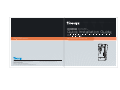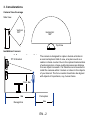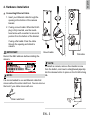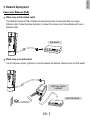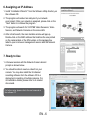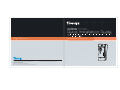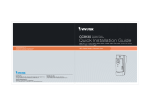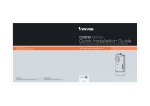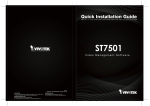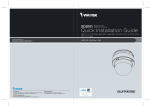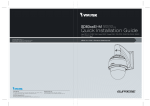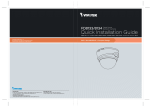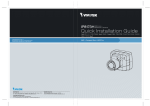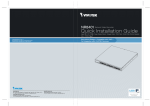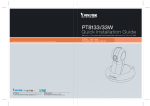Download Vivotek CC8130 Installation guide
Transcript
CC8130 Compact Cube Network Camera Quick Installation Guide English 繁中 Nederlands P/N:625022000G Rev. 1.0 6F, No.192, Lien-Cheng Rd., Chung-Ho, New Taipei City, 235, Taiwan, R.O.C. |T: +886-2-82455282| F: +886-2-82455532| E: [email protected] VIVOTEK Netherlands B.V. Busplein 36, 1315KV, Almere, The Netherlands |T: +31 (0)36 5389 149| F: +31 (0)36 5389 111| E: [email protected] 日本語 Français Español Deutsch Indonesia 1MP • Stylish Design • Panoramic View All specifications are subject to change without notice. Copyright c 2013 VIVOTEK INC. All rights reserved. VIVOTEK INC. 簡中 Dansk VIVOTEK USA, INC. 2050 Ringwood Avenue, San Jose, CA 95131 |T: 408-773-8686| F: 408-773-8298| E: [email protected] Português Italiano Türkçe Polski Русский Česky Svenska Warning Before Installation Power off the Network Camera as soon as smoke or unusual odors are detected. Do not place the Network Camera on unsteady surfaces. Do not insert sharp or tiny objects into the Network Camera. Keep the Network Camera away from water. If the Network Camera becomes wet, power off immediately. Do not touch the Network Camera during a lightning storm. Do not place the Network Camera in high humidity environments. 1. Package Contents CC8130 Screws / Mount bracket Quick Installation Guide / Warranty Card Software CD 2. Physical Description Outer View Camera bracket Reset button Lens Microphone LED RJ-45 release button 3. Considerations Camera View Coverage Side View Vertical: 100º Horizontal: 180º Top View Installation Concern The camera is designed to capture human activities in a near-hemispheric field of view, at a place such as a cashier or bank counter. Due to the optical characteristics of wide-angle lens, image quality decreases as distance from an object increases. It is therefore recommended to install the camera within 3 meters or closer to the objects of your interest. The focus center should also be aligned with objects of importance, say, human faces. 15° tilt bracket 1.6~1.8m 3m Recognition Perception 2m EN - 2 English 4. Hardware Installation Connecting Ethernet Cable 1. Insert your Ethernet cable through the opening at the bottom of the camera bracket. 2. If using a round cable: When the RJ-45 plug is fully inserted, use the roundhead screw with a washer to secure its position from the bottom of the bracket. If using a flat cable: Pass the cable through the opening and attach to camera. IMPORTANT: Round cable Record the MAC address before installing the camera. Flat cable NOTE: To detach a camera, remove the retention screw from the bottom, and insert a straightened paperclip into the release button to press on the RJ-45 locking tab. NOTE: It is recommended to use an Ethernet cable that comes without the strain relief boot. You can remove the boot if your cable comes with one. Strain relief boot EN - 3 Mounting the Network Camera - Wall Mount 1. You can install the camera to a vertical surface by driving screws through the holes shown below. 2. You may also install the bracket to a 4” x 2” utility box (as outlet or switch socket). 3. Another option is using the 15° tilt bracket so that the camera can be installed to an over-looking position. Attach the bracket to a utility box, and then secure the mount bracket. You can route the cable through the hole in the middle. 4. Attach a rubber seal pad to the bottom of the mount bracket. 5. Install the camera. Make sure the RJ-45 connector is properly connected. 1 2 3 15° tilt bracket 4 5 EN - 4 English 5. Network Deployment Power over Ethernet (PoE) When using a PoE-enabled switch This Network Camera is PoE-compliant, allowing transmission of power and data via a single Ethernet cable. Follow the below illustration to connect the camera to a PoE-enabled switch via an Ethernet cable. PoE Switch POWER COLLISION 1 2 3 4 LINK RECEIVE PARTITION 5 When using a non-PoE switch Use a PoE power injector (optional) to connect between the Network Camera and a non-PoE switch. PoE Power Injector (optional) Non-PoE Switch POWER EN - 5 COLLISION 1 2 3 4 5 LINK RECEIVE PARTITION 6. Assigning an IP Address 1. Install “Installation Wizard 2” from the Software Utility directory on the software CD. 2. The program will conduct an analysis of your network environment. After your network is analyzed, please click on the “Next” button to continue the program. 3. The program will search for VIVOTEK Video Receivers, Video Servers, and Network Cameras on the same LAN. 4. After a brief search, the main installer window will pop up. Double-click on the MAC address that matches the one printed on the camera label or the S/N number on the package box label to open a browser management session with the Network Camera. 172.16.7.13 0002D10766AD 7. Ready to Use 1. A browser session with the Network Camera should prompt as shown below. 2. You should be able to see live video from your camera. You may also install the 32-channel recording software from the software CD in a deployment consisting of multiple cameras. For its installation details, please refer to its related documents. For further setup, please refer to the user's manual on the software CD. EN - 6 PZ71X2 CC8130 CC8130 Compact Cube Network Camera Quick Installation Guide English 繁中 Nederlands P/N:625022000G Rev. 1.0 6F, No.192, Lien-Cheng Rd., Chung-Ho, New Taipei City, 235, Taiwan, R.O.C. |T: +886-2-82455282| F: +886-2-82455532| E: [email protected] VIVOTEK Netherlands B.V. Busplein 36, 1315KV, Almere, The Netherlands |T: +31 (0)36 5389 149| F: +31 (0)36 5389 111| E: [email protected] 日本語 Français Español Deutsch Indonesia 1MP • Stylish Design • Panoramic View All specifications are subject to change without notice. Copyright c 2013 VIVOTEK INC. All rights reserved. VIVOTEK INC. 簡中 Dansk VIVOTEK USA, INC. 2050 Ringwood Avenue, San Jose, CA 95131 |T: 408-773-8686| F: 408-773-8298| E: [email protected] Português Italiano Türkçe Polski Русский Česky Svenska