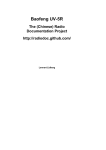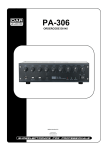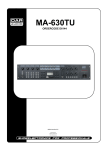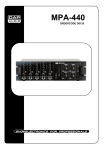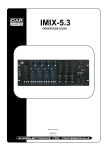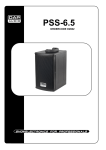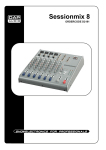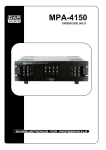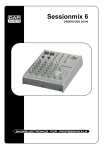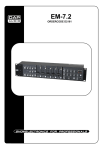Download DAPAudio D2680 Product guide
Transcript
8 Zones Multiroom System
ORDERCODE D2680
Congratulations!
You have bought a great, innovative product from DAP Audio.
The DAP Audio 8 Zones Multiroom System brings excitement to any venue. Whether you want simple
plug-&-play action or a sophisticated show, this product provides the effect you need.
You can rely on DAP Audio, for more excellent audio products.
We design and manufacture professional audio equipment for the entertainment industry.
New products are being launched regularly. We work hard to keep you, our customer, satisfied.
You can get some of the best quality, best priced products on the market from DAP Audio.
So next time, turn to DAP Audio for more great audio equipment.
Always get the best -- with DAP Audio !
Thank you!
DAP Audio
DAP Audio 8 Zones Multiroom System Product Guide
Warning........................................................................................................................................................................2
Return Procedure....................................................................................................................................................3
Safety-instructions...................................................................................................................................................3
Operating Determinations.....................................................................................................................................5
Return Procedure....................................................................................................................................................4
Claims.......................................................................................................................................................................4
Description....................................................................................................................................................................5
Features....................................................................................................................................................................5
Overview Front panel............................................................................................................................................5
Overview Back panel............................................................................................................................................6
Operation......................................................................................................................................................................7
DIP Switch Settings................................................................................................................................................. 7
Connecting Multiple Units.....................................................................................................................................8
Connecting Inputs................................................................................................................................................. 9
Connecting Outputs..............................................................................................................................................9
Keypad Panel Features and Functions................................................................................................................10
Keypad Installation................................................................................................................................................11
Remote Control......................................................................................................................................................11
Connection Cables.....................................................................................................................................................12
Maintenance................................................................................................................................................................12
12
Troubleshooting............................................................................................................................................................
Product Specifications................................................................................................................................................13
1
WARNING
FOR YOUR OWN SAFETY, PLEASE READ THIS USER MANUAL CAREFULLY
BEFORE YOUR INITIAL START-UP!
Unpacking Instructions
Immediately upon receiving this product, carefully unpack the carton and check the contents to ensure
that all parts are present, and have been received in good condition. Notify the dealer immediately and
retain packing material for inspection if any parts appear damaged from shipping or the carton itself
shows signs of mishandling. Save the carton and all packing materials. In the event that a fixture must be
returned to the factory, it is important that the fixture be returned in the original factory box and packing.
Your shipment includes:
• DAP 8 Zones Multiroom System Controller/ Amplifier
• Keypad x 8
• KP-C Cover x 24 (Black x 8 + Almond x 8 + White x 8)
• WPC Cover x 24 (Black x 8 + Almond x 8 + White x 8)
• IEC cable (1,75m)
• User manual
WARNING
CAUTION!
Keep this system away from rain and moisture!
SAFETY INSTRUCTIONS
Every person involved with the installation, operation and maintenance of this system have to:
be qualified
follow the instructions of this manual
CAUTION! Be careful with your operations.
With a dangerous voltage you can suffer
a dangerous electric shock when touching the wires!
Before you initial start-up, please make sure that there is no damage caused by transportation. Should
there be any, consult your dealer and do not use the system.
To maintain perfect condition and to ensure a safe operation, it is absolutely necessary for the user to
follow the safety instructions and warning notes written in this manual.
Please consider that damages caused by manual modifications to the system are not subject to
warranty.
This system contains no user-serviceable parts. Refer servicing to qualified technicians only.
IMPORTANT:
The manufacturer will not accept liability for any resulting damages caused by the nonobservance of this manual or any unauthorized modification to the system.
Never let the power-cord come into contact with other cables! Handle the power-cord and all
connections with the mains with particular caution!
2
Never remove warning or informative labels from the unit.
Never use anything to cover the ground contact.
Do not insert objects into air vents.
Do not connect this system to a dimmerpack.
Do not switch the system on and off in short intervals, as this would reduce the system’s life.
Do not open the device and do not modify the device.
Do not open this device. Risk: hazardous radiation exposure.
Only use system indoor, avoid contact with water or other liquids.
Avoid flames and do not put close to flammable liquids or gases.
Always disconnect power from the mains, when system is not used. Only handle the power-cord
by the plug. Never pull out the plug by tugging the power-cord.
Make sure you don’t use the wrong kind of cables or defective cables.
Make sure that the signals into the mixer are balanced, otherwise hum could be created.
Make sure you use DI boxes to balance unbalanced signals; All incoming signals should be clear.
Make sure that the available voltage is not higher than stated on the rear panel.
Make sure that the power-cord is never crimped or damaged. Check the system and the powercord from time to time.
Make sure that the amplifier is turned down, before turning the power on or off. So you can avoid
supersonic frequencies, which could damage your speakers.
Don't put your equipment next to TV, radio, etc., because of interference or distortion.
If you connect other parts of the system, be careful of ground loops.
The best way to avoid ground loops is connecting the electrical system ground to one central
point ("star" system). In this case the mixer can act as a central point.
Before changing the ground, always turn off your amplifier.
Please read this manual carefully and keep it for future reference. Remember that the amplifier
has a better value on the market, if you save the carton and all packing materials.
Always operate the unit with the AC ground wire connected to the electrical system ground.
Connecting amplifier outputs to oscilloscopes or other test equipment, while the amplifier is in
bridged mode, may damage both the amplifier and test equipment.
Do not drive the inputs with a signal level bigger, than required to drive the equipment to full
output.
In system setup, the amplifier's output power must be 50%-100% more than the loaded
loudspeakers rated power.
Please turn off the power switch, when changing the power cord or signal cable, or select the
input mode switch.
In typical use, please set the volume at 0dB position.
Sometimes, when you want to send one signal to more than one amplifier, you should use a signal
distributor.
If your Dap Audio device fails to work properly, discontinue use immediately. Pack the unit
securely (preferably in the original packing material), and return it to your Dap Audio dealer for
service.
Allow time to cool down, before cleaning or servicing.
For replacement use fuses of same type and rating only.
Prevent distortion! Make sure that all components connected to the device have sufficient power
ratings. Otherwise distortion will be generated because the components are operated at their
limits.
Avoid ground loops! Always be sure to connect the power amps and the mixing console to the
same electrical circuit to ensure the same phase!
If system is dropped or struck, disconnect mains power supply immediately. Have a qualified
engineer inspect for safety before operating.
If the system has been exposed to drastic temperature fluctuation (e.g. after transportation), do
not switch it on immediately. The arising condensation water might damage your system. Leave
the system switched off until it has reached room temperature.
This device falls under protection class I. Therefore it is essential to connect the yellow/green
conductor to earth.
Repairs, servicing and electric connection must be carried out by a qualified technician.
WARRANTY: Till one year after date of purchase.
3
OPERATING DETERMINATIONS
If this system is operated in any other way, than the one described in this manual, the product may suffer
damages and the warranty becomes void.
Any other operation may lead to dangers like short-circuit, burns, electric shock, etc.
You endanger your own safety and the safety of others!
Improper installation can cause serious damage to people and property !
Connection with the mains
Connect the device to the mains with the power-plug.
Always pay attention, that the right color cable is connected to the right place.
International
L
N
EU (including UK)
From April 2004
Brown
Blue
Green/Yellow
North America
Pin
Black
White
Green
Phase
Neutral
Protective Earth
Make sure that the device is always connected properly to the earth!
Return Procedure
Returned merchandise must be sent prepaid and in the original packing, call tags will not be issued.
Package must be clearly labeled with a Return Authorization Number (RMA number). Products returned
without an RMA number will be refused. Highlite will not accept the returned goods or any responsibility.
Call Highlite 0031-455667723 or mail [email protected] and request an RMA prior to shipping the fixture.
Be prepared to provide the model number, serial number and a brief description of the cause for the
return. Be sure to properly pack fixture, any shipping damage resulting from inadequate packaging is the
customer’s responsibility. Highlite reserves the right to use its own discretion to repair or replace
product(s). As a suggestion, proper UPS packing or double-boxing is always a safe method to use.
Note: If you are given an RMA number, please include the following information on a piece of paper
inside the box:
1) Your name
2) Your address
3) Your phone number
4) A brief description of the symptoms
Claims
The client has the obligation to check the delivered goods immediately upon delivery for any shortcomings and/or visible defects, or perform this check after our announcement that the goods are at their
disposal. Damage incurred in shipping is the responsibility of the shipper; therefore the damage must be
reported to the carrier upon receipt of merchandise.
It is the customer's responsibility to notify and submit claims with the shipper in the event that a fixture is
damaged due to shipping. Transportation damage has to be reported to us within one day after receipt
of the delivery.
Any return shipment has to be made post-paid at all times. Return shipments must be accompanied with
a letter defining the reason for return shipment. Non-prepaid return shipments will be refused, unless
otherwise agreed in writing.
Complaints against us must be made known in writing or by fax within 10 working days after receipt of the
invoice. After this period complaints will not be handled anymore.
Complaints will only then be considered if the client has so far complied with all parts of the agreement,
regardless of the agreement of which the obligation is resulting.
4
Description of the device
Features
The 8 Zones Multiroom System is a professional high power Public Adress Amplifier:
• Multi-room/ source distribution system
• Audio and video signal distribution
• Easy connection and mounting system
• Master-slave link setup (10 units)
• 19”Rack mount type (2HE size)
Frontpanel
Fig. 1
1. Power LED
Indicates that the amplifier is turned on.
2. Zone 1-8 LED
Indicates that the keypad is connected and active.
3. AC Power Switch
This is the main Power switch. Press to turn the amplifier on.
4. Call On LED
Indicates that the Call function is activated.
5. Call
Press to activate the Call function. When the call function is activated, all keypads connected to the
unit will indicate a call by a flashing display. When desired, you can broadcast a message by using a
microphone connected to the Mic (7) input.
6. Mic Level
Use this control to adjust the volume of the Microphone input without changing the overall mix.
7. Mic Jack Input
Unbalanced microphone input.
5
Backpanel
Fig. 2
8. Preamp Line Out (1-8)
If an application requires more power than the built in zone poweramp (2x20W) can deliver, you
can use the zone line outputs to connect an additional amplifier.
9. Zone Speaker Output (zone 1-8)
Four pole terminal for connecting 2 speakers to a zone.
Make sure that the minimum speaker load is 4 Ω.
10. Inter Data Loop
You can loop up to 16 units giving you a maximum of 128 zones using this connector. Also see fig. 4.
11. Control Pad
This connector is used for linking purposes when using more than 2 units and is wired in parallel with
the Inter Data Loop (10) connector. Also see figure 4.
12. Call LED
Use this connector to connect an optional Call LED Display Box.
13. AC-selector switch
Check the setting of this switch. The switch should always be set to the mains voltage used in your
country.
14. Input Source Loop In/ Out
Use these connectors to loop the 10 audio/ video sources when using several units by using an IDC
flatcable.
15. Video Camera Input
Use to connect up to 4 composite (analog) camera’s by means of a suitable BNC -> Cat 5 adapter.
Camera’s can be monitored in sequence by pressing the Master Scan (44) Button on your remote
control.
16. Zone Audio/ Video Input
You can connect 4 audio/ video sources selectable by using the keypad. Press the Select (26) button
until the Function LED (24) light then select the source C1-C6 using the Up (29) and Down (28) buttons.
17. Zone Audio Input
You can connect 2 audio sources selectable by using the keypad. Press the select button until
the Function LED light then select the source C1-C6 using the Up (29) and Down (28) buttons.
18. Keypad (zone1-8)
You can connect up to 8 keypads to a single device.
19. AGC/ Address Select
If linking more than one device you have to set each device to its own address. See the section on
DIP switch settings on page 7.
20. IR Remote Emitter (1-8)
Use these outputs to connect an optional IR link cable.
21. External Mute
Use an external signal between 3Vdc and 12Vdc to mute all zones.
22. SYS Trigger
The SYS Trigger output will be 12Vdc (High) if at least one zone is powered on. If all zones are powered
off, the output will be 0Vdc (Low).
6
23. AC Inlet With Integrated Fuse Holder
This connector is meant for the connection of the supplied main cord. Connect one end of the
power cord to the connector, the other end to the mains, then turn on the Power Switch (11) to
operate the unit.
Note: Please make sure that the supply voltage matches the operation voltage before connecting
the unit to mains.
Replace the fuse only with a fuse of same specification (230V:T6.3A/ 115V: 12A).
Operation
Installation
Remove all packing materials from the 8 Zones Multiroom System. Check that all foam and plastic
padding is removed.
Secure the equipment into a 19" rack. Connect all cables.
Connecting Power / Circuit Size Requirements.
The actual current draw, the amplifier demands from the AC mains, depends on many factors (its load,
output level or the crest factor of its program material).
The power requirement is rated under typical music conditions, with both channels driven so those peaks
are just at the clipping point.
Make sure the mains voltage is correct and is the same as printed on the rear of the amplifier. Damage
caused by connecting the amplifier to improper AC voltage is not covered by any warranty. Unless
otherwise specified when ordered. DAP audio amplifiers shipped to customers are configured as follows:
North America 120VAC/60Hz
Europe 230VAC/50Hz
Asia 220VAC /50Hz/60Hz
Australia 240VAC/50Hz
South America 120VAC/60Hz or 220VAC/50Hz
Japan 100VAC/50Hz
NOTE: Always turn off and disconnect the amplifier from mains voltage before making audio connections.
Also, as an extra precaution, have the attenuators turned down during power-up.
Dip switch settings
DIP switch on the back can be used has 3 functions:
1. Use DIP switch 1-5 to assign an address to each device if using multiple devices together.
Fig. 3
7
2. DIP switch 6 can be used to switch the autobroadcast function On or Off.
Dip switch 6 = 1
Pressing the Call switch on the frontpanel of the AVP-800P will generate a call even if a keypad is
powered off. If a keypad is powered off the AVP-800 will automatically start up the keypad in call
mode.
Dip switch 6 = 0
Pressing the Call switch on the frontpanel of the AVP-800P will generate a call only for the keypads
Which are powered on. If a keypad is powered off, it will remain powered off.
3. DIP switch 7 can be used for Auto Gain Selection (AGS). This function automatically levels the volume
of all inputs at the same level.
DIP switch 7 = 0
Enable AGS
DIP switch 7 = 1
Disable AGS
Connecting Multiple Units
Fig. 4
Use CAT5 cables to Link the System Control busses. Be sure to address the units properly. For more details
see the chapter on DIP- Switch settings on page 7.
Use a 26-pole IDC flatcable to connect the OUT of the Master with the IN of the first Slave, the OUT of
Slave 1 with the In of Slave 2 etc. You can expand up to 15 slaves.
8
Connecting Inputs
Fig. 5
Connecting Outputs
Speakers are connected using terminal connectors. See the examples below and following page.
Fig. 6
Absolute minimum nominal load Impedance is 4 Ohm per channel to avoid damage to the amplifier. The
total speaker power should be at least the power of the amplifier to avoid damage to the speakers.
9
Keypad Panel Features and Functions.
Fig. 7
24. Function LED
This LED lights if function mode is selected. In function mode you can select source 1-6 using the Up
(29) and Down (28) buttons.
25. Volume LED
This LED lights if volume mode is selected. In volume mode you can adjust the volume using the Up
(29) and Down (28) buttons.
26. Select/ Call Button
The select switch lets you select Volume, Function, Treble or Bass mode. The corresponding LED
indicates the selected mode. Pressing the select switch 3 seconds selects the Call function. The
keypad call function only works in combination with the optional LED display. If a LED display is
connected, the corresponding LED will light indicating a call from that certain keypad.
27. IR receiver
Use in combination with the infrared remote control.
28. Down
Use this button together with the Up (29) button to adjust the Volume, treble and bass level or to
select source C1-C6.
29. Up
Use this button together with the Down (28) button to adjust the Volume, treble and bass level or to
select source C1-C6.
30. Display
If the unit is turned on, the LED display will show the selected source, the volume bass and treble level
depending on the selected mode.
31. Treble LED
This LED lights if treble mode is selected. In treble mode you can adjust the treble level using the Up
(29) and Down (28) buttons.
32. Bass LED
This LED lights if bass mode is selected. In bass mode you can adjust the bass level using the Up (29)
and Down (28) buttons.
33. Power Button
Press to turn on the keypad and activate the corresponding zone.
34. Call LED
This LED lights if Call (panic) mode is activated. Call mode is selected by pressing the Select/ Call (26)
button for more than 3 seconds or use an external switch connected to the Call Switch Terminal (36).
35. Camera Scan Jumper
If the jumper is removed, the camera scan function is disabled and the keypad’s Video Output (37)
will block the camera scan signals. If the jumper is in place, the camera scan function is enabled.
36. Call Switch Terminal
Use this terminal to connect an external Panic/ Call switch. The keypad call function only works in
combination with the optional LED display. If a LED display is connected, the corresponding LED will
light indicating a call from that certain keypad.
37. RCA Video Out
Connect this output to a TV or composite Monitor.
10
38. Video Gain Control
Use to adjust the video output level of the keypad. Range 0 - +6dB.
Keypad Installation
Fig. 8
Remote Control
Fig. 9
39. Mute Button
Press to mute all zones.
40. Source +/Use these buttons to select the input source C1-C6.
41. Treble +/Use these buttons to adjust the Treble level.
42. Volume +/Use these buttons to adjust the Volume level.
43. Balance L/R
Press to mute all zones.
44. Camera Scan
Press to scan the cameras connected to your controller’s
Camera source inputs (15) in sequence and display them on the
monitor connected to your keypad’s Video Out connector (37).
Make sure, the Camera scan jumper (35) is in place.
45. Power Button
Press to turn on the keypad and activate the corresponding
zone. Press again to turn the keypad off.
46. Call Button
Press to turn on the Call function. Press again to turn the Call
function off.
47. Bass +/Use these buttons to adjust the Bass level.
11
Connection Cables
Take care of your cables, always holding them by the connectors and avoiding knots and twists when
coiling them: This gives the advantage of increasing their life and reliability.
Periodically check your cables. A great number of problems (faulty contacts, ground hum, discharges,
etc.) are caused entirely by using unsuitable or faulty cables.
Maintenance
The DAP Audio 8 Zones Multiroom System requires almost no maintenance. However, you should keep
the unit clean. Disconnect the mains power supply, and then wipe the cover with a damp cloth. Do not
immerse in liquid. Do not use alcohol or solvents.
Keep connections clean. Disconnect electric power, and then wipe the audio connections with a damp
cloth. Make sure connections are thoroughly dry before linking equipment or supplying electric power.
Replacing a Fuse
Power surges, short-circuit or inappropriate electrical power supply may cause a fuse to burn out. If the
fuse burns out, the product will not function whatsoever. If this happens, follow the directions below to do
so.
1. Unplug the unit from electric power source.
2. Insert a flat-head screwdriver into a slot in the fuse cover. Gently pry up the fuse cover. The fuse will
come out.
3. Remove the broken fuse. If brown or unclear, it is burned out.
4. Insert the replacement fuse into the holder where the old fuse was. Reinsert the fuse cover.
Be sure to use a fuse of the same type and specification. See the product specification label for
details.
Troubleshooting
DAP Audio 8 Zones Multiroom Amplifiers.
This troubleshooting guide is meant to help solve simple problems. If a problem occurs, carry out the steps
below in sequence until a solution is found. Once the unit operates properly, do not carry out following
steps.
1. If the device does not operate properly, unplug the device.
2. Check the fuse, power from the wall, all cables, etc.
3. If all of the above appears to be O.K., plug the unit in again.
4. If you are unable to determine the cause of the problem, do not open the amplifier, as this may
damage the unit and the warranty will become void.
5. Return the amplifier to your Dap Audio dealer.
12
Product Specifications
Power supply: AC 115V-60Hz, 230V-50Hz
Power consumption: 240 Watt
Power connector: Schuko
Output power: 8 zones 20 watt
Output connector audio: terminal connector
Keypad connector: RJ-45 (UTP cat-5)
6 stereo inputs (RCA)
Keypad controls: Source, bass, treble, volume
4 camera inputs (RJ-45)
4 video inputs (RCA)
Dimension Controller/ Amplifier: 485 x 425 x 88 mm (LxWxH)
Dimension Keypad: 125 x 82mm (LxWxH)
Design and product specifications are subject to change without prior notice.
Website: www.dap-audio.info
Email: [email protected]
13
2009 Dap Audio.