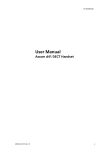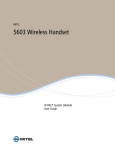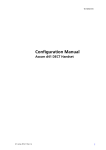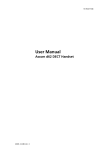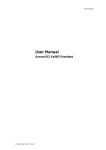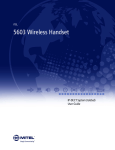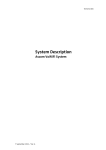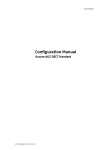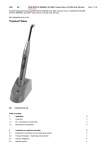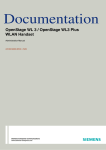Download ASCOM 21 User manual
Transcript
TD 92582EN User Manual Ascom d41 DECT Handset 21 June 2012 / Ver. G User Manual Ascom d41 DECT Handset TD 92582EN Content 1 Introduction............................................................................................................. 1 1.1 Abbreviations and Glossary ................................................................................ 1 1.2 Functions and Accessories .................................................................................. 1 2 Safety Instructions .................................................................................................. 3 2.1 Regulatory Compliance Statements .................................................................... 3 2.2 Regulatory Compliance Statements (EU/EFTA only) ............................................. 4 2.3 Regulatory Compliance Statements (USA and Canada only) ............................... 5 3 Descriptions ............................................................................................................. 7 3.1 The d41 DECT Handset ...................................................................................... 8 3.2 Chargers ............................................................................................................ 8 3.2.1 Desktop Charger ........................................................................................ 8 3.2.2 Rack Charger ............................................................................................. 9 3.3 Icons and Text in the Display .............................................................................. 9 3.4 Keys and Buttons ............................................................................................. 12 3.4.1 Off-hook Key ........................................................................................... 12 3.4.2 On-hook, and On/Off Key ........................................................................ 12 3.4.3 Navigation Key ......................................................................................... 12 3.4.4 Sound off Key ......................................................................................... 12 3.4.5 Key Lock, and Upper/Lower Case Key ...................................................... 12 3.4.6 Soft Keys ................................................................................................. 12 3.4.7 Volume Button ........................................................................................ 12 3.4.8 Alphanumeric Keys .................................................................................. 13 3.5 Accessories ...................................................................................................... 14 3.5.1 Belt Clips ................................................................................................. 14 3.5.2 Security Cord ........................................................................................... 14 3.5.3 Leather Casing ......................................................................................... 14 3.5.4 Headset ................................................................................................... 14 4 Menu Tree .............................................................................................................. 15 4.1 Calls ............................................................................................................... 15 4.2 Contacts ......................................................................................................... 16 4.3 Settings .......................................................................................................... 17 4.4 In Call .............................................................................................................. 18 4.4.1 Additional In Call Functions ...................................................................... 18 5 Basic Operation ..................................................................................................... 19 5.1 Switch the Handset On/Off .............................................................................. 19 5.2 Turn the Audible Signal On/Off ........................................................................ 19 5.3 Lock/Unlock the Keypad ................................................................................... 19 5.3.1 Lock/Unlock the Keypad in Idle Mode ...................................................... 19 21 June 2012 / Ver. G User Manual Ascom d41 DECT Handset TD 92582EN 5.3.2 Lock/Unlock the Keypad during a Call ...................................................... 19 5.4 Lock/Unlock the Handset ................................................................................. 20 6 Calling .................................................................................................................... 21 6.1 Incoming Call ................................................................................................... 21 6.1.1 Answer a Call .......................................................................................... 21 6.1.2 End a Call ................................................................................................ 21 6.2 Outgoing Call .................................................................................................. 21 6.2.1 Pre-Dial .................................................................................................... 21 6.2.2 Dial a Number from the Call list ............................................................... 21 6.2.3 Dial a Number from the Local Phonebook ................................................ 21 6.2.4 Dial a Name from the Central Phonebook ................................................ 22 6.2.5 Dial a Number from the Company Phonebook ......................................... 22 6.3 During a Call .................................................................................................... 23 6.3.1 Adjust the Volume during a Call ............................................................... 23 6.3.2 Open Contacts during the Call ................................................................. 23 6.3.3 Turn the Microphone on/off during a Call ................................................ 23 6.3.4 Start a New Call during Conversation ....................................................... 23 6.3.5 Switch between Calls ............................................................................... 24 6.3.6 End a Call during Conversation ................................................................ 24 6.3.7 Transfer a Call .......................................................................................... 24 6.3.8 Transfer to New Call ................................................................................ 24 6.3.9 Conference Call ....................................................................................... 24 6.3.10 Call Back ............................................................................................... 25 6.3.11 Call Waiting ........................................................................................... 25 6.3.12 Answering a second call during a call ..................................................... 25 6.3.13 DTMF .................................................................................................... 25 6.3.14 DECT Info .............................................................................................. 26 6.4 Loudspeaking Function .................................................................................... 26 6.5 Call Diversion ................................................................................................... 26 7 Messaging.............................................................................................................. 27 7.1 Mini Messaging ............................................................................................... 27 7.2 Voice Mail ........................................................................................................ 27 7.2.1 Receive a Voice Mail ................................................................................. 27 7.2.2 Check the Voice Mail inbox ...................................................................... 27 8 Contacts ................................................................................................................. 28 9 Menu Operation.................................................................................................... 29 9.1 Calls ................................................................................................................ 29 9.1.1 Call List .................................................................................................... 29 9.1.2 Missed Calls ............................................................................................. 30 9.1.3 Call Time ................................................................................................. 30 21 June 2012 / Ver. G User Manual Ascom d41 DECT Handset TD 92582EN 9.1.4 Call Services ............................................................................................. 31 9.2 Contacts .......................................................................................................... 32 9.2.1 Call Contact ............................................................................................. 32 9.2.2 Edit Contact ............................................................................................. 33 9.2.3 Delete Contact ......................................................................................... 33 9.2.4 Central Phonebook .................................................................................. 33 9.3 Settings ........................................................................................................... 34 9.3.1 Sound and Alert Settings ......................................................................... 34 9.3.2 Select Headset Profile ............................................................................... 35 9.3.3 Display Settings ........................................................................................ 35 9.3.4 Time & Date Settings ............................................................................... 35 9.3.5 Lock settings ............................................................................................ 36 9.3.6 Answering ............................................................................................... 37 9.3.7 Change the Menu Language .................................................................... 37 9.3.8 Change Owner ID .................................................................................... 37 9.3.9 In Charger ............................................................................................... 37 9.3.10 System ................................................................................................... 38 10 Advanced Functions............................................................................................ 40 10.1 Admin Menu ................................................................................................. 40 10.2 Clear Lists in Charger ..................................................................................... 40 11 System Handling ................................................................................................. 41 11.1 Software Upgrade and Additional Features .................................................... 41 12 Troubleshooting .................................................................................................. 42 13 Operation Notice................................................................................................. 46 13.1 Accessibility and Voice Quality ........................................................................ 46 14 Maintenance........................................................................................................ 47 14.1 Maintenance of Batteries ............................................................................... 47 14.1.1 Battery Warnings ................................................................................... 47 14.1.2 Charge the Battery ................................................................................. 47 14.1.3 Replace the Battery ................................................................................ 47 14.2 Attach the Hinge-type Clip ............................................................................. 48 14.3 Attach the Swivel-type Clip ............................................................................ 48 14.4 Easy Replacement .......................................................................................... 48 14.4.1 Before Starting Easy Replacement Procedure .......................................... 49 14.4.2 Easy Replacement Procedure .................................................................. 49 15 Related Documents ............................................................................................. 52 16 Document History ............................................................................................... 53 21 June 2012 / Ver. G User Manual Ascom d41 DECT Handset 1 TD 92582EN Introduction This document describes features and settings available for the d41 handset. The handset is designed to be used in office environment and has high quality voice. It is suitable for users dependent of being reachable and/or having a need for mobile voice and messaging features, which makes it ideal for applications where the user needs one way messaging. Read the 2 Safety Instructions on page 3 before using the handset. For software download and parameter set up, read the Installation and Operational Manual Portable Device Manager (PDM), Windows version, TD 92325EN, and the Configuration Manual, Ascom d41 DECT Handset, TD 92641EN. PDM: Portable Device Manager: An application, runnnig on a PC, for managing portable devices, charging racks, etc. IMS3: Integrated Message Server: An application running on a Unite module, that enables wireless services to and from portable devices and chargers. IPDI International Portable DAM Identity DAM (DECT Authentication Module) See IPEI for more information. IPEI International Portable Equipment Identity: IPEI/IPDI is needed to enable network subscription of the handset. At delivery of the handset, IPEI and IPDI are the same and either can be used for network subscription. If one handset is replaced with another using the Easy replacement procedure the IPDI will be exchanged and IPEI and IPDI will no longer be the same. If the IPEI and the IPDI differ, the IPDI shall be used for network subscription. Functions and Accessories Advanced 1.2 Abbreviations and Glossary Basic 1.1 x x x x x x Voice mail access x x Vibrator x x Headset connector x x Microphone on/off during call x x Loudspeaking function x x - x x - Functions Local phonebook (250 contacts) Central phonebook1 2 Company phonebook (500 contacts) 1 Mini messaging (12 characters) Upgradable to Advanced 21 June 2012 / Ver. G 3 1 User Manual Ascom d41 DECT Handset Basic Advanced TD 92582EN Centralized management1 - x languages2 x x Easy registration x x Easy replacement of handset x x Dynamic output power x x Desktop charger Basic x x Desktop charger Advanced x x Charging rack x x Leather case x x hinge-type x x swivel-type x x Security cord x x Headset with microphone on boom x x Headset with microphone on cable x x Functions Downloadable 4 1. This feature is system dependent. 2. This feature requires the PDM/IMS3. 3. Requires a product license. 4.Applicable in IP-DECT (release 4.x or higher) systems only. Accessories Belt Clip 21 June 2012 / Ver. G 2 User Manual Ascom d41 DECT Handset 2 TD 92582EN Safety Instructions Read this chapter before using the d41 handset. For safe and efficient operation of the handset, observe the guidelines given in this manual and all necessary safety precautions when using the handset. Follow the operating instructions and adhere to all warnings and safety precautions located on the product, the Quick Reference Guide and this User Manual. This product shall only be used with the following batteries: • Art.No.: 660177 Battery Single chargers shall only be connected with power adapters supplied by the manufacturer. Available power adapters (Suppliers Designation) are: • DC3: Unifive UCE305-0508, Friwo FW7600/05, or PSAI05E-050 — Power supply unit AC/5V DC/0.65A - Europe • DC3: Phihong PSAC05R-050 — Power supply unit AC/5V DC/1A - USA, Canada, AUS, and UK • DC4: Unifive UIA312-0520 — Power supply unit AC/5V DC/2A - Europe, USA, Canada, AUS, and UK The power supply is always provided with the charger and cannot be ordered separately. 2.1 Regulatory Compliance Statements Frequency Range The handset is a radio transmitter and receiver. When it is on, it receives and sends out radio frequency (RF) energy. The handset operates on different frequency ranges depending on market and employs commonly used modulation techniques: EU 1880-1900 MHz USA 1920-1930 MHz LA 1910-1930 MHz BR 1910-1920 MHz -- 1900-1920 MHz Warranty Notification Do not disassemble the handset. Disassembling the handset voids the warranty. The handset consists of no consumer serviceable components. Service should be performed by Authorized Service centre only. Chemical Resistance The alpha and numeric characters printed on the exterior of the handset have been tested and found resistant to chipping, fading or wearing off when the handset is treated with common cleaners and disinfectants or perspiration. The following chemicals have shown no harmful effect: • 3% Hydrochloric Acid • M-alcohol (70% Methylated Ethanol) 21 June 2012 / Ver. G 3 User Manual Ascom d41 DECT Handset TD 92582EN • 60% Chlorhexidin 0.5mg/ml Acetone can be damaging to the plastic casing of the handset and should not be used. Environmental Requirements DECT Handset • Only use the handset in temperatures between 0o C to +40o C (32o F to 104o F). • Avoid exposing the handset for direct sunlight or close to other heat sources. • Avoid volume levels that may be harmful to your hearing. Exposure to excessive sound pressure from a handset's earpiece or headset may cause permanently hearing loss. • Do not expose the handset to open flame. • Keep the handset away from excessive heat and moisture. • Avoid sudden temperature changes to prevent condensation in the handset. It is recommended to put the handset into an air tight plastic bag until the temperature is adjusted, for example, when entering or leaving a cold/heated building on a warm/cold day. • Protect your handset from aggressive liquids and vapours. • Keep the handset away from strong electromagnetic fields. • Do not place a cold handset in a charger. Battery • Do not immerse the battery into water. This could short-circuit and damage the battery. • Do not expose a battery to an open flame. This could cause the battery to explode. • Do not allow the metal contacts on the battery to touch another metal object. This could short-circuit and damage the battery. • Do not leave a battery where it could be subjected to extremely high temperatures, such as inside a car on a hot day. • Use the Desktop Charger or the wall mounted Charging Rack for charging. Charge the battery for at least one hour the first time you use the battery. Note that the wall mounted battery pack charger has to be used if the battery alone is to be charged. • Do not charge a battery when the ambient room temperature is above 40o C or below 5o C (above 104o F or below 41o F). • Do not attempt to take a battery apart. • Do not disconnect the battery unless it needs to be replaced. • Do power the handset off before removing the battery. Battery Disposal Defective batteries must be returned to a collection point for chemical waste disposal. 2.2 Regulatory Compliance Statements (EU/EFTA only) This equipment is intended to be used in the whole EU & EFTA. This equipment is in compliance with the essential requirements and other relevant provisions of R&TTE Directive 1999/5/EC. The Declaration of Conformity may be consulted at: https://www.ascom-ws.com/doc/ The handset is marked with the label 21 June 2012 / Ver. G 4 User Manual Ascom d41 DECT Handset 2.3 TD 92582EN Regulatory Compliance Statements (USA and Canada only) • FCC ID: BXZDH3 • IC: 3724B-DH3 • US: 9FVW4NANDH3 HAC FCC compliance statements This equipment has been tested and found to comply with the limits for a Class B digital device, pursuant to part 15 of the FCC Rules. These limits are designed to provide reasonable protection against harmful interference in a residential installation. This equipment generates, uses and can radiate radio frequency energy and, if not installed and used in accordance with the instructions, may cause harmful interference to radio communications. However, there is no guarantee that interference will not occur in a particular installation. If this equipment does cause harmful interference to radio or television reception, which can be determined by turning the equipment off and on, the user is encouraged to try to correct the interference by one or more of the following measures: • Reorient or relocate the receiving antenna. • Increase the separation between the equipment and receiver. • Connect the equipment into an outlet on a circuit different from that to which the receiver is connected. • Consult the dealer or an experienced radio/TV technician for help. This Class B digital apparatus complies with Canadian ICES-003. Cet appareil numérique de la Classe B conforme á la norme NMB-003 du Canada. Privacy of communications may not be ensured when using this handset. Exposure to Radio Frequency Signals This equipment complies with FCC radiation exposure limits set forth for an uncontrolled environment. This device complies with FCC SAR limit of 1.6 W/kg. The maximum SAR value measured when used at the ear is 0.043 W/kg. The telephone has also been tested when worn on the body using belt clip, maximum measured SAR value in this configuration is 0.037 W/kg. This device must not be co-located or operating in conjunction with any other antenna or transmitter. Use of non-Ascom approved accessories may violate the FCC RF exposure guidelines and should be avoided. Information to User This device complies with Part 15 of the FCC Rules Operation is subject to the following two conditions: 1 this device may not cause harmful interference, and 2 this device must accept any interference received, including interference that may cause undesired operation. Le présent appareil est conforme aux CNR d'Industrie Canada applicables aux appareils radio exempts de licence. L'exploitation est autorisée aux deux conditions suivantes: 1 l'appareil ne doit pas produire de brouillage, et 21 June 2012 / Ver. G 5 User Manual Ascom d41 DECT Handset 2 TD 92582EN l'utilisateur de l'appareil doit accepter tout brouillage radioélectrique subi, même si le brouillage est susceptible d'en compromettre le fonctionnement. Modifications Changes or modifications to the equipment not expressly approved by the party responsible for compliance could void the user’s authority to operate the equipment. 21 June 2012 / Ver. G 6 User Manual Ascom d41 DECT Handset 3 TD 92582EN Descriptions 1 14 13 12 2 11 3 10 4 9 5 001 8 6 7 Figure 1. Description of the Handset d41 1 Earpiece speaker 2 Soft keys The 3 Soft keys is used with GUI, that is, the functions of each Soft key is indicated by text in the display just above the keys. 3 Off-hook key To answer a call, to pre-dial a number, and as a short cut to the Call list. 4 Voice mail access* A quick access to the handset’s Voice mail. 5 Key lock and Upper/Lower case Combined key lock and Upper/Lower Case. 6 Space To add space between text. 7 Microphone 8 Sound off key To turn on/off audible signals in idle mode, silencing the ring signal at incoming call, and to turn the microphone on/off during a call. 9 Tactile indicators There are two tactile indicators to indicate the centre of the key pad. 10 On-hook and On/Off key Combined button; to end a call, to return to standby mode, and to switch the handset on/off by long press. 11 Four-way navigation key Navigation key with Left, Right, Up, and Down. During a call, the keys Up and Down are used to increase and decrease the speaker volume, respectively. 12 Display The B/W display is 28 mm wide and 35 mm high with backlighting. 13 Headset connector The headset connector is for connecting a headset. The connector is protected against dust by using the headset connector cover. 14 LED Indicates incoming call, messaging, low battery, and charging. *System dependent feature 21 June 2012 / Ver. G 7 User Manual Ascom d41 DECT Handset 3.1 TD 92582EN The d41 DECT Handset IMPORTANT: The handset may retain small magnetic objects around the mouthcap or earcap region. Case The plastic cover parts are made of durable PC/ABS material. Antenna The antenna is integrated inside the handset. Loudspeaker The handset has a separate loudspeaker for the loudspeaking function. It is placed on the back side of the handset. Microphone The microphone is placed on the front bottom side of the handset. Clip There are two different belt clip options to the handset; a hinge-type clip (standard) or a swivel-type clip. See 14.2 Attach the Hinge-type Clip on page 48, or 14.3 Attach the Swivel-type Clip on page 48. Use the clip to attach the handset to a belt or similar. It is also possible to use the handset without any clip on. Battery The battery is a rechargeable Li-Lon battery, placed under a battery cover. See 14.1.3 Replace the Battery on page 47. The battery is fully charged within four hours. See 14.1.2 Charge the Battery on page 47. 3.2 Chargers Desktop Charger 002 3.2.1 Advanced Basic Figure 2. Desktop chargers. There are two desktop chargers available, one basic that will only charge the handset, and one with advanced functionality to download new software and to synchronize parameters. The handset is fully operational while placed in the charger. 21 June 2012 / Ver. G 8 User Manual Ascom d41 DECT Handset TD 92582EN The charger is delivered with a plug-in power supply and is connected into an ordinary wall socket. For more information, see Installation and Operation Manual, DC4 Desktop Charger, TD92481GB. Note: Only use the charger within the temperature range of +5° C – +40° C. IMPORTANT: Only use the provided power supply, see Installation and Operation Manual, DC4 Desktop Charger, TD92481GB. 3.2.2 Rack Charger The Charging Rack is used for charging several handsets, to synchronize parameters, and for software download. See Installation and Operation Manual, CR3 Charging Rack, TD 92480EN. 3.3 Icons and Text in the Display All functions and settings available to the user are shown as icons and text in the display. The icons and text in the display indicate functions and settings to which you have access. The display normally displays date and time, the Owner ID and handset number. The Owner ID can manually be set by the user. 11:00 Status bar 01/12/2009 Header bar 709040 Select Active area Scroll bar Soft key bar 003 System A Figure 3. Example of a display configuration in standby mode. The top row (Status bar) is used for icons which give the user information about signal strength, missed call, phone lock, key lock, sound off, time and battery status. This row is always visible in all screens. The next row (Header bar) displays the current date, headset connection, and system connection. The next rows (Active area) are used for information such as the name of the system to which the handset is connected to. A user identity provided from the system and/or an Owner ID can also be displayed if configured in the Settings menu. This is also the area for dialog window text, for example "missed calls" or "received messages". The bottom row (Soft key bar) is used for Soft keys that are located just beneath the display. See 3.4.6 Soft Keys on page 12. The (Scroll bar) is placed to the right of the "Active area". It becomes visible when a menu screen has more than six menus. Icons “Signal strength” icon is visible in the upper left corner. The staples shown in display depends on the signal strength. 21 June 2012 / Ver. G 9 User Manual Ascom d41 DECT Handset TD 92582EN “Full battery” icon is displayed in upper right corner. The "Low battery" icon is displayed when the battery has 10% or less remaining capacity left. In addition; a warning signal sounds every minute, the LED flashing orange, and the dialog window "Battery low. Charge now." appears. The "Empty battery" icon is flashing when the battery has 5% or less remaining capacity left. In addition; a warning signal sounds every second, the LED flashing red, and the dialog window "Battery empty. Shutting down." appears. “Sound off” icon is displayed when the Sound off key is pressed, and when the handset, with the in charger function "Sound off" enabled, is placed in a charger. "Microphone off" icon indicates a silenced microphone. It is displayed after a long press on the Sound off key during a call. “Loudspeaking” icon is displayed in the soft key bar during a call. Pressing this icon will turn on the loudspeaker. “Loudspeaking off” icon is displayed after the soft key for Loudspeaking icon has been pressed. Pressing this icon will turn off the loudspeaker. “Key lock” icon indicates a locked keypad. "Locked entry" icon indicates that the contact cannot be edited or deleted by the user. "Phone lock" icon indicates a locked handset. “Headset” icon indicates that a corded headset is connected to the handset. "Outgoing call” icon is added to all outgoing calls in the call list. “Incoming call” icon is added to all answered calls in the call list. “Missed call” icon is added to all missed calls in the call list. “Missed call” icon is added in the status bar. This icon remains until the "Call list" is opened. "PDM/IMS3 communication" icon is visible when handset is communicating with PDM/IMS3 via advanced charger. "Voice mail" icon indicates that new voice mail has been received. 21 June 2012 / Ver. G 10 User Manual Ascom d41 DECT Handset TD 92582EN Menu icons The ”Contacts” menu contains all names/numbers in the local phonebook. In addition, a company phonebook with up to 500 entries can be downloaded to the phone via the PDM. It is also possible to access a central phonebook* from the "Contact" menu. The “Calls” menu contains call lists, call time, and call services*. Call services is configured in the PDM. The “Settings” menu contains personal handset settings such as changing the ringer volume, selecting language, etc. * This feature is system dependent. 21 June 2012 / Ver. G 11 User Manual Ascom d41 DECT Handset 3.4 TD 92582EN Keys and Buttons 3.4.1 Off-hook Key This key is used for connecting calls. One short press in standby mode opens the call list. 3.4.2 On-hook, and On/Off Key This key is used for disconnecting calls and returning to main screen. A long press in standby mode will switch the handset on/off. 3.4.3 Navigation Key Use this key to step in the menu, and when working in text mode. , , , and are used for stepping left/right and up/down in the menu. 3.4.4 Sound off Key A long press on the key in idle mode changes between ring signal on/off. At incomming call, a long press on the key silencing the ring signal. During a call, a long press on the key changes between microphone on/off. 3.4.5 Key Lock, and Upper/Lower Case Key This key is to lock the keypad in combination with the Soft key "Lock". It is also for switching between upper/lower case and digits. 3.4.6 Soft Keys Soft keys 004 Menu Figure 4. Examples of Soft Keys The three Soft keys are located just beneath the display and the functions of each Soft key is indicated by text in the display just above the keys. 3.4.7 Volume Button and on the Navigation key are used for increasing/decreasing the earpiece, headset, and the loudspeaker volume. 21 June 2012 / Ver. G 12 User Manual Ascom d41 DECT Handset 3.4.8 TD 92582EN Alphanumeric Keys .,?!-‘”1 abcàâæç2 defèéêë3 jkl5 ghiîï4 mnoñôöœ6 pqrs7 wxyz9 Space + * 0 # 005 tuvû8 Figure 5. Available characters. Note: Depending on the selected menu language, other characters can be available. This means that the character order can differ from the table above. In standby mode, and number input mode • A short press on a key enter the digits “0” - “9” and the characters * and #. • Enter a pause in number input mode by a long press on the # -key. A pause is indicated by a "P" in the display. • A long press on the * - key changes the tone sender on. Tone sender on is indicated by a "T" in the display. • The keys "0", "2" - "9" can be used for speed dialing. Press and hold any of the keys to access a contact beginning with a specific letter. For example, to access a contact beginning with the letter "A", press and hold the key "2" and then press "Call" to speed dial. In text input mode • A short press on a key 0-9, displays the first available character on that specific key. The marked character is selected after a timeout, or when another key is pressed. • To change to upper/lower case, press the * -key before entering the character. The *-key can also be used to display only the digits. • To add space in the text, make a short press on key 0. • The first character entered when adding/editing a name in the Contacts menu, will be an upper level character followed by lower level characters, unless the * -key is pressed before entering the character. To switch between Abc, ABC, abc, and 123 the *-key is pressed. • A long press on the #-key displays special characters. 21 June 2012 / Ver. G 13 User Manual Ascom d41 DECT Handset 3.5 TD 92582EN Accessories 3.5.1 Belt Clips Two belt clip options are available: • Hinge-type clip (standard) The clip on the back of the handset is used to fasten the handset to a belt or similar. It is also possible to change the clip to a swivel-type. • Swivel-type clip The ordinary belt clip can be replaced with a special swivel-type belt clip adapted to firmly place your handset onto your belt. 3.5.2 Security Cord The security cord is 800 mm long. The security cord is attached directly to the handset. 3.5.3 Leather Casing The leather casing is especially designed for the handset. The casing comes with a swivel type belt clip and the handset is fully operational while placed in the casing. 3.5.4 Headset A headset is recommended if the handset is frequently used, and/or the user want to have both hands free. The headset comes in two versions; microphone integrated in the cable and microphone on a boom. In order to achieve optimal audio quality with the different headset types it is recommended to select the corresponding headset profile. The default setting is microphone on a boom, that is, the audio is optimized for using a headset with microphone on a boom. The headset profile can be changed in the menu by do as follows: 1 Enter the menu by pressing the “Menu” soft key. 2 Select "Settings". 3 Press "Select". 4 Select "Headset". 5 Select the corresponding headset profile from list, that is, "Mic on boom" or "Mic on cable". 6 Press "Select". If the preconfigured headset profiles do not match the headset in use, or the audio performance is bad, it is possible to configure an own headset profile. This is done in the PDM, see Configuration Manual, Ascom d41 DECT Handset, TD 92641EN. If an own profile is configured in the PDM, it will be selectable in the handset menu. 21 June 2012 / Ver. G 14 User Manual Ascom d41 DECT Handset 4 TD 92582EN Menu Tree 4.1 Calls • Call list —> 7891 7827 7682 7845 —> • Call 01:30 03:35 • More 05:26 • Back 20-Oct-03 • Missed calls —> • Call time —> • Call 7682 05:26 7845 23-Sep-03 • More • Back —> Total call time: 03:47:06 Last call: 00:00:07 • Call services —> • Absence* • Divert calls* > —> • • • • • Time of call Edit number Save number Delete Delete all > > > > > > —> —> • Deactivate • Lunch • Meeting • Trip • Vacation • Out • Absence 1 • Absence 2 • Absence 3 • Absence 4 > > > > > > > > > > —> • Internal • External • No reply • When busy > > > > * Visible if defined in the PDM 21 June 2012 / Ver. G 15 User Manual Ascom d41 DECT Handset 4.2 TD 92582EN Contacts • Call contact ——> • Search • From contact list • Add contact ——> • Edit contact ——> • Search • From contact list • Delete contact • New • From Call list ——> • Search • From contact list • Central phonebook* ——> • Search by name • Search by number • Last result > ——> • Name • Work number > • Mobile number • Other number > > > > ——> • Name • Work number • Mobile number • Other number > > > > > > ——> • Call • More • Back > ——> > > • View contact > • Add to contacts * System dependent Note: It is also possible to access the Call contacts menu by pressing the soft key idle mode. 21 June 2012 / Ver. G in 16 User Manual Ascom d41 DECT Handset 4.3 TD 92582EN Settings • Sound & Alerts —> • Volume > • Ring signals —> • Internal call • External call • Callback • Vibrator alert —> • On • On if silent • Off • Key sound —> •Click • Tone • Silent • Headset —> • Mic on boom • Mic on cable • Display —> • Contrast • Time & Date —> • Time format —> • hh:mm (am/pm) • hh:mm • Date format —> • dd month yy • month dd yyyy • yyyy-mm-dd • mm/dd/yyyy • dd/mm/yyyy • dd-mm-yyyy • dd.mm.yyyy • Locks > —> • Automatic key lock • Phone lock • Answering –> • Answering key —> • On • Off —> • On • On in charger • Off • Change PIN code > —> • Auto phone lock —> • Hook-off • Any key • Answering behaviour —> • Automatically • Loudspeaking • *Language —> Dansk, Nederlands, English, etc. • In charger —> • No action • Switch off • Sound off • System —> • Change system — > • Subscribe > • Unsubscribe > • Rename system > • Priority > • Owner ID > 21 June 2012 / Ver. G • Automatically • System 1 • System 2 | | 17 User Manual Ascom d41 DECT Handset 4.4 TD 92582EN In Call The In Call menu can be accessed during an ongoing call by pressing the soft key "More". If the handset is configured via the PDM/IMS3, it is possible to access a certain function in the In call menu directly by pressing the right Soft key. Note: If the handset is configured via PDM/IMS3, it is possible to call a pre-defined emergency number while the handset is locked or the keypad is locked. If calling from a locked handset, it is only possible to access the Microphone on/off function in the In Call menu. However, the entire In call menu is accessible when calling from a handset with locked keypad. • Contacts > • Microphone on/off > • New call* —> • Switch* > • End call* > • Transfer* > > • Call • “Phonebook access” > • Cancel > • Transfer to new call* > —> • Call • “Phonebook access” > • Cancel > • Conference* > • Call back* > • Call waiting* > • DTMF > • DECT info** —> • Link • System • General purpose 1 - 10* *) Visible if defined in PDM/IMS3. **) Visible if the Admin menu is activated. 4.4.1 Additional In Call Functions Besides the default In Call functions, it is possible to define 10 extra system specific codes/ general purposes. See Configuration Manual, d41 DECT Handset, TD 92641EN. 21 June 2012 / Ver. G 18 User Manual Ascom d41 DECT Handset 5 TD 92582EN Basic Operation 5.1 Switch the Handset On/Off The handset is switched off: 1 Press and hold On-hook key . When pressing the On-hook key, the handset will vibrate and the display lights up. 2 A dialog window "Switch on?" is displayed. Confirm by pressing "Yes". The handset is in idle mode: 5.2 1 Press and hold On-hook key 2 A dialog window "Switch off?" is displayed. Confirm by pressing "Yes". Turn the Audible Signal On/Off A long press on The 5.3 . in idle mode, changes between ring signal on/off. icon indicates a silenced handset. Lock/Unlock the Keypad 5.3.1 Lock/Unlock the Keypad in Idle Mode To prevent accidentally pressing keys and making a call, the keys can be locked. Lock Keypad Press and then "Lock". Unlock Keypad Press and then "Yes". Note: It is possible to answer/end an incoming call while the keypad is locked. If configured in the PDM, it is also possible to call an emergency call while the keypad is locked. See Configuration Manual, Ascom d41 DECT Handset, TD 92641EN. 5.3.2 Lock/Unlock the Keypad during a Call To prevent accidentally pressing keys, the keys can be locked during a call. This can be useful when a headset is used and the handset is attached to a pocket or belt. Lock keypad 1 Long press 2 Press "Lock". . Unlock keypad 1 Press 2 Press "Yes". 21 June 2012 / Ver. G 19 User Manual Ascom d41 DECT Handset 5.4 TD 92582EN Lock/Unlock the Handset The handset can be protected for unauthorized use. If this function is activated, a PIN code has to be entered for example to switch on the handset, to answer an incoming call etc. The default phone lock code (0000) can be changed to any 4 - 8 digit personalized code. Note: If configured in the handset, it is possible to call a pre-defined emergency number while the handset is locked. See the handset’s Configuration Manual. 1 Press "Menu". 2 Select "Settings" 3 Select “Locks". 4 Select “Phone lock”. 5 Select "Auto phone lock". 6 Select "On", "On in charger", or "Off". 21 June 2012 / Ver. G . 20 User Manual Ascom d41 DECT Handset 6 TD 92582EN Calling 6.1 Incoming Call The flashing LED, accompanied by a ring signal and/or a vibrating handset, give you notice of a call. Ring signal and vibrator can be disabled. The calling party’s handset number or name is shown. The name will be shown if the calling party’s handset number is stored in the local phonebook or if calling line information is available. Press the Off-hook key to answer the call. When a headset is connected to the handset, the answering button on the headset can be used to answer the call. Other answering methods can also be set in the Settings menu, see 9.3 Settings on page 34. The answering methods are; "Automatically" and "Loudspeaking". When “Automatically” is enabled, all incoming calls will be connected automatically. 6.1.1 Answer a Call When the signal sounds press to answer the call, or press the soft key to answer the call in loudspeaking mode. The name/number of the calling party is displayed if calling line information is available. 6.1.2 End a Call Press to end the call. The duration of the call is shown in the display. The total time of the call can also be retrieved from the Calls menu > Call time. 6.2 Outgoing Call 6.2.1 Pre-Dial 1 Enter the number. 2 Press dialling. or "Call" to get the line. The number is shown on the display while If needed, press "Clear" to erase the number. By using the Navigation key it is possible to step and add/delete a digit in the middle of a number. It is possible to turn on the tone sender in a pre-dialled number by making a long press on . 6.2.2 Dial a Number from the Call list 1 Press list". 2 Select a number. 3 Press or "Call" to dial. The number can be edited before the call is started. Press "More" and select "Edit number". 6.2.3 when in idle mode; or press "Menu", select "Calls" and then select "Call Dial a Number from the Local Phonebook 1 Press the "Menu" Soft key. 2 Select "Contacts". 3 Select "Call contact". 21 June 2012 / Ver. G 21 User Manual Ascom d41 DECT Handset TD 92582EN 4 Select contact from list, or search name/number by entering characters in the "Search" field. 5 Press or "Call" to make the call. Note: It is also possible to access the Local phonebook by pressing the soft key idle mode. 6.2.4 Dial a Name from the Central Phonebook 1 Press the "Menu" Soft key. 2 Select “Contacts”. 3 Select "Central phonebook". 4 Select "Search by name". 5 Enter the first name and/or last name, the whole name does not have to be entered. 6 Press “Search”. 7 Press 6.2.5 in or the"Call" key to make the call. Dial a Number from the Company Phonebook 1 Press the "Menu" Soft key. 2 Select "Contacts". 3 Select "Call contact". 4 The local and company phonebook appears in the same list but the company names are indicated by a “Locked entry” icon in front of the name. Select contact from list, or search name/number by entering characters in the "Search" field. 5 Press or the "Call" key to make the call. Note: It is also possible to access the Company phonebook by pressing the soft key in idle mode. 21 June 2012 / Ver. G 22 User Manual Ascom d41 DECT Handset 6.3 TD 92582EN During a Call Note: Some of these functions are system dependent. The parameters are set up in the Portable Device Manager (PDM), see Configuration Manual, Ascom d41 DECT Handset, TD 92641EN, and Installation and Operational Manual, Portable Device Manager (PDM), Windows version, TD 92325EN. If the handset is configured via PDM, it is possible to call a predefined emergency number while the handset/keypad is locked. When calling from a locked handset, it is only possible to access the Microphone on/off function by pressing the soft key "More". However, the entire In Call menu is accessible when calling from a handset with locked keypad. 6.3.1 Adjust the Volume during a Call On the navigation key, press and to increase and decrease the volume, respectively. The handset will now store and keep the new volume level. 6.3.2 Open Contacts during the Call 1 Press the "More" Soft key during the call. 2 Select "Contacts". 3 Press "Select". 4 Select "Call contact" for searching a local or company phonebook contact, or select "Central phonebook" for searching a central phonebook contact. 5 Press "Select". 6 Select or search contact. Note: It is possible to call the selected contact by pressing "Call". When calling the contact, the first call will be put on hold. See also 6.3.4 Start a New Call during Conversation. 6.3.3 Turn the Microphone on/off during a Call 1 Press the "More" Soft key during the call 2 Select "Microphone off" 3 Press "Select". The icon indicates a silenced microphone. This means that the other part in an ongoing call cannot hear you. To turn the microphone back on, do as follows: 1 Press the "More" Soft key during the call. 2 Select "Microphone on". 3 Press "Select". It is also possible to turn the microphone off/on by a long press on 6.3.4 . Start a New Call during Conversation 1 Press the "More" Soft key during the call. 2 Select "New Call"1. 3 Press "Select". 4 Enter number, or press to access the phonebook. 1.Visible if defined in the PDM. 21 June 2012 / Ver. G 23 User Manual Ascom d41 DECT Handset 5 6.3.5 Press TD 92582EN . Switch between Calls Prerequisite, a new call has been started during conversation, see 6.3.4 Start a New Call during Conversation on page 23. 1 Press the "More" Soft key. 2 Select "Switch"1. 3 Press "Select". This will switch between the calls. 6.3.6 End a Call during Conversation Prerequisite, a new call has been started during conversation, see 6.3.4 Start a New Call during Conversation on page 23. 1 Press the "More" soft key during the call. 2 Select "End Call"1. 3 Press "Select". This will end the current call and the previous call is resumed. 6.3.7 Transfer a Call Prerequisite, a new call has been started during conversation, see 6.3.4 Start a New Call during Conversation on page 23. When a caller has two ongoing calls, he/she can transfer the first call to the second call. 1 Press the "More" soft key. 2 Select "Transfer"1. 3 Press "Select". This will connect the first caller with the new caller. 6.3.8 Transfer to New Call An ongoing call can be transferred to a new number. When the new call is established, the caller that initiated the transfer will be disconnected. 1 Press the "More" soft key during the call. 2 Select "Transfer to new call"2. 3 Press "Select". 4 Enter number to the person the ongoing call shall be transferred to, or press to access the phonebook. 5 Press 6.3.9 to transfer the call. Conference Call Prerequisite, a new call has been started during conversation, see 6.3.4 Start a New Call during Conversation on page 23. By initiating a conference call, an conversation can be made between several participants simultaneously. 1 Press the "More" soft key. 1. Only visible if defined in PDM. 2.Visible if the parameters "New Call" and "Transfer" are defined in PDM/IMS3. 21 June 2012 / Ver. G 24 User Manual Ascom d41 DECT Handset TD 92582EN 2 Select "Conference call"1. 3 Press "Select". The person initiating the conference call is the conference leader, and the other are participant members of the conference call. 6.3.10 Call Back When a call is made to a busy handset, it is possible to automatically call back when the busy handset is free. When a busy tone louds, do as follows: 1 Press the "More" soft key during the call. 2 Select "Call back"1. 3 Press "Select". 4 Press 5 When the handset alerts, press and wait until the handset alerts. and the call will automatically be started. 6.3.11 Call Waiting During a call when the line is busy, do as follows: 1 Press the "More" soft key. 2 Select "Call waiting"1. 3 Press "Select". The other part will get a "Call waiting" signal. When the line is free it will automatically call the number again. This is system dependent. 6.3.12 Answering a second call during a call If a second caller calls during a phone call, the handset will beep and display the text "Incoming call" and the name or phone number of the second caller. To answer the second caller: 1 Press the soft key Accept. The text "Switch" briefly appears on screen, and the handset transfers to the second call. The first call is put on hold. 2 When finished speaking with the first caller, select the More soft key. 3 Select End Call. The second call is closed and the first call is retrieved. Note: It is possible to reject a second call by pressing the Decline soft button instead of the Accept button. The second caller will hear a busy tone, and the call will be logged as a rejected call in the handset. 6.3.13 DTMF Some systems/PBXs require that the handset sends Dual Tone Multi Frequency (DTMF) when pressing the keys. DTMF can be enabled as follows: 1 Press the "More" soft key during the call. 2 Select "DTMF". 3 Press "Select". This will enable the use of DTMF signals. 1. Only visible if defined in PDM. 21 June 2012 / Ver. G 25 User Manual Ascom d41 DECT Handset TD 92582EN 6.3.14 DECT Info This option is only visible if the Admin menu is activated. See Configuration Manual, Ascom d41 DECT Handset, TD 92641EN for more information. 6.4 Loudspeaking Function How to activate the loudspeaking function is dependent of the choice of answering method. An incoming call can be connected with loudspeaking function active by pressing left soft key. During a call, a press on the left soft key activates the loudspeaking function. Press the left soft key again to turn it off. 6.5 Call Diversion All calls; internal calls, external calls, calls when busy, or calls at no answer can be diverted to another handset number. The diversion is made via the Calls menu > Call services > Divert calls. See Divert Calls on page 31. In addition, an absence reason (for example “Lunch”, “Meeting”, “Trip” etc.) can also be set, The absence reason is set via the Calls menu > Call services > Absence. See 9.1.4 Call Services on page 31 . 21 June 2012 / Ver. G 26 User Manual Ascom d41 DECT Handset 7 TD 92582EN Messaging 7.1 Mini Messaging Note: This feature is applicable for d41 Advanced only. The handset d41 Advanced can receive text messages with a maximum of 12 characters. When a text message is received, the LED starts flashing and the message alert signal sounds. The message is displayed in a dialog window. If the received message contains more than 12 characters, the remaining characters are discarded. Only the last received message is displayed. For example, a first message is received and displayed in the dialog window. Another message is received and will be displayed instead of the prior message, which will be discarded. Press "Close" when the message has been read. It is not possible to reply to a message or create/send a new message. The message(s) are not stored in the phone. 7.2 Voice Mail 7.2.1 Receive a Voice Mail When a new voice mail is received, the message alert signal sounds, and the voice mail icon is displayed in the status bar. The new voice mail notification is also displayed in a dialog window. 7.2.2 Check the Voice Mail inbox Check the voice mail(s) by pressing "Call" from the dialog window. If "Close" is selected, it is possible to dial the Voice Mail by a long press on digit key "1" when in standby mode. Follow the given instruction in the Voice Mail. Note: In case the following message is shown: "Voice mail number not defined", the voice mail number needs to be configured to the voice mail button. Contact your system administrator. 21 June 2012 / Ver. G 27 User Manual Ascom d41 DECT Handset 8 TD 92582EN Contacts The handset has a local phonebook with 250 entries, where names and numbers freely can be added, deleted, and edited by the user. The phonebook lists all names in alphabetical order, where three numbers can be added for each contact, that is, work number, mobile number, and other number. For more information on how to add, edit, or delete a contact, see 9.2 Contacts on page 32. In addition, a company phonebook with up to 500 entries can be downloaded to the phone via the PDM, see 11.1 Software Upgrade and Additional Features on page 41. The company phonebook name and numbers cannot be edited or deleted by the user. The phonebook lists all names in alphabetical order. The local and company phonebook appears in the same list but the company contacts are indicated by a “Locked entry” icon in front of the name. The company contact includes work number only. See 6.2.5 Dial a Number from the Company Phonebook on page 22 for more information. The local and company phonebook can also be accessed by pressing the soft key in idle mode. It is also possible to access a central phonebook1, see 6.2.4 Dial a Name from the Central Phonebook on page 22. The user then sends a request to a messaging server with the first characters entered, and the messaging server will return a list of names and numbers that matches the search. 1.This is system dependent 21 June 2012 / Ver. G 28 User Manual Ascom d41 DECT Handset 9 TD 92582EN Menu Operation 13:00 Contacts Calls Select Back 006 Settings Figure 6. The Main Menu. 9.1 Calls 1 Enter the menu by pressing the “Menu” soft key. 2 Select 3 Press "Select". 9.1.1 in the menu. Call List The 25 last received, dialled or missed calls are stored in a call list. If a number occurs more than once the last time stamp, together with the total number of occurrences, is shown. Note: If supported by the system, the number’s contact name can be displayed in the call list. 1 Select "Call list", and step with and The "Call list" can also be opened by pressing to scroll in the list. in idle mode. Dial number from Call list 1 Select number to call. 2 Press "Call" to dial. View the Time of a Call 1 Press "More". 2 Select "Time of call". The time and date is displayed. Edit Number from Call list 1 Press the "More" soft key . 2 Select "Edit number". Save Number 1 Press the "More" soft key. 2 Select "Save number". Delete Entry from the Call list 1 Press the "More" soft key. 21 June 2012 / Ver. G 29 User Manual Ascom d41 DECT Handset TD 92582EN 2 Select entry to delete. 3 Select "Delete". 4 Select "Yes" to delete the entry from the list. Delete all Entries from the Call list 1 Press the "More" soft key. 2 Select "Delete all". 3 Select "Yes" to delete all the entries from the list. 9.1.2 Missed Calls A missed call is by default indicated by a Missed call window1 and the icon . 11:00 01/12/2010 System A 709040 Missed call(s): 1 View now? Yes No The user can view the missed call(s) by pressing "Yes". If the user presses "No", the missed calls can be viewed as follows: 1 Select "Missed calls". 2 Step with the 3 Press "Call" to call back. and to scroll in the list. As in "Call list" there is a "More" soft key which can be used to view the time/date of the call, edit the received number, add to contacts, and delete received numbers. See 9.1.1 Call List on page 29 for information about the functionality in the "More" soft key. Note: If supported by the system, the number’s contact name can be displayed in the list. 9.1.3 Call Time The total time of the previous call and last call is displayed by selecting "Call time". 1.For the d41 Advanced, it is possible to hide the Missed call window, see Configuration Manual, d41 DECT Handset, TD 92641EN. 21 June 2012 / Ver. G 30 User Manual Ascom d41 DECT Handset 9.1.4 TD 92582EN Call Services Note: These functions are system dependent. Besides the default Call services functions, it is possible to define 10 extra system specific call services - with or without automatic disconnection. The parameters are set up in the Portable Device Manager (PDM), see Configuration Manual, Ascom d41 DECT Handset, TD 92641EN, and Installation and Operational Manual, Portable Device Manager (PDM), Windows version, TD 92325EN. Absence Handling The reason for being absent and the return time or date can be specified here. 1 Select "Call services". 2 Select "Absence". 3 Select the applicable absence reason in the list. The number of absence reasons (for example “Lunch”, “Meeting”, “Trip” etc.) in the list are configured in the PDM. 4 Press "Select". 5 Enter time or date. 6 Press "OK" The handset sends an absence reason code1 to the system by establishing a call. The call will automatically be disconnected after a few seconds. Deactivate the Absence Setting 1 Enter “Call service” in the menu. 2 Select “Deactivate”. 3 Press "Select". Divert Calls The user can divert calls to another extension by selecting "Divert calls". Divert Internal/External Calls 1 Select "Internal" and/or "External". 2 Select "Activate". 3 Enter number (maximum 24 digits) to divert to, or press phonebook. 4 Press "OK". to access the The handset sends a diversion reason code1 to the system by establishing a call. The call will automatically be disconnected after a few seconds. To stop diversion, select Internal > Deactivate, and/or select External > Deactivate. In both cases, confirm by pressing "OK". Divert Calls if No Reply 1 Select "No reply". 2 Select "Activate" and press the "OK". 1.The code is defined when configuring the absence/diversion reason in the PDM/IMS3. 21 June 2012 / Ver. G 31 User Manual Ascom d41 DECT Handset TD 92582EN 3 Enter number (maximum 24 digits) to divert to, or press phonebook. 4 Press "OK". to access the The handset sends a diversion reason code1 to the system by establishing a call. The call will automatically be disconnected after a few seconds. To stop diversion, select No reply > Deactivate, and confirm by pressing "OK". Divert Calls When Busy 1 Select "When busy". 2 Select "Activate" and press "OK". 3 Enter number (maximum 24 digits) to divert to, or press phonebook. 4 Press "OK". to access the The handset sends a diversion reason code1 to the system by establishing a call. The call will automatically be disconnected after a few seconds. To stop diversion, select When busy > Deactivate, and confirm by pressing "OK". 9.2 Contacts 1 Enter the menu by pressing the “Menu” soft key. 2 Select 9.2.1 in the menu. Call Contact Note: Is it also possible to access Call contact by pressing the soft key mode. in idle 1 Select "Call contact". 2 Select contact from the list, or enter name or number in the search field. 3 Press , or "Call". It is also possible to edit the contact by selecting "View" > "More". Note that it is not possible to edit a company phonebook contact. The company contacts are indicated by a “Locked entry” icon in front of the name. Add Contact 1 Select "Add contact". Add New Contact 1 Select "New". 2 Select "Add", and enter the name of the contact, see 3.4.8 Alphanumeric Keys on page 13. 3 Press "OK". 4 Select "Work number", "Mobile number", or "Other number". 5 Press "Add". 1.The code is defined when configuring the absence/diversion reason in the PDM/IMS3 21 June 2012 / Ver. G 32 User Manual Ascom d41 DECT Handset TD 92582EN 6 Enter the numbers. It is possible to add tone "T" or paus "P" in phone numbers by pressing the Space key 5 times or 7 times, respectively. 7 Press "OK". 8 Press "Save" and then "Back". Add from Call List 1 Select "From call list". 2 Select number. 3 Press "Add". 4 Select "Work number", "Mobile number", or "Other number". 5 Press "Select". 6 Press "Add", and enter name for the contact, see 3.4.8 Alphanumeric Keys on page 13. 7 Press "OK". 8 Press "Save". 9.2.2 Edit Contact Note: It is not possible to edit a company phonebook contact. The company contacts are indicated by a “Locked entry” icon in front of the name. 1 Select "Edit contact". 2 Select contact, and press "Edit" twice. 3 Enter new name/number, see 3.4.8 Alphanumeric Keys on page 13. It is possible to add tone "T" or paus "P" in phone numbers by pressing the Space key 5 times or 7 times, respectively. 4 Press "OK". 5 Press "Save". 9.2.3 Delete Contact Note: It is not possible to delete a company phonebook contact. The company contacts are indicated by a “Locked entry” icon in front of the name. 1 Select "Delete contact". 2 Select contact. 3 Press "Delete". 4 Press "Yes" to confirm. 9.2.4 Central Phonebook In the central phonebook it is possible to search by name or number. The last search result can be displayed. When the search result is displayed, it is possible to view contact information, and add the number to new contact by pressing the "More" soft key. It is also possible to dial the number by pressing , or the "Call" soft key. 1 Select "Central phonebook". 21 June 2012 / Ver. G 33 User Manual Ascom d41 DECT Handset TD 92582EN Search by Name 1 Select "Search by name". 2 Enter first name and/or last name. 3 Press "Search". The search result will be displayed. Search by Number 1 Select "Search by number". 2 Enter the number. 3 Press "Search". The search result is displayed. View Last Search Result Select "Last result". Only the last result will be displayed. 9.3 Settings 1 Enter the menu by pressing the “Menu” soft key. 2 Select 9.3.1 in the menu. Sound and Alert Settings Adjust the Ringer Volume 1 Select "Sound & Alerts". 2 Select “Volume”. 3 Adjust the volume by using 4 Press "Back" to save the setting. and on the navigation key. Select Ring Signals 1 Select "Ring signals". 2 Select "Internal call", "External Call", or "Callback"1. 3 Press "Select". 4 Select ring signal. It is possible to listen to the selected ring signal by pressing the "Play" soft key. The ring signal will be repeated until the "Stop" soft key is pressed. 5 Press "Select". Turn the Vibrator on/off 1 Select “Vibrator alert”. 2 Select “On”, “On if silent” (i.e. the vibrator is on when the handset is muted), or “Off”. 3 Press "Select". 4 Press "Back" to save the setting. 1. "Callback" is only applicable if defined in the PDM/IMS3. See also 6.3.10 Call Back on page 25 for more information. 21 June 2012 / Ver. G 34 User Manual Ascom d41 DECT Handset TD 92582EN Set the Key Sound This means that every time a key is used, a low sound is heard. 1 Select “Key sound”. 2 Select “Silent, “Click”, or “Tone”. 3 Press "Back". It is possible to listen to the key sound by pressing the "Play" soft key. 9.3.2 Select Headset Profile 1 Select "Headset". 2 Select "Mic on boom", "Mic on cable", or "Customized headset profile"1 3 Press "Select". 9.3.3 Display Settings 1 Select “Display”. 2 Select “Contrast”. 3 Adjust the contrast by using the 4 Press "OK". 5 Press "Back". 9.3.4 and on the navigation key. Time & Date Settings The time and date are received from the DECT system. If the time and date are changed in the system, it takes up to 24 hours before the changes appear in the handset. If the handset is turned off and then turned on, the changes will be applied immediately. However, it is possible to change the format of the time and date. Set Time Format 1 Select "Time & Date" 2 Press "Select". 3 Select time format. The actual time format will be displayed. Selectable time formats: • hh:mm (am/pm) (for example: 1:00pm) • hh:mm (for example 13:00) 4 Press "Select" to save the setting. Set Date Format 1 Select “Time & Date”. 2 Press "Select". 3 Select “Date format” 1."Customized headset profile" is only visible if the headset profile has been configured in the PDM/IMS3. 21 June 2012 / Ver. G 35 User Manual Ascom d41 DECT Handset 4 Press "Select". Selectable date format: • • • • • • • 5 9.3.5 TD 92582EN DD/MM/YYYY, for example: 17/09/2008 (also called Europe) MM/DD/YYYY, for example: 9/17/2008 (also called US) YYYY-MM-DD, for example: 2008-09-17 (ISO 8601) MMM DD YYYY, for example: Sep 17 2008 DD MMM YY, for example: 17 Sep 08 DD.MM.YYYY, for example: 17.09.2008 DD-MM-YYYY, for example: 17-09-2008 Press "Select" to save the setting. Lock settings Activate the Automatic Key lock 1 Select “Locks”. 2 Select "Automatic key lock". 3 Select "On" for activation of automatic key lock. Note: It is possible to answer/end a call while the keypad is locked. If the handset is configured via the PDM, it is also possible to call a pre-defined emergency number while the keypad is locked. See handset’s Configuration Manual. Activate the Phone Lock The handset can be protected for unauthorized use. If this function is activated, a PIN code has to be entered for example to switch on the handset, to answer an incoming call etc. The default phone lock code (0000) can be changed to any 4 - 8 digit personalized code. Note: If configured in the handset, it is possible to call a pre-defined emergency number while the handset is locked. See the handset’s Configuration Manual. 1 Select Locks > Phone lock > Auto phone lock. 2 Select “On”, or "On in charger". 3 Enter PIN code 4 Press "OK". If the PIN code is forgotten it can be removed by your distributor. Deactivate the Phone Lock 1 Select Locks > Phone lock > Auto phone lock. 2 Select “Off”. 3 Enter PIN code 4 Press "OK". Change PIN Code 1 Select Locks > Phone lock > Change PIN code. 2 Enter the old PIN code. 3 Press "OK". 4 Enter new PIN code twice. 21 June 2012 / Ver. G 36 User Manual Ascom d41 DECT Handset 5 9.3.6 TD 92582EN Press "Save". Answering The default setting for the handset is to use the Off-hook key when answering a call. The answering behaviour can be configured to answer the call automatically, i.e. without pressing a key, and/or in loudspeaking mode. It is also possible to set the answering behaviour to any key. If "Any key" is selected, any keys except the "On-hook" key and the "Sound off" key can be used to answer a call. Answering Key The answering key is by default set to Hook-off. 1 Select "Answering". 2 Select "Answering key". 3 Select "Hook-off" or "Any key". 4 Press "Back" to save the setting. Answering Behaviour 1 Select "Answering". 2 Select "Answer behaviour". 3 Select "Automatically" and/or "Loudspeaking". 4 Press "Change" to change the setting. The check box will be marked. 5 Press "Back" to save the setting. To remove the setting, press "Change". The check box will be unmarked. 9.3.7 Change the Menu Language 1 Select “*Language”. Choose between; Dansk (Danish), Deutsch (German), English, Español (Spanish), Français (French), Italiano (Italian), Nederlands (Dutch), Norsk (Norwegian), Português (Portuguese), Soumi (Finnish), and Svenska (Swedish). 2 Press "Back". Note: It is possible to download one additional language via the PDM/IMS3, see 11.1 Software Upgrade and Additional Features on page 41. 7 languages are available for download; Czech, Greek, Hungarian, Polish, Russian, Slovakian, and Turkish. 9.3.8 Change Owner ID The Owner ID is set to identify the handset. 1 Select "Owner ID". 2 Enter identity. 3 Press "Save". 9.3.9 In Charger Note: Additional In charger actions can be configured in the handset via PDM. See the handset’s Configuration Manual. 21 June 2012 / Ver. G 37 User Manual Ascom d41 DECT Handset TD 92582EN Switch off While Charging When the handset is placed in the charger it can be switched off. When removed from the charger it will switch on again. 1 Select “In charger”. 2 Select “Switch off”. Mute Handset While Charging When the handset is placed in the charger it can be muted while it is charging. When it is removed from the charger it will switch on the sound again. 1 Select “In charger”. 2 Select “Sound off”. Deactivate the Charging Mode 1 Select “In charger”. 2 Select “No action”. 9.3.10 System Change System Select “Automatic” or a specific system. If the handset is set to “Automatic” it selects a system according to the priority list, see Priority on page 39. Subscribe IP-DECT System (Release 4.x or greater) A handset can subscribe to an IP-DECT system automatically if the following are fulfilled: • The IP-DECT system is configured for Easy Registration, see the corresponding Installation and Operation manual for the IP-DECT system. • The handset’s IPEI is registered in the IP-DECT system, see the corresponding Installation and Operation manual for the IP-DECT system. • The handset is not subscribed to any systems. • The handset software is 3.2.x or greater. 1 If needed, switch off the handset by pressing . 2 Switch on the handset by pressing 3 Select language to be used or press "Cancel". If Cancel is pressed, the default language (English) will be used. 4 The handset starts to search for IP-DECT systems and will subscribe to the system when it is found. . Note: If no system is found within 2 minutes or if "Cancel" is pressed, the handset’s subscribtion menu is displayed. Continue with Subscribe Other System for more information. Subscribe Other System If a handset shall subscribe to other systems such as IP-DECT (release 3 or older), or DECT, the system must be subscribed manually. If the handset shall subscribe additional system, it must also be added manually. 21 June 2012 / Ver. G 38 User Manual Ascom d41 DECT Handset TD 92582EN To subscribe a new system, the “Park:” (Portable Access Right Key) and “Ac:” (Authentication code) related to the system are needed. Contact the system administrator for more information. Note: The PARK code may not be needed if there is no alien DECT system within the coverage area. The IPEI code is a unique code which has been assigned to the handset, see also 10.1 Admin Menu on page 40. 1 Enter System name. Press "next". 2 Enter PARK code. The PARK code may not be needed if there is no alien DECT system within the coverage area. 3 Enter AC code. Press "Next". An information text "Protection on?" is displayed. 4 Select "Yes" if the new system needs to be protected. It is not possible to delete a protected subscription from the System menu1. 5 Press "OK". A searching mode starts. Unsubscribe System 1 Select "Unsubscribe"1. 2 Select the system to unsubscribe in the list. 3 Press "Select". 4 Press "Yes" to unsubscribe the system. Otherwise, press "No". Rename System It is possible to change the name of the system in the handset. 1 Select "Rename System". 2 Select system to rename. 3 Press "Edit" 4 Enter new name. 5 Select "Save". Priority The default order of priority is the order of entered subscriptions. This means that the first subscribed system has the highest priority. This list can be edited by the user. It is possible to set the systems in priority by moving them up or down in the list. Note: This is used in combination with system set to be "Automatic", see Change System on page 38. 1 Select "Priority". 2 Change the priority if needed by selecting "Up" or "Down". The priority will be saved when "Back" is selected. 1. It is not possible to unsubscribe a protected system via the System menu. The unsubscribtion must be made via the Admin menu or the DECT system. 21 June 2012 / Ver. G 39 User Manual Ascom d41 DECT Handset 10 TD 92582EN Advanced Functions 10.1 Admin Menu The handset has a hidden menu for system administrators. See Configuration Manual, Ascom d41 DECT Handset, TD 92641EN. The Admin menu contains: • • • • • • • Software and hardware information and IPEI/IPDI DECT link information Fault logging License upgrading menu Enhanced system menu with ability to alter protection Frequency band selection1 Factory reset option For quick access to the Device Information (DI) menu in idle mode, press the keys containing *#DI# (that is *#34# ). To view the IPEI/IPDI directly, press *#06#. See the table below Information Code Software version *#34# Hardware version *#34# IPEI/IPDI *#34# or *#06# User ID *#34# 10.2 Clear Lists in Charger Via PDM/IMS3 it is possible to set a parameter that will clear call lists that have been stored in the handset. When the parameter is activated and the function has been downloaded to the handset, the lists will be deleted when placed in a charger. This can be useful during administration of handsets for new users. See also Configuration Manual, Ascom d41 DECT Handset, TD 92641EN. 1.This option will be hidden when the frequency band has been set. 21 June 2012 / Ver. G 40 User Manual Ascom d41 DECT Handset 11 TD 92582EN System Handling 11.1 Software Upgrade and Additional Features Software and parameters in the handset d41 can be upgraded by using the PDM or the IMS3. See Installation and Operation Manual, Portable Device Manager (PDM) Windows Version, TD 92325EN, or Installation and Operation Manual IMS3, TD 92762. Examples of additional features that can be downloaded/configured via PDM/IMS3: • Company phonebook • Downloadable languages • Licenses1 Refer to the Configuration Manual, Ascom d41 DECT Handset, TD 92641EN for more information. To view the handset’s software version, enter *#34# in standby mode. 1.The licence(s) can also be added via the Admin menu in the handset. 21 June 2012 / Ver. G 41 User Manual Ascom d41 DECT Handset 12 TD 92582EN Troubleshooting This section contains information on how to solve common operational problems, and warnings you may receive. Go through the following lists if you encounter any problems. If this checklist does not solve the problem, contact your system administrator. If others have similar problems, there may be a system error. 21 June 2012 / Ver. G 42 User Manual Ascom d41 DECT Handset TD 92582EN Operational Problems Fault Probable cause Action or comment No display The battery level is low or the handset is defective. Charge the battery or contact system administrator. No ringing The sound off icon is on, or ringer Long press the Sound off key, volume set to silent, or the or increase volume, or contact handset is defective. system administrator. No change in time & date setting PBX dependent. 1) The handset does not support Not possible to subscribe handset the Easy Registration feature. using Easy Registration 2) The handset is subscribed to a feature. system. Changes in the handset appear after a maximum of 24 hours after a change in the system or by turning the handset off and on again. 1) Make sure that the handset’s software is of version 3.2.x or higher. In idle more, press "*#34#" and select "Software". 3) The IP-DECT system (release 2) Unsubscribe the handset 3.x.x and lower) does not support and then subscribe it by Easy Registration. following the instructions in Subscribe IP-DECT System 4) The IP-DECT system (release 4.x (Release 4.x or greater) on and higher) is not configured for page 38. Easy Registration. 3) Subscribe the handset 5) There is ambient equipment manually, see Subscribe Other disturbing your IP-DECT system. System on page 38. 4) Subscribe the handset manually, see Subscribe Other System on page 38, or configure the system to support Easy Registration, see the applicable Installation and Operation Manual for your IPDECT system. 5) Try to subscribe the handset in other area in your building. 6) If the problem still exists, restart your handset and subscribe it. Error or Warning Messages Display shows Probable cause Action or comment No access The network is in range, but no access rights. Switch handset off and then switch it on again or contact system administrator. 21 June 2012 / Ver. G 43 User Manual Ascom d41 DECT Handset TD 92582EN No System. The The handset is out of coverage or handset beeps once a handset is defective. minute (during max 30 minutes) with a low tone followed by a high tone (if enabled, the vibrator also follows the beeps). Stop the beep with the Sound off key and go into range. Note: When re-entering the coverage area it can take a couple of minutes before the handset automatically has registered into the system. or contact system administrator. SERVICE NEEDED Parameters corrupt Faulty handset. Select the reset option on the middle soft key and upgrade the handset’s software to version 3.0.0 or greater. If this is not available or the problem persists send the handset for service. Easy replacement procedure not followed correctly or failure during easy replacement procedure. Send the handset for service. Enter PIN code The handset’s lock is activated. Enter the required PIN code. If PIN code lost enter new via PDM or do a factory reset via PDM. Battery low, charge now The battery level is low. Charge or replace the battery. Phonebook is not available at the moment. The phonebook does not respond, not available at the moment. Try again later or if fault persists do a factory reset via admin menu or PDM. Note: This display message is only shown in English. SERVICE NEEDED Invalid IPDI Note: This display message is only shown in English. Voice mail number not There is no Voice mail number defined defined in the handset. Define a Voice mail number via PDM. Could not encrypt connection 1) Disable the "Encryption Required" parameter in handset; and/or, The parameter "Encryption Required" is enabled in the handset in combination with; 1) Unencrypted base station(s); and/or, 2) Enable the encryption in the base station(s); and/or, 2) Unsupported base station(s). Note: If Ascom’s base station(s) is used, the software version must be 3.1.x or greater. 3) Use supported base station(s). Ask your supplier. LED Error Indications See also chapter LED Indications during Easy Replacement on page 51. 21 June 2012 / Ver. G 44 User Manual Ascom d41 DECT Handset TD 92582EN LED is flashing red, quick flash, (100 ms on, 800 ms off) 1) If a third handset, that is another handset than the "old" (the replaced handset) and "new" (the replacement heandset) handset, is inserted into the charger during Easy Replacement, this error indication appears. Change to the correct handset. 2) The charger has found that Easy Replacement does not work. Change back to the "new" handset. LED is flashing red, long flash (800 ms on, 100 ms off) Error during Easy Replacement. Both telephones need to be sent for service. 21 June 2012 / Ver. G 45 User Manual Ascom d41 DECT Handset 13 TD 92582EN Operation Notice 13.1 Accessibility and Voice Quality The base network is not always available. If you do not get in contact with your system, contact your system administrator. For best voice quality, avoid positioning near computer, radio or similar equipment. Operating Area You can only use your handset in the area that is covered by your system. Outside this area you will loose contact with the system. The signal strength icon will be low and “Searching” will be displayed. Out of Range When you leave the system's coverage area a short beep will sound and the text “Searching” will appear in the display. The out of range beep will be repeated every minute for 30 minutes. It is possible to turn the sound off by long pressing . When re-entering the coverage area it can take a couple of minutes before the handset automatically has registered into the system. 21 June 2012 / Ver. G 46 User Manual Ascom d41 DECT Handset 14 TD 92582EN Maintenance 14.1 Maintenance of Batteries 14.1.1 Battery Warnings The "Low battery" icon is displayed when the battery has 10% or less remaining capacity left. In addition; a warning signal sounds every minute, the LED flashing orange, and the dialog window "Battery low. Charge now." appears. The "Empty battery" icon is flashing when the battery has 5% or less remaining capacity left. In addition; a warning signal sounds every second, the LED flashing red, and the dialog window "Battery empty. Shutting down." appears. During a call, only the corresponding battery warning signal will notify the user. The warning signal cannot be silenced during a call. When not in call, the warning signal can be silenced by pressing . 14.1.2 Charge the Battery Place the handset in the desktop charger or in the rack charger. The battery is being charged when the LED on the handset is steady orange. When the battery is fully charged the LED will be green. An animated battery icon is also shown in the display indicating charging by starting with its current charge and ending with the full charge. A filled battery icon indicates a fully charged battery. Note: Only use the prescribed chargers for charging. 14.1.3 Replace the Battery If the standby time for the handset becomes too low, the battery should be replaced by a new one. Please contact your system administrator or your supplier, for information about new batteries. Attach the battery as described in the illustration below. The battery is easy to replace. It is attached inside the battery lid and is connected to the handset in such a way that no miss-contact is possible. 1, 4 2 3 Figure 7. Easy Replaceable Battery. 21 June 2012 / Ver. G 47 User Manual Ascom d41 DECT Handset TD 92582EN 14.2 Attach the Hinge-type Clip Attach the hinge-type belt clip as described in the illustration below. Figure 8. Attach the hinge-type clip into position. 14.3 Attach the Swivel-type Clip Attach the swivel-type belt clip as described in the illustration below. Figure 1. Figure 9. Attach the swivel-type clip into position. 14.4 Easy Replacement Easy replacement can be used if a handset needs to be replaced due to, for example, a broken display. Note: If the electrical connection is damaged, it is not possible to follow the Easy Replacement procedure. Depending on fault, it might work to do a replacement via PDM/ IMS3. See Configuration Manual, Ascom d41 DECT Handset, TD 92641EN. 21 June 2012 / Ver. G 48 User Manual Ascom d41 DECT Handset TD 92582EN The easy replacement procedure is done via the handset display and the DC4 Advanced Desktop Charger, or the CR3 Rack Charger. The following settings are replaced during easy replacement: • • • • DECT registration User parameters (including User ID) Contacts The extension number is assigned to the new handset. The following settings are not replaced during the easy replacement: • Call list • License1 14.4.1 Before Starting Easy Replacement Procedure 1 Check that both the old handset (that is, the handset to be replaced) and the new handset (that is, the replacement handset) are of the same device type (d41). Note: It is possible to perform Easy Replacement between different product licenses (that is; Basic and Advanced). The new handset’s product license is not replaced by the old handset’s variant license during the procedure1. 2 Check that the software of d41 is of version 2.8.x or greater, by enter *#34# in idle mode. 3 Check that the software of CR3 Rack Charger or DC4 Advanced Desktop Charger is of version 1.3.x or greater by using the PDM. See Configuration Manual, Ascom d41 DECT Handset, TD 92641EN . 4 Make sure that the handset batteries are charged before starting the easy replacement procedure. 5 Switch off the new handset by long pressing . 14.4.2 Easy Replacement Procedure During the Easy Replacement procedure, the LEDs of the handset and the charger follow the same LED indications. This means that if the old handset has a broken display, the LED indications on the charger and on the handset can be used to follow the replacement procedure. Before and after easy replacement, the LEDs may have different LED indications. For more details, see also LED Indications during Easy Replacement on page 51. IMPORTANT: Never remove a handset from the charger until the instructions in the display or the LED tells you to do so (see status on the LED if the display is broken). If there is an error indication, it may be allowed to remove the handset, see 12 Troubleshooting on page 42 for further instructions. After the old handset has been in the charger, the new handset needs to be placed in the charger regardless if the replacement was successful or not. Failing to do so may result in malfunction and the new handset will need to be sent for service. 1. A handset’s product license, for example d41 Basic, can be moved to another handset using PDM/IMS3. 21 June 2012 / Ver. G 49 User Manual Ascom d41 DECT Handset TD 92582EN New New Old New 1 2 3 4, 8 7 5 6 Figure 10. Easy Replacement Procedure via the DC4 Advanced Desktop ChargerI 1 On the new handset, press and hold NOTE: Do not release until you are instructed to do so. 2 Put the new handset in the charger. 3 When the text "Start phone replacement?" is displayed, release . Press "Yes" (left soft key). The text "Follow the instructions. Each step can take several minutes." appears in the display. Press "OK"(left soft key). 4, 5 When the text "Please insert old phone in charger" is displayed, replace the new handset with the old handset. The handset can either be switched on or off. NOTE: If the CR3 Charging Rack is used, the left charging slot has to be used for both handsets. The handset will be restarted and after a few seconds, the text "Saving settings. Do not remove phone from charger" appears. The charger LED changes to slow orange flashing. It might take several minutes. IMPORTANT: If the old handset cannot communicate with the charger, put the new handset in the charger to restore its settings (that is, the handset’s IPDI). If this step is not performed, the new handset must be sent for service. The old handset’s settings might be transferred to the new handset by using PDM. See the handset’s Configuration Manual. 6, 7 When the text "Please insert new phone in charger" is displayed, replace the old handset with the new handset. The text "Restoring settings" is displayed. IMPORTANT: Do not remove the handset while the text "Restoring settings" is displayed. 8 When the text "Phone successfully replaced. Please remove phone to restart." appears in the display, remove the handset from the charger. The handset is automatically restarted. 21 June 2012 / Ver. G 50 User Manual Ascom d41 DECT Handset TD 92582EN LED Indications during Easy Replacement The following table shows the LED indications that are used for the d41 and the charger during the easy replacement procedure.. See also 12 Troubleshooting on page 42. LED indication Description Orange, flashing (1 000 ms on, 1 000 File transfer during Easy Replacement. ms off) Orange, flashing (100 ms on, 800 ms off) “Change phone” indication during Easy Replacement. Red, flashing (100 ms on, 800 ms off) Error indication during Easy Replacement. Put back new portable in charger. Red, flashing (900 ms on, 100 ms off) Error during Easy Replacement. Service needed for both portables. 21 June 2012 / Ver. G 51 User Manual Ascom d41 DECT Handset 15 TD 92582EN Related Documents Configuration Manual, d41 DECT Handset TD 92641EN Installation and Operational Manual, Portable Device Manager (PDM), Windows version TD 92325EN 21 June 2012 / Ver. G 52 User Manual Ascom d41 DECT Handset 16 TD 92582EN Document History For details in the latest version, see change bars in the document. Version Date Description A 02 February 2009 First released version B 19 March 2009 WSM changed to IMS2 C 15 December 2009 See change bars in the document D 19 January 2010 E 22 December 2010 See change bars in the document. F 26 September 2011 IMS2 changed to IMS3. Redirect calls when placed in charger removed. See change bars for additional changes. G 21 June 2012 Company phonebook and Central phonebook added for d41 Basic. See change bars in the document. Updated: 2 Safety Instructions on page 3: Power supply changed. Added: 6.3.12 Answering a second call during a call on page 25. 21 June 2012 / Ver. G 53