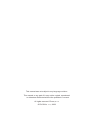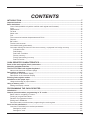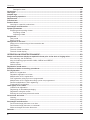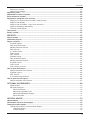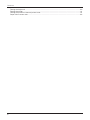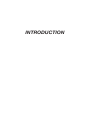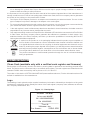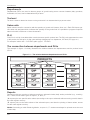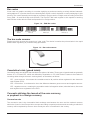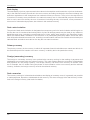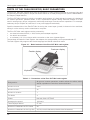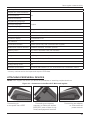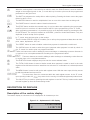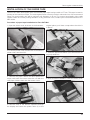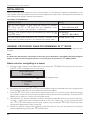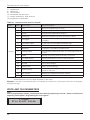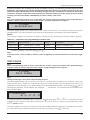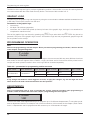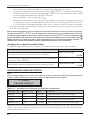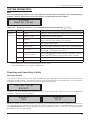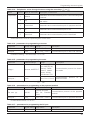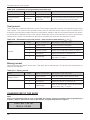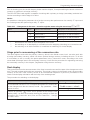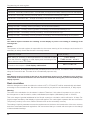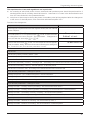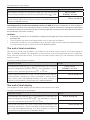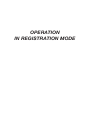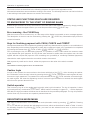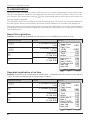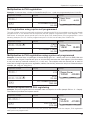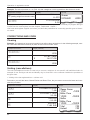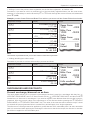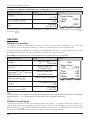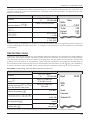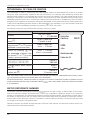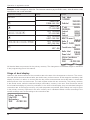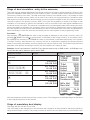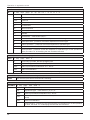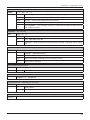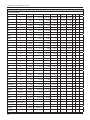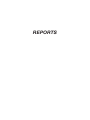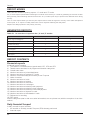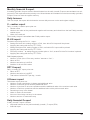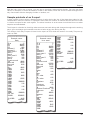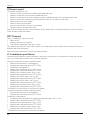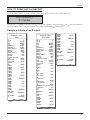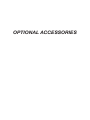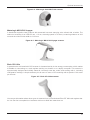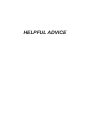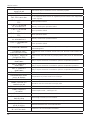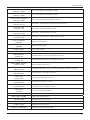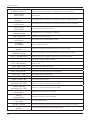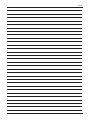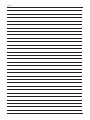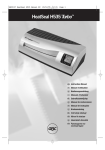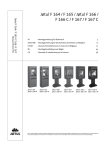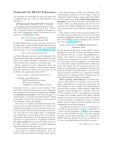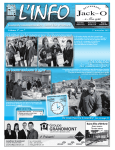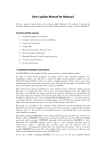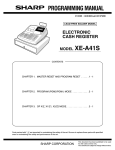Download ELCOM Euro-50T Mini User manual
Transcript
Euro-50T Mini User Manual version 1.0 This manual was not subject to any language revision. This manual or any part of it may not be copied, reproduced or otherwise distributed without the publisher‘s consent. All rights reserved. Elcom, s.r.o. © ELCOM s. r. o., 2009 Contents CONTENTS INTRODUCTION .......................................................................................................................... 7 Important notices .......................................................................................................................................... 8 Basic definitions ............................................................................................................................................ 9 Clean Cash (available only with a certified cash register and firmware) ...........................................9 Logo ...................................................................................................................................9 Departments .....................................................................................................................10 Tax level ............................................................................................................................10 Sales units .........................................................................................................................10 PLU ..................................................................................................................................10 The connection between departments and PLUs......................................................................10 Reports .............................................................................................................................10 Bar codes ......................................................................................................................... 11 The bar-code scanner ......................................................................................................... 11 Cumulative totals (grand totals) .............................................................................................. 11 Concepts defining the launch of the euro currency, or payment in a foreign currency ..................... 11 Conversion rate ............................................................................................................ 11 Dual display .................................................................................................................12 Dual cash circulation .....................................................................................................12 Primary currency ..........................................................................................................12 Foreign (secondary) currency .........................................................................................12 Dual currencies ............................................................................................................12 CASH REGISTER CHARACTERISTICS ................................................................................... 13 Parts of the cash register, basic parameters ..........................................................................................14 Attaching peripheral devices .....................................................................................................................15 The Euro-50T Mini cash register keyboard .............................................................................................16 Names and functions of buttons (keys) ...................................................................................16 Description od displays .............................................................................................................................. 17 Description of the cashier display .......................................................................................... 17 Description of the customer display .......................................................................................18 Entering cash register modes ...................................................................................................................18 Installation of the paper tape ....................................................................................................................19 Usage and storage of paper ribbons ......................................................................................20 Using a memory card ..................................................................................................................................20 Setting the display contrast : .................................................................................................20 PROGRAMMING THE CASH REGISTER ................................................................................. 21 Initialization ..................................................................................................................................................22 General procedure when programming in ”P“ mode .............................................................................22 Basic rules for navigating in a menu .......................................................................................22 Printing of programmed values ..............................................................................................23 Revision of programmed values .............................................................................................23 Editing text in EditMode .......................................................................................................23 Recommended procedure when programming the cash register ................................................23 Price and tax parameters ...........................................................................................................................24 Overview of individual price and tax parameters .......................................................................25 Settings for prices .........................................................................................................25 Settings for cash ...........................................................................................................25 3 Contents Settings for taxes ..........................................................................................................26 Currencies ....................................................................................................................................................26 Text logos .....................................................................................................................................................27 Graphic logo .................................................................................................................................................28 Programming operators .............................................................................................................................28 Departments .................................................................................................................................................28 Function text ................................................................................................................................................29 Product items ...............................................................................................................................................29 Jumping to a specific product item .........................................................................................30 Surchanges and discounts ........................................................................................................................30 System parameters .....................................................................................................................................31 Exporting and Importing of data .............................................................................................31 Exporting of data ..........................................................................................................31 Importing of data ...........................................................................................................32 Peripherals ...................................................................................................................................................32 Text journal ........................................................................................................................34 Binary journal .....................................................................................................................34 Changeover to the euro ..............................................................................................................................34 Stage prior to announcing of the conversion rate ......................................................................35 Dual display .......................................................................................................................35 Dual circulation...................................................................................................................36 The end of dual circulation ...................................................................................................38 The end of dual display ........................................................................................................38 OPERATION IN REGISTRATION MODE ..................................................................................39 Status and functions which are required to know prior to the start of ringing sales ........................40 Error warning - the CLEAR key ..............................................................................................40 Keys for finalising payment with CASH, CHECK and CREDIT .....................................................40 Cashier login ......................................................................................................................40 Switch operator ..................................................................................................................40 Registration mode menu ............................................................................................................................40 Examples of basic accounting procedures ............................................................................................. 41 PLU registration ...........................................................................................................................................42 Basic PLU registration .........................................................................................................42 Repeated registration of an item ............................................................................................42 Multiplication in PLU registration ............................................................................................43 PLU registration using a price not programmed ........................................................................43 Multiplication in PLU registration using a price not programmed ..................................................43 Double multiplication in PLU registering ..................................................................................43 Fractional PLU registration ...................................................................................................44 Other types of PLU sales ............................................................................................................................44 Linked PLUs registration ......................................................................................................44 Registering of refundable packaging ......................................................................................44 Registration using bar codes ................................................................................................45 Entering amounts using electronic scales ...............................................................................45 Corrections and voids .................................................................................................................................46 Clearing ............................................................................................................................46 Voiding (cancellations) .........................................................................................................46 Surchanges and discounts ........................................................................................................................47 Percent surcharge/discount on an item ..................................................................................47 Percent surcharge/discount on a subtotal ...............................................................................48 Value surcharges and value discounts ....................................................................................49 Refunds .........................................................................................................................................................50 4 Contents Refund of a product ............................................................................................................50 Refund of a package ...........................................................................................................50 Depositing cash ...........................................................................................................................................51 Withdrawal of cash or checks ...................................................................................................................52 Enter reference number .............................................................................................................................52 Registration using the euro currency .......................................................................................................53 Stage prior to announcement of the conversion rate .................................................................53 Stage of dual display ...........................................................................................................54 Stage of dual circulation - entry to the eurozone .......................................................................55 Stage of mandatory dual display ............................................................................................55 The end of dual display .......................................................................................................56 Text journal ...................................................................................................................................................57 Binary Journal ..............................................................................................................................................57 REPORTS ...................................................................................................................................61 Report modes ..............................................................................................................................................62 Generated reports .......................................................................................................................................62 Report contents ...........................................................................................................................................62 Financial reports .................................................................................................................62 Daily financial X-report .........................................................................................................62 Monthly financial X-report .....................................................................................................63 Daily turnover .....................................................................................................................63 X - cashier report ................................................................................................................63 PLU X-report .....................................................................................................................63 DPT X-report ......................................................................................................................63 X-Drawer report ..................................................................................................................63 Daily financial Z-report .........................................................................................................63 Monthly financial Z-report .....................................................................................................64 Z-cashier report ..................................................................................................................64 PLU Z-report .....................................................................................................................64 PLU X-report print out ..........................................................................................................64 How to print an X-report .............................................................................................................................64 Sample printouts of an X-report .............................................................................................65 Z-Drawer report ..................................................................................................................66 DPT Z-report ......................................................................................................................66 Z- Combined report Name ....................................................................................................66 How to print out a Z-report .........................................................................................................................67 Sample printouts of an Z-report .............................................................................................67 OPTIONAL ACCESSORIES ......................................................................................................69 Digital scales......................................................................................................................70 Bar-code scanners..............................................................................................................70 MS-5145 Eclipse ..........................................................................................................70 Metrologic Orbit MS-7120 ..............................................................................................70 Metrologic MS-9520 Voyager .........................................................................................71 Birch CD-108e .............................................................................................................71 HELPFUL ADVICE .....................................................................................................................73 Helpful advice .............................................................................................................................................. 74 Information and error messanges ............................................................................................................75 Testing the cash register ............................................................................................................................79 Testing the electronic circuits and the display ..........................................................................79 Customer display ..........................................................................................................79 Cashier display .............................................................................................................79 5 Contents Testing the keyboard ...........................................................................................................80 Testing the printer ...............................................................................................................81 Testing the position of thermal printer head .............................................................................81 Paper ribbon sensor test ......................................................................................................82 6 INTRODUCTION Introduction Thank you for choosing the Euro-50T Mini electronic cash register. Before you begin using the cash register, read these instructions to become familiar with the register‘s features and functions. Be sure to save this manual for future use. It will help you resolve problems that may arise. IMPORTANT NOTICES • • • Do not leave switched-on equipment unattended! At start up, the certified Euro-50T Mini checks connectivity with the CleanCash security device. If there is no connection or a broken connection, operations in R and T mode will be not available. Install the cash register in a place where it will not be exposed to direct sunlight, unusual changes in temperature (below 0°C and over 45°C) or high humidity. Installation in an unsuitable place could cause damage to the casing and electrical components. • Prior to use, leave the cash register connected to the power adapter for at least 4 hours in order to charge the internal battery. • When charging the battery, the external casing of the cash register may heat up; therefore, we recommend that it not be placed near inflammable materials. • Upon carrying the cash register from a cool environment to a warm one, or vice versa, do not switch it on for at least 20 minutes. • The cash register should not be operated by a person with wet hands. Water could penetrate to the interior and cause the failure of parts. • Clean the cash register with a soft, dry cloth. Never use a cleaning agents such as petrol and other solvents. The use of such chemicals can lead to damage to the register casing or discoloration. • Protect the register from being sprinkled or doused with liquids. Liquids can damage the functionality of the cash register. The register keyboard in particular should be thoroughly protected. • Connect the cash register to a standard electrical socket (230V±10%) using the adapter provided. Some electrical equipment connected in the same network circuit can cause the improper functioning of the cash register. In such a case, use a special antijamming device recommended by the maker of the register. Notice: The adapter is specified only for interior use! • If the cash register is not working properly, take it to an authorised service center technician. Do not attempt to repair the cash register yourself. Do not open the cash register! • If the equipment is to be fully disconnected from the electrical network, unplug the AC/DC adapter from its electric outlet. • If an external adapter is connected to the cash register, the internal accumulator is charged even when the cash register is turned off. • If a red streak appears at the end of the paper ribbon, change the ribbon as soon as possible. Changing the ribbon too late could damage to the printer or decrease its lifespan. • Use a paper ribbon that is not glued at its end. If such a paper ribbon is used and not changed early enough, the printer could be damaged or its lifespan could be shortened. In such a case, the warranty for the damaged printer is no longer valid. • We recommend using only high-quality thermal paper ribbons. Improper ribbons may damage the cash register printer or possibly shorten its lifespan. With the use of suitable ribbons and proper maintenance, the printer has an average lifespan up to 25 million printed lines! You can find detailed information in the chapter Usage and Storage of Paper Ribbons. • Journal paper storage recommendations: Do not expose thermal paper to direct sunlight. Store at a temperature no higher than 40°C. Avoid contact with PVC, mollifiers, organic solvents, glues and water. When taping a report into an accounts book, only press tape at the end of the paper ribbon in order 8 Introduction not to damage the printed data. Paper ribbons must be kept in proper storage conditions in order to preserve data according to valid provisions. It is important to use only paper ribbons which meet all of the required characteristics of the manufacturer. If storage conditions are not met or low-quality paper ribbons are used, the Elcom company cannot guarantee the quality of the printing nor the preservation of data. • • • • • • Use only the AC/DC adapter provided or an adapter recommended by an authorised dealer. The use of other types of adapters may result in damage to the adapter or the cash register. For communication between the cash register and a computer, use only the program recommended by your authorised dealer and the original connection cable for the cash register. If the cash register is used in different ways than those described in these instructions, the dealer cannot be responsible for any incorrect data or damage that may result. Only equipment which conforms to European Union standards (CE) should be connected to the Euro-50 Mini. In other cases, the Elcom company cannot guarantee the adherence to standards of whole system. Your authorised dealer or the Elcom company can inform you about the possibilities of connecting the Euro-50T cash register with different equipment. A symbol on the product or on its packaging indicates that this product, upon completion of its use, should not be treated as common household waste. Instead it should be handed over to a special take-back scheme for the recycling of electrical equipment and electronic components. By ensuring the proper disposal of this product, you will help preserve natural resources and help prevent potential negative consequences on the environment and on human health. You can get further details from your local office or from the nearest waste-collection centre. The product contributes to environmental protection through the use of non-lead technology during its production. BASIC DEFINITIONS Clean Cash (available only with a certified cash register and firmware) Each receipt is concurrently stored in this device, securing data for authorities and avoiding potential fiscal fraud. The device can be connected only to a certified cash register. The cash register and CleanCash uses standard RS232 serial connectivity with a pinouts of: 2-3, 3-2 and 5-5. The maker of this device is RETAIL INNOVATIONS (www.retailinnovation.se). Further information about CleanCash is available from the manufacturer. Logo The heading of each printed receipt contains introductory information, followed by a description of the goods purchased. It is primarily used to identify the owner of the cash register (company name, address, tax information, company identification, etc.). Figure 1.1 – Receipt logo. YOUR SHOP Perfect goods ANYWHERE DKP: 0123456789876543546 TPN: 01234567/9876 -----------------------------------Ta c k Välkommen ater Org. Nummer: 012345-6789 9 Introduction Departments Departments (DPTs) are used to denote groups of goods having some common features (dairy products, foodstuffs, fruit, etc.) and is characterised by a name. Tax level Tax level is used to determine the tax on the goods sold. It is characterised by a percent value. Sales units Sales units are used in connection with the quantity of goods sold (metres, litres, etc.). Each PLU has a specific sales unit assigned which indicates the quantity of the goods sold. It is possible to program 8 specific sales units with a maximum of three characters. PLU PLU (Price Look Up) is an abbreviation used to denote a specific product item. The PLU code represents the name of the product, the sale price, its bar code and flags (assignment to a department, VAT level, PLU type, etc.). For example: whole milk - 13.50 EUR, plain yogurt - 7.50 EUR. The connection between departments and PLUs The example in figure 1.2 clearly illustrates the relation between the departments and the product items (PLUs). Figure 1.2 – The relation between departments and PLUs. PRODUCTS Baked goods Dairy products Sweets Plain yogurt Mints Whole wheat roll. Vodka 1 L Whole milk. 1 L M&Ms Kaiser roll Brandy 0.5 L Pudding Tatran wafer - nougat. White bread Beer 12o 0.5 L Eidam cheese 30% Cocoa Challa bread Wine 0.7 L Alcohol � ��� ��� ��� Reports Reports provide an overview of sales according to selected criteria (daily totals, periodical (e.g., monthly), etc.). There are two basic types of reports: „X“ and „Z“. „X“ reports print out specific sales values (according to the report selected) without zeroing out this data in the cash register memory. „Z“ reports print out the sales values of the selected report, and after the printing of these values, zeroes out the cash register memory. Notice: According to valid Slovak legislation, a report in „Z“ mode must always be printed out at the end of each day. 10 Introduction Bar codes A bar code is a graphic encoding of a number signifying a product according to strictly defined international regulations. If a product has a bar code assigned, the bar code is depicted on each packaging for this product. The most frequently used codes for products in Europe are the 13-digit code according to the EAN norm (EAN - 13) and the 8-digit code (EAN-8). The Euro-50T Mini cash register is also capable of working with EAN bar codes which contain an expanded 2 or 5-digit section. Figure 1.3 – EAN Bar codes � ������ ������ ����� ������ �� � � � � � �� �0 � � �� �������� ����� �������� The bar-code scanner Equipment which ensures the scanning of a bar code. The device is used at the point-of-sale for the rapid and accurate registering of products being purchased. Figure 1.4 – Bar-code scanner. Cumulative totals (grand totals) Cumulative totals are variables that calculate the values of all sales. Three types of grand totals are generally known: GT1, GT2 and GT3, which are defined by Regulation no. 55/1994 Code of Laws on the method of recording sales through electronic cash registers, as amended, as follows: GT1 - gross turnover - this means the cumulative total of all positive values registered in the electronic cash register (ECR). GT2 - net turnover - is understood to be to the difference between gross turnover and negative turnover. GT3 - negative turnover - meaning the cumulative total of all negative values (refunded items), discounts and negative items registered in the ECR. Concepts defining the launch of the euro currency, or payment in a foreign currency Conversion rate The conversion rate is the irrevocable fixed exchange rate between the euro and the national currency which the Council of the Europe Union accepts according to special provisions and according to which the currency will be replaced by the euro from the day the euro is introduced in the country. 11 Introduction Dual display The dual display of prices, payments and other values is the depiction and introduction of prices simultaneously in the national currency as well as in the euro currency according exclusively to the fixed exchange rate and other regulations for the changeover from national currency to the euro. Thus, prior to the day the euro is launched, monetary sums presented in the national currency are for informational purposes introduced also in euros, and from the day the euro is launched, including the day of its launch, sums presented in euros are for informational purposes, also shown in the national currency. Dual cash circulation The period of dual cash circulation is designated as a temporary period of cash circulation which begins on the day the euro is introduced and during which, by law, all cash payments may be made in any valid euro banknotes and coins, including commemorative euro coins, which were issued by the European Central Bank, the National Bank, elsewhere in the eurozone or in participating third-party states, and at the same time valid national banknotes and coins, including commemorative national coins which were issued by the National Bank and which were valid on the day the euro was introduced. Primary currency The primary currency is the currency in which all important financial calculations are made and which, for the authorised period of transfer to the euro currency, is valid by law in the particular country. Foreign (secondary) currency The foreign or secondary currency is an optional other currency serving for the making of payments and withdrawals concurrently with the primary currency. The cash register allows the recording of withdrawals and payments for one foreign currency. The foreign currency can be the euro currency or another, such as, for example, the U.S. dollar. During the phase of dual circulation of the euro currency and the national currency, however, the foreign currency must be the national currency. Dual currencies The currency serving for informational calculation and display of monetary sums. It is generally not possible to make payments, deposits or withdrawals in this currency. This does not apply if the dual currency is identical to the foreign currency (dual cash circulation). 12 CASH REGISTER CHARACTERISTICS Cash register characteristics PARTS OF THE CASH REGISTER, BASIC PARAMETERS The Euro-50T Mini cash register arises from the experience of many people successful in business. Using and programming the cash register is simple and intuitive thanks to its clearly arranged menu (see the MENU MAP in the chapter „Helpful Advice“). The Euro-50T Mini belongs to a family of portable cash registers. It is both light and compact. It is designed for smaller operations, portable sellers, or as a replacement register during electrical outages. It is also used in small grocery shops, drugstores, textile shop and larger over-the-counter operations - for example, stationery shops. Despite its small size, it is very well equipped technically. Specific characteristic of the Euro50T Mini is storing the control tape (journal) in electronic form and later, saving it on the memory card or download to computer. The Euro-50T Mini cash register can be powered by: • an electrical network 230V (± 10%) via the power adapter supplied • the built-in accumulator • a car battery (12–V) by using a cable connection to the car‘s cigarette lighter. The package includes the cash register, the adapter, the storage battery and a presentational CD. The cash register fully supports the Slovak language and Slovak diacritical marks. Figure 2.1 – Basic features of the Euro-50T Mini cash register Cashier display Customer display Receipt opening Keyboard Table 2.1 – Parameters of the Euro-50T Mini cash register Designed for all types of counter operations, smaller self-service sellers, sales stands, operations of services, taverns and bars Number of PLUs 2 000 Number of DPTs 20 Number of cashiers 1 Tax levels 4 Printer thermal, Seiko LPTZ-245 Average print speed 12 lines/s Thermal paper ribbon 57 mm Number of characters in PLU name 24 Number of characters in the logo line 24/12 (normal characters/double-sized characters) 14 Cash register characteristics Max logo lines 9 lines Capital and small characters Bold characters yes Special characters Programming language Receipts language English Reports language Reports daily, periodic (monthly) Operational conditions 0-45°C, humidity of 80% with a temperature of 35°C and lower Cashier display alphanumeric, 2 * 16 characters Customer display 10-characters LCD PC interface USB CleanCash interface RS232 (works only with a certified cash register) Scales and scanner interface 1xRS232 standard, 1xRS232 optional Memory card * SD, SDHC and MMC card (not included) Dimensions in mm 245 x 140 x 90 mm Weight 0.650 kg Power adapter 100-240 V/12 V DC, 1A Battery 2000mAh/7.4V Energy-saving mode yes Standard specifications EN 55024, EN 61000-4-2, 3, 4, 5, 6, EN 61000-3-2, 3, EN55022 - class B * memory card serves for the import and export of ECR data. ATTACHING PERIPHERAL DEVICES Notice: Your supplier can inform you about the possibilities of attaching peripheral devices. Figure 2.2 –Connectors to the Euro-50T Mini cash register Connecting to a computer via a USB Connecting a computer, scanner or electronic scales (2xRS-232, one of them is optional) and payment terminal Connecting an adapter or other external power source 15 Cash register characteristics THE EURO-50T MINI CASH REGISTER KEYBOARD The cash register keyboard is divided into two basic key groups – numeric keys and function keys. If there are two functions on a single key, it is necessary to select individual functions as follows: the function on the lower part of the key is selected by simply pushing the key. To choose the upper function on the key, it is necessary to first push and hold the „SHIFT“ key, then press the desired function key. The keyboard is very comfortable and is ready for all-day operation. The keys are marked by large and simple icons for fast orientation. Figure 2.3 – The Euro-50T Mini keyboard Notice: Use a clean, dry cloth to clean the keyboard. Never use cleaning agents such as petrol or solvents. The use of such chemicals can lead to damage to the keyboard or cause discoloration. If you need to clean a heavily soiled keyboard, we recommend using a 3M cleaning spray. Names and functions of buttons (keys) … NUMERICAL KEYS are used for entering numerical values and for entering text in the programming „P“ mode. Holding down the SHIFT key and then pressing a key with dual functions selects the function written on the upper part of the key. The CLEAR button is used to clear an amount that has been entered incorrectly from the numeric keyboard. This button also cancels an incorrectly entered function and the sound signalling ERROR/ALARM. It cancels incorrect letters when entering text. The VOID button is used to correct an item that has already been registered. In the “P mode this button is used for printing out all active items on the given menu. The REFUND button enables you to buy back returned packages during a sale or as an independent transaction. Pressing the EAN button in the “R” and “T” mode allows you to ring a sale by directly entering the bar code reference number. In the “P“ mode, pressing this button allows you to input the specific programmed values. 16 Cash register characteristics When the cash register is connected to an electric scale, the SCALE button is used to read the weight of the weighed goods. In the „P“ mode this key is used to print out all the programmed parameters in the given item. The SHIFT key advances the receipt ribbon without printing. Pressing the button moves the paper ribbon by about 1.5 cm. The MULTIPLY button is used for multiplication if two or more of the same item are being sold. The DIVIDE button is used for sales of fractional amounts. The PRICE button enables the manual entry of a price rather than registering the preprogrammed PLU price for one item. It is also used for fast PLU price programming in the “P” mode. After completing a transaction, it is possible to print out a duplicate receipt by pressing the DUPLICATE button. The receipt is marked as “KOPIERA”, printed in double-sized letters. Only one duplicate of each receipt can be printed. In “T” mode, stop and start print on the receipt. The PLU button (PRICE LOOK UP) enables you to call up the programmed data about an item, price, name, department, VAT, etc.. The CREDIT button is used to finalise a sale when payment is made with a credit card. The CHECK button is used to select the type of payment when payment is made by check. In the „P“ mode it is used to print out programmed data. and These two buttons are used for adding a percent surcharge or subtracting a percent discount for a iven item or for a complete transaction according to the programmed values. and These two buttons are used for adding a value surcharge or subtracting a value discount for a given item or for a complete transaction. The SUBTOTAL button displays and prints out the current subtotal value. The MENU button is used to call up the cash register menu. With the menu open, this key serves to shift the selected level up one line. The TOTAL/CASH button is used to finalise a sale when payment is made in cash. In the cash register menu this button serves to transition to a sub-menu or confirmation of a selected/entered value. The arrow keys serve for movement within the cash register menus. In the “R” mode, upon opening a sale, the keys serve for the moving of individual registered product items. The ON/OFF key is used for switching the cash register on and off. This key is also used to wake the cash register up from the Power-saving mode. DESCRIPTION OD DISPLAYS Description of the cashier display The cashier display is a double-line LCD display with 16 characters per line. Figure 2.4 – Alphanumeric LCD display R 15-02-2008 11:07:39 17 Cash register characteristics Description of the customer display The customer display of the Euro-50T Mini is a 10-character, 7-segment LCD display. Figure 2.5 – Division of the 7-segment LCD display ENTERING CASH REGISTER MODES Pressing the button (MENU) calls up the cash register‘s Main Menu, where by using the arrow keys , or and subsequently confirming with the button TOTAL, it is possible to select a cash register mode. Such mode switching allows a worker using the cash register to work in a variety of modes (registering sales, programming, printing reports, etc.). HUVUDMENY R-mode Registration mode. This mode is used for all registering and sales transactions. Upon switching into this mode, the display shows the actual date in the first line and the actual time in the second line until registration of sales begins. R 15-02-2008 11:07:39 The „X“ mode is used to print out all types of sales reports, which do not zero-out the cash register‘s sales data. X-mode Ekon. rapport The „Z“ mode is used to print out all types of sales reports, which zero-out the cash register‘s sales data. Z-mode Ekon. rapport The „P“ mode is used for programming all values and functions of the cash register. P-mode PLU Training mode has all the functions of the „R“ mode, but operations performed in this mode are not calculated into reports. Receipts printed out in this mode are denoted with the text “Ovning” in double size. T-mode STANDBY MODE - the cash register switches into this mode upon reaching a pre-set time of inactivity. This is a power-saving mode. All buttons except the POWER button are non-functional in this mode. The power-saving mode is ended by pressing the (ON/OFF) button. Standby 18 Cash register characteristics INSTALLATION OF THE PAPER TAPE The Euro-50T Mini cash register uses one thermal paper tape having a width of 57 mm. This tape is used for printing of the customer receipt. The cash register saves a control receipt in electronic form. We recommend using only good quality rolls with a maximum roll diameter of 45 mm. For proper functionality of the cash register, check for correct printing saturation. If any problems occur, contact your local authorized Euro-50T Mini dealer. Procedure of paper tape installation for Euro-50T Mini 1. Open the ribbon cover, as shown in the illustration. 2. Press the printer roller release lever to release the printer roller, and then lift it. 3. Remove the paper ribbon reel and replace the empty reels with new ones. Insert the roll with the new paper ribbons back into the bottom cover. original place (you‘ll hear a snap when the roller is in place). 5. Press the paper-feed button (4) to be sure the roll properly advances. 6. After successful installation, close the ribbon cover. 4 Hold the ends of the ribbons upended through the display and return the printer roller (3) to the 19 Cash register characteristics Usage and storage of paper ribbons Conditions for the proper storage of thermal paper rolls supplied by Elcom s.r.o., with which the producer guarantees the consistency of the printer for at least 5 years: • room temperature of 18 to 25°C, • relative air humidity of. 40 to 60% max, • keep away from direct sunlight. Among impacts limiting the consistency of the printer are: • long exposure to temperatures over 40 °C, • being kept in a damp or humid environment, • contact with softening materials (stored in PVC folio), with solvents, mollifiers, glues, with carbon and self-adhesive paper, direct sunlight. When taping a report into an accounts book, only press tape at the end of the paper ribbon in order not to damage the printed data. If proper storage conditions are not maintained or non-quality journal paper is used, Elcom cannot guarantee the quality of printing. If the red color stripe marking the ribbon end appears, change the paper ribbon immediately. Delay in changing the paper roll can damage the printer or possibly shorten its lifespan. USING A MEMORY CARD The slot for the memory card is located in the space for the cash register battery (see Fig. 2.8). The Euro50T Mini cash register supports work with memory cards of the SD type up to a capacity of 2 GB (the Elcom company does not guarantee functionality of the cash register with cards of the micro and mind SD type, SDHC and MMC type). At present it is possible to use the memory card for the export and import PLU databases (see the chapter „Export and Import“). Warning: Open the battery cover only when the cash register is turned off. Figure 2.8 – Installing an SD card into the cash register Setting the display contrast : At different light intensity it’s possible to set the contrast of the displayed characters on the operator display of the cash register. The contrast can be set in any cash register´s mode by pressing the SHIFT and key to increase the contrast or to decrease the intensity of the contrast. The set of contrast level will be in use after switching OFF and ON again. 20 PROGRAMMING THE CASH REGISTER Programming the cash register INITIALIZATION Before putting the cash register into use for the first time, it is necessary to initialize it. Initialization of the cash register clears all programmed product items, departments, sales units, surcharges and discounts. All other settings and register counters are preserved. Procedure for initialization: Sequence of steps Display Turn the cash register on and using the buttons (MENU), TOTAL and or enter into the initialization menu (Main menu – P-mode – Sys. parameter – Initialization) System param Initialisering Press TOTAL and then confirm the initialization by pressing the Fortsätt? Ja=ST, Nej=Any SUBTOTAL button. The cash register begins initialization and „Clearing...“ appears on the Store init. OK display. After successful completion of initialization the display reads: GENERAL PROCEDURE WHEN PROGRAMMING IN ”P“ MODE Before you start programming the cash register, we recommend that you read this chapter at least one time through! Note: If a button has two functions, the function in the lower part of the button is selected by directly pushing the button; in order to select the upper function, it is necessary to first press the (SHIFT) button. Basic rules for navigating in a menu 1) Switch the cash register into the Main Menu by pressing the keys or to navigate to the P-mode menu (MENU) key and then use the arrow HUVUDMENY P-mode confirm your choice by pressing the TOTAL. The display shows: P-mode PLU 2) By pressing the arrow keys or you can navigate through the individual lines of the programming mode, which are described in more detail in the following chapter. 3) Press the TOTAL key to enter into the selected item menu, or to confirm (save) a programmed value. Continue in this way until you have programmed all of the necessary parameters. Or press the (MENU) key to switch to a menu one level higher (back). 4) After selection of a specific parameter, a value is set either by manually entering a numerical value (price, EAN,...), entering text on the keyboard (names of PLU, DPT, sales units,...) or by pressing the arrow keys or . After setting a correct value, confirm it by pressing the TOTAL, button; the newly programmed parameters is then printed out. 5) Should you make a mistake when entering a numerical value or text, you can remove the incorrectly entered character by pressing the CLEAR button. 22 Programming the cash register 6) If there is no necessity to change (save) a given parameter, it is possible to pass to another item using the arrow keys or or to leave the given menu by pressing the (MENU) button. 7) Complete the programming by pressing the (MENU) button. TIP: Press or to switch between equal parameters for individual items. For example, when programming the name of the first product item, after pressing you automatically switch to programming the name of the second product item. Printing of programmed values Print a value for a specific programmed parameter by pressing the (EAN), key; print all parameters in a given item by pressing SCALE and use the VOID button to print out all active items in the given menu. Revision of programmed values 1) In order to change the setting of any parameter, switch the cash register into P-mode and find the relevant parameter in the menu. 2) Enter the new value and confirm by pressing the TOTAL key. Note: Proceed according to the chapter „ Basic rules for navigating in a menu“. Warning: Some parameters can be changed only after meeting the requirement for a change (for example a daily, monthly Z report, an exchange rate setting,...); conditions for a change will be presented along with the specific parameters. Editing text in EditMode EditMode function is for edit and add new text. It’s started at text entry, right after entering new text, when the old content is deleted or by pressing the key [*], the old text will be not deleted, and the text could be changed. In the EditMode, the following keys can be used: – Enter/Cancel EditMode. Entering the EditMode is indicated with the cursor “_” – move cursor to left, – move cursor to right, – move cursor to left side of the line – move cursor to right side of the line – start/cancel input or change text (InsertMode). The input mode is identified with the sign “_” – start / cancel writing numbers (NumLock) – delete whole line * cursor is displayed on the end of the line, indicating actual position where the text will be changed or added. Recommended procedure when programming the cash register We recommend that when programming individual functions of the cash register that a user do so in the following order: 1) price and tax parameters 2) currencies (if you accept payment in a foreign currency) 3) taxation levels 4) top text receipt logo 5) bottom text receipt logo 6) graphic receipt logo 23 Programming the cash register 7) 8) 9) 10) 11) 12) departments sales units product items surcharges and discounts system parameters - Date and time peripherals (if applicable) Table 3.1 - Structure of the menu in P-mode Mode ABBR.* Menu name P mode Menu description 1 PLU 2 VGR Menu for programming of PLUs Programming the name of a DPT 3 Kassör Programming parameters cashiers 4 Skattegrup Menu for programming rates and types of taxes 5 Text logga In this menu you program the logo with data about your company 6 Text nedre logga In this menu you program the bottom logo 7 Funktionstext Modification of functional text 8 Mätenhet Possibility of programming sales units 9 P�slag/Rabatt Programming values and limits for surcharges and discounts 10 Valuta Settings for primary and secondary currencies 11 Pris skatt param Setting parameters for prices, cash and taxes 12 Grafisk logga Enabling printing of graphic logo 13 Journal Text journal settings 14 Binärjournal Binary journal settings 15 System param Menu for systematically setting the cash register, Changeover to the euro 16 Ext. enheter Setting for peripherals (scanner, scales) 17 Service Service mode * abbreviations are use for rapid navigation in the menu Example: if you are in P-mode and press, for example, the number 4, you‘ll jump to the menu for programming the text logo. PRICE AND TAX PARAMETERS Note: Prior to programming, read the „General procedure when programming in P mode“, which is located at the beginning of the chapter „Programming the cash register“. P-mode Pris skatt param 24 Programming the cash register Table 3.2 – Price and tax parameters - move through the menu using the arrow keys or Menu ABBR.* Sub-menu name Sub-menu description Pris skatt param 1 Pris konfig Basic settings for prices 2 Kont. tot. inst. Basic settings for cash 3 Skatt inställ. Basic settings for taxes * abbreviations are used for rapid navigation in the menu These parameters are data which have a primary impact on the proper functioning of the entire cash register (number of decimal places, rounding off, etc.). Settings for all parameters, in accordance with applicable laws, are created after launching the cash register into operation. Overview of individual price and tax parameters Settings for prices Pris skatt param Pris konfig The table provides an overview of individual parameters for setting prices, including the range of possible values, basic settings and a brief description. Table 3.3 – Settings for prices –move through the menu using the arrow keys or Name of parameter Default settings Range Description Enhetspris v�g* 2 0-3 Setting the number of decimal places, unit price Avrundningstyp* upp fr�n 5 down, up, up from 5, quarters, eighths Method of rounding prices Position of rounding 1 0-3 Position of rounding prices * method of editing – use the arrow keys or Settings for cash The table provides an overview of individual parameters for setting cash showing the range of possible values, default settings and a brief description. Table 3.4 – Settings for cash – move through the menu using the arrow keys Parameter name Default setting Range or Description lok.val.-Avrundn* kvart down, up, from 5 up, Method of rounding cash in priquarters, eighths mary currency lok.val.-Antal d 0 0-3 utl.val.-Avrundn* upp fr�n 5 down, up, from 5 up, Method of rounding cash in sequarters, eighths condary currency utl.val.-Antal d* 2 0-3 Parameter for position of rounding in primary currency Parameters for position of rounding in secondary currency * method of editing – use arrow keys or 25 Programming the cash register Note: For quarterly rounding (for 50 hallers and whole crowns) it is necessary to set the parameter „Main currency - position of rounding“ to the value of 0. Settings for taxes The table provides an overview of individual parameters for the settings for taxes showing the range of possible values, default settings and a brief description Table 3.5 – Settings for tax levels – move through the menu using the arrow keys or Parameter name Default settings Range Description Avrundningstyp* upp fr�n 5 down, up, from 5 up, Method of rounding taxes in the primary quarters, eighths currency Antal decimaler* 1 0-3 Position where taxes should be rounded Skriv ut skatter ja yes, no Possibility to print taxes on the receipt * method of editing – use arrow keys or CURRENCIES Note: Prior to programming read as soon as possible the section „General procedure when programming in P-mode“, which is found at the start of the chapter „Programming the cash register“. P-mode Valuta The cash register allows you to accept payment in cash in a foreign currency as well. For this purpose there is a menu for setting currencies which contains the following parameters: Table 3.6 – Currencies –move through the menu using the arrow keys or Parameter name Default setting Range Description lok.val.-Namn SEK 3 characters Programming the name of the primary currency lok.val.-V�g 2 0-3 Number of decimal places - primary currency utl.val.-Namn EUR 3 characters Programming the name of the secondary currency utl.val.-Kurs 10.07 Exch. rate for secondary currency utl.val.-V�g 2 0-3 Number of decimal places - secondary currency Omvandlingskurs 10.12 Exchange rate for dual circulation * method of editing – use arrow keys or ** more information regarding dual circulation can be found in the chapter „Changeover to the euro“ WARNING: Some parameters can be programmed only after fulfilling certain conditions. For example, performing a daily 26 Programming the cash register Z report (a change in the exchange rate for the secondary currency), or performing a monthly report for other parameters. The exchange rate can be changed without having to perform one of the Z reports up to the start of dual circulation. With a change in the secondary (foreign) currency, calculations for the drawer will mix two currencies. Therefore, if this value is important for you, make the choice prior to the change in the secondary currency (see TIP in the chapter „Withdrawing of cash or checks“).Tax levels Note: Prior to programming read as soon as possible the section „General procedure when programming in P-mode“, which is found at the start of the chapter „Programming the cash register“. P-mode Skattegrupp The cash register allows you to work with up to 4 levels of taxes (VAT). The taxation rate and its type are programmable. The rate of taxation levels must be programmed in accordance with valid legislation. Notice: For a change in taxation it is necessary to perform a Z daily and a Z monthly report. See the chapter „Reports“. Table 3.7 - parameters for programming of taxation rate Parameter Default setting Range Description 1.SKATT-Kurs VAT1 = 19.00%, VAT2 = 10.00%, 0-100% Setting of a taxation rate Moms Taxable, non taxable 1.SKATT-Typ Moms * method of editing – use arrow keys or Note: A tax level set to a value of 100% is inactive. A PLU assigned to an inactive taxation level cannot be registered. TEXT LOGOS Note: Prior to programming read as soon as possible the section „General procedure when programming in P-mode“, which is found at the start of the chapter „Programming the cash register“. P-mode Text logga Note: Change of text logo can be done only after daily Z report. The cash register allows you to print up to 9 lines of company logo information (for example,: „Mom and Pop‘s Grocery Store, „Thank You“, and the like.) at the top of the receipts. Each line allows the printing of 18 characters of normal width or 9 of double width. Enter a double-width character by pressing before pressing the character. On the display, the character „~“, will appear. This indicates that the following sign will be double-width. 1. Sidhuvud ~E ~L ~C ~O ~M For shifting between individual lines of logo text, use the arrow keys or . For confirming (storing) changes in the contents of the logo lines press the TOTAL button; to leave logo programming, press the (MENU) button. The cash register prints only lines of the text logo that contains characters (space is considered as a character). Empty lines are not printed. Erasing of line is done by pressing of the TOTAL key. 27 Programming the cash register The 9th line of the top text logo is a unique organization number. If this number is not set, the cash register will not communicate with the Clean Cash security device. The format of this number is 6 - 4. GRAPHIC LOGO Programming of the graphic logo can be done by using the communication software available at www.elcom.eu or with help of the Import function from SD card. Parameters of the graphic logo : • format bmp • bit depth 1bit (without grayscale) • maximum size of 360 x 240 pixels (at lower pixel rate of the graphic logo, the logo is not stretched or completed to maximum size) Print of the graphic logo can be set by pressing the keys, after which the TOTAL key has to be pressed. If the print of the graphic logo is set to YES and the logo was not programmed, graphic logo will be not printed on the receipt. PROGRAMMING OPERATORS Note: Before start programming, read the chapter “Basic procedure at programming in P mode”, which is at start of the chapter “Programming ECR”. P-mode Kassör Set of the operator´s password allows operator to login to his account and this way enter different functions and modes of the cah register. After a cashier´s login, the name set for his account will be printed on the receipt and each operation made in time of his login will be recorded separately. Table 3.8 – parameters for programming cashier accounts Oper. name 10 characters Oper. password 4 characters Oper. X-mode Oper. Z-mode Oper. P-mode Yes Yes Yes Oper. T-mode Yes No No No No Note: If any change was made for actual logged in account, to apply the changes, log out and login has to be done. Access to P mode cannot be denied for the first operator. DEPARTMENTS Note: Prior to programming read as soon as possible the section „General procedure when programming in P-mode“, which is found at the start of the chapter „Programming the cash register“. P-mode VGR The Euro-50T Mini cash register allows you to program up to 20 different departments (To see what constitutes a department and for an example, look in the introduction of this manual in the chapter „Basic Definitions“). A department can be programmed with a name up to 18 characters in length. 28 Programming the cash register P-mode Mätenhet For each PLU it is possible to assign a sales unit which characterizes the specific product. It is possible to program 8 sales units to a maximum of 3 characters for each. Table 3.9 - basic preprogrammed sales units Unit, number Description 1 Unit, number Description 5 m 2 stk 6 m2 3 kg 7 btl 4 l 8 pkg FUNCTION TEXT With this function, the value of the function text “Reference number”, displayed at entering the reference text can be changed. After edit this text, the value is set by pressing the key TOTAL (CELKOM). After deleting the text, an empty line will be printed. The row has 24 characters or 12 double size characters PRODUCT ITEMS Note: Prior to programming read as soon as possible the section „General procedure when programming in P-mode“, which is found at the start of the chapter „Programming the cash register“. P-mode PLU The Euro-50T Mini cash register offers the opportunity to program 2000 PLUs. For each product item it is possible to program the following: Table 3.10 – parameters for programming product items Parameter Default settings Range Description PLU-pris 0.00 max. 8 digits Programmed price of the product max. 18 characters Name of the product PLU-Namn PLU-EAN-kod* 0000000000000 max. 18 digits Item bar-code number PLU-Flaggor** 0101010000100 Attribute of the item PLU-Skattes*** 19.00 Assigned tax level PLU-VGR*** DPT01 Assign to a department PLU-enhet*** Assign to a sales unit PLU-kop.PLU**** 0000 0-2000 PLU number which is linked PLU-an. pr.*** ja yes, no Possibility for entering another price other than programmed PLU-beskr.*** nej yes, no Attribute if a descriptive item is involved. In this case print out a name PLU but sale doesn‘t impact financial count. PLU-ret.för*** nej yes, no Attribute for assigning item to a category of returnable packaging (bottle, crate, barrel,...). 29 Programming the cash register * a bar code can be entered manually, or also with the help of a bar-code scanner ** to program the attributes of product items, press the button TOTAL, or enter the attribute manually for the given PLU and confirm the change with the TOTAL button. When you want to switch out of the programming attributes, press the button. *** method of editing – use arrow keys or **** linking PLUs is used if with a sale of one PLU (the master PLU) we want to sell another PLU/linked; for example, this can be used with different activities, buy PLU1 and you get PLU5 for the price of X, or in the case of a refundable package (bottle, crate, …) As a value, the PLU number is entered in the range of 1-2000; with the setting for a value of 0 to the product item, no PLU is linked. It is not possible to line a PLU with itself! Note: A product item without a name or assigned to an inactive taxation level is inactive (it cannot be registered). TIP: By pressing or you can shift between equal parameters for individual items. For example, when programming the name of the first product item, after pressing you are automatically shifted to programming the name of the next product item. When programming prices of items the buttons PRICE , function in a similar way, that is, when programming the price for the first product, press the PRICE, button and you‘ll automatically shift to programming the price of the second item. Jumping to a specific product item If we want to change a parameter, for example, for the 25th PLU item, this can be done as follows: Sequence of steps Display Set the cash register to the P-mode for programming product items; 0001.PLU-pris the setting of a price for the first product item is displayed: 0.00 Enter the number of the item you wish to jump to; in our case the 25th, 0001.PLU-pris and press the button (PLU) Cash register jumps to the programmed price for the PLU no. 25 25 0025.PLU-pris 0.00 SURCHANGES AND DISCOUNTS Note: Prior to programming read as soon as possible the section „General procedure when programming in P-mode“, which is found at the start of the chapter „Programming the cash register“. P-mode Påslag/Rabatt Table 3.11 – parameters for programming surcharges and discounts. Parameter name Default setting Range Description 1.P�slag 0,00 0,00-100% Programmed value of percent surcharge 2.P�sl. gräns 0,00 0,00-100% Limit for manual entry of surcharge during sale 3.Rabatt 0,00 0,00-100% Programmed value of percent discount 4.Rabatt gräns 0,00 0,00-100% Limit for manual entry of discount during sale Parameter “Limit percentage surcharge and percentage discount” set the limit for value discount and surcharge. That means if you wish to deny use of value discount/surcharge, the value for percentage discount/surcharge has to be set to “0”. 30 Programming the cash register SYSTEM PARAMETERS Note: Prior to programming read as soon as possible the section „General procedure when programming in P-mode“, which is found at the start of the chapter „Programming the cash register“. P-mode System param Table 3.12 – System parameters - move through the using the arrow keys Menu ABBR.* Name of sub-menu System parameters or Description of sub-menu 1 Stanby Setting the time for transfer to power-saving mode (0-60 min) 2 Datum och tid Programming the date and time 3 KassaID Programming of the POS ID (Kassa ID) printed on each receipt, to the left of the receipt order number 4 Tester Basic cash register tests 5 Initialisering ** Clears all programmed data and returns register to default settings 6 Euro steg Switching on and off of dual display, dual circulation (see chapter „Changeover to the Euro“) 7 Mjukvaruversion 8 Export Cash register displays actual version of software in the register. Press (EAN) to print out the version number. 9 Import Export PLUs (all programmed data) to a memory card Imports PLUs from a memory card * abbreviations are used for rapid navigation in the menu ** more information in the chapter „Initialization“. Exporting and Importing of data Exporting of data The „Export“ function serves for the storing of date from the cash register to an SD memory card (not included with the cash register). This function can be used for the backing up of product items, or in the case of a software upgrade, for backing up and subsequently renewing data. System param Export You can, if you wish, backup only product items (PLU), or all data (DPT, Sales units, PLU, Surcharges and discounts, Taxation levels, Text logos) Export PLU Export Allt When the export of PLUs is successful, a „PLU.EDF“ file containing all the PLUs is created on the memory card. The file can be edited in the „Euro-50 PLU Editor“ program, which you can download from our Web site, www.elcom.eu. After saving changes to the file using the same name, „PLU.EDF“ you can then import the data back to the cash register. 31 Programming the cash register When you choose the option Export-All, the following files are created on the memory card: • DPT. EDF – departments • FUNCTEXT.EDF - function texts • LOGO.BMP - graphic logo • MEASUNIT.EDF – sales units • OPERATOR.EDF - cashiers • PLU.EDF – product items • SURDISC.EDF – add-ons and discounts • TAXGROUP.EDF – taxation levels • TEXTLOGO.EDF – text logo Warning: Until stored data from the cash register has been stored to a memory card, further exporting will cause it to be overwritten and irrevocably lost. Importing of data The „Import“ function serves for pulling data from the SD memory card to the cash register memory. You can use this function to renew PLUs, for example, in the case of an upgrade of the cash register software. System param Import In the first version, it is possible to import only product items (PLUs). Import PLU For successful import of PLUs, the file „PLU.EDF“, which contains PLUs and was created by an export from the cash register, must be on the memory card, or alternatively, import can be performed with the help of the „Euro-50 PLU Editor“ program, which you can download from our Web site at www.elcom.eu. Warning: • When importing, all PLUs stored in the cash register will be overwritten with PLUs from the SD memory card and will be irrevocably lost. • During an export or import of cash register data, do not shut off the register and do not remove its battery cover! • For correct import of function, the name of the file has to be correct with the data, that has to be like mentioned above. PERIPHERALS Note: Prior to programming read as soon as possible the section „General procedure when programming in P-mode“, which is found at the start of the chapter „Programming the cash register“.. P-mode Ext. enheter In this menu you can configure the parameters for peripheral attachments such as a bar-code scanner and an electronic scale. 32 Programming the cash register Table 3.13 – Peripherals - move through the menu using the arrow keys or Menu Peripherals Abbrev. Name of sub-menu Description of sub-menu 1 Skanner Parameters and communications port for communicating with a scanner 2 V�g Parameters and communications port for communicating with scales 3 Kortterminal Parameters and communications port for payment terminal 4 PC Parameters and communications port for PC 5 CleanCash Parameters and communication port for CleanCash * abbreviations are used for rapid navigation in the menu Table 3.14 - parameters for programming a scanner Parameter Default setting Range Description Suffix* CR LF CR LF, CR, LF Terminal code for bar-code scanner Serieport none none, Port 1, Port 2 Communication port for bar-code scanner * method of editing – use arrow keys or Table 3.15 - parameters for programming the scale Parameter Default settings V�gtyp * Morcan, MARTES T, Euro, MARTES M, Communication protocol for electroMacca K, DIBAL, Morcan, MARTES T Motex R, Mettler nic scales Toledo, ACOM, CAS Morcan TP2 Range Description Serieport * none none, Port 1, Port 2 * method of editing – use arrow keys Communication electronic scale protocol for an or Table 3.16 – parameters for programming of the payment terminal Parameter Default setting Valid values Description Bet. term. typ Bull SK Dionica SK SLSP, Communication protocol of the payment Bull SK, Firstdata terminal l5100 Serieport * none none, Port 1, Port 2 Communication port for payment terminal * to edit values use the or Table 3.17 – parameters for programming the PC port Parameter Default setting Valid values Description PC-port USB port Communication port with the PC USB none 33 Programming the cash register Table 3.18 - parameters for programming CleanCash port Parameter Default setting Valid values Description Communication port none Communication with CleanCash none, Com1, Com2 Communication 38400bps speed * Edit values with <- and ->. 9600bps, 19200bps, Communication speed at which the two de38400bps vices are sending and receiving data Text journal The control tape is stored in electronic journal. The journal is temporary stored in the internal memory of the cash register. The content of the internal memory can be exported on the memory card or transfer to PC trough the communication cable and the communication software. After the successful transfer, the electronic journal will be deleted from the cash register. Automatic export of the electronic journal on the memory card (memory card is not included) at daily report, simplifies the work with the electronic journal. Table 3.19 – Parameters of the text journal – enter the menu with the keys or Menu Abbr* Journal Name of sub menu Description of the sub menu 1 Printa journal Print the journal on the tape 2 Export. till SD Save the journal on the memory card 3 Radera journal Delete the journal after printing or export 4 Journalinfo Display left space for journal in % Inställningar Allow to set automatic export of the journal after daily “Z” report. 5 Binary journal Store structured information about sales. This data can be transferred to PC and provide information for different sale statistics. Table 3.20 – Binary journal Menu Abbr* Binary journal Name of sub menu Description of the sub menu 1 Export. till SD Save the journal on the memory card 2 Radera journal Delete the journal after printing or export 3 Journalinfo Display left space for journal in % Inställningar Allow to set automatic export of the binary journal after daily “Z” report. 4 CHANGEOVER TO THE EURO Note: Prior to programming read as soon as possible the section „General procedure when programming in P-mode“, which is found at the start of the chapter „Programming the cash register“. System param Euro steg 34 Programming the cash register Prior to devoting your time to this chapter, please read the chapter „Concepts defining the launch of the euro currency or payment in a foreign currency“. The Euro-50T Mini cash register is capable of working with a primary, a foreign (secondary) and dual currencies according to which stage is in effect. Notice: It is possible to change the parameters for a foreign currency after performance of a monthly “Z” report and the exchange rate after performing a daily “Z” report. Table 3.21 – Changeover to the euro - move through the menu using the arrow keys or Menu Abbr.* Euro steg * ** *** Name of the sub-menu Description of the sub-menu 1 Dubb.pres. start** Switching on of dual display 2 Dubbel start*** Switching on of dual circulation 3 Dubbelt stopp Switching off of dual circulation 4 Dubb.pres. stopp Switching off dual display abbreviations are used for rapid navigation in the menu the switching on of dual display is a conditional on the assigning (checking) of a conversion rate the switching on of dual circulation is conditional on switching on of dual display Stage prior to announcing of the conversion rate The cash register works with the primary currency, which is the Slovak crown, but it can also work with a foreign (secondary) currency, which can be an optional foreign currency, including the euro. To do this it is necessary to set (or modify) the preset parameters in the „Currencies“ menu, according to the most recent data (exchange rate for the secondary currency). You‘ll find the procedure for registering and using the secondary currency in the chapter „Registration using the euro currency“. Dual display This period lasts from the announcement of the fixed conversion rate until the start of the changeover to the euro. The cash register works with two currencies. The primary currency is the Slovak crown, the secondary currency is the euro. Dual currency serves as an informational depiction of prices for purchases for the needs of dual display calculation with the help of the exchange rate. The procedure for switching on dual display: Sequence of steps In P-mode enter use the or buttons and press TOTAL to enter the changeover to the euro menu (P-mode – Sys. parameter – Changeover to euro): Confirm by pressing TOTAL; text is printed on the receipt: „Dual display ready“, we then recommend checking the settings of these parameters in the „Currencies“ and „Price and Tax Parameters – Settings for cash“ menu: Display Euro steg Dubb.pres. start Arbetskonfig 35 Programming the cash register Currencies Currencies - Secondary currency-name – must be EUR, so long as a secondary currency is used in dual display Currencies - Secondary currency-decimal places - we recommend setting for 2 places Currencies - Conversion rate – change according to the actual rate announced Parameters for prices and taxes – Settings for cash Settings for cash – Primary currency-rounding - we recommend quarterly Settings for cash – Primary currency-position of rounding - we recommend setting it to 0 Settings for cash – Secondary currency-rounding. - we recommend from 5 up Settings for cash – Secondary currency-position of rounding - we recommend setting for two places Note: The minimal required condition for switching on dual display of prices is the setting (or checking) of the exchange rate. Notice: The operator of the cash register is responsible for the correct entering of the exchange rate; therefore it is necessary to strictly check that the rate is correctly entered. Sequence of steps After setting or checking of these parameters it is essential to again go to the menu for switching on dual display and confirming its activation with the button TOTAL Printed on the receipts is „Dual display: switched on“ Displej obsluhy Euro steg Dubb.pres. start Euro steg OK From this point on, all receipts will show the purchase price in euro as well. The value in EUR is calculated using the conversion rate. This data is for informational purposes only. Note: Dual display cannot, according to the law on the introduction of the euro, be switched on prior to the announcement of the fixed conversion rate and cannot be switched off during the period of mandatory dual display of prices. Dual circulation With the changeover to dual circulation the values of GT1, GT2 and GT3 will be automatically calculated according to the conversion rate. We then recommend that you perform an informational „X“ daily report. Warning: The value of the calculation for the drawer is cleared. Therefore, if this value is important to you, prior to the changeover to dual circulation, make a withdrawal (see chapter „Withdrawing cash or checks“). This is the stage of gradual withdrawal of the Slovak crown from circulation, which will last for 16 days. During this stage mandatory dual display of prices still applies. The cash register operates with two currencies. The primary currency is the euro, with the Slovak crown as the secondary currency. The setting of implicit parameters meets the requirements of the law on the introduction of the euro currency and other associated laws and regulations. We recommend that you consult with an expert on the change of these standard settings. 36 Programming the cash register The requirements of laws and regulations are in particular: a) the rounding of sale (final) prices of items, taxes and total purchase sums should be performed for 2 decimal places; that is, rounding should be done for 1 eurocent to 0.5 cents in the down direction and from 0.5 cents inclusive in the upwards direction. b) unit prices of items may be during the phase of mandatory dual pricing depicted after the changeover to the euro to 3 decimal places, even if the third valid decimal place is a 0. Process of the changeover: Sequence of steps Displej obsluhy Performing all Z reports which the cash register allows (see user manual section Reports). In P-mode press or and the button TOTAL to enter the menu for changeover to the euro (P-mode – Sys. parameters – Changeover to euro) and with the arrow keys or set: Euro steg Dubbel start Confirm with the button TOTAL; on the receipt the text will appear: „Dual circulation: ready“. We then recommend checking the settings on the „Currencies“ and „Price and tax parameters“ menus: Arbetskonfig Currencies Currencies- Primary currency-name – EUR Currencies- Primary currency-decimal places - 2 decimal places Currencies- Secondary currency - name – SKK Currencies–Secondary currency - exchange rate – according to the actual announced conversion rate Currencies- Secondary currency - decimal places - 2 decimal places Currencies- Conversion rate –according to the actual announced conversion rate Price and tax parameters – Settings for prices Settings for prices – No. of sales units prices - we recommend 3 Settings for prices – Method of rounding - we recommend up from 5 Settings for prices – Position of rounding. – we recommend 2 decimal places Price and tax parameters – Settings for cash Settings for cash – Primary currency-rounding. - we recommend down from 5 Settings for cash – Primary currency-position of rounding - we recommend for 2 decimal places Settings for cash – Secondary currency -rounding. - we recommend quarterly Settings for cash – Secondary currency-position of rounding - we recommend 0 places Par. for prices and taxes – Settings for taxes Settings for taxes – Method of rounding - we recommend up from 5 Settings for taxes –Position of rounding - we recommend for 2 decimal places 37 Programming the cash register Sequence of steps Displej obsluhy Euro steg Dubbel start After setting or checking, it is necessary to again go to the menu for switching on dual circulation and confirm by pressing the button TOTAL. The text „Dual circulation: on“ will be printed out. Performing the changeover involves setting of the primary currency to the EUR, and foreign currency to national currency Euro steg OK Calculating prices of items from national currency to EUR: During the changeover no price change occurs to PLUs, therefore for prices used in the euro currency it will be necessary to change the original price in national currency into euros with the help of the exchange rate according to the rules defined in the law on the introduction of the euro currency! WARNING: • In dual cash circulation it is not possible to change the exchange rate! The conversion rate becomes the exchange rate. • The conversion rate cannot be changed after entry to dual cash circulation! • In dual cash circulation it is not possible to pay in another foreign currency other than national currency. It is only possible to pay for goods in EUR and national currency. The end of dual circulation After the end of dual cash circulation it is possible to set another foreign currency in the cash register in place of national currency. The parameters of this currency must be programmed into the „Currencies“ menu, (see the Currencies section). For the use of another foreign currency it is not necessary to end dual display of prices. Process for turning off dual circulation: Sequence of steps Display Euro steg Dubbelt stopp In P-mode enter using the , or and the button TOTAL the menu for changeover to the euro (P-mode – Sys. parameters – Changeover to euro) and with the arrow keys , or set: Euro steg OK Confirm with the button TOTAL, on the receipt text will appear: „Dual circulation: switched off“. Now it is possible to select a secondary currency other than national currency; once dual circulation is ended it is not possible to accept payment in national currency. The end of dual display The obligation for dual display of prices lasts by law until the end of 2009. Procedure for switching off dual display: Sequence of steps In P-mode enter using the keys , or and the TOTAL button the menu for changeover to the euro (P-mode – Sys. parameters – Changeo- Display Euro steg OK ver to euro) and with the arrow keys , or set: Confirm with the button TOTAL on the receipt text will appear: „Dual circulation: switched off“. Now it is possible to select a secondary currency other than national currency; once dual circulation is ended it is not possible to accept payment in national currency. 38 Euro steg OK OPERATION IN REGISTRATION MODE Operation in registration mode The functions that are described in the following chapters are used in the registration mode. All financial transactions are stored when working in this mode. The following functions can first be tried out in the training mode (sales data are not stored in the memory). STATUS AND FUNCTIONS WHICH ARE REQUIRED TO KNOW PRIOR TO THE START OF RINGING SALES If there are two functions on a key, the function in the lower part of the button is selected by simply pressing the button. To select the upper function, you must first press and old the (SHIFT) key. Error warning - the CLEAR key With the incorrect use of a function key, or if the range of the display is exceeded, an error message appears. The description of the error can be removed by pressing the CLEAR key. Afterwards simply enter the correct information. Keys for finalising payment with CASH, CHECK and CREDIT All business transactions are completed by pressing certain keys determined for payment, or a combination of keys. Depending on the method of payment (in cash, with a credit card, check, etc.) a transaction is completed by pressing the relevant keys: TOTAL (CASH), (CREDIT), or (CHECK). Prior to pressing the key for determining payment, it is possible to enter a value which the customer wants to pay towards the given payment. So long as the value entered is smaller than the required sum, the cash register will then request the payment of the remaining sum (possibility of combining individual payments); otherwise the cash register shows the sum which needs to be entered. With payment by credit card or check, neither the payment nor the value of the sale is rounded. Note: The subtotal commonly appears in its unrounded form. Cashier login At login of the operator, the account has to be chosen with help of the . After choosing the cashier, the confirmation of the account is done by pressing the key TOTAL. After that the cash register will require enter the login password. The password is confirmed with the key TOTAL and after successful login, the cash register will enter the registering mode. If incorrect login information is entered, the cash register will inform the operator about this fact. Switch operator This is done by log off of the cashier and login with other login information. The log off operation is done by pressing the key combination SHIFT MENU until the message “Logged off ... “ will be displayed. After that, the login procedure will follow, that is described in the precedent paragraph. The log off operation can be done only if more than one operator password was set. REGISTRATION MODE MENU This menu is reached when in the registration mode (the sales mode) by pressing (MENU). Pressing or will shift you through the individual menu items, which are described in detail in Table 4.1 and in the following chapters. By pressing TOTAL; you enter into the selected menu item, or perform a cash register function. 40 Operation in registration mode Table 4.1 – Structure of the menu in the registration mode Mode REGISTRERING ABBR.* Menu name Menu description 1 Försäljning Sales mode 2 Betalt Deposit cash, for example, at the start of the day 3 Växel/Tillbaka Withdraw cash, or checks 4 �ternbetalning Product refund * abbreviations are used for rapid navigation in a menu EXAMPLES OF BASIC ACCOUNTING PROCEDURES Notice : Try out accounting is done in T mode. If you wish to erase the GT value (incremented only in R mode), service intervention is required. 1) 2) 3) 4) 5) 6) Login with password is required Switch the cash register into registration mode „R“ (training mode „T“) Enter the code of the item sold Press the (PLU) key Repeat points 2 and 3 for each item you wish to ring in Once you have rung in all items, press the SUBTOTAL key. The total amount of the sale, including tax, appears on the display 7) Announce the sum to the customer 8) Enter the sum the customer gives you and press the apABC GROCERIES propriate payment type key: TOTAL (CASH), 1 Main Street 3 080 01 Prešov CREDIT, or (CHECK) BIN: 1222345 9) The amount necessary to return to the customer appears VAT ID: SK20200123 2 on the display; if the requested sum was smaller than the 123456-ABCD sum received Milk 10) Tear off the receipt and give it to the customer along with 1*17.90 =17.90A 7 Yogurt any change. 8 9 1*8.90 =8.90A Mars 10 1*22.70 =22.70A Figure 4.1 – Sample receipt: Soap 5*12.30 =61.50A 1 – receipt heading (logo), Subtotal 111.00 2 – register ID information, owner of the operation -------------------------Total 111.00 3 – date, Kontant 111.00 4 – time, -------------------------Brutto moms A 111.00 5 – cash register no. and receipt no., Netto A 88.30 6 – cashier name, Moms A 25.00% 7 – item name, 22.20 8 – tax level assigned, Forsaljning total 9 – amount sold and unit price, 111.00 10 – sales price for the item Netto total 88.80 11 Moms total 22.20 11 – tax information - this can be set with a system flag. -------------------------3 4 16-01-2008 12:08 5 01-0003 Cassor01 6 41 Operation in registration mode PLU REGISTRATION Each product item is assigned a number (a PLU number), for example, RAMA butter-5, whole milk-23, Rum189, etc. Individual PLU numbers are programmed with information about the product - name, price, DPT, etc. Entering a PLU number and pressing (PLU) automatically calls up and rings up the product from the cash register‘s database. PLU registration allows the recording of the sale of individual items. The names of the items are taken from the cash register memory and printed on the receipt and the transaction is recorded in the department. PLU selling reduces errors when ringing in sales, lists each item individually on the receipt, clearly organizes the sale and increases the speed of registering. This method of selling gives you an overview of the sale of each individual item. Basic PLU registration Example: A customer buy Cheese Encian with a price of 7.00 and Butter Flora priced at 10.00: Sequence of steps Display Receipt 1*Cheese Encian 7.00 1*Butter Flora 10.00 Subtotal 17.00 EUR Kontant 17.00 EUR Cheese Encian 1*7.00 =7.00 A Butter Flora 1*10.00 =10.00 A Subtotal 17.00 ----------------------------Total 17.00 Kontant 58.00 ---------------------------Brutto moms A 17.00 Netto A 14.30 Moms A 25.00% 2.70 Forsäljning total 17.00 Netto total 14.30 Moms total 2.70 Repeated registration of an item Example: A customer buys one package of cheese (PLU 1: Cheese Encian with a price of 7.00), which is rung in, and then decides to buy a second package of cheese: Sequence of steps Display Receipt 1*Cheese Encian 7.00 1*Cheese Encian 2 7.00 Subtotal 14.00 EUR Kontant 14.00 EUR 42 Cheese Encian 1*7.00 =7.00 A Cheese Encian 1*7.00 =7.00 A Subtotal 14.00 ----------------------------Total 14.00 Kontant 14.00 ----------------------------Brutto moms A 14.00 Netto A 11.80 Moms A 25.00% 2.20 Forsäljning total 14.00 Netto total 11.80 Moms total 2.20 Operation in registration mode Multiplication in PLU registration Example: A customer buys 12 units of Cheese Encian (PLU no. 1) with the programmed price of 7.00 Eur. Sequence of steps Display Receipt 12* Cheese Encian 12*7.00 =84.00 A 12*Cheese Encian 84.00 PLU registration using a price not programmed The cash register can be programmed such that for registering with PLUs it is possible to use a price already programmed in or one entered via the keyboard (see the chapter Programming the Cash Register – Product Items). A customer gets a special price, but the given PLU already has a price programmed in. In the following example, PLU no. 2 has a programmed price of 31.20, but the sale price is 28.50 Eur. Sequence of steps Display Receipt PRIS 28.50 1* Butter Flora 28.50 Butter Flora 1*28.50 28.50 A Multiplication in PLU registration using a price not programmed Example: A customer buys 10 packages of Cheese Encian (PLU no. 1 with a price of 27.00 EUR). With this number of units, he gets a special sale price of 25.000 EUR entered at the cash register. (You can multiply a unit price also by fractional numbers (1.5; 0.125; etc.). The multiplier with the decimal part is used for direct sale of weighed goods (meat, vegetables, salads, and the like), where the unit price is determined (for example, per 1 kg, per 100g, etc.). Sequence of steps Display Receipt 12* Pris 25.00 Cheese Encian 12*25.00 =300.00 A 12* Cheese Encian 300.00 Double multiplication in PLU registering Example: The price programmed in for a square meter of carpet is 18.00 Eur (sample PLU no. 3 – Carpet). The customer purchases 3x5 square metres. Sequence of steps Display Receipt 3*5* 3*5* Carpet 270.00 Carpet 3*5*18.00 =270.00 A It is possible to also use manual price entry; the process was presented in the chapter „PLU registration with a price not programmed“. 43 Operation in registration mode Fractional PLU registration Example: A price is set for package containing 5 units. The customer buys only 3 of them. Procedure: Sequence of steps Display Receipt 3/5* 3/5*bulb 40W 7.20 Bulb 40W 3/5*12.00 =7.20 A It is possible to also use manual price entry; the process was presented in the chapter „PLU registration with a price not programmed“. OTHER TYPES OF PLU SALES Linked PLUs registration If the PLU being sold has a different item linked to it (package, crate, sale product,...), the cash register automatically continues with the sale of the linked PLU item. (see the chapter Programming the cash register - Product items). Applicable rules for registering of linked PLUs: • The voiding of the main PLU automatically cancels the linked PLU • With the refunding of the main PLU, a refund of the linked PLU is automatically registered. • The linked PLU is registered in the same quantity as the main PLU. • Registering of a surcharge/discount to the main PLU is not applied to the linked PLU, but only to the main PLU • The price of the main PLU entered at the keyboard is not valid for the linked PLU. Registering of refundable packaging When programming a refundable package it is necessary to set the relative attribute (PLU-ref. pack. – yes). For more, see the chapter Programming the cash register –Product items. Subsequently, it is possible to link a given product item to another PLU. Example: A customer buys Beer Heineken (PLU no. 4 with a price of 6.00 Eur), and PLU no. 4 is further linked with PLU no. 100 (Bottle with a price of 0.30 Eur). Sequence of steps Display Receipt 1*Bottle 0.30 Subtotal 6.30 EUR Kontant 6.50 EUR Beer Heineken 1*18.70 =6.00 A Bottle 1*0.30 =0.30 G Subtotal 6.30 -----------------------Total 6.30 Avrundning -0.20 Kontant 6.50 Note: In the first step, for a brief moment, there is shown on the display information about the sale of beer, quickly information about the sale of the linked PLU is then shown (bottle). 44 Operation in registration mode Registration using bar codes • a sale using a bar-code scanner A bar-code scanning device can be connected to the cash register. The sale of a product using this scanner consists of simply scanning the bar code on the item‘s packaging. For proper functioning of the bar-code scanner with the cash register it is necessary to program the parameters of the scanner into the cash register (see Programming the cash register – Peripherals). Example: The sale of 3 identical items using the bar-code scanner. Sequence of steps Display Receipt scanning of a bar code Butter Flora 3*11.00 =33.00 A 3* 3* Butter Flora 33.00 Note: A bar code must be programmed for the given PLU. • sale of a product by manually entering the bar code If necessary, when the bar-code scanner is not functioning or the bar code of an item cannot be read by the scanner, it is possible to manually enter the bar-code number directly into the register using the keyboard. Example 1: The sale of a single product with the bar code 8586001760096 Sequence of steps Display Receipt 8586001760096 Beer Heineken ... 1*6.00 =6.00 A 1* Beer Heineken 6.00 Example 2: The sale of 5 units of a product using the bar code 8586001760096. Sequence of steps Display Receipt ... 5* Beer Heineken 5*6.00 =30.00 A 5* 8586001760096 5* Beer Heineken 30.00 Entering amounts using electronic scales The Euro-50T Mini is capable of reading the weight of products from a connected electronic scale. Communication with a scale is possible only in the „R“ or „T“ modes. An electronic scale is connected to the cash register through a port which was set in the menu „Peripherals - Scales“. After initiating communication (reading the weight) with the electronic scale by pressing the button SCALE the weight of the product being weighed can be changed (add or remove products) so long as the no other key has been pressed on the keyboard. After the cash register has read the weight of the goods, simply entering the PLU and press the (PLU) key. If the weight on the scale is stable or is a negative or zero, the product cannot be registered. 45 Operation in registration mode Example: The sale of product no. 21 (PLU 21) with a weight of 0.253 kg read from the electronic scale. Sequence of steps Display Receipt Väger... (reading weight from the elec. scale) 0.253 Orange 0.253*8.00 =2.00 A 0.253*Orange 8.00 For proper functioning of the electronic scale connected to the register, it is necessary to program the type of scale into the cash register (see the chapter „Peripherals - Scales“). Your local cash register supplier can inform you about the possibilities of connecting specific types of electronic scales. CORRECTIONS AND VOIDS Clearing Example: You entered an incorrect price which has still not been printed out. In the following example, number 1230 was entered erroneously in place of the correct number 1290. Postupnosś krokov Displej obsluhy 1230 16-01-2008 14:57:50 R 1290 Voiding (cancellations) The void (cancellation) function is used only to correct a sold item in one specific, still unfinished sale. An example of use: During a sale we accidentally ring in a bad PLU or the customer rethinks the purchase of the given item. • Voiding of the last registered item - a direct void. Procedure: you sold the items Cheese Encian and Butter Flora, but you want to remove the butter and complete the purchase: Sequence of steps Display Receipt 1*Cheese Encian 7.00 1*Butter Flora 10.00 Ogiltig -10.00 Kontant 7.00 EUR 46 Cheese Encian 1*7.00 =7.00 A Butter Flora 1*10.00 =10.00 A Ogiltig Butter Flora 1*10.00 =-10.00 A -----------------------Total 7.00 Kontant 7.00 Operation in registration mode • Voiding of one of the previous items registered (not the last item registered) - an indirect void. Procedure: If you want to void in a purchase one of the previously registered items (not the most recent, however), it is necessary to use the arrow keys or to skim through the record of items sold, afterwards press (VOID). Example: you sold Cheese Encian and Butter Flora and then you want to void the Cheese Encian from the sale: Sequence of steps Display Receipt 1*Cheese Encian 1 27.00 1*Butter Flora 1 31.20 (2) 1*Butter Flora 31.20 (1) 1* Cheese Encian 27.00 Ogiltig -27.00 Kontant 31.00 EUR Cheese Encian 1*7.00 =7.00 A Butter Flora 1*10.00 =10.00 A Ogiltig Cheese Encian 1*7.00 =-7.00 A -----------------------Total 10.00 Kontant 10.00 Note: The number in parenthesis tells you the line number of the item in purchase • Voiding (annulling) an entire receipt Procedure: If you wish to void an entire receipt, proceed as follows: Sequence of steps Display Receipt 1*Cheese Encian 7.00 1*Butter Flora 10.00 Subtotal 17.00 EUR Kvitto annuller -58.20 Cheese Encian 1*7.00 =7.00 A Butter Flora 1*10.00 =10.00 A Subtotal 17.00 Kvitto annullerat SURCHANGES AND DISCOUNTS Percent surcharge/discount on an item The cash register allows you to program a percentage rate that is used for a surcharge with they key (PERCENT SURCHARGE) and for a discount with the key (PERCENT DISCOUNT) and also limits for manual entry of discounts or surcharges. If you need to register a rate different than the one that is pre-programmed, enter the numeric value of the surcharge or of the discount before pressing the PERCENT SURCHARGE), or (PERCENT DISCOUNT) key. The value of the new rate will be effective only if it does not exceed the pre-programmed limit for manual entry and will apply for a single registration. The discount or surcharge cannot be applied on goods that was set to returnable pack. If at sale, returnable pack’s is accounted, after applying the surcharge or discount on the whole receipt, the discount or surcharge will be not applied on the returnable pack. 47 Operation in registration mode Procedure for applying a programmed percent discount: (condition: programmed values in the P-mode for surcharges and discounts, see the chapter „Programming the cash register - Surcharges and discounts“). We want to apply a programmed 10% discount on Cheese Encian: Sequence of steps Display Receipt 1*Cheese Encian 7.00 Rabatt %-0.10 Kontant 6.90 EUR Cheese Encian 1*7.00 =7.00 A Rabatt 10.00% -0.10 A • the procedure for applying a surcharge is similar, only in place of the key press (PERCENT SURCHARGE). (PERCENT DISCOUNT) we Procedure for manually entering a percent discount: (conditions: programmed limits in the P-mode for surcharges and discounts, see the chapter „Programming the cash register - Surcharges and discounts“). We want to apply a discount on Cheese Encian (if a surcharge or discount is more than the limit for manual entry, an error message is shown): Sequence of steps Display Receipt 1*Cheese Encian 7.00 Rabatt %-0.10 Cheese Encian 1*7.00 =7.00 A Rabatt -0.10 A Kontant 6.90 EUR • the procedure for applying a manually entered percent surcharge is similar, only in place of the key (PERCENT DISCOUNT) we press (PERCENT SURCHARGE). Percent surcharge/discount on a subtotal Procedure: If all items in a single transaction (purchase) are subject to the same discount or surcharge, it is possible to register the discount or surcharge at one time for the entire transaction (purchase). Once the entire sale has been registered (all items), press SUBTOTAL and then apply the programmed surcharge or discount or to do so by manual entry. Example: for discretionary items sold with a total price, for example, of 258.00 EUR we apply a programmed 10% discount: Sequence of steps Display Receipt items sold Subtotal 258.00 EUR Rabatt %-25.80 Kontant 232.00 EUR 48 Subtotal 258.00 STL rabatt 10.00% -25.80 -----------------------Total 232.20 Avrundning -0.20 Kontant 232.00 Operation in registration mode • the procedure for applying a percent surcharge on an entire purchase is similar, only in place of the key (PERCENT DISCOUNT) we press (PERCENT SURCHARGE). Process for manually entering a discount: we use the previous example but with a manually entered 4% discount. Sequence of steps Display Úètenka predaj položiek Subtotal 258.00 EUR Rabatt %-10.30 Kontant 247.50 EUR Subtotal 258.00 STL rabatt 4.00% -10.30 -----------------------Total 247.70 Avrundning -0.20 Kontant 247.50 • the procedure for applying a manually entered percent surcharge on an entire purchase is similar, only in place of the key (PERCENT DISCOUNT) we press (PERCENT SURCHARGE). Value surcharges and value discounts The cash register allows for the application of a value surcharge or discount on the most recently registered item or on all the items sold. The size of the value surcharge or discount entered cannot be greater than the value of the item or the group of items to which the surcharge or discount applies. Entering the value discount/surcharge is limited by the surcharge/discount limit. If the limit of the surcharge/discount is set to 0, the surcharge/discount cannot be applied. If the value is different than 0, the mentioned operation is allowed. The procedure for entering a value discount on a subtotal: We will use the previous example but with a manually entered value discount of 100.00 EUR. Sequence of steps Display Úètenka predaj položiek Subtotal 258.00 EUR Rabatt -100.00 Kontant 158.00 EUR Subtotal STL rabatt 258.00 -100.00 -----------------------Total 158.00 Kontant 158.00 • the procedure for applying a value surcharge on a subtotal is similar, only in place of the keys we press . 49 Operation in registration mode Procedure for entering a value discount on a single item: a discount on Encian cheese worth 5.00 EUR Sequence of steps Display Úètenka 1*Encian cheese 27.00 Rabatt -5.00 Kontant 22.00 EUR Encian cheese 1*27.00 27.00 A Rabatt -5.00 A • the procedure for applying a value surcharge on a single item is similar, only in place of the keys we press . REFUNDS Refund of a product This function is used for reclamation or refunding of products for any reason whatsoever. This function can be used only as an independent operation. It cannot be used during an open (registered) sale. In agreement with the regulation on the cash register registration, the value of a refunded product is counted as negative GT3 turnover. The menu „Refunds“ is used for the purpose of refunds. Procedure for refunding the item Cheese Encian with a programmed price (7.00 EUR). Sequence of steps Display 08/05/2008 R 12:00:00 R-mode press Receipt REGISTRERING Försäljning go to the with arrows or REFUNDS menu confirm by pressing Vara returnerad 1*Cheese Encian -7.00 confirm by pressing REGISTRERING Återbetalning Retur Cheese Encian 1*7.00 =-7.00 A -----------------------Total -7.00 Kontant 0.00 Tillbaka 7.00 Tillbaka 7.00 EUR Note: In the refund menu it is possible to use all the preceding methods for the sale of items (entering a price, multiplying, dividing amounts, …). It is not possible to use the operation of surcharges or discounts! Refund of a package This function is use for the return of packages (bottle, crate, barrel, …). In agreement with the regulation on cash register registration, the value of a refund operation is counted as negative GT3 turnover. In the cash register, the keys PACKAGE REFUND) are used for this purpose. The packaging refund function can be used only as an independent operation or in the course of a registered sale. 50 Operation in registration mode Procedure for refunding five bottles programmed as PLU no. 20 with a programmed price (0.30 EUR). It is necessary that PLU no. 20 be programmed as a package refund (see the chapter „Programming the cash register - Product items“) Sequence of steps Display Receipt 08/08/2008 R 12:00:00 R mode press the buttons Vara returnerad 5* 5*Bottle -1.50 complete the receipt by pressing Retur Bottle 5*0.30 =-1.50 A -----------------------Total -1.50 Kontant 0.00 Tillbaka 1.50 Tillbaka 1.50 SKK With the refund of a package it is possible to use all preceding methods of registering items (entering of a price, multiplication, division of amounts, …). However, it is not possible to use the operation for surcharges or discounts! DEPOSITING CASH A deposit is used for the recording of non-business payments (deposits). An example is the daily adding of cash to the cash register drawer. The cash register allows the depositor to print proof of the cash deposit. The document can even include the name of the depositor and the reason for the deposit. A name and a reason can be entered up to 18 characters. There is a place assigned for the signature of the depositor on the printed document. Entering the name of the depositor and the reason for the deposit is not mandatory. If you do not want to enter this data, simply end the deposit operation by pressing TOTAL two times. Procedure for depositing 1000.00 SKK in the primary currency: Sequence of steps Display R mode press Receipt 08/08/2008 R 12:00:00 REGISTRERING Försäljning use the arrow keys or to go to the Deposit Cash menu confirm by pressing REGISTRERING Betalt Värde: Värde: 100.00 enter the cashier‘s name, confirm by pressing Namn: John enter the reason for the deposit, confirm with Orsak: opening Betalt 100.00 NAMN: John Orsak: Lanorsak Underskrift: Print out the receipt; in the lower part there is a place where the cashier can sign the document. 51 Operation in registration mode WITHDRAWAL OF CASH OR CHECKS The withdrawal of cash or checks from the cash register drawer not associated with a sale is recording using the „with. cash/checks“ operation. We use this function, for example, when delivering revenue with alternate cash registers or to decrease the amount of money in the drawer. The cash register allows for the printing of a document on the withdrawing of cash. The document can even include the name of the person withdrawing and the reason for it. A name and a reason can be entered up to 18 characters. There is a place assigned for the signature of the person making the withdrawal on the printed document. Entering the name of the person withdrawing and the reason for the withdrawal is not mandatory. If you do not wish to enter this data, simply end the withdrawal operation by pressing TOTAL two times. An example of the pick up of 500.00 SKK (primary currency in cash): Sequence of steps Display 08/08/2008 R 12:00:00 R mode press Úètenka REGISTRERING Försäljning using the arrow or go to the Withdrawal of cash/checks menu confirm by pressing , for the withdrawal of checks, with the arrows or go to the Checks - primary currency REGISTRERING Växel / Tillbaka Kontanter Hämtning 500.00 NAMN: John Växel / Tillbaka Kont.-huvudval. Underskrift: VÄRDE: 500.00 enter the cashier name, confirm with NAMN: John enter the reason for withdrawal, confirm with ORSAK: Closing day Hämtningorsak: TIP: If you wish to take out the entire contents of the drawer (for example, a withdrawal in the primary currency) it is imperative to enter 0.00 as the value of the withdrawal. At certain transactions, reference number is needed to be entered. Reference number is entered from the numeric pad after which the key combination SHIFT has to be pressed. Limit of the reference number is 16 characters. ENTER REFERENCE NUMBER On receipt, customer identification number can be entered. At open receipt, or before start of the receipt, enter the customer number and press SHIFT key combination. Maximum length of the reference number is 18 characters. The last entered reference number will be accepted. The reference number will not be written if it has not been set. On display will be the preset value which by default is “Reference number” and the value of the reference number. It’s possible to continue with accounting. This number will be printed on receipt in the section “informative data”. Reference number is possible to read with help of the bar code scanner. As reference number will be considered the EAN code starting with 25. 52 Operation in registration mode REGISTRATION USING THE EURO CURRENCY Prior to devoting yourself to this chapter, read the chapter „Concepts defining the launch of the euro currency or payment in a foreign currency“. The Euro-50T Mini cash register is capable of working with a primary, foreign (secondary) and dual currencies according to the stages of the euro currency currently in effect. Note: Because of the possibilities for setting different number of decimal places for different currencies (for example, for the depiction and programming of prices in EUR in 3 or 2 decimal places, for the SKK, or for another foreign currency depiction and programming of prices for 2 decimal places) we recommend that when entering values to the cash register that you use a decimal point. For example, for entering 23.00, it is enough to press 23., for entering 38.500 it‘s enough to press the keys 38.5 and the register will automatically fill out the tenths place according to the setting of the character for the given currency for depicting and programming prices. Stage prior to announcement of the conversion rate The cash register works with a primary currency, which is the Slovak crown, and can also work with a foreign (secondary) currency, which can be an optional foreign currency, including the euro. In the foreign (secondary) currency, payments can only be made in cash. In the course of a single purchase it is possible to alternate payment in both the primary and the foreign currency and thus complete a sale. Any change, however, can only be given in the primary currency. Procedure: After pressing SUBTOTAL the value of the purchase is shown on the display in the primary currency. By pressing PRICE the value of the purchase is calculated for the value in the foreign currency. With repeated pressing of the PRICE ey, the subtotal is calculated and displayed in the primary or foreign currency. After removing the necessary currency, the purchase ends by pressing the relevant payment button; in the foreign (secondary) currency payments can only be made in cash. The method of payment and payments in the primary and foreign currencies can be combined in various ways. Note: For payments in the foreign (secondary) currency, the second currency must already be programmed in (see the chapter Programming the cash register - Currencies) 53 Operation in registration mode Example: A coat is bought for 2500 Sk. The customer wants to pay 20 EUR in cash, 1000 Sk with a credit card and the rest in cash with SKK. Sequence of steps Display Receipt Coat, black 1*2500.00 sale items Subtotal 2 500.00 SKK Subtotal 77.82 EUR ATT BETALA 57.82 EUR ATT BETALA 1857.50 SKK ATT BETALA 857.50 SKK Kontant 857.50 Subtotal 2500.00 A 2500.00 A -----------------------Total 2500.00 20.00 EUR= Kontant 642.47 Kort 1000.00 Kontant 857.50 -----------------------BRUTTO moms A 2500.00 Netto A 2100.80 Moms A 19.00% 399.20 Forsäljning total 2500.00 Netto total 2100.80 Moms total 399.20 -----------------------Inform. beräkning Växlingskurs 1EUR =10.1000 SEK All financial data are preserved in the primary currency. The changeover to individual stages is described in the programming part of this manual. Stage of dual display Lasts from the announcement of the conversion rate to the start of the changeover to the euro. The conversion rate will be announced about half a year before entry to the eurozone. At this stage the mandatory dual display of prices is in effect, no sooner than the day of the announcement and at the latest 1 month after announcement of the conversion rate. The cash register works with two currencies. The primary currency is the Slovak crown, while the dual and foreign (secondary) currency is the euro. Dual currencies serves for informational display of prices for purchases; for the need of dual display, they are calculated using the conversion rate. In the foreign currency, only cash payments are possible, while change can only be given in the primary currency. Payments in the euro currency are in calculated Slovak crowns according to the market exchange rate, not according to the conversion rate. Inform. beräkning Total EUR 79.54 Växlingskurs 1EUR =10.1000 SEK 54 Operation in registration mode Stage of dual circulation - entry to the eurozone This is the stage of gradual withdrawal of the Slovak crown from circulation, which will last for 16 days. In this period the mandatory dual display of prices remains in place. The cash register works with two currencies. The primary currency is the euro. The dual and foreign currency is the Slovak crown. It is possible to make payment in the foreign currency (SKK) only in cash. In the course of a single purchase it is possible to alternate payment in both the primary and the foreign currency and thus complete a sale. Any change, however, can only be given in the primary currency (EUR). Prior to the first registering of a sale in the stage of dual circulation, it is necessary to perform the calculation of PLUs recorded in the cash register database from the Slovak crown to the euro. The values of cumulated sums (so-called grand totals) will be during the changeover calculated on the basis of a conversion rate. It is necessary to calculate the prices of items outside the cash register according to the rules defined by the law on the introduction of the euro and afterwards it will be necessary to enter the correct prices directly into the cash register via the programming mode. Procedure: After pressing SUBTOTAL the value of the purchase is displayed in the primary currency (euro). By pressing PRICE The value of the purchase is calculated in the foreign currency (in this phase, SKK). By repeating the pressing of PRICE the value of the subtotal is calculated and shown in the primary or foreign currency. After selection of a currency, the sale is completed by pressing the relevant payment button; in the foreign (secondary) currency payment can only be made in cash. The method of payment and payments in the primary and foreign currency can be combined in a variety of ways. Example: A coat is purchased for 100 EUR. The customer wants to pay 10 EUR in cash, 10 EUR with a credit card and the rest he wishes to pay in cash in EUR. Sequence of steps Display Receipt items sold Subtotal 120.00 EUR Att betala 10.00 EUR Att betala 10.00 EUR Att betala 120.00 EUR Kontant 120.00 EUR Black Jacket 1*120.00 120.00 A Subtotal 120.00 A -----------------------Total 120.00 Kontant 100.00 Kontant 10.00 Kontant 10.00 -----------------------Brutto moms A 120.00 Netto A 100.80 Moms A 19.00% 19.20 Forsäljning total 120.00 Netto total 100.80 Moms total 19.20 -----------------------13-11-2008 13:49 01-0033 Kassör All financial data are stored in the primary currency (euro). The changeover to individual stages is described in the programming parts of this manual. Stage of mandatory dual display This stage will last until the end of 2009. This is the stage of the changeover to the euro after the completion of dual circulation with the possibility of using another foreign currency. The primary currency is now the euro, the dual currency is the Slovak crown 55 Operation in registration mode and a foreign (secondary) currency is an optional foreign currency. No payments may be made nor change given in the dual currency (EUR). It serves merely for informational depiction of prices for purchases. Process: After pressing SUBTOTAL the value of the purchase is displayed in the primary currency (euro). By pressing PRICE the value of the purchase is calculated in the foreign currency. By repeating the pressing of PRICE the value of the subtotal is calculated and depicted in the primary or foreign currency. After selection of a currency, the sale is completed by pressing the relevant payment button; in the foreign (secondary) currency payment can only be made in cash. The method of payment and payments in the primary and foreign currency can be combined in a variety of ways. Note: For payments in the foreign (secondary) currency it is necessary for this currency to be programmed into the register (see the chapter Programming the cash register - Currencies ) Example: A coat is purchased for 80 EUR. The customer wants to pay 30 USD in cash, 20 EUR with a credit card and the rest he wishes to pay in cash in EUR. Sequence of steps Display Receipt Subtotal 80.00 EUR Subtotal 116.55 USD Att betala 59.41 EUR Att betala 86.55 USD Att betala 39.41 EUR Kontant 39.41 EUR Coat, black 1*80.00 80.00 A Subtotal 80.00 A -----------------------Total 80.00 30.00USD= Kontant 20.59 Kort 20.00 Kontant 39.41 -----------------------Brutto moms A 80.00 Netto A 67.23 Moms A 19.00% 12.77 Forsäljning total 80.00 Netto total 67.23 Moms total 12.77 -----------------------Inform. beräkning Total SEK 2514.57 Växlingskurs 1EUR =10.1000 SEK Valutakurs 1USD =0.6864 EUR All financial data are stored in the primary currency (euro). The changeover to individual stages is described in the programming parts of this manual. The end of dual display The recommended end of the dual price display is June 2010. After completion of dual display, the primary currency is the euro and the second is an optional foreign currency. Payments in the foreign (secondary) 56 Operation in registration mode currency can only be made in cash. In the scope of a single purchase it is possible to alternate payment in the primary and foreign currency up to the total payment for the purchase. Change can only be given in the primary currency. The method of ending dual display is described in the programming section of this manual. TEXT JOURNAL The cash register store on memory the control receipts in electronic form. Text journal has capacity for 18.990 lines (including empty lines), which at receipts with 3 items and 3 different tax levels equals to 450 receipts. To fulfill the law requirements, the text journal has to be stored regarding local law regulations. The cash register Euro-50T Mini allows to store the journal on PC with the communication library functions or to export on memory card (not included). The cash allows to set automatic export journal on SD card at daily report (P mode > Journal > Setting > Autoexport). At this setting implicit saving of the journal will be done and later, erasing of it from internal memory if the transfer to SD card or PC is successful. In case of need the cash register allows to print the text journal on paper. The text journal is not possible to erase if the journal is not stored on PC, memory card or printed on paper ribbon. During accounting, message for operator is displayed, informing about journal low memory. This message is displayed at starting the cash register if the memory reached 80% and after crossing 95%. In that case is recommended to store the journal, delete it and continue with accounting. After the journal memory is full, the cash register is not allowing to start with new receipt or any other fiscal operation until it’s not stored on PC, memory card or printed on paper. BINARY JOURNAL It’s used to store information about sale and further parse and decode with help of PC software. Enabling storing binary journal can be done in menu P mode > Binary journal > Setting (see chapter Programming of ECR ). Other operation with the binary journal are : export on SD card, deleting, getting size information. The cash register check status of journal and at passing 80% and 95% of memory usage, the cash register operator will be informed about this status. Binary journal is based on documents. Current only sell and refund in registering and training mode documents are available. Each document contains items and special form has headers and footer which are delimiting the document. Each receipt contains elements that are separated with TAB (0x09). Each item is finished with the end of line sign NL (0x0A). Description of binary journal elements DocumentHeader – beginning of the document DOCHDR dt dt: DocumentType – valid values SALE/RETURN/SALET/RETURNT/LOAN(*)/LOANT(*) Letter T at the end of document type indicate training mode (*) – Receive on account operation is logged only in fiscal version 57 Operation in registration mode SoldItem – sold, refunded, canceled item SI id text uuuu pppp q1 qo q2 rrrr i C D R L V id: ID of the item at purchase text: PLUName uuuu: UnitPrice pppp: Price q1: First amount q2: Second amount qo: QuantityOperator – valid values * and / rrrr: taxRate i: TaxIdentifier – valid values A/B/C.... C: Container item – presence of this item depends on sold item type D: Descriptive item - presence of this item depends on sold item type R: Return operation – presence of this item depends on operation type L: Linked item – this item tells if the item is linked to any other item V: Void operation - presence of this item depends on operation type. If this operation is done, the value “id” is identifying the item that was canceled ItemAdjustment – Entry changing price for other item ADJI id adjt pppp aaaa V id: ID of entry from sale, that has changed price adjt: AdjustmentType – valid values P+/P-/V+/V- pppp: Value of percentual modification of P+ and P- aaaa: Value of modification V: Void operation – presence of this value depends on type of operation Void of Receipt – item identifies canceling of the purchase RCPV After this entry the RPCDT and RPCID is following SubtotalAdjustment – entry that changes value of subtotal ADJSBTL id 58 adjt pppp ssss aaaa V id: ID of this entry on receipt adjt: AdjustmentType – valid values P+/P-/V+/V- pppp: Value of percentual modification of P+ and P- ssss: Value of subtotal, that will be modified (without returnable containers and linked items) aaaa: Value of modification V: Void operation - presence of this item depends on operation type. If this operation is done, the value “id” is identifying the item that was canceled Operation in registration mode TenderItem – payment entry TNDR ct tt aaa ffff rrrr ct: CurrencyType – valid values CURN/CURF for local/foreign currency tt: TenderType – valid values CASH/CHECK/CARD aaaa: Amount – value of the payment in local currency ffff: Foreign - value of the payment in foreign currency rrrr: ExchangeRate – of the foreign currency in case that the payment was covered with foreign currency TotalItem – sell summary TTL gggg tttt rrrr gggg: Gross – total value of the purchase including tax tttt: Tax – total value of the tax rrrr: Rounding – value of the price rounding of the purchase. This value can be negative TaxItem – entry of tax level used at purchase TAXI tl rrrr gggg tttt tl: TaxLevel – valid values A/B/C ... rrrr: TaxRate – tax value in percents gggg: Value of purchase including tax from specific tax level tttt: Value of tax in tax level DocumentReferenceNumber DOCRFN nnnnn nnnnn: Reference number of the document DD.MM.YYYY HH:MN:SS ReceiptDateTime - date and time of receipt RCPID nn rrrr OperatorName nn: ECR number rrrr: ReceiptNumber – zero for LOAN and LOANT DucumentTrailer – End of document DOCTR 59 Operation in registration mode Exampe of binary journal document in text form: DOCHDR SALE SI 1 bread 10.00 60.00 2.000 * 3.000 19.00 A SI 2 sausage 20.00 240.00 3.000 * 4.000 10.00 B SI 3 bottle 4.00 4.00 1.000 * 1.000 0.00 G SI 4 beer 30.00 30.00 1.000 * 1.000 0.00 G SI 5 bottle 4.00 4.00 1.000 * 1.000 0.00 G ADJI 4 P- 10.00 3.00 SI 7 beer 30.00 30.00 1.000 * 1.000 0.00 G SI 8 bottle 4.00 4.00 1.000 * 1.000 0.00 G ADJI 7 P- 10.00 3.00 C C C ADJI 7 P- 10.00 3.00 V SI 10 beer 30.00 30.00 1.000 * 1.000 0.00 G SI 11 bottle 4.00 4.00 1.000 * 1.000 0.00 G SI 12 beer 30.00 30.00 1.000 * 1.000 0.00 G SI 13 bottle 4.00 4.00 1.000 * 1.000 0.00 G ADJI 12 P+ 10.00 3.00 SI 12 beer 30.00 30.00 1.000 * 1.000 0.00 G bottle 4.00 4.00 1.000 * 1.000 0.00 G C C C V SI 13 ADJI 12 P+ 10.00 3.00 V SI 15 bottle 4.00 4.00 1.000 * 1.000 0.00 G C R SI 15 bottle 4.00 4.00 1.000 * 1.000 0.00 G C R 1.000 * 1.000 19.00 A V V SI 16 bread 10.00 10.00 ADJI 16 P- 10.00 1.00 ADJI 16 P- 10.00 1.00 V ADJSBTL 18 P+ 10.00 397.00 39.70 ADJSBTL 19 P+ 10.00 436.70 43.70 ADJSBTL P+ 10.00 436.70 43.70 TNDR CURN 19 CASH 452.50 0.00 0.0000 TTL 452.50 36.30 -0.20 TAXI A 19.00 77.00 12.30 TAXI B 10.00 263.90 24.00 TAXI G 0.00 111.60 0.00 DOCRFN 987654321 RCPDT 21.01.2008 RCPID 01 DOCTR 60 17:11:02 0056 Cashier 01 V REPORTS Reports REPORT MODES There are two modes for printing reports: “X” mode and “Z” mode. An „X“ mode report is printed without clearing the contents of the memory. It is used for generating an overview of sales during the day, when switching cashiers and the like. An „X“ mode report may be printed out at different times during the day. Use “Z” mode reports when you need to print reports and to clear the register‘s memory of the sales data printed in the report. A “Z” report is usually carried out once a day after finalising the daily sales. Reports are always printed in the primary currency. GENERATED REPORTS Table 5.1 - An overview of reports in the „X“ and „Z“ modes Report „X“ mode „Z“ mode Ekon. rapport (Dagligen) • • Ekon. rapport (Varje m�nad) • • Kombinerad rapp. • • Kassörsrapport • • PLU rapport • • Flashrapport • L�drapport • • REPORT CONTENTS Financial reports A financial report contains: 1) The values of cumulated sums (grand totals) GT1, GT2 and GT3 2) Taxable sums and taxes in all programmed taxation categories 3) Overall sales value 4) Number and value of printed duplicates 5) Number and value of receipts in T mode 6) Number of executed daily and monthly X and Z reports 7) Value of total tax 8) Number and value of voids 9) Number and value of refunds 10) Number and value of discounts 11) Number and value of surcharges 12) Number and value received by cash payment 13) Number and value received by check payment 14) Number and value received by credit card payment 15) Number and value of deposits in cash 16) Number and value of withdrawals in cash 17) Differences in rounding 18) DPT report Inactive categories (that is with zero sales information) are not printed out (with the exception of tax information). Daily financial X-report A daily (overall) X-report includes: • the number of all daily (overall) Z-reports (ZD#) already performed • financial report 62 Reports Monthly financial X-report A monthly (periodic) X-report collects financial data from the daily (overall) Z-reports accumulated over a time period. This report allows the printing out of financial data accumulated from the last monthly (periodic) Z-report. Does not clear the register memory. Daily turnover This is a simple, fast report which shows the current daily turnover on the cash register display. X - cashier report Daily / monthly X cashier report print out : • Cashier name • Number and value of the positive and negative sell summary and refund from the last Z-daily/monthly cashier report. • Value of the total sell The monthly X-report is actualized after Z-daily cashier report. PLU X-report Procedure at printing the PLU X - report : • Setting the lower limit, setting number of PLU, from which PLU report will be printed. • Applying the setting with the key TOTAL • Setting the higher limit, setting number of PLU, until which PLU report will be printed. • Applying the setting with the key TOTAL • Print entry number – at setting the entry number print to “Yes”, at each PLU the PLU number is printed. • Applying the setting with the key TOTAL PLU X-report print out: • Number of PLU (if the “Print entry number” was set to “Yes” ) • Name of PLU • Number and value of sold PLU • Addition of all sold PLU values DPT X-report Daily / monthly DPT report prints out : • Name of DPT • Number and value of sold DPT • Total value of all sold DPT per day / month X-Drawer report The drawer report prints out : • Number of cash contribution in drawer and additional value • Number of returned goods and they additional value • Number of received on account operations and the additional value of the received cash value • Number of Paid out operations and the additional value of the paid out cash value • Remaining money in the drawer • Value of checks in the drawer • Amount of the foreign currency in the drawer • Number and sum of returned money Daily financial Z-report A daily (overall) Z-report contains: • sequential number of the performed daily (overall) „Z“ report (ZD#) • financial report 63 Reports After printing, the contents of the memory in a daily (overall) Z-report are added to the contents of the monthly (periodic) report and then zeroed out. According to applicable Slovak legislation a daily (overall) Z-report must be printed out at the end of each day. Monthly financial Z-report A monthly (periodic) Z-report gathers information from daily (overall) Z-reports over a longer time period. By printing out the contents of the memory monthly (periodically) the Z-report is cleared. According to applicable Slovak legislation a monthly (periodic) Z-report must be printed out at the end of each month. Z-cashier report Daily / monthly cashier Z-report prints out: • Name of the cashier • Number, additional value of positive and negative sells or refund of goods from the last Z-daily/monthly cashier report. • Value of the total daily/monthly income After printing the daily cashier report the information from the daily cashier report is added to monthly cashier report and it’s deleted. After printing the monthly cashier report, this will be erased. PLU Z-report Procedure at printing the PLU Z - report : • Setting the lower limit, setting number of PLU, from which PLU report will be printed. • Applying the setting with the key TOTAL • Setting the higher limit, setting number of PLU, until which PLU report will be printed. • Applying the setting with the key TOTAL • Print of report – at this step if the setting for print out report is set to “Yes”, the PLU report will be printed in the preset interval. If the print out report is set to “No”, the PLU report will be not printed and it will be erased from the memory, that reset the counter and new tracking period can be started. In case that the setting ‘No” will be applied, the steps 7. and 8. will be not accomplished. • Applying the setting with the key TOTAL • Printing the number of the PLU – at set to “Yes” each PLU the order number from the database will be printed. • Applying the setting with the key TOTAL PLU X-report print out • number of PLU (if the “Print entry number” was set to “Yes” ) • Name of PLU • Number and value of sold PLU • Total value of all sold DPT per day / month After printing out the PLU Z-report, the information about sold PLU will be erased what allows periodic tracking of the goods. HOW TO PRINT AN X-REPORT Call up the Main Menu by pressing the MENU key, then using the arrows or select „X“ mode. HUVUDMENY X-mode Enter the X-report menu by pressing TOTAL, where by using the or keys you can select which report you want to run. The report will be printed out after pressing the TOTAL key. We can print out X-reports any number of times without influencing the values of the data stored in the cash register. 64 Reports With the help of this type of report, you can get an overview lf sales during the day. You can use these values, for example, to check the balance of cash in the drawer, follow the course of sales throughout the day, check sales with the changing of shifts or cashiers, etc. Sample printouts of an X-report A daily (overall) X-report offers a detailed picture of sales during the day. It lists data about sales by individual taxation rates, the number of operations and voids, the number of refunds and the amount of cash or checks accepted at the cash register. The actual revenues is at the same time divided from non-sales deposits and withdrawals. The X-report is a favorite for checking sales revenues and cash during shift changes throughout the working day. It gives a manager an immediate overview of sales at any time during the day. The number of all daily Z-reports is listed in the report as ZD#, while the number of monthly Z-reports appears as ZM#. ***************** X ****************** Ekonomisk rapport Daglig ************************************* ZD #: 2 GT1 1615.00 GT2 1606.00 GT3 -9.00 Momssats A 19.00% Momssats B 10.00% Brutto moms A 190.00 Netto A 159.70 Moms A 30.30 Brutto moms B 0.00 Netto B 0.00 Moms B 0.00 Forsäljning total 11Q 190.00 Netto total 159.70 Moms total 30.30 Kontant 5Q 190.00 VGR01 9.000Q 160.54 VGR02 2.000Q 29.22 VGR03 2.000Q 66.66 VGR06 2.000Q 133.32 VGR07 1.000Q 99999.99 VGR09 1.000Q 0.10 VGR13 1.000Q 0.10 VGR14 1.000Q 0.10 VGR15 1.000Q 99999.99 VGR Total 20.000Q 200390.02 13-11-2008 01 14:06 KASSOR01 ***************** X ****************** Ekonomisk rapport Varje manad ************************************* ZP #: 0 ZD # 1 GT1 1615.00 GT2 1606.00 GT3 -9.00 Momssats A 19.00% Momssats B 10.00% Brutto moms A 1327.00 Netto A 1115.10 Moms A 211.90 Brutto moms B 0.00 Netto B 0.00 Moms B 0.00 Forsaljning total 25Q 1327.00 Netto total 1115.10 Moms total 211.90 Rabatt 2Q -17.00 Paslag 1Q 0.10 Retur 2Q -8.50 STL rabatt 1Q -0.10 STL paslag 1Q -0.10 Kvittokopia 4Q -85.30 Kassakvitto 0Q Ovningskvitto 1Q 100.00 Oavslutad Forsäljning 0Q Ladoppning N/A Lan 2Q 1000.00 Hamntning 2Q 1000.00 Kontant 30Q 1326.82 VGR01 9.000Q 160.54 VGR02 2.000Q 29.22 VGR03 2.000Q 66.66 VGR06 2.000Q VGR07 1.000Q VGR09 1.000Q VGR13 1.000Q VGR14 1.000Q VGR15 1.000Q VGR Total 20.000Q 133.32 99999.99 0.10 0.10 0.10 99999.99 200390.02 Avrundning 5Q 0.10 13-11-2008 01 14:06 KASSOR01 65 Reports Z-Drawer report The drawer report prints out: • Number of cash contribution in drawer and additional value • Number of returned goods and they additional value • Number of received on account operations and the additional value of the received cash value • Number of paid out operations and the additional value of the paid out cash value • Remaining money in the drawer • Value of checks in the drawer • Amount of the foreign currency in the drawer • Number and sum of returned money After print the drawer Z-report, the information about drawer will be erased what allows periodic tracking of the operations with the drawer. DPT Z-report Daily / monthly DPT report prints out: • Name of DPT • Number and value of sold DPT • Total value of all sold DPT per day / month After printing the daily DPT report the content of the daily report will be added to the monthly DPT report and after that it will be erased. After printing the monthly DPT report, this will be erased. Z- Combined report Name Combined report allows to define all reports, that have to be printed. For example two modes can be defined, one for daily purpose and one for monthly purpose. Procedure at printing the daily combined report: • Entering the execution or configuration • Applying the setting with the key TOTAL • At setting of configuration: • Setting print of financial report “Yes” or “No” • Applying the setting with the key TOTAL • Setting print of cashier report “Yes” or “No” • Applying the setting with the key TOTAL • Setting print of DPT report “Yes” or “No” • Applying the setting with the key TOTAL • Setting print of PLU report “Yes” or “No” • Applying the setting with the key TOTAL • Setting print of drawer report “Yes” or “No” • Applying the setting with the key TOTAL * Description of the reports is in the previous chapter Procedure at printing monthly combined report: • Entering the execution or configuration • Applying the setting with the key TOTAL At setting of configuration: • At entering the configuration of printing the financial report “Yes” or “No” • Applying the setting with the key TOTAL • Setting print of financial report “Yes” or “No” • Applying the setting with the key TOTAL • Setting print of cashier report “Yes” or “No” • Applying the setting with the key TOTAL * Description of the reports is in the previous chapter 66 Reports HOW TO PRINT OUT A Z-REPORT Press the MENU button to enter the Main menu, then use the arrows or to select „Z“. HUVUDMENY Z-mode You get into „Z“ reports by pressing the TOTAL, key, where by using the keys or you can select the report you wish to run. The report will print out upon pressing the TOTAL key. Sample printouts of an Z-report ***************** Z ****************** Ekonomisk rapport Daglig ************************************* ZD #: 2 GT1 1615.00 GT2 1606.00 GT3 -9.00 Momssats A 19.00% Momssats B 10.00% Brutto moms A 190.00 Netto A 159.70 Moms A 30.30 Brutto moms B 0.00 Netto B 0.00 Moms B 0.00 Forsäljning total 11Q 190.00 Netto total 159.70 Moms total 30.30 Kontant 5Q 190.00 VGR01 9.000Q 160.54 VGR02 2.000Q 29.22 VGR03 2.000Q 66.66 VGR06 2.000Q 133.32 VGR07 1.000Q 99999.99 VGR09 1.000Q 0.10 VGR13 1.000Q 0.10 VGR14 1.000Q 0.10 VGR15 1.000Q 99999.99 VGR Total 20.000Q 200390.02 13-11-2008 01 14:06 KASSOR01 ***************** Z ****************** Ekonomisk rapport Varje manad ************************************* ZP #: 0 ZD # 1 GT1 1615.00 GT2 1606.00 GT3 -9.00 Momssats A 19.00% Momssats B 10.00% Brutto moms A 1327.00 Netto A 1115.10 Moms A 211.90 Brutto moms B 0.00 Netto B 0.00 Moms B 0.00 Forsaljning total 25Q 1327.00 Netto total 1115.10 Moms total 211.90 Rabatt 2Q -17.00 Paslag 1Q 0.10 Retur 2Q -8.50 STL rabatt 1Q -0.10 STL paslag 1Q -0.10 Kvittokopia 4Q -85.30 Kassakvitto 0Q Ovningskvitto 1Q 100.00 Oavslutad Forsäljning 0Q Ladoppning N/A Lan 2Q 1000.00 Hamntning 2Q 1000.00 Kontant 30Q 1326.82 VGR01 9.000Q 160.54 VGR02 2.000Q 29.22 VGR03 2.000Q 66.66 VGR06 2.000Q VGR07 1.000Q VGR09 1.000Q VGR13 1.000Q VGR14 1.000Q VGR15 1.000Q VGR Total 20.000Q 133.32 99999.99 0.10 0.10 0.10 99999.99 200390.02 Avrundning 5Q 0.10 13-11-2008 01 14:06 KASSOR01 67 OPTIONAL ACCESSORIES Optional accessories Digital scales The Euro-50T Mini cash register allows for the connection of digital electronic scales with an optional RS-232 interface. You can also use them without a connection to the cash register. We supply scales with official certification and on request with a connecting cable. Figure 6.1 - Digital scales Ask your authorised Euro-50T Mini dealer about the supply and connection of an electronic scale. Bar-code scanners The Euro-50T Mini cash register should by optionaly equipped with an interface for connecting a bar-code scanner. If you decide to use a bar-code scanner, this section offers some recommendations for how to choose one. In each case we recommend buying and connecting a scanner with the help of your local Euro-50T Mini dealer. We connect a bar-code scanner to the cash register via optional a built-in serial RS-232 interface. The bar-code scanner must be equipped with the same interface. For a scanner connection, the cash register offers a single direction +5V adapter for the COM1 (Port1) port; if you are using the COM2 port (Port2) to connect the scanner, you must use an external connection. Prior to connecting a scanner it is necessary to correctly program both the scanner and the cash register. We recommend using a scanner with its own connection. We recommend Metrologic scanners for working with the cash register. Ask your Euro-50T Mini dealer for more information. MS-5145 Eclipse A manual scanner with no holder, which scans upon the pressing of a trigger. The method of scanning is the LED 650 nm ± 5 nm, scanner speed is 72 lines/s, scanning distance is 140 mm and the minimal width of the bar is 0.102 mm. RS-232 interface. Figure 6.2 - MS-5145 Eclipse scanner Metrologic Orbit MS-7120 An omnidirectional, very fast, laser bar-code scanner. The scanner uses an LED 650 nm ± 5 nm for scanning, the speed of the omnidirectional scanning is 1120 lines/s (20 scanning lines), scanning grid of 5 x 4 parallel lines, scanning distance is 203 mm and the minimum bar width of 0.13 mm. 70 Optional accessories Figure 6.3 - Metrologic Orbit MS-7120 scanner Metrologic MS-9520 Voyager A hand-held single-line laser scanner with automatic bar-code scanning, also offered with a holder. The method of scanning is an LED 650 nm ± 10 nm, scanning speed is 72 lines/s, scanning distance of 203 mm and the minimum bar width is 0.132 mm. Figure 6.4 - Metrologic MS-9520 Voyager scanner Birch CD-108e A great favorite, this hand-held CCD scanner is characterised by its low energy consumption, which makes it suitable for connecting to a cash register working on a batter or to a laptop computer. This scanner is ergonomically designed and reliably reads all commonly used bar codes, and working with it, including configuration settings, is simple and easy for all users. It uses a CCD scanning with a speed of 100 scans per second. Figure 6.5 - Birch CD-108e scanner You can get information about other types of scanners from your authorised Euro-50T Mini cash register dealer. You can find a complete list of scanners sold on our Web site: www.elcom.eu. 71 HELPFUL ADVICE Helpful advice HELPFUL ADVICE MAIN MENU R-mode * Sale Cash In Cash/Check out Refund X-mode Financial reports Cashier report Daily Monthly PLU report Flash report Drawer report Z-mode Financial report Cashier report Daily Monthly PLU report Drawer report Combine report P-mode PLU DPT Cashiers Tax group Text logo Function text Measure unit Surcharges and discounts Currency Price and tax parameters Graphic logo Journal Binary journal System parameters Ext. devices Service Daily Monthly Price config Cash total set. Tax setting Standby Date and time Kassa ID Tests Initialization Euro steps Software version Export Dual pres. start Dual start Dual stop Dual pres. stop Import Scanner Scales Payment terminal PC T-mode * from the main menu, after selecting R-mode, go directly to “Sales“, you get into the menu for registration mode by pressing (MENU) from the sales mode 74 Helpful advice INFORMATION AND ERROR MESSANGES If it is necessary to inform the operator about the current activities of the cash register or if the register enters into an error state, the following messages will appear on the display: Table 7.1 - List of cash register messages MESSAGE Arbetskonfig Avsluta oavslutad betalning MEANING Appeal to check euro monetary system parameters. Last payment is required Ändra for stor Too large paid value - „give back“ value can‘t be displayed. B.jrn. är full Tom journalen Memory of binary journal is full. It‘s required to save it on SD card, print or export to PC. B.jrn.skrivfel. Forsok igen. Beskr. PLU Kan ej säljas Beskr. PLU saknas Error occurred at writing binary journal on SD card. Repeat operation. Descriptive PLU can‘t be sold separately. Descriptive PLU can‘t be canceled separately. Betalning aktiv Transaction is being paid. Binär journal använd till 80% Memory of binary journal is filled up to 80%. Binär journal använd till 95% Memory of binary journal is filled up to 95%. BOOT fel CCU avstängd SD card „BOOT“ error. CC device is not connected to the cash register or is not powered on or the service timed out waiting for a response from the CC. CCU ej konfig. CC is not configured in cash register. CCU fatalt fel CC responded in „Status Information Response“ that fatal error condition exists. CCU protokol fel CC responded in „Status Information Response“ that protocol error condition exists. CCU undantag CC is either in not allowed state (Fatal error, Busy) or CC refused request (NAK due to Invalid LRC, Unknown message, Invalid data/parameter, Invalid sequence, Not operational, Internal error). CCU upptagen CC responded in „Status Information Response“ that it is in Busy state. EANkod finns Entered bar code already exists. Efter daglig rapport Daily Z report was already done. Efter var. mlnad rapport Monthly Z report was already done. Ej anpassningsb. vara Sold item price can‘t be adjusted; e.g. returnable container. Ej tillltet i lterbetalning. Operation can‘t be executed in refund mode. Enhetspris ändr. ej tillltet Unit price can‘t be inserted from keyboard for selected item. 75 Helpful advice Euro steg oavslutad FAT fel Fel CCU version SD card „FAT“ error. CC is equipped with version of signature protocol that is not supported in cash register. Fel v. läsning Fil Read operation failed. Fel v. oppning av minneskort Memory card open operation failed. Fel v. oppning Fil Open operation failed Fel v. skrivning Fil Write operation failed. Fel v. stängning av minneskort Memory card close operation failed Fel v. stängning Fil Close operation failed. Felaktig KassaID CC received invalid POSID and responded with Negative Acknowledgment Felaktig kod Kontrollera inst Entered bar code is invalid; check ECR port and bar code reader settings. Forsälj. omojlig felaktig PLU Inactive item can‘t be sold; e.g. empty name, zero price or inactive tax level. Gor Z rapport dagligen Daily Z report execution is needed to perform requested operation. Gor Z rapport dagligen Daily Z report execution is needed to perform requested operation. Gor Z rapport dagligen Daily Z report execution is needed to perform requested operation. Gor Z rapporter All Z reports execution is needed to perform requested operation. Huvudtemperatur over gränsen Temperature of printer head is out of range. Inaktiv skatt Ingen forsäljn. registrerad Ingen graf.logga Ingen rapport utvald Ingen vara PLU is assigned to inactive tax group. Operation can‘t be executed on empty sale. ECR doesn‘t contain graphic logo – export operation. Linked report result - „nothing to do“. Sale is empty - sold item list is not allowed. Inte tillräckl. betalning Not enough currency in ECR drawer. Kan ej sät.värde If read-only field programmed or cannot change value in this time. Kop fullt slut kvitto Kopplat PLU är ej forpack. 76 Unfinished step in transition to euro monetary system. Maximal transaction item count was reached Linked PLU is not returnable container. Helpful advice Kvantitet gräns overskriden Zero or too large total quantity of item. Kvantitet1 gräns overskriden Zero or too large first quantity of item. Kvantitet2 gräns overskriden Zero or too large second quantity of item. Kvitto fel Journal fel Test result : receipt and journal papers are not OK. Kvitto fel Journal OK Test result : receipt paper is not OK. Kvitto OK Journal fel Test result : journal paper is not OK. Kvitto OK Journal OK Test result : receipt and journal papers are OK. Kvittopapper saknas Missing journal paper. Kvittopapper saknas Missing receipt paper. Lock oppet MBR fel ECR cover is open. Error in „MBR“ of SD card. Minneskort finns ej Operation failed, memory card was not found. Minneskort finns ej Operation failed, memory card was not found. Mottaget total overflode Ogiltig betalning Ogiltig enhetspris Passed receipt total value. Invalid paid medium; e.g. only cash is allowed in foreign currency. Too large unit or total price of item. Ogiltig kvantitet Too large total quantity of item. Ogiltig kvantitet1 Too large first quantity of item. Ogiltig kvantitet2 Too large second quantity of item. Ogiltig värde Ogiltigt steg Ogiltigt värde okänd rad Zero or too large paid value. Improper step in transition to euro monetary system. Illegal value was entered. Specified record not found. okänd tabell Specified table not found. okänt fält Specified field not found. okänt kommando Specified command not found. 77 Helpful advice Oper. omojlig i detta tillst. Otilllten operation Syntax error. Otillltet belopp. Given paid amount cannot be collected as set of notes and coins. Otillltet filformat Unsupported SD card file format detected during import operation. Otillltet filsystem Unsupported file system on SD. PLU är ej forpackning Entered PLU is not returnable container. PLU finns ej Entered PLU was not found. PLU har nollpris Zero total price is not allowed for item. Printer avstängd Printer is disconnected. Procentanpassn. gräns Saknas bekräftelse Sbtl. anpassning Stäng locket T.jrn. är full Tom journalen. Value of percentual surcharge/discount is out of range. The euro monetary system parameters revision was not done. Subtotal value was adjusted. Sold item can’t be canceled. Test result: printer cover is closed. Memory of text journal is full. It‘s required to save it on SD card, print or export to PC. Test avbrutet Test result: test was interrupted. Test COM - fel Test result: COM port test failed. Test inte mojl. Test SD - fel Test result: requested test is not supported. Test result: SD card test failed. Test USB - fel Test result: USB test failed. Test utfort OK Test result: test succeed. Textjournal använd till 80% Memory of text journal is filled up to 80%. Textjournal använd till 95% Memory of text journal is filled up to 95%. Utfor avbeställd Operation execution was canceled. Utfor avbeställd Operation execution was canceled. Värde for stor Värde saknas Värdeanpassning gräns 78 Operation can‘t be executed in current transaction or ECR state, eg. discount in return mode, or registration in blocked state. Too large paid valued. Required entity parameter was not entered in programming mode. Incorrect value for value discount/surcharge. Helpful advice TESTING THE CASH REGISTER Tests for the Euro-50T Mini allow you to simply and rapidly check the functionality of the cash register. With the help of self-tests, we can check the functioning of electronic circuits, display elements, keys and the keyboard and the printer. Only the most commonly used tests are described in this chapter. Other tests are designed for service technicians. Sys. parameter Tests Testing the electronic circuits and the display Customer display Self-test for the electronic circuits and the displays shows selected characters on the display. Procedure for initiating the customer display test: Sequence of steps In the P-mode press or and then TOTAL to enter the menu for testing the customer display (P-mode – Sys. parameter – Tests): Confirm by pressing TOTAL. The customer display will gradually show selected characters. After successful completion of the test, the display reads: Display Tests Customer displ. Customer displ. working... Test OK Cashier display Self-test for the electronic circuits and the displays shows selected characters on the display. Procedure for initiating the test of the display operator: Sequence of steps In the P-mode, press or and then press TOTAL to enter the menu for testing the cashier display (P-mode – Sys. parameter – Tests): Displej obsluhy Tests Cashier displ Confirm by pressing TOTAL. The display will gradually light up all points on the cashier display. After successful completion of the cashier display test, the display reads. Test OK 79 Helpful advice Testing the keyboard The keyboard test evaluates the successive pressing of keyboard keys. If the keys are pressed in the exact order defined in Figure 7. 1 and the keyboard or its circuits are not damaged, the test will be completed successfully. Procedure for initiating the keyboard test: Sequence of steps Display In the P-mode press or and then press TOTAL to enter the menu for testing the keyboard (P-mode – Sys. parameter – Tests): Confirm by pressing TOTAL and gradually press the keys in the order shown in figure 7. 1. Begin with the (MENU) key and end with the TOTAL key. After successful completion of the test, the display reads: Tests Keyboard Keyboard working... Test OK Course of the test: Gradually press the individual keyboard keys in the direction of the arrows in Figure 7. 1. If a key is pressed in the incorrect order, a sound signal will announce the error until the correct key is pressed (the next according to the test). You can end the keyboard test at any time by pressing TOTAL . Figure 7.1 – The Euro-50T Mini keyboard 80 Helpful advice Testing the printer The printer‘s self-test will print out the entire set of characters in standard size with the related hexadecimal code on both the receipt ribbon and the journal ribbon. Procedure for initiating the printer‘s self-test: Sequence of steps Display Tests Printer In the P-mode press or and press TOTAL to enter the menu for the printer test (P-mode – Sys. parameter – Tests): Printer working... Confirm by pressing TOTAL . The printer will print out the cash register‘s character set on the thermal ribbon. Test OK After successful completion of the test, the display reads: Testing the position of thermal printer head The display will show the current position of the printer head. Movement of the head‘s lifting mechanism changes the depiction of the head position on the display according to the actual position of the head‘s lifting mechanism. Procedure for initiating the test: Sequence of steps Display In the P-mode, press or and press TOTAL to enter the menu for testing the position of the thermal printer head (P-mode – Sys. parameter – Tests): Confirm by pressing display will show: TOTAL . If the printer head is in place, the If the printer head is lifted, the display will show: Complete the test by pressing TOTAL . Tests Head position Head OK Head raised Test OK 81 Helpful advice Paper ribbon sensor test The display will show the current state of paper ribbons present in the sensors. Installing and removing paper from the sensors changes the status depicted on the display, depending on the presence of the paper in the sensor. Procedure for starting the test: Sequence of steps Display In the P mode, use the or buttons and press TOTAL do menu pre test to enter the menu for testing the paper ribbon sensor (P-mode – Sys. parameter – Tests): Tests Paper ribbons Confirm by pressing TOTAL . If both thermal ribbons are correctly inserted in the printer, this will appear on the display: Paper OK žurnal OK If there is an error in one of the thermal papers, the display will show Paper OK Žurnal error Complete the test by pressing 82 TOTAL . Test OK Notes 83 Notes 84