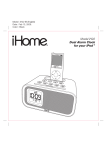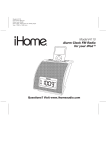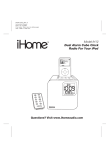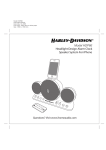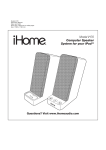Download Memorex Mi2013-BLK - Portable Speakers With Digital Player Dock Instruction manual
Transcript
Model: iH120 (Cost down version) Instruction Manual Date: Fen 10, 2009 Print color : Black text on white paper Size: 178W x 178H mm Model iH120 Alarm Clock For Your iPod Now Playing All I Want To Be Keith LuBrant 1:03 -2:30 Questions? Visit www.ihomeaudio.com Table of Contents Quick Start 1 Controls and Indicators 2 iH120 Display 3 Install Clock Backup Battery 3 Using The Remote Control Unit 4 Install/Replace the Remote Control Battery To check for iPod compatibility Setting Up the iH120 5 Setting Time and Calendar Using the Alarm 6 Charging your iPod 6 Listening to iPod 7 Listening to non-docking iPod or other portable audio devices 7 Dimmer Operation 7 Sleep Operation 8 Click Sound Operation 8 A Consumer Guide to Product Safety 9 Trouble Shooting 10 Solución De Problemas 11 Warranty Information 12 A Consumer Guide to Product Safety This device complies with Part 15 of the FCC Rules, operation is subject to the following two conditions: (1) This device may not cause harmful interference, and (2) this device must accept any interference received, including interference that may cause undesired operation. This equipment complies with the limits for a Class B digital device as specified in Part 15 of FCC Rules. These limits provide reasonable protection against radio and TV interference in a residential area. However, your equipment might cause TV or radio interference even when it is operating properly. To eliminate interference you can try one or more of the following corrective measures: • Reorient or relocate the receiving antenna. • Increase the distance between the equipment and the radio or TV. • Use outlets on different electrical circuits for the equipment and the radio or TV. Consult your dealer or an experienced radio/television technician if the problem still exists. Modifying or tampering with your system’s internal components can cause a malfunction and might invalidate the system’s warranty and void your FCC authorization to operate it. This Class B digital apparatus complies with Canadian ICES-003. Maintenance • Place the unit on a level surface away from sources of direct sunlight or excessive heat. • Protect your furniture when placing your unit on a natural wood and lacquered finish. A cloth or other protective material should be placed between it and the furniture. • Clean your unit with a soft cloth moistened only with mild soap and water. Stronger cleaning agents, such as Benzene, thinner or similar materials can damage the surface of the unit. Quick Start 3:iPod 1:power 2:inserts Attach AC adaptor cable to DC jack on back of the iH120 and plug the other end into a wall socket. Select the dock insert for your iPod model from the table below and place insert in dock. Never dock an iPod without an insert in place. Insert iPod into dock with proper insert (iPod must not be in a skin or case). iPod will charge while docked. Press the Play Button on the iH120 to play iPod. Use this insert thin iPod with video (30 GB) Insert 9 iPod touch 2G insert 16 nano 4G insert 17 For this iPod thin (30 GB) iPod with video thin (80/120 GB) iPod classic iPod touch 2G nano 4G NOTE: If you do not have an insert for your iPhone/iPod, please visit www.ihomeaudio.com or call iHome toll free at 800-288-2792 to purchase one. Controls and Indicators Top panel iPod Dock << Button iPod Play/Pause Button >> Button Alarm-1 Button Alarm Reset / Power Button Alarm-2 Button Volume + Button Wake-to Button Volume - Button Snooze/Dimmer Button Sleep Button Back panel Front panel Clock Adj Button Time Zone Button DST Switch 2 Line-in JACK iH120 Display Alarm 1 Indicator Alarm 2 Indicator Daylight Saving Time Indicator iPod Indicator Wake-to Indicator Battery Low Indicator Wake-to Buzzer Indicator PM Indicator Time Display (PM) Alarm Time Indicator Alarm Time Indicator Sleep Indicator Install Clock Backup Batteries The iH120 uses 2 alkaline “AA” batteries to provide continuous alarm operation and clock settings in the event of a power failure. If the backup batteries have been installed and a power failure occurs or the AC cord is accidentally disconnected, the display backlight will not remain lit, but current time and alarm time settings will be temporarily maintained. Otherwise, you must reset the time and alarm settings. 1. Please make sure the AC adaptor is connected. Otherwise all settings may be lost during battery replacement. 2. Open backup battery compartment door located on the bottom of the unit. 3. Insert 2 AA batteries, checking that the polarity (+ and – ends of the battery) matches the drawing near the battery compartment. Close the compartment door. Note: Make sure you dispose of batteries properly (see your local regulations). 3 Installing Backup Batteries Using the Optional Remote Control Power Button turns unit OFF or Reset Alarm. Volume Buttons raise and lower volume on the unit. Pressing FWD/REW while iPod is inserted will FWD/REV to next/previous track Pressing and holding FWD/REW while iPod is docked will scan forward/reverse within currently playing track. Pressing Play/Pause from power off mode will play iPod. Pressing Play/Pause while iPod is docked and playing will pause iPod. Press again to resume play. Pressing the sleep mode function same as on main unit. Remote not included with all iH120 models. To order a remote, please visit www.ihomeaudio.com Pressing the mute button will mute unit. Pressing the snooze/dimmer mode function same as on main unit. Install/Replace the Remote Control Battery Install/Replace the Remote Control Battery The remote control battery is already installed at the factory. When the remote control stops operating or its range seems reduced, it is time to replace the battery with a new one. 1. The battery door is located on the back end of the remote control. 2. Pull the battery door to release the battery door latch and take out the battery. 3. Insert a CR2032 battery, checking that the + and – sides of the battery matches the drawing inside the battery compartment. 4. Replace the battery door. Installing Remote Battery Note: Make sure you dispose of batteries properly (see your local regulations). The Remote Control controls basic functions on the iH120 and certain iPod functions when the iPod is docked in the iH120. For best results, aim remote control towards the remote sensor on the upper left corner of the unit. To check for iPod compatibility iH120 is an advanced system and supports most updated iPod features. To ensure your iPod works properly with the iH120, please update your iPod firmware with the latest version, available via iTunes. 4 Setting Up the iH120 This unit is a PRESET Clock: the clock is preset for the correct Eastern Standard Time at the factory. Please follow the steps below to match settings to your location. 1. Depending on your location and whether or not Daylight Saving Time (DST) is in effect, set the DST Switch located on the back of the unit to +1 to add 1 hour or to -1 to subtract 1 hour. When set to +1 a DST icon will appear on the display, indicating DST mode. 2. Press and hold the Time Zone Button located on the back of the unit until the current time zone at the lower part of the display blinks. If needed, press the or Button to select your time zone. 3. Press the Time Zone Button again (or no button within 10 seconds) to exit the setting mode. 4. If the time showing is not correct, please see Setting Time and Calendar to set the clock. Setting Time and Calendar 1. Press and hold the Clock Adj Button located on the back of the unit until the time display blinks. Press the or Button until the current time is displayed. Holding the button for a few seconds will advance or reverse rapidly. Remember to set the correct AM or PM. An icon in the upper right hand corner of the time digits is the PM Indicator; there is no AM indicator. 2. Press the Clock Adj Button again to accept the current time setting and set current year. Press the or until the current year is displayed. Press the Clock Adj Button to confirm year setting after adjustment. 3. The display will change to show the date blinking. Press the the button for a few seconds will advance or reverse rapidly. 4. Press the Clock Adj Button again (or if no button is pressed within 10 seconds) to exit the time and date setting mode. Two beeps will confirm clock setting is completed. 5 or Button Button until the current date is displayed. Holding Using the Alarms Setting the Alarms 1. Press and hold the or Button until the alarm icon and alarm time blink. Press the alarm time. Holding the button for a few seconds will advance or reverse rapidly. or Button to set the Remember to set the correct AM or PM time. 2. Press the Wake-to Button to select iPod or Buzzer alarm source. You can set different alarm sources for each alarm. The wake to icon will blink for 5 seconds, followed by the alarm icon and time. 3. Press the Alarm Button again or wait for 5 seconds. Alarm is now armed, indicated by the numbered alarm clock icon. Review, Arming and Disarming Alarm (Turn Alarm Function On and Off) or Button once. The unit will show the alarm time on the bottom part of the display for alarm time review. 1. Press the 2. During alarm review, press the alarm icon appears in display. or button again to arm or disarm the alarm. When the alarm is armed, the related Resetting the Alarm to Come on the Next Day 1. When the alarm is sounding, press the same time. Button to stop the alarm and reset it to come on the following day at the Snooze 1. Press the Snooze/Dimmer Button after the alarm sounds. The alarm will be silenced and come on again 9 minutes later. Snooze can be press several times during the 1 hour alarm cycle. Sure Alarm The iH120 has a sure alarm feature. If backup batteries are installed (see page 3) the buzzer alarm will still sound in the event of a power failure. Charging your iPod Note: Please make sure you are using the correct insert for your iPod (see Install iPod Insert) and that it is properly docked into the iH120. Failure to do so may damage your iPod. 1. While your iPod is docked in the unit and the unit is connected to AC power, it recharges (until fully charged). Note that non-docking iPods will NOT charge. 6 Listening to iPod 1. Dock the already playing iPod. The iH120 will automatically turn on and you will hear the music playing from your iPod. Note: If the playing song/music loudness is too low on the iPod itself, iH120 may not detect iPod is in play mode. Press the Play/Pause Button on main unit or remote control twice to play it. 2. When the iPod is docked and in standby mode, press the Button on the iH120 or on the remote control to play it. The iPod Icon will appear on the display, showing iPod playing mode. 3. Press the Button again to pause play; press again to resume it. 4. Press the and 5. Press or Button on the iH120 or on the remote control to go to the next or previous track. Press and hold while track is playing for high speed forward or reverse music search of the current track. 6. To turn off the unit, press the Alarm Reset/Power On/Off Button on the iH120 or on the remote control to turn it off. Your iPod will continue charging while in the dock. Button on the iH120 or on the remote control to adjust the system volume. Listening to non-docking iPod or other portable audio devices If you are using an iPod without a docking port or other MP3 player or portable audio device, you can play it through the iH120 via the Line-in Jack. 1. Plug one end of an audio patch cord (available at www.ihomeaudio.com) into the headphone or line-out jack on your device and the other end of the patch cord into the iH120 Line-in Jack, located on the back of the unit. 2. Press the Button on the iH120 or on the remote until the iPod Icon appears on the top part of the display, indicating Line-in playing mode. Note: If iPod and line-in device are both playing at the same time, both sound sources will play. 3. Turn on and play your device. 4. Press the and Button on the iH120 or on the remote control to adjust the system volume. You may need to adjust your device volume, too. 5. To turn off the unit, press the device, too. Button on main unit or remote control to turn it off. Please remember to turn off your Dimmer Operation During normal operation, press the Snooze/Dimmer Button to control the brightness of the LCD display. 7 Sleep Operation Sleep mode lets you sleep to your iPod, gradually lowering the volume until the unit shuts off at the selected time. 1. Press the Sleep Button to enter sleep mode. The Sleep Icon will appear on the display to indicate the unit is in sleep mode. The unit will automatically turn off after the selected time. Sleep mode has a Gentle Sleep feature which gradually lowers the volume 15 seconds before auto power off. 2. You can adjust the sleep timer from 120, 90, 60, 30 or 15 minutes by pressing the Sleep Button again. 3. When the display changes back to show the real time, press the Sleep Button once to show the sleep time remaining. Pressing it again will change the sleep time to the next lowest increment. 4. The iH120 has independent volume setting for sleep mode so you can adjust the sleeping volume without affecting the alarm volume. Press the and Button on main unit or remote control to adjust the sleep volume. The sleep volume will remain at that level the next time you enter sleep mode until controls are changed. 5. To stop listening at any time, press the Alarm Reset/Power On/Off Button on the iH120 or on the remote control to turn it off. Click Sound Operation During normal operation, press and hold the Wake-to Button to set button click sound on or off. After the display shows “CLC”, press or Button to set click sound on or off, then wait around 5 seconds to exit the setting mode. 8 A Consumer Guide to Product Safety When used in the directed manner, this unit has been designed and manufactured to ensure your personal safety. However, improper use can result in potential electrical shock or fire hazards. Please read all safety and operating instructions carefully before installation and use, and keep these instructions handy for future reference. Take special note of all warnings listed in these instructions and on the unit. 1. Water and Moisture – The unit should not be used near water. For example: near a bathtub, washbowl, kitchen sink, laundry tub, swimming pool or in a wet basement. 2. Ventilation – The unit should be situated so that its location or position does not interfere with its proper ventilation. For example, it should not be situated on a bed, sofa, rug or similar surface that may block ventilation openings. Also, it should not be placed in a built-in installation, such as a bookcase or cabinet, which may impede the flow of air through the ventilation openings. 3. Heat – The unit should be situated away from heat sources such as radiators, heat registers, stoves or other appliances (including amplifiers) that produce heat. 4. Power Sources – The unit should be connected to a power supply only of the type described in the operating instructions or as marked on the appliance. 5. Power-Cable Protection – Power supply cables should be routed so that they are not likely to be walked on or pinched by items placed upon or against them. It is always best to have a clear area from where the cable exits the unit to where it is plugged into an AC socket. 6. Cleaning – The unit should be cleaned only as recommended. See the Maintenance section of this manual for cleaning instructions. 7. Objects and Liquid Entry – Care should be taken so that objects do not fall and liquids are not spilled into any openings or vents located on the product. 8. Attachments – Do not use attachments not recommended by the product manufacturer. 9. Lightning and Power Surge Protection – Unplug the unit from the wall socket and disconnect the antenna or cable system during a lightning storm or when it is left unattended and unused for long periods of time. This will prevent damage to the product due to lightning and power-line surges. 10. Overloading – Do not overload wall sockets, extension cords, or integral convenience receptacles as this can result in a risk of fire or electric shock. 11. Damage Requiring Service – The unit should be serviced by qualified service personnel when: A. the power supply cable or plug has been damaged. B. objects have fallen into or liquid has been spilled into the enclosure. C. the unit has been exposed to rain. D. the unit has been dropped or the enclosure damaged. E. the unit exhibits a marked change in performance or does not operate normally. 12. Antenna – Do not connect an external antenna to the unit (other than that provided). 13. Periods of Nonuse – If the unit is to be left unused for an extended period of time, such as a month or longer, the power cable should be unplugged from the unit to prevent damage or corrosion. 14. Servicing – The user should not attempt to service the unit beyond those methods described in the user’s operating instructions. Service methods not covered in the operating instructions should be referred to qualified service personnel. Questions? Visit www.ihomeaudio.com 9 Trouble Shooting Symptom Unit doesn’t respond (no power) Possible Problem Solution AC adaptor isn’t plugged to a wall outlet or the connector is not plugged into the power supply jack on the back of the unit Plug the AC adaptor into a wall outlet and plug the connector into the power supply jack on the unit Wall outlet is not functioning Plug another device into the same outlet to confirm the outlet is working iPod cannot dock properly Using no or wrong iPod insert Make sure the dock insert is the proper fit for your iPod iPod is not docked properly Remove your iPod from the connector and check for any obstruction on the connectors in the dock and on your iPod. Then reseat it in the dock. iPod does not respond to the unit iPod is not docked properly Remove your iPod from the connector and check for any obstruction on the connectors in the dock and on your iPod. Then reseat it in the dock. Your iPod software is too old Upgrade software on your iPod via iTunes iPod is locked up Please make sure your iPod is working properly before docking it to the unit. Please refer to your iPod manual for details on iPod operation. Using 1st or 2nd generation iPod or other device iH120 cannot control those iPods or other devices. iPod is not docked properly Remove your iPod from the connector and check for any obstruction on the connectors in the dock and on your iPod. Then reseat it in the dock. iPod is locked up/frozen Please make sure your iPod is working properly before docking it to the unit. Please refer to your iPod manual for details. iPod didn’t charge up iPod battery has problem Sound is distorted Volume level is set too high Decrease the volume. Sound source is distorted If iPod original sound source is poor quality, distortion and noise are easily noticed with high-power speakers. Try a different audio source such as a music CD. If you are using an iPod Shuffle or external sound source like older generation iPod, try reducing the output volume on the device itself. Also, try turning bass boost OFF. Remote Control didn’t work Battery weak Replace with new battery Remote Control is not pointed toward the IR sensor Point the Remote Control toward the IR sensor, within 10 feet of the unit. 10 Solución De Problemas Síntoma La unidad no funciona (no circula corriente eléctrica) El iPod no encastra correctamente El iPod no se comunica con la unidad El iPod no carga El sonido sale distorsionado Posible Problema Solución El adaptador de AC no está conectado al tomacorriente o el conector no está conectado a la ficha en la parte posterior de la unidad Conecte el adaptador de AC al tomacorriente y también conecte el conector a la ficha en la parte posterior de la unidad El tomacorriente no funciona Coloque otro aparato en ese mismo tomacorriente para confirmar si el que no funciona es el tomacorriente No ha colocado el encastre del iPod, o está utilizando el encastre incorrecto. Verifique que el encastre sea el apropiado para su iPod El iPod no encastra correctamente Quite el iPod del encastre y retire la posible obstrucción del encastre o de su iPod. Vuelva a colocar el iPod dentro del encastre. El iPod no está instalado correctamente Quite el iPod del encastre y verifique posibles obstrucciones del encastre o de su iPod. Vuelva a colocar el iPod dentro del encastre. Su software es obsoleto Renueve su software. Para mayor información, diríjase a http://www.apple.com/ipod/download El iPod no responde Verifique que su iPod funcione correctamente antes de conectarlo a la unidad. Refiérase al manual de su iPod para más detalles. Usted tiene un iPod de primera o segunda generación, un Shuffle u otro tipo de aparato El iH120 no puede controlar estos otros aparatos El iPod no está instalado correctamente Quite el iPod del encastre y retire la posible obstrucción del encastre o de su iPod. Vuelva a colocar el iPod dentro del encastre. El iPod está trabado/no responde La batería del iPod podría tener algún inconveniente Por favor asegúrese de que su iPod funcione correctamente antes de colocarlo en el encastre. Refiérase al manual de su iPod para mayor información. El volumen se encuentra muy alto Baje el volumen y no EQ El sonido sale distorsionado de la unidad Si el sonido original de su iPod era de pobre calidad, las distorsiones y ruidos se harán más notables con los parlantes de alta potencia. Pruebe utilizar otra fuente de audio como un CD. Si está utilizando un iPod de primeras generaciones o un Shuffle, intente bajar el volumen de su aparato. También intente apagar el amplificador de bajos El control remoto no funciona Las baterías están gastadas Reemplace las baterías por nuevas No está apuntando el control remoto hacia el iH120 Apunte el control remoto hacia el iH120 y manténgase a una distancia máxima de 10 pies de la unidad. 11 Limited 90-Day Warranty Information iHome Products, a division of SDI Technologies Inc. (hereafter referred to as SDI Technologies), warrants this product to be free from defects in workmanship and materials, under normal use and conditions, for a period of 90 days from the date of original purchase. Should this product fail to function in a satisfactory manner, it is best to first return it to the store where it was originally purchased. Should this fail to resolve the matter and service still be required by reason of any defect or malfunction during the warranty period, SDI Technologies will repair or, at its discretion, replace this product without charge (except for a $10.00 charge for handling, packing, return UPS/postage, and insurance). This decision is subject to verification of the defect or malfunction upon delivery of this product to the Factory Service Center listed below. The product must include proof of purchase, including date of purchase. The fee for service without proof of purchase is $25.00. Before returning this product for service, please first replace the batteries (if applicable) with fresh ones, as exhausted or defective batteries are the most common cause of problems encountered. If service is still required: 1. Remove the batteries (if applicable) and pack the unit in a well padded, heavy corrugated box. 2. Enclose a photocopy of your sales receipt, credit card statement, or other proof of the date of purchase, if within the warranty period. 3. Enclose a check or money order payable to the order of SDI Technologies, for the sum of $10.00 ($25.00 without proof of purchase). 4. Send the unit prepaid and insured, to the Factory Service Center listed below. Consumer Repair Department SDI Technologies Inc. 1330 Goodyear Drive El Paso, TX 79936-6420 Disclaimer of Warranty NOTE: This warranty is valid only if the product is used for the purpose for which it was designed. It does not cover (i) products which have been damaged by negligence or willful actions, misuse or accident, or which have been modified or repaired by unauthorized persons; (ii) cracked or broken cabinets, or units damaged by excessive heat; (iii) damage to digital media players, CD’s or tape cassettes (if applicable); (iv) the cost of shipping this product to the Factory Service Center and its return to the owner. This warranty is valid only in the United States of America and does not extend to owners of the product other than to the original purchaser. In no event will SDI Technologies or any of its affiliates, contractors, resellers, their officers, directors, shareholders, members or agents be liable to you or any third party for any consequential or incidental damages, any lost profits, actual, exemplary or punitive damages. (Some states do not allow limitations on implied warranties or exclusion of consequential damages, so these restrictions may not apply to you.) This warranty gives you specific legal rights, and you may also have other rights which vary from state to state. Your acknowledgement and agreement to fully and completely abide by the above mentioned disclaimer of warranty is contractually binding to you upon your transfer of currency (money order, cashier's check, or credit card) for purchase of your SDI Technologies product. © 2009 SDI Technologies, Inc. All rights reserved Questions? Visit www.ihomeaudio.com or call 1-800-288-2792 Toll Free iH120-0210009-1 Printed in China 12