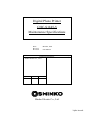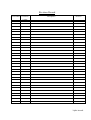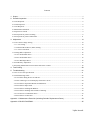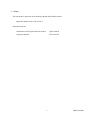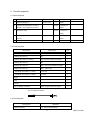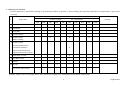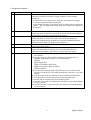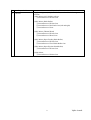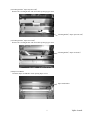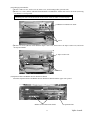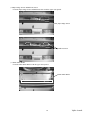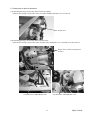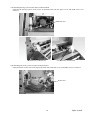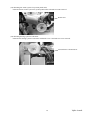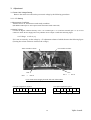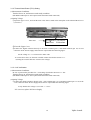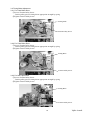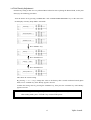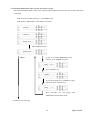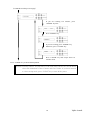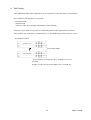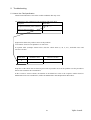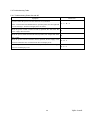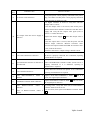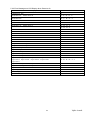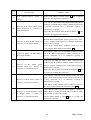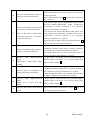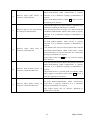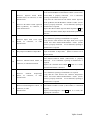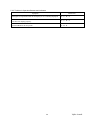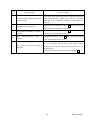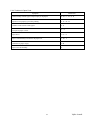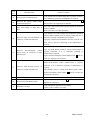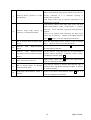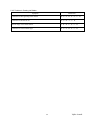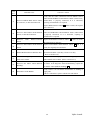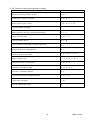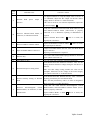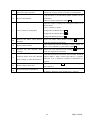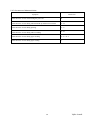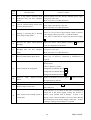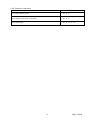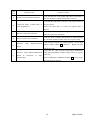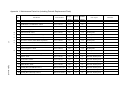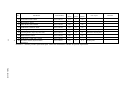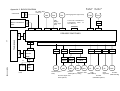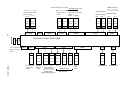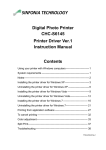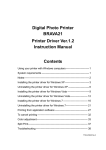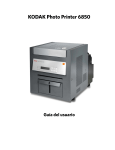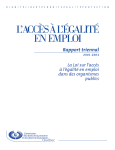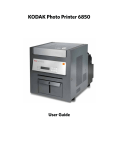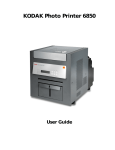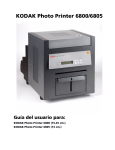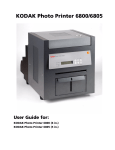Download Shinko Electric CHC-S2145 Specifications
Transcript
Digital Photo Printer CHC-S1245-5 Maintenance Specifications Date: Revised: Revision: March 8, 2005 First Edition Confirmation Signature (Customer: ) (Shinko Electric Co., Ltd.) Approved Inspected Drew Shinko Electric Co., Ltd. YQE8-J0092E Revision Record Revised Date Correction Descriptions ECN No. symbol 3/8/2005 - First Edition YQE8-J0092E Contents 1.Scope ....................................................................................................................................................1 2.Periodic Inspection................................................................................................................................2 2.1 Parts Required.................................................................................................................................................. 2 2.2 Tools Required ................................................................................................................................................ 2 2.3 Tool Required .................................................................................................................................................. 2 2.4 Maintenance Schedule ..................................................................................................................................... 3 2.5 Inspection Contents ......................................................................................................................................... 4 2.6 Description for point of cleaning ..................................................................................................................... 6 2.7 Description for point of lubrication ............................................................................................................... 11 3.Adjustment ..........................................................................................................................................14 3.1 Power Unit Voltage Setting ........................................................................................................................... 14 3.1.1 +5V Setting............................................................................................................................................. 14 3.1.2 Thermal Head Power (THV) Setting ...................................................................................................... 15 3.1.3 +24V Verification................................................................................................................................... 15 3.2 Timing Belts Adjustment............................................................................................................................... 16 3.2.1 For Feed Roller Drive ............................................................................................................................. 16 3.2.2 For Feed Roller Drive ............................................................................................................................. 16 3.2.3 For Roll Paper Drive............................................................................................................................... 16 3.3 Print Density Adjustment .............................................................................................................................. 17 3.4 Resetting Maintenance Print Counter and Cutter Counter............................................................................. 18 4.Test Printing ........................................................................................................................................20 5.Troubleshooting ..................................................................................................................................21 5.1 How to Use This Specification ...................................................................................................................... 21 5.2 Troubleshooting Table................................................................................................................................... 22 5.2.1 Troubles during Power On and Off ........................................................................................................ 22 5.2.2 Error Messages on LCD Display when Power Is On ............................................................................. 24 5.2.3 Troubles in Operation Buttons and Indicators ........................................................................................ 29 5.2.4 Troubles in Paper Feed ........................................................................................................................... 31 5.2.5 Troubles in Feeding Ink Ribbon ............................................................................................................. 34 5.2.6 Troubles in Printing and Contents of Printing ........................................................................................ 36 5.2.7 Occurrence of Abnormal Noise .............................................................................................................. 39 5.2.8 Troubles in Connection........................................................................................................................... 41 Appendix 1: Maintenance Parts List (including Periodic Replacement Parts).........................................43 Appendix 2: BLOCK DIAGRAM................................................................................................................45 YQE8-J0092E 1.Scope This document is applicable to the following Shinko Digital Photo Printer. Applicable Model Name:CHC-S1245-5 Related Documents ・Maintenance Parts Replacement Procedures YQE8-J0093E ・Operation Manual YTE8-J0124E 1 YQE8-J0092E 2.Periodic Inspection 2.1 Parts Required № Description Parts Number 1 Head Cleaning Kit Q’ty 1 060-91-7146 2 Isopropyl Alcohol (IPA) or Ethyl Supplier Remarks Option Some Available on Alcohol (more than 99% purity) market 3 Bleached Cloth Some Available on market 4 Grease (equivalent to MOLYKOTE Some Available on PG-671) market 5 Wire Tire (insulation lock) 060-64-8011 20 2.2 Tools Required Description Model Type Q’ty +Philips Screwdriver #0(Micro-driver) 1 +Philips Screwdriver #1 1 +Philips Screwdriver(small) #2 (less than 100mm in length) 1 +Philips Screwdriver #2 1 +Philips Screwdriver #2(more than 300mm in length) 1 +Philips Screwdriver #2(Latch type) 1 −Flat-blade Screwdriver(small) 2.5×100 1 −Flat-blade Screwdriver(small) 4.5×50 1 Nipper 1 Pliers 1 Scissors 1 Clip for Digital Voltmeter Refer to figure below for aspect 2 Clip for Digital Voltmeter 2.3 Tool Required Description Digital Voltmeter Remarks 0.1V unit of measurement 2 YQE8-J0092E 2.4 Maintenance Schedule Periodic inspection is performed according to the following schedule. If problem is detected during the inspection, adjustment or Replacement of parts may be necessary. ○(circle) denotes to Perform, R denotes to Replace Schedule № Inspect Item Number of Prints Remarks (K=1,000 prints) 10K 20K 30K 40K 50K 60K 70K 80K 90K 100K 1 Thermal Head ○ R ○ R ○ R ○ R ○ R 2 Platen Roller ○ ○ ○ ○ ○ ○ ○ ○ ○ ○ 3 Timing Belt ○ ○ ○ ○ ○ ○ ○ ○ ○ ○ ○ 4 DC Power Supply 5 DC Motor ASSY R R R (Ribbon winding) 6 DC Motor ASSY ・Thermal Head Up/Down R ・Pinch Roller UP/Down ・Paper Feed Pinch Up/Down ・Paper Ejection Pinch Up/Down R 7 Ribbon Brake 2 ASSY 8 Pinch Roller ASSY ○ ○ ○ ○ ○ ○ ○ ○ ○ ○ 9 Cleaning ○ ○ ○ ○ ○ ○ ○ ○ ○ ○ ○ 10 Lubricate Lubricate (DC Motor ASSY) ○ ○ ○ ○ ○ ○ ○ ○ ○ ○ ○ ○ ○ ○ Remarks: Replace DC Power Supply and DC fan (Control box cooling) every 30,000 hours of total printer working time. 3 YQE8-J0092E 2.5 Inspection Contents Inspection Items № 1 Thermal Head Inspection Contents Perform test printing, and replace the Thermal Head ASSY if the following problem occurs (Refer to Section 4 of this document for test printing procedures) - Visible white line on output surface (ink does not transfer to the paper even after cleaning the thermal print head. - Using pattern with fairly even density, there is extreme uneven density the output. (Refer to Maintenance Parts Replace Procedures for replacement procedures) 2 Platen Roller Roll the Platen Roller to check for unevenness or scratches on the surface. Replace the platen if problem occurs with the output. (Refer to Maintenance Parts Replace Procedures for replacement procedures) Inspect the timing belt tension (Refer to Section 3.2 of this document). Turning the pulley to check for scratches and split on the timing belt. Replace the timing belt if the problem occurs (Refer to Maintenance Parts Replacement Procedures for replacement procedures). Inspect the +5V, +24V, and THV output value. (Refer to Section 3.1 of this document for more details) Roll the Pinch Roller to check for unevenness or scratches on the surface. Replace the pinch Roller if problem occurs with the output (Refer to Maintenance Parts Replace Procedures for replacement procedures). (1) Clean the thermal head with Head Cleaning Kit (Refer to Section 2.6 for more details). (2) Clean the surface of rubber rollers with Isopropyl Alcohol (IPA) in bleached cloth (Refer to Section 2.6 for more details). ①Platen ②Cleaning Roller ③Paper Feed Roller (Paper feed) ④Paper Feed Roller (Paper transport) ⑤Ejection Roller (3) Clean the front of peeling plate and ribbon mark sensor reflector with Isopropyl Alcohol (IPA) in bleached cloth (Refer to Section 2.6 for more details). (4) Clean the paper sensor and ink ribbon sensor with Head Cleaning Kit. (5) Clean the surface of Pinch Roller with dry and bleached cloth. (6) Vacuum and/or clean the paper dust inside the printer. (7) Clean the covers with dry and bleached cloth (Refer to Operation Manual for more details). (8) Clean the fan filters at upper and side cover (Refer to Operation Manual for more details). 3 Timing Belt 4 DC Power Supply 5 Pinch Roller 6 Cleaning 4 YQE8-J0092E № 7 Inspection Item Lubricate Inspection Contents Apply some grease (Molykote PG-671) to each of the following sections. (1)DC Motor ASSY (Ribbon roll-up) ①Circumference of Worm Gear (2)DC Motor (Pinch Roller) ①Circumference of Worm Gear ②Circumference of the Pinch Cam (left and right) ③Circumference of Gear (3)DC Motor (Thermal Head) ①Circumference of Worm Gear ②Circumference of Head Cam (4)DC Motor (Paper Feeding Pinch Roller) ①Circumference of Worm Gear ②Circumference of Feed Pinch Roller Cam (5)DC Motor (Paper Ejection Pinch Roller) ①Circumference of Worm Gear (6)Sub-Motor ①Circumference of Pinion Gear 5 YQE8-J0092E 2.6 Description for point of cleaning (1)Covers for remove Upper Cover Side Cover L2 Side Cover L Front Cover Side Cover R Side Cover R2 (2)Thermal Head Heat Element Cleaning while opening Upper Unit Thermal Head Heat Element (3)Platen Cleaning while opening Upper Unit Platen 6 YQE8-J0092E (4)Cleaning Roller(Paper Ejection side) Remove the Cleaning Roller and clean while opening Upper Unit Cleaning Roller(Paper Ejection side) (5)Cleaning Roller(Paper Feed side) Remove the Cleaning Roller and clean while opening Upper Unit Cleaning Roller(Paper Feed side) (6)Paper Feed Roller Clean the Paper Feed Roller while opening Paper Cover. Paper Feed Roller 7 YQE8-J0092E (7)Paper Feed Roller (For Paper Transport) ①Remove Cleaning Roller(Paper Feed side) ②Remove 2 screws (M3 x 6) which hold Print Position Sensor Cover, and remove Print Position Sensor Cover. Print Position Sensor Cover Screw ③Remove side cover R. ④Remove a screw (M3 x 6) which holds Feed Pinch Up Lever and remove Feed Pinch Up Lever. Feed Pinch Up Lever Screw ⑤Remove the spring (roller side) which holds Feed Pinch Roller, move the Feed Pinch Roller upwards, and then clean the Pinch Roller. Feed Pinch Roller Helical Torsion Spring 8 YQE8-J0092E (8)Cleaning Ejection Roller ①Remove Side Cover L, Side Cover R, Front Cover, and cleaning roller (ejection side). ②Remove 2 screws (M3x6) which hold PCB HSSV7-LCDSOSA-F ASSY and remove the PCB (removing wire harness is not required). Warning: Do not touch the blade of the cutter unit in order to avoid injury. HSSV7-LCDSOSA-F ASSY Screw ③Remove 2 screws (M3x6) which hold the Paper Cutter Unit, then remove the Paper Cutter Unit, and clean the Ejection Roller. Paper Cutter Unit Screw (9)Separation Plate and Ribbon Sensor Reflection Shield Clean the Separation Plate and Ribbon Sensor Reflection Shield with the upper unit opened. Ribbon Sensor Reflection Shield 9 Separation Plate YQE8-J0092E (10)Paper Edge Sensor and Ribbon Sensor Clean the Paper Edge Sensor and Ribbon Sensor with the upper unit opened. Paper Edge Sensor Ribbon Sensor (11)Main Pinch Roller Clean the Main Pinch Roller with the upper unit opened. Main Pinch Roller 10 YQE8-J0092E 2.7 Description for point of lubrication (1)Lubricating driving system of DC motor for ribbon winding Lubricate the driving system of DC motor for ribbon winding with Side Cover L removed. Worm Gear (2)Lubricating driving system of DC motor for pinch roller Lubricate the driving system of DC motor for pinch roller with Side Cover L and Side Cover R removed. Worm Gear and Circumference of Gear Circumference of Pinch Roller Cam Circumference of Pinch Roller Cam 11 YQE8-J0092E (3)Lubricating driving system of DC motor for thermal head Lubricate the driving system of DC motor for thermal head with the Upper Cover and Head Gear Cover removed. Worm Gear Circumference of Head Cam Circumference of Head Cam (4)Lubricating DC motor system for paper feed pinch roller Lubricate the DC motor system for paper feed pinch roller with Side Cover L and Side Cover L2 removed. Worm Gear 12 YQE8-J0092E (5)Lubricating DC motor system for ejection pinch roller Lubricate the DC motor system for ejection pinch roller with Side Cover R removed. Worm Gear (6)Lubricating driving system of sub-motor Lubricate the driving system of sub-motor with Side Cover L and Side Cover L2 removed. Circumference of Pinion Gear 13 YQE8-J0092E 3.Adjustment 3.1 Power Unit Voltage Setting Remove the main cover and set the power unit voltage by the following procedures. 3.1.1 +5V Setting (1)Measurement Conditions Turn the Power on, and measure under ready condition. (Ink Ribbon and Paper are not required with control PC board connected) (2)Setting Voltage Connect the digital voltmeter directly to the +5V terminal (pin 1 or 2) and 0V terminal (pin 3 or 4) of CN3 connector on DC Power Supply and verify whether Power output is under the following figure. +5V Voltage:5.15±0.1 [V] If it is not set correctly, set the voltage by +5V adjustment volume of which shown at the following figure. (Turning the volume clockwise increases the voltage.) THV Variable Volume +5V Variable Volume CN3 CN2 Pin 1 ∼ Pin 8 Pin 1 ∼ Pin 10 View of DC Power Supply from the left side of the Printer CN2 pin assignment (10 pins) 1 2 3 THV 4 5 6 CN3 pin assignment (8 pins) 7 8 9 10 1 GND 2 +5V 3 4 0V 5 6 +24V 7 8 P0V 0V, P0V, and GND are jumpered. 14 YQE8-J0092E 3.1.2 Thermal Head Power (THV) Setting (1)Measurement Conditions Turn the Power on, and measure under ready condition. (Ink Ribbon and Paper are not required with control PC board connected) (2)Setting Voltage ①Open the Upper Cover, and read the THV value that is stated in the nameplate on the Thermal Head cover (see below). THV value 24.7V 4625Ω 0707000001 5B04 6038 TPH216R66 ②Close the Upper Cover. ③Connect the digital voltmeter directly to the THV terminal (pin 1) and GND terminal (pin 10) of CN2 connector on DC Power Supply and set Power output under the following figure. Set the voltage to +/- 0.1V limit to the THV value. To set the THV value, use the THV variable volume described in Section 3.1.1. (Turning the volume clockwise increases the voltage.) 3.1.3 +24V Verification (1)Measurement Conditions Be sure to perform the procedure for "+5V Setting" described in Section 3.1.1 first. Turn the Power on, and measure under ready condition. (Ink Ribbon and Paper are not required with control PC board connected) (2)Setting Voltage ①Connect the digital voltmeter directly to the +24V terminal (pin 5 or 6) and P0V terminal (pin 7 or 8) of the CN3 connector on DC Power Supply and set Power output under the following figure. Verify whether the voltage is set at 24V +/- 1.44 V If it is not set, replace DC Power Supply. 15 YQE8-J0092E 3.2 Timing Belts Adjustment 3.2.1 For Feed Roller Drive ①Loosen Tension Pulley Screw. Tension pulley presses timing belt at appropriate strength by spring. ②Tighten Tension Pulley Screw. Timing Belts Tension Pulley Screw 3.2.2 For Feed Roller Drive ①Loosen Tension Pulley Screw. Tension pulley presses timing belt at appropriate strength by spring. ②Tighten Tension Pulley Screw. Timing Belts Tension Pulley Screw 3.2.3 For Roll Paper Drive ①Loosen Tension Pulley Screw. Tension pulley presses timing belt at appropriate strength by spring. ②Tighten Tension Pulley Screw. Timing Belts Tension Pulley Screw 16 YQE8-J0092E 3.3 Print Density Adjustment Print density setting is done for every Thermal Head. Therefore after replacing the thermal head, set the print density by the following procedures. Turn the Power On by pressing “PAPER SET” and “CLEAR/PAPER REWIND” keys at the same time. LCD displays “Density Setup Mode” afterwards. Initializing DensitySetUpMode READY:8×10 Press “MENU” key. Density Press “ENTER” key. Density :YMC Press “ENTER” key. Density YMC *** This shows the current setting. By pressing “+” or “-“ keys, change this value to the density that is stated in Thermal Head (Spare Parts). Press “CLEAR” key until “Ready” appears on LCD. Confirm the setting value by pressing the "ENTER" key, then press the "CLEAR" key until "Ready" appears on LCD. Remarks:Do not change the setting other procedures than explained above. If you have entered to other setting mode, press “CLEAR” key or turn off the power. 17 YQE8-J0092E 3.4 Resetting Maintenance Print Counter and Cutter Counter Reset the Maintenance Print Counter after replacing Thermal Head, and reset the cutter counter after Paper Cutter Unit. Turn the power on while pressing “-“ and “MENU” keys. LCD displays “Maintenance” and “Ready” afterwards. Initializing Maintenance READY:8×10 Press “MENU” button. MntPrintCounter “MENU” If you are resetting Maintenance Print Counter, press “ENTER” key here. Print2 **** Press “ENTER” key. RESET? If you are resetting, press “ENTER” key here. Otherwise press “CLEAR” key. Print2 0 Press “CLEAR” key and escape from Maintenance Print Counter menu. (Continue to the next page) 18 YQE8-J0092E (Continued from the previous page) Cut Counter If you are resetting Cut Counter, press “ENTER” key here. Cut **** Press “ENTER” key. RESET? If you are resetting, press “ENTER” key. Otherwise, press “CLEAR” key. Print2 0 Press “CLEAR” key and escape from Cut Counter menu. Press “CLEAR” key to Proceed Setup Mode. Remarks:Pressing “MENU” key will move to the next menu, but do not use the menu other than Maintenance Print Counter and Cut Counter. If you have entered to other setting mode, press “CLEAR” key or turn off the power. 19 YQE8-J0092E 4.Test Printing After adjustment and/or parts replacement, go to test print and verify the printer works properly. The contents of self-diagnostic by test prints. ・Print mechanism ・Thermal Head ・Total test of DC Power Supply and Mechanic Control Boards. If there are any troubles in test print, Re-confirm adjustment and/or replacement procedures. If the problem still exists after re-confirmation, go to Troubleshooting to take corrective action. Test Print Procedures READY:8×10 Press “MENU” key to proceed Setup Mode. Test Print Mode “Test Print Mode” menu appears. Press “ENTER” key to go to Test Print. In order to escape from Test Print Mode, press “CLEAR” key. 20 YQE8-J0092E 5.Troubleshooting 5.1 How to Use This Specification This document describes each of the trouble conditions that may occur. The following is the explanation to the Symptom and Check Item. Symptom Check Item No power when the power switch is A-B-C-D・・・・・ turned to ON (I) position. Symptom list shows the possible causes of the problem. "Check Item" shows list of alphabet as in A-B-C-D-… In separate table (example shown below) lists the Check Item (A, B, C, D...), Probable cause and Corrective Action. Check Item Probable Cause Corrective Action A Sequences of the check item are listed in prior order of possible cause for the problem. Use the procedures that are best suited for the circumstances. In the Corrective Action column, the number in the blank box refers to the sequence number listed in Maintenance Parts List. Furthermore, follow the Maintenance Parts Replacement Procedures. 21 YQE8-J0092E 5.2 Troubleshooting Table 5.2.1 Troubles during Power On and Off Symptom Check Item No power when the power switch is turned on to (I) Position. (After verification that POWER LED at operation panel does not light and A−C−B−E no LCD messages. And Power Supply does not work.) When the power switch is turned to ON (I) position, DC fan in the DC Power supply does not work. When the power switch is turned to ON (I) position, DC output fails down after a while. When the power switch is turned to ON (I) position, Power Supply work, but Power LED does not work and LCD does not display at all. When the power switch is turned to ON (I) position, POWER LED lights on but no LCD display at all. 22 B B D−H−F D−F−G YQE8-J0092E Check Probable Cause Item Corrective Action Verify that power cord is properly connected to the power A AC Power Cord connection plug. Also make sure that power cord is properly connected to the inlet plug on the device side. Use digital voltmeter or tester to verify that each DC Output value is correct. If the DC Output value is not correct, turn off the power and disconnect TB-2 and TB-3 connectors from DC Power Supply and verify the DC Output value again (refer to Section 3.1 of this document). B DC Output from DC Power Supply is Replace DC Power Supply 4 if the DC Output value is defective. abnormal. If the DC output value is correct, turn the power off and connect output connector. Measure resistance value between each output terminal and GND. If resistance value is low, look for the reason. Reference:Resistance>Output voltage÷Rated Current Verify that power line (AC inlet-TB1-Power Switch) inside C Power line connection is defective. the device is properly connected. If it is abnormal, repairing at manufacturer is required. Verify that the cable between PCB HSS7-LCDSOSA-F D Operation Panel connector is defective or ASSY and PCB HSSV7-CONT-F ASSY (CN21-CN13) is disconnected. properly connected. If it is abnormal, repairing at manufacturer is required. E F Verify that Power Switch can operate. If it is abnormal, Power Switch is defective. PCB HSS7-LCDSOSA-F repairing at manufacturer is required. ASSY defective. is Replace PCB HSS7-LCDSOSA-F ASSY works, the original part is defective. Replace PCB HSSV7-CONT-F ASSY G PCB HSSV7-CONT-F ASSY is defective. PCB H HSSV7-CONT-F defective. ASSY 1 2 and if it and if it works, the original part is defective. is By using tester, verify that Fuse (F6) in PCB HSSV7CONT-F ASSY is blown or not. (Fuse in HSSV7-CONT-F ASSY is If it was blown, then replace PCB HSSV7-CONT-F ASSY 1. blown) 23 YQE8-J0092E 5.2.2 Error Messages on LCD Display when Power Is On Symptom Check Item Control Error ** Mecha Error 01、Mecha Error 02 Mecha Error 03、Mecha Error 04、Mecha Error 05 Mecha Error 06 Mecha Error 07、Mecha Error 08 Mecha Error 09、Mecha Error 10 Mecha Error 11、Mecha Error 12 Sensor Error 05 Sensor Error 09、Sensor Error 10 Sensor Error 11、Sensor Error 12 Sensor Error 13、Sensor Error 14 Sensor Error 15、Sensor Error 16 Sensor Error 17、Sensor Error 18、Sensor Error 19 Sensor Error 20 Sensor Error 21 TempSensErr 01、TempSensErr 02 TempSensErr 03、TempSensErr 04 Upper Cover Open Paper Cover Open Paper Jam01、Paper Jam23 Paper Jam02、Paper Jam22 Paper Jam03、Paper Jam92 Paper Jam05、Paper Jam15、Paper Jam18、Paper Jam21 Paper Jam31、Paper Jam41、Paper Jam53、Paper Jam67 Paper Jam71 Paper Jam65、Paper Jam69、Paper Jam6C Paper Jam6B、Paper Jam81、Paper Jam91 Paper Jam83 Paper Empty Ribbon Empty Inccorect Ribbon 24 A E−F−D−N−A B−C−D−N−A I−D−N−A T−D−N−A Q−D−N−A Q−D−N−A F−D−N−A C−D−N−A I−D−N−A T−D−N−A Q−D−N−A P−D−N−A U−D−N−A W−A X−D−N−A P−D−N−A U−D−N−A V−S−Y−L−M−D−N−A 0−J−K−D−N−A R−D−N−A R−D−N−K−A−J R−D−N−G−K−A−J O−D−A−N S−D−A−N Described in Section 5.2.4. Described in Section 5.2.5. H−D−A−N YQE8-J0092E Check Probable Cause Corrective Action Item A PCB HSSV7-CONT-F ASSY defective. 1 and if replaced is Replace PCB HSSV7-CONT-F ASSY part works, the original part is defective. Verify that the cable between DC Motor ASSY(Pinch Roller B Up/Down) and PCB HSSV7-CONT-F ASSY (CN12-CN62) Defective on DC Motor ASSY (Pinch is properly connected. If it is abnormal, repairing at Roller Up/Down), its connector or manufacturer is required. cable disconnection. Replace DC Motor ASSY(Pinch Roller Up/Down) 8 and if it works, the original part is defective. Verify that the cable between Pinch Roller Position Sensor and PCB HSS7-JUNCTION-F ASSY (CN41-CN71, CN41- C Defective on Pinch Roller Sensor, its CN72) is properly connected. If it is abnormal, repairing at manufacturer is required. connector, or cable disconnection. If DC Motor (Pinch Roller Up/Down) rotates but error occurs, Replace Pinch Roller Sensor ASSY 23 . Verify that the cable between PCB HSSV7-CONT-F ASSY D Connection failure on PCB HSSV7- and PCB HSSV7-JUNCTION-F ASSY (CN4-CN40) is JUNCTION-F ASSY. properly connected. If it is abnormal, repairing at manufacturer is required. Verify that the cable DC Motor ASSY (Thermal Head Up/Down) and PCB HSSV7-CONT-F ASSY (CN12-CN63- E Defective on (Thermal Head DC Motor Up/ ASSY Down), connector, or cable disconnection. CN68) is properly connected. If it is abnormal, repairing at its manufacturer is required. Replace DC Motor ASSY (Thermal Head Up/Down) 7 and if it works, the original part is defective. Verify that the cable between Head Sensor ASSY and PCB HSSV7-JUNCTION-F ASSY (CN42-CN74, CN42-CN75) is F Defective on Head Sensor ASSY, its properly connected. If it is abnormal, repairing at manufacturer is required. connector, or cable disconnection. If DC Motor ASSY (Thermal Head Up/Down) rotates but error occur, replace Thermal Head Sensor ASSY 22 . Verify that the cable between Electromagnetic Clutch of Defective on Electromagnetic Clutch Ribbon Brake 2 ASSY and PCB HSSV7-CONT-F ASSY G of Ribbon Brake 2 ASSY, connector, or cable disconnection. its (CN12-CN66) is connected properly. Replace Ribbon Brake 2 ASSY12 and if it works, the original part is defective. 25 YQE8-J0092E Verify that the cable between Ribbon Sensor ASSY and PCB H Defective on Ribbon Sensor ASSY, its connector, or cable disconnection. HSSV7-JUNCTION-F ASSY (CN53-CN87, CN53-CN88) is properly connected. Replace Ribbon Sensor ASSY 27 and if it works, the original part is defective. Verify that the cable between Pinch Roller Position sensor and PCB HSSV7-JUNCTION-F ASSY (CN48-CN80, Defective Pinch Roller Position sensor, CN48-CN81) is properly connected. If it is abnormal, repairing at manufacturer is required. its connector, or cable disconnection. Verify that the able between DC Motor ASSY (Paper Feed I Defective DC Motor ASSY (Paper Pinch Up/Down) and PCB HSSV7-CONT-F ASSY (CN12Feed Pinch Up/Down), its connector, CN64-CN69) is properly connected. If it is abnormal, or cable disconnection. repairing at manufacturer is required. Replace DC Motor ASSY (Paper Feed Pinch Up/Down) 9 and if it works, the original part is defective. Verify that the wire between Main Motor (Paper Feed) and J Defective Main Motor (Paper Feed), its connector or cable disconnection. PCB HSSV7-CONT-F ASSY (CN6) is properly connected. If it is abnormal, repairing at manufacturer is required. If the Main Motor does not work, Main Motor may be defective. Repairing at manufacturer is required. Defective K PCB HSSV7-CONT-F Use the tester to verify that Fuse (F1) on PCB HSSV7- ASSY CONT-F ASSY is not blown. If it is blown, replace PCB (Blown fuse of Main Motor (Paper HSSV7-CONT-F ASSY 1 . Feeding) Verify that the cable between Paper Feeding Sub-Motor and L Defective Paper Feed Sub-Motor, its connection or cable disconnection. PCB HSSV7-CONT-F ASSY (CN7) is properly connected. If it is abnormal, repairing at manufacturer is required. If Paper Feeding Sub-Motor is not working, sub-motor may be defective. Repairing at manufacturer is required. Defective M N ASSY PCB HSSV7-CONT-F Use the tester to verify that Fuse (F3) on PCB HSSV7CONT-F ASSY is not blown. If it is blown, replace PCB (Blown Fuse on Paper Feed Sub- HSSV7-CONT-F ASSY 1 . Motor) Defective PCB HSSV7-JUNCTION-F Replace PCB HSSV7-JUNCTION-F ASSY 3 and if it ASSY. works, the original part is defective. 26 YQE8-J0092E Verify that the cable between Paper Edge Sensor and PCB HSSV7-JUNCTION-F ASSY (CN45-CN82) is properly O Defective Paper Edge Sensor, its connected. If it is abnormal, repairing at manufacturer is required. connector or disconnection. Replace PCB HSSV7-SEN2-F ASSY 24 and if it works, the original part is defective. Verify that the Upper Cover Open Switch is operational. If it is abnormal, repairing at manufacturer is required. P Defective Upper Cover Open Switch, Verify that the cable between Upper Cover Open switch and its connector or disconnection. PCB HSSV7-JUNCTION-F ASSY (CN49-CN96) is properly connected. If it is abnormal, repairing at manufacturer is required. Verify that cable between the DC Motor at Paper Cutter Unit and PCB HSSV7-CONT-F ASSY (CN10) is properly connected. If it is abnormal, repairing at manufacturer is required. Q Defective Paper Cutter Unit, connector or disconnection its Verify that the cable between sensor at Paper Cutter Unit and PCB HSSV7-JUNCTION-F ASSY (CN50-CN91, CN50CN92,CN50-CN93) is properly connected. If it is abnormal, repairing at manufacturer is required. Replace Paper Cutter Unit 10 and if it works, the original part is defective. Verify that the cable between Print Position Sensor and PCB HSSV7-JUNCTION-F ASSY (CN46-CN83) is properly connected. If it is abnormal, repairing at manufacturer is R Defective Print Position Sensor, its connector or cable disconnection. required. Print Position Sensor is located inside Feed Roller Guide ASSY. Replace Feed Roller Guide ASSY 21 and if it works, the original part is defective. Verify that cable connection between Paper Empty Sensor and PCB HSSV7-JUNCTION-F ASSY (CN43-CN78, S Defective Paper Empty Sensor, its CN43-CN79) is properly connected. If it is abnormal, connector or cable disconnection. repairing at manufacturer is required. Paper Empty Sensor may be defective. Repairing at manufacturer is required. 27 YQE8-J0092E Verify that the cable between Ejection Pinch Roller Position sensor and PCB HSSV7-JUNCTION-F ASSY (CN39-CN84, Defective Ejection Pinch Roller CN39-CN85) is properly connected. If it is abnormal, Position sensor, its connector, or cable repairing at manufacturer is required. Verify that the cable between DC Motor ASSY (Ejection disconnection. Pinch Up/Down) and PCB HSSV7-CONT-F ASSY (CN12- T Defective DC Motor ASSY (Ejection CN59) is properly connected. If it is abnormal, repairing at Pinch Up/Down), its connector, or manufacturer is required. Replace DC Motor ASSY (Ejection Pinch Up/Down) 29 and cable disconnection. if it works, DC Motor ASSY (Paper Feed Pinch Up/Down) is defective. Verify that the Paper Feed Cover Open Switch is operational. Defective Paper Feed Cover Open U Switch, its connector, or cable disconnection. If it is abnormal, repairing at manufacturer is required. Verify that the cable between the Paper Feed Cover Open Switch and PCB HSSV7-JUNCTION-F ASSY (CN48CN89) is properly connected. If it is abnormal, repairing at manufacturer is required. Use a clear cloth soaked with isopropyl alcohol to clean the V W Dirty Paper Feed Roller of Paper Box. Paper Feed Roller of Paper Box. (Refer to Section 2.6 of this document) Verify that the cable between Thermal Head connector and PCB HSSV7-CONT-F ASSY (CN3-CN22) is properly Defective Thermal Head ASSY, its connected. If it is abnormal, repairing at manufacturer is required. connector, or cable disconnection. Replace the Thermal Head ASSY 5 and if it works, Thermal Head ASSY is defective. Verify that the Ambient Temperature Sensor is operational. Defective X Sensor, Ambient its connector, disconnection. Temperature or cable If it is abnormal, repairing at manufacturer is required. Verify that the cable between the Ambient Temperature Sensor and PCB HSSV7-JUNCTION-F ASSY (CN52CN90) is properly connected. If it is abnormal, repairing at manufacturer is required. Verify that the cable between Electromagnetic Clutch and Defective Electromagnetic Clutch , its PCB HSSV7-CONT-F ASSY (CN12-CN65) is connected Y connector, or cable disconnection. properly. Replace Electromagnetic Clutch 11 and if it works, the original part is defective. 28 YQE8-J0092E 5.2.3 Troubles in Operation Buttons and Indicators Symptom Check Item LED lights on Operation Panel do not display or are constantly displayed. A−C−D−E LCD does not display properly. A−C−D−E Operation Buttons do not operate. A−B−D 29 YQE8-J0092E Check Probable Cause Corrective Action Item Verify that cable connection between Operation panel and A Operation Panel connector is defective PCB HSSV7-CONT-F ASSY (CN13-CN21) is properly or disconnected. connected. If it is abnormal, repairing at manufacturer is required. Replace HSSV7-LCDSOSA-F ASSY 2 and if the replaced B Operation Switch is defective. PCB works, the original part is defective. C D PCB HSSV7-LCDSOSA-F ASSY is Replace HSSV7-LCDSOSA-F ASSY 2 and if the replaced defective. PCB HSSV7-CONT-F PCB works, the original part is defective. ASSY is PCB HSSV7-CONT-F ASSY 1 and if the replaced PCB defective. works, the original part is defective. Verify that DC output value is normal. If it is not normal, then proceed to DC output voltage E DC output from DC Power Supply is abnormal. adjustment on DC Power Supply (Described Section 3.1 of this document) If the problem still exists, replace DC Power Supply 4 . 30 YQE8-J0092E 5.2.4 Troubles in Paper Feed Symptom Check Item Cannot initially load the paper. Paper Empty is displayed. A−B−C−D−E−N Paper does not properly eject after printing. F−O−D−H Scratches on the surface of the paper. P−G Front part of paper is bent. G−A Paper skews. I−G−A Paper is automatically rewound to the paper box. L−K−J Cannot detect paper empty. J−M Paper is not cut normally. O 31 YQE8-J0092E Check Probable Cause Corrective Action Item Verify that the part inside the Paper Box is properly working. A Defective part inside Paper Box. B Defective DC Motor ASSY (Paper Replace DC Motor ASSY (Paper Feed Pinch Up/Down) 9 Feed Pinch Up/Down) and if it works, the original part is defective. C If it is abnormal, repairing at manufacturer is required. Paper Feed Roller of Paper Box is dirty. Use a clear cloth soaked with isopropyl alcohol to clean the Paper Feed Roller. (Refer to Section 2.6 of this document) Verify that the wire between Paper Feed Sub-Motor and PCB HSSV7-CONT-F ASSY (CN7) is properly connected. If it is D Defective Paper Feed Sub-Motor, its abnormal, repairing at manufacturer is required. connector or cable disconnection. If properly connected but Sub-Motor does not work, the submotor may be defective. Repairing at the manufacturer is required. Verify the cable between Electromagnetic Clutch (Paper Defective E Electromagnetic Clutch (Paper Feed), its connector or cable disconnection. Feed) and PCB HSSV7-CONT-F ASSY (CN12-CN65) is properly connected. If it is abnormal, repairing at manufacturer is required. Replace the Electromagnetic Clutch (Paper Feed) 11 and if it works, the original part is defective. Verify the cable between Print Position sensor and PCB HSSV7-JUNCTION-F ASSY (CN46-CN83) is properly connected. If it is abnormal, repairing at manufacturer is F Defective Print Position Sensor, its connector or cable disconnection. required. Print Position sensor is inside Feed Roller Guide ASSY. Replace Feed Roller Guide ASSY 21 and if it works, the original part is defective. G Dirt or foreign object at the paper path. H Defective Ejection Roller ASSY Verify that if there is no dirt or foreign objects at paper path. Replace Ejection Roller ASSY 16 and if it works, the original part is defective. I Roll Failure of Paper Verify whether the paper has no roll failure. If it has, replace with the new paper. 32 YQE8-J0092E Verify that the cable between Paper Empty Sensor and PCB HSSV7-JUNCTION-F ASSY (CN43-CN78, CN43-CN79) is J Defective Sensor, connector or cable properly connected. If it is abnormal, repairing at disconnection. manufacturer is required. Paper Empty Sensor may be defective. Repairing at the manufacturer is required. Verify that the cable between Paper Edge Sensor and PCB HSSV7-JUNCTION-F ASSY (CN45-CN82) is properly connected. K Defective Paper Edge Sensor, its connector, or cable disconnection. If it is abnormal, repairing at manufacturing is required. If there is no problem with connection, the Paper Edge Sensor may be defective. Replace PCB HSSV7-SEN2-F ASSY 24 and if it works, the original part is defective. L M Dirt or foreign object on Paper Edge Clean the Paper Edge Sensor if there is dust or foreign Sensor. Defective PCB HSSV7-CONT-F Replace PCB HSSV7-CONT-F ASSY 1 ASSY and if it works, the original part is defective. HSSV7-CONT-F Use the tester to verify that Fuse (F3) on PCB HSSV7ASSY (blown fuse for Paper Feed Sub- CONT-F ASSY is not blown. If the fuse is blown, replace Defective N object. (Refer to Section 2.6 of this document) PCB Motor) PCB HSSV7-CONT-F ASSY 1 . Replace Paper Cutter Unit 10 and if the replaced part O Paper Cutter Unit is defective. works, the original part is defective. P Q Dirt or foreign objects on Thermal Head and release plate. Clean the heat element of Thermal Head and the edge of separation plate with Head Cleaning Kit.(Refer to Section 2.6 of this document) PCB HSSV7-JUNCTION-F ASSY is Replace PCB HSSV7-JUNCTION-F ASSY 3 and if it defective. works, the original part is defective. 33 YQE8-J0092E 5.2.5 Troubles in Feeding Ink Ribbon Symptom Check Item Cannot detect the beginning of the ribbon. H−F−E−B−A−G−C−D Cannot detect the ribbon out. H−F−B−A−C−D Ribbon empty error cannot cancel. F−E−B−A−G−C−D Cannot detect correct ribbon type. H−F−E−B−A−C−D 34 YQE8-J0092E Check Probable Cause Corrective Action Item Verify that the cable connection between Ribbon Sensor ASSY and PCB HSSV7-JUNCTION-F ASSY (CN87-CN53, A Defective Ribbon Mark Sensor ASSY, CH88-CN53) is properly connected. If it is abnormal, its connector, or cable disconnection. repairing at manufacturer is required. Replace Ribbon Sensor ASSY 27 and if it works, the original part is defective. Verify that cable connection between PCB HSSV7-CONT-F B Defective PCB HSSV7-JUNCTION-F ASSY and PCB HSSV7-JUNCTION-F ASSY (CN4-CN40) ASSY, or cable disconnection. is properly connected. If it is abnormal, repairing at manufacturer is required. C D Defective PCB HSSV7-CONT-F Replace PCB HSSV7-CONT-F ASSY 1 ASSY. and if it works, the original part is defective. Defective PCB HSSV7-JUNCTION-F Replace PCB HSSV7-JUNCTION-F ASSY 3 and if it ASSY. works, the original part is defective. Verify that Ribbon Mark Reflection Shield Slicked on the E F G Ribbon Mark Reflection Shield is dirty. thermal head ASSY is not dirty. Clean if it is dirty (Refer to Section 2.6) Dust and/or foreign object in the ribbon Verify that there are no paper dusts, and foreign object on the mark sensor ASSY. Ribbon Mark Sensor ASSY. (Refer to Section 2.6) Use printer engine’s self diagnostic to test the operation of Defective DC Motor ASSY (Ribbon DC Motor. If the diagnostic showed abnormality, replace the Winding) DC Motor ASSY (Ribbon Winding) 6 . Verify if there is no roll failure of Ink ribbon at winding or H Roll Failure of Ink Ribbon supply side. If there is roll failure, replace with the new ink ribbon. 35 YQE8-J0092E 5.2.6 Troubles in Printing and Contents of Printing Symptom Check Item Thermal head cooling fan does not spin. P−O−C Thermal protect cannot be canceled. P−O−B−C Thermal protect occurs so often. P−O−B−G−A−H Stop in the middle of printing. C Printing function works, but only printing blank paper. B−A−C Printing result falls short. L−D−C−R Printing unwanted objects. B−C−R Certain block does cannot print or density is abnormal. B−C Blank line in the paper printing direction. B−C Section of the area is not printed. E−F−N−K−J−B−C Wrinkle printing occurs. G−A−H−P−O−B−I Printing has extreme bad registration. L−D−C−M Print density is too dark, or light. B−G−A−H−C Print color is completely different. B−C Streaks are printed in the longitudinal direction. L−D−C−R Printed image is distorted. C−B Paper cut cannot be done well. Q 36 YQE8-J0092E Check Probable Cause Corrective Action Item Use digital voltmeter to verify the output value is correct. If A Thermal head power output defective. it is abnormal, adjust the DC output on the DC Power is Supply. (Refer to Section 3.1 of this document) If the value is incorrect even after this adjustment, replace the DC Power Supply 4 . Verify the connection between thermal head connector and PCB HSSV7-CONT-F ASSY (CN3-CN22) is properly B Defective Thermal Head ASSY, its connected. If it is abnormal, repairing at manufacturer is required. connector, or cable disconnection. Replace Thermal Head ASSY 5 and if it works, the original part is defective. C Defective HSSV7-CONT-F ASSY. Replace PCB HSSV7-CONT-F ASSY 1 and if it works, the original part is defective. If Paper Feed Main Motor does not work, the Main Motor D Paper Feed Main Motor is defective. may be defective. Repairing at manufacturer is required. E Platen is dirty. F Pinch Roller is dirty. Use a clear cloth soaked with isopropyl alcohol to clean the platen. (Refer to Section 2.6) Use a dry clear cloth soaked to clean the Pinch Roller. Each thermal head has different resistance value for the heating element. Therefore voltage setting for each device is G Thermal head power setting is bad. different. Make sure that voltage setting matches the value on the nameplate. Otherwise set the voltage of the Power Supply Unit. (Refer to Section 3.1 of this document) Each thermal head has different density value. Therefore H Incorrect Density Setting of Thermal adjusting print density for each thermal head. Head. Make sure that print density value is as same as designated. (Refer to Section 3.3 of this document) Verify that the cable between Electromagnetic Clutch Defective I Electromagnetic Clutch (Ribbon Brake) and PCB HSSV7-CONT-F ASSY (CN12- (Ribbon Brake), its connector, or cable CN66) is properly connected. Replace Ribbon Brake 2 ASSY 12 and if it works, the disconnection. original part is defective. 37 YQE8-J0092E J Cleaning Roller is dirty. If there is dust on the Cleaning Roller, use a clear cloth (Paper Feed, Paper Ejection) soaked with isopropyl alcohol to clean the Cleaning Roller. Verify that there is no unevenness and/or scratches on the K Defective Pinch Roller Pinch Roller. Otherwise replace Pinch Roller ASSY 17 . Adjust the tension of timing belt, referring to Section 3.2 of this document. If there is defective, replace L Lack of tension on Timing Belt Timing Belt (Feed Roller Drive) 18 , Timing Belt (Feed Roller Drive) 19 or Timing Belt (Roll Paper Drive) 20 . M N O Defective DC Motor ASSY (Ribbon Replace DC Motor ASSY (Ribbon Winding) 6 and if it Winding) works, the original part is defective. Defective Platen ASSY. If the printout has obvious streaking or density change for about every 57milimeters, replace Platen ASSY 14. Defective DC Fan (Thermal Head Replace DC Fan (Thermal Head Cooling) 13 and if it Cooling). works, the original part is defective. Verify that connection between DC Fan connector and PCB P Connector failure on DC Fan (Thermal HSSV7-CONT-F ASSY (CN12-CN63-CN70) is properly Head Cooling), or cable disconnection. connected. If it is abnormal, repairing at manufacturer is required. Replace Paper Cutter Unit 10 and if it works, the original Q Defective Paper Cutter Unit. R Defective Paper Feed Sub-Motor. part is defective. If Paper Feed Sub-Motor does not work, the Sub-Motor may be defective. Repairing at the manufacturer is required. 38 YQE8-J0092E 5.2.7 Occurrence of Abnormal Noise Symptom Check Item Abnormal noise occurs when turning the power on. K Abnormal noise occurs during Thermal Head up and down movement. A−B Abnormal noise occurs during printing. G−C Abnormal noise occurs during ribbon winding. E−D Abnormal noise occurs during paper feeding. G−F−H−I Abnormal noise occurs during paper cutting. J 39 YQE8-J0092E Check Probable Cause Corrective Action Item Gear of DC Motor (Thermal Head If the DC Motor Gear does not have adequate grease, apply A Up/Down) does not have adequate some grease to the gear. grease. B (Refer to Section 2.7 of this document) Cam for Thermal Head contact does not have adequate grease. If the cam for Thermal Head contact does not have adequate grease, apply some grease to the cam. (Refer to Section 2.7 of this document) Use digital voltmeter to verify that each DC output value is C correct. If it is not correct, adjust the DC output on the DC Sticking is occurring due to Thermal Power Supply. (Refer to Section 3.1 of this document) head voltage setting failure. If the value is still incorrect, replace the DC Power Supply 4. D Defective DC Motor ASSY (Ribbon Replace DC Motor ASSY (Ribbon Winding) 6 Winding) and if it works, the original part is defective. Gear of DC Motor ASSY (Ribbon If the DC Motor Gear does not have adequate grease, apply E Winding) does not have adequate some grease to the gear. (Refer to Section 2.7 of this document) grease. If Main Motor (Paper Feed) works abnormally, the Main F Defective Main Motor (Paper Feed) Motor may be defective. Repairing at manufacturer is required. Adjust the tension of timing belt, referring to Section 3.2 of this document. If there is defective, replace G Lack of Tension on Timing Belt Timing Belt (Feed Roller Drive) 18 , Timing Belt (Feed Roller Drive) 19 or Timing Belt (Roll Paper Drive) 20 . H Defective PCB HSSV7-CONT-F Replace PCB HSSV7-CONT-F ASSY 1 and if it works, ASSY. the original part is defective. I Foreign Object on Paper Path. Verify that there are no foreign objects in the paper path. J Defective Paper Cutter Unit Replace Paper Cutter Unit 10 and if it works, the original part is defective. Verify that there is no contact of the cable to thermal head cooling fan or DC Power Supply cooling fan. If there is K Cable contact to the rotating section of contact, verify whether there is damage. cooling fans. If there is no damage, tie the cable in a bundle so as not to contact thermal head cooling fan or DC Power Supply cooling fan. If there is damage, repairing at manufacturer is required. 40 YQE8-J0092E 5.2.8 Troubles in Connection Symptom Check Item Host cannot find the printer. C−B−F−E Data cannot be transferred to the printer. C−B−F−E Data transfer stops. C−B−F−E−A−D 41 YQE8-J0092E Check Probable Cause Corrective Action Item A Number of received data is different Verify that data size to the printer and number of data that is sent from the driver software and format are correct. Verify that the USB cable is not loose, and connector latch is B Connection failure of USB cable, or properly locked. Replace the cable and if it works, the original cable is cable disconnection. defective. C Defective USB cable connector. D Defective printer driver software. Verify that USB cable connector's pin is normal. If it is abnormal, replace the USB cable. Verify the driver software specifications to check whether the command and data transfer format are properly output. Verify that the test print can operate properly. If not, PCB E Defective PCB HSSV7-CONT-F HSSV7-CONT-F ASSY 1 is defective. Replace the part ASSY with the new one. Verify that the cable between PCB HSSV7-USBCON-F F Defective PCB HSSV7-USBCON-F ASSY and PCB HSSV7-CONT-F-ASSY (CN18) is properly ASSY, its connection, or cable connected. disconnection. Replace PCB HSSV7-USBCON-F ASSY 28 and if it works, the original part is defective. 42 YQE8-J0092E Appendix 1: Maintenance Parts List (including Periodic Replacement Parts) № Part Number Repair- Storage MTTR ability (Year) (Hour) Life Cycle 43 1 PCB HSSV7-CONT-F ASSY 164-11-09756 Yes 2 0.2 2 PCB HSSV7-LCDSOSA-F ASSY 164-11-09757 Yes 2 0.2 3 PCB HSSV7-JUNCTION-F ASSY 164-11-09758 Yes 2 0.2 4 DC Power Supply 164-11-09625 No 2 0.4 * 5 Thermal Head ASSY 164-11-09770 No 2 0.4 20,000 prints * 6 DC Motor ASSY (Ribbon Winding) 164-11-09627 No 2 0.2 30,000 prints * 7 DC Motor ASSY (Thermal Head Up/Down) 164-11-09628 No 2 0.2 60,000 prints * 8 DC Motor ASSY (Pinch Roller Up/Down) 164-11-09629 No 2 0.2 60,000 prints * 9 DC Motor ASSY (Paper Feed Pinch Up/Down) 164-11-09630 No 2 0.3 60,000 prints 10 Paper Cutter Unit 164-11-09760 No 2 0.2 300,000 cuts 11 Electromagnetic Clutch 164-11-09418 No 2 0.2 60,000 prints 12 Ribbon Brake 2 ASSY 164-11-09634 No 2 0.2 60,000 prints 13 DC Fan (Thermal Head Cooling) 164-11-09765 No 2 0.3 30,000 hours 14 Platen ASSY 164-11-09766 No 1.5 0.3 More than 100,000 prints 15 Feed Roller ASSY 164-11-09767 No 1.5 0.3 More than 100,000 prints 16 Ejection Roller ASSY 164-11-09768 No 1.5 0.3 More than 100,000 prints 17 Pinch Roller ASSY 164-11-09769 No 1.5 0.3 More than 100,000 prints 18 Timing Belt (Feed Roller Drive) 060-91-1803-101 No 1.5 0.2 More than 100,000 prints 19 Timing Belt (Feed Roller Drive) 060-91-1782-126 No 1.5 0.2 More than 100,000 prints 20 Timing Belt (Roll Paper Drive) 060-91-1810-256 No 1.5 0.2 More than 100,000 prints * YQE8-J0092E 43 Part Name Remarks № 44 * Part Name Part Number Repair- Storage MTTR ability (Year) (Hour) Life Cycle 21 Feed Roller Guide ASSY 164-11-09761 Yes 2 0.4 22 Head Sensor ASSY 164-11-09415 No 2 0.2 23 Pinch Roller Sensor ASSY 164-11-09762 No 2 0.4 24 PCB HSSV7-SEN2-F ASSY 164-11-09764 No 2 0.2 25 Cleaning Roller (Paper Feed side) 164-11-09771 No 1.5 0.1 More than 100,000 prints 26 Cleaning Roller (Paper Ejection side) 164-11-09772 No 1.5 0.1 More than 100,000 prints 27 Ribbon Sensor ASSY 164-11-09763 No 2 0.2 28 PCB HSSV7-USBCON-F ASSY 29 DC Motor ASSY (Ejection Pinch Up/Down) 164-11-09759 No 2 0.2 164-11-09823 No 2 0.2 60,000 prints Remarks 1: * denotes periodic replacement parts. Follow the maintenance schedule for periodic replacement. YQE8-J0092E 44 Remarks DC Fan for Control Box Appendix 2: BLOCK DIAGRAM DC Motor (Paper Cutter Unit) CN1 USB connector MO PCB CN13 CN18 CN10 CN6 45 Thermal Head PM Sub Stepping Motor (Paper Feed) FAN Connected to PCB HSSV7JUNCTION-F ASSY via Wire Harness CN7 CN4 FAN CN95 CN9 CN14 CN66 CN62 CN65 CN61 CL MO CL MO PCB HSSV7-CONT-F ASSY CN3 CN22 PM Main Stepping Motor (Paper Feed) CN21 HSSV7-LCDSOSA-F ASSY DC Fan for Pulse Motor CN8 CN12 TB3 CN23 TB2 CN59 CN63 CN64 DC Power Supply TB1 AC AC Input YQE8-J0092E (Inlet) 45 Power Switch MO DC Motor (Ejection Pinch) CN69 CN68 MO MO CN70 FAN FAN DC Motor DC Fan for Head Clutch Clutch DC Motor (Head Up/Down) Cooling (Paper Feed) (Ribbon Winding) (Ribbon Brake 2) DC Motor DC Motor (Paper Feed (Pinch Roller Up/Down) Pinch Up/Down) Head Sensor ASSY Ribbon Mark Sensor ASSY Pinch Roller Sensor ASSY Ejection Pinch Roller Position Sense 1(D) 2(U) Photo Paper Empty Sense Radiant Receiving Head Position Sense 2(U) Side Side 1(D) Photo Sensor Sensor Photo Photo Photo Photo Photo Photo Sensor Sensor ×2 ×2 Sensor Sensor Sensor Sensor Sensor Sensor CN84 CN85 CN87 CN88 CN78 CN79 CN74 CN75 46 CN47 CN44 CN71 CN72 CN53 CN41 CN43 CN42 CN40 PCB HSSV7-JUNCTION-F ASSY Connect with PCB CN51 HSSV7-CONT-F ASSY CN48 CN52 CN50 CN49 CN45 CN46 YQE8-J0092E CN90 CN89 CN80 CN81 CN91 CN92 CN93 CN96 CN82 CN83 Thermi Photo Photo Photo Photo Photo Photo Photo Photo Photo stor Sensor Sensor Sensor Sensor Sensor Sensor Sensor Sensor Sensor Environment temperature Sensor Paper Feed Cover Open Sense 1(D) 2(U) Paper Feed Pinch Position Sense DC Motor ASSY (Paper Feed Pinch Up/Down) 46 Photo Pinch Roller Position Sense 1(Left) 2(Right) Photo CN39 CN4 Ribbon Mark Read 3(C) 1(R) 2(L) Cutter Position Sense Paper Cutter Unit Upper Cover Open Paper Edge Sense Print Position Sense