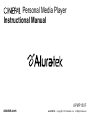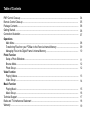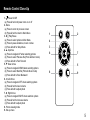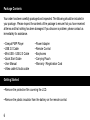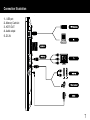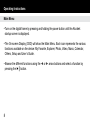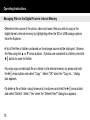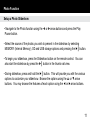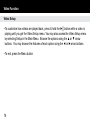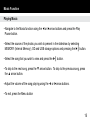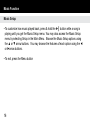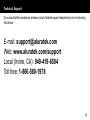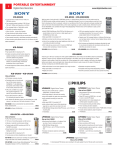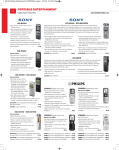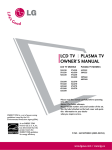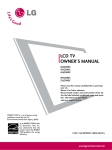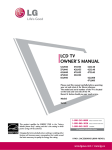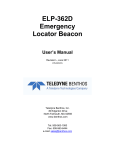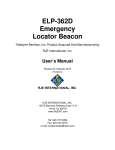Download Aluratek APMP100F User manual
Transcript
Personal Media Player Instructional Manual aluratek.com APMP100F mnl M10154 Copyright © 2010 Aluratek, Inc. All Rights Reserved. Table of Contents PMP Control Close-up ............................................................................................................................ Remote Control Close-up ....................................................................................................................... Package Contents ................................................................................................................................... Getting Started ........................................................................................................................................ Connection Illustration ............................................................................................................................. Operations Main Menu .......................................................................................................................................... Transferring Files from your PC/Mac to the Frame’s Internal Memory ............................................... Managing Files in the Digital Frame’s Internal Memory ..................................................................... Photo Function Setup a Photo Slideshow ................................................................................................................... Browse Mode...................................................................................................................................... Photo Set-up ...................................................................................................................................... Video Function Playing Videos .................................................................................................................................... Video Set-up ....................................................................................................................................... Music Function Playing Music ..................................................................................................................................... Music Set-up ...................................................................................................................................... Technical Support .................................................................................................................................... Radio and TV Interference Statement ..................................................................................................... Warranty .................................................................................................................................................. 04 05 06 06 07 08 09 10 11 12 12 13 14 15 16 17 18 19 PMP Control Close-Up 1 - (+ / -) Volume control 2 - ►║ Play / Pause (a) Confirm / Enter (b) Press and hold for 3 seconds to enter shortcut menu (c) Play / Pause 3Down / Fastforward 4Up / Rewind 5Return / Exit 6 - (M) HDTV OUT (a) Press and hold for 3 seconds to turn on or off the HDTV OUT function 7Power On / Off (a) Press briefly to turn on the device (b) Press briefly to turn to Main Menu when unit is on (c) Press and hold for 3 seconds to turn off the device (d) Press and hold for 6 seconds to reset the device 8 - (HOLD) (a) Switch to lock and unlock the buttons 4 1 2 3 4 5 6 7 8 Remote Control Close-Up 1Power On/Off (a) Press & hold until power turns on or off 2 - Menu (a) Press to return to previous screen (b) Press & hold to return to Main Menu 3 - ►║ Play/Pause (a) Press to select option on Main Menu (b) Press to pause slideshow, music or video (c) Press & hold for Setup Menu 4 - ▲ Up Arrow (a) Press to navigate UP when selecting options (b) Press to select Previous file (Photo & Music mode) (c) Press & hold to Fast Forward 5 - ▼ Down Arrow (a) Press to navigate DOWN when selecting options (b) Press to select Next file (Photo & Music mode) (c) Press & hold to Scan Backward 6 - ◄ Left Arrow (a) Press to navigate LEFT when selecting options (b) Press & hold to lower volume (c) Press & hold to adjust photo 7 - ► Right Arrow (a) Press to navigate RIGHT when selection options (b) Press & hold to increase volume (c) Press & hold to adjust photo 8 - Picture viewing mode 9 - Set-up menu 2 1 4 3 7 6 5 8 MODE 9 5 Package Contents Your order has been carefully packaged and inspected. The following should be included in your package. Please inspect the contents of the package to ensure that you have received all items and that nothing has been damaged. If you discover a problem, please contact us immediately for assistance. • Cinepal PMP Player • USB 2.0 Cable • Mini USB - USB 2.0 Cable • Quick Start Guide • User Manual • Video cable & Audio cable • Power Adapter • Remote Control • Earphones • Carrying Pouch • Warranty / Registration Card Getting Started • Remove the protective film covering the LCD. • Remove the plastic insulator from the battery on the remote control. 6 Connection Illustration 1 - USB port 2 - Memory Card slot 3 - HDTV OUT 4 - Audio output 5 - DC-IN 1 2 3 4 5 7 Operating Instructions Main Menu • Turn on the digital frame by pressing and holding the power button until the Aluratek startup screen is displayed. • The On-screen Display (OSD) will show the Main Menu. Each icon represents the various functions available on the device: My Favorite, Explorer, Photo, Video, Music, Calendar, Others, Setup and User’s Guide. • Browse the different functions using the ◄ or ► arrow buttons and select a function by pressing the ►║ button. 8 Operating Instructions Transferring Files from your PC/Mac to the Frame’s Internal Memory • A USB cable is included with your digital frame to connect it to your PC/Mac. Connect the small connector to your digital frame and the larger connector to your PC/Mac. • Once connected, the frame will display “Connecting with PC!”. On a PC, the frame’s internal memory will appear as a removable drive when viewed in “My Computer”. On a Mac, the frame will appear as a drive icon on the desktop. • Copy your photo, video and music files from your PC/Mac into the icon representing the frame’s internal memory. When finished disconnect the USB cable from the PC Mac. (Note: For a Mac, eject the drive icon before disconnecting the USB cable.) • The frame will return to normal operation once it is disconnected from your PC / Mac. 9 Operating Instructions Managing Files in the Digital Frame’s Internal Memory • Determine the source of the photo, video and music files you wish to copy to the digital frame’s internal memory by highlighting either the SD or USB storage options from the Explorer. • A list of the files or folders contained on the storage source will be displayed. Browse the files using the ▲ or ▼ arrow buttons. If photos are contained in a folder, press the ►║ button to open the folder. • You may copy an individual file or a folder to the internal memory by press and hold the ►║ arrow button and select “Copy”. Select “OK” when the “Copy to…” dialog box appears. • To delete a file or folder, simply browse to it and press and hold the ►║ arrow button and select “Delete”. Select “Yes” when the “Delete Files?” dialog box appears. 10 Photo Function Setup a Photo Slideshow • Navigate to the Photo function using the ◄ or ►arrow buttons and press the Play Pause button. • Select the source of the photos you wish to present in the slideshow by selecting MEMORY (Internal Memory), SD and USB storage options and pressing the ►║ button. • To begin your slideshow, press the Slideshow button on the remote control. You can also start the slideshow by press the ►║ button in the thumb nail view. • During slideshow, press and hold the ►║ button. This will provide you with the various options to customize your slideshow. Browse the options using the ▲ or ▼ arrow buttons. You may browse the features of each option using the ◄ or ►arrow buttons. 11 Photo Function Browse Mode • Browse mode is a feature that allows you to view a single photo and adjust how it is displayed on the screen. • While a slideshow is playing, press the ►║ button to enter Browse mode. This will freeze the photo currently displayed and allow you to adjust it. • To exit Browse mode, press the Menu button. Photo Setup • In either Browse or Slideshow mode, you can enter the Photo Setup menu by pressing and holding the ►║ button. • To exit, press the Menu button. 12 Video Function Playing Videos • Navigate to the Video function using the ◄ or ►arrow buttons and press the Play Pause button. • Select the source of the photos you wish to present in the slideshow by selecting MEMORY (Internal Memory), SD and USB storage options and pressing the ►║ button. • Select the video that you wish to view and press the ►║ button. • To skip to the next video, press the ▼ arrow button. To skip to the previous video, press the ▲ arrow button. Adjust the volume of the video playing using the ◄ or ► arrow buttons. • To exit, press the Menu button 13 Video Function Video Setup • To customize how videos are played back, press & hold the ►║ button while a video is playing until you get the Video Setup menu. You may also access the Video Setup menu by selecting Setup in the Main Menu. Browse the options using the ▲ or ▼ arrow buttons. You may browse the features of each option using the ◄ or ►arrow buttons. • To exit, press the Menu button 14 Music Function Playing Music • Navigate to the Music function using the ◄ or ►arrow buttons and press the Play Pause button. • Select the source of the photos you wish to present in the slideshow by selecting MEMORY (Internal Memory), SD and USB storage options and pressing the ►║ button. • Select the song that you wish to view and press the ►║ button. • To skip to the next song, press the ▼ arrow button. To skip to the previous song, press the ▲ arrow button. • Adjust the volume of the song playing using the ◄ or ►arrow buttons. • To exit, press the Menu button 15 Music Function Music Setup • To customize how music played back, press & hold the ►║ button while a song is playing until you get the Music Setup menu. You may also access the Music Setup menu by selecting Setup in the Main Menu. Browse the Music Setup options using the ▲ or ▼ arrow buttons. You may browse the features of each option using the ◄ or ►arrow buttons. • To exit, press the Menu button 16 Technical Support If you need further assistance, please contact Aluratek support department prior to returning this device. E-mail: [email protected] Web: www.aluratek.com/support Local (Irvine, CA): 949-419-6504 Toll free: 1-866-580-1978 17 Radio and TV Interference Statement WARNING!!! This equipment has been tested and found to comply with the limits of a Class B digital device, pursuant to part 15 of the FCC rules. These limits are designed to provide reasonable protection against harmful interference in a residential installation This equipment generates, uses and can radiate radio frequency energy and, if not installed and used in accordance with the instruction, may cause harmful interference to radio communications. However, there is no guarantee that interference will not occur in a particular installation. If this equipment does cause harmful interference to radio or television reception, which can be determined by turning the equipment off and on, the user is encouraged to try to correct the interference by whatever measures may be required to correct the interference. 18 Warranty Aluratek warrants this product against defect in material or workmanship for 120 Days from the date of purchase. This warranty becomes invalid if the factory-supplied serial number or “warranty void” sticker has been removed or altered on the product. This warranty does not cover: A) Cosmetic damage or damage due to acts of God B) Accident, misuse, abuse, negligence or modification of any part of the product. C) Damage due to improper operation or maintenance, connection to improper equipment, or attempted repair by anyone other than Aluratek. D) Products sold AS IS or WITH FAULTS. IN NO EVENT SHALL ALURATEK’S LIABILITY EXCEED THE PRICE PAID FOR THE PRODUCT FROM DIRECT, INDIRECT, SPECIAL, INCIDENTAL, OR CONSEQUENTIAL DAMAGES RESULTING FROM THE USE OF THE PRODUCT, IT’S ACCOMPANYING SOFTWARE, OR IT’S DOCUMENTATION. Aluratek makes no warranty or representation, expressed, implied, or statutory, with respect to it’s products, contents or use of this documentation and all accompanying software, and specifically disclaims it’s quality, performance, merchantability, or fitness for any particular purpose. Aluratek reserves the right to revise or update it’s product, software or documentation without obligation to notify any individual or entity. 19 aluratek.com Aluratek, Inc. 12A Mauchly Irvine, CA 92618 [email protected] 949.419.6504 • office 949.419.6477 • fax