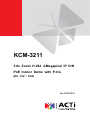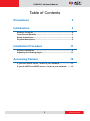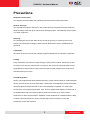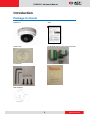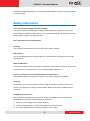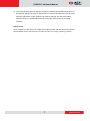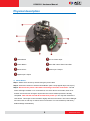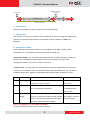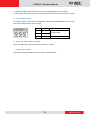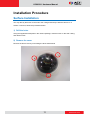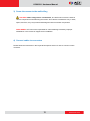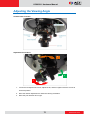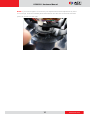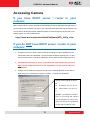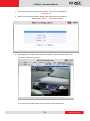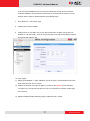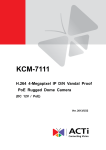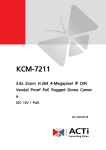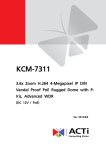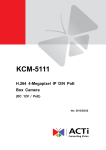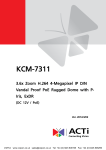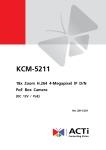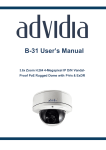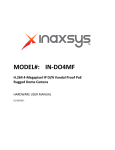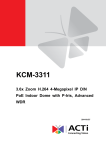Download ACTi KCM-3211 Hardware manual
Transcript
KCM-3211 3.6x Zoom H.264 4-Megapixel IP D/N PoE Indoor Dome with P-Iris (DC 12V / PoE) Ver. 2013/12/11 KCM-3211 Hardware Manual Table of Contents Precautions 3 Introduction 4 Package Contents............................................................................. 4 Features and Benefits ...................................................................... 5 Safety Instructions ........................................................................... 6 Physical description ......................................................................... 8 Installation Procedure 11 Surface Installation ......................................................................... 11 Adjusting the Viewing Angle.......................................................... 13 Accessing Camera 15 If you have DHCP server / router in your network: ...................... 15 If you do NOT have DHCP server / router in your network: ........ 15 2 www.acti.com KCM-3211 Hardware Manual Precautions Read these instructions You should read all the safety and operating instructions before using this product. Heed all warnings You must adhere to all the warnings on the product and in the instruction manual. Failure to follow the safety instruction given may directly endanger people, cause damage to the system or to other equipment. Servicing Do not attempt to service this video device yourself as opening or removing covers may expose you to dangerous voltage or other hazards. Refer all servicing to qualified service personnel. Trademarks All names used in this manual are probably registered trademarks of respective companies. Liability Every reasonable care has been taken during the writing of this manual. Please inform your local office if you find any inaccuracies or omissions. We cannot be held responsible for any typographical or technical errors and reserve the right to make changes to the product and manuals without prior notice. FCC/CE Regulation NOTE: This equipment has been tested and found to comply with the limits for a Class A digital device, pursuant to Part 15 of the FCC Rules. These limits are designed to provide reasonable protection against harmful interference when the equipment is operated in a commercial environment. This equipment generates, uses, and can radiate radio frequency energy and, if not installed and used in accordance with the instruction manual, may cause harmful interference to radio communications. Operation of this equipment in a residential area is likely to cause harmful interference in which case the users will be required to correct the interference at their own expense. 3 www.acti.com KCM-3211 Hardware Manual Introduction Package Contents KCM-3211 QIG Product CD Terminal Blocks for Power DI/O and Audio Accessories Warranty Card Drill Template 4 www.acti.com KCM-3211 Hardware Manual Features and Benefits This is a cutting edge network video surveillance camera. It can capture, compress and transmit real time video in excellent quality (8 FPS 4Megapixel, 2032 x 1920). This camera is your best choice to build an intelligent IP surveillance system. Adaptive Profile With the innovative embedded Image Signal Processor (ISP), this camera responds to changing lighting condition with customized algorithm. This allows for clear image with very little noise at night. H.264/MPEG-4/MJPEG Triple Codec Dual Streaming This device supports 3 compression formats, H.264, MPEG-4 and MJPEG. It brings superior image quality at 8 frames per second up to resolution of 2032 x 1920 pixels, and offers up to 15 frames per second in Full HD 1080p (!920 x 1080). In 720p (1280 x 720) and VGA resolution (640 x 480) the device reaches 30 frames per second. Rugged Vandal-Proof Construction withstands all kinds of abuse. Special engineer polymer clear dome shell protects against brute force impact. It is extremely durable against any tampering intruder. IP66 construction isolates electronics against the elements. Rain, sleet or snow, nothing goes through. Temperature control ensures cold-start capability for use in the worst of weathers. P Iris Control With optional P Iris Lens, this camera automatically adjusts incoming light levels to achieve the best video performance. Wildly fluctuating outdoor lighting condition is no longer an issue with your video quality. Powerful Bundled Surveillance Software To extend the capabilities of the IP Box Camera series, a powerful surveillance program is included in the package for free. Users can easily use an existing PC as a digital video recorder. Scheduled recording and manual recording keep every important video recorded in the local hard disk. Reliable and accurate motion detection with instant warning enables immediate response in every condition. Quick and simple search and playback function lets you easily find the images and video you want. Software Development Kit Support This IP Box Camera can be integrated or controlled by applications from third party software 5 www.acti.com KCM-3211 Hardware Manual developers. Software developers can save considerable efforts by using our Streaming Library or ActiveX control. Safety Instructions Don’t use the power supply with other voltages This device is likely to be damaged or damage other equipments / personnel, if you use a power supply with different voltage than the one included with this device. All warranty of this product will be voided in the situations above. Don’t open the housing of the product Cleaning Disconnect this video product from the power supply before cleaning. Attachments Do not use attachments not recommended by the video product manufacturer as they may cause hazards. Water and Moisture Do not use this video product near water, for example, near a bathtub, washbowl, kitchen sink, or laundry tub, in a wet basement, or near a swimming pool and the like. Don’t use accessories not recommended by the manufacturer Only install this device and the power supply in a dry place protected from weather Servicing Do not attempt to service this video product yourself as opening or removing covers may expose you to dangerous voltage or other hazards. Refer all servicing to qualified service personnel. Damage Requiring service Disconnect this video product from the power supply immediately and refer servicing to qualified service personnel under the following conditions. 1) When the power-supply cord or plug is damaged 2) If liquid has been spilled, or objects have fallen into the video product. 3) If the video product has been directly exposed to rain or water. 6 www.acti.com KCM-3211 Hardware Manual 4) If the video product does not operate normally by following the operating Instructions in this manual. Adjust only those controls that are covered by the instruction manual, as an improper adjustment of other controls may result in damage, and will often require extensive work by a qualified technician to restore the video product to its normal operation. Safety Check Upon completion of any service or repairs to this video product, ask the service technician to perform safety checks to determine if the video product is in proper operating condition. 7 www.acti.com KCM-3211 Hardware Manual Physical description Reset Button DC 12v Power Input Power Button Micro SD / Micro SDHC Card Slot Ethernet Port Audio Input / Output Digital Input / Output 1) Reset Button Step 1: Switch off IP device by disconnecting the power cable Step 2: Press and continue to hold the Reset Button (with a sharp tipped object, like a pen.) Step 3: Reconnect the power cable while continuing to hold the reset button. The red Power LED light will flash on for 3 second first, turn off for about 15 seconds, flash on for another second and turn off again. By this time the reset to default operation is already completed. This will take around 20 seconds from power up. You may then release the reset button. This length of time fluctuates slightly with the environment. The Power LED light will come back on and stay on after a few more seconds. The unit will start up with factory default settings automatically. 8 www.acti.com KCM-3211 Hardware Manual Restore to Default Complete Power On On (3s) On 1s Off (about 15s) Off (10~15s) Stay On About 20 Seconds 2) Power Button Press the Power Button and then camera will reboot automatically. 3) Ethernet Port The IP device connects to the Ethernet via a standard RJ45 connector. Supporting NWAY, this IP device can auto detect the speed of local network segment (10Base-T/100Base-TX Ethernet). 4) Digital Input / Output Used in applications like motion detection, event triggering, time lapse recording, alarm notifications, etc., the I/O terminal connector provides the interface to: •2 transistor output - For connecting external devices such as relays and LEDs. Connected devices can be activated by Output buttons on the Live View page or through video management software. Connect Pin 2 with 4 or 6 with 8. •2 Digital Input - An alarm input for connecting devices that can toggle between an open and closed circuit, for example: PIRs, door/window contacts, glass break detectors, etc. The device will detect the change in digital input and transmit the signal to video surveillance servers. Pin 1 GND Ground. Connect with Pin 3 for DI control loop. Pin 2 12V Provides power to external devices with a Voltage: 12V DC, maximum current of 100mA. Max: 1.2W Connect to GND to activate, or leave floating Must not be exposed (or unconnected) to deactivate. to voltages greater Pin 3 Digital Input than 30V DC. Pin 4 Transistor Connect to Pin 2 through external devices for Max load = <100mA Output DO loop. If used with an external relay, a diode Max voltage = 24V DC must be connected in parallel with the load for (to the transistor) protection against transient voltages. (Pin 5 – 8 repeats Pin 1-4 for another set of DIO) Connect input/output devices to the camera as follows: 9 www.acti.com KCM-3211 Hardware Manual 1. Attach the cables for the device securely to the supplied green connector block. 2. Once cables are connected, push connector block into the terminal connector on camera. 5) DC 12V Power Input Connect DC power source to the terminal block. The wire with white dashed lines is the live wire, which should connect to the 12V pin. PIN NAME 1 N 2 L 3 GND DESCRIPTION AC Power Input E-Ground of power 6) Micro SD / Micro SDHC Card Slot* Insert your Micro SD card here for local recording on camera 7) Audio Input / Output The IP device supports audio input and output via terminal block 10 www.acti.com KCM-3211 Hardware Manual Installation Procedure Surface Installation You may directly drill holes on the wall or the ceiling and directly install the camera on a surface. To do this, follow the procedures below: 1) Drill the holes Using the supplied drill template in the camera package, mark the holes on the wall / ceiling and drill the holes. 2) Remove the cover Remove the dome cover by unscrewing the three attachments 11 www.acti.com KCM-3211 Hardware Manual 3) Screw the camera to the wall/ceiling CAUTION: When using electric screwdrivers, be careful not to touch the internal camera components while attaching the screws. Since electric screwdrivers vary in sizes, speed, and force, they may bruise and damage the internal camera components. DISCLAIMER: ACTi will not be responsible for camera damage caused by improper installations or the misuse of equipment for installation. 4) Connect cables to connectors Please follow the instructions in the Physical Description section for how to connect to each connector. 12 www.acti.com KCM-3211 Hardware Manual Adjusting the Viewing Angle Camera Parts Overview Adjustment Procedures 3 2 1 1. Loosen the tilt adjustment screws, adjust the tilt, and then tighten back the screws to fix the tilt position. 2. Move the rotation adjustment to rotate the viewing orientation. 3. Move the pan direction left or right. 13 www.acti.com KCM-3211 Hardware Manual NOTE: If you need to tighten or loosen the pan adjustment knob and adjustment by hand is not enough, insert the bundled pan bracket wrench into the hole on the knob and then push it to the left or to the right. 14 www.acti.com KCM-3211 Hardware Manual Accessing Camera If you have DHCP server / router in your network: Many network server / routers are able to automatically provide IP addresses through DHCP. If you are using such a network, just plug in your computer and IP Box Cam into the network and your IP device will acquire network address by itself. Find and access the device with our IP Utility program. You may download it at: http://www.acti.com/product/detail/Software/ACTi_Utility_Suite If you do NOT have DHCP server / router in your network: 1. Configure your PC to use the same subnet by changing your PC’s IP address to the subnet with prefix 192.168.0.XXX. The last number should be anything from 1 to 254 except 100 and other occupied IP addresses. Subnet mask should be 255.555.255.0. 2. The default IP used by this device is 192.168.0.100. Please make sure your PC is NOT using this address and that no two equipments use the same IP address in the network. 3. Change your IP address by going to Control Panel ->Manage Network Connections -> Right click on the connection to change -> Option -> TCP/IP IPv4 Properties. Please set the settings as below. IP address: 192.168. 0.xxx Subnet mask: 255.255.255. 0 (NOTE: xxx should be a number from 1 to 254 except 100, which is used by the IP device. Please also make sure that no two equipments use the same IP address in the same network..) 15 www.acti.com KCM-3211 Hardware Manual 4. Open Internet Explorer (Version 6.0 or above) , and type in the Default IP: 192.168.0.100 5. When you see the login window, please input default user and password: Default User: Admin Password: 123456 6. After logging in, you will see the video from camera. To go to the main menu, click the ”Setup” button on the top left. If you are using a single camera, this is enough to access the device. 16 www.acti.com KCM-3211 Hardware Manual If you are using multiple devices, you need to change the current device to another unused IP address, so that when the next device is connected to the network, no two devices use the same IP. Please perform the following steps. 7. Go to Network -> Connection Type 8. Change the IP mode to Static. 9. Change the IP to 192.168.0.101 or any other unused IPs. Do NOT use the PC’s IP address or 192.168.0.100.). If this is not the first device you add to the network, please also avoid other devices’ IPs. 10. Click “Apply” 11. Please go to Maintain -> Save & Reboot, and click ”Apply”. Internet Explorer will close after a few seconds. This is normal. 12. Wait for 30 seconds, and open IE again to connect to the new IP. (In this example, 192.168.0.101). For the second device or more you add into the network, please type the correct IP. 13. Adjust the default Video setting by going to Video & Audio ->Video 17 www.acti.com