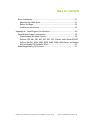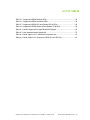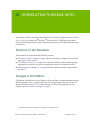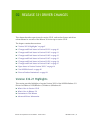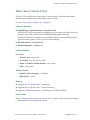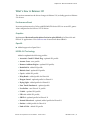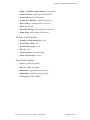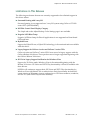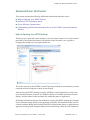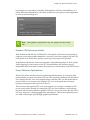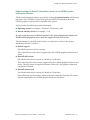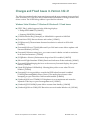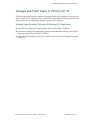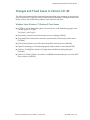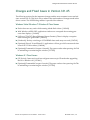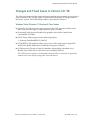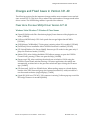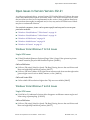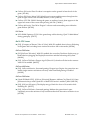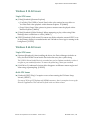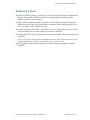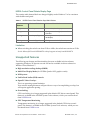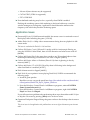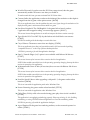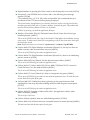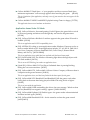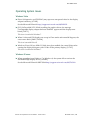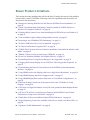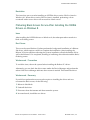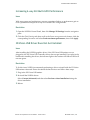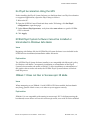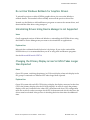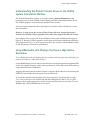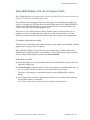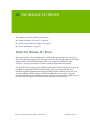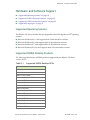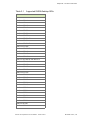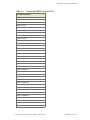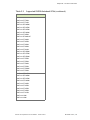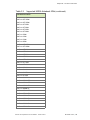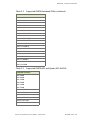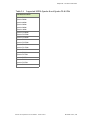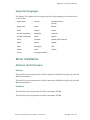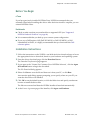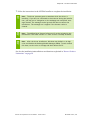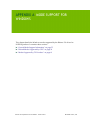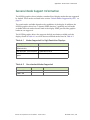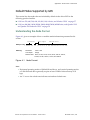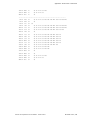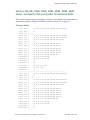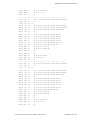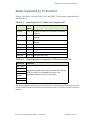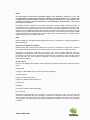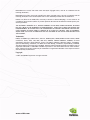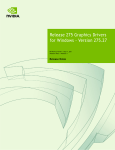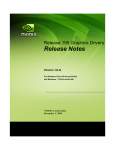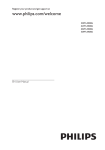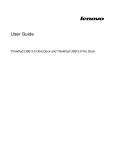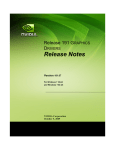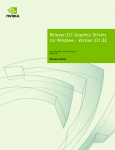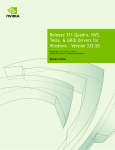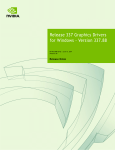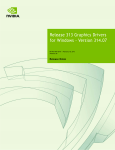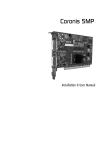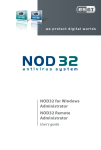Download Philips 42PFL4908G System information
Transcript
Release 331 Graphics Drivers for Windows - Version 332.21 RN-W33221-01v01 | January 7, 2014 Windows Vista / Windows 7 / Windows 8 / Windows 8.1 Release Notes TABLE OF CONTENTS 1 Introduction to Release Notes ................................................... 1 Structure of the Document ........................................................ 1 Changes in this Edition ............................................................. 1 2 Release 331 Driver Changes ..................................................... 2 Version 332.21 Highlights .......................................................... 2 What’s New in Version 332.21 ................................................. 3 What’s New in Release 331 ..................................................... 4 Limitations in This Release ..................................................... 6 Advanced Driver Information .................................................. 7 Changes and Fixed Issues in Version 332.21.................................... 10 Changes and Fixed Issues in Version 331.93.................................... 11 Changes and Fixed Issues in Version 331.82.................................... 12 Changes and Fixed Issues in Version 331.65.................................... 13 Changes and Fixed Issues in Version 331.58.................................... 14 Changes and Fixed Issues in Version 331.40.................................... 15 Fixes Since Previous WHQL Driver Version 327.23 ......................... 15 Open Issues in Version Version 332.21 .......................................... 16 Windows Vista/Windows 7 32-bit Issues..................................... 16 Windows Vista/Windows 7 64-bit Issues..................................... 16 Windows 8 32-bit Issues........................................................ 18 Windows 8 64-bit Issues........................................................ 18 Windows 8.1 Issues ............................................................. 19 Not NVIDIA Issues................................................................... 20 Windows Vista Considerations ................................................ 20 Windows 7 Considerations ..................................................... 20 Unsupported Features.......................................................... 21 OpenGL Application Issues .................................................... 22 Application Issues............................................................... 23 Operating System Issues ....................................................... 28 Known Product Limitations ....................................................... 29 Damaged or Missing WMI Service Will Prevent NVIDIA Driver Installation30 Screen Turns Black When Performing Clean Overinstall of NVIDIA Drivers on Windows 8.1 Optimus Notebook .............................................. 30 Graphics Driver Release 331 Graphics Drivers for Windows - Version 332.21 Driver Version RN-W33221-01v01 | i TABLE OF CONTENTS Flickering Black Screen Occurs After Installing the NVIDIA Drivers on Windows 8 ....................................................................... 31 Total Available Graphics Memory Reported Incorrectly ................... 32 Increasing 4-way SLI/Multi-GPU Performance .............................. 33 3D Vision USB Driver Does Not Get Installed................................ 33 No PhysX Acceleration Using the GPU ....................................... 34 NVIDIA PhysX System Software Cannot be Installed or Uninstalled in Windows Safe Mode ............................................................ 34 3DMark 11 Does not Run in Stereoscopic 3D Mode......................... 34 Do not Use Windows Rollback for Graphics Drivers........................ 35 Uninstalling Drivers Using Device Manager is not Supported............. 35 Changing the Primary Display Across SLI GPUs Takes Longer than Expected 35 Understanding the DirectX Version Shown in the NVIDIA System Information Window ........................................................................... 36 Using HDMI Audio with Displays that have a High Native Resolution ... 36 Using HDMI Displays that do not Support Audio ............................ 37 Using HDMI/DisplayPort Audio in Dualview or Clone Mode Configurations38 Flat Panel Scaling Controls are Non-functional for Some TV Modes for Some Displays........................................................................... 38 GPU Runs at a High Performance Level (full clock speeds) in Multi-display Modes ............................................................................ 39 GeForce GTX 295 Fan Control Does not Function With NVIDIA Control Panel Performance Group version 6.03.06.00 ..................................... 39 1280x1024 @ 60 Hz not Available on BenQ FP241W Monitors ............ 39 Image Sharpening Control not Available with GeForce 8 Series and later GPUs .............................................................................. 39 Gigabyte GA-6BX Motherboard ............................................... 40 2 The Release 331 Driver...........................................................41 About the Release 331 Driver .................................................... 41 Hardware and Software Support................................................. 42 Supported Operating Systems................................................. 42 Supported NVIDIA Desktop Products ......................................... 42 Supported NVIDIA Notebook Products ....................................... 46 Supported Languages........................................................... 51 Graphics Driver Release 331 Graphics Drivers for Windows - Version 332.21 Driver Version RN-W33221-01v01 | ii TABLE OF CONTENTS Driver Installation.................................................................. 51 Minimum Hard Disk Space ..................................................... 51 Before You Begin ................................................................ 52 Installation Instructions........................................................ 52 Appendix A: Mode Support for Windows .......................................54 General Mode Support Information.............................................. 55 Understanding the Mode Format ............................................. 56 GeForce 700, 600, 500, 400, 300, 200, 100, 9 Series, and 8 Series GPUs57 GeForce 9M, 8M, 100M, 200M, 300M, 400M, 500M, 600M Series, and Quadro NVS and Quadro FX Notebook GPUs.......................................... 59 Modes Supported by TV Encoders ............................................... 61 Graphics Driver Release 331 Graphics Drivers for Windows - Version 332.21 Driver Version RN-W33221-01v01 | iii LIST OF TABLES Table 2.1 Supported NVIDIA Desktop GPUs ................................................ 42 Table 2.2 Supported NVIDIA Notebook GPUs .............................................. 46 Table 2.3 Supported NVIDIA NVS and Quadro NVS M GPUs .............................. 49 Table 2.4 Supported NVIDIA Quadro M and Quadro FX M GPUs......................... 50 Table A.1 Modes Supported for High Resolution Displays ............................... 55 Table A.2 Non-standard Modes Supported ................................................. 55 Table A.3 Mode Support for S-Video and Composite Out................................ 61 Table A.4 Mode Support for Component YPrPb Out and DVI Out....................... 61 Graphics Driver Release 331 Graphics Drivers for Windows - Version 332.21 Driver Version RN-W33221-01v01 | iv 01 INTRODUCTION TO RELEASE NOTES This edition of Release Notes describes the Release 331 family of graphics drivers (versions 331.xx to 333.xx) for Microsoft® Windows® Vista and later1. NVIDIA provides these notes to describe performance improvements and bug fixes in each documented version of the driver. Structure of the Document This document is organized in the following sections: “Release 331 Driver Changes” on page 2 gives a summary of changes, and fixed and open issues in this version. “The Release 331 Driver” on page 41 describes the NVIDIA products and languages supported by this driver, the system requirements, and how to install the driver. “Mode Support for Windows” on page 54 lists the default resolutions supported by the driver. Changes in this Edition This edition of the Release Notes for Windows Vista and later1. includes information about NVIDIA graphics driver version 332.21, and lists changes made to the driver since the Release 325 driver version 327.23. These changes are discussed beginning with the chapter “Release 331 Driver Changes” on page 2. 1. Includes Windows Vista, Windows 7, Windows 8, and Windows 8.1 Release 331 Graphics Drivers for Windows - Version 332.21 RN-W33221-01v01 | 1 02 RELEASE 331 DRIVER CHANGES This chapter describes open issues for version 332.21, and resolved issues and driver enhancements for versions of the Release 331 driver up to version 332.21. The chapter contains these sections: “Version 332.21 Highlights” on page 2’ “Changes and Fixed Issues in Version 332.21” on page 10 “Changes and Fixed Issues in Version 331.93” on page 11 “Changes and Fixed Issues in Version 331.82” on page 12 “Changes and Fixed Issues in Version 331.65” on page 13 “Changes and Fixed Issues in Version 331.58” on page 14 “Changes and Fixed Issues in Version 331.40” on page 15 “Open Issues in Version Version 332.21” on page 16 “Not NVIDIA Issues” on page 20 “Known Product Limitations” on page 29 Version 332.21 Highlights This section provides highlights of version Version 332.21 of the NVIDIA Release 331 Driver for Windows Vista/Windows 7/Windows 8/Windows 8.1. What’s New in Version 332.21 What’s New in Release 331 Limitations in This Release Advanced Driver Information Release 331 Graphics Drivers for Windows - Version 332.21 RN-W33221-01v01 | 2 Chapter 02 : R ELEASE 331 D RIVER CHANGES What’s New in Version 332.21 This new 332.21 WHQL driver introduces a variety of new SLI profiles and ensures maximum performance and system stability across all titles. See also “What’s New in Release 331” on page 4. Software Modules NVIDIA PhysX System Software - version 9.13.0725 NVIDIA GPU PhysX acceleration is available only on systems with GeForce 8-series and later GPUs with a minimum of 256 MB dedicated graphics memory. NVIDIA GPU PhysX acceleration is not available if there is a non-NVIDIA graphics processor in the system, even if it is not used for rendering. HD Audio Driver - version 1.3.30.1 GeForce Experience - version 1.8.1 Profile Updates SLI Profiles • Assetto Corsa - new profile • Eve Online - new DirectX 11 profile • Plants vs. Zombies Garden Warfare - new profile • Thief - new profile 3D Vision Profiles • Injustice: Gods Among Us - "Excellent" • Path of Exile - "Good" Gaming Supports GeForce ShadowPlay™ technology Supports GeForce ShadowPlay™ Twitch Streaming Supports NVIDIA GameStream™ technology for NVIDIA SHIELD™ Fixed Issues See “Changes and Fixed Issues in Version 332.21” on page 10 for a list of other changes and resolved issues in this driver version. Release 331 Graphics Drivers for Windows - Version 332.21 RN-W33221-01v01 | 3 Chapter 02 : R ELEASE 331 D RIVER CHANGES What’s New in Release 331 The section summarizes the driver changes in Release 331, including previous Release 331 drivers: Performance Boost Increases performance for GeForce 400/500/600/700 Series GPUs in several PC games when compared to the GeForce 327.23 drivers. Graphics Implemented Horizon Based Ambient Occlusion plus (HBAO+) for DirectX 9 and DirectX 11 applications. Visit GeForce.com for more info about HBAO+. OpenGL Added support for OpenGL 4.4 NVIDIA SLI Technology Added or updated the following profiles: • Assassin's Creed IV: Black Flag - updated SLI profile • Assetto Corsa - new profile • Batman: Arkham Origins - updated SLI profile; • Battlefield 4 - added SLI profile • Blade & Soul - updated SLI profile • Crysis - added SLI profile • Dirty Bomb - added profile for DirectX 9 • Dragon Sword - updated profile for DirectX 9 • Dying Light - added profile for DirectX 11 • Euro Truck Simulator 2 - updated profile • Eve Online - new DirectX 11 profile • F1 2013 - updated SLI profile • FIFA 14 - added SLI profile, • GRID 2 - updated profile for DirectX 11 • Natural Selection 2 - updated; added profile for DirectX 11 • Outlast - added profile for DirectX 9 • Path of Exile - added SLI profile Release 331 Graphics Drivers for Windows - Version 332.21 RN-W33221-01v01 | 4 Chapter 02 : R ELEASE 331 D RIVER CHANGES • Plants vs. Zombies Garden Warfare - new profile • Shadow Warrior - added profile for DirectX 9 • Space Hulk - updated SLI profile • Splinter Cell: Blacklist - updated SLI profile • State of Decay - added profile for DirectX 9 • Thief - new profile • War of the Vikings - added profile for DirectX 11 • Watch Dogs - added profile for DirectX 11 3D Vision Profile Updates • Assassin's Creed: Black Flag - Good • Call of Duty: Ghosts - Fair • The Wolf Among Us - Good • FIFA 14 - Good • Shadow Warrior - Excellent rating • Urban Trial Freestyle - Good Other Profile Updates • Crysis 3 - added AO profile • FIFA 14 - added AO profile • Battlefield 3 - updated Surround profile • Battlefield 4 - updated Surround profile • Civilization 5 - added HBAO+ Release 331 Graphics Drivers for Windows - Version 332.21 RN-W33221-01v01 | 5 Chapter 02 : R ELEASE 331 D RIVER CHANGES Limitations in This Release The following are features that are not currently supported or have limited support in this driver release: Surround Gaming with 3-way SLI Surround gaming is not supported on a 3-way SLI system using GeForce GTX 200 series GPUs. [681228/683943] NVIDIA Control Panel Display Category The Graph tab on the Adjust Desktop Color Settings page is not available. Negative LOD Bias Clamp Negative LOD bias clamp for DirectX applications is not supported on Fermi-based GPUs and later. Hybrid Power Support for Hybrid Power, a Hybrid SLI technology, is discontinued and not available with this driver. Legacy Support for GeForce 6-series and GeForce 7-series GPUs GeForce 6-series and GeForce 7-series GPUs have moved to legacy support with the GeForce Release 304 drivers. These products are no longer supported beginning with the GeForce Release 310 drivers. 3D Vision Legacy Support Notification for Windows Vista Support for 3D Vision under Windows Vista is discontinued beginning with the Release 313 drivers. 3D Vision and 3DTV Play functionality will not be available with these drivers. NVIDIA will continue to support basic 3D Vision and 3DTV Play functionality for Windows Vista with Release 310 or earlier drivers. Basic functionality includes fullscreen viewing of 3D games, pictures, and movies on 3D Vision monitors, notebooks, and 3D TVs (with 3DTV Play software installed). Release 331 Graphics Drivers for Windows - Version 332.21 RN-W33221-01v01 | 6 Chapter 02 : R ELEASE 331 D RIVER CHANGES Advanced Driver Information This section contains the following additional information about the driver: Help for Resizing Your HDTV Desktop Dynamic GPU Performance Mode Power Efficiency Optimizations Understanding the DirectX Information Shown in the NVIDIA System Information Window Help for Resizing Your HDTV Desktop The best way to resize the screen in order to view the entire content is to use the controls provided by the display hardware.Click the link on the Size tab to view a guide to changing the settings on your display hardware. The resize controls on the NVIDIA Control Panel are provided in case satisfactory results cannot be achieved using the controls on the display. After resizing the HDTV desktop using the NVIDIA Control Panel Resize controls, the new custom resolution created is now added to the list of available resolutions for that display, and also added to the resolution list within the game or application. In Release 190 and later drivers, the method for resizing the HDTV desktop has changed to provide better image quality when applying underscan. This method results in a new custom resolution being created which needs to be selected from games or applications to apply the resizing. In the example displayed in the following screen shot, the underscan Release 331 Graphics Drivers for Windows - Version 332.21 RN-W33221-01v01 | 7 Chapter 02 : R ELEASE 331 D RIVER CHANGES has created a new resolution (1216x682). Although this resolution looks different, it is still in HD format. Remember to select this resolution in your game or other application in order to take advantage of it. Note: tion. Some games or applications may not support the new resolu- Dynamic GPU Performance Mode With the Release 280 drivers, NVIDIA GPU clock speeds will increase more quickly in response to increased graphics demands. Conversely, with lower graphics use the GPU clock speed slows down more quickly, conserving as much power as possible. In the Release 280 drivers, some users reported a noticeable fluctuation in clock speeds while engaging in various tasks on the PC. With the Release 285 and later drivers, adjustments have been made to reduce the sensitivity to levels similar to the R275 driver. Power Efficiency Optimizations Release 310 drivers introduced power-optimizing enhancements. As a result of these enhancements, you may notice that GPU core clock speeds are different with this driver. For example, the GPU core clock might be faster when the GPU is in idle mode than in previous drivers. Or you may notice higher GPU core clock speeds after closing or opening certain games than in previous drivers. This is because the reported GPU core clock frequency is no longer correlated to GPU power-saving states. Instead of lowering the GPU core clock frequency, the hardware and software use other methods to put the GPU into a low power state when the GPU is idle or in response to changing application requirements. This ensures optimum power use while continuing to provide high graphics performance. Release 331 Graphics Drivers for Windows - Version 332.21 RN-W33221-01v01 | 8 Chapter 02 : R ELEASE 331 D RIVER CHANGES Understanding the DirectX Information Shown in the NVIDIA System Information Window The System Information window–accessed by clicking System Information at the bottom left corner of the NVIDIA Control Panel–provides technical information about the NVIDIA graphics cards and driver installed in the system. It also provides the following system information: Operating system: For example, “Windows 7 Enterprise, 64-bit” DirectX runtime version: For example, “11.0” In order to use the version of DirectX reported in the System Information window, the NVIDIA GPU and graphics driver must also support that DirectX version. This information is provided in the Graphics card information section of the System Information window as follows: DirectX support (Provided in previous driver versions) This is the DirectX version that is supported by the NVIDIA graphics hardware and driver. Direct3D API version (Provided in later driver versions, for Windows 7 and later) This is the Direct3D version that is supported by the NVIDIA graphics hardware and driver. The API version is expressed in terms of Direct3D – the graphics subsystem component of DirectX. Direct3D feature level (Provided in later driver versions, for Windows 7 and later) Direct3D feature levels describe a subset of features within the Direct3D API version that are supported by the NVIDIA graphics hardware and driver. Release 331 Graphics Drivers for Windows - Version 332.21 RN-W33221-01v01 | 9 Changes and Fixed Issues in Version 332.21 Changes and Fixed Issues in Version 332.21 The following sections list the important changes and the most common issues resolved since versions 331.93. This list is only a subset of the total number of changes made in this driver version. The NVIDIA bug number is provided for reference. Windows Vista/Windows 7/Windows 8/Windows 8.1 Fixed Issues [3DTV Play]: Added support for the following displays: • Philips 42PFL4908G/78 [1396855] • Samsung PS60F5500 [1419489] [NVIDIA ShadowPlay]: Gameplay at 1920x01080 is captured at 1920x540. [Fermi-class GPU]: Browser freezes and crashes. [1358403] [SLI][Surround]: The maximum Surround resolution is reduced to 4320 x 900. [1418541] [Surround][GeForce GTX 690]: Microsoft Lync 2010 main screen fails to update with Surround enabled. [1167599] [Surround]: When not using Aero, you cannot control whether a window maximizes to all Surround monitors. [1279007] [SLI][Shadow Warrior]: Performance drops when SLI is enabled. [1410782] [Microsoft Flight Simulator FS2004]: Panels and indicators flicker randomly. [928663] [Surround]: When bringing the focus to the accessory Surround display, the system freezes. [1395438] [Quad SLI][Splinter Cell Blacklist]: Ghosting/dizzy effect occurs when TXAA is enabled. [1395360] [Surround]: It is not possible to override the EDID when Surround is enabled. [1395650][Surround][Media Player Classic]: The media player freezes when attempting to open video files with Surround enabled. [1406828] [Notebook][GeForce GT540M]: LCD brightness is set to maximum and cannot be adjusted via hot keys or power management tool. [1395995] [Notebook][NVS 3100M]: System fails to resume from Standby. [1386392] [Notebook][GeForce 650M]: GPU Boost does not work under Windows 8. [1392369] Release 331 Graphics Drivers for Windows - Version 332.21 RN-W33221-01v01 | 10 Changes and Fixed Issues in Version 331.93 Changes and Fixed Issues in Version 331.93 The following sections list the important changes and the most common issues resolved since versions 331.82. This list is only a subset of the total number of changes made in this driver version. The NVIDIA bug number is provided for reference. Windows Vista/Windows 7/Windows 8/Windows 8.1 Fixed Issues [326.80, Fermi]: End users report browser freezes and crashes. [1358403] [Assassins Creed 4]: In a multi-player game, textures are either missing on models or they get swapped for each other. [1411524] [Quad SLI][Surround][2x GeForce GTX 690]: Surround cannot be configured properly. [1406353] Release 331 Graphics Drivers for Windows - Version 332.21 RN-W33221-01v01 | 11 Changes and Fixed Issues in Version 331.82 Changes and Fixed Issues in Version 331.82 The following sections list the important changes and the most common issues resolved since versions 331.65. This list is only a subset of the total number of changes made in this driver version. The NVIDIA bug number is provided for reference. Windows Vista/Windows 7/Windows 8 Fixed Issues [NVIDIA Control Panel]: Slovenian is incorrectly set as the default language for the Croatia region. [1175402] The default is now English. [Surround]: Various Surround functions are not working.[1399823] [Surround]: Bezel resolutions cannot be created while in Surround portrait mode. [1376860] [3D Surround]: Stereoscopic 3D cannot be enables with Surround. [1403598] OpenGL rendering is not rendered properly when rotation is activated.[891959] [GeForce TX 460][Team Fortress 2]: Light jitters and flickers during the game. [1226365] [GeForce GTX 260]: There is no audio over HDMI when the desktop is set to the 3DTV Play resolution. [960780] Release 331 Graphics Drivers for Windows - Version 332.21 RN-W33221-01v01 | 12 Changes and Fixed Issues in Version 331.65 Changes and Fixed Issues in Version 331.65 The following sections list the important changes and the most common issues resolved since versions 331.58. This list is only a subset of the total number of changes made in this driver version. The NVIDIA bug number is provided for reference. Windows Vista/Windows 7/Windows 8 Fixed Issues Firefox browser may crash while running Adobe flash videos. [1363639] With Windows AERO OFF, application windows are corrupted after rotating pan- scan clone displays. [1341434] [GeForce GTX 650 Ti Boost][Monster Hunter Frontier]: There is display corruption when running the game demo. [1290613] [Notebook]: Hot key switching to LCD+HDMI clone mode may not work. [1265293] [Optimus]: DirectX 10 and DirectX 11 applications will not go to full-screen mode after several ALT+TAB switches. [1390009] [Optimus][Command & Conquer: Generals]: The game crashes when pressing Alt-Tab or minimizing or maximizing the window.[1377410] Windows 8.1 Fixed Issues [3D Vision]: Games are forced into red/green stereoscopic 3D mode after upgrading the OS to Windows 8.1 [1355441] [Optimus][Command&Conquer: Generals]: The game crashes when pressing Alt-Tab or minimizing or maximizing the window.[1377410] Release 331 Graphics Drivers for Windows - Version 332.21 RN-W33221-01v01 | 13 Changes and Fixed Issues in Version 331.58 Changes and Fixed Issues in Version 331.58 The following sections list the important changes and the most common issues resolved since versions 331.40. This list is only a subset of the total number of changes made in this driver version. The NVIDIA bug number is provided for reference. Windows Vista/Windows 7/Windows 8 Fixed Issues [OpenGL]: The driver doesn’t report an error if the GLSL geometry shader source does not declare the input or output primitive types. [951939] [Surround]: With Surround enabled, the graphics driver fails to install when overinstalled. [1355454] [3DTV Play]: Added support for the following display: • Samsung UA60F6400EJXXZ [1364731] [SLI][GRID 2]: The minimum frame rate is lower in SLI mode than in single GPU mode when global illumination is enabled in the game. [1382620] [SLI][Surround]: The driver loses NvSmartMax functionality if installed over a Release 319 or older driver while Surround is enabled.[1364734] The NVIDIA driver component NvSmartMax allows the driver to maximize an application window to the center display, among other Surround features. Release 331 Graphics Drivers for Windows - Version 332.21 RN-W33221-01v01 | 14 Changes and Fixed Issues in Version 331.40 Changes and Fixed Issues in Version 331.40 The following sections list the important changes and the most common issues resolved since versions 327.23. This list is only a subset of the total number of changes made in this driver version. The NVIDIA bug number is provided for reference. Fixes Since Previous WHQL Driver Version 327.23 Windows Vista/Windows 7/Windows 8 Fixed Issues [OpenGL][Solidworks Flow Simulation plugin]: Some features of the plugin do not work. [1368330] [GeForce 600/700 Series]: GPU clock speed does not get higher than 405 MHz. [1356542] [SLI][Splinter Cell Blacklist]: TXAA option is missing when SLI is enabled. [1353668] [Surround]: Driver installation fails if NVIDIA Surround is enabled.[1353369] [3D Vision][Rainbow Six: Raven Shield]: Stereoscopic 3D works for the game only if played in windowed mode. [1318923] [Multi-GPU]: After clicking the Multi-GPU balloon message to open the NVIDIA Control Panel, pressing F1 does not open the Help. [1349589] [Stereoscopic 3D]: After switching the refresh rate switched to 120 Hz using the NVIDIA Control Panel and then running a 3D stereo application, the refresh rate automatically switches back to the previous refresh rate upon closing the 3D stereo app. [1343087] [3D Surround], 3xGeForce 500/400 Series: When sending output to a fourth display outside of the GPU Surround group, the Surround resolution (3-wide) switches to a non-Surround resolution (single display). [736859] [Quad SLI] [GeForce GTX 295]: “SLI connector is missing” balloon pops up even if the SLI bridge connector is attached.[919269] Release 331 Graphics Drivers for Windows - Version 332.21 RN-W33221-01v01 | 15 Open Issues in Version Version 332.21 Open Issues in Version Version 332.21 As with every released driver, version Version 332.21 of the Release 331 driver has open issues and enhancement requests associated with it. This section includes lists of issues that are either not fixed or not implemented in this version. Some problems listed may not have been thoroughly investigated and, in fact, may not be NVIDIA issues. Others may have workaround solutions. For notebook computers, issues can be system-specific and may not be seen on your particular notebook. “Windows Vista/Windows 7 32-bit Issues” on page 16 “Windows Vista/Windows 7 64-bit Issues” on page 16 “Windows 8 32-bit Issues” on page 18 “Windows 8 64-bit Issues” on page 18 “Windows 8.1 Issues” on page 19 Windows Vista/Windows 7 32-bit Issues Single GPU Issues [Video][Notebook][Internet Explorer][Stage Video]: Stage Video picture-in-picture content cannot be played within Internet Explorer. [999929] GeForce 500 Series [GeForce 500 series] [Need for Speed: The Run]: During the race the sun flickers and there are bright blips and black patches. [909577] [GeForce 500 Series]: Metro 2033–light bloom increases and decreases throughout the game at light sources such as bulbs, lanterns, or fire. [846214] GeForce 8 Series GPUs GeForce 8600: HD resolutions higher than 720p are not available.[308627] Windows Vista/Windows 7 64-bit Issues Single GPU Issues [Guild Wars 2]: Ambient Occlusion effect disappears at different camera angles and when using supersampling. [1023202] GeForce 500 Series [GeForce 500 series] [Need for Speed: The Run]: During the race the sun flickers and there are bright blips and black patches. [909577] Release 331 Graphics Drivers for Windows - Version 332.21 RN-W33221-01v01 | 16 Open Issues in Version Version 332.21 GeForce 500 series: Deus Ex–there is corruption on the ground in later levels of the game. [871486] GeForce 500 Series: Metro 2033–light bloom increases and decreases throughout the game at light sources such as bulbs, lanterns, or fire. [846214] GeForce GTX 580: HAWX–during the game, an outline of an air plane appears in the upper left corner of the screen after pressing Alt+Tab. [746186] GeForce 400 series: Total War: Shogun 2 –the sun and surrounding area within the game flickers. [807036] NVS Series NVS 4200M, Optimus: F1 2011–the game hangs while selecting “Quit To Main Menu” during gameplay. [879537] Multi-GPU Issues [SLI], [Company of Heroes: Tales of Valor]: With SLI enabled, there is heavy flickering in the game after switching from windowed mode to full-screen mode. [892264] GeForce 500 Series [SLI] [GeForce 500 series]: With SLI enabled, the secondary Dualview display may go blank after hot-plugging the DisplayPort monitor and then rebooting the system. [906810] [SLI], GeForce 500 Series: Dragon Age II (DirectX 11)–shadows flicker in the cutscene when SLI is enabled. [849235] GeForce 400 Series [SLI], GeForce 400 series, Surround gaming: Dragon Age Origins– the game does not render single monitor resolutions correctly when Surround gaming is enabled. [663802] GeForce 200 Series [Quad SLI/Multi-GPU], [GeForce 200 series] [Batman: Arkham City DirectX 9]: Game performance drops when Quad-SLI or Multi-GPU mode is enabled. [891613/966120] [SLI], [GeForce 200 series]: The display may go blank for close to 30 seconds while disabling SLI. [922557] [SLI], GeForce 200 Series, Surround gaming: Medusa–the game doesn't span completely across the monitors if any resolution other than the native resolution is set. [670390] Release 331 Graphics Drivers for Windows - Version 332.21 RN-W33221-01v01 | 17 Open Issues in Version Version 332.21 Windows 8 32-bit Issues Single GPU Issues [Video][Notebook] [Internet Explorer] • [YouTube]: The NVIDIA Control Panel video color settings have no effect on YouTube flash video playback within Internet Explorer 10. [999485] • [Stage Video]: Stage Video picture-in-picture content cannot be played within Internet Explorer. [999929] [Video][Notebook] [Hulu Desktop]: When attempting to play videos using Hulu Desktop, there is audio but no video. [1000017] [3DTV][Notebook]: Full-screen 3D content may flicker when the external 3DTV is set as the primary display in extended mode and a Windows Store App is running in the background. [1351276] Windows 8 64-bit Issues Single GPU Issues [Optimus][Notebook]: After installing the driver, the Device Manager includes an entry for the NVIDIA Virtual Audio Device but the entry has a yellow bang. The NVIDIA Virtual Audio Device is not needed nor used on Optimus notebooks, so there is no effect on your notebook function. To remove the yellow bang, reboot your notebook. [Guild Wars 2]: Ambient Occlusion effect disappears at different camera angles and when using supersampling. [1023202] Multi-GPU Issues [Notebook][3DTV Play]: Corruption occurs when running the 3D Stereo Setup wizard. [1429257] For some of 3D Aegis DT displays with HDMI connectors, there is corruption in one eye for DirectX 9 applications. This issue will be fixed in the next driver release. Release 331 Graphics Drivers for Windows - Version 332.21 RN-W33221-01v01 | 18 Open Issues in Version Version 332.21 Windows 8.1 Issues [3DVision]: While playing a stereoscopic 3D video with stereoscopic 3D enabled, the monitor refresh rate switches to 60 Hz after changing the resolution using the Windows control panel. [1314811] With a 3DTV connected and the resolution set to an HD3D resolution through the NVIDIA Control Panel, the display flickers constantly after installing the driver via INF over driver version 320.49. [1315116] [Surround[GeForce GTX 780 Ti 3x]: HDCP error occurs while playing Blu-ray disc in Surround mode when accessory display is attached. [1429829] [Notebook][3DTV Play]: Corruption occurs when running the 3D Stereo Setup wizard. [1429257] For some of 3D Aegis DT displays with HDMI connectors, there is corruption in one eye for DirectX 9 applications. This issue will be fixed in the next driver release. [SLI]: System crashes while booting with a 144Hz refresh rate display connected. [1429993] Release 331 Graphics Drivers for Windows - Version 332.21 RN-W33221-01v01 | 19 Not NVIDIA Issues Not NVIDIA Issues This section lists issues that are not due to the NVIDIA driver as well as features that are not meant to be supported by the NVIDIA driver for Windows Vista/Windows 7. “Windows Vista Considerations” on page 20 “Windows 7 Considerations” on page 20 “Unsupported Features” on page 21 “OpenGL Application Issues” on page 22 “Application Issues” on page 23 “Operating System Issues” on page 28 Windows Vista Considerations These are behaviors that may be different from Windows XP and are related directly to the Windows Vista operating system. NVIDIA TurboCache Windows Vista now controls the allocation of system memory to the GPU for TurboCache functions. The Windows Vista Display Properties pages show the shared system memory (SSM), or how much memory is allocated for NVIDIA GPUs to use for TurboCache. For more information on graphics memory reporting under Windows Vista, visit http://www.microsoft.com/whdc/device/display/graphicsmemory.mspx. Windows 7 Considerations Hotplug Action Unlike the hotplug activity under Windows Vista, the default settings are not applied when a new display is hotplugged, and there is no message balloon alert stating that a new display was detected. Under Windows 7, all display connection and detection events are handled through the Windows 7 Connecting and Configuring Displays (CCD) mechanism. Release 331 Graphics Drivers for Windows - Version 332.21 RN-W33221-01v01 | 20 Not NVIDIA Issues NVIDIA Control Panel Rotate Display Page The rotation radio button labels are changed slightly under Windows 7 to be consistent with the Microsoft panel Table 1.1 NVIDIA Control Panel Rotation Page Radio Buttons Clockwise Windows 7 Label Windows Vista Label 0 degrees Landscape No rotation (Landscape) 90 degrees Portrait 90 degrees to the right (Inverted Portrait) 180 degrees Landscape (flipped) 180 degree rotation (Inverted landscape) 270 degrees Portrait (flipped) 90 degrees to the left (Portrait) Rotation Limitation When switching the refresh rate from 59 Hz to 60Hz, the refresh rate remains at 59 Hz. See the Microsoft KB article KB2006076 at http://support.microsoft.com/kb/2006076. Unsupported Features The following are features and functionality that were available in driver releases supporting Windows XP, but are not–and will not be–available in driver releases for Windows Vista/Windows 7: High resolution scaling desktop (HRSD) MultiView Display Mode (for NVIDIA Quadro NVS graphics cards) NVKeystone Unified back buffer (UBB) controls OpenGL Video Overlays This is an operating system limitation. Vista window manager features will provide new ways of accomplishing overlays, but will require application porting. Overclocking GPU overclocking is no longer supported in the default GPU driver control panel. This feature is available in the NVIDIA System Tools software, which you can download from NVIDIA.com. GPU Temperature Monitoring Temperature monitoring is no longer supported in the default GPU driver control panel. This feature is available in the NVIDIA System Tools software, which you can download from NVIDIA.com. Release 331 Graphics Drivers for Windows - Version 332.21 RN-W33221-01v01 | 21 Not NVIDIA Issues AGP Settings Adjustment Video Zoom Pan & Scan - the process of panning across the desktop in order to display a desktop on a monitor with lower resolution Per-display Desktop Color Setting Adjustments For Clone mode, the desktop color setting adjustments through the NVIDIA Control Panel can only be made across all displays in a system, and not on a per-display basis. Per-display Video Color Setting Adjustments For Dualview mode, the video color setting adjustments through the NVIDIA Control Panel can only be made across all displays in a system, and not on a per-display basis. Edge Blending Run display optimization wizard Run multiple display wizard Run television setup wizard nView Horizontal and Vertical Span Modes Due to architectural changes in the new Windows Vista Window Display Driver Model (WDDM), span mode cannot be supported in NVIDIA graphics drivers. NVIDIA recommends using the built-in Windows Vista multi-display modes. Display/Connection Wizard (such as was provided with Windows Media Center Edition) DVD/MPEG Extensions (such as was provided with Windows Media Center Edition) Audio Extensions (such as was provided with Windows Media Center Edition) NVIDIA nView Desktop Manager The nView Desktop Manager will not be included in drivers for GeForce products. OpenGL Application Issues The following are known compatibility issues for OpenGL applications developed under Windows XP: Mixed GDI and OpenGL rendering does not work. A number of applications use GDI to render UI components and object highlighting. This is not supported in the Windows Vista driver model. NVIDIA recommends converting GDI rendering to OpenGL. The following are some applications that are known to have this issue: • Maya 7.01 Applications, Tools, and Benchmarks not Supported Under Windows Vista • GLperf Release 331 Graphics Drivers for Windows - Version 332.21 RN-W33221-01v01 | 22 Not NVIDIA Issues • 3ds max 8 (later releases may be supported) • CATIA V5R15 (V5R16 is supported) • PTC’s CDRS 2001 Front buffered rendering may be slow, especially when DWM is enabled. Flushing the rendering queue while rendering to the front buffer may cause the window manager to recomposite. Applications should therefore minimize the frequency with which they flush the rendering queue. Application Issues [Surround][Crysis 3]: With Surround enabled, the mouse cursor is restricted to one of the displays after launching the game. [1331143] Adobe Flash 10.x/11.x–1080p video content stutters during browser playback in full- screen mode. The issue is resolved with Flash 11.0.1.83 and later. GeForce 500 Series: Crysis 2 (DirectX 11 mode)–with 16x Antisotropic filtering set using the NVIDIA Control Panel, there is LOD distortion and other issues with AF. [848406] GeForce 400 Series: Dirt 2–the game does not show any 3D-rendered objects when multisample antialiasing is increased to 16xCSAA or higher. [644651] GeForce 400 Series: Aliens vs Predator (DirectX 11)–there is ghosting in the sky textures.[660817] GeForce 400 Series: S.T.A.L.K.E.R Clear Sky–there is flickering in the background when Sun Shadow is enabled. [667627] Dirt2–distant terrain is clipped. [644821] Dark Void–if you experience issues playing Dark Void, NVIDIA recommends the following steps: a Install all game patches. Retail box owners can get the patch here: http://download.nvidia.com/downloads/ nZone/patches/DarkVoid_PhysX_Update_Patch.exe b From the Windows Control Panel->Add/Remove programs, uninstall NVIDIA Game System Software 2.8.1. c From the Windows Control Panel->Add/Remove programs, right-click NVIDIA PhysX and then click Repair. If you still experience problems after performing these steps, then either enable V-Sync or skip the cut-scenes by pressing [Enter] twice at the cut-scene. Operation Flashpoint: Dragon Rising–the game crashes to the desktop when it starts to load. This is an issue in the application–the problem does not occur if you disconnect your internet cable. Release 331 Graphics Drivers for Windows - Version 332.21 RN-W33221-01v01 | 23 Not NVIDIA Issues World of Warcraft–if you have run the 3D Vision setup wizard, then the game automatically enables 3D stereo even after you disable it. To work around this issue, you must uninstall the 3D Vision driver. Counter Strike–the application crashes to the desktop if the resolution or bit-depth is changed from the in-game video options menu. [416582] This is an application issue, but the problem does not occur if you change the resolution or bitdepth from the game’s main menu and not while in a game. Star Wars: Knights Of The Old Republic 2–the game fails to launch, and an “application has stopped working” error message appears. [420115] This occurs because the application is not able to interpret the driver version correctly. Tiger Woods PGA Tour 2007–Fly-by shot before each hole blacks-out textures. [274697] NVIDIA is working with the developer to resolve this issue. City of Heroes–The mouse cursor does not display. [259256] This is an application issue that can be worked around in full-screen mode by adding “compatible cursors 1” to the City of Heroes desktop shortcut. NVIDIA is pursuing a fix with the application developer. Sims 2–“Smooth Edges (AA)” option is not available with Release 100 drivers. [272477] This occurs because of an incorrect driver version check in the application. NVIDIA has worked around this issue in the operating system by changing the way the driver version is reported to this application. Warhammer 40k Dawn of War (all versions) does not run with Release 100 drivers. [273154] This occurs because of an incorrect driver version check in the application. NVIDIA has worked around this issue in the operating system by changing the way the driver version is reported to this application. Need for Speed Carbon–After upgrading with patch 1.3, the game crashes when launched. [290506] This is an issue with the application patch under Windows Vista. Nascar Simracing–the game crashes when launched. [270792] This is an issue with the application under Windows Vista. Call of Duty 2–Only solid colors render during game play when 4xAA is enabled. [257454] The application is not applying antialiasing properly. Please try selecting 2x AA, disabling antialiasing, or using NVIDIA Enhanced application or Override antialiasing modes. NVIDIA is pursuing a fix with the application developer Age of Empires III–the game has rendering artifacts, such as textured squares for smoke. [258036] Release 331 Graphics Drivers for Windows - Version 332.21 RN-W33221-01v01 | 24 Not NVIDIA Issues Flight Simulator X–pressing Alt+Tab to switch to the desktop does not work. [293729] Everquest 2– with NVIDIA driver versions 100.xx, the following error message appears: [273346] “You currently have a (7.15.11.120) video card installed. We recommend that you download version 7772 drivers before playing Everquest.” This occurs because the application is not checking the driver version correctly, but this does not affect game play. Please select “Continue Anyway” to launch the game. The problem does not occur with a previous Release 95 driver (xx.xx format). NVIDIA is pursuing a fix with the application developer. Windows Vista 64-bit, [PhysX]: TheGameCreators PhysX Screen Saver doesn't get installed properly. [491613] This is not an NVIDIA issue, but a bug in Vista 64-bit OS that affects the installation of many screen savers. To work around, locate the corresponding.scr file for the screen saver, then rightclick and select Install. Note: PhysXscreensaver.scr is located in <system root>\\windows\SysWOW64. GeForce 9800 GTX: Flight Simulator Acceleration (DirectX 10) - the sky box does not render correctly when zoomed all the way out. [436158] This is not an NVIDIA bug, but rather an application issue. GeForce 9800 GTX: Flight Simulator Acceleration (DirectX 10) - there is no antialiasing preview window. [436156] GeForce 9800 GX2: Fury (DirectX 10)–the character names flicker. [384917] This is not an NVIDIA bug, but rather an application issue. GeForce 9600 GT, GeForce 9800 GX2, GeForce 8800 GTX/Ultra/GTS/GT: Assassin's Creed: Directors Cut - the shadow flickers. [400541] This is not an NVIDIA bug, but rather an application issue. GeForce 9600 GT: Crysis (DirectX 9) - there is corruption in the game. [399261] This is not an NVIDIA bug, but rather an issue with the application issue. To avoid this issue, use the DirectX 10 option of the game. GeForce 8800 GTX: Tabula Rasa–there is ghosting on the game character while standing below the drop ship after enabling refraction from the game control panel. [357271] This is not an NVIDIA bug, but rather an application issue. GeForce 8800 GT: Company of Heroes DirectX10 - the application crashes when MSAA is enabled. [346495] This is a Fraps 2.9.2 issue. GeForce 8 Series: Quake 4–there are white flashing artifacts. [273476] GeForce 8800: City of Heroes–there are corrupted textures in certain missions.[290659] This has been fixed with the latest patch for the game. Release 331 Graphics Drivers for Windows - Version 332.21 RN-W33221-01v01 | 25 Not NVIDIA Issues GeForce 8800: Ghost Recon - Advanced Warfighter–the gadget side bar bleeds through on the right side of the screen during game play. [281304] GeForce 8800 GTX: Star Wars Battle front 2–screen corruption occurs at 2560x1600 resolution. [325457] GeForce 8800 GTX, GeForce 7900 GTX: Neverwinter Nights 2–the mini map loses its background when the resolution is changed. [273788] GeForce 8800 GTX: Civilization 4–setting in-game 16x antialiasing AA disables all antialiasing.[303283] GeForce 8800 GTX: Flight Simulator–the terrain changes to low resolution when switching from Air Traffic-controlled to player-controlled airplane.[304840] GeForce 8800 GTX: Scarface–corruption during the game.[290007] GeForce 8800 GTX: Neverwinter Nights 2–only overlays render when switching to 2560x1600 using 8xAA. [302061, 314148] GeForce 8800 GTX: Command & Conquer: Tiberium Wars–the game crashes at 2560x1600 resolution, with 8x antialiasing enabled, and when in-game settings are set to the highest levels. [308248/316633] GeForce 8800 GT/GTX: Crysis (DirectX 10) - game performance drops after switching to a higher resolution and then switching back to the lower resolution. [368740] GeForce 8500/8400/8300: Corruption occurs while running MicroSoft SDK Basic HLSL sample application. [302209] GeForce 8500/8400/8300: Dark Messiah of Might and Magic–an application error occurs when quitting the game. [300980] This is an issue with the application. GeForce 8500/8400/8300: Elder Scrolls IV: Oblivion–the game crashes after restoring from minimization. [296725] GeForce 8600 GT: Battlefield 2–the game crashes to desktop when set to 1900x1440 resolution 8x antialiasing. [322008] This problem occurs only when you have FRAPS 2.6.4 installed. It does not occur with FRAPS 2.8.2 316403 GeForce 8 Series: NV SDK 9.5 Mandelbrot set fails to render fractal. This is an issue with the NV SDK and will be fixed in a newer build. GeForce 8 Series: Prince of Persia–half the screen turns black and the other half turns white during resolution changes. [299484] This is an issue with the application. GeForce 8800 GTX: Company of Heroes (DirectX 10)–the game crashes when the maximum settings are applied at 2560x1600 with 8xAA enabled. [321631] This is an issue with the application. GeForce 8600M GT: Warmonger 2.1–the game intermittently stops responding after changing in-game resolution. [482889] Release 331 Graphics Drivers for Windows - Version 332.21 RN-W33221-01v01 | 26 Not NVIDIA Issues GeForce 8600M GT: Dead Space - a “your graphics card does not meet Dead Space minimum requirement” error message appears after launching the game. [491410] This is a limitation of the application, and only occurs if your monitor does not support 60 Hz refresh rate. GeForce 8600M GT: MPEG1 and MPEG2 playback using iTunes is choppy. [537550] The application does not use hardware acceleration. Application Issues Under SLI Mode [SLI], GeForce 200 series, Surround gaming: Pacific Fighters–the game fails to switch to Surround gaming resolutions even though they are listed in the game menu. [670389] [SLI], GeForce 200 Series: BioShock 2–artifacts appear in the game when SLI mode is enabled. [653303] This is an application multi-GPU compatibility issue. [SLI]: NVIDIA SLI scaling on some applications under Windows Vista may not be as much as under Windows XP. Some applications include “S.T.A.L.K.E.R., Half-Life 2: Lost Coast, Company of Heroes, Battlefield 2142, Call of Duty 2, Hitman: Blood Money, and Far Cry. [302534 290803] This is an application issue which has been resolved with the latest Steam patch. [SLI], GeForce 9800 GX2: The Witcher–a blooming light shines through objects with SLI mode enabled. [396736] This is not an NVIDIA bug, but rather an application issue. [Quad SLI], GeForce 9800 GX2: Test Driver Unlimited–there is pausing/hitching during the cut scene transitions. [395207] [SLI], GeForce 8800 GTX, GeForce 8600, GeForce 6 Series: Company of Heroes–there is corruption in the ground textures. [294118] This is an application issue, and has been fixed with the latest patch for the game. [SLI], GeForce 8800 GTX: Battlefield 2 and Battlefield 2142–the games crash when exiting back to the menu after being played at 2048x1536 using 8xAA or higher. [301985] This is an issue with the application. [SLI], GeForce 8800: While uninstalling the driver, the error message “Windows host process (Rundll32) has stopped working” appears. [294219 280920] [SLI], GeForce 8800: Splinter Cell Double Agent – the game crashes when minimized and then invoked again. [294205] [SLI], GeForce 8800: Battlefield 2142 – 8xAA cannot be set from the game control panel.[294231] Release 331 Graphics Drivers for Windows - Version 332.21 RN-W33221-01v01 | 27 Not NVIDIA Issues Operating System Issues Windows Vista Direct-X diagnostics tool (DXDIAG) may report an unexpected value for the display adapter’s memory. [673360] See the Microsoft KB article http://support.microsoft.com/kb/2026022. [SLI], GeForce 8800 GTX: While installing the graphics driver, the message “Incompatible display adapter has been disabled” appears and the display turns blank. [318173] This issue is resolved in Windows 7. When S-video and DVI displays are set up in Clone mode and rotated 90 degrees, the screen turns black.[304267, 283546] This is an issue with DirectX. Windows Vista, GeForce 8300 GS: With Aero-glass enabled, the screen flickers after rotating the display 90 degrees with S-Video as the primary display. [317347] This issue is resolved in Windows 7. Windows 8 Issues When upgrading from Windows 7 to Windows 8, the system fails to retrieve the installed WHQL display driver. [1024416] See the Microsoft KB article KB2743349 http://support.microsoft.com/kb/2743349. Release 331 Graphics Drivers for Windows - Version 332.21 RN-W33221-01v01 | 28 Known Product Limitations Known Product Limitations This section describes problems that will not be fixed. Usually, the source of the problem is beyond the control of NVIDIA. Following is the list of problems and where they are discussed in this document: “Damaged or Missing WMI Service Will Prevent NVIDIA Driver Installation” on page 30 “Screen Turns Black When Performing Clean Overinstall of NVIDIA Drivers on Windows 8.1 Optimus Notebook” on page 30 “Flickering Black Screen Occurs After Installing the NVIDIA Drivers on Windows 8” on page 31 “Total Available Graphics Memory Reported Incorrectly” on page 32 “Increasing 4-way SLI/Multi-GPU Performance” on page 33 “3D Vision USB Driver Does Not Get Installed” on page 33 “No PhysX Acceleration Using the GPU” on page 34 “NVIDIA PhysX System Software Cannot be Installed or Uninstalled in Windows Safe Mode” on page 34 “3DMark 11 Does not Run in Stereoscopic 3D Mode” on page 34 “Do not Use Windows Rollback for Graphics Drivers” on page 35 “Uninstalling Drivers Using Device Manager is not Supported” on page 35 “Changing the Primary Display Across SLI GPUs Takes Longer than Expected” on page 35 “Understanding the DirectX Version Shown in the NVIDIA System Information Window” on page 36 “Using HDMI Audio with Displays that have a High Native Resolution” on page 36 “Using HDMI Displays that do not Support Audio” on page 37 “Using HDMI/DisplayPort Audio in Dualview or Clone Mode Configurations” on page 38 “Flat Panel Scaling Controls are Non-functional for Some TV Modes for Some Displays” on page 38 “GPU Runs at a High Performance Level (full clock speeds) in Multi-display Modes” on page 39 “GeForce GTX 295 Fan Control Does not Function With NVIDIA Control Panel Performance Group version 6.03.06.00” on page 39 “1280x1024 @ 60 Hz not Available on BenQ FP241W Monitors” on page 39 “Image Sharpening Control not Available with GeForce 8 Series and later GPUs” on page 39 “Gigabyte GA-6BX Motherboard” on page 40 Release 331 Graphics Drivers for Windows - Version 332.21 RN-W33221-01v01 | 29 Known Product Limitations Damaged or Missing WMI Service Will Prevent NVIDIA Driver Installation Issue “Install failed” or “Install Failed, could not find compatible graphics hardware” message may appear during installation, even if the system has a compatible graphics card. This can occur when installing the NVIDIA driver or GeForce Experience software. Cause This issue could be the result of a corrupt WMI service on your system. The NVIDIA Installer requires the WMI service to properly install the driver or other NVIDIA software. Resolution You must repair the WMI service on your system in order to successfully install NVIDIA drivers. A future driver release will alert the user during installation that there is a problem with the WMI service on the system. Screen Turns Black When Performing Clean Overinstall of NVIDIA Drivers on Windows 8.1 Optimus Notebook Issue After installing a Release 325 driver earlier than version 326.09 on an Optimus notebook running Windows 8.1, a subsequent clean overinstall of a later driver results in a black screen. The screen turns black when the driver uninstalls the older driver. Typically, you may encounter this when attempting to upgrade the NVIDIA driver after installing Windows 8.1. While installing Windows 8.1, Windows Update installs NVIDIA driver version 326.01, then during the clean overinstall the black screen occurs as the older driver is uninstalled. Workaround - Prevention To avoid the issue during the initial installation of Windows 8.1, do not reboot the system after Windows Update installs the NVIDIA driver. Then perform the custom clean overinstall of the newer driver. Release 331 Graphics Drivers for Windows - Version 332.21 RN-W33221-01v01 | 30 Known Product Limitations Resolution This issue does not occur after installing an NVIDIA driver version 326.09 or later for Windows 8.1. When driver version 326.09 or later is installed, performing a clean overinstall with a newer driver will not result in a black screen. Flickering Black Screen Occurs After Installing the NVIDIA Drivers on Windows 8 Issue After installing the NVIDIA drivers on Windows 8, the subsequent reboot results in a black or flickering screen. Root Cause This occurs because Windows Update performed a background installation of a Release 304 driver, which requires a reboot to complete the installation. After installing the Release 313 driver and then rebooting the system, installation of both the Release 304 as well as the Release 313 is completed, resulting in conflicting driver binaries and the black/ flickering screen. Workaround - Prevention To avoid the issue, reboot the system before installing the Release 313 driver. Alternately, you can check the driver status under the Device Manager and perform the reboot if the Device Manager indicates that a restart is needed. Then install the driver. Workaround - Recovery If you did not perform the necessary reboot prior to installing the driver and now encounter the black screen, do the following: 1 Reboot in Safe Mode. 2 Uninstall the driver. 3 Disconnect from the internet and then restart the system. 4 In normal mode, install the new driver. Release 331 Graphics Drivers for Windows - Version 332.21 RN-W33221-01v01 | 31 Known Product Limitations Total Available Graphics Memory Reported Incorrectly Background–TAG Memory In the Windows Display Driver Model (WDDM), Total Available Graphics (TAG) memory is reported as the sum of • Dedicated Video Memory (video memory dedicated for graphics use) • Dedicated System Memory (system memory dedicated for graphics use), and • Shared System Memory (system memory shared between the graphics subsystem and the CPU). The values for each of these components are computed according to WDDM guidelines when the NVIDIA Display Driver is loaded. Issue Some TAG-reporting APIs represent video memory using 32-bits instead of 64-bits, and consequently do not properly report available graphics memory when the TAG would otherwise exceed 4 gigabytes (GB). This results in under reporting of available memory and potentially undesirable behavior of applications that rely on these APIs to report available memory. The under reporting can be extreme. For example, 6 GB might be reported as 454 MB, and 8 GB might be reported as 1259 MB. Driver Action for GeForce-based Graphics Systems On graphics systems with less than 2.75 GB of advertized physical memory, the NVIDIA display driver typically limits the Shared System Memory to maintain a TAG memory value of less than 4 GB1. This results in reliable reporting of sub-4 GB TAG memory on systems with less than 2.75 GB of advertized physical memory. On systems with 2.75 GB or more of advertized physical memory, you may see different reported TAG memory values between the NVIDIA Control Panel and other reporting APIs. 1. The WDDM guidelines dictate minimum and maximum values for the components, but the display driver may further constrain the values that are reported (within the allowed minimum and maximum). Release 331 Graphics Drivers for Windows - Version 332.21 RN-W33221-01v01 | 32 Known Product Limitations Increasing 4-way SLI/Multi-GPU Performance Issue With some games and applications, you may experience little to no performance gain or even a performance drop with 4-way SLI or multi-GPU configurations. Resolution 1 Open the NVIDIA Control Panel, then click Manage 3D Settings from the navigation pane. 2 Click the Global Settings tab, then scroll to the Power management mode feature, click the corresponding list arrow and select Prefer maximum performance, then click Apply. 3D Vision USB Driver Does Not Get Installed Issue After installing the NVIDIA graphics driver, if the 3D Vision USB emitter was not plugged in, the 3D Vision USB Controller driver does not get installed. If you plug in the emitter after installing the driver, the indicator light on the emitter will flash red and will not turn green. Resolution To fix this issue, NVIDIA recommends performing a driver re-install with the 3D Vision USB emitter connected. Please download the latest drivers and follow these steps: 1 Plug in the 3D Vision USB emitter. 2 Re-install the NVIDIA driver. Select Custom (Advanced) and then select Perform a clean Installation during the driver installation. 3 Reboot. Release 331 Graphics Drivers for Windows - Version 332.21 RN-W33221-01v01 | 33 Known Product Limitations No PhysX Acceleration Using the GPU If after installing the PhysX System Software you find that there is no PhysX acceleration on supported applications, repeat the PhysX setup as follows: 1 Reboot the PC. 2 Open the NVIDIA Control Panel and then, under 3D Settings, click Set PhysX configuration to open that page. 3 Under Select a PhysX processor, verify that either auto-select or a specific NVIDIA GPU is selected. 4 Click Apply. NVIDIA PhysX System Software Cannot be Installed or Uninstalled in Windows Safe Mode Issue Beginning with Release 280, the NVIDIA PhysX System Software is not included in the NVIDIA driver installation/uninstallation under safe mode. Explanation The NVIDIA PhysX System Software installer is not compatible with Microsoft's policy for Windows safe Mode. Consequently, installation or uninstallation of the PhysX System Software under safe mode would fail. To allow installation or uninstallation of the graphics driver under safe mode, the NVIDIA PhysX System Software is blocked from the process. 3DMark 11 Does not Run in Stereoscopic 3D Mode Issue When attempting to run 3DMark 11 with NVIDIA 3D Vision enabled, the benchmark may hang, present a black screen, or in other ways not appear correctly. Explanation 3DMark 11 is not compatible with running in stereoscopic 3D. To facilitate running the benchmark, recent drivers will run it in monoscopic mode, even with 3D Vision enabled. Release 331 Graphics Drivers for Windows - Version 332.21 RN-W33221-01v01 | 34 Known Product Limitations Do not Use Windows Rollback for Graphics Drivers To reinstall a previous or older NVIDIA graphics driver, do not use the Windows rollback feature. This method will not reliably restore all the previous driver files. Instead, use the Windows Add and Remove programs to remove the current driver, and then install the older driver using setup.exe. Uninstalling Drivers Using Device Manager is not Supported Issue On all supported versions of Microsoft Windows, uninstalling the NVIDIA driver using the Windows Device Manager may not remove associated files or applications. Explanation Microsoft has confirmed that this behavior is by design. If you wish to uninstall the NVIDIA driver, it is recommended that you do so using Add and Remove programs. See the Microsoft KB article 2278714. Changing the Primary Display Across SLI GPUs Takes Longer than Expected Issue On an SLI system, switching the primary (or SLI focus) display when each display in the SLI group is connected to a different GPU takes longer than expected. Explanation On an SLI system with each SLI GPU driving a display, the display connected to the slave GPU is the primary display (also the SLI focus display). In order to switch the primary display to the one connected to the other GPU, the master and slave GPU configuration must also switch. In order to reassign which GPU is the master and which is the slave, the driver must be reloaded. It the process of reloading the driver that takes the additional time. Release 331 Graphics Drivers for Windows - Version 332.21 RN-W33221-01v01 | 35 Known Product Limitations Understanding the DirectX Version Shown in the NVIDIA System Information Window The System Information window–accessed by clicking System Information at the bottom left corner of the NVIDIA Control Panel–provides technical information about the NVIDIA graphics cards and driver installed in the system. It also provides information about the Windows version as well as the DirectX version that is installed. However, in order to use the version of DirectX reported in the System Information window, the NVIDIA GPU and graphics driver must also support that DirectX version. For example, driver version 197.45 and Windows Vista (with available patch) support DirectX 11. But only NVIDIA graphics cards based on the Fermi architecture released in 2010 support DirectX 11. So your system must have one of these cards installed in order to take advantage of DirectX 11 performance. Using HDMI Audio with Displays that have a High Native Resolution To use HDMI audio with some displays that have a native resolution higher than 1920x1080, you must set the display to a lower HD resolution. Some HDMI displays have a native resolution that exceeds the maximum supported HD mode. For example, displays with a native resolution of 1920x1200 exceed the maximum supported HD mode of 1920x1080. Applying this native mode results in display overscan which cannot be resized using the NVIDIA Control Panel since the mode is not an HD mode. To avoid this situation and provide a better user experience, the driver treats certain TVs– such as the Viewsonic VX2835wm and the Westinghouse LVM- 37w3–as a DVI monitor when applying the native mode. Because the driver does not treat the TV as an HDMI in this case, the HDMI audio is not used. Release 331 Graphics Drivers for Windows - Version 332.21 RN-W33221-01v01 | 36 Known Product Limitations Using HDMI Displays that do not Support Audio Some HDMI displays do not support audio, or have issues with GeForce 9 series and earlier, and GeForce GTX 200-series NVIDIA graphics cards. The NVIDIA driver attempts to identify such displays and automatically disables the audio. For example, the NVIDIA driver disables HDMI audio for all Philips HDMI TVs, as these have been identified as having issues with GeForce 9 series and earlier, and GeForce GTX 200-series NVIDIA graphics cards. There may be cases where either the driver disables audio even though there is no problem, or does not disable the audio when in fact the audio does not work. The following sections describe these situations and provides guidance for handling them. Corrupted video and no audio The driver has not disabled audio and the display’s audio signal is incompatible with the graphics card, causing video corruption. With a different display connected in order to establish video, disable audio for the HDMI display using the NVIDIA Control Panel-> Set Up Digital Audio page. Click the arrow for the problem display and then click Turn off audio. Video but no audio Check the display list for the problem connection on the NVIDIA Control Panel->Set Up Digital Audio page. If Turn off audio is selected and you want to test whether your HDMI audio does, in fact, work, then click the list arrow and select the name of the display. The driver will prompt you with instructions for testing HDMI audio with that display. If the display name is selected, then the driver has not successfully detected that an incompatible display is connected. Future drive versions will properly identify such displays and disable audio. Release 331 Graphics Drivers for Windows - Version 332.21 RN-W33221-01v01 | 37 Known Product Limitations Using HDMI/DisplayPort Audio in Dualview or Clone Mode Configurations Two Audio-enabled Ports In a multi-display configuration where both HDMI/DisplayPort audio ports are enabled, only the primary display will provide the audio. One Audio-enabled Port In a multi-display configuration where only one audio port is enabled, such as when one display is a DVI display, then the HDMI/DisplayPort display can provide the audio whether is it the primary or secondary display. Flat Panel Scaling Controls are Non-functional for Some TV Modes for Some Displays The NVIDIA Control Panel flat panel scaling controls on the “Adjust Size & Position” page are not intended to be used for TV modes, and normally the controls are not available for TV or HDTV displays. However, Microsoft requires that certain TV/HDTV modes be available for all digital displays, including DVI and HDMI, even if they are not HDTV. While the NVIDIA flat panel scaling controls are available for those displays, they will not be functional for the TV modes that appear in compliance with the Microsoft requirements. The affected modes are as follows: 1920x1080i @50/59.94/60 Hz 1280x720p @50/59.94/60 Hz 720x480p @ 59.94/60 Hz 720x576p @ 50 Hz Release 331 Graphics Drivers for Windows - Version 332.21 RN-W33221-01v01 | 38 Known Product Limitations GPU Runs at a High Performance Level (full clock speeds) in Multi-display Modes This is a hardware limitation with desktop and older notebook GPUs, and not a software bug. When multiple displays are connected and active, the GPU will always operate with full clock speeds in order to efficiently drive multiple displays–even when no 3D programs are running. Note: NVIDIA notebook GeForce 5xxM series and later GPUs do not have this limitation. For those GPUs the driver can adjust the performance level, depending on demand, even when driving multiple displays. GeForce GTX 295 Fan Control Does not Function With NVIDIA Control Panel Performance Group version 6.03.06.00 The GeForce GTX 295 fan control does not function properly when using the NVIDIA Control Panel Performance Group version 6.03.06.00. For proper fan control, use version 6.03.12.00 or later. 1280x1024 @ 60 Hz not Available on BenQ FP241W Monitors Even though the monitor EDID lists 1280x1024 @ 60 Hz, the screen turns blank when using an HDMI connection. This is an issue with the monitor and not the NVIDIA driver. Because of this issue with the monitor, the NVIDIA driver blocks the problem mode (1280x1024 @ 60 Hz) and makes it unavailable. Image Sharpening Control not Available with GeForce 8 Series and later GPUs With GeForce 8 Series and later graphics cards, the Image sharpening slider on the NVIDIA Control Panel-> Display->Adjust Desktop Color Settings page is grayed out. This control is intentionally disabled because image sharpening is not supported on GeForce 8 series and later GPUs. Release 331 Graphics Drivers for Windows - Version 332.21 RN-W33221-01v01 | 39 Known Product Limitations Gigabyte GA-6BX Motherboard This motherboard uses a LinFinity regulator on the 3.3-V rail that is rated to only 5 A— less than the AGP specification, which requires 6 A. When diagnostics or applications are running, the temperature of the regulator rises, causing the voltage to the NVIDIA chip to drop as low as 2.2 V. Under these circumstances, the regulator cannot supply the current on the 3.3-V rail that the NVIDIA chip requires. This problem does not occur when the graphics board has a switching regulator or when an external power supply is connected to the 3.3-V rail. Release 331 Graphics Drivers for Windows - Version 332.21 RN-W33221-01v01 | 40 02 THE RELEASE 331 DRIVER This chapter covers the following main topics: “About the Release 331 Driver” on page 41 “Hardware and Software Support” on page 42 “Driver Installation” on page 51 About the Release 331 Driver This driver release is from the Release 331 family of drivers (versions 331.xx to 333.xx). This driver package supports the GeForce 8, 9, 100, 200, 300, 400, 500, 600, and 700-series desktop GPUs as well as ION desktop GPUs. See “Supported NVIDIA Desktop Products” on page 42 for the list of specific products supported in this release. The notebook driver is part of the NVIDIA Verde Notebook Driver Program, and can be installed on supported NVIDIA notebook GPUs. However, please note that your notebook original equipment manufacturer (OEM) provides certified drivers for your specific notebook on their website. NVIDIA recommends that you check with your notebook OEM about recommended software updates for your notebook. OEMs may not provide technical support for issues that arise from the use of this driver. Release 331 Graphics Drivers for Windows - Version 332.21 RN-W33221-01v01 | 41 Chapter 02 : THE RELEASE 331 D RIVER Hardware and Software Support “Supported Operating Systems” on page 42 “Supported NVIDIA Desktop Products” on page 42 “Supported NVIDIA Notebook Products” on page 46 “Supported Languages” on page 51 Supported Operating Systems This Release 331 driver includes drivers designed for the following Microsoft® operating systems: Microsoft Windows® 8.1, and supports both 32-bit and 64-bit versions. Microsoft Windows® 8, and supports both 32-bit and 64-bit versions. Microsoft Windows® 7, and supports both 32-bit and 64-bit versions. Microsoft Windows® Vista, and supports both 32-bit and 64-bit versions. Supported NVIDIA Desktop Products The following table lists the NVIDIA products supported by the Release 331 driver, version 332.21: Table 2.1 Supported NVIDIA Desktop GPUs Consumer Products ION ION LE GeForce GTX TITAN GeForce GTX 780, GTX 770 GeForce GTX 760 GeForce GTX 690 GeForce GTX 680 GeForce GTX 670 GeForce GTX 660 Ti GeForce GTX 660 GeForce GTX 650 Ti GeForce GTX 650 GeForce GT 645 GeForce GT 640 GeForce GT 630 Release 331 Graphics Drivers for Windows - Version 332.21 RN-W33221-01v01 | 42 Chapter 02 : THE RELEASE 331 D RIVER Table 2.1 Supported NVIDIA Desktop GPUs Consumer Products GeForce GT 620 GeForce GT 610 GeForce 605 GeForce GTX 680 GeForce GTX 680 GeForce GTX 590 GeForce GTX 580 GeForce GTX 570 GeForce GTX 560 SE GeForce GTX 560 GeForce GTX 560 Ti GeForce GTX 555 GeForce GTX 550 Ti GeForce GTX 480 GeForce GTX 470 GeForce GTX 465 GeForce GTX 460 SE and 460 SE v2 GeForce GTX 460 v2 GeForce GTX 295 GeForce GTX 285 GeForce GTX 280 GeForce GTX 275 GeForce GTX 260 GeForce GTS 450 GeForce GTS 250 GeForce GTS 240 GeForce GTS 150 GeForce GT 545 GeForce GT 530 GeForce GT 520 GeForce GT 430 GeForce GT 340 GeForce GT 330 GeForce GT 320 GeForce GT 240 Release 331 Graphics Drivers for Windows - Version 332.21 RN-W33221-01v01 | 43 Chapter 02 : THE RELEASE 331 D RIVER Table 2.1 Supported NVIDIA Desktop GPUs Consumer Products GeForce GT 220 GeForce G210 GeForce 405 GeForce 210 GeForce 205 GeForce GTS 150 GeForce GT 130 GeForce GT 120 GeForce G100 GeForce 9800 GX2 GeForce 9800 GTX+ GeForce 9800 GTX GeForce 9800 GT GeForce 9600 GT GeForce 9600 GS GeForce 9600 GSO GeForce 9500 GT GeForce 9500 GS GeForce 9400 GT GeForce 9400 GeForce 9300 GS GeForce 9300 GE GeForce 9300 GeForce 9200 GeForce 8800 Ultra GeForce 8800 GTX GeForce 8800 GTS 512 GeForce 8800 GTS GeForce 8800 GT GeForce 8800 GS GeForce 8600 GTS GeForce 8600 GT GeForce 8600 GS GeForce 8500 GT GeForce 8400 GS Release 331 Graphics Drivers for Windows - Version 332.21 RN-W33221-01v01 | 44 Chapter 02 : THE RELEASE 331 D RIVER Table 2.1 Supported NVIDIA Desktop GPUs Consumer Products GeForce 8400 SE GeForce 8400 GeForce 8300 GS GeForce 8300 GeForce 8200 GeForce 8100 / nForce 720a Release 331 Graphics Drivers for Windows - Version 332.21 RN-W33221-01v01 | 45 Chapter 02 : THE RELEASE 331 D RIVER Supported NVIDIA Notebook Products The following tables list the NVIDIA notebook products supported by the Release 331 driver, version 332.21: Note: Hybrid Power technology is no longer supported. The following Sony VAIO notebooks are supported: Sony VAIO F Series with NVIDIA GeForce 310M, GeForce 315M (All-in-One system), GeForce GT 330M, GeForce GT 425M, GeForce GT 520M, or GeForce GT 540M (All-inOne system). Other Sony VAIO notebooks are not supported at this time (please contact Sony for driver support). Fujitsu notebooks are not supported by this release (Fujitsu Siemens notebooks are supported). Table 2.2 Supported NVIDIA Notebook GPUs Consumer Products ION ION LE Release 331 Graphics Drivers for Windows - Version 332.21 RN-W33221-01v01 | 46 Chapter 02 : THE RELEASE 331 D RIVER Table 2.2 Supported NVIDIA Notebook GPUs (continued) Consumer Products GeForce GT 740M GeForce GT 730M GeForce GT 710M GeForce GTX 680M GeForce GTX 675M GeForce GTX 670M GeForce GTX 660M GeForce GT 650M GeForce GT 640M LE GeForce GT 640M GeForce GT 635M GeForce GT 630M GeForce GT 620M GeForce GT 610M GeForce GTX 580M GeForce GTX 570M GeForce GTX 560M GeForce GT 555M GeForce GT 550M GeForce GT 540M GeForce GT 525M GeForce GT 520MX GeForce GT 520M GeForce GTX 485M GeForce GTX 480M GeForce GTX 470M GeForce GTX 460M GeForce GT 445M GeForce GT 435M GeForce GT 425M GeForce GT 420M GeForce GT 415M GeForce 610M GeForce 410M Release 331 Graphics Drivers for Windows - Version 332.21 RN-W33221-01v01 | 47 Chapter 02 : THE RELEASE 331 D RIVER Table 2.2 Supported NVIDIA Notebook GPUs (continued) Consumer Products GeForce GTS 360M GeForce GTS 350M GeForce GTS 250M GeForce GT 335M GeForce GT 330M GeForce GT 325M GeForce GT 320M GeForce 320M GeForce 315M GeForce 310M GeForce 305M GeForce GTX 285M GeForce GTX 280M GeForce GTX 260M GeForce GT 240M GeForce GT 230M GeForce GT 220M GeForce GTS 160M GeForce GT 130M GeForce GT 120M GeForce G 210M GeForce G 110M GeForce G 105M GeForce G 103M GeForce G 102M GeForce 9800M GTX GeForce 9800M GTS GeForce 9800M GT GeForce 9800M GS GeForce 9700M GTS GeForce 9700M GT GeForce 9650M GT GeForce 9650M GS GeForce 9600M GT GeForce 9600M GS GeForce 9500M GS Release 331 Graphics Drivers for Windows - Version 332.21 RN-W33221-01v01 | 48 Chapter 02 : THE RELEASE 331 D RIVER Table 2.2 Supported NVIDIA Notebook GPUs (continued) Consumer Products GeForce 9500M G GeForce 9400M G GeForce 9400M GeForce 9300M GS GeForce 9300M G GeForce 9200M GS GeForce 9200M GE GeForce 9100M G GeForce 8800M GTX GeForce 8800M GTS GeForce 8800M GS GeForce 8700M GT GeForce 8600M GT GeForce 8600M GS GeForce 8400M GT GeForce 8400M GS GeForce 8400M G GeForce 8200M G GeForce 8200M Table 2.3 Supported NVIDIA NVS and Quadro NVS M GPUs Consumer Products NVS 5400M NVS 5200M NVS 5100M NVS 4200M NVS 3100M NVS 2100M Quadro NVS 320M Quadro NVS 160M Quadro NVS 150M Quadro NVS 140M Quadro NVS 135M Quadro NVS 130M Release 331 Graphics Drivers for Windows - Version 332.21 RN-W33221-01v01 | 49 Chapter 02 : THE RELEASE 331 D RIVER Table 2.4 Supported NVIDIA Quadro M and Quadro FX M GPUs Consumer Products Quadro 5010M Quadro 5000M Quadro 4000M Quadro 3000M Quadro 2000M Quadro 1000M Quadro FX 3800M Quadro FX 3700M Quadro FX 3600M Quadro FX 2800M Quadro FX 2700M Quadro FX 1800M Quadro FX 1700M Quadro FX 1600M Quadro FX 880M Quadro FX 770M Quadro FX 570M Quadro FX 380M Quadro FX 370M Quadro FX 360M Release 331 Graphics Drivers for Windows - Version 332.21 RN-W33221-01v01 | 50 Chapter 02 : THE RELEASE 331 D RIVER Supported Languages The Release 331 Graphics Drivers supports the following languages in the main driver Control Panel: English (USA) German Portuguese (Euro/ Iberian) English (UK) Greek Russian Arabic Hebrew Slovak Chinese (Simplified) Hungarian Slovenian Chinese (Traditional) Italian Spanish Czech Japanese Spanish (Latin America) Danish Korean Swedish Dutch Norwegian Thai Finnish Polish Turkish French Portuguese (Brazil) Driver Installation Minimum Hard Disk Space Desktop The hard disk space requirement for 32-bit is minimum 220 MB for English-only, and 300 MB for International. The hard disk space requirement for 64-bit is minimum 320 MB for English-only, and 400 MB for International. Notebook The hard disk space requirement for 32-bit is minimum 295 MB. The hard disk space requirement for 64-bit is minimum 395 MB. Release 331 Graphics Drivers for Windows - Version 332.21 RN-W33221-01v01 | 51 Chapter 02 : THE RELEASE 331 D RIVER Before You Begin nTune If you have previously installed NVIDIA nTune, NVIDIA recommends that you uninstall nTune before installing this driver. After the driver install is complete, you can reinstall NVIDIA nTune. Notebooks Check to make sure that your notebook has a supported GPU (see “Supported NVIDIA Notebook Products” on page 46). It is recommended that you back up your current system configuration. If you own a Dell Inspiron 1420, Dell XPS M1330, or Dell XPS M1530, or Dell LatitudeD630 or D630c, it is highly recommended that you first install this Dell software update. Installation Instructions 1 Follow the instructions on the NVIDIA .com Web site driver download page to locate the appropriate driver to download, based on your hardware and operating system. 2 From the driver download page, click the Download button. The Download Confirmation page appears. 3 If you agree to the “License For Customer Use of NVIDIA Software”, click the Agree & Download button to begin the download. The File Download dialog appears. 4 Either click Save to save the file and then run it from your PC, or click Run. An extraction path dialog appears prompting you to specify where on your PC you want the driver files to be installed. 5 Click OK to use the default location, or click the folder icon and specify an alternate location to install the driver files. The files are extracted and then the NVIDIA Installer is launched automatically. 6 At the License Agreement page of the Installer, click Agree and Continue. Release 331 Graphics Drivers for Windows - Version 332.21 RN-W33221-01v01 | 52 Chapter 02 : THE RELEASE 331 D RIVER 7 Follow the instructions in the NVIDIA Installer to complete the installation. Note: The driver presents game screenshots while the driver is installing. If you are not connected to the internet during the installation, you may see a “Navigation to the webpage was cancelled” message instead. The message can be ignored and does not affect the installation. The message won’t appear if the browser cache is cleared. Note: The NVIDIA PhysX System Software will not be included in the installation if the same version or a later version is already installed. Note: After the driver installation, Windows may default to 16-bpp color and disable the Desktop Window Manager (DWM). To work around this issue, set the color to 32-bpp and then reboot the PC. See also the installation/uninstallation considerations explained in “Known Product Limitations” on page 29. Release 331 Graphics Drivers for Windows - Version 332.21 RN-W33221-01v01 | 53 APPENDIX A MODE SUPPORT FOR WINDOWS This chapter details the Windows modes supported by the Release 331 driver for NVIDIA products. It contains these sections: “General Mode Support Information” on page 55 “Default Modes Supported by GPU” on page 56 “Modes Supported by TV Encoders” on page 61 Release 331 Graphics Drivers for Windows - Version 332.21 RN-W33221-01v01 | 54 Appendix A : MODE S UPPORT FOR WINDOWS General Mode Support Information The NVIDIA graphics driver includes a standard list of display modes that are supported by default. These modes are listed in the section “Default Modes Supported by GPU” on page 56. The actual modes available depend on the capabilities of the display. In addition, the NVIDIA graphics driver has a “dynamic EDID detection” capability and will make available additional modes that are listed in the display EDID, provided the graphics hardware can support it. The NVIDIA graphics driver also supports the high resolutions available with the displays listed in Table A.1 as well as the non-standard modes listed in Table A.2. Table A.1 Modes Supported for High Resolution Displays Display Maximum Resolution Apple 30” Cinema HD Display (Dual link DVI) 2560x1600 @ 60 Hz Dell WFP 3007 (Dual Link DVI) 2560x1600 @ 60 Hz HP LP3065 dual-link DVI flat panel 2560x1600 @ 60Hz. Table A.2 Non-standard Modes Supported Resolution 1680 x 1050 1366 x 768 Release 331 Graphics Drivers for Windows - Version 332.21 RN-W33221-01v01 | 55 Appendix A : MODE S UPPORT FOR WINDOWS Default Modes Supported by GPU This section lists the modes that are included by default in the driver INF for the following product families: “GeForce 700, 600, 500, 400, 300, 200, 100, 9 Series, and 8 Series GPUs” on page 57 “GeForce 9M, 8M, 100M, 200M, 300M, 400M, 500M, 600M Series, and Quadro NVS and Quadro FX Notebook GPUs” on page 59 Understanding the Mode Format Figure A.1 gives an example of how to read the mode information presented in this section. Resolution Example entry: 1024 x 768 Meaning: 32 Color Depth Refresh Rates 60 70 72 75 85 100 120 140 144 150 170 200 Resolution: 1024 x 768 Color depth: 32 bpp Refresh rates: 60 Hz, 70 Hz, 72 Hz, 75 Hz, 85 Hz, 100 Hz, 120 Hz, 140 Hz, 144 Hz, 150 Hz, 170 Hz, and 200 Hz Figure A.1 Mode Format Note: • Horizontal spanning modes of 3840x1080 and above, and vertical spanning modes of 1920x2160 and above generally require at least 32 MB of video memory at 32 bpp. • An “i” next to the refresh rate indicates an interlaced refresh rate. Release 331 Graphics Drivers for Windows - Version 332.21 RN-W33221-01v01 | 56 Appendix A : MODE S UPPORT FOR WINDOWS GeForce 700, 600, 500, 400, 300, 200, 100, 9 Series, and 8 Series GPUs This sections lists the supported display resolutions, color depths, and refresh rates for the products listed in “Supported NVIDIA Desktop Products” on page 42. Standard Modes 640 x 480 8 60 70 72 75 85 100 120 140 144 150 170 200 240 720 x 480 8 60 720 x 576 8 800 x 600 8 60 70 72 75 85 100 120 140 144 150 170 200 240 1024 x 768 8 60 70 72 75 85 100 120 140 144 150 170 200 240 1152 x 864 8 60 70 72 75 85 100 120 140 144 150 170 200 1280 x 720 8 60 1280 x 768 8 60 70 72 75 85 100 120 140 144 150 170 1280 x 800 8 60 70 72 75 85 100 120 140 144 150 170 1280 x 960 8 60 70 72 75 85 100 120 140 144 150 170 1280 x 1024 8 60 70 72 75 85 100 120 140 144 150 170 1360 x 768 8 60 70 72 75 85 100 120 140 144 150 170 1600 x 50 900 8 60 70 72 75 85 100 120 140 144 150 1600 x 1024 8 60 70 72 75 85 100 120 1600 x 1200 8 60 70 72 75 85 100 120 1680 x 1050 8 60 1920 x 1080 8 60 1920 x 1200 8 60 70 72 75 85 100 1920 x 1440 8 60 70 72 75 85 2048 x 1536 8 60 -----------------------------------------------------------------640 x 480 16 720 x 480 16 720 x 576 16 60 70 72 75 85 100 120 140 144 150 170 200 240 60 50 800 x 600 16 60 70 72 75 85 100 120 140 144 150 170 200 240 1024 x 768 16 60 70 72 75 85 100 120 140 144 150 170 200 240 1152 x 864 16 60 70 72 75 85 100 120 140 144 150 170 200 1280 x 720 16 60 1280 x 768 16 60 70 72 75 85 100 120 140 144 150 170 1280 x 800 16 60 70 72 75 85 100 120 140 144 150 170 1280 x 960 16 60 70 72 75 85 100 120 140 144 150 170 1280 x 1024 16 60 70 72 75 85 100 120 140 144 150 170 1360 x 768 16 60 70 72 75 85 100 120 140 144 150 170 1600 x 900 16 60 70 72 75 85 100 120 140 144 150 1600 x 1024 16 60 70 72 75 85 100 120 1600 x 1200 16 60 70 72 75 85 100 120 1680 x 1050 16 60 1920 x 1080 16 60 Release 331 Graphics Drivers for Windows - Version 332.21 RN-W33221-01v01 | 57 Appendix A : MODE S UPPORT FOR WINDOWS 1920 x 1200 16 60 70 72 75 85 100 1920 x 1440 16 60 70 72 75 85 2048 x 1536 16 60 -----------------------------------------------------------------640 x 480 32 60 70 72 75 85 100 120 140 144 150 170 200 240 720 x 480 32 60 720 x 576 32 800 x 600 32 60 70 72 75 85 100 120 140 144 150 170 200 240 1024 x 768 32 60 70 72 75 85 100 120 140 144 150 170 200 240 1152 x 864 32 60 70 72 75 85 100 120 140 144 150 170 200 1280 x 720 32 60 1280 x 768 32 60 70 72 75 85 100 120 140 144 150 170 1280 x 800 32 60 70 72 75 85 100 120 140 144 150 170 1280 x 960 32 60 70 72 75 85 100 120 140 144 150 170 1280 x 1024 32 60 70 72 75 85 100 120 140 144 150 170 1360 x 768 32 60 70 72 75 85 100 120 140 144 150 170 1600 x 50 900 32 60 70 72 75 85 100 120 140 144 150 1600 x 1024 32 60 70 72 75 85 100 120 1600 x 1200 32 60 70 72 75 85 100 120 1680 x 1050 32 60 1920 x 1080 32 60 1920 x 1200 32 60 70 72 75 85 100 1920 x 1440 32 60 70 72 75 85 2048 x 1536 32 60 Release 331 Graphics Drivers for Windows - Version 332.21 RN-W33221-01v01 | 58 Appendix A : MODE S UPPORT FOR WINDOWS GeForce 9M, 8M, 100M, 200M, 300M, 400M, 500M, 600M Series, and Quadro NVS and Quadro FX Notebook GPUs This sections lists the supported display resolutions, color depths, and refresh rates for the products listed in “Supported NVIDIA Notebook Products” on page 46. Standard Modes 640 x 480 8 60 70 72 75 85 100 120 140 144 150 170 200 240 720 x 480 8 60 720 x 576 8 800 x 600 8 60 70 72 75 85 100 120 140 144 150 170 200 240 1024 x 768 8 60 70 72 75 85 100 120 140 144 150 170 200 240 1152 x 864 8 60 70 72 75 85 100 120 140 144 150 170 200 1280 x 720 8 60 1280 x 768 8 60 70 72 75 85 100 120 140 144 150 170 1280 x 800 8 60 70 72 75 85 100 120 140 144 150 170 1280 x 960 8 60 70 72 75 85 100 120 140 144 150 170 1280 x 1024 8 60 70 72 75 85 100 120 140 144 150 170 1360 x 768 8 60 70 72 75 85 100 120 140 144 150 170 1600 x 50 900 8 60 70 72 75 85 100 120 140 144 150 1600 x 1024 8 60 70 72 75 85 100 120 1600 x 1200 8 60 70 72 75 85 100 120 1680 x 1050 8 60 1920 x 1080 8 60 1920 x 1200 8 60 70 72 75 85 100 1920 x 1440 8 60 70 72 75 85 2048 x 1536 8 60 -----------------------------------------------------------------640 x 480 16 720 x 480 16 720 x 576 16 60 70 72 75 85 100 120 140 144 150 170 200 240 60 50 800 x 600 16 60 70 72 75 85 100 120 140 144 150 170 200 240 1024 x 768 16 60 70 72 75 85 100 120 140 144 150 170 200 240 1152 x 864 16 60 70 72 75 85 100 120 140 144 150 170 200 1280 x 720 16 60 1280 x 768 16 60 70 72 75 85 100 120 140 144 150 170 1280 x 800 16 60 70 72 75 85 100 120 140 144 150 170 1280 x 960 16 60 70 72 75 85 100 120 140 144 150 170 1280 x 1024 16 60 70 72 75 85 100 120 140 144 150 170 1360 x 768 16 60 70 72 75 85 100 120 140 144 150 170 1600 x 900 16 60 70 72 75 85 100 120 140 144 150 1600 x 1024 16 60 70 72 75 85 100 120 1600 x 1200 16 60 70 72 75 85 100 120 1680 x 1050 16 60 1920 x 1080 16 60 Release 331 Graphics Drivers for Windows - Version 332.21 RN-W33221-01v01 | 59 Appendix A : MODE S UPPORT FOR WINDOWS 1920 x 1200 16 60 70 72 75 85 100 1920 x 1440 16 60 70 72 75 85 2048 x 1536 16 60 -----------------------------------------------------------------640 x 480 32 60 70 72 75 85 100 120 140 144 150 170 200 240 720 x 480 32 60 720 x 576 32 800 x 600 32 60 70 72 75 85 100 120 140 144 150 170 200 240 1024 x 768 32 60 70 72 75 85 100 120 140 144 150 170 200 240 1152 x 864 32 60 70 72 75 85 100 120 140 144 150 170 200 1280 x 720 32 60 1280 x 768 32 60 70 72 75 85 100 120 140 144 150 170 1280 x 800 32 60 70 72 75 85 100 120 140 144 150 170 1280 x 960 32 60 70 72 75 85 100 120 140 144 150 170 1280 x 1024 32 60 70 72 75 85 100 120 140 144 150 170 1360 x 768 32 60 70 72 75 85 100 120 140 144 150 170 1600 x 50 900 32 60 70 72 75 85 100 120 140 144 150 1600 x 1024 32 60 70 72 75 85 100 120 1600 x 1200 32 60 70 72 75 85 100 120 1680 x 1050 32 60 1920 x 1080 32 60 1920 x 1200 32 60 70 72 75 85 100 1920 x 1440 32 60 70 72 75 85 2048 x 1536 32 60 -----------------------------------------------------------------640 x 480 64 720 x 480 64 720 x 576 64 60 70 72 75 85 100 120 140 144 150 170 200 240 60 50 800 x 600 64 60 70 72 75 85 100 120 140 144 150 170 200 240 1024 x 768 64 60 70 72 75 85 100 120 140 144 150 170 200 240 1152 x 864 64 60 70 72 75 85 100 120 140 144 150 170 200 1280 x 720 64 60 1280 x 768 64 60 70 72 75 85 100 120 140 144 150 170 1280 x 800 64 60 70 72 75 85 100 120 140 144 150 170 1280 x 960 64 60 70 72 75 85 100 120 140 144 150 170 1280 x 1024 64 60 70 72 75 85 100 120 140 144 150 170 1360 x 768 64 60 70 72 75 85 100 120 140 144 150 170 1600 x 900 64 60 70 72 75 85 100 120 140 144 150 1600 x 1024 64 60 70 72 75 85 100 120 1600 x 1200 64 60 70 72 75 85 100 120 1680 x 1050 64 60 1920 x 1080 64 60 1920 x 1200 64 60 70 72 75 85 100 1920 x 1440 64 60 70 72 75 85 2048 x 1536 64 60 Release 331 Graphics Drivers for Windows - Version 332.21 RN-W33221-01v01 | 60 Appendix A : MODE S UPPORT FOR WINDOWS Modes Supported by TV Encoders Table A.3 and Table A.4 list the NTSC, PAL, and HDTV TV-Out modes supported by the NVIDIA driver. Table A.3 Resolution Mode Support for S-Video and Composite Out Bit Comments depth 320x200 8, 16, 32 DirectDraw mode; not selectable as a Windows desktop 320x240 8, 16, 32 DirectDraw mode; not selectable as a Windows desktop 640x400 8, 16, 32 DirectDraw mode; not selectable as a Windows desktop 640x480 8, 16, 32 720x480 8, 16, 32 Overscans (for video) 720x576 8, 16, 32 Overscans (for video) 800x600 8, 16, 32 1024x768 8, 16, 32 Table A.4 Resolution Conexant 25871 only Mode Support for Component YPrPb Out and DVI Out Comments 480i (SDTV) 480p (EDTV) 720p (HDTV) 1080i (HDTV) Supported on graphics boards with Conexant 875 or Philips 7108 TV encoders and compatible connectors, and compatible GeForce 8 Series and later GPUs. 576i (PAL) 576p (PAL) The driver supports manual overscan correction for component and DVI outputs. See the online NVIDIA Control Panel Help for instructions on how to use the overscan correction features. Release 331 Graphics Drivers for Windows - Version 332.21 RN-W33221-01v01 | 61 Notice ALL NVIDIA DESIGN SPECIFICATIONS, REFERENCE BOARDS, FILES, DRAWINGS, DIAGNOSTICS, LISTS, AND OTHER DOCUMENTS (TOGETHER AND SEPARATELY, "MATERIALS") ARE BEING PROVIDED "AS IS." NVIDIA MAKES NO WARRANTIES, EXPRESSED, IMPLIED, STATUTORY, OR OTHERWISE WITH RESPECT TO THE MATERIALS, AND EXPRESSLY DISCLAIMS ALL IMPLIED WARRANTIES OF NONINFRINGEMENT, MERCHANTABILITY, AND FITNESS FOR A PARTICULAR PURPOSE. Information furnished is believed to be accurate and reliable. However, NVIDIA Corporation assumes no responsibility for the consequences of use of such information or for any infringement of patents or other rights of third parties that may result from its use. No license is granted by implication of otherwise under any patent rights of NVIDIA Corporation. Specifications mentioned in this publication are subject to change without notice. This publication supersedes and replaces all other information previously supplied. NVIDIA Corporation products are not authorized as critical components in life support devices or systems without express written approval of NVIDIA Corporation. HDMI HDMI, the HDMI logo, and High-Definition Multimedia Interface are trademarks or registered trademarks of HDMI Licensing LLC. Macrovision Compliance Statement NVIDIA Products that are Macrovision enabled can only be sold or distributed to buyers with a valid and existing authorization from Macrovision to purchase and incorporate the device into buyer's products. Macrovision copy protection technology is protected by U.S. patent numbers 5,583,936; 6,516,132; 6,836,549; and 7,050,698 and other intellectual property rights. The use of Macrovision's copy protection technology in the device must be authorized by Macrovision and is intended for home and other limited pay-per-view uses only, unless otherwise authorized in writing by Macrovision. Reverse engineering or disassembly is prohibited. OpenCL Notice Portions of the NVIDIA system software contain components licensed from third parties under the following terms: Clang & LLVM: Copyright (c) 2003-2008 University of Illinois at Urbana-Champaign. All rights reserved. Portions of LLVM's System library: Copyright (C) 2004 eXtensible Systems, Inc. Developed by: LLVM Team University of Illinois at Urbana-Champaign http://llvm.org Permission is hereby granted, free of charge, to any person obtaining a copy of this software and associated documentation files (the "Software"), to deal with the Software without restriction, including without limitation the rights to use, copy, modify, merge, publish, distribute, sublicense, and/or sell copies of the Software, and to permit persons to whom the Software is furnished to do so, subject to the following conditions: www.nvidia.com Redistributions of source code must retain the above copyright notice, this list of conditions and the following disclaimers. Redistributions in binary form must reproduce the above copyright notice, this list of conditions and the following disclaimers in the documentation and/or other materials provided with the distribution. Neither the names of the LLVM Team, University of Illinois at Urbana-Champaign, nor the names of its contributors may be used to endorse or promote products derived from this Software without specific prior written permission. THE SOFTWARE IS PROVIDED "AS IS", WITHOUT WARRANTY OF ANY KIND, EXPRESS OR IMPLIED, INCLUDING BUT NOT LIMITED TO THE WARRANTIES OF MERCHANTABILITY, FITNESS FOR A PARTICULAR PURPOSE AND NONINFRINGEMENT. IN NO EVENT SHALL THE CONTRIBUTORS OR COPYRIGHT HOLDERS BE LIABLE FOR ANY CLAIM, DAMAGES OR OTHER LIABILITY, WHETHER IN AN ACTION OF CONTRACT, TORT OR OTHERWISE, ARISING FROM, OUT OF OR IN CONNECTION WITH THE SOFTWARE OR THE USE OR OTHER DEALINGS WITH THE SOFTWARE. Trademarks NVIDIA, the NVIDIA logo, NVIDIA nForce, GeForce, NVIDIA Quadro, NVDVD, NVIDIA Personal Cinema, NVIDIA Soundstorm, Vanta, TNT2, TNT, RIVA, RIVA TNT, VOODOO, VOODOO GRAPHICS, WAVEBAY, Accuview Antialiasing, Detonator, Digital Vibrance Control, ForceWare, NVRotate, NVSensor, NVSync, PowerMizer, Quincunx Antialiasing, Sceneshare, See What You've Been Missing, StreamThru, SuperStability, T-BUFFER, The Way It's Meant to be Played Logo, TwinBank, TwinView and the Video & Nth Superscript Design Logo are registered trademarks or trademarks of NVIDIA Corporation in the United States and/or other countries. Other company and product names may be trademarks or registered trademarks of the respective owners with which they are associated. Copyright © 2013, 2014 NVIDIA Corporation. All rights reserved. www.nvidia.com