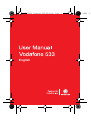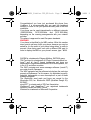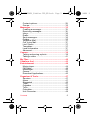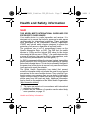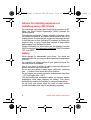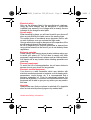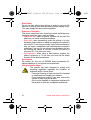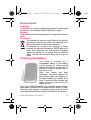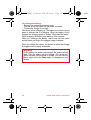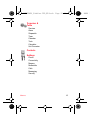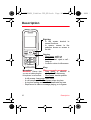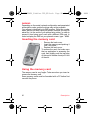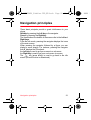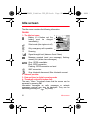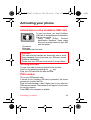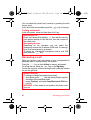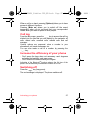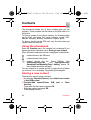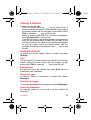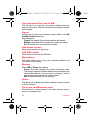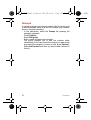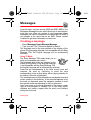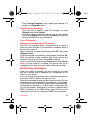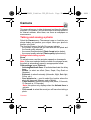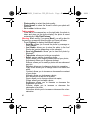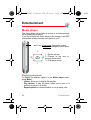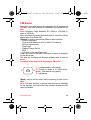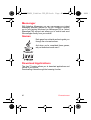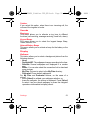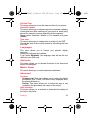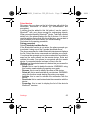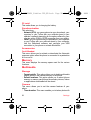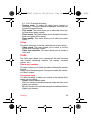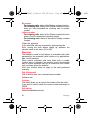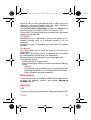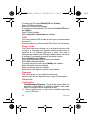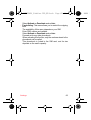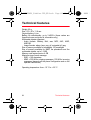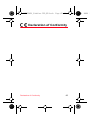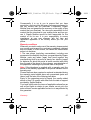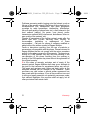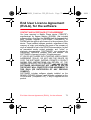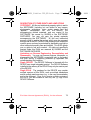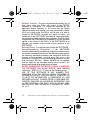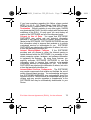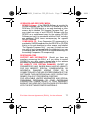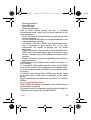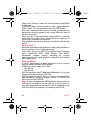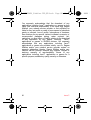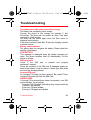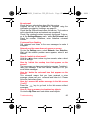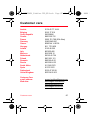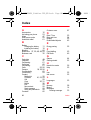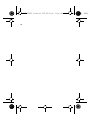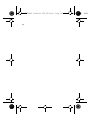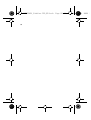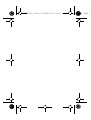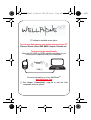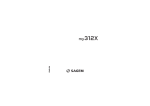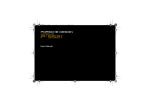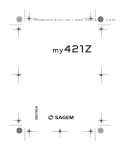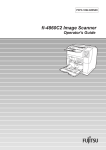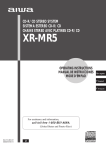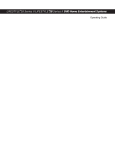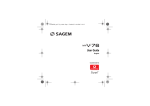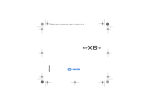Download Vodafone 533 User guide
Transcript
287253631_Vodafone 533_EN.book Page 1 Monday, August 18, 2008
English
English
2
287253631_Vodafone 533_EN.book Page 2 Monday, August 18, 2008
2
287253631_Vodafone 533_EN.book Page 3 Monday, August 18, 2008
Congratulations! you have just purchased this phone from
Vodafone. It is recommended that you read this handbook
carefully in order to use your phone efficiently and in the best
conditions.
Your phone can be used internationally on different networks
(GSM 900 MHz, DCS 1800 MHz and DCS 1900 MHz)
depending on the roaming arrangements with your network
provider.
This phone is approved to meet European standards.
WARNING
Your phone is identified by its IMEI number. Write this number
down, and do not keep it with your phone, because you may be
asked for it in the event of your phone being stolen, in order to
prevent it from being used, even with a different SIM card. In
order to display the IMEI on your phone's screen, type: *#06#.
SAGEM is a trademark of Sagem Mobiles, SAFRAN group.
T9® Text Input is a trademark of ©Tegic Communications Inc.
Java™ and all Java™ based trademarks and logos are
trademarks or registered trademarks of Sun Microsystems, Inc.
in the U.S. and other countries.
The WAP navigator and some message software (i-mode™)
are under licence Openwave.
The WAP navigator and the software included are the exclusive
property of Openwave. For this reason, it is forbidden to modify,
translate, disassemble or even decompile all or part of these
software programs.
The Bluetooth® word mark and logos are owned by the
Bluetooth® SIG, Inc. Bluetooth® QDID (Qualified Design ID):
B013487.
microSD™ is a trade mark of SD Card Association.
Wellphone™ and SmartCom™ are registered trademarks
owned by SmartCom SARL France.
Windows is a trademark of Microsoft Corporation.
3
2
287253631_Vodafone 533_EN.book Page 4 Monday, August 18, 2008
Contents
Health and Safety information .............................. 7
SAR...................................................................... 7
Advice for limiting exposure to radiofrequency (RF)
fields..................................................................... 8
Safety................................................................... 8
Environment....................................................... 11
Charging the battery .......................................... 11
Menus.................................................................... 14
Description ........................................................... 16
Installing the SIM card and the battery .............. 19
Inserting the memory card ................................. 20
Using the memory card...................................... 20
Navigation principles ........................................... 21
Idle screen ............................................................ 22
Icons .................................................................. 22
Activating your phone ......................................... 23
Information on the Vodafone SIM card .............. 23
Getting started ................................................... 23
PIN number........................................................ 23
Setting time and date ......................................... 24
Network.............................................................. 25
Easy Search for a menu or a contact name....... 25
First call.............................................................. 25
Receiving a call.................................................. 26
Call log ............................................................... 27
Increase the efficiency of your phone ................ 27
Switching off....................................................... 27
Contacts ................................................................ 28
Using the phonebook ......................................... 28
Storing a new contact ........................................ 28
Calling a contact ................................................ 29
4
Contents
2
287253631_Vodafone 533_EN.book Page 5 Monday, August 18, 2008
Contact options.................................................. 29
Groups ............................................................... 32
Messages .............................................................. 33
Creating a message........................................... 33
Receiving messages.......................................... 35
Inbox .................................................................. 36
Drafts ................................................................. 36
Sent messages .................................................. 36
Outbox ............................................................... 37
Vodafone Mail.................................................... 37
Call Voice Mail ................................................... 37
Live! Studio ........................................................ 37
Templates .......................................................... 37
Local information ............................................... 37
Advanced........................................................... 37
Camera .................................................................. 39
Taking and saving a photo................................. 39
Taking a video ................................................... 41
My Files ................................................................. 42
Vodafone live!....................................................... 43
Entertainment ....................................................... 44
Music player....................................................... 44
FM Radio ........................................................... 45
Messenger ......................................................... 46
Games ............................................................... 46
Download Applications ...................................... 46
Organiser & Tools ................................................ 47
Services ............................................................. 47
Alarm ................................................................. 47
Stopwatch .......................................................... 47
Timer.................................................................. 47
Calendar ............................................................ 47
ToDo .................................................................. 48
Calculator........................................................... 49
Unit Converter.................................................... 49
Contents
5
2
287253631_Vodafone 533_EN.book Page 6 Monday, August 18, 2008
Settings ................................................................. 50
Phone................................................................. 50
Connectivity ....................................................... 54
Network.............................................................. 56
Memory .............................................................. 58
Multimedia.......................................................... 58
Calls ................................................................... 59
Messaging.......................................................... 61
Security .............................................................. 61
Technical features................................................ 64
Warranty................................................................ 66
End User Licence Agreement (EULA), for the
software ................................................................ 71
Java™.................................................................... 78
Troubleshooting ................................................... 83
Customer care ...................................................... 87
Index ...................................................................... 88
6
Contents
2
287253631_Vodafone 533_EN.book Page 7 Monday, August 18, 2008
Health and Safety information
SAR
THIS MODEL MEETS INTERNATIONAL GUIDELINES FOR
EXPOSURE TO RADIO WAVES
Your mobile device is a radio transmitter and receiver. It is
designed not to exceed the limits for exposure to radio waves
recommended by international guidelines. These guidelines
were developed by the independent scientific organization
ICNIRP and include safety margins designed to ensure the
protection of all persons, regardless of age and health.
The guidelines use a unit of measurement known as the
Specific Absorption Rate, or SAR. The SAR limit for mobile
devices is 2 W/kg and the highest SAR value for this device
when tested at the ear was ** W/kg (*). As mobile devices offer
a range of functions, they can be used in other positions, such
as on the body as described in this user guide (**).
As SAR is measured utilizing the devices highest transmitting
power the actual SAR of this device while operating is typically
below that indicated above. This is due to automatic changes to
the power level of the device to ensure it only uses the minimum
level required to reach the network.
The World Health Organization has stated that present
scientific information does not indicate the need for any special
precautions for the use of mobile devices. They note that if you
want to reduce your exposure then you can do so by limiting the
length of calls or using a 'hands-free' device to keep the mobile
phone away from the head and body. Additional Information
can be found on the websites of the World Health Organization
(http://www.who.int/emf)
(*) The tests are carried out in accordance with international
guidelines for testing.
(**) Please see the Distance of operation section about body
worn operation, on page 10.
Health and Safety information
7
2
287253631_Vodafone 533_EN.book Page 8 Monday, August 18, 2008
Advice for limiting exposure to
radiofrequency (RF) fields
For individuals concerned about limiting their exposure to RF
fields, the World Health Organization (WHO) provides the
following advice:
Precautionary measures: Present scientific information does
not indicate the need for any special precautions for the use of
mobile phones. If individuals are concerned, they might choose
to limit their own or their children’s RF exposure by limiting the
length of calls, or using "hands-free" devices to keep mobile
phones away from the head and body.
Further information on this subject can be obtained from the
WHO home page http://www.who.int/peh-emf WHO Fact sheet
193: June 2000.
Safety
Never attempt to disassemble your phone. You alone are
responsible for how you use your phone and any consequences
of its use.
As a general rule, always switch off your phone wherever the
use of a phone is prohibited.
Use of your phone is subject to safety measures designed to
protect users and their environment.
Do not use your phone in damp areas (bathroom, swimming
pool…). Protect it from liquids and other moisture.
Do not expose your phone to extreme temperatures lower than
- 10°C and higher than + 55°C.
The physicochemical processes created by chargers impose
temperature limits when charging the battery. Your phone
automatically protects the batteries in extreme temperatures.
Do not leave your phone within the reach of small children
(certain removable parts may be accidentally ingested).
8
Health and Safety information
2
287253631_Vodafone 533_EN.book Page 9 Monday, August 18, 2008
Electrical safety
Only use the chargers listed in the manufacturer’s catalogue.
Using any other charger may be dangerous; it would also
invalidate your warranty. Line voltage must be exactly the one
indicated on the charger’s serial plate.
Aircraft safety
When travelling by plane, you will need to switch your phone off
when so instructed by the cabin crew or the warning signs.
This mobile phone is considered as an electronic device, with
no radio functions, once you activate the flight mode.
Using a mobile phone may be dangerous to the operation of the
aircraft and may disrupt the phone network.
Its use is illegal and you could be prosecuted or banned from
using cellular networks in the future if you do not abide by these
regulations.
Explosive materials
Please comply with warning signs at petrol stations asking you
to switch your phone off. You will need to comply with radio
equipment usage restrictions in places such as chemical plants,
fuel depots and at any location where blasting operations are
under way.
Electronic equipment
To avoid the risk of demagnetisation, do not leave electronic
devices close to your phone for long periods.
Electronic medical equipment
Your phone is a radio transmitter which may interfere with
electronic medical equipment or implants, such as hearing aids,
pacemakers, insulin pumps, etc. It is recommended that a
minimum separation of 15 cm be maintained between the
phone and an implant. Your doctor or the manufacturers of such
equipment will be able to give you any advice you may need in
this area.
Hospitals
Always make sure that your phone is switched off in hospitals
when so instructed by warning signs or by medical staff.
Health and Safety information
9
2
287253631_Vodafone 533_EN.book Page 10
Monday, August 18, 2008
Road safety
Do not use your phone when driving. In order to give your full
attention to driving, stop and park safely before making a call.
You must comply with any current legislation.
Distance of operation
This phone model has been tested and meets radiofrequency
exposure guidelines when used as follows:
- against the ear: make or receive a phone call and hold the
phone as you would a wireline telephone,
- body worn: when transmitting, place the phone in a carry
accessory that contains no metal and positions the phone a
minimum of 1.5 cm form your body. Use of other accessories
may not ensure compliance with radiofrequency exposure
guidelines. If you do not use a body worn accessory and are
not holding the phone at the ear, position the phone a
minimum of 1.5 cm from your body,
- data operation: when using a data feature, position the
phone a minimum of 1.5 cm from your body for the whole
duration of the data transmission.
Accessories
We advise you the use of SAGEM brand accessories for
optimal operation of your phone and accessories.
Using the music player
This product has been designed to comply with
prevailing legislation regarding the limitation of
maximum audio volume levels.
- Prolonged listening at high volume with a headset
or earphones can damage your hearing.
- If you experience ringing in your ears, reduce the
volume or stop using the product.
- Only use the headset or earphones supplied with
the product or else use compatible accessories.
10
Health and Safety information
2
287253631_Vodafone 533_EN.book Page 11
Monday, August 18, 2008
Environment
Packaging
To facilitate the recycling of packaging materials, please obey
the sorting rules instituted locally for this type of waste.
Batteries
Spent batteries must be deposited at the designated collection
points.
The product
The crossed-out waste bin mark affixed to the product
(including its accessories) means that it belongs to the
family of electrical and electronic equipment.
To promote the recycling and recovery of waste
electrical and electronic equipment (WEEE) and at the
same time safeguard the environment, European
regulations require you to comply with the selective
waste sorting rules instituted locally for this type of
waste.
Charging the battery
Your phone is powered by a
rechargeable battery. A new battery
must be charged for 4 hours at least
before being used for the first time. It
reaches its optimum capacity after a
few cycles of use.
When your battery has been
discharged, the phone displays the
state (empty battery icon flashes). In
this case recharge your battery for at
least 15 minutes before making any
calls in order not to be cut off in the
middle of a call.
Note: Each SAGEM telephone has a specific charger with the
appropriate connectors for the telephone with which it is sold.
Using any other charger, or using the charger with any device
other than the telephone will lead to an exclusion of warranty.
Health and Safety information
11
2
287253631_Vodafone 533_EN.book Page 12
Monday, August 18, 2008
To recharge the battery:
- Remove the connector protective cover.
- Plug the end of the cable into the phone connector.
- Connect the charger to a socket
The phone is then charging up. The battery icon scrolls up and
down to indicate that it is charging. When the battery is fully
charged, the charging stops on its own. Disconnect the cable.
When charging, the battery may warm up, this is normal.
When you recharge the battery, make sure that the mains
socket where you plug in the charger is easy to access.
When you charge the battery, the socket on which the charger
is plugged must be easily accessible..
WARNING
If the battery has entirely discharged, the phone cannot
start. Plug the phone into the charger. The phone will
switch on after a few minutes of charge. You can use the
phone again when the Start option is displayed on the
screen.
12
Health and Safety information
2
287253631_Vodafone 533_EN.book Page 13
Monday, August 18, 2008
WARNING
There is danger of explosion if the battery is placed in an
incorrect way or if it is exposed to fire.
Do not short circuit it.
The battery does not have any part that you can change.
Do not try to open the battery casing.
Use only the appropriate chargers and batteries as shown
in the phone manufacturer's catalogue.
The use of other types of chargers or batteries may be
dangerous or invalidate the warranty.
Used batteries must be disposed of in the appropriate
places.
We recommend you to take the battery out if you plan not
to use the phone for extended periods.
You are strongly advised not to connect your phone to the
charger if it doesn’t contain a battery.
The charger is a safety step-down transformer, it is
forbidden to modify, alter or replace it by another
component (power supply plug, etc).
If the battery has entirely discharged, the phone cannot
start. Plug the phone to the charger. The phone will switch
on after a few minutes of charge. You can use the phone
again when the Start option is displayed on the screen.
Health and Safety information
13
2
287253631_Vodafone 533_EN.book Page 14
Monday, August 18, 2008
Menus
Entertainment
Music player
FM Radio
Messenger
Games
Download
Applications
Vodafone live!
Vodafone live!
Go to URL
Bookmarks
Saved pages
History
Vodafone Mail (*)
What’s New?
Live! Studio (*)
Music
Games
Pictures
News
Sport
Calls
Camera
Messages
Create Message
Inbox
Drafts
Sent Messages
Outbox
Vodafone Mail (*)
Call Voice Mail
Live! Studio (*)
Templates
Local info.
Advanced
My Files
(*) Service depending on the operator
14
Menus
2
287253631_Vodafone 533_EN.book Page 15
Monday, August 18, 2008
Organiser &
Tools
Services
Alarm
Stopwatch
Timer
Calendar
Todo
Calculator
Unit Converter
Contacts
Settings
Phone
Connectivity
Memory
Multimedia
Calls
Messaging
Security
Menus
15
2
287253631_Vodafone 533_EN.book
Page 16
Monday, August 18, 2008
Description
Right key
- In idle screen: shortcut to
several functions.
- In menus: access to the
selection shown on screen in
the tab
Stop key
- Short press: switch on
- Long press: switch off
- In call context: reject a call hang up
- In menus: return to idle screen
# key
Microphone
When composing a message
WARNING: Ensure that - Long press: a shortcut to
you are not obstructing the
change the T9 dictionnary
microphone in call context - Short press: inserts symbols
-
16
In idle screen: Long press: silent mode
In call reception mode: Short press: stops ring tone
In ring tone setting mode: activate/deactivate ring tone
Stops sound in video or message playing, or in a game
Description
2
287253631_Vodafone 533_EN.book
Page 17
Monday, August 18, 2008
The navigator allows you:
- to navigate in the various functions pressing the relevant
direction (up, down, right, left),
- to confirm your selection pressing the central part (OK).
In idle screen, pressing OK goes to the main menu.
Pressing OK followed by one of the nine keys of the keypad,
you can display a menu directly.
Note: the phone menus being numbered, you can directly
access a menu typing the various numbers.
Left key
- In idle screen: shortcut to
several functions
- In menus: access to the
selection shown on screen in
the tab
Start key
- In dialling/phonebook/call log
context: call - receiving a call
- Short press:
Activate/Deactivate hands-free
mode during a call (WARNING:
do not use the phone in
hands-free mode near to your
ear, or you may suffer hearing
loss)
- In idle screen: displays the call
log
* key
When composing a message
- Short press: upper case/lower
case/figures
- Long press: switches from one
input mode to another (ABC/T9)
Description
17
2
287253631_Vodafone 533_EN.book
Page 18
Monday, August 18, 2008
Camera
From idle screen
- change the ringtones
volume
From
camera
preview
screen
- change the zoom level
From music player screen
- Short press: change the
volume
- Long press: change the
music track
During call
- change the volume
From idle screen
- Long press: launch the
camera preview
During camera preview
screen
- Short press: takes the
picture
During incoming call
- stops the ring tone
Connector for charger,
hands free kit and USB
cable.
Note: covers are available
into the packaging box.
Alphanumeric keypad
1 A long press on the key 1 calls voicemail (if the
number has been stored in Settings/Calls/Set
Voicemail menu)
2 to 9 A long press on one of the 2 to 9 keys immediately
displays the phonebook on the contact corresponding
to the letters on the key.
18
Description
2
287253631_Vodafone 533_EN.book Page 19
Monday, August 18, 2008
Installing the SIM card and the battery
Ensure that the phone is switched off and the charger disconnected.
1 Open the back cover using the notch located at the bottom of
the phone. Take out battery if already installed.
2 Open the metallic lock, slide the SIM card into the card holder
with fold face down and cut corner, close the metallic lock.
3 Place the battery by positioning first the bottom of it, as
shown on the battery.
4 Place the back cover, clicking in first the upper part then the
lower part.
1
2
3
4
Description
19
2
287253631_Vodafone 533_EN.book Page 20
Monday, August 18, 2008
WARNING
Depending on the model, network configuration and associated
subscription cards, certain functions may not be available.
Your phone is identified by its IMEI number. Write this number
down, and do not keep it with your phone, because you may be
asked for it in the event of your phone being stolen, in order to
prevent it from being used, even with a different SIM card. In
order to display the IMEI on your phone's screen, type: *#06#.
Inserting the memory card
- Remove the back cover.
- Insert the memory card pushing it
until it into place.
- Replace the back cover.
To remove the card, first make sure
that no application is accessing the
card, then slightly push the top edge
of the card to release it and pull it out
of the slot.
Using the memory card
The memory card is very fragile. Take care when you insert or
remove the memory card.
Some memory cards must be formatted with a PC before first
use with the phone.
20
Description
2
287253631_Vodafone 533_EN.book Page 21
Monday, August 18, 2008
Navigation principles
These basic principles provide a great intuitiveness to your
phone.
Validate by pressing the Left key or the navigator.
Cancel by pressing the Right key.
The thumbnails at the bottom of the screen refer to the Left and
Right keys.
From the idle mode, pressing the navigator displays the icons
of the main menus.
When pressing the navigator followed by a figure, you can
display a menu directly. For instance, pressing the navigator
then 8 displays the Phonebook.
the Left key is used to go from a menu to a sub-menu.
the Right key is used to go from a sub-menu to a menu.
key (press briefly) is used to go back to the idle
The
screen (current function is abandoned).
Navigation principles
21
2
287253631_Vodafone 533_EN.book
Page 22
Monday, August 18, 2008
Idle screen
The idle screen contains the following information:
Icons
1 - The title bar icons:
Battery (if it flashes red, the
battery must be charged
immediately)
1
2
Vodafone
3
Silent mode (the ringtone is off)
Only emergency call is possible
R
4
Roaming
Signal strength level (between 0 and 5 bars)
Message received (read your message), flashing:
memory full (delete some messages)
Grey: GPRS unavailable
Blue: GPRS connection
Flashing: GPRS connection on hand
WAP connection
Gray: bluetooth disconnect; Blue: bluetooth connect
2 - Network provider
3 - Date and time, in digital or analog mode
4 - Thumbnail centred on bottom line:
The main " Menu " thumbnail shows that the menus can be
accessed by pressing OK.
Information messages on calls, messages or network
messages received may also be displayed. They can be
deleted by pressing the
key briefly.
22
Idle screen
2
287253631_Vodafone 533_EN.book Page 23
Monday, August 18, 2008
Activating your phone
Information on the Vodafone SIM card
To use your phone, you need Vodafone
SIM card. It contains personal information
that you can modify:
- Secret codes (PIN(s): Personal
Identification Numbers), these codes
allow you to protect access to your SIM
card and phone
- Phonebook
- Messages
- How special services work.
WARNING
This card must be handled and stored with care to avoid
being damaged. If you should lose your SIM card, contact
Vodafone immediately.
Please keep your SIM card out of reach of young children.
Getting started
You are now ready to use your phone for the first time.
Switch on the phone by pressing the
key.
Enter your PIN code then the date and time.
PIN number
This is your SIM's secret code.
If access to the Vodafone SIM card is protected, the device
prompts you to enter the PIN:
Enter the code between 4 and 8 digits given to you when the
SIM card was issued. These digits do not appear on the screen
for security reasons.
Press [OK] or the navigator to validate.
Activating your phone
23
2
287253631_Vodafone 533_EN.book Page 24
Monday, August 18, 2008
If your phone indicates that the SIM is missing, press the
key to switch off your phone and check that the SIM card
is correctly installed.
WARNING
If a wrong PIN is entered three times in succession, your
SIM card is blocked. You must then:
- Enter the PUK (Personal Unblocking Key) code
provided by your operator, and validate.
- Enter your PIN and validate.
- Enter your PIN again and validate.
After 5 or 10 failed attempts (depending on the type of SIM
card), the Vodafone SIM card is permanently locked. You
must then contact your operator to obtain a new card.
Setting time and date
When you use your phone for the first time, you need to set the
date and time.
In due course, when the battery is completely discharged, or if
it has been removed, you will be prompted systematically to
confirm date and time.
Setting the date
Set the date by entering it directly in numerical form or by using
the navigator to increase or decrease the default values.
Use the navigator to access the next (or last) data input field.
Once the date is correct, press the Left key to validate.
Setting the time
Same procedure as for setting the date.
24
Activating your phone
2
287253631_Vodafone 533_EN.book Page 25
Monday, August 18, 2008
Network
The phone will now search for a network on which it can make
calls. If it finds one, it displays the name of the network on the
screen. You are then ready to send or receive a call.
If the network’s name appears, calls are possible on your
operator's network.
If the letter R and a network name are displayed, calls are
possible on a roaming networkprovider.
If the letter E is displayed without any network name, only
the emergency services are accessible (ambulance,
police, fire brigade).
If the network icon flashes, the phone is in permanent
search mode. There is no network available. The received
signal strength indicator displays the quality of reception.
If it indicates less than three bars, search for better
reception in order to call in good conditions.
Easy Search for a menu or a contact name
From the idle screen, use the alphanumeric keypad keys to
enter the first several letters of the menu or name that you
want to find into the phonebook.
Example: press 6 and 3, the menu of «Messages» and
«Networks» is displayed on the idle screen.
To find contact «Mike», press 6 and 4; the name of the contact
is displayed on the idle screen.
Select the correct menu or contact with the navigator up and
down, and then enter the menu or display the contact detail
with the OK key.
First call
Dial the number you want to call.
Press the
key.
During the call, the call in progress icon flashes on screen and
tones may indicate the establishment of the call.
While a call is connecting, the phone icon is flashing.
Activating your phone
25
2
287253631_Vodafone 533_EN.book Page 26
Monday, August 18, 2008
You can adjust the sound level (volume) by pressing the side
volume keys.
At the end of the conversation press the
key to hang up.
Calling voicemail
In the idle screen, press and hold down the 1 key.
International call
Press (hold down) 0 to display « + », then dial the country
code without waiting for the dial tone, then the number of
the called party.
Emergency services
Depending on the operators you can obtain the
emergency service with or without a SIM card. It is enough
to be in an area served by a network.
To obtain the international emergency service, dial 112
then press the
key.
Receiving a call
When you receive a call, the number of your correspondent is
displayed when it is presented by the network.
Press the
key or the Left key to answer, and speak.
To refuse the call, press the
key or the Right key.
To stop the ring tone, without refusing the call, press the camera
key on the right side.
Hands-free mode
To change to hands-free mode during a call,
- short press on the
key then press [Yes] to confirm
activation of the amplified mode.
- press [Options] and select Amplified mode ON then
confirm.
WARNING: in this mode do not position the phone near
your ear.
26
Activating your phone
2
287253631_Vodafone 533_EN.book Page 27
Monday, August 18, 2008
When a call is on hand, pressing [Options] allows you to have
access to different functions.
Pressing [Mute on] allows you to switch off the sound
temporarily when you do not want that your correspondent
listens when you want to speak to other people.
Call log
From the idle screen, press the
key to access the call log
divided into five lists that you can display by the navigator: all
calls, dialed calls, received calls, missed calls and call
manager.
Various options are proposed: store a number in your
phonebook, call, send a message, etc.
You can also make a call to a number by pressing the
key.
Increase the efficiency of your phone
- Don't press the keys when not necessary: each keypress
activates the backlight, and uses power.
- Don't obstruct the antenna with your fingers.
Activation of the Bluetooth® function reduces the life time of the
phone. We recommend you deactivate it when not in use.
Switching off
Press the
key (long press).
The end message is displayed. The phone switches off.
Activating your phone
27
2
287253631_Vodafone 533_EN.book
Page 28
Monday, August 18, 2008
Contacts
The phonebook allows you to store numbers that you call
regularly. These numbers can be stored on the SIM card or on
the phone.
To store a contact on the phone memory, the following fields
can be filled: last name, first name, numbers, emails, URL,
address, company, birthday, comments, ringtone, photo.
To store a contact on the SIM card, only the last name and
number fields can be filled.
Using the phonebook
Enter the Contacts menu, the contacts list is displayed if you
already get some (otherwise, go to Storing a new contact).
When a contact is selected, an icon is displayed in the title bar.
contact stored in the SIM card
contact stored in the phone
contact stored in the Fixed Dialling. See
Settings/Security/PIN2
and Settings/Security/
Advanced/Confidentiality/Fixed dialling menus for
more details about this activation.
You can search for a contact quickly by typing the first letters
(up to three). You can display it by pressing the navigator.
Storing a new contact
There are two ways to store a contact:
1) by selecting Contacts/[Options] then Add phone contact
or Add SIM contact.
2) Contacts/Add contact/Phone, SIM card or Fixed
directory.
- Then enter the last name and press OK.
- Enter the number and press OK.
- Press [Save] to store it.
28
Contacts
2
287253631_Vodafone 533_EN.book Page 29
Monday, August 18, 2008
Calling a contact
Several ways are possible:
- Select a contact. Press the
key to start the call, if
several numbers are stored to the selected contact, select
the correct number with the navigator up and down, select
[Call] or press the
key to start the call.
- Select a contact, press OK, their numbers are displayed,
press [Options]/Call to start the call.
- From the idle screen, use the alphanumeric keypad keys to
enter the first several letters of name that you want to find
into the phonebook, the name of the contacts are displayed
on the idle screen, select the correct contact with the
navigator up and down, and then press the
key to start
the call.
Contact options
To display the various options, select a contact and press
[Options].
Call
Call the contact. If several numbers are stored to the selected
contact, select the correct number with the navigator up and
down, select [Call] or press the
key to start the call.
Edit contact
Edit what you want and validate then select Save once the
modifications are completed.
Send message
To send an SMS or a postcard to a contact (see chapter
Messages).
Send by message
To send a contact details by message (see chapter Messages).
Send via bluetooth
To send the details of one, several or all the contacts by
Bluetooth®.
Contacts
29
2
287253631_Vodafone 533_EN.book Page 30
Monday, August 18, 2008
Copy to phone/Copy one to SIM
This allows you to copy your phonebook contacts from one
memory to the other. Only the name and the first phone number
will be copied.
Export
It allows you to copy one or several contact details to the My
Files/My Contacts directory.
Several options:
- Current: the details of the contact selected are copied,
- Multiple: the details of the contacts you select are copied,
- All: the details of all the contacts are copied.
Add phone contact
Store a new contact into the phone.
Add SIM contact
Store a new contact into the SIM card.
My numbers
This option allows you to save your personal numbers and
store them in the memory.
Memory
Select SIM or Phone and validate.
- Phone: the screen displays the amount of memory used.
The memory capacity is shared between the phonebook and
various other features. If you are short on memory, check if
you can free some space from another feature.
- SIM: available memory only for contacts.
Delete
This allows you to delete the contact selected, several contacts
or all the contacts.
Set as my card/Business card
The details of a contact stored in the phone memory can be
saved in a business card.
30
Contacts
2
287253631_Vodafone 533_EN.book Page 31
Monday, August 18, 2008
- Select a contact and press [Options].
- Select Set as my card and [OK]. The details are saved as
Business card. Then you can read it, modify it or send it by
message or Bluetooth®.
Copy all to Phone/Copy all to SIM
This allows you to copy your phonebook contacts from one
memory to the other. Only the name and the first phone
number will be copied.
- Copying a contact stored in the phone to the SIM card:
select the current contact and modify the name and number
if necessary.
- Copying a SIM contact to the phone: select the current
contact, several contacts or all the SIM contacts.
Synchronize
You can synchronize your phonebook with your archives stored
in Vodafone's network depending on the options offered by your
subscription with a GSM or GPRS connection from your phone.
You can also synchronize your phonebook with your archives
stored in your computer. You just need to activate Bluetooth® or
configure your USB connection in your phone (see chapter
Settings/Connectivity).
Add to mailing list
This menu allows you to add a contact to a mailing list.
Settings
- List choice: this menu allows you to select the default
phonebook (SIM, Phone, SIM and Phone) displayed when
the phone switches on.
- Sorting: this menu allows you to select the way to sort
contacts in the phonebook (by name or first name).
- New Number: after an incoming or outgoing call with a
number not stored in the phonebook, this option allows you
to activate or deactivate a request to store the number in the
phonebook.
Contacts
31
2
287253631_Vodafone 533_EN.book Page 32
Monday, August 18, 2008
Groups
A mailing list allows you to group contacts: this list can be used
to send messages easily to all the list contacts (only contacts
stored in the phone memory).
- In the phonebook, select the Groups tab pressing the
navigator rightwards.
- Press [Options].
- Select Add group.
- Enter a name and press the navigator.
- The phone prompts you to add the contacts either
immediately (in this case, select the contacts you want to add
by pressing the navigator), or later (on a list, press [Options].
Select Add contact each time you want to add a contact in
the list).
32
Contacts
2
287253631_Vodafone 533_EN.book
Page 33
Monday, August 18, 2008
Messages
From this menu, you can send an SMS and MMS. MMS is the
Multimedia Message Service, which allows you to send photos,
audio files and other rich content in your messages; these
messages can even be composed of several slides. An MMS is
not charged at the same rate as an SMS. Please contact
Vodafone to get more information on their cost.
Creating a message
- Select Messages/Create Message/Message.
- Type your text. The T9 mode is applied by default.
The language used is the one selected on the display of the
phone (if the language selected is not compatible with the Easy
Message T9®, the English language will be automatically
selected).
Using T9 Mode
The Easy Message T9® mode helps you to
write your messages more easily.
The language used is the one selected on the
display of the phone (if the language selected
is not compatible with the Easy Message T9®,
the English language will be automatically selected).
Press the key corresponding to the letter chosen once and
compose the word by continuing to press the keys
corresponding to the various letters without paying attention to
the display: the word is highlighted.
The same sequence of keys pressed can correspond to several
words, existing in the dictionary. If the word that appears is not
the word you expected, press the navigator upwards to scroll
through the words corresponding to this key sequence.
Once you agree on the word proposed on the screen, press
right on the navigator to validate it or on the 0 key (which
validates and inserts a space after the word), and continue
writing the next word.
Messages
33
2
287253631_Vodafone 533_EN.book Page 34
Monday, August 18, 2008
If the word you are expecting is not proposed, please add
characters until you get the message Add a word? Press [Yes]
and validate if the word displayed is appropriate or modify this
word before adding it in the dictionary.
Note:
- You may change to capital letter, small letter or 123 (digit)
mode at any time by pressing and releasing the
key.
- You may also obtain the digits by pressing and holding the
key you want.
- Changing the language in T9 mode: press and hold the
key.
Using another mode
To deactivate T9 mode press and hold the
key. The
ABC mode then applies: each time you press a key this
corresponds to the letters indicated on the key (for example,
press the 2 key twice to display B).
As in T9 mode, you may change to capital letter, small letter or
123 (digit) mode at any time by pressing and releasing the
key.
Note: you may change mode by pressing [Options].
Punctuation characters
Punctuation characters are obtained by pressing the 1 key
(except in 123 mode), or with the help of Insert mode (fast
access by briefly pressing
).
Accented characters
Accented characters are generated automatically in T9 mode.
In ABC mode accented characters are available by pressing the
key supporting the non-accented character repeatedly.
Saving the message
- Exit the edit directly, the edited message is saved in the
drafts automatically, it will display when you enter next time.
- Select Save as/Draft if you do not want to send the message
immediately or if you want to send it several times. It is saved
in the Drafts menu.
or
34
Messages
2
287253631_Vodafone 533_EN.book Page 35
Monday, August 18, 2008
- Select Save as/Template to use it again as a template. It is
saved in the Templates menu.
Sending the message
- Once the text is entered, press the navigator or press
[Options] and select Send to.
- Enter the recipient’s number or take it from your phonebook
by pressing [Options] then selecting Contacts, you also can
select a contacts list in your phonebook.
Live! Postcard
Messages/Create Message/live! Postcard
With the Live! postcard option, Vodafone prints on paper a
photo you have selected in your phone and Vodafone sends it
by post to the receiver.
Select the photo you want to send and press OK. Then press
[Options]/Insert.
Type the message to be printed on the postcard and press OK.
Enter the receiver´s name, address, Post Code and City and
optionally County and Country using OK to advance.
Finally, to send the postcard press [Options] and select Send.
Note: In some countries or models this service may not be
supported (check with your local Vodafone Service provider).
Receiving messages
When you receive a message, the phone plays the ring tone
that you selected, and a message icon is displayed on the
screen of your phone.
If you do not read the messages, this icon remains displayed on
the screen. When it flashes, the memory is full.
Receiving multimedia objects can take several seconds. An icon
is flashing when the download of your message is in progress.
Note that you have two different possibilities for receiving MMS:
automatically or manually; if « manual mode » is activated, then
you will just receive a notification in your Inbox, meaning that a
MMS is available on the MMS Server; select Retrieve in the
options when you want to retrieve the MMS from the network.
Messages
35
2
287253631_Vodafone 533_EN.book Page 36
Monday, August 18, 2008
For more details about automatic and retrieval modes, see
Messaging Settings on page 38.
Please contact Vodafone to get more information on
multimedia objects downloading.
Received messages are stored in the SIM card or in the phone
until you choose to delete them.
Inbox
Each message shows the presence of any attachments, the
time and date the message was received and its size.
Messages are listed in chronological order, the latest message
being displayed first.
The quantity of Not Read and Not Retrieved messages is
shown. Not Retrieved and Not Read messages are shown in
bold.
Select a message and press OK. Select one of the options
shown.
If there are enclosures in a message, you can extract them in
order to be used later on (they are stored in the phone
memory).
Drafts
When you save a message, it is stored with the drafts.
Select a message and press [Options]. The options are:
Delete, Read, Modify, Details, Send.
If you select a message and press OK, you can modify it.
Sent messages
This menu is used to store all your sent messages if you have
activated the Save sent messages option in the Messaging
Settings menu (see page 38).
Too many messages saved will quickly fill up the available
memory and no further messages will be received.
For each message, its characteristics (shown with an icon) and
the time (or date) of sending are displayed on the screen.
Select a message and press OK.
36
Messages
2
287253631_Vodafone 533_EN.book Page 37
Monday, August 18, 2008
Outbox
This menu displays the messages that have not been sent. You
can therefore send them again.
Vodafone Mail
This menu allows you to connect to your email box.
Call Voice Mail
This function allows you to call your voicemail.
Note: if your voicemail number has not been entered yet, you
must enter it in the menu Settings/Calls/Set Voicemail.
Live! Studio
(Service depending on the operator).
With this link, you can view your stored pictures and sounds in
the Vodafone live! live! Studio site.
Note: In some countries or models this service may not be
supported (check with your local Vodafone Service provider).
Templates
When composing a message, if you selected the Save as
Template option, the template is saved in this menu.
The same options are available for the templates as for the
drafts.
Local information
This menu is used to activate reception of local information
broadcast by the network.
You can choose whether you want to receive this information or
not (please contact Vodafone).
Advanced
Memory
You can see how much memory space is available for saving
messages.
Messages
37
2
287253631_Vodafone 533_EN.book Page 38
Monday, August 18, 2008
Select one of the options shown: SMS or MMS.
The SMS screen displays the memory available either on the
SIM card or on the phone.
The MMS screen displays how much memory is used in Kbytes.
Messaging Settings
1. SMS
The SMS settings are: Save sent messages, Delivery report,
Period of validity, Message format, Message centre number.
2. MMS
The MMS settings are:
- Save sent msgs: it is highly recommended that you keep
this function deactivated, to avoid saturating the memory.
- Retrieval mode: if you are in a poor coverage area, it may
be more convenient to choose the manual retrieval mode
which gives you the retrieve later option.
- Priority: selection of a priority to send a message.
- Request delivery: request a delivery report when sending a
message.
- Period of validity: during that period, the network provider
will try to send the message.
Advanced settings
- Send delivery rep: sending a delivery report when receiving
a message.
- MMS ignore: if you want to deactivate the reception of any
MMS in your phone.
- MMS server: to select another MMS provider, or set the
parameters of a new MMS provider.
- Display Bcc: if you want to activate/deactivate this display.
- Sender visibility: you choose to display or not your phone
number on the receiver’s phone screen, with that message.
- Maximal Size: if you want to activate/deactivate the option of
maximum size supported for the MMS.
38
Messages
2
287253631_Vodafone 533_EN.book
Page 39
Monday, August 18, 2008
Camera
This menu allows you to take photos and use them for different
purposes. For instance, you can send them to another phone or
an Internet address, store them, use them as wallpapers or
screensavers.
Taking and saving a photo
Select the Camera menu. The camera is now on. Look into your
phone display and position your subject. Move your phone to
position your photo.
The three text lines on the left of the screen indicate:
- the number of photos that you can take with the photo and
the format quality selected,
- the current format selected (Photo format option below),
- the current quality selected (Photo quality option below).
Settings before taking a photo
Zoom:
To activate zoom, use the navigator upwards or downwards.
Note: if the zoom selected does not match the storage format,
the photo is automatically saved in an appropriate format
Other settings (press [Options]):
- Activate/Deactivate timer: to activate/deactivate the delay
timer.
- Effects: to select an effect (None, Sepia, Grey Scale or
Negative).
- Exposure: to select luminosity (Automatic, Night, Back light,
Sunny, etc.).
- Save pictures to...: used to select the location where the
photo will be saved (Memory card or Mobile).
- Timer duration: to select the delay time (None, 5 Seconds,
10 Seconds or 15 Seconds).
Note: this options only displays when the Activate timer is
activate.
- Click sound: to select the sound you will hear when taking a
photo.
Camera
39
2
287253631_Vodafone 533_EN.book Page 40
Monday, August 18, 2008
- Photo quality: to select the photo quality.
- Photo format: to select the format in which your photo will
be saved.
- Go to video: to take a video.
Taking a photo
- Press OK or the camera key on the right side, the photo is
taken and stays on the phone display, the photo is saved
automatically in My Files/Pictures.
Warning: When saving, if you press [Back], you will go back to
the previous screen and lose the photo you have just taken.
- Press [Opitons] to display the different options:
• Send By: allows you to send the photo by message or
live! Postcard.
• live! Studio: allows you to store the photo in the live!
Studio site (service depending on the operator).
• Send via Bluetooth: allows you to send the photo by
Bluetooth®.
• Take photo: allows you to take a new photo.
• Editor: various options to modify a photo.
Zoom: allows you to magnify certain parts of your photo,
Adjustment: allows you to improve contrast,
Emboss: allows you to modify a photo with an embossed
grey tint,
Negative: allows you to change a photo into a negative,
Grey Scale: allows you to change colour into black and
white,
Contrast: allows you to increase or decrease the contrast
of your photo,
Sharpen: allows you to sharpen a photo,
Blur: allows you to add blur to a photo,
Sepia: allows you to change colours into sepia,
Shape: allows you to shape a photo,
Brigthtness: allows you to increase or decrease the
brightness of a photo,
Solarize: allows you to increase or decrease the
solarization of a photo,
Saturation: allows you to increase or decrease the colour
saturation.
40
Camera
2
287253631_Vodafone 533_EN.book Page 41
Monday, August 18, 2008
• Rename: allows you to modify the name of a photo.
• Add to contact: allows you to assign a photo to a contact
saved in the phonebook.
• Use as: allows you to select the photo as wallpaper or
screensaver.
• Delete: allows you to delete the photo.
Note: using the camera during a call may affect the call quality.
Taking a video
- Select the Camera menu and press the navigator rightwards
to switch to video mode.
- If necessary, select the following settings by pressing
[Options]:
• Video sound: allows you to select wether or not the
sound is recorded with a video.
• Size restriction: allows you to choose a video size.
• Save new videos to...: allows you to select where the
video is saved (phone or memory card).
• Go to Camera: to take a photo.
- Press the navigator to record then press [Stop] when you
want to stop recording.
Note: the phone automatically stops recording when the
maximum size available is reached.
- Press [Options] to display the options:
• Record a video: allows you to record a new video.
• Playback: allows you to play the video.
• Send by MMS: allows you to send the video by MMS.
• Send by Bluetooth: allows you to send the video by
Bluetooth®.
• Rename: allows you to modify the name of a video.
• Delete: allows you to delete a video.
Note: the videos are saved in the phone in .3gp format.
Camera
41
2
287253631_Vodafone 533_EN.book
Page 42
Monday, August 18, 2008
My Files
The My Files menu contains the directories of all the
multimedia objects recorded in your phone and the downloaded
objects (photos, ringtones, etc.).
There are two tabs that you can select by pressing the navigator
rightwards or leftwards:
- Phone tab (phone memory)
- Memory card tab (available if you have inserted a memory
card in your phone).
You can copy the multimedia objects from the card to your
phone.
To display the various options of each directory, press
[Options].
- Browse: displays the list of the objects.
- Rename: modifies the directory name.
- Delete: deletes the directory (only the directories created by
the user).
- New folder: create a new directory.
- New...: allows you to take a new photo or to record a sound.
- Format: this option deletes all the internal memory of the
phone.
Warning: all the multimedia objects saved in this memory
will be deleted.
- Memory: displays the memory used and available for the
multimedia objects.
For each object a list of options is available (view, send, delete,
etc.).
42
My Files
2
287253631_Vodafone 533_EN.book
Page 43
Monday, August 18, 2008
Vodafone live!
Vodafone live! is a mobile internet portal service which allows
you to obtain information such as weather conditions, news,
sport and download new ringtones, wallpapers, music, etc.
The browser navigator is under licence:
The browser navigator and the softwares included are the
exclusive property of Openwave. For this reason, it is
forbidden to modify, translate, disassemble or even decompile
all or part of these softwares.
- Vodafone live!: opens the Vodafone live! portal.
- Go to URL: allows to enter URL addresses.
- Bookmarks: allows to store bookmarks (addresses of
Internet sites).
A bookmark stored in the list can be modified, sent or
deleted.
You can receive bookmarks and add them to this list.
- Saved pages: allows to display the pages saved on Internet
sites out of connection (Warning: these pages will not be
updated).
- History: backward and forward navigation of the pages
displayed are kept in memory.
- Settings: allows you to modify profiles or create new ones.
- Vodafone Mail: allows you to connect to your email box.
- What’s New? - live! Studio (service depending on the
operator) - News - Sport: connection to information site on
Vodafone live! portal.
- Games - Music - Pictures: allows you to choose more
games, ringtones or images to use on your phone. Connect
to the Vodafone live! portal.
Vodafone live!
43
2
287253631_Vodafone 533_EN.book
Page 44
Monday, August 18, 2008
Entertainment
Music player
This menu allows you to listen to musics in a continuous way
like a portable music player.
If you do not have any music stored in the memory, use WAP
to download some or connect your phone to a PC
- - and + key: short press: change the volume
long press: change the music track
1
1 - Set the volume
2
3
2 2 - Change to the next or
previous music track
3 - Play/pause music
1
Playing your music
To display the different options in the Music player menu,
press [More]:
- Library: allows you to display the playlists.
- Play options: to play the music tracks one by one, in a
continuous way or in a shuffle.
- Repeat options: to choose whether or not to replay a list.
44
Entertainment
2
287253631_Vodafone 533_EN.book
Page 45
Monday, August 18, 2008
FM Radio
Important: you must connect the hands-free kit to operate the
FM radio. The radio antenna is contained in the hands-free kit
wire.
Note: frequency range available: 87.5 MHz to 108 MHz (in
steps of 100 KHz).
Once you have connected the hands-free kit, select the Music
player menu then Radio FM.
[Options] is used to access the different radio functions:
- Select a frequency
- Save several stations in a list (3 lists of 10 stations)
- Mono or stereo mode
- Stop/Listen
- Display/Change the list
- RDS
- Activation of the amplified mode.
When you listen to the radio, the station number is displayed
on the idle screen.
The side key functions are identical to those used to listen to
music.
Operation of the keys while listening to FM radio:
1
1 - next/last station (short press)
2
3
2 2 - change in steps of 0.1 MHz (short
press) - find stations (long press)
3 - play/pause
1
[Back]: used to exit the menu while continuing to listen to the
radio.
Note: FM radio function is optional and may not be available
for the handset, you should ask the operator whether the FM
radio is available.
Entertainment
45
2
287253631_Vodafone 533_EN.book Page 46
Monday, August 18, 2008
Messenger
With Vodafone Messenger, you can now access your instant
Messaging personal account on the go! Vodafone connects
you to your existing Windows Live Messenger(TM) or Yahoo!
Messenger(TM) account and allows you to receive and send
IM messages directly from your mobile!
Games
Each game has a tutorial section to guide you
through the rules and actions.
And when you've completed these games,
why not download some more?
Download Applications
The Java™ function allows you to download applications and
utilities in your phone.
Downloading is done through the browsing function.
46
Entertainment
2
287253631_Vodafone 533_EN.book
Page 47
Monday, August 18, 2008
Organiser & Tools
Services
This item may not be present on your phone’s menu, as its
contents depends on your SIM.
Alarm
This menu allows you to set and activate the alarm.
The alarm icon appears on the idle screen.
The alarm works even when the phone is switched off.
Stopwatch
This menu allows you to activate the stopwatch.
Select Start to start timing, select Lap to record next time, 15
at most, select Stop to stop timing, select Menu/Start to
resume, Menu/Reset to clear the time.
Timer
This menu is used to set and activate the timer.
To activate the timer, select On and validate.
Set the duration (hours/minutes) by entering the numbers
directly and validate.
The alarm icon appears on the idle screen.
Calendar
The Assistant menu is an organizer where you can record
events. The current month is displayed: press the navigator to
see the current week and any events you have recorded.
Press the navigator again to access the options:
Add Written Event/Add Vocal record: Allows you to add text
or voice type events. Fill in the different items. Save the event.
Once you have added the event, you can modify it, delete it,
send it by message or Bluetooth® or export it.
Organiser & Tools
47
2
287253631_Vodafone 533_EN.book Page 48
Monday, August 18, 2008
ToDo
This menu allows you to add ToDos, access category-based
Todo management and delete all the ToDos.
If there are not ToDos, you access the options below directly.
- Write Todo: allows you to write a text Todo. Fill in the
different items. Save the Todo.
- Record Todo: allows you to record a voiceTodo. Fill in the
different items. Save the Todo.
- Categories: allows you to see the different Todo categories,
assign a specific ring tone to each individual Todo, know the
number of Todo’s in each category and see them.
- Memory: allows you to display the memory used by the
different functions of your phone and in particular the ToDos.
If there is a ToDo, press [Options] to display the options.
- Modify Todo: allows you to modify the Todo properties.
- Delete: allows you to delete the Todo.
- Send by message: allows you to send the ToDo by
message.
- Send via bluetooth: allows you to send the ToDo by
Bluetooth®.
- Export: it allows you to copy the event to the My Files/My
Calendar directory.
- Write Todo: allows you to write a text Todo. Fill in the
different items. Save the Todo.
- Record Todo: allows you to record a voiceTodo. Fill in the
different items. Save the Todo.
- Categories: Allows you to see the different ToDo categories,
assign a specific ring tone to each individual ToDo, know the
number of ToDos in each category and see them.
- Delete all: Allows you to delete all the ToDos from your
ToDo.
- Memory: Allows you to display the memory used by the
different functions of your phone and in particular the ToDos.
- Synchronize: You can synchronize a task with your archives
stored in your operator's network depending on the options
offered by your operator with a GSM or GPRS connection
from your phone.
48
Organiser & Tools
2
287253631_Vodafone 533_EN.book Page 49
Monday, August 18, 2008
You can also synchronize a task with your archives stored in
your computer. You just need to activate Bluetooth® or
configure your USB connection in your phone (see chapter
Settings/Connectivity).
To display a Todo, select it in the list and press OK. To display
the different options: Write Todo, Record Todo, Categories,
Delete all, Memory etc.
Calculator
This menu allows you to use your phone as a calculator.
Use the following keys to make calculations: S: Add, T:
Subtract, X: Divide, W: Multiply,
: Decimal point,
:
Minus sign.
If no calculations are being run, pressing [Convert] allows you
to convert one currency to another.
To convert, the currencies and the exchange rate must be
indicated (see the options below). Then, once a value is
entered, it is automatically converted.
Pressing [Options] allows you to use the following options:
Exchange rate
Enter the exchange rate corresponding to the chosen currency.
Currency
Enter the two types of currency, which you want to convert.
Go to Calculator
This option allows you to use immediately the value converted
in the calculator.
Unit Converter
This menu allows you to convert all types of measurement
units.
Organiser & Tools
49
2
287253631_Vodafone 533_EN.book
Page 50
Monday, August 18, 2008
Settings
Phone
Profiles
Flight mode
This mode allows you to use only certain phone functions;
these functions are ones that do not require the use of the
network (for example: music player, store contacts in the
directory, organiser, etc.).
Normal
This option allows you to allocate a ringtone to different
functions.
Press [Options] then Modify to select first, the function on
which you want to allocate a ringtone then select a ringtone and
the volume:
- Download ringtones: to download new ringtones.
- Preloaded: the phone default ringtones.
- My Files: personal directory ringtones.
- Silent: silent ring tone.
Only vibrate
If you select this option, it activates the vibrate mode for calls.
Silent mode
If you select this option, it activates the silent mode.
Silent mode can also be accessed via the idle screen by holding
down the
key.
When the phone is in silent mode, the corresponding icon
appears on the idle screen.
In this mode, the ring tone will not function, except for the
alarm clock.
Note: if you have activated the silent mode, it does not remain
after switching off your phone.
50
Settings
2
287253631_Vodafone 533_EN.book Page 51
Monday, August 18, 2008
Outdoor
If you select this option, when there is an incoming call, the
volume of the ringtone is louder.
Sounds
Ringtones
This menu allows you to allocate a ring tone to different
functions (call receiving, message receiving, Local Info, alarm).
Keypad Beeps
This menu allows you to select the keypad beeps: Beep,
Tones, Inactive, Fun.
Network/Battery Beeps
This menu allows you to activate a beep for the battery or the
network.
Display
Wallpaper
This menu allows you to select a background picture from the
following choices:
- None
- DayNight WP: The wallpaper changes according to the time.
- Random: Several wallpapers are displayed in a random
way.
- Bilder: You can also select the connection link to download
more pictures.
- My Files: Pictures to select in the My Files directory.
- Preloaded: Phone default wallpapers.
For My Files and Preloaded choices, on the name of a
picture:
- press [Select] to validate your wallpaper selection, or
- press the navigator, the picture is displayed. Press [Select]
to select it as your phone wallpaper or press the navigator
upwards or downwards to display others.
Settings
51
2
287253631_Vodafone 533_EN.book Page 52
Monday, August 18, 2008
Screensaver
This menu allows you, when the phone is in standby mode, to
display an animation from the following choices.
- None
- Slide Show: Wallpapers or photos are displayed in a random
way.
- DayNight ScrSav: The screensaver changes according to
the time.
- Bildschirmschoner: You can also select the connection link
to download more pictures.
- My Files: Pictures to select in the My Files directory.
- Preloaded: Phone default screensavers.
For My Files and Preloaded choices, on the name of a
picture:
- press [Select] to validate your screensaver selection, or
- press the navigator, the picture is displayed. Press [Select]
to select it as your phone screensaver or press the navigator
upwards or downwards to display others.
Energy saving
Backlight
- Screen only: only the screen is lit up.
- Full backlight: both the screen and the keypad are lit up.
Note: in any case, after a certain time of inactivity, the backlight
will be automatically turned off to save battery life.
Operator Logo
This menu allows you to display your operator's logo on the
idle screen (depending on model).
Battery Status
This menu allows you to display the battery's expected time
before next charge.
Date / Time
Display
This menu allows you to select the date and time display.
In the list that appears, select the desired display type between
None, Analog, Digital, or Big Digit and then validate.
52
Settings
2
287253631_Vodafone 533_EN.book Page 53
Monday, August 18, 2008
Set Date/Time
This menu allows you to set the date and time of your phone.
Automatic update
This menu allows you to choose manual or automatic updating
of date and time (after switching off your phone or when going
abroad for instance) (service depending on the operator).
Please select Automatic, Manual or On demand and press
[Select].
Time zone
This menu allows you to change time in relation to the GMT.
Choose the time of the country desired by calculating the time
from GMT.
Languages
This menu allows you to choose your phone's display
language.
Select your language and validate.
If you select Automatic, the language used will be the one
relative to your SIM card.
Shortcuts
This menu allows you to allocate functions to the directional
keys of the navigator.
Master Reset
This menu allows you to reset the phone parameters.
Advanced
Contacts
- Contacts List: This menu allows you to select the default
phonebook (SIM, Phone, SIM and Phone) displayed when
the phone switches on.
- Sorting: This menu allows you to select the way to sort
contacts in the phonebook (by name or first name).
Help activation
This menu allows you to activate or deactivate the display of
the help in the phone.
Settings
53
2
287253631_Vodafone 533_EN.book Page 54
Monday, August 18, 2008
Connectivity
You can exchange various data with other devices (PC, mobile
phones, personal assistants, printers, etc.): pictures, sounds,
photos, To Do tasks, organiser events, contacts, etc.
Data exchange can be done through:
- a USB cable,
- a Bluetooth® connection.
Bluetooth®
Bluetooth® is a technology used to establish a wireless
connection with other Bluetooth® equipped devices: for
example, with a pedestrian kit or a car kit to phone or with a PC
to swap data. The range is about 10 m.
The Bluetooth® menu contains the following entries:
Mode
With this menu you can, on the one hand, activate and
deactivate the Bluetooth® function and, on the other, when the
Bluetooth® function is activated, select whether you want other
Bluetooth® devices to be able to detect your device.
- Hidden: your phone is not visible. It cannot be detected by
other Bluetooth® devices. In this mode, a device can only
connect to your phone using Bluetooth® if you have already
paired it. This mode lets you detect other devices and pair
with them from your phone.
- 3 min. visible: your phone is visible for a period of 3 minutes.
During this period, it can be detected by the other Bluetooth®
devices. Select this mode when a pairing with your phone
has been initiated from another Bluetooth® device.
- Always visible: your phone is visible and can be detected by
the other Bluetooth® devices as long as this mode is
selected.
- Off: the Bluetooth® function is not available.
IMPORTANT:
- The Off option ensures the best battery life for your phone.
- Bluetooth® security is better guarded because your phone
remains invisible to the other devices.
54
Settings
2
287253631_Vodafone 533_EN.book Page 55
Monday, August 18, 2008
Paired devices
This menu lets you draw up the list of devices with which the
Bluetooth® connection is secure (by authentication and
encryption).
A device must be added to this list before it can be used in
Bluetooth® with your phone except for exchanging objects.
When you select send by Bluetooth® (photo, Todo task, contact
details, etc.) the phone displays the list of devices. You do not
need to select a device from this list at this time, you can start a
one-off search for a device when you initiate sending.
See below for the pairing procedure.
Pairing procedure
Select Paired devices/New Device.
If the Bluetooth® function is not active, the phone prompts you
to activate it using one of the 3 modes described above.
The phone searches for visible Bluetooth® devices and displays
the list. Select the device concerned and validate your choice.
Your phone then prompts you to enter a code which must be the
same as the code entered on the remote device. Enter and
validate this code: Your phone is now paired with the remote
device. A connected device is shown in blue in the list.
[Options] on the selected name of a device lets you access the
following options:
- Delete: this is used to delete the device. WARNING: using
this function needs starting the pairing over again.
- Rename: this is used to modify the name of the device.
- Delete all: this is used to delete all your devices. WARNING:
using this function needs starting the pairing over again.
- Activate: this is used to activate the connection with the
device.
- Deactivate: this is used to deactivate the connection with the
device.
- Properties: this is used to display the list of the device's
Bluetooth® services.
Settings
55
2
287253631_Vodafone 533_EN.book Page 56
Monday, August 18, 2008
Notes:
- Refer to the user manual of the device with which you are
pairing to find out how to set this device to the mode allowing
this operation.
- The code of the remote device may be predefined by the
device manufacturer. In this case, refer to the user manual of
this device to find out this code.
My Bluetooth® name
This is the name used to identify your phone when it is
detected by another Bluetooth® device.
Network
This menu allows you to configure network preferences.
- Selection: to activate (automatically or Manual) one of the
networks accessible in the area in which your are located.
- Preferred: to view all the pre-registered networks.
- Network type: to select your network: GSM-DCS, PCS or
Automatic.
- GPRS: to select the way you want to be connected on the
GPRS network: always, or only when needed (when
launching a data connection).
JAVA
This menu allows you to set various parameters to download
Java. applications. It allows you to display the memory
available for Java. applications.
Browser
This menu allows you to set various parameters needed for
WAP connection.
Profiles
This menu allows you to select or modify your provider’s
configuration settings or to configure others providers’ settings.
Connection t-out
This menu Is used to choose the time after which the call is
automatically disconnected if you have forgotten to log off from
a service.
56
Settings
2
287253631_Vodafone 533_EN.book Page 57
Monday, August 18, 2008
WAP PUSH SL
This menu allows you to select the WAP PUSH SL: Off, On or
Convert to Sl.
USB Mode
This menu allows you to select a mode to connect the phone to
a PC with a USB cable available as an accessory.
At plugging-in
If you select this option, when connecting a USB cable, the
phone asks you to select the mode you want.
Wellphone
This mode is a communication mode between the phone and a
PC. It allows you to exchange data (visit cards, contacts)
between the phone and a PC.
After connection of the USB cable between the phone and the
PC, you must use the MPAS software (My Pictures And
Sounds available on www.planetsagem.com) or the Wellphone
software (available on www.wellphone.com).
Note: If a call comes in during an exchange of data with your
PC, the link will be interrupted and will have to be manually
re-started.
USB key
This mode allows you to exchange data between a PC and the
phone memory (the one containing the pictures and sounds’
files) or the memory card.
After connection of the USB cable between the phone and the
PC, the phone memory and the memory card are displayed as
additional memories in the Windows explorer files directory.
Notes when the phone is connected to a personal
computer in USB key mode:
The memory card is not detected by the phone. Consequently,
if you have configured your phone with a wallpaper or a ring
tone stored in the memory card, these will not be used during
the connections.
Camera is not available in photo mode.
Settings
57
2
287253631_Vodafone 533_EN.book Page 58
Monday, August 18, 2008
PC install
This mode allows you to charging the battery.
Synchronisation
Two selections:
- Network (OTA): you can synchronize your phonebook, your
organizer or your ToDos with your archives stored in your
operator's network depending on the options offered by your
operator with a GSM or GPRS connection from your phone.
- Local: you can synchronize your phonebook, your organizer
or your ToDos with your archives stored in your computer.
Use the Wellphone software and configure your USB
connection in your phone or activate Bluetooth®.
Accessories
Car kit/Headset
This menu allows you to activate or deactivate the Automatic
response option when the phone is connected to a pedestrian
kit or a car kit.
Memory
This menu displays the memory space used for the various
functions.
Multimedia
Storage
- Format mobile: This option allows you to delete multimedia
objects stored in the internal memory of the phone.
- Default locations: This option allows you to select (phone
memory or memory card) where the sounds, pictures, videos
or applications downloaded will be stored.
Camera
This menu allows you to set the camera features of your
phone.
- Timer duration: This menu enables you to take a photo with
58
Settings
2
287253631_Vodafone 533_EN.book Page 59
Monday, August 18, 2008
a 5, 10 or 15 second time delay.
- Preview mode: To select the photo layout (portrait or
landscape). To use your photos as wallpaper, we advise you
to select the portrait mode.
- Click sound: This menu allows you to select the sound you
will hear when taking a photo.
- Photo format: This menu allows you to choose the format in
which your photo will be saved.
- Photo quality: This menu allows you to select the photo
quality.
Video
This menu allows you to set the video features of your phone.
- Video sound: This menu allows you to select or not the
sound when recording a video.
- Video size restriction: This menu allows you to choose a
video size.
Calls
The Calls menu allows you to manage all the calls functions
(call forward, displaying numbers, call waiting, voicemail
number, etc.).
Show my number
This menu allows you to modify the status of the display number
function.
Select one of the options given: Anonymous mode, My number,
or Callers’ number.
Anonymous mode
You have the ability to mask your number on the phone of the
person you are calling.
- Preset: network default mode.
- Yes: you choose to active anonymous mode and then not to
display your number.
- No: you choose not to activate anonymous mode and then to
display your number.
Settings
59
2
287253631_Vodafone 533_EN.book Page 60
Monday, August 18, 2008
My number
- For outgoing calls: status of the Display numbers function.
- For incoming calls: status of the Display numbers function
when you have forwarded the incoming calls to another
number.
Caller's number
- For outgoing calls: status of the Display numbers function
when your call is forwarded to another number.
- For incoming calls: status of the caller’s Display numbers
function.
Open to answer
If you select On, calls are answered by opening the slide.
Note: closing the slide always hangs up, whatever the
selection made in this menu (On or Off).
Blacklist
The blacklist is used to limit failures on automatic calls (calls
generated by the automatic redial function or by applications:
data, fax for example).
When several automatic calls have failed with a number
(number busy or unknown), this number is put in the blacklist
and no further automatic call will be made with this number
until you delete it from the blacklist.
Note: this function does not apply to the calls performed
manually.
Set Voicemail
This is used to store your voicemail access number.
Advanced
Counters
This menu allows you to consult the duration of the last calls.
It can also be used to check the volume of data exchanged in
GPRS.
Call waiting
(Network dependent service).
60
Settings
2
287253631_Vodafone 533_EN.book Page 61
Monday, August 18, 2008
During a call, you may be informed that a caller is trying to
reach you: you hear a special tone. The caller's identity is
displayed on the screen (name or number).
You can Activation, Deactivation or check the status of the
call waiting service in order to check if it is active or not.
During a call, if a second caller tries to contact you, the screen
displays the call warning.
Call forward
Depending on your subscription, this service allows you to
forward incoming calls to a different number or to the
voicemail.
Choose the type of forwarding you want from the options
available.
Call barring
This menu allows you to block the sending or receiving of
certain calls.
Before you can use this service, a password will be provided
by Vodafone when you take out your subscription.
Access to this service depends on your subscription type.
To activate call barring:
- Select incoming or outgoing calls.
- Select the call type on which you want to activate call barring.
- Select:
• either All,
• or If roaming, if you are away from your home country and
if roaming is available, only incoming calls will be blocked.
• Select Activation and enter password.
Messaging
This menu allows you to set SMS or MMS sending options and
to enter the voicemail number (see chapter Messaging
Settings page 38).
Security
PIN
This menu allows you to activate and modify your phone's PIN.
Settings
61
2
287253631_Vodafone 533_EN.book Page 62
Monday, August 18, 2008
To modify the PIN, select Modify PIN and [Select].
Enter old PIN and validate.
Enter new PIN twice and validate.
To activate or deactivate the PIN, select the Control PIN menu
and [Select].
Enter PIN and validate.
Select Activate or Deactivate and validate.
PIN2
You have a second PIN number to allow you to access certain
functions (*).
Proceed as above in order to modify PIN number 2 of your phone.
Phone code
The Phone code menu allows you to activate the phone code
so that it is requested and checked whenever the phone is
switched on if a different SIM card is used. This code is
automatically linked to the SIM card installed when the phone
is activated, for example to protect the phone if stolen.
Select Activation and [Select].
Enter 0000 (the default factory code) and validate.
Select Off or On and validate.
To modify the phone code, select Modify and validate.
Enter old phone code and validate.
Enter new phone code and validate.
Enter phone code again to confirm it and validate.
Operator
This menu allows you to modify the call barring.
Access to this service depends on your type of subscription.
Advanced
Confidentiality
- Calls/Messages/Organizer: These three menus allow the
activation or deactivation of automatic deletion, after power
off/on, of outgoing calls or organizer events.
(*) These functions may or may not be available depending
on your SIM card.
62
Settings
2
287253631_Vodafone 533_EN.book Page 63
Monday, August 18, 2008
Select Activate or Deactivate and validate.
- Fixed dialing: This menu allows you to restrict the outgoing
calls.
The availability of this menu depends on your SIM.
Enter PIN2 number and validate.
Select Activate or Deactivate and validate.
Proceed as for any other phonebook.
When activating this function, only the numbers stored in the
phonebook can be called.
This phonebook is linked to the SIM card, and its size
depends on the card's capacity.
Settings
63
2
287253631_Vodafone 533_EN.book Page 64
Monday, August 18, 2008
Technical features
Weight: 80 g
Size: 107 x 47 x 11.8 mm
Original battery: Li-ion
Battery life calls/standby: up to 3 h/220 h (these values are
theoretical ones and given for information only)
Multimedia objects supported:
- Audio formats: iMelody, Midi, wav, MP3, AAC, AMR,
AMR NB
- Image formats: wbmp, bmp, png, gif, animated gif, jpeg
Size of memory available for messages: 100 messages
Size of memory available for MMS, the phonebook and the
multimedia objects: up to 1.5 MB
Memory card maximum size: 4 GB
Maximum size of each message:
- SMS: < 160 characters
- MMS: < 300 kB for outgoing messages, 100 kB for incoming
messages (depends on the phone configuration and on the
operator reservations)
Operating temperature: from - 10 °C to + 55 °C
64
Technical features
2
287253631_Vodafone 533_EN.book Page 65
Monday, August 18, 2008
Declaration of Conformity
Declaration of Conformity
65
2
287253631_Vodafone 533_EN.book Page 66
Monday, August 18, 2008
Warranty
You must always use your phone for the purpose for which it
was designed, under normal operating conditions. Sagem
Mobiles declines all responsibility for any use outside of the
scope of its designed purpose and for any consequences of
this use.
Any software program in the phone is either the exclusive
property of Sagem Mobiles or is licensed to Sagem Mobiles by
third parties. It is therefore highly prohibited to modify,
translate, decompile or disassemble this software program or
any part thereof.
Use precautions
Your phone allows you to download ringtones, icons and
animated screen savers. Some of these items may contain
data that may cause malfunctions of your phone or data losses
(virus for example).
For this reason, Sagem Mobiles rejects all responsibility
concerning (1) the reception of downloaded data or losses of
the said data, (2) the impact on the operation of the phone and
(3) damages resulting from receiving the said downloaded data
or loss of said data. In addition, Sagem Mobiles states that a
failure caused by receiving downloaded data that do not
comply with the specifications set by Sagem Mobiles is
excluded from the warranty.
Consequently, the diagnosis and repair of a phone infected by
the said downloaded data will be at the expense of the
customer.
Any content that you download to your phone may be
protected by copyright belonging to third parties and
consequently you may not have the right to use this content or
its use may be restricted.
66
Warranty
2
287253631_Vodafone 533_EN.book Page 67
Monday, August 18, 2008
Consequently it is up to you to ensure that you have
permission, such as under the terms of a licence agreement, to
use any content that you download. Furthermore, Sagem
Mobiles does not guarantee the accuracy or the quality of any
content that you download. You alone are responsible for the
content that you download to your mobile phone and how you
use it. Sagem Mobiles cannot be held responsible for this
content or for its use. It is your responsibility to ensure
compliance, at your own expense, with the laws and
regulations applicable in the country where you use your
phone.
Warranty conditions
Whenever you wish to make use of the warranty, please contact
your vendor and present the purchasing paperwork obtained
from the vendor. If a fault occurs, the vendor will indicate what
action is to be taken.
1. The new phone (excluding consumables), including new
accessories bundled with the phone, are guaranteed by Sagem
Mobiles, parts and labour (apart from travel) against any
manufacturing fault for a period of twenty four months (except
for batteries for which the period is twelve months) with effect
from the sale of the phone to the customer, on presentation of
the paperwork indicating the purchase date of the phone.
Note: If the telephone is supplied with a warranty card, the
period of the warranty applicable is the period indicated on the
warranty card.
Phones that have been repaired or replaced as standard during
the warranty period stated above are guaranteed (parts and
labour) until the later of the following two dates:
Expiry of the guarantee period of twenty four months stated
above or three (3) months with effect from the date of support
provided by Sagem Mobiles.
Your legal rights under the terms of applicable national law as
well as your rights in relation to your retailer, as set out in the
sales contract, remain applicable and are in no way affected by
this guarantee.
Warranty
67
2
287253631_Vodafone 533_EN.book Page 68
Monday, August 18, 2008
In any disputes, the phone is covered by the legal warranty
against the consequences of faults or hidden defects.
2. All faulty phones under warranty will be replaced or repaired
free of charge at Sagem Mobiles's option (with the exclusion of
repair of any other damage), including transport costs between
Sagem Mobiles authorised repair centre and the point of sale.
Transport costs between the End User and the point of sale will
be borne by the End User. Subject to essential legal provisions,
Sagem Mobiles does not accept any warranty, explicit or
implicit, other than the warranty provided expressly in this
chapter, nor shall Sagem Mobiles accept responsibility for any
immaterial and/or indirect damages (such as loss of orders, loss
of profit or any other financial or commercial damage) under the
warranty or not.
3. The acceptance of a phone under warranty requires a
purchase document that is legible and with no modifications,
stating vendor's name and address, date and place of
purchase, type of phone and IMEI, be attached to the warranty,
and that the information on the phone identification label is
legible and that this label or any other seal has not been
tampered with.
The warranty applies in normal conditions of use. Prior to
sending the phone for repair, it is the customer's responsibility
to back up at his expense the customised data stored in the
phone (phonebook, settings, wallpapers). A list of backup
facilities can be provided by Sagem Mobiles on request. The
responsibility of Sagem Mobiles cannot be invoked if damage
occurs to customer files, programs or data. The information or
operating elements and the contents of files will not be
re-installed in any case in the event of loss.
68
Warranty
2
287253631_Vodafone 533_EN.book Page 69
Monday, August 18, 2008
Sagem Mobiles may decide, at its option, to repair the phone
with new or reconditioned parts, replace the phone with a new
phone or, in any dispute, a phone in good working condition.
During its work Sagem Mobiles reserves the facility to make,
where necessary, any technical modifications to the phone
where these modifications do not adversely affect its initial
purpose. Faulty parts to be replaced during a repair under
warranty will become the property of Sagem Mobiles. The
phone repair and standstill time during the warranty period may
not lead to an extension of the warranty period as stated in
article 1, provided no other vital provisions have been agreed.
The application of the warranty is subject to the full payment of
the sums due for the phone when the request for support is
made.
4. The following are excluded from the warranty:
Breakdowns or malfunctions due to non-compliance with the
installation and usage instructions, to an external cause of the
phone (shock, lightning, fire, vandalism, malice, water damage
of any type, contact with various liquids or any harmful agent,
unsuitable electric current, etc), to modifications of the phone
made without the written consent of Sagem Mobiles, to a
servicing fault, as described in the documentation supplied with
the phone, to lack of supervision or care, to poor environmental
conditions of the phone (especially temperature and humidity,
effects of variations in electric voltage, interference from the
mains network or earth) or even due to a repair, a call-out
(opening or attempt to open the phone) or to servicing done by
personnel not approved by Sagem Mobiles.
Damage resulting from inadequate packaging and/or poor
packing of the phone sent back to Sagem Mobiles.
Normal wear and tear of the phone and accessories.
Communication problems linked with a poor environment,
especially:
Warranty
69
2
287253631_Vodafone 533_EN.book Page 70
Monday, August 18, 2008
Problems accessing and/or logging onto the Internet, such as
failures of the access network, the failure of the subscriber's or
correspondent's line, transmission fault (poor geographic
coverage by radio transmitters, interference, disturbance,
failure or poor quality of phone lines, etc), a fault inherent in the
local network (cabling, file server, user phone) and/or
transmission network fault (interference, disturbance, failure or
poor quality of the network, etc).
Change of parameters of the cellular network made after the
phone was sold. Current servicing work: delivery of
consumables, installation or replacement of these
consumables… Call-outs for phone or software modified or
added without the written consent of Sagem Mobiles.
Faults or disruptions resulting from the use of products or
accessories not compatible with the phone. Phones returned to
Sagem Mobiles that do not comply with the return procedure
specific to the phone covered by this warranty. The opening or
closing of a SIM operator key and call-outs resulting in the
non-operation of the phone resulting from the opening or
closing of the SIM operator key done without the agreement of
the original operator.
5. In the cases of warranty exclusion and of expiry of the
warranty period, Sagem Mobiles shall draw up an estimate to
be given to the customer for acceptance before any call-out.
The repair and carriage costs (there and back) given in the
accepted estimate will be charged to the customer. These
provisions are valid unless a special written agreement has
been made with the customer. If one of the provisions turns out
to infringe a legally essential rule protecting consumers under
their national legislation, this provision shall not apply, but all
other provisions shall remain valid.
70
Warranty
2
287253631_Vodafone 533_EN.book Page 71
Monday, August 18, 2008
End User Licence Agreement
(EULA), for the software
CONTEXT AND ACCEPTANCE OF THE AGREEMENT
You have acquired a Mobile Phone device ("DEVICE"),
manufactured by Sagem Mobiles (SAGEM), that includes
software either developed by SAGEM itself or licensed third
party Software suppliers ("SOFTWARE COMPANIES") to
SAGEM with the rights to sub-licence it to the purchaser of the
device. These installed software products, regardless of their
company of origin, and whether the name or the company of
origin is indicated of not in the DEVICE documentation, as well
as associated media, printed materials, and "online" or
electronic documentation ("SOFTWARE") are protected by
international intellectual property laws and treaties. The
SOFTWARE is licensed, not sold. All rights reserved.
IF YOU DO NOT AGREE WITH THIS END USER LICENCE
AGREEMENT ("EULA"), DO NOT USE THE DEVICE OR
COPY THE SOFTWARE. INSTEAD, PROMPTLY CONTACT
SAGEM FOR INSTRUCTIONS ON RETURN OF THE
UNUSED DEVICE(S) FOR A REFUND. ANY USE OF THE
SOFTWARE, INCLUDING BUT NOT LIMITED TO USE ON
THE DEVICE, WILL CONSTITUTE YOUR AGREEMENT TO
THIS EULA (OR RATIFICATION OF ANY PREVIOUS
CONSENT).
SOFTWARE includes software already installed on the
DEVICE ("DEVICE Software") and Software contained on the
CD-ROM disk ("Companion CD"), if any is supplied with the
product.
End User Licence Agreement (EULA), for the software
71
2
287253631_Vodafone 533_EN.book Page 72
Monday, August 18, 2008
GRANTING OF SOFTWARE LICENCE RIGHTS
This EULA grants you the following licence:
DEVICE Software. You may use the DEVICE Software as
installed on the DEVICE. All or certain portions of the DEVICE
Software may be inoperable if you do not have and maintain a
service account with an appropriate Mobile Operator, or if the
Mobile Operator's network facilities are not operating or
configured to operate with the DEVICE software.
COMPANION CD. If any is supplied, additional software for your
personal computer is included with your DEVICE. You may
install and use the software component(s) contained in the
Companion CD only in accordance with the terms of the printed
or online end user licence agreement(s) provided with such
component(s). In the absence of an end user licence agreement
for particular component(s) of the Companion CD, you may
install and use only one (1) copy of such component(s) on the
DEVICE or a single computer with which you use the DEVICE.
Security Updates. The SOFTWARE may include digital rights
management technology. If SOFTWARE does contain digital
rights management technology, content providers are using the
digital rights management technology ("DRM") contained in the
SOFTWARE to protect the integrity of their content ("Secure
Content") so that their intellectual property, including copyright,
in such content is not misappropriated. Owners of such Secure
Content ("Secure Content Owners") may, from time to time,
request manufacturers or SOFTWARE SUPPLIERS to provide
security related updates to the DRM components of the
SOFTWARE ("Security Updates") that may affect your ability to
copy, display and/or play Secure Content through the
SOFTWARE or third party applications that utilise the DRM.
You therefore agree that, if you elect to download a licence from
the Internet which enables your use of Secure Content,
Suppliers may, in conjunction with such licence, also download
onto your DEVICE such Security Updates that a Secure Content
Owner has requested that SOFTWARE SUPPLIERS distribute.
SAGEM and SOFTWARE SUPPLIERS will not retrieve any
personally identifiable information, or any other information, from
your DEVICE by downloading such Security Updates.
72
End User Licence Agreement (EULA), for the software
2
287253631_Vodafone 533_EN.book Page 73
Monday, August 18, 2008
DESCRIPTION OF OTHER RIGHTS AND LIMITATIONS
COPYRIGHT. All title and intellectual property rights in and to
the SOFTWARE (including but not limited to any images,
photographs, animations, video, audio, music, text and
"applets," incorporated into the SOFTWARE), the
accompanying printed materials, and any copies of the
SOFTWARE, are owned by SAGEM or the SOFTWARE
SUPPLIERS. You may not copy the printed materials
accompanying the SOFTWARE. All title and intellectual
property rights in and to the content which may be accessed
through use of the SOFTWARE is the property of the respective
content owner and may be protected by applicable copyright or
other intellectual property laws and treaties. This EULA grants
you no rights to use such content. All rights not specifically
granted under this EULA are reserved by SAGEM and the
SOFTWARE SUPPLIERS
Limitations on Reverse Engineering, Decompilation and
Disassembly. You may not reverse engineer, decompile, or
disassemble the SOFTWARE, except and only to the extent
that such activity is expressly permitted by applicable law
notwithstanding this limitation.
Single DEVICE. The DEVICE Software is licensed with the
DEVICE as a single integrated product. The DEVICE Software
installed in the memory of the DEVICE may only be used as part
of the DEVICE.
Single EULA. The package for the DEVICE may contain
multiple versions of this EULA, such as multiple translations
and/or multiple media versions (e.g., in the user documentation
and in the software). Even if you receive multiple versions of
the EULA, you are licensed to use only one (1) copy of the
DEVICE Software.
End User Licence Agreement (EULA), for the software
73
2
287253631_Vodafone 533_EN.book Page 74
Monday, August 18, 2008
Software Transfer. You may not permanently transfer any of
your rights under this EULA with regard to the DEVICE
Software or Companion CD, except as permitted by the
applicable Mobile Operator. In the event that the Mobile
Operator permits such transfer, you may permanently transfer
all of your rights under this EULA only as part of a sale or
transfer of the DEVICE, provided you retain no copies, you
transfer all of the SOFTWARE (including all component parts,
the media and printed materials, any upgrades , this EULA and,
if applicable, the Certificate(s) of Authenticity), and the recipient
agrees to the terms of this EULA. If the SOFTWARE is an
upgrade, any transfer must include all prior versions of the
SOFTWARE.
Software Rental. You may not rent or lease the SOFTWARE.
Speech/Handwriting Recognition. If the SOFTWARE
includes speech and/or handwriting recognition component(s),
you should understand that speech and handwriting recognition
are inherently statistical processes; that recognition errors are
inherent in the processes; and that errors can occur in the
component's recognition of your handwriting or speech, and the
final conversion into text.. Neither SAGEM nor its suppliers
shall be liable for any damages arising out of errors in the
speech and handwriting recognition processes.
NOTICE REGARDING THE MPEG-4 VISUAL STANDARD.
The SOFTWARE may include MPEG-4 visual decoding
technology. MPEG LA, L.L.C. requires the following notice:
USE OF THIS SOFTWARE IN ANY MANNER THAT
COMPLIES WITH THE MPEG-4 VISUAL STANDARD IS
PROHIBITED, EXCEPT FOR USE DIRECTLY RELATED TO
(A) DATA OR INFORMATION (i) GENERATED BY AND
OBTAINED WITHOUT CHARGE FROM A CONSUMER NOT
THEREBY ENGAGED IN A BUSINESS ENTERPRISE, AND
(ii) FOR PERSONAL USE ONLY; AND (B) OTHER USES
SPECIFICALLY AND SEPARATELY LICENSED BY MPEG
LA, L.L.C.
74
End User Licence Agreement (EULA), for the software
2
287253631_Vodafone 533_EN.book Page 75
Monday, August 18, 2008
If you have questions regarding this Notice, please contact
MPEG LA, L.L.C., 250 Steele Street, Suite 300, Denver,
Colorado 80206; Telephone 303 331.1880; FAX 303 331.1879
Termination. Without prejudice to any other rights, SAGEM
may terminate this EULA if you fail to comply with the terms and
conditions of this EULA. In such event, you must destroy all
copies of the SOFTWARE and all of its component parts.
Consent to Use of Data. You agree that SOFTWARE
SUPPLIERS may collect and use technical information
gathered in any manner as part of product support services
related to the SOFTWARE. SOFTWARE SUPPLIERS may use
this information solely to improve their products or to provide
customised services or technologies to you. SOFTWARE
SUPPLIERS may disclose this information to others, but not in
a form that personally identifies you.
Internet Gaming/Update Features. If the SOFTWARE
provides, and you choose to utilise, the Internet gaming or
update features within the SOFTWARE, it is necessary to use
certain computer system, hardware, and software information
to implement the features. By using these features, you
explicitly authorise SOFTWARE SUPPLIERS to use this
information solely to improve their products or to provide
customised services or technologies to you. SOFTWARE
SUPPLIERS may disclose this information to others, but not in
a form that personally identifies you.
Internet-Based Services Components. The SOFTWARE
may contain components that enable and facilitate the use of
certain Internet-based services. You acknowledge and agree
that SOFTWARE SUPPLIERS may automatically check the
version of the SOFTWARE and/or its components that you are
utilising and may provide upgrades or supplements to the
SOFTWARE that may be automatically downloaded to your
Device.
End User Licence Agreement (EULA), for the software
75
2
287253631_Vodafone 533_EN.book Page 76
Monday, August 18, 2008
Links to Third Party Sites. The SOFTWARE may provide you
with the ability to link to third party sites through the use of the
SOFTWARE. The third party sites are not under the control of
SAGEM. Neither SAGEM nor its affiliates are responsible for (i)
the contents of any third party sites, any links contained in third
party sites, or any changes or updates to third party sites, or (ii)
webcasting or any other form of transmission received from any
third party sites. If the SOFTWARE provides links to third party
sites, those links are provided to you only as a convenience,
and the inclusion of any link does not imply an endorsement of
the third party site by SAGEM or its affiliates.
Additional Software/Services. The SOFTWARE may permit
SAGEM to provide or make available to you SOFTWARE
updates, supplements, add-on components, or Internet-based
services components of the SOFTWARE after the date you
obtain your initial copy of the SOFTWARE ("Supplemental
Components").
If SAGEM provides or makes available to you Supplemental
Components and no other EULA terms are provided along with
the Supplemental Components, then the terms of this EULA
shall apply.
SAGEM reserves the right to discontinue any Internet-based
services provided to you or made available to you through the
use of the SOFTWARE.
EXPORT RESTRICTIONS. You acknowledge that
SOFTWARE is subject to U.S. export jurisdiction. You agree to
comply with all applicable international and national laws that
apply to the SOFTWARE, including the U.S. Export
Administration Regulations, as well as end-user, end-use and
destination restrictions issued by U.S. and other governments.
76
End User Licence Agreement (EULA), for the software
2
287253631_Vodafone 533_EN.book Page 77
Monday, August 18, 2008
UPGRADES AND RECOVERY MEDIA
- DEVICE Software. If the DEVICE Software is provided by
SAGEM separate from the DEVICE on media such as a
ROM chip, CD ROM disk(s) or via web download or other
means, and is labelled "For Upgrade Purposes Only", you
may install one copy of such DEVICE Software onto the
DEVICE as a replacement copy for the existing DEVICE
Software and use it in accordance with this EULA, including
any additional EULA terms accompanying the upgrade
DEVICE Software.
- COMPANION CD. If any Companion CD component(s) is
provided by SAGEM separate from the DEVICE on CD ROM
disk(s) or via web download or other means, and labelled
"For Upgrade Purposes Only" , you may (i) install and use
one copy of such component(s) on the computer(s) you use
to exchange data with the DEVICE as a replacement copy for
the existing Companion CD component(s).
RESPONSIBILITIES
SUPPORT AND INFORMATION Should you have any
questions concerning this EULA, or if you desire to contact
SAGEM ]for any other reason, please refer to the address
provided in the documentation for the DEVICE.
NO LIABILITY FOR CERTAIN DAMAGES. EXCEPT AS
PROHIBITED BY LAW, SAGEM SHALL HAVE NO LIABILITY
FOR ANY INDIRECT, SPECIAL, CONSEQUENTIAL OR
INCIDENTAL DAMAGES ARISING FROM OR IN
CONNECTION WITH THE USE OR PERFORMANCE OF THE
SOFTWARE. THIS LIMITATION SHALL APPLY EVEN IF ANY
REMEDY FAILS OF ITS ESSENTIAL PURPOSE.
FOR APPLICABLE LIMITED WARRANTIES AND SPECIAL
PROVISIONS PERTAINING TO YOUR PARTICULAR
JURISDICTION, PLEASE REFER TO YOUR WARRANTY
BOOKLET INCLUDED WITH THIS PACKAGE OR PROVIDED
WITH THE SOFTWARE PRINTED MATERIALS.
End User Licence Agreement (EULA), for the software
77
2
287253631_Vodafone 533_EN.book Page 78
Monday, August 18, 2008
Java™
When running a Java™ application, you may be prompted to
grant access to protected features. These features are
protected because using them could incur a cost, or involve
your personal data. In case of doubt, don't hesitate to refuse
access by selecting the "No" button!
The security configuration menu is an expert feature! You must
know exactly what you are doing before attempting to change
the security parameters of a MIDlet. Misunderstanding
changes may render MIDlet non functional and/or lead to
higher risks for your private data or impact your airtime
consumption. Any changes in the security configuration are
done under your responsibility. In no case shall Sagem Mobiles
and/or your network provider be liable for any damages
deriving from or arising out of such changes in the security
configuration.
You must be aware that applications downloaded to your
phone could cause the phone to perform actions for which you
will be billed, such as making calls and sending SMS.
Depending on your operator's billing policy, you may also be
charged to download the application because of airtime
consumption.
Security considerations
Java™ MIDP technology is an efficient way to provide powerful
applications in mobile phones.
All these MIDP 2.0 features cannot be displayed on MIDlet
installed in the handset: an advanced access control system is
implemented in the device to protect your private data and
airtime consumption.
Access controls are collected in 9 security groups:
- Network access
- Auto invocation
- Phone call
- Local connectivity
- Messaging receive
78
Java™
2
287253631_Vodafone 533_EN.book Page 79
Monday, August 18, 2008
- Messaging sending
- Read User data
- Write User data
- Multimedia recording
Each of these security groups has one of 5 possible
authorizations levels (listed from the more restrictive to the
more permissive):
- Never: The security group completely prevents access to the
protected features.
- Per use: Each time MIDlet tries to use protected feature, user
is prompted to grant access.
- Per session: First time a MIDlet uses a protected function,
user is prompted to grant access like in "Per use"
authorization but access is granted until the MIDlet
terminates.
- Single confirmation: The first time in the whole MIDlet life a
MIDlet uses a protected feature, user is prompted to grant
access. It remains valid until the MIDlet is removed from the
handset.
- Always: The security group unconditionally grants access to
protected features.
A MIDlet has a security status which is either "uncertified", or
else "certified".
An "uncertified" status means that the source of the MIDlet
could not be verified by the mobile phone at installation time.
As far as the phone knows, the MIDlet could have been written
by anyone.
A "certified" status means that the MIDlet was digitally signed
by a known party, whose name is displayed by the mobile
phone.
Security permissions are different for "uncertified" or "certified"
MIDlets.
Security configuration menu
When a MIDlet is installed in the mobile phone, default security
authorizations are applied.
This default security configuration may be altered through the
"Settings/Security" menu of an installed MIDlet.
Java™
79
2
287253631_Vodafone 533_EN.book Page 80
Monday, August 18, 2008
Once in the "Security" menu, the security status of the MIDlet
is displayed.
If you do not want to enter the security menu, simply select the
"Back" button. You can proceed by selecting "OK" button.
The menu displayed allows you to increase or decrease the
permissions currently applied to the current MIDlet for each of
the security groups.
When you set a more permissive authorization to a security
group than the current value, the mobile phone asks you to
confirm your increased risk exposure.
The maximum risk exposure increase is limited by the security
status.
What is Java™?
Business applications and games are easily downloadable by
the end-user on a Java™ featured handset.
Your mobile phone is a MIDP 2.0 compliant Java™ platform
which implements WMA (SMS support) and MMAPI
(Multimedia support) options, providing an exciting
environment to run highly graphical, networked and intuitive
MIDP applications.
What is a MIDlet?
A Java™ application or a game designed to run in a mobile
phone is named a MIDlet (MIDP applet).
A MIDlet is usually made up of 2 files:
- The JAD file
- The JAR file
JAD file stands for Java™ Application Descriptor. It is a small
file describing the content of a JAR file.
JAR file stands for Java™ Archive. It refers to the application
data themselves (program, images, sound). A JAR file can
have a size of up to 200 KB.
Note: In rare circumstances, MIDlet vendors may provide no
JAD file and the MIDlet is just the JAR file. In such a case it is
your sole responsibility to assess the risk of downloading the
JAR file without any possibility of consulting the JAD file.
80
Java™
2
287253631_Vodafone 533_EN.book Page 81
Monday, August 18, 2008
Downloading a MIDlet (Java™ game or application)
MIDlets are easily downloaded to the mobile phone through
the Games or Applications menus or through the WAP
browser. In almost all cases, you will first receive a JAD file
which will be displayed on the screen.
When you select a JAD file, your mobile phone downloads it,
displays the data contained and prompts you to acknowledge
the JAR file download.
The popup displays information below:
- Name of the MIDlet, Version, Size, Name, Security status,
URL.
If you do not want to download the main data (JAR file), you
can refuse to acknowledge further airtime consumption by
selecting "Cancel".
If you agree on the MIDlet installation, just select OK. The
MIDlet is installed with security levels set to default values
associated with its security status.
Before downloading an application, a message similar to this
one may be displayed: "Your handset cannot identify the
application, please be sure of the source of the application
before installing the application".
Trademarks
Java™ and all other Java-based marks are trademarks or
registered trademarks of Sun Microsystems, Inc. in the U.S.
and other countries.
Disclaimer
Some downloaded items may contain data or may induce
actions which may cause malfunctioning of your mobile phone
or loss or corruption of data or abnormal increase of your
airtime consumption.
Java™
81
2
287253631_Vodafone 533_EN.book Page 82
Monday, August 18, 2008
You expressly acknowledge that the download of any
applications including Java™ applications or games is done
under your exclusive responsibility. In no event shall Sagem
Mobiles, your network service provider or their affiliates be
liable for any lost profits or costs of procurement of substitute
goods or services, loss of profits, interruptions of business,
loss of data or for any special, indirect, incidental, economic, or
consequential damages arising under contract, tort,
negligence, or other theory of liability relating to the download
of any application by any means, including
Java™
applications or games in SAGEM devices. You expressly
acknowledge that any applications including Java™
applications or games are provided strictly «as is». Sagem
Mobiles and/or your network service provider extend no
warranty whatsoever thereto. Sagem Mobiles and/or your
network service provider disclaim any express, implied or
statutory warranty of merchantability, fitness of any
applications including Java™ applications or games for a
specific purpose, satisfactory quality, security or otherwise.
82
Java™
2
287253631_Vodafone 533_EN.book Page 83
Monday, August 18, 2008
Troubleshooting
The phone won’t start and/or won’t take a charge
The battery has completely lost its charge.
Connect the phone to the charger for between 5 and
30 minutes. The phone will only switch on after it has been
charging for a few minutes.
You may use the phone again when the Start option is
displayed on the screen.
If the phone still won't start after 30 minutes charging, contact
customer service.
Battery status unknown
The phone does not recognize the battery. Please check the
position of the battery.
LOW BATTERY
This message is displayed when the battery becomes too
weak. The phone switches itself off automatically. Put the
phone on charge.
SIM not present
Check if the SIM card is present and properly
positioned / inserted.
Check the condition of the SIM card. If damaged, please go
back to the network shop for advice. Contact your after-sales
service if the message persists.
Incorrect PIN code
An incorrect PIN code has been entered. Be careful! Three
incorrect PIN codes will block the SIM Card.
SIM BLOCKED
If a wrong PIN is entered three times in succession, your SIM
card is blocked. You must then:
- Enter the PUK (Personal Unblocking Key) code provided by
Vodafone, and validate.
- Enter your PIN and validate.
- Enter your PIN again and validate.
Troubleshooting
83
2
287253631_Vodafone 533_EN.book Page 84
Monday, August 18, 2008
After 5 or 10 failed attempts (depending on the type of SIM
card), the SIM card is permanently locked. You must then
contact your network provider to obtain a new card.
SIM LOCKED
In certain cases, the handset can only be used with some
types of SIM cards. This message means that the SIM card
you are using does not match the phone. Take the SIM card
out, and switch the phone on again. If the message SIM not
present appears on the screen, you will need to check its
compatibility with the phone vendor. If not, please contact your
after-sales service.
No call connection
Check that the number you have dialled is correct.
If the icon E is displayed without any network name displayed,
only emergency services can be called.
Check the status of your credit.
Check that the SIM Card you are using offers the service you
are requesting; check if its validity has not expired.
Check and deactivate the outgoing calls restriction when
necessary.
The network could be saturated. Try later.
If the problem persists, please contact your Technical
Helpdesk.
No incoming calls received
Try to make a call in order to check that the phone and the
network are operational.
Check and deactivate the permanent call forwarding
(permanent call forwarding icon displayed on the screen).
Check and deactivate the incoming calls restriction when
necessary.
If the problem persists, please contact your Technical
Helpdesk.
Poor reception quality when calling
Avoid placing your fingers on the bottom of the phone, where
the aerial is integrated: the phone will have to use full strength
to establish a quality transmission.
84
Troubleshooting
2
287253631_Vodafone 533_EN.book
Page 85
Monday, August 18, 2008
No voicemail
Check that your subscription does offer this service.
Program the call to be forwarded to voicemail using the
information provided by Vodafone, see page 60.
Check that the SIM card used offers this service. Try to make a
call to check that phone and network are operational.
Check if the voicemail number is properly configured. To do so,
go to the Settings/Memory menu, select Set Voicemail and
check the number. Otherwise, enter Vodafone voicemail
number.
If voicemail icon flashing
Call voicemail and listen to the new messages to make it
disappear.
Network provider name does not appear on screen
Go into the Settings menu, select Network, then Selection.
Wait until the network provider name appears, select it and
validate.
How do I switch to silent mode?
Hold the
key down unless ring tone sounds, when a short
touch is enough.
How do I delete the envelop icon that appears on the
screen?
The icon means you have received text messages. To delete it,
read your message. If the icon flashes, memory is full, you
must delete messages.
How do I delete the voicemail icon that appears on the
screen?
This voicemail means that you have received a voice
message: please call your voicemail and listen to it. Please
follow the instructions given.
How do I remove the written message in the idle screen
(1 call)?
Press the
key to go back to the idle screen without
messages.
How do I free up memory to download my objects
Go into the My Files menu and delete some objects.
Troubleshooting
85
2
287253631_Vodafone 533_EN.book Page 86
Monday, August 18, 2008
How do I free up memory to receive new messages?
Manage your Outbox carefully. It is recommended not saving
sent messages automatically: too many messages saved will
quickly fill up the available memory and no further messages
will be received. To delete them, please go into the Messages
menu, select Outbox then delete some messages. Manage
your Inbox carefully also.
How do I free up memory to store new contacts in my
Phonebook?
It is highly recommended to manage your Phonebook carefully.
If you have received pictures enclosed in a Vcard, please save
or delete them.
Poor screen legibility
To ensure optimal screen legibility, follow the
recommendations below:
- check that you have removed the plastic protective film,
- clean the screen of your telephone with a soft dry cloth to
remove any finger marks or dust,
- make sure the background brightness is not too strong.
86
Troubleshooting
2
287253631_Vodafone 533_EN.book Page 87
Monday, August 18, 2008
Customer care
Austria
Belgium
Czech Republic
Croatia
France
Germany
Greece
Hungary
Ireland
Italy
Morocco
Netherlands
Poland
Romania
Russia
South Africa
Spain
Switzerland
United Kingdom
Customer Care
e-mail address:
Web sites:
Customer care
01 36 02 77 16 64
02 62 77 016
296335686
0800 222 722
0 892 701 799 (0,34 €/mn)
01805 843 850
00800 44 14 20 38
06 1 7774 839
0 160 58 355
800 800 485
0810 800 10
020 65 45 724
0801 801 101
0800 89 45 21
495 258 54 33
011 369 7870
91 375 3376
02 25 67 53 99
0870 24 05 613
[email protected]
www.sagem.com/mobiles
www.planetsagem.com
www.sagem-online.com
87
2
287253631_Vodafone 533_EN.book Page 88
Monday, August 18, 2008
Index
A
Accessories
Activating your phone
Alarm
Anonymous mode
Automatic redial
Customer care
10
23
47
59
61
B
Battery
Charging the battery
11
Installing the battery
19
Blacklist
60
®
Bluetooth 27, 29, 40, 48, 54
Business card
30
Date / Time
Date and time
Display
Downloaded objects
53
24
53
42
E
Energy saving
52
F
Fixed dialling
FM Radio
C
G
Calculator
49
Calendar
47
Call barring
61
Call divert
60
Call waiting
61
Calls
25, 58
Camera
18, 39, 58
Confidentiality
62
Connectivity
54
Contact
Mailing list
32
Contacts
41, 53, 54
Call
29
Copy
30, 31
Delete
30
Edit
29
New contact
28
Send message
29
Using the phonebook
28
Counters
60
Games
Getting started
88
87
D
63
45
44
23
H
Hands-free mode
Help
26
53
J
Icon
Idle screen
22
22
L
Languages
53
M
Memory
Menus
Messages
Creating message
58
14
33
Index
2
287253631_Vodafone 533_EN.book Page 89
Drafts
Inbox
Local information
Memory
Outbox
Receiving messages
Saving message
Sending message
Sent messages
Templates
Voicemail
Messenger
Multimedia
Multimedia objects
Music player
36
36
37
37
37
35
34
35
36
37
37
37
42
42
44
N
Navigation principles
Navigator
Network
21
17
25
O
Operator
Operator logo
Organiser
62
52
54
P
Phone code
Phone settings
Photo
Picture
PIN2
Player settings
Monday, August 18, 2008
S
Safety information
Security
Shortcuts
Silent mode
SIM card
Sound
7
61
53
50
19, 23
54
T
T9
Timer
ToDo
Todo
33
47
48
54
U
Unit Convertor
USB cable
49
54
V
Vibrate
Video
Voicemail
50
41, 59
60
W
Warranty
66
62
50
39, 54, 58
54
62
58
R
Reset
Ring tones
Ringtone
Index
53
50, 51
50
89
2
287253631_Vodafone 533_EN.book Page 90
-
Monday, August 18, 2008
2
287253631_Vodafone 533_EN.book Page 91
-
Monday, August 18, 2008
2
287253631_Vodafone 533_EN.book Page 92
-
Monday, August 18, 2008
2
287253631_Vodafone 533_EN.book Page 93
-
Monday, August 18, 2008
2
287253631_Vodafone 533_EN.book Page 94
Monday, August 18, 2008
2
287253631_Vodafone 533_EN.book Page 95
Monday, August 18, 2008
PC software, available as an option:
To exchange data between your mobile phone and your PC.
Pictures, Sounds, Video, SMS, MMS, Contacts, Calendar, etc
To connect to the Internet easily
Using the 3G, EDGE or GPRS networks according to your
mobile phone capacities and your subscription
Bluetooth® (*)
IRDA (*)
USB (*)
For more information or to buy WellPhoneXT
www.wellphone.com
(*) See chapter “Connectivity”, page 54 to view the links
compatible with your phone.
2
Monday, August 18, 2008
www.sagem.com
Le Ponant de Paris - 27, rue Leblanc - 75015 PARIS - FRANCE
Société Anonyme
Capital 49 353 885 € - 440 349 181 RCS PARIS
08/2008
287253631_Vodafone 533_EN.book Page 96
© Vodafone 2008. Vodafone and the Vodafone logos are trade marks
of the Vodafone Group. Any product or company names mentioned
herein may be the trade marks of their respective owners.
2