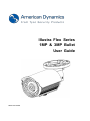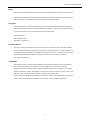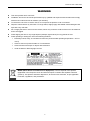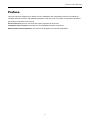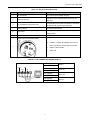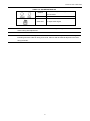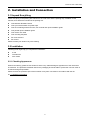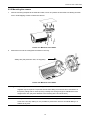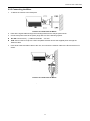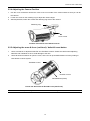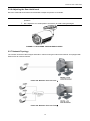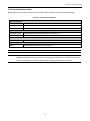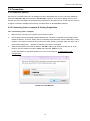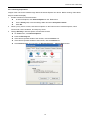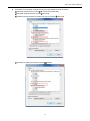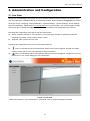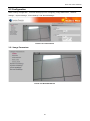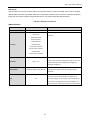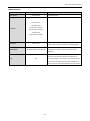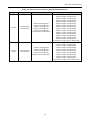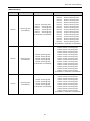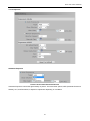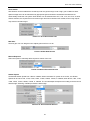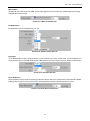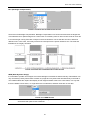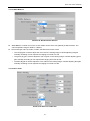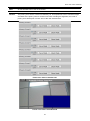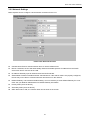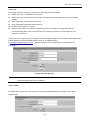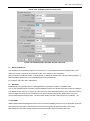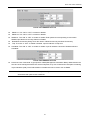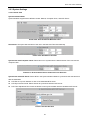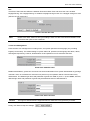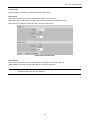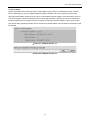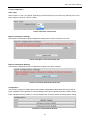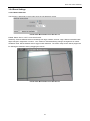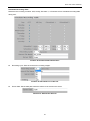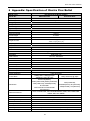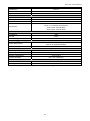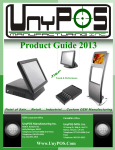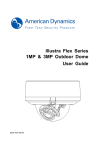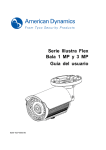Download American Dynamics Illustra Flex Series User guide
Transcript
Illustra Flex Series 1MP & 3MP Bullet User Guide 8200-1027-05 B0 Illustra Flex 1MP & 3MP Bullet Notice Please read this manual thoroughly and save it for future use before attempting to connect or operate this unit. The information in this manual was current when published. The manufacturer reserves the right to revise and improve its products. All specifications are therefore subject to change without notice. Copyright Under copyright laws, the contents of this manual may not be copied, photocopied, reproduced, translated or reduced to any electronic medium or machine-readable form, in whole or in part, without prior written consent of Tyco Security Products. © 2013 Tyco Security Products. All rights reserved. American Dynamics 6600 Congress Avenue Boca Raton, FL 33487 U.S.A. Customer Service Thank you for using American Dynamics products. We support our products through an extensive worldwide network of dealers. The dealer through whom you originally purchased this product is your point of contact if you need service or support. Our dealers are empowered to provide the very best in customer service and support. Dealers should contact American Dynamics at (800) 507-6268 or (561) 912-6259 or on the Web at www.americandynamics.net. Trademarks The trademarks, logos, and service marks displayed on this document are registered in the United States [or other countries]. Any misuse of the trademarks is strictly prohibited and Tyco Security Products. will aggressively enforce its intellectual property rights to the fullest extent of the law, including pursuit of criminal prosecution wherever necessary. All trademarks not owned by Tyco Security Products. are the property of their respective owners, and are used with permission or allowed under applicable laws. Product offerings and specifications are subject to change without notice. Actual products may vary from photos. Not all products include all features. Availability varies by region; contact your sales representative. 2 Illustra Flex 1MP & 3MP Bullet Table of Contents WARNING ........................................................................................................................................................4 Preface .............................................................................................................................................................5 1. Product Overview ....................................................................................................................................6 1.1 Physical Characteristics .......................................................................................................................6 2. Installation and Connection ................................................................................................................9 2.1 Unpack Everything ...............................................................................................................................9 2.2 Installation ............................................................................................................................................9 2.2.1 Checking Appearance ............................................................................................................... 9 2.2.2 Mounting the camera .............................................................................................................. 10 2.2.3 Connecting the Wires ............................................................................................................... 11 2.2.4 Adjusting the Camera Position ................................................................................................ 12 2.2.5 Adjusting the zoom & focus (vari-focal) / default & reset button ............................................. 12 2.2.6 Adjusting the Sun shield hood ................................................................................................. 13 2.2.7 Network Topology .................................................................................................................... 13 2.2.8 System Requirements ............................................................................................................. 14 2.3 Connection ........................................................................................................................................ 15 2.3.1 Default IP address ................................................................................................................... 15 2.3.2 Connecting from a computer & Viewing Preparation .............................................................. 15 2.4 Using the illustra Connect Tool to Manage Cameras........................................................................ 18 3. Administration and Configuration .......................................................................................... 19 3.1 Live View ........................................................................................................................................... 19 3.2 Configuration ..................................................................................................................................... 20 3.2.1 Image Parameters ................................................................................................................... 20 3.2.2 Network Settings ..................................................................................................................... 34 3.2.3 System Settings ...................................................................................................................... 38 3.2.4 Event Settings ......................................................................................................................... 43 3.2.5 Record Settings ....................................................................................................................... 45 Appendix: Specification of Illustra Flex Bullet ................................................................ 48 3 Illustra Flex 1MP & 3MP Bullet WARNING This unit operates at AC 24V/ PoE. Installation and service should be performed only by qualified and experienced technicians and comply with all local codes and rules to maintain your warranty. To reduce the risk of fire or electric shock, do not expose the product to rain or moisture. Wipe the camera with a dry soft cloth. For tough stains, slightly apply with diluted neutral detergent and wipe with a dry soft cloth. Do not apply benzene or thinner to the camera, which may cause the surface of the unit to be melted or lens to be fogged. Avoid aligning the lens to very bright objects (example, light fixtures) for long periods of time. Avoid operating or storing the unit in the following locations: Extremely humid, dusty, or hot/cold environments (recommended operating temperature: -40˚C to +40˚C) Close to sources of powerful radio or TV transmitters Close to fluorescent lamps or objects with reflections Under unstable or flickering light sources WEEE (Waste Electrical and Electronic Equipment). Correct disposal of this product (applicable in the European Union and other European countries with separate collection systems). This product should be disposed of, at the end of its useful life, as per applicable local laws, regulations, and procedures. 4 Illustra Flex 1MP & 3MP Bullet Preface This user manual is designed as a reference for the installation and manipulations of the unit including the camera’s features, functions, and detailed explanation of the menu tree. The reader is supposed to be able to get following information in the manual. Product Overview: the main functions and system requirements of the unit. Installation and Connection: instructions on unit installation and wire connections. Administration and Configuration: the main menu navigation and controls explanations. 5 Illustra Flex 1MP & 3MP Bullet 1. Product Overview 1.1 Physical Characteristics 2 1 3 4 Unit: mm 5 7 6 FIGURE 1-1: PHYSICAL DIMENSION & PICTORIAL INDEX* *Refer to table 1-1 for definitions 6 Illustra Flex 1MP & 3MP Bullet TABLE 1-1: PICTORIAL INDEX DEFINITION Index # Name Description 1 I/O Connector To connect Input/ Output devices 2 Power Connector 3 24V only To insert the RJ-45 cable for network connection RJ-45 Ethernet Connector/ PoE 4 Mount bracket 5 Sun shield 6 Connects to the external power source at AC as well as PoE (Power over Ethernet) To connects the Mount. To minimize the effects of rain and sunlight on image quality. Externally adjustable focal length & focus To adjust the Near/Far and Tele/Wide controls Reset button and Default button a. Default: To Reset all settings of the unit to factory default by pressing for 5 seconds 7 b. Reset: system restart c. Video out TABLE 1-2: I/O CONNECTOR DEFINITIONS 1/2 Purple (Signal) Au/O Au/I Green (GND) AO AI Yellow (Signal) Orange (GND) Blue (Signal) Brown (COM) Red (Signal) Black (GND) 7 Audio in Audio out Alarm out Alarm in Illustra Flex 1MP & 3MP Bullet TABLE 1-3: PIN DEFINITIONS 2/2 Return to factory default by press button Default for 5 seconds Reset System restart Video Out Caution To output video signal When rotated the knob to remove the default/reset cover, please tighten the screw to avoid water leaking after adjustment. Note Connectors and field wiring terminals for external Class 2 circuits provided with marking indicating minimum Class of wiring to be used. Class 2 shall be marked adjacent to the field wiring terminals. 8 Illustra Flex 1MP & 3MP Bullet 2. Installation and Connection 2.1 Unpack Everything Check everything in the packing box matches to the order form and the packing slip. In addition to this manual, items below are included in the packing box. One Network IR Bullet Camera One 2-pin terminal block for power input One CD containing Illustra Connect, user manual and quick installation guide One printed quick installation guide One monitor out cable One mounting template Six screw anchors Six screws Please contact your dealer if any item missing. 2.2 Installation Following tools might help you complete the installation: a drill screwdrivers wire cutters 2.2.1 Checking Appearance When first unboxing, please check whether if there is any visible damage to appearance of the unit and its accessories. The protective materials used for the packaging should be able to protect the unit from most of accidents during transportation. Please remove the protective part of the unit when every item is checked in accordance with the list in 2.1 Unpacking Everything. 9 Illustra Flex 1MP & 3MP Bullet 2.2.2 Mounting the camera 1. Affix the mounting template to the desired location, knock in 6 plastic anchors after hole drilling and then lock in 6 self-tapping screws to fasten the camera. FIGURE 2-1: MOUNTING THE CAMERA 2. Mount the unit onto the ceiling/wall and fasten it securely. Safety wire (fall prevention wire, not supplied) FIGURE 2-2: MOUNTING THE CAMERA Warning Depending on the material of mounting surface, different screws and anchors than those supplied may be required. To prevent the unit from falling off, ensure that it is mounted to a firm place (ceiling slab or channel) using a safety wire strong enough to withstand the total weight of the unit. (Pay also attention to the finishing at the end of the wire.) Caution Safety wire must be connected with one end the wall/ceiling and the other to the safety-cord screw of the unit. By cabling so, it is possible to prevent the unit from accidental falling in a sudden at any time. 10 Illustra Flex 1MP & 3MP Bullet 2.2.3 Connecting the Wires 1. To attach the camera to the fixed place. FIGURE 2-3: CONNECTING THE WIRES 2. Pass all the signal cables through the mounting bracket as the sample photo shown. 3. Connect the power cable to the power plugs with one of the following options. AC 24V: Connect 24V (~) cables to terminals ~AC 24V PoE: Connect the RJ-45 jack to a PoE compatible network device that supplied power through the Ethernet cable 4. Insert audio cable and alarm cable to the unit, and connect the network cable to the RJ-45 terminal of a switch. FIGURE 2-4: CONNECTING THE WIRES 11 Illustra Flex 1MP & 3MP Bullet 2.2.4 Adjusting the Camera Position 1. Use the cross screwdriver loosen the cross screw on one side of the mount bracket so that you can tilt the camera. 2. Loosen the screw on the retaining ring to adjust the camera angle. 3. After adjustments, fasten the screws and retaining ring back to the camera. Retaining ring Cross screw FIGURE 2-5: ADJUSTING THE CAMERA POSITION 2.2.5 Adjusting the zoom & focus (vari-focal) / default & reset button 1. Use a screwdriver to adjust the Near/Far and Tele/Wide controls. Please be careful when adjusting Near/Far and Tele/Wide so as to avoid damage to the lens. 2. Use a flat head screwdriver to open the cover, then user can press default button to factory setting or reset button to reboot system. Tele/Wide control Near/Far control Default/Reset (inside) FIGURE 2-6: ADJUSTING THE ZOOM & FOCUS (VARI-FOCAL) Caution After ajustment, tighten the screws to avoid water leaking issue. 12 Illustra Flex 1MP & 3MP Bullet 2.2.6 Adjusting the Sun shield hood Move the sunshield hood forward and backward to adjust the position of sunshade. Caution 1. Be sure to adjust the sunshield hood in coordination with lens in case of sunshade problems. 2. Don’t adjust the sun shield position excessively to avoid housing damaged. FIGURE 2-7: ADJUSTING THE SUN SHIELD HOOD 2.2.7 Network Topology The camera can deliver video images and audio in real time using the Internet and Intranet. It's equipped with Ethernet RJ-45 network interface. FIGURE 2-8: NETWORK TOPOLOGY TYPEⅠ FIGURE 2-9: NETWORK TOPOLOGY TYPEⅡ 13 Illustra Flex 1MP & 3MP Bullet 2.2.8 System Requirements Below table lists the minimum requirement to implement and operate a unit of an Illustra Flex Bullet. TABLE 2-1: SYSTEM REQUIREMENTS System Hardware CPU Intel Pentium 4 2.4GHz or equivalent RAM 1 GB or above Display NVIDIA GeForce 6 Series or ATI Mobility Radeon 9500 System Software Operating System Microsoft Windows XP, Windows Vista, or Windows 7 Browser Microsoft Internet Explorer 8 or above Unit Power Supply AC 24V / PoE Networking Wired* 10/100BASE-T Ethernet (RJ-45 connector) *a switch is required for surveillance on multiple units. Note All the installation and operations should comply with your local electricity safety rules. Caution To avoid damage to the unit, never connect more than one type of power supply (PoE IEEE802.3 Ethernet Class 0 or AC24V power plug) at the same time. If using PoE, this camera is to be connecting only to PoE networks without routing to heterogeneous devices. 14 Illustra Flex 1MP & 3MP Bullet 2.3 Connection 2.3.1 Default IP address Since this is a network-based unit, an IP address must be assigned at the very first. The unit’s default IP address is 192.168.1.168 and sub mask is 255.255.255.0. However, if you have a DHCP server in your network, the unit would obtain an IP address automatically from the DHCP server so that you don’t need to change the camera’s IP address. But be sure to enable DHCP in “Network/Basic settings”. 2.3.2 Connecting from a computer & Viewing Preparation 2.3.2.1 Connecting from a computer 1. Make sure the unit and your computer are in the same subnet. 2. Check whether if the networking available between the unit and the computer by executing ping the default IP address. To do this, simply start a command prompt (Windows: from the Start Menu, select Program. Then select Accessories and choose Command Prompt.), and type “Ping 192.168.1.168”. If the message “Reply from…” appears, it means the connection is available. 3. Start Internet Explorer and enter IP address: 192.168.1.168. A login window should pop up. In the window, enter the default user name: admin and password: admin to log in. Further information on the administration on the unit can be found in “3. Administration and Configuration”. FIGURE 2-4: LOGIN WINDOW 15 Illustra Flex 1MP & 3MP Bullet 2.3.2.2 Viewing Preparation Images of the unit can be viewed through Microsoft Internet Explorer 8 or above. Before viewing, follow these steps to enable the display. 1. 2. Enable Cookies as instructions below In Internet Explorer, click Internet Options on the Tools menu. On the Privacy tab, move the settings slider to Low or Accept All Cookies. Click OK. When a proxy server is used, click Internet Options on the Tools menus of Internet Explorer, select Connect tab, click LAN button, and set proxy server. 3. Change Security in Internet options as instructions below On Tools menu, click Internet Options. Press the Security tab. If the camera operates inside of the intranet, click the Intranet icon. If the camera operates outside of the intranet, click the Internet icon. Click Custom Level. This will open the Security Settings – Internet Zone screen. FIGURE 2-5: SECURITY SETTINGS 1/4 16 Illustra Flex 1MP & 3MP Bullet Scroll down to the ActiveX controls and plug-ins radio buttons and set as follows: 【Download signed ActiveX controls】 Prompt (recommended) 【Download unsigned ActiveX controls】 Prompt 【Initialize and script ActiveX not marked as safe for scripting】 Prompt FIGURE 2-6: SECURITY SETTINGS 2/4 【Automatic prompting for ActiveX controls】 Enable FIGURE 2-7: SECURITY SETTINGS 3/4 17 Illustra Flex 1MP & 3MP Bullet 【Run ActiveX controls and plug-ins】 Enable 【Script ActiveX controls marked safe for scripting*】 Enable FIGURE 2-8: SECURITY SETTINGS 4/4 Press OK to save the settings. Close all Microsoft Internet Explorer Windows and restart a new window. This will allow the new settings taking effect. Type your setting IP address into the browser. Then you should be able to see the camera image screen. 2.4 Using the illustra Connect Tool to Manage Cameras In addition to using the IE browser to access your camera, you can alternatively use the provided tool, illustra Connect. illustra Connect is a management tool designed to manage your network cameras on the LAN. It can: help you find multiple network cameras set the IP addresses show connection status manage firmware upgrades For further information on Illustra Connect, refer to the Illustra Connect User Guide, located on the CD supplied. 18 Illustra Flex 1MP & 3MP Bullet 3. Administration and Configuration 3.1 Live View Simply click on Live View on the top left side of the browser window while accessing the IP address of the unit, and a live video is displayed directly in the browser window. When clicked on Configuration, a window will be pop out for configuring “Image Parameters”, “Network Settings”, “System Settings”, “Event Settings”, and “Record Settings”. Please refer to 3.2 Configuration for more information. The current logged in identity shows next right. If clicked on Logout, this window of administration and configuration will be closed. Followings are explanations to the tabs on the left of the window. Stream 1/Stream 2/Stream 3: The unit offers a concurrent triple* streams for optimized quality and bandwidth. Click start or stop to play or stop the video. Snapshot: Take a picture from live view. Followings are explanations to the icons on the stream status bar : This icon indicates a motion event detected. When turned on and triggered, the little man keeps running. Please refer to 3.2.4 Event Settings for more information. : This icon indicates an alarm event detected. When turned on and triggered, it begins to turn in red. Please refer to 3.2.4 Event Settings for more information. FIGURE 3-1: LIVE VIEW * When the resolution is set to 2048x1536 or 2304x1296, only one single streaming is available. 19 Illustra Flex 1MP & 3MP Bullet 3.2 Configuration When clicking “Configuration”, a window will be pop out for configuring “Image Parameters”, “Network Settings”, “System Settings”, “Event Settings”, and “Record Settings”. FIGURE 3-2: CONFIGURATION 3.2.1 Image Parameters FIGURE 3-3: IMAGE PARAMETER 20 Illustra Flex 1MP & 3MP Bullet 3.2.1.1 Codec FIGURE 3-4: BASIC SETTINGS - CODEC 21 Illustra Flex 1MP & 3MP Bullet Edit Profile This unit offers two choices of video codecs for real-time viewing: H.264 or M-JPEG. Click codec to change desired setting as below. By default, there are 6 compression profiles can be chose for respective resolution, frame rate, and picture quality as required. Be sure to click save to keep the desired setting. TABLE 3-1: EDIT PROFILE OPTIONS (ADCI800F-B521) Item Video Codec Option Description M-JPEG/H.264 Set a default codec While 2048×1536 is the highest resolution, CIF is the lowest 2048×1536 resolution. 1080P(1920×1080) SXGA(1280×960) 720P(1280×720) Resolution SVGA(800×600) D1(720×480 / 720x576) 4CIF(704×480 / 704x576) VGA(640×480) CIF(352×240 / 352x288) Frame rate is based on second. NTSC: H.264 or M-JPEG single stream: 2048×1536; H. 264 Frame Rate NTSC: 1~30 single stream:2304×1296, 1080P(1920×1080)@30fps, 3M(2048×1536)@15fps Choose the bit rate control selection based on user Bit Rate Mode Variable Bit Rate/Constant Bit Rate requirements. A higher bit rate will use higher network bandwidth Select the GOP (Group of pictures) number from 1 to 64. Recovery of the lost frames will be more difficult as the GOP 1-64 number gets bigger; on the contrary, it will increase the bite rate obviously and aggravate the network bandwidth. The default value is 30. GOP will be differed by frame rate setting. 22 Illustra Flex 1MP & 3MP Bullet (ADCI600F-B521) Item Video Codec Option Description M-JPEG/H.264 Set a default codec 720P(1280×720) SVGA(800×600) D1(720×480 / 720x576) Resolution 4CIF(704×480 / 704x576) VGA(640×480) CIF(352×240 / 352x288) Frame rate is based on second. Frame Rate NTSC: 1~30 NTSC: H.264 or M-JPEG single stream:1280×720@30fps. Choose the bit rate control selection based on user Bit Rate Mode Variable Bit Rate/Constant Bit Rate requirements. A higher bit rate will use higher network bandwidth Select the GOP (Group of pictures) number from 1 to 64. Recovery of the lost frames will be more difficult as the GOP 1-64 number gets bigger; on the contrary, it will increase the bite rate obviously and aggravate the network bandwidth. The default value is 30. GOP will be differed by frame rate setting. 23 Illustra Flex 1MP & 3MP Bullet TABLE 3-2: CORRELATIONS OF RESOLUTION/STREAMS/FPS/CODES 1/2 (ADCI800F-B521) Resolution Single stream Double stream Triple stream 2048×1536 2048×1536 @ 15fps (H.264/M-JPEG) N/A N/A 1920×1080 1920×1080 @ 30fps (H.264*/M-JPEG) 1920 x1 080, 72 0 x480 @ 30f p s* 1920x1080, 640x480 @ 30fps* 1920x1080, 352x240 @ 30fps* (H.264*, H.264/M-JPEG*) 1920x1080, 352x240, 352x240 @ 30fps (H.264, H.264/M-JPEG, H.264/M-JPEG) 1280x960, 1280x720 @ 30fps 1280x960, 800x600 @ 30fps 1280x960, 720x480 @ 30fps 1280x960, 704x480 @ 30fps 1280x960, 640x480 @ 30fps 1280x960, 352x240 @ 30fps (H.264/M-JPEG, H.264/M-JPEG) 1280x960, 1280x720, 352x240 @ 30fps 1280x960, 800x600, 800x600 @ 30fps 1280x960, 800x600, 720x480 @ 30fps 1280x960, 800x600, 704x480 @ 30fps 1280x960, 800x600, 640x480 @ 30fps 1280x960, 800x600, 352x240 @ 30fps 1280x960, 720x480, 720x480 @ 30fps 1280x960, 720x480, 704x480 @ 30fps 1280x960, 720x480, 640x480 @ 30fps 1280x960, 720x480, 352x240 @ 30fps 1280x960, 704x480, 704x480 @ 30fps 1280x960, 704x480, 640x480 @ 30fps 1280x960, 704x480, 352x240 @ 30fps 1280x960, 640x480, 640x480 @ 30fps 1280x960, 640x480, 352x240 @ 30fps 1280x960, 352x240, 352x240 @ 30fps (H.264/M-JPEG, H.264/M-JPEG, H.264/M-JPEG) 1280x720, 1280x720 @ 30fps** 1280x720, 800x600 @ 30fps 1280x720, 720x480 @ 30fps 1280x720, 704x480 @ 30fps 1280x720, 640x480 @ 30fps 1280x720, 352x240 @ 30fps** (H.264**/M-JPEG, H.264/M-JPEG**) 1280x720, 1280x720, 800x600 @ 30fps 1280x720, 1280x720, 720x480 @ 30fps 1280x720, 1280x720, 704x480 @ 30fps 1280x720, 1280x720, 640x480 @ 30fps 1280x720, 1280x720, 352x240 @ 30fps 1280x720, 800x600, 800x600 @ 30fps 1280x720, 800x600, 720x480 @ 30fps 1280x720, 800x600, 704x480 @ 30fps 1280x720, 800x600, 640x480 @ 30fps 1280x720, 800x600, 352x240 @ 30fps 1280x720, 720x480, 720x480 @ 30fps 1280x720, 720x480, 704x480 @ 30fps 1280x720, 720x480, 640x480 @ 30fps 1280x720, 720x480, 352x240 @ 30fps 1280x720, 704x480, 704x480 @ 30fps 1280x720, 704x480, 640x480 @ 30fps 1280x720, 704x480, 352x240 @ 30fps 1280x720, 640x480, 640x480 @ 30fps 1280x720, 640x480, 352x240 @ 30fps** 1280x720, 352x240, 352x240 @ 30fps (H.264**/M-JPEG, H.264/M-JPEG**, H.264**/M-JPEG) 1280×960 1280×720 1280×960 @ 30fps (H.264/M-JPEG) 1280×720 @ 30fps (H.264/M-JPEG) *Profile 1, 2, & 3 defaults. **Profile 4, 5, & 6 defaults. 24 Illustra Flex 1MP & 3MP Bullet TABLE 3-3: CORRELATIONS OF RESOLUTION/STREAMS/FPS/CODES 2/2 Resolution 800×600 720×480 / 720x576 Single stream 800×600 @ 30fps (H.264/M-JPEG) 720×480 @ 30fps (H.264/M-JPEG) Double stream Triple stream 800x600, 800x600 @ 30fps 800x600, 720x480 @ 30fps 800x600, 704x480 @ 30fps 800x600, 640x480 @ 30fps 800x600, 352x240 @ 30fps (H.264/M-JPEG, H.264/M-JPEG) 800x600, 800x600, 800x600 @ 30fps 800x600, 800x600, 720x480 @ 30fps 800x600, 800x600, 704x480 @ 30fps 800x600, 800x600, 640x480 @ 30fps 800x600, 800x600, 352x240 @ 30fps 800x600, 720x480, 720x480 @ 30fps 800x600, 720x480, 704x480 @ 30fps 800x600, 720x480, 640x480 @ 30fps 800x600, 720x480, 352x240 @ 30fps 800x600, 704x480, 704x480 @ 30fps 800x600, 704x480, 640x480 @ 30fps 800x600, 704x480, 352x240 @ 30fps 800x600, 640x480, 640x480 @ 30fps 800x600, 640x480, 352x240 @ 30fps 800x600, 352x240, 352x240 @ 30fps (H.264/M-JPEG, H.264/M-JPEG, H.264/M-JPEG) 720x480, 720x480 @ 30fps 720x480, 704x480 @ 30fps 720x480, 640x480 @ 30fps 720x480, 352x240 @ 30fps (H.264/M-JPEG, H.264/M-JPEG) 720x480, 720x480, 720x480 @ 30fps 720x480, 720x480, 704x480 @ 30fps 720x480, 720x480, 640x480 @ 30fps 720x480, 720x480, 352x240 @ 30fps 720x480, 704x480, 704x480 @ 30fps 720x480, 704x480, 640x480 @ 30fps 720x480, 704x480, 352x240 @ 30fps 720x480, 640x480, 640x480 @ 30fps 720x480, 640x480, 352x240 @ 30fps 720x480, 352x240, 352x240 @ 30fps (H.264/M-JPEG, H.264/M-JPEG, H.264/M-JPEG) 25 Illustra Flex 1MP & 3MP Bullet (ADCI600F-B521) Resolution 1280x720 800x600 720x480 Single Stream 1280x720 @ 30fps (H.264/MJPEG) 800x600 @ 30fps (H.264/MJPEG) 720x480 @ 30fps (H.264/MJPEG) Dual Stream Triple Stream 1280x720, 1280x720 @ 30fps 1280x720, 800x600 @ 30fps 1280x720, 720x480 @ 30fps 1280x720, 704x480 @ 30fps 1280x720, 640x480 @ 30fps 1280x720, 352x240 @ 30fps (H.264/MJPEG, H.264/MJPEG) 1280x720, 1280x720, 352x240 @ 30fps 1280x720, 800x600, 800x600 @ 30fps 1280x720, 800x600, 720x480 @ 30fps 1280x720, 800x600, 704x480 @ 30fps 1280x720, 800x600, 640x480 @ 30fps 1280x720, 800x600, 352x240 @ 30fps 1280x720, 720x480, 720x480 @ 30fps 1280x720, 720x480, 704x480 @ 30fps 1280x720, 720x480, 640x480 @ 30fps 1280x720, 720x480, 352x240 @ 30fps 1280x720, 704x480, 704x480 @ 30fps 1280x720, 704x480, 640x480 @ 30fps 1280x720, 704x480, 352x240 @ 30fps 1280x720, 640x480, 640x480 @ 30fps 1280x720, 640x480, 352x240 @ 30fps 1280x720, 352x240, 352x240 @ 30fps (H.264/MJPEG, H.264/MJPEG, H.264/MJPEG) 800x600, 800x600 @ 30fps 800x600, 720x480 @ 30fps 800x600, 704x480 @ 30fps 800x600, 640x480 @ 30fps 800x600, 352x240 @ 30fps (H.264/MJPEG, H.264/MJPEG) 800x600, 800x600, 800x600 @ 30fps 800x600, 800x600, 720x480 @ 30fps 800x600, 800x600, 704x480 @ 30fps 800x600, 800x600, 640x480 @ 30fps 800x600, 800x600, 352x240 @ 30fps 800x600, 720x480, 720x480 @ 30fps 800x600, 720x480, 704x480 @ 30fps 800x600, 720x480, 640x480 @ 30fps 800x600, 720x480, 352x240 @ 30fps 800x600, 704x480, 704x480 @ 30fps 800x600, 704x480, 640x480 @ 30fps 800x600, 704x480, 352x240 @ 30fps 800x600, 640x480, 640x480 @ 30fps 800x600, 640x480, 352x240 @ 30fps 800x600, 352x240, 352x240 @ 30fps (H.264/MJPEG, H.264/MJPEG, H.264/MJPEG) 720x480, 720x480 @ 30fps 720x480, 704x480 @ 30fps 720x480, 640x480 @ 30fps 720x480, 352x240 @ 30fps (H.264/MJPEG, H.264/MJPEG) 720x480, 720x480, 720x480 @ 30fps 720x480, 720x480, 704x480 @ 30fps 720x480, 720x480, 640x480 @ 30fps 720x480, 720x480, 352x240 @ 30fps 720x480, 704x480, 704x480 @ 30fps 720x480, 704x480, 640x480 @ 30fps 720x480, 704x480, 352x240 @ 30fps 720x480, 640x480, 640x480 @ 30fps 720x480, 640x480, 352x240 @ 30fps 720x480, 352x240, 352x240 @ 30fps (H.264/MJPEG, H.264/MJPEG, H.264/MJPEG) 26 Illustra Flex 1MP & 3MP Bullet 3.2.1.2 Exposure FIGURE 3-5: BASIC SETTINGS – EXPOSURE Automatic Exposure FIGURE 3-6: AUTOMATIC EXPOSURE SETTING Automatic Exposure controls the light intensity of picture. There are three options, AES (Automatic Electronic Shutter), ALC, and Flickerless, to adjust for adjustment depending on conditions. 27 Illustra Flex 1MP & 3MP Bullet Slow Shutter Slow Shutter can be enabled if the sensitivity is still not good enough under “High” gain condition at dark. Optimal image level can be maintained by appropriate gain and shutter combination that determined automatically inside the unit system. Slow Shutter can be selected from OFF, 1/30, 1/15, and 1/7.5. As slow shutter activates, the exposure time becomes longer and frame rate becomes smaller, and moving objects may result in blurred images. FIGURE 3-7: SLOW SHUTTER SETTING Max Gain Set max gain. You can drag the bar to adjust gain level from 0 to 36. FIGURE 3-8: M AX GAIN SETTING Manual Exposure Select this option to manually define exposure values of the unit. FIGURE 3-9: M ANUAL EXPOSURE SETTING Shutter Speed Set desired Shutter Speed from 1/60s to 1/8000s. When broadcast TV system is set to PAL, the Shutter Speed can be set at 1/50, 1/100, 1/250, 1/500, 1/1000, 1/2000, 1/4000, or 1/8000s; when NTSC, 1/60, 1/120, 1/250, 1/500, 1/1000, 1/2000, 1/4000, or 1/8000s. The unit will adjust the aperture according to the amount of ambient light. Selecting 1/8000s provides the dark image. FIGURE 3-10: SHUTTER SPEED SETTING 28 Illustra Flex 1MP & 3MP Bullet Manual Gain Set Manual Gain value from 0 to 36dB. This function applies to manual lens only. 36dB brightens the image and 0dB darkens the image. FIGURE 3-11: M ANUAL GAIN SETTING EV Adjustment EV Adjustment can be set between 2.0 to -2.0. FIGURE 3-12: EV ADJUSTMENT SETTING Day Night To set DAY/NIGHT function, simply move the cursor to select Auto, Color, or BW mode. If Color selected, the unit is forced to stay in COLOR mode all day. If BW selected, the unit is forced to stay in NIGHT mode all day. FIGURE 3-13: DAY NIGHT SETTING Noise Reduction Noise reduction is the process of removing noise from signal. Users can configure the noise reduction related setting 0~255 to reduce noise on the screen. Selecting 255 provides the best image without noise. FIGURE 3-14: NOISE REDUCTION SETTING 29 Illustra Flex 1MP & 3MP Bullet BLC (Backlight Compensation) FIGURE 3-15: BACKLIGHT COMPENSATION SETTING Set an area for Backlight Compensation. Backlight Compensation is a function that achieves the brightness of a selected area to optimal image level. This function is necessary when an auto iris lens tends to close due to an intense light coming from back of object in the area wished to view so that the area is too dark and difficult to see. In this case, users may set the area correspond to the portion wished to see. The area size illustrations are roughly as follows. FIGURE 3-16: BACKLIGHT COMPENSATION PICTURE SETTING WDR (Wide Dynamic Range) It is intended to provide clear images even under backlight circumstances where intensity of illumination can vary excessively namely where there are both very bright and very dark areas simultaneously in the field of view. WDR enables the capture and display of both bright and dark areas in the same frame, in a way that there are details in both areas, i.e. bright areas are not saturated, and dark areas are not too dark. FIGURE 3-17: WDR SETTING Note Please click “Save” button to save your settings. Users can also click “Reset to Default” to set all the data and options back to defaults. 30 Illustra Flex 1MP & 3MP Bullet 3.2.1.3 White Balance FIGURE 3-18: WHITE BALANCE SETTING White Balance controls color on the screen. Mode can be set to Auto (default) or Manual mode. The color temperature range is 2800°K ~ 8500°K. Set manual gain value of R Gain, G Gain, & B Gain from level 0 to 255. The red (R) gain is used to adjust the color red in the viewing image. It allows adjusting red gain manually according to user requirement ranging from level 0 to 255. The green (G) gin is used to adjust the color of green in the viewing image. It allows adjusting green gain manually according to user requirement ranging from level to 255. The blue (B) gain is used to adjust the color of blue in the viewing image. It allows adjusting blue gain manually according to user requirement ranging from level 0 to 255. 3.2.1.4 Basic Color FIGURE 3-19: BASIC COLOR SETTING 31 Illustra Flex 1MP & 3MP Bullet Brightness adjustment Set picture brightness from level -255 to 255. Selecting 255 provides brightest the image. Contrast Set picture contrast from level 0 to 255. Selecting 255 provides highest contrast. Hue Set picture hue from level -15~15. Selecting 15 provides the deep hue. Saturation Saturation describes the difference of a color from the gray of the same lightness. Increasing saturation deepens the colors of your images, making reds redder and blues bluer. Users can adjust picture saturation level from 0 to 255. Decreasing saturation brings the image closer to a grayscale (that is, monochrome or black-and-white) image. Selecting 255 provides highest image saturation. Sharpness Increasing the sharpness value will sharpen the edges and small feature of viewing images. If the edges appear too smooth or blurred, increase the sharpness; otherwise, decrease the sharpness. Sharpness value can be set from 0 to 15. Selecting 15 provides the sharpest image. Gamma Correction Set gamma correction. You can select “1” or “0.45”. Flip Mirror Set image to be left or right, upside or down and both. Select “OFF”, “Flip”, “Mirror” or” Both” to activate or deactivate the mirror function. Note Please click “Save” button to save your settings. Users can also click “Reset to Default” to set all the data and options back to defaults. 3.2.1.5 Privacy Zone Privacy Color Setting Users can select a desire color for the privacy zone color. FIGURE 3-20: PRIVACY COLOR SETTING Privacy Zone Setting Enable button “ON”, then to start mask setting. Use mouse to drag a mask rectangle on the screen, click “Save Mask Zone” to complete the selection. To cancel the mask setting simply clicks “Clean Mask Zone”. 32 Illustra Flex 1MP & 3MP Bullet Note At max 8 masks can be set on the screen. Caution The privacy zone area is a factor increased by 16. That implies we have to round the length and width of the privacy zone to meet this rule. After rounding the algorithm, the result of privacy zone will be plus or minus 16% of the user selected area. FIGURE 3-21: PRIVACY ZONE SETTING FIGURE 3-22: PRIVACY ZONE DIAGRAM 33 Illustra Flex 1MP & 3MP Bullet 3.2.2 Network Settings Below explains how to configure a wired network connection for the unit. FIGURE 3-23: NETWORK SETTINGS Camera Name: Enter a desired camera name or use the default name. DHCP: If selected, the unit will automatically obtain an available dynamic IP address from the DHCP server each time it connects to the LAN. IP Address: Manually input IP address when DHCP off selected. Subnet Mask: Please use default number: 255.255.255.0. If the subnet mask is not properly configured, the unit may not be able to communicate with other devices on the network. Default Gateway: Leave blank as default setting. It is not necessary to enter Default Gateway if it is not used. Ask your Network Administrator for Default Gateway information. Primary DNS: (same as above) Secondary DNS: (same as above) OSD: When set to “ON”, the camera name can be show on the screen. 34 Illustra Flex 1MP & 3MP Bullet 3.2.2.1 FTP In this page, users can activate a FTP Server to reach SD card for recordings. Simply click “OFF” to disable the FTP function. Simply click “ON” to activate the FTP function, and follow the following procedures to set up related settings. Enter a login ID if activated the FTP function. Enter a password associated with the login ID. Re-enter the password to confirm it. Determine the number of maximum connections by key-in a number in the Max Simultaneous Connections field. Note: This is the maximum of FTP Client connections, not the maximum of IE Window’s connections. To log on the FTP, simply enter ftp://<Login ID>:<Password>@<ip address> in the location field of Microsoft’s Internet Explorer and the recordings will be shown up. The default setting is ftp://admin:[email protected]. Refer to the names of file and the folder for date and time of recordings. FIGURE 3-24: FTP SETTINGS Note Please click “Save” button to save your settings. Users can also click “Reset to Default” to set all the data and options back to defaults. 3.2.2.1 RTSP To enable RTSP, simply enter the Login ID, Password, and Multicast Address, and then select “ON” in Authentication. 35 Illustra Flex 1MP & 3MP Bullet FIGURE 3-25: RTSP & AUTHENTICATION SETTINGS FIGURE 3-26: RTSP STREAM1 / STREAM2 / STREAM 3 SETTINGS Multicast Address The IP address for multicasting ought to be from 224.0.1.1 to 239.255.255.254. After desired options and values are chosen, please be remembered to click “save” button to save all settings. Note: RTSP URLs for RTSP Stream 1, RTSP Stream 2, and RTSP Stream3 are: rtsp://(ip address)/(stream 1), rtsp://(ip address)/(stream 2), rtsp://(ip address)/(stream 3) respectively. For example: rtsp://192.168.1.168/stream1 Metadata Metadata plays a significant role for media applications especially for ONVIF compatible NVR. Turn on the metadata option and there will be an additional track in the RTSP connection response message. The additional track name is “vnd.onvif” and this track is for event data transmission. Once if the event (motion, alarm) is triggered, RTSP server will transmit event data to RTSP client (usually NVR). RTSP client can receive these data and analyze them. The event data usually includes event trigger time, coordinate…etc. 3.2.2.3 SNMP SNMP (Simple Network Management Protocol) is an Internet standard protocol on top of application layer that restructures the exchange of management information among network-attached nodes, which helps administrators to remotely manage network devices and master network problems with ease. 36 Illustra Flex 1MP & 3MP Bullet FIGURE 3-27: SNMP SETTINGS 1/2 SNMP V1: Tick “ON” or “OFF” to enable or disable. SNMP V2: Tick “ON” or “OFF” to enable or disable. SNMP V3: Tick “ON” or “OFF” to enable or disable. Enter password corresponding to User Name. SNMPv3 provided more security features to SNMP. Read/Write Community String: Enter the names of Read Community and Write Community. Trap: Tick “ON” or “OFF” to enable or disable. Input IP address of Trap Host. Heartbeat: Tick “ON” or “OFF” to enable or disable. Input IP address & Interval of Heartbeat Host & Heartbeat. FIGURE 3-28: SNMP SETTINGS 2/2 Download: Click “Download” to get specifics of MIB (Management Information Base). MIBs describe the structure of the management data of a device subsystem; they use a hierarchical namespace containing object identifiers (OID). Each OID identifies a variable that can be read or set via SNMP. Note Please click “Save” button to save your settings. Users can also click “Reset to Default” to set all the data and options back to defaults. 37 Illustra Flex 1MP & 3MP Bullet 3.2.3 System Settings 3.2.3.1 Date & Time Synchronization Mode Synchronization supports three different modes: Manual, Computer Clock, and NTP Server. FIGURE 3-29: SYNCHRONIZATION MODE SETTINGS Set manual: Set up the date and time of the unit in the Date and Time field manually. FIGURE 3-30: SET M ANUAL SETTINGS Synchronize with Computer Clock: Select this one to synchronize the date and time of the unit with the computer clock. FIGURE 3-31: SYNCHRONIZATION WITH COMPUTER CLOCK SETTINGS Synchronize with NTP Server: Select NTP in the Synchronization Mode to synchronize the date and time with the dedicated. NTP Server: Input IP address or URL of the dedicated NTP server. NTP Synchronize Period: Select interval to synchronize with the NTP server. NTP Time Adjustment Test: Press the button to test synchronization with the dedicated NTP server. FIGURE 3-32: NTP SETTINGS 38 Illustra Flex 1MP & 3MP Bullet DST Time Zone: Select the time difference between Greenwich Mean Time and where the unit is located. Daylight Saving: Tick “Daylight Saving” to enable the daylight-saving function if in a daylight saving time zone (effective in NTP mode only). FIGURE 3-33: DST SETTINGS Note Please click “Save” button to save your settings. Users can also click “Reset to Default” to set all the data and options back to defaults. 3.2.3.2 User Management Press the item-user management on setting menu, and system password and language (only including English) can be setup. The default setting for system Admin ID, password, and language are admin, admin, and English respectively; however, desired Admin ID and password can be entered at this field. FIGURE 3-34: ADMIN SETTINGS Besides administrator, guests can access the unit under authorization from system administrator by privilege controller. User1~5 are allowed to review the live picture only. No operation will be enforced without any authorization. The default login name and password of guests are “user 1” (user+ 1~5) and “0000”; however, desired login name and password of guests may be altered like those of administrator’s. FIGURE 3-35: GUEST SETTINGS Caution The login ID and Password is supported max 32 characters. Only space key is invalid. Finally, click Save to keep the settings. 39 Illustra Flex 1MP & 3MP Bullet 3.2.3.3 Audio Audio setting can be setup by enabling audio input and output. Audio Input Type: Select one of the two audio compression coding, G711a or G711u. Audio Input: Set to "ON" when receiving audio from a microphone connected to the unit. Audio Input Level: Select among High, Mid, and Low for input level. FIGURE 3-36: AUDIO SETTINGS Audio Output Audio Output: Set to "ON" when delivering audio to a speaker connected to the unit. Audio Output Level: Select among High, Mid, and Low for output level. Note Please click “Save” button to save your settings. Users can also click “Reset to Default” to set all the data and options back to defaults. 40 Illustra Flex 1MP & 3MP Bullet 3.2.3.4 Firmware System Information about Firmware Version, Mac Address, MCU Version, and Model Name are revealed here as below figure. Users can update system firmware if available. All camera motions will shut down during firmware update. Please close any other screens before firmware update. Never disconnect power or LAN cable during the firmware update process. It takes approximately 3 minutes for the unit to reboot after firmware update process. Please reboot the computer as well after firmware update process. Again, power can’t be lost when updating firmware since it will cause the update failure and manufacturer maintenance will be required. FIGURE 3-37: FIRMWARE UPDATE 1/2 FIGURE 3-38: FIRMWARE UPDATE 2/2 41 Illustra Flex 1MP & 3MP Bullet 3.2.3.5 Configuration Video Type Select “NTSC” or “PAL” as required. Flickering by fluorescent light can be reduced by selecting “PAL” if the power frequency is 50Hz, “NTSC”, if 60Hz. FIGURE 3-39: VIDEO TYPE SETTING Import Configuration Settings This function is designed to upload configuration setting from the client computer to the unit. FIGURE 3-40: IMPORT CONFIGURATION SETTING Export Configuration Settings This function is designed to export configuration settings to the client computer. FIGURE 3-41: EXPORT CONFIGURATION SETTING Configuration This function is design to restart camera and reset all configuration settings back into factory default. Press “Software Factory Default” to reset all settings back to factory default excluding network setting. Press “Hardware Factory Default” to reset all settings back to factory default including network setting. FIGURE 3-42: CONFIGURATION SETTING 42 Illustra Flex 1MP & 3MP Bullet 3.2.4 Event Settings 3.2.4.1 Motion Detection This function is designed to record video once the unit detects a motion. FIGURE 3-43: MOTION DETECTION SETTING 1/2 Enable: Select “ON” or “OFF” to use this function. Sensitivity: Choose different levels of sensitivity from high, medium, and low. “High”: Motion is activated with slight changes in brightness or motion. “Low”: Motion is activated with big changes in brightness or motion. Set Motion Area: Set the desired area to trigger motion detection. The motion setup screen will be popped out for defining the detection area by dragging the mouse. FIGURE 3-44: MOTION DETECTION SETTING 2/2 43 Illustra Flex 1MP & 3MP Bullet 3.2.4.2 Alarm When an alarm is connected, the unit triggers an alarm only once the status (open or closed) changed. When an alarm event is detected, an alarm message would be displayed on the Web-Client screen for notification. Alarm Input Alarm Input: Set the Alarm Input as “ON” or “OFF”. Input Type: Choose NO for normally open or NC for normally close. NO (Normally Opened): An alarm will be triggered when the external contact closes. NC (Normally Closed): An alarm will be triggered when the external contact opens. FIGURE 3-45: ALARM INPUT SETTING Alarm Output When the Mode is set to “On”, external devices such as sirens or flashing lights that connected to the alarm output connector will signal for alarm activation. FIGURE 3-46: ALARM OUTPUT SETTING Note Please click “Save” button to save your settings. Users can also click “Reset to Default” to set all the data and options back to defaults. 44 Illustra Flex 1MP & 3MP Bullet 3.2.5 Record Settings 3.2.5.1 FTP Record Recording Condition Users can save image files via FTP by setting FTP recording condition beforehand. FIGURE 3-476: RECORDING CONDITION SETTING Recording Condition: You can store your image files base on your scheduled recording, recording by alarm or recording by motion. FTP Server FTP (File Transfer Protocol) is used as a service component to transfer files by simply entering the FTP IP address or hostname with the Login ID and password. FIGURE 3-48: FTP SERVER SETTING FTP IP Address: Input a server name or address. Login ID: Input a user name with privilege to access the server. Password: Input the password associated with Login ID. FTP Port: Set “21” as default or change to dedicated number. Note The default login name and password are “guest” and “1234”. 45 Illustra Flex 1MP & 3MP Bullet Scheduled Recording Table Determine the recording condition: OFF, All Day, Schedule 1, or Schedule 2 from scheduled recording table during 24/7. FIGURE 3-49: SCHEDULED RECORDING TABLE Recording cycle: Set a time interval for recording images. FIGURE 3-50: RECORDING CYCLE SETTING Server Path: Set the data path where the data is to be stored on the server. FIGURE 3-51: SERVER PATH SETTING 46 Illustra Flex 1MP & 3MP Bullet Alarm Settings & Motion Settings This function is to define the way to record video once a motion/alarm event is detected by the unit. FIGURE 3-52: ALARM SETTINGS & MOTION SETTINGS Pre Recording Frame: Set the number of frame to be recorded immediately before a motion occurs. Pre Recording Cycle: Set a time interval before recording. Recording Frame: Set the number of frame when recording. Recording Cycle: Set a time interval for recording. At last, press “Save” to keep the settings. 47 Illustra Flex 1MP & 3MP Bullet Appendix: Specification of Illustra Flex Bullet Model Type Model No. Signal System Warranty Image System Image Sensor Sensor Type Optical System Lens Mount Auto Iris Control Focal Length F No ICR Day/Night IR Bullet Camera ADCi800F-B521 ADCi600F-B521 NTSC 1 year 1/3" AR0330 CMOS D14 DC Iris 9~22mm 1.5 Wide: 30.6° (H), 22.6° (V) Tele: 13° (H), 9.8° (V) Mechanical ICR Angel Of View Day / Night Electric Digital Noise Reduction Gamma Correction Minimum Illumination S/N Ratio Gain Control White Balance Electric Shutter Audio In/Out Video Output Alarm In/Out Network Specifications Video Compress Video Streaming Frame Rate Resolution Network Protocols Slow Shutter WDR Back Light Compensation Audio Format Privacy Zone Motion Detection Security Access Users 3D 0.45/1 F:1.5, CL: 0.5 lux @ 50IRE, IR LED ON: 0 lux, 1/30, Max. Gain 50dB (AGC off) Off / On, Selectable ATW(2800K~8500K) / Manual 1/30~1/8000 sec Audio In/Out Monitor Out Alarm In x1 / Alarm Out x1 H.264 / M-JPEG Triple Streaming 1080P(1920 x 1080) @ 30fps / 720P(1280x720) @ 30fps 3M(2048 x 1536) @ 15fps 2048x1536(QXGA), 1080P(1920x1080),SXGA(1280x960), 720P(1280x720), 720P(1280x720), 800x600(SVGA), 800x600(SVGA), D1(720x480), D1(720x480), VGA(640x480), CIF(352x240) 4CIF(704x480),VGA(640x480), CIF(352x240) IPv4, HTTP/HTTPS, TCP, RTSP/RTCP/RTP, ICMP, UDP, IGMP, DNS, DHCP, ARP, NTP, SNMP Yes Digital WDR Off / On (6 Area Selectable) G711-Alaw / G711-Ulaw Yes Yes Multiple user access levels with password protection 1 Administrator, 5 Viewers 48 Illustra Flex 1MP & 3MP Bullet Applications ONVIF Web Browsing Requirements Mechanism Dimensions IP rating Weight Connectors SDK 2.0 PASS ONVIF Compliance tool V12.06 Internet explorer 8.0 or above Φ115mm x264mm IP66 1650g Network: RJ-45 connector Power in: removable terminal block Audio In/Out: terminal block Alarm In/Out: terminal block IR IR Distance IR LED IR Wavelength Power Supply Power Requirement Power Consumption Environment Operating Temperature Operating Humidity Storage Temperature Storage Humidity Safety Regulation FCC CE Regulation 25M 48 pcs 850nm AC24V,PoE (PoE is not supported Heater) 15W Max. (w/ LED on & Heater) -40°C to 40°C 90%, non-condensing -20°C to 60°C 90%, non-condensing Class A Class A Note: Product specifications and pictures are subject to change without notice. 49