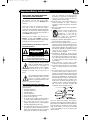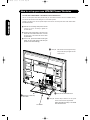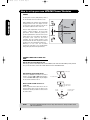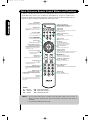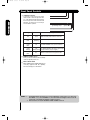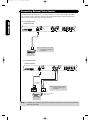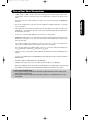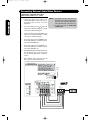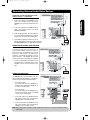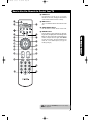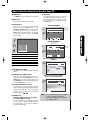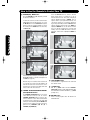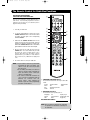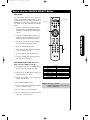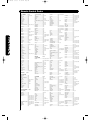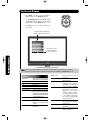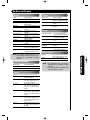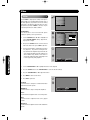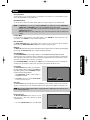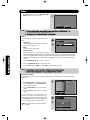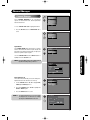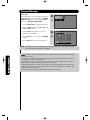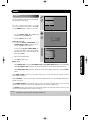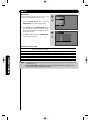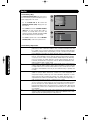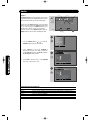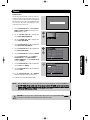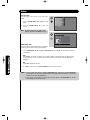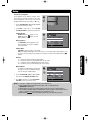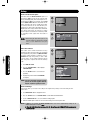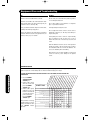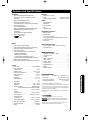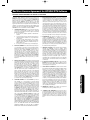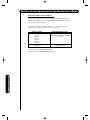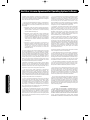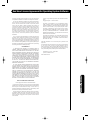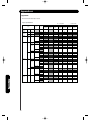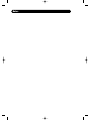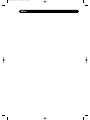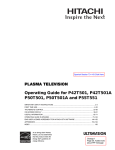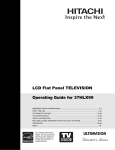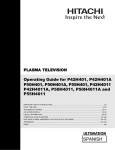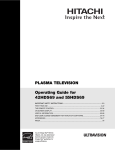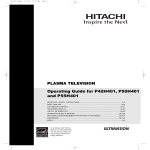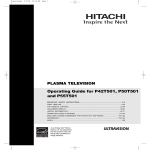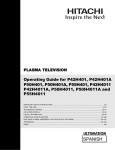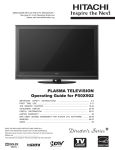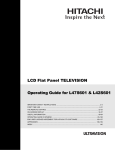Download Dolby Laboratories Flat Panel Television Specifications
Transcript
test-bleed
3/3/06
10:18 AM
Page 1
PLASMA TELEVISION
Operating Guide for P50S601
IMPORTANT SAFETY INSTRUCTIONS.......................................................................................2-3
FIRST TIME USE ......................................................................................................................... 4-21
THE REMOTE CONTROL......................................................................................................... 22-33
ON-SCREEN DISPLAY ............................................................................................................ 34-57
USEFUL INFORMATION.......................................................................................................... 58-64
END USER LICENSE AGREEMENT FOR HITACHI DTV SOFTWARE................................129-137
APPENDIXES..........................................................................................................................138-139
INDEX............................................................................................................................................140
test-bleed
3/3/06
10:18 AM
Page 2
Important Safety Instructions
SAFETY POINTS YOU SHOULD KNOW ABOUT
YOUR HITACHI PLASMA TELEVISION
Our reputation has been built on the quality,
performance, and ease of service of HITACHI plasma
televisions.
Safety is also foremost in our minds in the design of
these units. To help you operate these products
properly, this section illustrates safety tips which will be
of benefit to you. Please read it carefully and apply the
knowledge you obtain from it to the proper operation of
your HITACHI plasma television.
Please fill out your warranty card and mail it to
HITACHI. This will enable HITACHI to notify you
promptly in the improbable event that a safety problem
should be discovered in your product model.
Follow all warnings and instructions marked on
this plasma television.
CAUTION
RISK OF ELECTRIC SHOCK
DO NOT OPEN
CAUTION: TO REDUCE THE RISK OF ELECTRIC SHOCK,
DO NOT REMOVE COVER (OR BACK).
NO USER SERVICEABLE PARTS INSIDE.
REFER SERVICING TO QUALIFIED SERVICE PERSONNEL.
The lightning flash with arrowhead symbol,
within an equilateral triangle, is intended
to alert the user to the presence of
uninsulated “dangerous voltage” within the
product’s enclosure that may be of a sufficient
magnitude to constitute a risk of electric shock to a
person.
The exclamation point within an equilateral
triangle, is intended to alert the user to the
presence of important operating and
maintenance (servicing) instructions in the
literature accompanying the appliance.
READ BEFORE OPERATING EQUIPMENT
2
Follow all warnings and instructions marked on this
plasma television.
1. Read these instructions.
2. Keep these instructions.
3. Heed all warnings.
4. Follow all instructions.
5. Do not use this apparatus near water.
6. Clean only with a dry cloth.
7. Do not block any ventilation openings. Install in
accordance with the manufacturer’s instructions.
8. Do not install near any heat sources such as
radiators, heat registers, stoves, or other apparatus
(including amplifiers) that produce heat.
9. Do not defeat the safety purpose of the polarized or
grounding-type plug. A polarized plug has two
blades with one wider than the other. A grounding
type plug has two blades and a third grounding
prong. The wide blade or the third prong are
provided for your safety. If the provided plug does
not fit into your outlet, consult an electrician for
replacement of the obsolete outlet.
10. Protect the power cord from being walked on or
pinched particularly at plugs, convenience
receptacles, and the point where they exit from the
apparatus.
11. Only use the attachments/accessories specified by
the manufacturer.
12.
Use only with the cart, stand, tripod,
bracket, or table specified by the
manufacturer, or sold with the
apparatus. When a cart is used, use
caution when moving the cart/apparatus
combination to avoid injury from tip-over.
13. Unplug this apparatus during lightning storms or
when unused for long periods of time.
14. Refer all servicing to qualified service personnel.
Servicing is required when the apparatus has been
damaged in any way, such as power-supply cord or
plug is damaged, liquid has been spilled or objects
have fallen into apparatus, the apparatus has been
exposed to rain or moisture, does not operate
normally, or has been dropped.
15.Televisions are designed to comply with the
recommended safety standards for tilt and stability.
Do not apply excessive pulling force to the front, or
top, of the cabinet which could cause the product
to overturn resulting in product damage and/or
personal injury.
16.Follow instructions for wall, shelf or ceiling
mounting as recommended by the manufacturer.
17. An outdoor antenna should not be located in the
vicinity of overhead power lines or other electrical
circuits.
18. If an outside antenna is connected to the receiver
be sure the antenna system is grounded so as to
provide some protection against voltage surges and
built up static charges. Section 810 of the National
Electric Code, ANSI/NFPA No. 70-1984, provides
information with respect to proper grounding for the
mast and supporting structure, grounding of the
lead-in wire to an antenna discharge unit, size of
grounding connectors, location of antenna discharge
unit, connection to grounding electrodes and
requirements for the grounding electrode.
NEC National Electric Code
Note to the CATV system installer: This reminder is
provided to call the CATV system installer’s attention to
Article 820-44 of the NEC that provides guidelines for
proper grounding and, in particular, specifies that the
cable ground shall be connected to the grounding
system of the building, as close to the point of cable
entry as practical.
test-bleed
3/3/06
10:18 AM
Page 3
Important Safety Instructions
Power source
This plasma television is designed to operate on 120
volts 60 Hz, AC current. Insert the power cord into a
120 volt 60 Hz outlet. The power cord is used as the
disconnect device and shall remain readily operable.
To prevent electric shock, do not use the plasma
television’s (polarized) plug with an extension cord,
receptacle, or other outlet unless the blades and
ground terminal can be fully inserted to prevent blade
exposure.
Never connect the plasma television to 50 Hz, direct
current, or anything other than the specified voltage.
Public viewing of copyrighted material
Public viewing of programs broadcast by TV stations
and cable companies, as well as programs from other
sources, may require prior authorization from the
broadcaster or owner of the video program material.
This product incorporates copyright protection
technology that is protected by U.S. patents and other
intellectual property rights. Use of this copyright
protection technology must be authorized, and is
intended for home and other limited consumer
uses only unless otherwise authorized. Reverse
engineering or disassembly is prohibited.
Caution
Never remove the back cover of the
plasma television as this can expose you
to very high voltages and other hazards. If
the television does not operate properly,
unplug the plasma television and call your authorized
dealer or service center.
Caution
Adjust only those controls that are covered in the
instructions, as improper changes or modifications not
expressly approved by HITACHI could void the user’s
warranty.
Warning
• To reduce the risk of fire or electric shock, do not
expose this apparatus to rain or moisture.
• The plasma television should not be exposed to
dripping or splashing and objects filled with liquids,
such as vases, should not be placed on the
television.
• This apparatus shall be connected to a mains
socket outlet with a protective earthing connection.
Note
This digital television is capable of receiving analog
basic, digital basic cable television programming by
direct connection to a cable system providing such
programming. Certain advanced and interactive digital
cable services such as video-on-demand, a cable
operator’s enhanced program guide and data-enhanced
television services may require the use of a
set-top box.
For more information call your local cable company.
Note
• There are no user serviceable parts inside the
plasma television.
• Model and serial numbers are indicated on back side
and right side of the plasma television.
Prevention of screen damages
Continuous on-screen displays such as video games,
stock market quotations, computer generated graphics,
and other fixed (non-moving) patterns can be
permanently imprinted onto your TV screen. Such
“SCREEN DAMAGES” constitute misuse and are NOT
COVERED by your HITACHI Factory Warranty.
If still images are left on the screen for more than 2.5
minutes, protection function will work automatically so that
contrast reduces to minimize image retention on plasma
display panel.
Please note that this is not a malfunction but it helps to
minimize image retention.
The original contrast will restore after moving images are
displayed for about 6 minutes. Original contrast can be
restored quickly by turning power On/Off with remote
control or power switch on unit.
Lead Notice
This product contains lead. Dispose of this product in
accordance with applicable environmental laws. For
product recycling and disposal information, contact your
local government agency or www.eRecycle.org
(in California), the Electronic Industries Alliance at
www.eiae.org (in the US) or the Electronic Product
Stewardship Canada at www.epsc.ca (in Canada).
FOR MORE INFORMATION, CALL 1-800-HITACHI.
3
Accessories
Check to make sure you have the following accessories before disposing of the packing material.
쐇 Two “AA” size,
1.5V batteries
쐋 Power Swivel Table
Top Stand (included)
First time use
쐃 Remote Control
쐏
Power Cord
쐄 Power Swivel Cable
쐂 Wire clamp
For U.S. models:
For optional accessories, please access our web site at: www.hitachi.us/tv
CAUTION:
1. Ceiling mounting is not recommended. Mounting the panel on the ceiling does not
provide adequate ventilation for the electronics or proper support for the front glass
panel. This plasma television product is designed for a maximum tilting angle of 45
degrees from vertical.
2. This stand for use only with Hitachi P50S601. Use with other apparatus is
capable of resulting in instability causing possible injury.
3. The wall mount unit for the 50" models is WM07S. Please see page 7 for
important information related to the wall mount. Wall Mount unit is an optional
accessory (Not Included).
쐃 Remote Control Unit CLU-4373A
(Part No. HL02403).
쐇 Two "AA" size, 1.5V batteries.
쐄 Power Swivel Cable (Part No. EW08433).
쐂 Wire clamp
쐋 Power Swivel Table Top Stand
(Part No. QJ03754)
쐏 Power Cord (Part No. EV01841).
REMOTE CONTROL BATTERY INSTALLATION AND REPLACEMENT
1.
2.
3.
4.
5.
Open the battery cover of the remote control by pushing down and sliding the back cover off.
Insert two new “AA” size batteries for the remote control. When replacing old batteries, push them towards the
springs and lift them out.
Bottom View (Remote Control)
Match the batteries to the (+) and (-) marks in the battery
compartment.
Insert the bottom of the battery, the (-) side, into the battery
compartment first, push towards the springs and insert the
top of the battery, the (+) side, into place. Do not force the
battery into the battery compartment.
Replace the cover.
Lift up on tab to remove back cover.
CAUTION: Do not insert batteries with ‘+’ and ‘-’ polarities reversed as this may cause the batteries
to swell or rupture resulting in leakage.
4
test-bleed
3/3/06
10:18 AM
Page 5
How To Set Up Your New Hitachi Plasma Television
To take measures to prevent the Plasma Television from tipping over and prevent possible injury
it is important to mount the unit in a stable and flat surface.
Wire
ANTENNA
Unless your Plasma Television is connected to a cable
TV system or to a centralized antenna system, a good
outdoor color TV antenna is recommended for best
performance. However, if you are located in an
exceptionally good signal area that is free from
interference and multiple image ghosts, an indoor
antenna may be sufficient.
First time use
Securing to a Wall
1. Using metallic wire (two places) fasten the set to
the clamping screw on the rear of the Plasma
TV as shown below.
LOCATION
2.
3.
Keep the Plasma television 4 inches away from the
wall except when mounted using the wall mount
bracket.
Secure the television to the wall as shown.
B
A
A
50"
(a) Power Swivel
NOT USED
B
4 in.
12 in.
10 cm
30 cm
Select an area where sunlight or bright indoor
illumination will not fall directly on the picture screen.
Also, be sure that the location selected allows a free
flow of air to and from the perforated back cover of the
set. In order to prevent an internal temperature
increase, maintain a space of 10 cm (4 inches) from the
sides/back of the Television, and 30 cm (12 inches)
from the top of the television to the ceiling. To avoid
cabinet warping, cabinet color changes, and increased
chance of set failure, do not place the TV where
temperatures can become excessively hot, for
example, in direct sunlight or near a heating appliance,
etc.
(b) Power Swivel
USED
* Please adjust the wire length to avoid
touching the wall when turning the TV.
NOTES: 1. Do not block the ventilation holes of the
Plasma Television. Blocking the ventilation
holes might cause fire or defect.
2. In case of an abnormal symptom, unplug
the AC cord.
3. If you purchased the wall mount bracket
option, please ask for professional installer.
Do not install by yourself.
4. Install the unit at a proper area where it does
not expose anyone to any danger of hitting
themselves (for example their hands, head
or face, etc.) against the edge of the unit and
cause personal injury.
5. If the Power Swivel feature will not be
used, the Plasma television should be
secured to the wall as shown in fig. (a).
6. If the Power Swivel feature will be used,
the Plasma television should be secured
to the wall as shown in fig. (b).
30 cm (12 inches)
10 cm (4 inches)
10 cm (4 inches)
CONNECT POWER SWIVEL CABLE
Connect one end of cable to the swivel slot of the
Plasma Rear Panel. Connect the other end to swivel
slot of the Table Top Stand. For more detail information,
please refer to next page installation instruction.
TURNING ANGLE
The maximum turning angle is 30° (left and right). Do
not place any objects on the path of the monitor when
using the power swivel feature.
C
50"
Caution when moving the main unit
As this product is heavy, whenever it is moved, two
people are required to transport it safely. Whenever the
unit is moved it should be lifted forward using the top
and base on both sides of the Television for stability.
When moving the Television, lift the handles , then
support the top frame as shown below.
D
C
D
10.8 in.
15.35 in.
27.5 cm
39 cm
50”
5
test-bleed
3/3/06
10:19 AM
Page 6
How to set up your new HITACHI Plasma Television
AC CORD AND POWER SWIVEL CABLE INSTALLATION INSTRUCTION
First time use
The AC cord and power swivel cable provided with your new Plasma Television need to be installed correctly
to avoid their disconnection when rotating the TV on its Table top stand.
Located on the back of the TV are 2 plastic clamps to hold the AC cord and power swivel cable. Please follow
the instructions below.
쐃 Pass the AC cord through Clamp #1 and connect
it to the TV. Pull on the clamp to tighten the
AC cord to the TV.
쐇 Connect power swivel cable on one end to the
swivel slot of the Plasma Rear Panel. Connect
the other end to the swivel slot of the Table
Top Stand Base.
쐋 The AC cord, power swivel cable and the signal
cables can all be held together with Clamp #2
(included on the accesories bag).
쐃
Clamp #1 : Pass the AC cord through this clamp ;
then pull the clamp to tighten the AC
cord to the TV.
쐇 Swivel slot on Plasma Rear Panel.
쐇 Swivel slot on Table Top
Stand Base.
쐋
Clamp #2: Use this clamp to hold the AC cord, power
swivel connector and the signal cables.
Please assemble this Clamp on the middle
AC CORD
6
hole of the base metal.
test-bleed
3/3/06
10:19 AM
Page 88
How to set up your new HITACHI Plasma Television
SETTING FOR WALL MOUNTING
First time use
STEP (1) :
Please locate the STAND METAL on the back of the TV . This metal is use to hold the TV and the Base ; so it needs
to remove 4 screws from the STAND base in order to separate the TV from the Base.
STAND METAL
STEP (2):
Please remove the 4 screws of the STAND metal from the TV, now the TV STAND can be separated from the TV.
For dimensions of the WALL MOUNT assembly please refer to page 62.
STAND METAL
4 SCREWS
TV STAND BASE
For Model P50S601
CAUTION- This Plasma Display Panel for use only with Hitachi WM07S Wall Mount. Use with other
Wall Mount is capable of resulting in instability causing possible injury.
NOTE:
Use the specified WALL MOUNT unit for the Plasma TV depending on the size of your TV.
Please access our web site at: www.hitachi.us/tv for recommended accessories for your TV.
7
test-bleed
3/3/06
10:18 AM
Page 6
How to set up your new HITACHI Plasma Television
VIEWING
First time use
The best picture is seen by sitting directly in front of
the TV and about 10 to 18 feet from the screen.
During daylight hours, reflections from outside light
may appear on the screen. If so, drapes or screens
can be used to reduce the reflection or the TV can
be located in a different section of the room.
If the TV’s audio output will be connected to a Hi-Fi
system’s external speakers, the best audio
performance will be obtained by placing the
speakers equidistant from each side of the receiver
cabinet and as close as possible to the height of
the picture screen center. For best stereo
separation, place the external speakers at least
four feet from the side of the TV, place the surround
speakers to the side or behind the viewing area.
Differences in room sizes and acoustical
environments will require some experimentation
with speaker placement for best performance.
R
S
4" Minimum
70
5'
BEST
HORIZONTAL
10'
70
4" Minimum
15'
20'
VIEWING ANGLE
L
S
ANTENNA CONNECTIONS TO REAR JACK
PANEL
VHF (75-Ohm) antenna/CATV (Cable TV)
When using a 75-Ohm coaxial cable system, connect CATV coaxial cable to the AIR/CABLE (75-Ohm) terminal.
Or if you have an antenna, connect the coaxial cable to the same AIR/CABLE terminal.
AIR / CABLE
VHF (300-Ohm) antenna/UHF antenna
When using a 300-Ohm twin lead from an outdoor
antenna, connect the VHF or UHF antenna leads to
screws of the VHF or UHF adapter. Plug the adapter
into the antenna terminal on the TV.
To CATV cable
To outdoor antenna
or
AIR / CABLE
When both VHF and UHF antennas are
connected
Attach an optional antenna cable mixer to the TV
antenna terminal, and connect the cables to the
antenna mixer. Consult your dealer or service store for
the antenna mixer.
To outdoor VHF
or UHF antenna
To UHF
antenna
AIR / CABLE
To outdoor antenna
or CATV system
Antenna Mixer
NOTE:
8
Connecting a 300-Ohm twin lead connector may cause interference. Using a 75-Ohm coaxial
cable is recommended.
test-bleed
3/3/06
10:18 AM
Page 7
Hook-up Cables and Connectors
First time use
Most video/audio connections between components can be made with shielded video and audio cables that have
phono connectors. For best performance, video cables should use 75-Ohm coaxial shielded wire. Cables can be
purchased from most stores that sell audio/video products. Below are illustrations and names of common
connectors. Before purchasing any cables, be sure of the output and input connector types required by the
various components and the length of each cable.
300-Ohm Twin Lead Cable
This outdoor antenna cable must be connected to an
antenna adapter (300-Ohm to 75-Ohm).
Phono or RCA Cable
Used on all standard video and audio cables which
connect to inputs and outputs located on the
television’s rear jack panel and front control panel.
“F” Type 75-Ohm Coaxial Antenna
For connecting RF signals (antenna or cable TV) to the
antenna jack on the television.
S-Video (Super Video) Cable
This connector is used on camcorders, VCRs and laserdisc players with an S-Video feature in place of the
standard video cable to produce a high quality picture.
Optical Cable
This cable is used to connect to an audio amplifier with
an Optical Audio In jack. Use this cable for the best
sound quality.
HDMI Cable
This cable is used to connect your external devices
such as Set-Top-Boxes or DVD players equipped with
an HDMI output connection to the TV’s HDMI input.
Stereo Cable (3.8mm plug to 3.5mm plug)
Used on all standard video and audio cable which
connect to inputs and outputs located on the rear jack
panel and front control panel.
AUDIO OUT
3.8mm
STEREO
MINI-PLUG
2
RCA TYPE
PLUGS
Power Swivel Cable (Provided)
This cable is used to connect the swivel stand to the
rear panel of the Plasma Television.
9
test-bleed
3/3/06
10:18 AM
Quick Reference Remote Control Buttons and Functions
First time use
In addition to controlling all of the functions on your HITACHI Plasma TV, the new remote control is designed to
operate different types of devices, such as, DVD Players, CBL (Cable Boxes), set-top-boxes, satellite receivers,
and VCRs. The remote control must be programmed to control the chosen device. Please see pages 22-33 for a
complete description of all features and programming of the Remote Control.
POWER BUTTON
(TV, DVD, SAT/CBL,PVR/VCR)
Turns the selected device on and off.
MODE INDICATOR
Turns on or blinks to show remote control
mode when the SOURCE ACCESS buttons
are pressed.
DAY/NIGHT BUTTON
(TV)
Toggles picture mode settings
between DAY and NIGHT mode.
MENU BUTTON
(TV,DVD,SAT/CBL,PVR/VCR)
Accesses the OSD menu system.
INPUTS BUTTON
(TV)
Accesses the INPUTS menu system.
CURSOR PAD/SELECT BUTTON
(TV, DVD, SAT/CBL,PVR/VCR)
The Cursor Pad is used as a cursor to navigate
through the OSD and INPUT menu systems.
The Select button is used to Select/Activate
highlighted menu items.
Closed Caption (CC) BUTTON
(TV)
Press to show and change the
Closed Caption mode.
GUIDE BUTTON
(SAT/CBL, PVR)
Accesses the program guide of other devices.
VOLUME BUTTONS
(TV )
Increase up and decrease down to adjust
the audio level of your TV.
MUTE BUTTON (TV)
Reduces the audio level to 50% if pressed
once, and to complete mute if pressed
twice. Press it a third time to restore audio
level.
NUMERIC BUTTONS
(TV, DVD, SAT/CBL, PVR/VCR)
Used to manually enter the TV channel, and used
for numeric entry when navigating through the
the OSD, INPUTS.
SOURCE ACCESS BUTTONS
(TV, DVD, PVR/VCR, SAT/CBL)
Changes the mode of the Universal Remote
Control to control the device selected.
PAUSE BUTTON
(PVR/VCR, DVD)
Press to pause other devices when the remote is in
DVD, PVR/VCR mode.
DVD/VCR CONTROL BUTTONS
(DVD, PVR/VCR)
Controls the functions of your VCR and DVD.
ASPECT BUTTON
(TV)
Changes the aspect ratio of the TV.
EXIT BUTTON
(TV, SAT/CBL, PVR/VCR)
Exits out of the OSD, INPUTS menu
systems if their menu is displayed.
ANT (Antenna) BUTTON
(TV)
Press for change to antenna input.
FAVORITE CHANNEL
(FAV CH) button (TV)
Press to enter/access Favorite Channel (FAV CH) mode.
(Favorite channel is only available for TV mode.)
INFO BUTTON
(TV, STB, CBL, PVR)
Displays various information on the
screen, such as channel information.
CHANNEL UP & DOWN BUTTONS
(TV, CBL, STB, PVR/VCR)
Changes up or down the channel.
LAST CHANNEL BUTTON
(TV, SAT/CBL, PVR)
Switches between the current and last channel viewed.
ENTER BUTTON
(TV, VCR, SAT/CBL)
Press to use as SELECT feature.
(-) BUTTON
(TV,STB)
The (-) button is used when the remote is in
Set-Top-Box (STB) mode or when the TV uses a
digital input.
LEGEND
TV – Television
CBL – Cable Box
SAT – Satellite
PVR – Video Recorder/Player
DVD – Digital Video Disc Player
VCR – Videocassete Recorder
NOTES: 1. The TV’s remote control sensor is located on the right bottom portion of the TV screen. To
control TV functions, please point the remote control directly at the remote control sensor for
best results.
2. VCR precode is included in the PVR mode.
10
test-bleed
3/3/06
10:18 AM
Page 7
Front Panel Controls
FRONT VIEW
First time use
햸
PUSH TO OPEN CONTROL DOOR
햺햻
FRONT PANEL CONTROLS
UPGRADE CARD
(SERVICE USE ONLY)
PUSH EJECT
햹
햴
햲
FRONT POWER button
Press this button to turn the Plasma Television
ON/OFF. It can also be turned ON/OFF by remote
control. The “MAIN POWER” button must be at
stand-by mode.
햳
MENU/SELECT button
This button allows you to enter the MENU, making
it possible to set TV features to your preference
without using the remote. This button also serves
as the SELECT button when in MENU mode.
햴
HDMI-FRONT
햵
INPUT/EXIT button
Press this button to access the INPUT menu.
Press again to exit the MENU mode.
햶
CHANNEL selector
Press these buttons until the desired channel
appears in the top right corner of the TV screen.
These buttons also serve as the cursor down ()
and up () buttons when in MENU mode.
햷
VOLUME level
Press these buttons to adjust the sound level. The
volume level will be displayed on the TV screen.
These buttons also serve as the cursor left () and
right () buttons when in MENU mode.
햽
햸
햳 햵
햷
햶
햲
POWER button
Television MAIN POWER button
This power button is for the complete system, and
must be turned ON/OFF manually.
It is
recommended to leave the “MAIN POWER” to ON
condition (lights red) for stand-by mode.
The Main Power
button is located
on the broadside
bottom, under the
mark " ".
Use the front HDMI input for external devices such
as Set-Top-Boxes or DVD players equipped with an
HDMI output connection (see page 14 for reference).
NOTE:
When the “MAIN POWER” button is set to
OFF or the TV is unplugged, the clock will
stop and may eventually reset itself.
햹 Upgrade Card
This card slot is for future software upgrades.
Hitachi will notify you if a software upgrade is
required for your TV. In order to receive written
notification, please complete and return your
warranty card.
11
test-bleed
3/3/06
10:18 AM
Page 10
Front Panel Controls
First time use
햺 POWER light indicator
To turn the TV ON, press the main power
switch located on the lower right side of the
TV. A red stand-by indicator lamp located on
the lower right corner of the front bezel will
illuminate. The Plasma TV is now ready for
remote ON/OFF operation.
햺 Indicating Lamp
Indicating Lamp Power Status
Off
OFF.
Lights
Red
OFF.
(Stand-by)
Lights
Blue
On
Lights
Orange
Off
(Power Saving)
Blinking
Blue
On
햻 R/C sensor
Operating
When the main power switch is set to Off.
When the main power switch on the TV is ON.
TV MAIN POWER is ON ; picture is shown.
TV MAIN POWER is ON with no signal input
except antenna (no sync. signal).
When TV receives the IR signal from R/C.
햻 REMOTE CONTROL sensor
Point your remote at this area when selecting
channels, adjusting volume, etc.
햽 INPUT- FRONT JACKS
INPUT- FRONT provide composite Video jacks for
connecting equipment with this capability,
such as a DVD player or Camcorders.
NOTES:
12
1.
Your HITACHI Plasma TV will appear to be turned OFF (lights orange) if there is no video input
when INPUT : 1, 2, 3, Front and HDMI 1, 2 , Front. Check the Power Light to make sure the TV
is turned off or in Stand-by mode (lights red) when not in use.
2. Remote Control can not turn ON/OFF the “MAIN POWER” of the TV.
test-bleed
3/3/06
10:18 AM
Rear Panel Connections
햲 Antenna Input
To switch between Cable and Air input, go to the
Channel Manager option to change the signal
source CABLE or AIR.
햲
햶
햺
햹
햴
햳
햷
햸
햴 MONITOR OUT & AUDIO OUT
These jacks provide fixed audio and video
signals (CABLE/AIR or INPUTS ) which are
used for recording. Use the S-VIDEO output
for high quality video output. Component signal
to Input 2 and 3, and HDMI inputs will not
have monitor output.
햵 Optical Out (Digital Audio)
This jack provides Digital Audio Output for your
audio device that is Dolby® Digital and PCM
compatible, such as an audio amplifier.
NOTE: *Manufactured under license from Dolby
Laboratories. “Dolby” and the double-D
symbol are trademarks of Dolby
Laboratories.
햶 S-VIDEO Input 1
Input 1 provide S-VIDEO (Super Video)
jacks for connecting equipment with S-VIDEO
output capability.
NOTE: 1. You may use VIDEO or S-VIDEO inputs to
connect to INPUT 1 , but only one of
these inputs may be used at a time.
2. S-VIDEO output may be used for
recording, only when the input is of
S-VIDEO type.
햷 HDMI 1, 2
(High Definition Multimedia
Interface)
ABOUT HDMI – HDMI is the
next-generation all digital interface for consumer
electronics. HDMI enables the secure distribution
of uncompressed high-definition video and multichannel audio in a single cable. Because digital
television (DTV) signals remain in digital format,
HDMI assures that pristine high-definition images
retain the highest video quality from the source all
the way to your television screen.
First time use
햳 Audio/Video Inputs 1, 2 and 3
By using the INPUTS button, the CURSOR PAD (
and ), and the SELECT button or CURSOR PAD
of the remote control, you can select each video
source. Use the audio and video inputs to connect
external devices, such as VCRs, camcorders,
laserdisc players, DVD players etc. (if you have
mono sound, insert the audio cable into the left
audio jack).
햻
햵
NOTE: 1. The HDMI input is not intended for use
with personal computers.
2. Only DTV formats such as 1080p, 1080i, 720p,
480i and 480p are available for HDMI input.
햸 Component: Y-PBPR Inputs
INPUTS 2 and 3 provide Y-PBPR jacks for
connecting equipment with this capability, such as
a DVD player or Set Top Box. You may use
composite video signal for both inputs.
NOTE: 1. Do not connect composite VIDEO and
S-VIDEO to INPUT 1 at the same time.
S-VIDEO has priority over VIDEO input.
2. Your component outputs may be labeled
Y, B-Y, and R-Y. In this case, connect the
components B-Y output to the TV’s PB
input and the components R-Y output to
the TV’s PR input.
3. Your component outputs may be labeled
Y-CBCR. In this case, connect the component
CB output to the TV’s PB input and the
component CR output to the TV’s PR input.
4. It may be necessary to adjust TINT to
obtain optimum picture quality when using
the Y-PBPR inputs (see page 36).
5. To ensure no copyright infringement, the
MONITOR OUT output will be abnormal,
when using the Y-PBPR jacks and HDMI
Input.
6. INPUT 2 , and 3 (Y/VIDEO) can be used for
composite video and component video
input.
햹 For Special AV control use only.
햺 For Factory use only.
햻 Power Swivel Connector
Connect from here the Power Swivel cable (provided)
to the Table Top Stand Base swivel slot.
Use the HDMI input for your external devices such
as Set-Top-Boxes or DVD players equipped with an
HDMI output connection.
HDMI, the HDMI logo and High-Definition
Multimedia Interface are trademarks or registered
trademarks of HDMI Licensing LLC.
13
test-bleed
3/3/06
10:18 AM
Page 12
Connecting External Video Sources
The FRONT panel jacks are provided as a convenience to allow you to easily connect HDMI or DVI signals
from a DVD, Set Top Box , Video Game as shown in the following examples (When connecting DVI signal it will
need to connect the audio output into the Front Audio Input jacks) :
First time use
A) Connecting HDMI signal.
FRONT INPUT PANEL
UPGRADE CARD
(SERVICE USE ONLY)
PUSH EJECT
Note : Special device cables will be
according to the own device
specifications.
HDMI DIGITAL
OUTPUT CAPABILITY
DVD , Set Top Box,
Video Game Console.
B) Connecting DVI signal.
FRONT INPUT PANEL
UPGRADE CARD
(SERVICE USE ONLY)
PUSH EJECT
DVI to HDMI
Cable
DIGITAL OUTPUT
OUTPUT
L
R
Note : Special device cables will be
according to the own device
specifications.
Back of
HDTV Set-Top-Box or
DVD Player
DVI DIGITAL
OUTPUT CAPABILITY
DVD , Set Top Box,
Video Game Console.
NOTE: 1. Completely insert connection cord plugs when connecting to front panel jacks. If you do not, the played back
picture may be abnormal.
14
test-bleed
3/3/06
10:18 AM
Page 13
Connecting External Video Sources
The FRONT panel jacks are provided as a convenience to allow you to easily connect a camcorder , DVD, Video
Game and a VCR as shown in the following examples:
FRONT INPUT PANEL
First time use
UPGRADE CARD
(SERVICE USE ONLY)
PUSH EJECT
Note : For Monoaural devices, please
connect Audio signal cable into
L/Mono input jack .
Note : Special device cables will be
according to the own device
specifications.
OUTPUT
Video
Video Game
L
COMPOSITE VIDEO
OUTPUT CAPABILITY
DVD , Video Game
Console.
R
Video Camera
NOTE:1. Completely insert connection cord plugs when connecting to front panel jacks. If you do not, the
played back picture may be abnormal.
The exact arrangement you use to connect the VCR, camcorder, laserdisc player, DVD player, or HDTV Set
Top Box to your Plasma TV is dependent on the model and features of each component. Check the
owner’s manual of each component for the location of video and audio inputs and outputs.
The following connection diagrams are offered as suggestions. However, you may need to modify them to
accommodate your particular assortment of components and features. For best performance, video and
audio cables should be made from coaxial shielded wire.
Before Operating External Video Source
Connect an external source to one of the INPUT terminals, then press the INPUTS button to show the
INPUTS menu. Use the CURSOR PAD ( and ) to select the Input of your choice. Then press
the SELECT button or the CURSOR PAD to confirm your choice (see page 25).
HDMI 2
HDMI-Front
Air / Cable
Input 1
Input 2
Move
SEL Sel.
15
test-bleed
3/3/06
10:18 AM
Page 14
Rear Panel Connections
Outside Antenna
or
Cable TV coaxial cable
First time use
2-Way signal splitter
VCR #1
VCR #2
ANT
IN
OUTPUT
S-VIDEO V
L
R
S-VIDEO V
L R
INPUT
Optional
Optional
HDMI
to
HDMI
HDMI OUTPUT
DVI
to
HDMI
DIGITAL OUTPUT
Y
OUTPUT
PB/CB PR/CR L
R
Y
PB PR L
OUTPUT
R
AUDIO OUT
HDMI DIGITAL
OUTPUT CAPABILITY
HDTV Set-Top Box
DIGITAL
OUTPUT CAPABILITY
NOTE: Cables are optional, except when specified.
16
DVD Player
test-bleed
3/3/06
10:18 AM
Page 15
Tips on Rear Panel Connections
• S-VIDEO, Y-PBPR, or HDMI connections are provided for high performance laserdisc players, VCRs etc. that
have this feature. Use these connections in place of the standard video connection if your device has this
feature.
First time use
• If your device has only one audio output (mono sound), connect it to the left audio jack on (L/(MONO)) the
Rear Panel.
• Refer to the operating guide of your other electronic equipment for additional information on connecting
your hook-up cables.
• A single VCR can be used for VCR #1 and VCR #2, but note that a VCR cannot record its own video or line
output (INPUT: 1 in the example on page 16). Refer to your VCR operating guide for more information on
line input-output connections.
• Connect only 1 component (VCR, DVD player, camcorder, etc.) to each input jack.
• COMPONENT: Y-PBPR (Input 2 & 3) connections are provided for high performance components, such as
DVD players and set-top-boxes. Use these connections in place of the standard video connection if your
device has this feature.
• Your component outputs may be labeled Y, B-Y, and R-Y. In this case, connect the components B-Y
output to the TV’s PB input and the components R-Y output to the TV’s PR input.
• Your component outputs may be labeled Y-CBCR. In this case, connect the components CB output to the
TV’s PB input and the components CR output to the TV’s PR input.
• It may be necessary to adjust TINT to obtain optimum picture quality when using the Y-PBPR inputs. (See
page 36).
• To ensure no copyright infringement, the MONITOR OUT output will be abnormal, when using the Y-PBPR and
HDMI input jacks.
• Input HDMI 1, HDMI 2 or HDMI FRONT can accept HDMI signal.
• S-VIDEO monitor output may be used for recording only when the input is of S-VIDEO type.
• When using a HDMI input from a Set-Top-Box, it is recommended to use a 1080p, 1080i or 720p input signal.
• When HDMI input a 1080p signal, it is recommended that the length of the cable be less than 5 meters.
INSTALLATION RECOMMENDATION:
1. Video signals fed through a VCR may be affected by copyright protection systems and the picture
will be distorted on the television.
2. Connecting the television directly to the Audio /Video output of a Set-Top-Box will assure a more
normal picture.
17
test-bleed
3/3/06
10:18 AM
Page 16
Connecting External Video Sources
CONNECTING A VIDEO AND STEREO AUDIO
SOURCE TO INPUT1 ~ INPUT-FRONT
Cable or
Air signal
First time use
1. Connect the cable from the VIDEO OUT of the
VCR or the laserdisc player to the INPUT
(VIDEO) jack, as shown on the Rear Panel to the
right.
2. Connect the cable from the AUDIO OUT R of the
VCR or the laserdisc player to the INPUT
(AUDIO/R) jack.
3. Connect the cable from the AUDIO OUT L of the
VCR or the laserdisc player to the INPUT
(AUDIO/L) jack.
4. Press the INPUTS button, then select INPUT 1
2,3 or Front from the INPUTS menu to view the
program from the VCR or laserdisc player.
5. Select CABLE or AIR from the INPUTS menu
or ANT key from the R/C to return to the last
channel tuned.
Back of
VCR
Video
OUTPUT
VCR
NOTE: 1. Completely insert the connection cord plugs when connecting to rear panel jacks. The picture and
sound that is played back will be abnormal if the connection is loose.
2. A single VCR can be used for VCR #1 and VCR #2 (see page 16) but note that a VCR cannot record
its own video or line output. Refer to your VCR operating guide for more information on line inputoutput connections.
3. When INPUT 2 or 3 are used, it is necessary to connect the video output of the device to the
Y/VIDEO input jack of the TV .
CONNECTING AN S-VIDEO AND STEREO AUDIO
SOURCE TO INPUT 1
1. Connect the cable from the S-VIDEO OUT of
the S-VHS VCR or the laserdisc player to the
INPUT (S-VIDEO) jack, as shown on the Rear
Panel to the right.
Cable or
Air signal
2. Connect the cable from the AUDIO OUT R of
the VCR or the laserdisc player to the INPUT
(AUDIO/R) jack.
3. Connect the cable from the AUDIO OUT L of
the VCR or the laserdisc player to the INPUT
(AUDIO/L) jack.
4. Press the INPUTS button, then select INPUT 1
from the INPUTS menu to view the program
from the VCR or laserdisc player.
5. Select CABLE or AIR from the INPUTS menu
or ANT key from the R/C to return to the last
channel tuned.
Back of VCR or
Video L
Laserdisc Player S-VIDEO OUTPUT
R
VCR or Laserdisc Player
NOTE: 1. Completely insert the connection cord plugs when connecting to rear panel jacks. The picture and
sound that is played back will be abnormal if the connection is loose.
2. A single VCR can be used for VCR #1 and VCR #2 (see page 16), but note that a VCR cannot record
its own video or line output. Refer to your VCR operating guide for more information on line inputoutput connections.
18
test-bleed
3/3/06
10:18 AM
Page 17
Connecting External Video Sources
CONNECTING A COMPONENT SOURCE WITH HDMI OR
DVI CAPABILITY TO HDMI 1, HDMI 2 OR HDMI FRONT
2. With DVI output, connect the cable from the
AUDIO OUT R of the HDTV set top box or DVD
player to the INPUT (AUDIO/R) jack as shown on
the Rear Panel below.
3. With DVI output, connect the cable from the
AUDIO OUT L of the HDTV set top box or DVD
player to the INPUT (AUDIO/L) jack as shown
on the Rear Panel below.
4. Press the INPUTS button, then select HDMI 1, 2
or FRONT to view the program from the HDTV
SET TOP BOX or DVD player.
5. Select CABLE or AIR from the INPUTS menu
or ANT key from the R/C to return to the last
channel viewed.
HDMI input
First time use
1. Connect the HDMI or DVI to HDMI connection
cable from the output of the HDTV set top box
or DVD player to the HDMI input as shown
on the Rear panel below.
NOTE: 1. Completely insert the connection cord
plugs when connecting to rear panel jacks.
The picture and sound that is played back
will be abnormal if the connection is loose.
2. The HDMI input on HDMI 1 , 2 and FRONT
contains the copy protection system called
High-bandwidth Digital Content Protection
(HDCP). HDCP is a cryptographic system
that encrypts video signals when using
HDMI connections to prevent illegal
copying of video contents.
3. HDMI is not a “NETWORK” technology. It
establishes a one-way point-to-point
connection for delivery of uncompressed
video to a display.
4. The connected digital output device
controls the HDMI interface so proper set-up
of device user settings determines final
video appearance.
5. When using a DVI to HDMI cable, connect the
Audio Out L and R cables at the same INPUT
(1 , 2 or Front) as your HDMI INPUT(1 , 2 or Front).
(For FRONT INPUT see page 14 for reference).
CABLE
or
Air signal
HDTV Set-Top-Box or
DVD Player
DIGITAL OUTPUT
Back of
HDTV Set-Top-Box or
DVD Player
HDMI
Cable
or
DVI to HDMI Input
CABLE
or
Air signal
HDTV Set-Top-Box or
DVD Player
Back of HDTV OUTPUT
L
R
Set-Top-Box
or DVD Player
DIGITAL OUTPUT
DVI to HDMI
Cable
or
or
19
test-bleed
3/3/06
10:18 AM
Page 18
Connecting External Audio/Video Devices
First time use
CONNECTING A COMPONENT AND STEREO
AUDIO SOURCE TO INPUT 2 or 3 :Y-PBPR.
1.
Connect the cable from the Y OUT of the
Laserdisc/DVD player or HDTV set top box to
the INPUT (Y) jack, as shown on the Rear
panel below.
2.
Connect the cable from the PB/CB OUT or BY OUT of the Laserdisc/DVD player or HDTV
set top box to the INPUT (PB) jack.
3.
Connect the cable from the PR/CR OUT or RY OUT of the Laserdisc/DVD player or HDTV
set top box to the INPUT (PR) jack.
4.
Connect the cable from the AUDIO OUT R of
the Laserdisc/DVD player or HDTV set top box
to the INPUT (AUDIO/R) jack.
5.
Connect the cable from the AUDIO OUT L of
the Laserdisc/DVD player or HDTV set top box
to the INPUT (AUDIO/L) jack.
6.
Press the INPUTS button, then select INPUT 2 or 3
from the INPUTS menu to view the program
from the Laserdisc/DVD player or HDTV set
top box.
7.
Select CABLE, AIR or ANT key from the
R/C to return to the last channel tuned.
NOTE: 1. Completely insert the connection cord
plugs when connecting to rear panel jacks.
The picture and sound that is played back
will be abnormal if the connection is loose.
2. See page 17 for tips on REAR PANEL
CONNECTIONS.
CABLE
or
Air signal
DVD Player
Back of
DVD Player
OUTPUT
AUDIO
R
L
VIDEO
PR/CR PB/CB Y
OR
L
R
OUTPUT
Y
PB
PR
HDTV Set-Top Box
20
test-bleed
3/3/06
10:18 AM
Page 19
Connecting External Audio/Video Devices
CONNECTING A VIDEO AND MONAURAL AUDIO
SOURCE TO INPUT 1 ~ FRONT INPUT
CABLE
or
Air signal
First time use
1. Connect the cable from the VIDEO OUT of the
VCR or the laserdisc player to the INPUT
(VIDEO) jack, as shown on the Rear Panel on the
right.
2. Connect the cable from the AUDIO OUT of the
VCR or the laserdisc player to the INPUT
(MONO)/L(AUDIO) jack.
3. Press the INPUTS button, then select INPUT 1
2,3 or Front from the INPUTS menu to view the
program from the VCR or the laserdisc player.
4. Select CABLE or AIR from the INPUTS menu or
ANT key from the R/C to return to the previous channel.
Back of
VCR
VIDEO OUT
AUDIO OUT
OUTPUT
(For INPUT FRONT please see page 15 for reference).
VCR
CONNECTING AN EXTERNAL AUDIO AMPLIFIER
To monitor the audio level of the Plasma TV to an
external audio amplifier, connect the system as
shown on the right. The “OPTICAL OUT” from the
Rear Panel is a fixed output. The Volume of the
amplifier is controlled by the amplifier, not by the
Plasma Television. The OPTICAL OUT terminal
outputs all audio sources with Optical IN capability.
CABLE
or
Air signal
1. Connect an optical cable from the Optical out to
the Optical input of a separate Stereo System
Amplifier as shown on the Rear Panel on the
right.
Stereo System Amplifier
OPTICAL
IN
Stereo System Amplifier
or DVD Player
CONNECTING MONITOR OUT
The MONITOR OUT terminal outputs video and
audio of CABLE/AIR and INPUTS 1, 2, 3 and Front.
It does not output component and HDMI video.
1.
CABLE
or
Air signal
Connecting S-Video:
Connect the cable from the S-VIDEO OUT of
the Rear Panel to the INPUT (S-VIDEO) jack, of
the VCR or Laserdisk player.
Connecting Video:
Connect the cable from the VIDEO INPUT of
the VCR or the laserdisc player to the VIDEO
out jack on the TV Rear Panel.
2.
3.
Connect the cable from the AUDIO IN R of the
VCR or the laserdisc player to the OUTPUT
(AUDIO/R) jack on the TV Rear Panel.
VCR or other external
components
R
L
V
INPUT
S-VIDEO
Optional
Connect the cable from the AUDIO IN L of the
VCR or the laserdisc player to the OUTPUT
(AUDIO/L) jack on the TV Rear Panel.
NOTE: When making video connections, connect S-Video only or Video only. If both are connected, S-Video
takes priority.
21
test-bleed
3/3/06
10:18 AM
Page 20
The Remote Control
In addition to controlling all the functions on your
HITACHI Plasma TV, the new remote control is
designed to operate different types of VCRs, cable
boxes, set-top-boxes, satellite receivers, DVD players,
and other audio/video equipment with one touch.
Basic operation keys are grouped together in one
area.
The Remote Control
To operate your Plasma TV, select TV by
pressing the Source button of the Source Select
on the remote. The TV mode indicator will blink,
indicating that the remote will now control your
television.
To operate your VCR/PVR (Personal Video
Recorder), select PVR/VCR by pressing the Source
button of the Source Select on the remote. The
PVR/VCR mode indicator will blink, indicating that
the remote will now control your VCR/PVR (see
page 30 for instructions on how to program the
remote to control your VCR/PVR).
To operate your cable box, select SAT/CBL by
pressing the Source button of the Source Select
on the remote. The SAT/CBL mode indicator will
blink, indicating that the remote will now control
your cable box (see page 27 for instructions on
how to program the remote to control your cable
box).
To operate your set-top-box or satellite receiver
select SAT/CBL by pressing the Source button of
the Source Select on the remote. The SAT/CBL
mode indicator will blink, indicating that the remote
will now control your set-top-box or satellite receiver
(see page 28 for instructions on how to program the
remote to control your set-top-box or satellite
receiver).
To operate your DVD player, select DVD by
pressing the Source button of the Source Select
on the remote. The DVD mode indicator will blink,
indicating that the remote will now control your
DVD Player (see page 29 for instructions on how to
program the remote to control your DVD player).
22
test-bleed
3/3/06
10:18 AM
Page 21
How to Use the Remote to Control Your TV
쐃 POWER button
Press this button to turn the TV set on or off when
the remote is in TV mode. (See page 22 for instructions
on how to set the remote control to TV mode).
쐃
쐇
쐋
쐇 MODE Indicator
Turns on or blinks three times to show remote control
mode.
쐋 SOURCE SELECT button
Press this button to select remote control mode.
18
쐄
쐆
쐊
쐅
쐈
쐎
쐉
씈
씉
씊
씉
씋
The Remote Control
쐏
쐂
쐏 DAY/NIGHT button
Press this button to toggle between Day (Normal),
Day (Dynamic) and Night picture mode settings. Select
DAY for day time viewing with more brightness and
contrast to compete with room light. Select NIGHT
for night time viewing with less brightness and
contrast for a more detailed picture (see page 36
for settings changes).
씊
씊
씌
씊
NOTE: For automatic DAY/NIGHT picture mode settings,
see page 50.
23
How to Use the Remote to Control Your TV
쐄 ASPECT button
Press this button to quickly change the picture format ASPECT ratio. Depending on the input signal format
received, the picture format ratio allows you to adjust the images through the following options.
4:3 STANDARD
Use this aspect mode to display conventional (4:3)
images. Side panels (gray areas) are placed to the
left and right of the image to preserve the original
aspect ratio of the source. Note: Use this mode for
only 15% of your total viewing time to prevent
uneven aging of the phosphors. Phosphors in the
18 lighted area of the picture will age more rapidly
than the gray areas.
The Remote Control
4:3 EXPANDED
Use this aspect mode to display conventional (4:3)
sources by linearly increasing image expansion
from the center towards the edges of the display
area in order to fill it.
• Antenna-Analog Channel
• S-Video/Video Input
(Auto Aspect: Off)
• HDMI-480i/480p Input
(Auto Aspect: Off)
• Component-480i/480p
Input (Auto Aspect: Off)
4:3 ZOOM1/ZOOM2
Use these aspect modes to zoom in on conventional
(4:3) sources.
16:9 STANDARD 1
Use this aspect mode to display 16:9 sources like
HDTV and DVD’s preserving the original 16:9
aspect ratio showing 95% of the size.
16:9 STANDARD 2
Use this aspect mode to display 16:9 sources like
HDTV and DVD’s preserving the original 16:9
aspect ratio showing 100% of the size.
16:9 ZOOM
Use this aspect to Zoom-in once while in 16:9 aspect.
IMA G E INPUT
Note: Please see Appendix A
on page 138-139.
• Antenna-Digital Channel (4:3)
• S-Video/Video 4:3/Letter
Input (Auto Aspect: On)
• HDMI-480i/480p 4:3/
Letter Input (Auto Aspect: On)
• Component-480i/480p 4:3/
Letter Input
(Auto Aspect: On)
Note: Please see Appendix A
on page 138-139.
1
IMA G E INPUT
• S-Video/Video 16:9 Input
(Auto Aspect: On)
• HDMI-480i/480p 16:9 Input
(Auto Aspect: On)
• Component-480i/480p
16:9 Input
(Auto Aspect: On)
Note: Please see Appendix A
on page 138-139.
• Antenna-Digital Channel (16:9)
• HDMI-720p/1080i/1080p Input
• Component-720p/1080i
Input
IMA G E INPUT
IMA G E INPUT
1
1
2
Note: Please see Appendix A
on page 138-139.
24
NOTE: 1. The Aspect Style in all video inputs have independent Aspect Style setting.
2. Vertical position adjustments are directly available when you choose 4:3 EXPANDED/ZOOM1/ZOOM2 or
16:9 ZOOM aspect style (see also page 38).
3. When displaying 16:9 STANDARD 2 it may appear lines at the edge of the picture this is normal operation
of the TV.
How to Use the Remote to Control Your TV
쐂 MENU button
The MENU button will start the On-Screen Display.
쐆 EXIT button
This button will exit all On-Screen Displays.
쐊 INPUTS button
When the remote control is in TV mode, press this
button to access the INPUTS menu. Use the
CURSOR and SELECT buttons to scroll and select
the inputs that are being used. Pressing the
INPUTS button repeatedly will also cycle through
the Inputs menu items. Then press the SELECT
button to select.
씈 INFO button
Press this button when you want to check the
channel being received, the picture source, if
the channel has stereo (ST) or second audio
program (SAP), the time, CHANNEL ID and if
the TIMER is set.
ANALOG CHANNELS
Program Information
Program Run Time
Show Name
3:00PM- 3:30PM
ST
Audio
Broadcast
TV-G
480i
Broadcast
Rating
Picture Format
STEREO
Audio Source
Selection
Main Picture Source
and channel indication
Broadcast channel
identification
Clock
Air
8
KXYZ-HD
3:17PM
A
10:00 AM
Event timer
DIGITAL CHANNELS
Digital Closed Caption
This icon will appear only when
receiving a Digital Broadcast with
Closed Captioning.
HDMI 2
HDMI-Front
Air / Cable
Input 1
Input 2
Move
SEL Select
INPUT 1
Select to choose INPUT 1.
INPUT 2
Select to choose INPUT 2.
INPUT 3
Select to choose INPUT 3.
INPUT- FRONT
Select to choose FRONT INPUT .
HDMI 1
Select to choose HDMI 1 INPUT.
HDMI 2
Select to choose HDMI 2 INPUT.
HDMI- FRONT
Select to choose FRONT HDMI INPUT.
AIR/CABLE
Program Information
Program Run Time
Show Name
REGION 5
3:00PM- 3:30M
ST
DTvCC
TV-G
Audio
Broadcast
Alternate
Rating
Digital channel
D
1080i
Air
15-1
KPBS-HD
3:17PM
Main Picture Source
and channel indication
Broadcast channel
identification
Clock
Broadcast Picture Format
Rating
Program Description
(Press INFO again for a more detailed description)
Auto
Closed
Caption setting
10:00 AM
Event timer
When an S-VIDEO Input is connected
to INPUT 1
S-IN: 1
480i
3:17PM
Select between Air or Cable signal.
쐎 ANTENNA button (ANT)
Use this button to access AIR/CABLE signal input
directly.
쐅 CURSOR buttons/SELECT button
All the On-Screen Display features can be set or
adjusted by using the CURSOR buttons and the
SELECT button, except for numeric entries. Press
the CURSOR buttons toward desired direction and
press the SELECT button to select.
Auto
When a Component Video: Y-PbPr
Input is connected to INPUT 3
Y-PBPR: 3
480i
Input Signal
Format
쐈 CLOSED CAPTIONS (CC) button
Use this button to display the dialogue, narration,
and/or sound effects of a television program or home
video which are displayed on the TV screen when
available. Your local TV program guide denotes
these programs as
or
.
쐉 GUIDE button
[Cable Box (CBL), Satellite Receiver (SAT)/
Set-Top-Box (STB) mode only]
The use of this button is only applicable when the
remote control is in (CBL) and (SAT/STB) mode.
Press this button to access the Channel Guide of
the (CBL), and (SAT/STB).
3:17PM
Auto
NOTE: 1.
Press the INFO button again or the EXIT
button to return to normal viewing.
2. The Aspect setting will not be shown if
the channel is locked.
25
The Remote Control
Auto
Closed
Caption setting
Analog Channel
How to Use the Remote to Control Your TV
씉 VOLUME (VOL), MUTE button
Press the VOLUME button ( or ) until you obtain
the desired sound level.
Press the FAV CH button to switch to Favorite
(FAV) channel mode. You will know you are in
Favorite Channel mode when (FAV) is displayed
and the displayed channel is GREEN. Press it
again to return to your regular tuned channels. You
can add any channel to your Favorite channel list
by pressing and holding down the FAV CH button
until the displayed channel turns from WHITE to
highlighted GREEN. You can also delete a channel
from your favorite channel list by pressing and
holding down the FAV CH button until the
displayed channel turns highlighted GREEN to
WHITE.
To reduce the sound to one half of normal volume
(SOFT MUTE) to answer the telephone, etc., press
the MUTE button. Press the MUTE button again to
turn the sound off completely (MUTE). To restore
the sound, press the MUTE button one more time,
or VOL UP ().
The Remote Control
Cable
6
Volume 8
FAV Cable
6
Soft Mute 8
Cable
6
Mute 8
Closed Captioning will display automatically when
MUTE/SOFT MUTE is on and Closed Caption is set
to AUTO (see page 55).
When the TV power is turned off at a volume level
31 or greater, the volume level will default to 30
when the TV is turned on. However, if it is set to a
level 30 or less, the volume level will be at the level
it was set when the TV is turned on.
씊 CHANNEL SELECTOR/FAVORITE CHANNEL
(FAV CH)/ENTER buttons
The CHANNEL SELECTOR buttons are used to
select channels, lock access code, etc. Use the
CHANNEL SELECTOR buttons to enter one, two,
or three numbers to select channels. Enter 0 first
for channels 1 to 9, or simply press the single digit
channel you wish to tune then press the ENTER button
for the TV to tune. Channel selection may also be
performed by CHANNEL (CH) UP ( ) or
CHANNEL (CH) DOWN ().
26
씋
LAST CHANNEL button
Press this button to toggle between the current and
last channel viewed.
17
(-) DASH button
Use the (-) DASH button with the CHANNEL
SELECTOR buttons to enter Digital Channels that
have subchannel numbers indicated by (-) DASH
(example 15-1).
18
RECORD button
Press to record programs when the remote is in
PVR/VCR mode.
test-bleed
3/3/06
10:18 AM
Page 103
The Remote Control for Cable Box Functions
OPERATING THE PRECODED
FUNCTION FOR YOUR CABLE BOX.
햲
This remote is designed to operate different types of
cable boxes. You must first program the remote to
match the remote system of your cable box (refer to
pages 32-33 for pre-codes).
1. Turn ON your cable box.
3. Hold down the SOURCE SELECT button on the
remote and enter the four digit preset code that
matches your cable box as shown on pages 32-33.
Release the SOURCE SELECT button. The indicator
light will flash 3 times if the code was accepted.
4. Aim the remote at the cable box and press the
POWER button. The remote will turn off your cable
box when the correct four digit preset code is
entered. When this occurs, the remote control is
programmed for your cable box. If the cable box
does not turn off, try a different four digit preset
code.
5.
햲
햲
햳
햳
햲
The Remote Control
2. To switch to Cable (CBL) pre-coded mode, use the
SOURCE SELECT button on the remote control
to position the LED light to the corresponding
selection SAT/CBL.
햳
햳
햲
햲
햳
햲
햲
The remote will now control your Cable box.
NOTE: 1. If your cable box cannot be operated after
performing the above procedures, your
cable box code has not been precoded
into the remote.
2. In the unlikely event that your cable box
cannot be operated after performing the
above procedures, please consult your
cable box operating guide.
3. The remote control will remember the
codes you have programmed until the
batteries are removed from the
remote control.
After replacing the
batteries repeat the entire programming
procedure as stated above.
햲 PRECODED CABLE BOX buttons
These buttons transmit the chosen precoded cable
codes :
-Power
-Menu
-Exit
-Guide
-Cursor & Select
-Info
-Channel Up & Down
-Last CH
-Number PAD
-Enter
햳 EXCLUSIVE TV buttons
These buttons are for operating the TV :
-Day/Night
-Aspect
-ANT
-CC
-Vol Up & Down
-Mute
-Inputs (only if
programmed, refer
to page 31)
MY CABLE BOX CODE IS:
NOTE: Refer to instruction manual of the Cable Box
for operation of the buttons exclusively for
the Cable Box.
27
The Remote Control for Set-Top-Box/Satellite Receiver Functions
OPERATING THE PRECODED FUNCTION FOR
YOUR SET-TOP-BOX/SATELLITE RECEIVER.
햲
This remote is designed to operate different types of
set-top-box/satellite systems. You must first program
the remote to match the remote system of your settop-box/satellite systems (refer to pages 32-33 for precodes).
햳
1. Turn ON your set-top-box/satellite systems.
The Remote Control
2. To switch to set-top-box/satellite (SAT) pre-coded
mode, use the SOURCE SELECT button on the
remote control to position the LED light to the
corresponding selection SAT/CBL.
3.
4.
Hold down the SOURCE SELECT button on the
remote and enter the four digit preset code that matches
your set- top-box/satellite receiver as shown on page
32-33. Release the SOURCE SELECT button. The
indicator light will flash 3 times if the code was accepted.
햲
햲
햳
햳
햲
햳
햲
햲
햳
햲
Aim the remote at the set-top-box/satellite receiver
and press the POWER button. The remote will turn
off your set-top-box/satellite receiver when the
correct four digit preset code is entered. When this
occurs, the remote control is programmed for your
set-top-box/satellite receiver. If the set-topbox/satellite receiver does not turn off, try a
different four digit preset code.
햲
5. The remote will now control your set-top-box/
satellite receiver.
NOTE: 1. If your set-top-box/satellite receiver
cannot be operated after performing the
above procedures, your set-top-box/
satellite receiver code has not been
precoded into the remote.
2. In the unlikely event that your set-topbox/satellite receiver cannot be operated
after performing the above procedures,
please consult your set-top-box/satellite
receiver operating guide.
3. The remote control will remember the
codes you have programmed until the
batteries are removed from the
remote control. After replacing the
batteries repeat the entire programming
procedure as stated above.
햲 PRECODED SET-TOP-BOX/SATELLITE
RECEIVER buttons
These buttons transmit the chosen pre-coded
set-top-box/satellite codes :
-Power
-Cursor & Select
-Number PAD
-Menu
-Info
-Enter, Dash
-Exit
-Channel Up & Down
-Guide
-Last CH
햳 EXCLUSIVE TV buttons
These buttons are for operating the TV :
-Day/Night -CC
-Mute
-Aspect
-Vol Up & Down -Inputs (Only if programmed,
refer to page 31).
-ANT
MY Satellite RECEIVER/
SET-TOP-BOX CODE IS:
NOTE: Refer to instruction manual of the Set-TopBox/Satellite Receiver for operation of the
buttons exclusively for the Set-TopBox/Satellite Receiver.
28
test-bleed
3/3/06
10:18 AM
Page 35
The Remote Control for DVD Functions
OPERATING THE PRECODED
FUNCTION FOR YOUR DVD PLAYER.
햲
This remote is designed to operate different types of
DVD players. You must first program the remote to
match the remote system of your DVD player (refer to
pages 32-33 for pre-codes).
햲
햳
1. Turn ON your DVD player.
햲
햳
2.
햳
햳
3. Hold down the SOURCE SELECT button on the
remote and enter the four digit preset code that
matches your DVD player, as shown on pages 32-33.
Release the SOURCE SELECT button. The indicator
light will flash 3 times if the code was accepted.
햲
햳
햲
햳
4. Aim the remote at the DVD player and press the
POWER button. The remote will turn off your DVD
player when the correct four digit preset code is
entered. When this occurs, the remote control is
programmed for your DVD player. If the DVD
player does not turn off, try a different four digit
preset code.
5.
The Remote Control
To switch to DVD pre-coded mode, use the
SOURCE SELECT button on the remote control to
position the LED light to the corresponding selection
DVD.
햲
The remote will now control your DVD player.
NOTE: 1. If your DVD player cannot be operated
after performing the above procedures,
your DVD player code has not been
precoded into the remote.
2. In the unlikely event that your DVD player
cannot be operated after performing the
above procedures, please consult your
DVD player operating guide.
3. The remote control will remember the
codes you have programmed until the
batteries are removed from the
remote control. After replacing the
batteries repeat the entire programming
procedure as stated above.
햲 PRECODED DVD Buttons
These buttons transmit the chosen precoded
DVD codes :
-Power
-Number PAD
-Menu
-Play, Stop, Pause,
-Info
RWD, FWD, Skip RWD,
-Cursor & Select Skip FWD.
햳 EXCLUSIVE TV Buttons
These buttons are for operating the TV :
-Day/Night
-Aspect
-ANT
-Exit
-Inputs (Only if
-CC
-Vol Up & Down programmed, refer
-Mute
to page 31)
MY DVD PLAYER CODE IS:
NOTE: Refer to instruction manual of the DVD Player
for operation of the buttons exclusively for
the DVD Player.
29
test-bleed
3/3/06
10:18 AM
Page 36
The Remote for VCR/PVR Functions
OPERATING THE PRECODED FUNCTION FOR
YOUR VCR/PVR (Personal Video Recorder).
햲
This remote is designed to operate different types of
VCRs/PVRs. You must first program the remote to
match the remote system of your VCR/PVR (refer to
pages 32-33 for pre-codes).
햲
햳
1.
Turn ON your VCR/PVR.
The Remote Control
2. To switch to VCR/PVR pre-coded mode, use the
SOURCE SELECT button on the remote control to
position the LED light to the corresponding
selection PVR/VCR.
3. Hold down the SOURCE SELECT button on the
remote and enter the four digit preset code that
matches your VCR/PVR, as shown on pages 32-33.
Release the SOURCE SELECT button. The indicator
light will flash 3 times if the code was accepted.
햲
햲
햳
햳
햲
햳
햲
햲
햳
햲
4. Aim the remote at the VCR/PVR and press the
POWER button. The remote will turn off your PVR
when the correct four digit preset code is entered.
When this occurs, the remote control is
programmed for your VCR/PVR. If the VCR/PVR
does not turn off, try a different four digit preset
code.
5.
햲
The remote will now control your VCR/PVR.
NOTE: 1. If your VCR/PVR cannot be operated after
performing the above procedures, your
VCR/PVR code has not been precoded
into the remote.
2. In the unlikely event that your VCR/PVR
cannot be operated after performing the
above procedures, please consult your
VCR/PVR operating guide.
3. The remote control will remember the
codes you have programmed until the
batteries are removed from the
remote control.
After replacing the
batteries repeat the entire programming
procedure as stated above.
햲 PRECODED VCR/PVR Buttons
These buttons transmit the chosen precoded
VCR/PVR codes :
-Power
-Menu
-Exit
-Info
-Record
-Cursor & Select
-Channel Up & Down
-Number PAD
-Last CH
-RWD
-Enter
-Dash (-)
-Play, Pause, Stop
-FWD, Skip FWD
햳 EXCLUSIVE TV Buttons
These buttons are for operating the TV :
-Day/Night
-Aspect
-ANT
-CC
-Vol Up & Down
-Mute
-Inputs (only if
programmed,
refer to page 31)
MY VCR/PVR CODE IS:
NOTE: Refer to instruction manual of the VCR/PVR
for operation of the buttons exclusively for
the VCR/PVR.
30
test-bleed
3/3/06
10:18 AM
Page 37
How to Use the SOURCE SELECT Button
INPUT ACCESS
This optional feature allows the user of the remote
control to setup it’s SOURCE SELECT button to access
the specified input of the TV. Setup for this feature is
applicable to the remote control’s normal mode only and
only applies to the DVD, PVR/VCR and SAT/CBL
modes.
1.
Select the desired device mode (DVD, PVR/VCR,
SAT/CBL) by using your SOURCE SELECT button
to position the LED indicator to the corresponding
selection.
, , , , 3.
Then enter the assigned input number (1-7) that the
device is related to (refer below to Table 1).
4.
Release the SOURCE SELECT button.
5.
If done correctly, the device LED indicator will blink
3 times to confirm proper setup.
6.
The remote will now control the desired device.
The Remote Control
2. Hold down the SOURCE SELECT button on the
remote and enter the four digit preset code that
matches your device as shown on pages 32-33.
7. Pressing the INPUTS button will now access the
video input of the desired device.
SETUP EXAMPLE (Hitachi DVD with precode
0573 connected to INPUT 1 of the TV)
Select DVD mode by using your SOURCE SELECT
button to position the LED indicator to DVD.
Hold down the SOURCE SELECT button and
press the numbers 0, 5, 7 and 3.
Then press the number 1 for the assigned input
number of the DVD player.
Release SOURCE SELECT button.
If done correctly, the device LED indicator will blink
3 times to confirm proper setup.
Table 1
INPUT
INPUT 1
INPUT 2
INPUT 3
INPUT- FRONT
HDMI 1
HDMI 2
HDMI- FRONT
ASSIGNMENT NUMBER
1
2
3
4
5
6
7
NOTE: 1. This feature is optional
2. Assigned input numbers can be used more
than once if applicable.
The remote will now control the DVD player.
Press the INPUTS button to instantly access the
video input of your DVD on Input 1.
31
test-bleed
3/3/06
10:18 AM
Page 40
Remote Control Codes
Cable BRAND
Codes
ABC ........................ 0003,0008,0011
Americast ................ 0899
Amino ...................... 1602
Bell South ............... 0899
Clearmaster ............ 0883
ClearMax ................ 0883
Coolmax ................. 0883
Digeo ...................... 1187
Director ................... 0476
General Instrument.. 0476,0810,0276,0003,
0011
GoldStar................... 0144
Hamlin ..................... 0009,0273
Hitachi ..................... 0011,1421
i3 Micro ....................1602
Jerrold ..................... 0476,0810,0276,0003
0012,0011
Memorex ................. 0000
Motorola .................. 1376,0476,0810,0276
1187,1254,1106
The Remote Control
Multitech .................. 0883
MultiVision ............... 0012
Myrio ........................1602
Pace ........................ 1877,0237,0008
Panasonic ............... 0000,0107
Paragon ...................0000
Philips ......................1305,0317
Pioneer ....................1877,0877,0144,0533
Pulsar....................... 0000
Quasar..................... 0000
RadioShack ............. 0883
RCA .........................1256
Regal .......................0279,0273
Rembrandt .............. 0011
Runco ..................... 0000
Samsung ................. 0144
Scientific Atlanta ......1877,0877,0477,0008
Sejin ........................ 1602
Signature................. 0011
Sony ........................ 1006
Starcom .................. 0003
Supercable .............. 0276
Supermax ................ 0883
Thomson ................. 1256
Tocom ..................... 0012
Torx ......................... 0003
Toshiba ................... 0000
Tristar ...................... 0883
V2 ............................0883
Viewmaster ............. 0883
Vision ...................... 0883
Vortex View ............. 0883
Zenith ...................... 0000,0525,0899
Cable/PVR
Codes
Combo BRAND
Americast ................ 0899
Digeo ....................... 1187
General Instrument .. 0810
Jerrold ..................... 0810
Motorola .................. 1376,0810,1187,1106
Pace ........................ 1877,0237
Pioneer .................... 1877,0877
RCA ......................... 1256
Scientific Atlanta ...... 1877,0877
Sony ........................ 1006
Supercable .............. 0276
Thomson ................. 1256
Zenith ...................... 0899
SATELLITE BRAND Codes
(Set Top Box)
AlphaStar ................. 0772
Chaparral ................. 0216
Crossdigital .............. 1109
DirecTV .................... 1377,0392,0566,0639,
1639,1142,0247,0749,
1749,0724,0819,1856,
1076,1108,0099,1109,
1414,1442,1609,1392,
1640
Dish Network System 1505,1005,0775,1775
Dishpro
1505,1005,0775,1775
Echostar
1505,1005,0775,1775
Expressvu
0775,1775
GE
0566
32
General Instrument ........0869
GOI.................................0775,1775
Goodmans .....................1246
Hisense ..........................1535
Hitachi ........................... 0819,1250
HTS ............................... 0775,1775
Hughes Network System 1142,0749,1749,1442
iLo...................................1535
JVC.................................0775,1775
LG ..................................1226,1414
Magnavox ......................0724,0722
Memorex ....................... 0724
Mitsubishi ...................... 0749
Motorola ........................ 0869
NEC ...............................1270
Next Level ..................... 0869
Pace .............................. 0887
Panasonic ..................... 0247,0701
Paysat ........................... 0724
Philips ............................1142,0749,1749,0724,
1076,0722,0099,1442
Proscan ......................... 0392,0566
Proton ............................1535
RadioShack ................... 0869
RCA ...............................0566,0855,0143,1392
Samsung ....................... 1377,1276,1108,1109,
1442,1609
Sanyo ............................ 1219
SKY ............................... 0856
Sony .............................. 0639,1639,1640
Star Choice ................... 0869
Tivo ............................... 1142,1442
Toshiba ......................... 0749,1749,0790,1285
UltimateTV .................... 1392,1640
Uniden ........................... 0724,0722
US Digital .......................1535
USDTV ...........................1535
Voom ............................. 0869
Zenith ............................ 0856,1856
DBS/PVR
Codes
Combo BRAND
DirecTV ..........................1377,0392,0639,1142,
1076,0099,1392,1442,
1640
Dish Network System .... 1505,0775
Dishpro .......................... 1505,0775
Echostar ........................ 1505,0775
Expressvu ..................... 0775
Hughes Network System..1142,1442
Motorola ........................ 0869
Philips ............................1142,1442
Proscan ......................... 0392
RCA ...............................1392
Samsung ....................... 1442
Sony .............................. 0639,1640
Star Choice ................... 0869
VCR BRAND
Codes
ABS ............................... 1972
Admiral .......................... 0048,0209
Adventura ..................... 0000
Aiko ............................... 0278
Aiwa .............................. 0037,0000,0124,0307
Akai ............................... 0041,0061,0106,0175
Alienware ...................... 1972
America Action .............. 0278
American High .............. 0035
Asha .............................. 0240
Audiovox ....................... 0037,0278
Beaumark ..................... 0240
Bell & Howell ................. 0104
Broksonic ...................... 0184,0121,0209,0002
0479,1479
Calix .............................. 0037
Canon ........................... 0035
Capehart ....................... 0020
Carver ........................... 0081
CCE .............................. 0072,0278
Citizen ........................... 0037,0278,1278
Colt ............................... 0072
Craig ............................. 0037,0047,0240,0072
0271
Curtis Mathes ................ 0060,0035,0162,0041
0760,1035
Cybernex ....................... 0240
CyberPower .................. 1972
Daewoo ......................... 0045, 0278, 0020,0561
1278
Daytron ......................... 0020
Dell ................................ 1972
Denon ........................... 0042
DirecTV ......................... 0739
Durabrand ..................... 0039,0038
Dynatech ....................... 0000
Electrohome .................. 0037
Electrophonic ................ 0037
Emerex .......................... 0032
Emerson ........................ 0037,0184,0000,0121,
0043,0209,0002,0278,
0061,0208,0479,0561,
0593,1278,1479,1593,
Fisher ............................ 0047,0104
Fuji ................................ 0035,0033
Funai ............................. 0000,0593,1593
Garrard ......................... 0000
Gateway ........................ 1972
GE ................................. 0060,0035,0240,0065,
0202,0760,0761,0807,
1035,1060
Go Video ....................... 0432,0526
GoldStar ........................ 0037,0038,1237
Gradiente ...................... 0000
Harley Davidson ............ 0000
Harman/Kardon ............. 0081,0038
Harwood ........................ 0072
Headquarter .................. 0046
Hewlett Packard............. 1972
HI-Q ...............................0047
Hitachi ........................... 0000,0042,0041,0065,
0089,0105,0543,0544
Howard Computers ....... 1972
HP ................................. 1972
Hughes Network System. 0042,0739
Humax .......................... 0739
Hush .............................. 1972
iBUYPOWER .................1972
Jensen .......................... 0041
JVC ............................... 0067,0041,0008
KEC ............................... 0037,0278
Kenwood ....................... 0067,0041,0038
KLH ............................... 0072
Kodak ............................ 0035,0037
LG ................................. 1037
Linksys .......................... 1972
Lloyd's ........................... 0000,0208
Logik ............................. 0072
LXI ................................ 0037
Magnasonic .................. 0593,1278
Magnavox ..................... 0035,0039,0081,0000,
0149,0563,0593,1593,
1781
Magnin .......................... 0240
Marantz ......................... 0035,0081
Marta ............................. 0037
Matsushita .................... 0035,0162,1162
Media Center PC .......... 1972
MEI ............................... 0035
Memorex ...................... 0035,0162,0037,0048,
0039,0047,0240,0000,
0104,0209,0046,0307,
0479,1037,1162,1237
1262
MGA ............................. 0240,0043,0061
MGN Technology ......... 0240
Microsoft ...................... 1972
Mind ............................. 1972
Minolta .......................... 0042,0105
Mitsubishi ...................... 0067,0043,0061,0807
Motorola ........................ 0035,0048
MTC .............................. 0240,0000
Multitech ....................... 0000,0072
NEC .............................. 0104,0067,0041,0038
Nikko ............................ 0037
Niveus Media ................ 1972
Noblex .......................... 0240
Northgate ...................... 1972
Olympus ....................... 0035
Onkyo ........................... 0222
Optimus ........................ 1062,0162,0037,0048,
0104,0432,0593,1048,
1162,1262
Optonica ....................... 0062
Orion ............................. 0184,0209,0002,0479
1479
Panasonic ..................... 1062,0035,0162,0225,
0616,1035,1162,1262
Penney .......................... 0035,0037,0240,0042,
0038,1035,1237
Pentax ........................... 0042,0065,0105
Philco ............................ 0035,0479
Philips ........................... 0035,0081,0062,0618,
0739,1081,1181
Pilot ............................... 0037
Pioneer ......................... 0067
Polk Audio ..................... 0081
Portland ......................... 0020
Presidian ........................1593
Profitronic ...................... 0240
Proscan ......................... 0060,0202,0760,0761
1060
Protec ............................ 0072
Pulsar ............................ 0039
Quarter .......................... 0046
Quartz ........................... 0046
Quasar .......................... 0035,0162,1035,1162
RadioShack .................. 0000,1037
Radix ............................. 0037
Randex .......................... 0037
RCA ...............................0060,0240,0042,0149,
0065,0105,0106,0202,
0760,0761,0807,0880,
1035,1060
Realistic .........................0035,0037,0048,0047,
0000,0104,0046,0062
ReplayTV ...................... 0614,0616
Ricavision ...................... 1972
Runco ............................ 0039
Samsung ....................... 0240,0045,0739,1014
Sanky ............................ 0048,0039
Sansui ........................... 0000,0067,0209,0041,
0271,0479,1479
Sanyo ............................ 0047,0240,0104,0046,
0159
Scott .............................. 0184,0045,0121,0043
Sears ............................. 0035,0037,0047,0000,
0042,0104,0046,0105,
1237
Sharp .............................0048,0062,0807,0848
Shintom ......................... 0072
Shogun .......................... 0240
Singer ............................ 0072
Sonic Blue ..................... 0614,0616
Sony .............................. 0035,0032,0033,0000,
0636,1032,1232,1972
Stack ............................. 0009,1972
STS ............................... 0042
Sylvania .........................0035,0081,0000,0043,
0593,1593,1781
Symphonic .................... 0000,0593,1593
Systemax ...................... 1972
Tagar Systems .............. 1972
Tatung ........................... 0041
Teac .............................. 0000,0041
Technics ........................ 0035,0162
Teknika ..........................0035,0037,0000
Thomas ......................... 0000
Tivo ............................... 0618,0636,0739,1996
TMK .............................. 0240,0208
Toshiba ......................... 0045,0043,0845,1008,
1145,1972,1996
Totevision ...................... 0037,0240
Touch .............................1972
Unitech .......................... 0240
Vector
0045
Vector Research ............0038
Video Concepts ............. 0045,0061
Videomagic ....................0037
Videosonic .................... 0240
Viewsonic ...................... 1972
Villain .............................0000
Voodoo .......................... 1972
Wards ............................ 0060,0035,0048,0047,
0081,0240,0000,0042,
0072,0149,0062,0760
White Westinghouse ..... 0209,0072
XR-1000 ........................ 0035,0000,0072
Yamaha ......................... 0038
Zenith ............................ 0039,0033,0000,0209,
0479,1139,1479
ZT Group ....................... 1972
test-bleed
3/3/06
10:18 AM
Page 41
Remote Control Codes
DBS/PVR
Combo BRAND
Codes
Hughes Network Systems
0739
Philips
Samsung
0739
PVR BRAND
ABS
Alienware
CyberPower
Dell
DirecTV
Gateway
Hewlett Packard
Howard Computers
HP
0739
Codes
Accurian
Advent
Aiwa
Akai
Alco
Allegro
Amphion Media Works
AMW
Apex Digital
0739
1972
1972
1972
1972
0739
1972
1972
1972
1972
1972
1972
1972
1972
0616
0618,0739
0880
Go Vision
GoldStar
GPX
Greenhill
Harman/Kardon
Hitachi
Hiteker
iLo
Initial
Insignia
Integra
JBL
Jensen
JSI
JVC
jWin
Kawasaki
Kenwood
KLH
0614,0616
0739
0614,0616
0636,1972
0009,1972
1972
1972
0618,0636, 0739
1008,1972,1996
1972
0741
0699,0769
0717
0582,0702
0573,0664,1247,1919
0672
1348
0717
1268
0627
0702
1016
1423
0558,0623,0867,1164
Konka
Koss
Landel
Lasonic
Lenoxx
LG
LiteOn
Loewe
Magnavox
0790
0490,0534,0682,0737
0717,0790,1020,1149
0711,0719,0720,0721
0651,0896,1423
0826
0798,1173
1127
0591,0741,0801,0869
1058,1158,1416,1440
0511
0503,0539,0646,0675,
0821,1268
0872
0672,0717,0755,0794
OptoMedia Electronics 0896
0795,0796,0797,0830
Oritron
Panasonic
1972
Codes
1072,1416
1016
0641
0695,0770, 0899, 1089
0790
0869
0872
1023
Philco
0655,0662
0717
0571
0695,0868
0831
0876,0833,0869
1277
Philips
1087
0816,0874,1023,1024
Pioneer
Polaroid
Polk Audio
Portland
Presidian
Prima
Proscan
ProVision
Qwestar
RCA
0490,0634
1407
0675,1270
1068,1085
1127
0521
0591,0675,0821,1268
0821
0860,1105
0675,0821,1268
0675,0821
0758,0790,0809
0490,0703
0730
0692
1031
0571
0503,0695,1045,1154
0799,0800,0803,0804
0705
0503
0839
0790
1064,1226
0522
0490,0539,0545
0503,0591,0741,0869
1265
0782,1159
0539
0695,0831,1270
0522
0839,0717
1521,0521
1082
0741
0785
0717
0826
DVD-R
Accurian
Apex Digital
Aspire Digital
Coby
CyberHome
Funai
Gateway
Go Video
iLo
JVC
LG
LiteOn
Magnavox
Panasonic
Philips
Pioneer
Polaroid
RCA
Samsung
Sensory Science
Sharp
Sony
Sylvania
Zenith
Codes
1416
1056
1168
1086
1129
0675,1334
1073,1158
0741,1158,1304,1730
1348
1164
0741
1158,1416,1440
0646,0675
0490
0646
0631
1086
0522
0490
1158
0675
1033,1431
0675
0741
1402
1003,0872,1107,1265
0503,0627,0792
0651
0490,0632,0703,1362,
0690,0733,0790,0862,
0503,0539,0646,0675,
0525,0571,0631,0632
1020,1061,1086
0539
0770
0675,1072
1016
0522
0778
0651
0522,0571,0717,0790,
0822,1022,1132,1193
Rio
Rotel
Rowa
Sampo
Samsung
0784,0705,0833,0869
1169,1172,1234,1242
1074
0854,1260,1267,1354
0778,0852,1086,1107
0831
1122
1855,2000
0790,1041,1071,1072
1071,1072
Sova
Sungale
Superscan
SVA
Sylvania
Symphonic
Teac
Technics
Technosonic
Techwood
Terapin
Theta Digital
Toshiba
Tredex
TYT
Urban Concepts
US Logic
Venturer
Vizio
Xbox
Yamaha
Zenith
Zoece
1462,1490,1762
1168,1407
0736,
0533,1533,0864,1033,
1431
1049,1051
Malata
Marantz
Memorex
Microsoft
Mintek
Mitsubishi
Momitsu
NAD
NEC
Nesa
Next Base
NexxTech
Norcent
Onkyo
1972
1117,1129,
Denon
Desay
Disney
Dual
Durabrand
DVD2000
Emerson
1071,1072
1261
1972
1165,1177,1351
Daewoo
0744,0715,0741,0783,
1730
Cambridge Soundworks 0690
Craig
Curtis Mathes
CyberHome
0522,0815,0717
1972
1121,1122
Cinea
CineVision
Citizen
Coby
1073,1077,1158
1099,1144,1158,1304,
1100
Axion
B&K
Blaupunkt
Blue Parade
Broksonic
0675,1268,1334
1972
1004,1020,1056,1061
Arrgo
Aspire Digital
Audiologic
Audiovox
0670,1919
0833,0869,1044,1075,
1972
Sony
0821,1268
The Remote Control
DVD BRAND
0591
1972
Hughes Network Systems 0739
Humax
Hush
iBUYPOWER
Linksys
Media Center PC
Microsoft
Mind
Niveus Media
Northgate
Panasonic
Philips
RCA
ReplayTV
Samsung
Sonic Blue
Sony
Stack
Systemax
Tagar Systems
Tivo
Toshiba
Touch
Viewsonic
Voodoo
ZT Group
Enterprise
ESA
Fisher
Funai
Gateway
GE
Go Video
0869
0623
0823
0698,0752
0490,0573,0820,0899,
1044,1075
Sansui
Sanyo
Sensory Science
Sharp
Sharper Image
Sherwood
Shinsonic
Sonic Blue
0695
0670,0695,0873,1919
1158
0630,0675,0752,1256
1117
0633,0770,1043,1077
0533,0839
0869,1099
33
On-Screen Display
1.
Press MENU on the remote control to display the
different features on your HITACHI Plasma TV.
2. Use the CURSOR PAD (buttons ,, and )
and highlight a different feature of the On-Screen
Display menu. Press the SELECT button to select.
3. Press EXIT on the remote control to quickly exit
from a menu.
This part of the screen shows
which selections are available.
Video
Audio
Channel Manager
Locks
Timers
Setup
Power Swivel
On-Screen Display
Move
SEL
Select
This part of the screen
shows which Remote
Control buttons to use.
NOTE: The On Screen Display (OSD) for the different submenus shown in next pages are for illustration
purposes only, therefore; doesn't reflect the actual apearance of the OSD of your HITACHI Plasma TV.
MPEG NR
Video
Picture Mode
Select between 3 pictures modes;
Day Dynamic, Day Normal and Night.
Auto Movie Mode
Contrast
Brightness
Color
Tint
Sharpness
ColorTemperature
Adjust contrast.
Adjust brightness.
Adjust color.
Adjust tint.
Adjust sharpness.
Set this to High for less intense
color with more blue, set to Medium
for natural color, set to Standard for
standard colors or Black and White
for more reddish color.
Enhance picture brightness in
light scenes.
Use this function to choose
between two Contrast Mode
settings.
Reduces conspicuous noise in
the picture.
Color
Black Enhancement
Contrast Mode
Noise Reduction
34
Space
Auto Color
Black Side Panel
Reduces mosquito noise in
the picture.
Turn On/Off the 3:2 Pulldown
detection feature.
Choose WIDE to select
Hi-Fidelity color mode or
STANDARD for Faithful color
mode with HDTV standard.
The AUTO COLOR function
automatically monitors and
adjusts the color to maintain
constant color levels even after
a program or channel changes.
It also maintains natural flesh
tones while preserving fidelity
of background colors.
Set the gray side bars On/Off
when watching 4:3 signals in
standard mode.
Aspect
Choose the picture format
aspect ratio.
Reset Video Settings Choose to Reset Video Settings
to factory settings.
On-Screen Display
Audio
Treble
Bass
Balance
Surround
Bass Boost
Audio Source
Internal Speakers
Auto Noise Cancel
Perfect Volume
Loudness
Language
Digital Output
DRC
Lip Sync
Timers
Adjust the treble.
Adjust the bass.
Adjust the balance.
Select Surround settings (Off,
Wide, Normal)
Select Bass Boost option ON or OFF.
Select between three Audio
Sources.
Select internal or external
speakers.
Eliminates the noise between
stations.
Adjust volume in fixed setting
between stations.
Adjust Loudness.
Select Language options if
available.
Select Optical Output options.
Select Dynamic Range
Compression to ON or OFF.
Synchronizes audio with video signal
on digital and analog sources.
Channel Manager
Signal Meter
Access Signal Meter.
Auto Channel Scan
Channel List
Set Auto Channel Scan.
Set Channel List.
Set Day/Night Timer
Set Event Timer
Set Clock Settings.
Set Sleep Timer intervals
(30 min. intervals, 00:30-3:00).
Set Day/Night picture mode
settings.
Set viewing reservation for TV
programs.
Setup
Set The Menu Options
Choose English, French, or
Spanish text and Background.
Select Screen Saver options
to prevent screen burn.
Label Video Inputs, VCR, DVD,
etc.
Feature to display dialogue/text.
Set The Screen Saver
Set The Inputs
Set The Closed Captions
Select The Quick
Start Option
Reset The Software
Select the TV Quick Start Up
Option.
Select to upgrade TV software
and to Reset TV settings.
Power Swivel
Unlocked
Locked
Power Swivel enabled. Control
the motorized Table Top Stand
Power Swivel disabled.
On-Screen Display
NOTE: The Language, Digital Output, and the
Dynamic Range Compression feature of the
Audio OSD are only available for Digital
channels.
Set the Clock
Set Sleep Timer
NOTE: 1. The Signal Meter feature of the Channel
Manager OSD is only available for Digital
channels.
2. Power Swivel feature is only available when
Table Top Stand is connected.
Locks
Change Access Code Change Lock access code.
Engage Lock
Choose to lock channel,
and/or Front panel.
Movie Ratings
Block various types of movies
and video types based on
motion picture ratings.
TV Ratings
Block various types of movies
and television programming
based on a parental guide
ratings.
Canadian Ratings (ENG) Block various types of movies
and television programming
based on the Canadian ratings
system.
Canadian Ratings (FRN) Block various types of movies
and television programming
based on the Canadian French
ratings system.
Region 5
Ratings system for DTV Signal
to block various types of
programs.
35
Video
Video
Video
Audio
Channel Manager
Select VIDEO to adjust picture settings and improve
picture quality. You can independently customize each of
the Video Inputs to your preference to increase viewing
performance and pleasure depending upon the video
program being viewed. If RESET is selected, only the
selected input will reset to initial conditions.
Picture Mode
Use this function to choose from automatic picture
settings to optimize your TV’s performance.
1.
Locks
Timers
Setup
Power Swivel
Move
OR
Cable
Picture Mode
Day (Dynamic)
Contrast
100%
Brightness
50%
Color
62%
Tint
2. Then press the SELECT button to set the mode and
return to the Video menu or press EXIT to quit menu.
Sharpness
50%
Color Temperature
High
Black Enhancement
High
Contrast Mode
Dynamic
Move
SEL
Select
OR
Picture Mode
Next/Prev
1.
Use the CURSOR PAD or to highlight the function to be adjusted.
2.
Press the SELECT button or the CURSOR PAD to select the function settings.
3.
Press the CURSOR PAD or to adjust the function.
4.
Press MENU to return to main menu.
5.
Press EXIT to quit menu.
Day (Dynamic)
Select
SEL
Return
Change
SEL
Return
Contrast
Use this function to change the contrast between black
and white levels in the picture.
Brightness
Use this function to adjust overall picture brightness.
Color
Use this function to adjust the level of color in the picture.
Tint
Use this function to adjust flesh tones so they appear
natural.
Sharpness
Use this function to adjust the amount of fine detail in the
picture.
36
Contrast
Next/Prev
100%
On-Screen Displ
Display
On-Screen
On-Screen Display
Select
Video
Use the CURSOR buttons or to highlight and
select PICTURE MODE settings (Day-Normal,
Day-Dynamic or Night).
3. There are 3 Picture Modes available for the customer
Day (Dynamic) , Day (Normal) and Night mode.
Day (Dynamic) is the original factory preset mode , this
can be changed by adjusting any video setting to your
desire conditions. Day ( Normal ) can be used as a
second video setting for daytime viewing. Night is set
to watch programing during nigthtime.
SEL
Video
Color Temperature
Set this to High for cooler color with more blue, set to Medium for more natural color, set to Standard for accurate
color or set to Black/White for more reddish color.
Black Enhancement
Use this function to enhance the shadow detail in dark scenes using the settings off, low, middle and high.
NOTE: 1. If CONTRAST is selected, you are adjusting CONTRAST. The additional menu items BRIGHTNESS,
COLOR, TINT, and SHARPNESS can be selected and adjusted in the same manner.
2. It may be necessary to adjust TINT to obtain optimum picture quality when using the COMPONENT
VIDEO Y-PBPR input jacks.
3. CABLE and AIR share a Video setting. Also, each of the video inputs have their own independent
settings.
Contrast Mode
Use this function to choose between 2 Contrast Mode settings. Set to DYNAMIC for darker images more in the
level of Black, set to NORMAL for a balanced White to Black level.
Noise Reduction
The NOISE REDUCTION function automatically reduces conspicuous noise in the picture without degrading
picture quality. Set NOISE REDUCTION to OFF if the TV experiences picture blocking.
MPEG NR
The MPEG NR (Noise Reduction) function automatically reduces mosquito noise in the picture without degrading
picture quality. Set MPEG NR to OFF if the TV experiences picture block noise.
On-Screen Display
Auto Movie Mode
The AUTO MOVIE MODE function turn ON or OFF the 3:2 PULLDOWN DETECTION SPECIAL FEATURE.
Theatrical movies are shot on film at 24 frames or still pictures per second, instead of 30 frames or 60 fields like
video. When film is transferred to video for television viewing, the disparity between the two frame rates must be
reconciled. This involves a process known as 3:2 pulldown.
When AUTO MOVIE MODE is turned ON from the VIDEO menu, your Hitachi Plasma Television will activate the
circuitry for this special feature to improve video performance when watching film based sources.
Color Space
The COLOR SPACE function allows you to set between
two color modes for HDTV standard. Select WIDE for
High Fidelity (brighter) colors or STANDARD for faithful
(normal) colors to the signal standard.
1. Use CURSOR PAD or to select WIDE or
STANDARD color option.
2. Press EXIT to quit menu or select COLOR SPACE
to return to the previous menu.
Color Space
Next/Prev
Wide
On/Off
SEL
Return
Auto Color
The AUTO COLOR function automatically monitors and adjusts the color to maintain constant color levels even after
a program or channel changes. It also maintains natural flesh tones while preserving fidelity of background colors.
NOTE: When receiving Antenna Digital Channel, using Component or HDMI input, Auto Color will not be
available (grayed out).
Black Side Panel
The BLACK SIDE PANEL function turns the gray side
bars from gray to black when watching 4:3 signals
in Standard mode.
1.
Press the CURSOR PAD or to set to ON or OFF.
Black Side Panel
Next/Prev
On/Off
Off
SEL
Return
37
Video
2.
Press EXIT to quit menu or select SET BLACK SIDE
PANEL to return to the previous menu.
Black Side Panel
Next/Prev
On
On/Off
SEL
Return
NOTE: 1. To prevent screen damage when watching 4:3 signal, turn off the BLACK SIDE PANEL. It is
recommended to watch 4:3 signal with gray side bar.
2. This setting return to Off automatically after TV power On/Off.
Video
Aspect
Use this function to select the Picture Format Aspect
Ratio.
Auto Aspect
Automatically adjust the Aspect Ratio depending on
the input signal to fill the screen.
Video
Aspect
OR
Auto Aspect
Mode
Vertical Position
Move
SEL
:
:
On
16:9 Standard1
0
Return
Mode
M anually select the Aspect Ratio.
On-Screen Display
Vertical Position
This function allows you to select when aspect style is
either 4:3 EXPANDED/ZOOM1/ZOOM2 or 16:9 ZOOM. Vertical position can be changed with these modes.
For example, it will be useful for centering the picture area at both the top and bottom of the picture with 480i/
/480p signal. Adjustable range is -10 (video center is toward bottom of screen) to +10 (video is toward top of
screen).
1. Use the CURSOR PAD or to to select menu item.
2.
Press the CURSOR PAD or to adjust the function.
3.
Press the EXIT to quit the MENU, or select ASPECT to return to the main menu.
NOTE: 1. Vertical Position will not be available in 4:3 Standard and 16:9 Standard modes.
2. Vertical Position setting returns to "0" automatically after TV power On/Off.
Video
1. Use CURSOR PAD , to highlight functions.
Cable
Contrast Mode
2. Press the SELECT button or CURSOR PAD to
select Reset Video Settings.
3. Use the CURSOR PAD to access at the Reset
softkey.
4. Press the SELECT button to Reset the Video
Settings.
Noise Reduction
Low
MPEG NR
Off
Auto Movie Mode
Off
Color Space
Wide
Auto Color
Off
Black Side Panel
Off
Aspect
Reset Video Settings
Move
You can customize each of the Video Inputs to your
preference to increase viewing performance and
pleasure, depending upon the video program being
viewed. If RESET is selected, only the selected Input will
reset to the initial conditions as explained above.
SEL
Return
Video
Reset Video
OR
Select “Reset” to return to Video menu settings
on this Input to the original factory settings.
Reset
If RESET is selected in Input 1, only Input 1 will return to
factory conditions.
Move
38
Dynamic
SEL Return
On-Screen Display
Reset Video Settings
This function allows you to Reset the Video Menu Settings of the present input and return it to the Day-Dynamic
VIDEO mode.
Audio
Audio
Video
Audio
Channel Manager
Locks
Select AUDIO to adjust the TV to your preference and
to improve the sound quality.
Timers
Setup
Power Swivel
1.
2.
3.
Press CURSOR PAD or to select menu item.
Press CURSOR PAD or to adjust the function.
Press EXIT to quit the MENU, or select AUDIO to
return to the main menu.
Move
SEL
Select
Audio
NOTE:
If TREBLE is selected you are adjusting
treble. The additional menu items BASS
and BALANCE can be selected and
adjusted in the same manner.
OR
Treble
50%
Bass
50%
L
Balance
Surround
Off
Bass Boost
Off
Audio Source
Stereo
Internal Speakers
On
Auto Noise Cancel
Off
Perfect Volume
Off
Move
SEL
R
Return
Treble
This function controls the high frequency audio to all speakers.
Bass
This function controls the low frequency audio to all speakers.
Balance
This function will control the left to right balance of the Plasma TV internal speakers.
1.- Use CURSOR PAD or to highlight surround option.
2.- Use CURSOR PAD or to select Off, Normal or Wide.
Off : turns off the surround sound effect.
Normal Surround: : Provides the surround effect by locating two or more speakers to the rear of the listener.
Wide Surround : Reproduce much better quality 5 channel sound signals from ordinary stereo contents comparing with
normal surround technology. Wide surround enable users to enjoy sound playback in wide surround virtual area like
5 channel contents with ordinary stereo contents.
Bass Boost
This function allows to enhance the low frequency audio performance of your speaker system.
39
On-Screen Display
Surround
Surround sound is the concept of expanding the spatial imaging of audio from one dimension ( Mono/Left-Right) to
two or three dimensions. This is often done to create a more realistic audio environment.
Audio
Audio Source
Multi-Channel Television Sound will allow you to select STEREO (a stereo broadcast), MONO (monaural sound)
used when receiving a weak stereo broadcast or SECOND AUDIO PROG (SAP) which may be a secondary
language, weather report, etc.
Internal Speakers
This function is useful when setting up the external speakers.
ON
TV as Center
OFF
Select this feature if using the internal speakers only.
Select this feature when setting up external speakers from a separate stereo system.
The TV’s speakers will work as the center speaker.
Select this feature if you prefer to use only speakers from a separate stereo system.
Auto Noise Cancel
This function eliminates the noise between stations. If a channel is tuned and is noisy, this function will
automatically eliminate the audio for that channel.
Perfect Volume
This function will automatically adjust volume so each channel and input has the same average volume level.
Loudness
Set this function to ON to emphasize bass and treble at low volume levels.
Language
Some programs transmit more than one DTV language option. Most will have English as a default language. The
language function will allow you to select up to 4 language options (if available).
Digital Output
This function allows you to select between Dolby® Digital and PCM. This setting will be fed into optical output.
On-Screen Display
Dolby®Digital - Select this feature if the TV is connected to an amplifier/receiver with a Dolby®Digital only
decoder; it will provide six independent soundtrack channels through the optical output jack (Digital Audio).
NOTE:
*Manufactured under license from Dolby Laboratories. “Dolby” and the double-D symbol are
trademarks of Dolby Laboratories.
PCM - Select this feature if the TV is connected to an amplifier/receiver with a PCM only decoder; it will provide
two independent soundtrack channels through the optical output jack (Digital Audio).
DRC
Dynamic Range Compression - Use this function to
compress the range of sound volume. By compressing
the range of sound volume, it is possible not only to
suppress the output of loud sound at night but also to
raise the volume of low sound. The default setting is ON.
Use the CURSOR PAD or to select the chosen
options.
Audio
OR
Treble
50%
Bass
50%
Surround
Off
Bass Boost
Off
Audio Source
Stereo
Internal Speakers
On
Auto Noise Cancel
Off
Perfect Volume
Off
Move
NOTE: The functions Language, Digital Output and DRC
are only available when viewing digital programs.
Use the functions at right if your TV is connected to an
amplifier/receiver with optical digital input with Dolby®
Digital or PCM decoder capabilities.
NOTE: 1.- The DRC control affects only Dolby® Digital
signals decoded internally by the TV.
2.- DRC does not affect the Dolby Digital bitstream
available at the digital audio output.
L
Balance
SEL
Select
Audio
Audio Source
Stereo
Internal Speakers
On
Auto Noise Cancel
Off
Perfect Volume
Off
Loudness
Off
Language
1 [Unknown]
Digital Output
Dolby Digital
DRC
On
0
Lip Sync
Move
SEL
Select
Lip Sync
Selecting this feature will allow you to synchronize the audio with the picture signal on a digital or analog source.
Use the CURSOR PAD3or4to synchronize the picture and the audio signal. The default value is set to 0.
40
R
Channel Manager
Channel Manager
Video
Audio
Channel Manager
Select CHANNEL MANAGER to set your Antenna
options, run Auto Channel Scan, Check Signal Meter
and Set Channel List.
Locks
Timers
Setup
Power Swivel
Move
Select
SEL
1. Press CURSOR PAD , to highlight functions.
2. Press the SELECT button or CURSOR PAD to
select.
Channel Manager
Signal Meter
OR
Auto Channel Scan
Channel List
Move
Signal Meter
Select SIGNAL METER when using an indoor or outdoor
antenna. This feature will show the signal strength and
peak values of the Antenna signal to help you adjust your
antenna to optimize signal reception.
Select
SEL
Channel Manager
Signal Meter
OR
Auto Channel Scan
Channel List
Move
SEL
Select
On-Screen Display
Use the CURSOR PADS and the SELECT button to
highlight and select CLOSE to exit.
NOTE: The Signal Meter will not be available (grayed
out) when watching analog channels.
Channel Manager
Signal Meter
Channel
Strength
Peak
SNR
3-1
91
91
10
Close
Move
Auto Channel Scan
This feature will automatically store active Analog and
Digital channels in Auto Channel Scan memory.
Return
SEL
Channel Manager
Signal Meter
Auto Channel Scan
1. Use the CURSOR buttons or to highlight AIR,
CABLE (1) or CABLE(2) source.
Channel List
Move
SEL
Select
2. Press the CURSOR buttons or to highlight the
START or RESET option.
3. Press the SELECT button to select.
NOTE: 1.
If certain channels are poor or not possible
in cable(1) mode, set cable source to cable(2)
by using the CURSOR buttons or .
Channel Manager
Auto Channel Scan
OR
Source
Air
Auto Channel Scan
Move
SEL
Start
Reset
Return
41
Channel Manager
Channel List
This function allows you to review which channels are
labeled (ID), which have been added to CHANNEL
MEMORY (SCAN), which are protected by LOCK and
which are your FAVORITE (FAV) CHANNELS.
1.
Channel Manager
Signal Meter
Auto Channel Scan
Channel List
Move
SEL
Select
Use the CURSOR PAD to navigate the Channel List.
2. Press the SELECT button to select ON or OFF on the
SCAN and LOCK columns.
3.
To select LOCK column, input the access code.
(Default access code: 0000)
4.
Press the FAV button to set or remove the FAVORITE
settings.
5.
Press the EXIT button to return to normal viewing.
Channel Manager
Channel List
OR
FAV
CH#
3-1
4
5
6
7
8
9
10
No Info.
Move
Scan
On
On
On
On
On
On
On
On
Return
INFO
Lock
ID
Off
------Off
------Off
------Off
------Off
------Off
------Off
------Off
--------:-- AM- --:-- AM
Detail
NOTE: 1. The Channel List cannot be updated by only changing the cable source. Auto Channel Scan must
be performed for the Channel List to be updated.
Accordingly, this TV's analog tuner will not be capable of receiving over-the-air analog television broadcasts after
such analog broadcasts are no longer available.
After February 17, 2009, this TV's analog tuner will continue to work with compatible cable and satellite TV
systems, gaming consoles, VCRs, DVD players and other similar products.
Both before and after February 17, 2009, this TV's digital tuner will receive available over-the-air digital television
broadcasts using an antenna and other digital television broadcasts using compatible cable, satellite or other
digital television system connections.
Please review this Owner's Guide for further information regarding such connections.
42
On-Screen Display
On-Screen Display
Notice: United States federal law requires broadcasters to stop transmitting analog (non-digital) television signals
after February 17, 2009.
Locks
Locks
Video
Audio
Channel Manager
This function will block out the picture and sound of the
selected channel or video input.
Locks
Timers
Setup
Power Swivel
Move
The code to enter the Locks feature is a four digit
access code number. The factory preset code is 0000.
Use the NUMBER buttons to enter the access code.
1.
Use the CURSOR PAD , to highlight the
desired function in the LOCKS menu.
2.
Press the SELECT button to select.
SEL
Select
OR
Please Enter Access Code
Access Code - - - [#Keys] Enter Code
Change Access Code
1. To change the ACCESS CODE NUMBER, select
CHANGE ACCESS CODE to change the factory
preset code (0000) to your preference.
If you forget your ACCESS CODE NUMBER, use
the factory code 7777 to erase your key number.
This will reset the access code number back to the
factory preset (0000).
Locks
0
Change Access Code
Engage Lock
0
Movie Ratings
0
Canadian Ratings (Eng)
Enter a new four digit number.
TV Ratings
Canadian Ratings (Frn)
Region 5
Move
3.
SEL
On-Screen Display
2.
0
Select
Press EXIT to quit the menu.
Engage Lock
When ENGAGE LOCK is selected, SET CHANNEL LOCK and SET FRONT PANEL LOCK can be set individually.
When SET CHANNEL LOCK is turned on, the picture and sound for the chosen channel will be blocked out.
When FRONT PANEL LOCK is turned on, all buttons on the Front Panel will be deactivated, except the POWER
button.
When MOVIE RATINGS is selected, you can block various types of movies and video tapes based on motion
picture ratings (see page 44).
When TV RATINGS is selected, various types of television programming based on a parental guide ratings will be
blocked (see page 45).
Use CANADIAN RATINGS to block various types of movies and television programs based on the two rating
systems used in Canada that you feel may be inappropriate due to its content (see pages 46-47).
Use REGION 5 to block various types of movies and television pograms based on ratings systems used in U.S. that
you feel may be inappropriate due to its content (see page 48).
NOTE:
The REGION 5 option will operate for Digital Channels only.
43
Locks
Movie Ratings
Use Movie Ratings to prevent viewing of any movie that
you feel may be inappropriate due to its content.
Locks
Change Access Code
Engage Lock
Movie Ratings
TV Ratings
Canadian Ratings (Eng)
1. Use the CURSOR PAD , to select the
MOVIE RATING category that you want to block.
Canadian Ratings (Frn)
Region 5
Move
2.
Press SELECT to block the MOVIE RATING that you
have selected. Once rating is selected, for example
PG-13, all movies rated PG-13 and higher (R, NC-17,
and X) will be blocked.
SEL
Select
Locks
Movie Ratings
3.
Press EXIT to quit the menu or select MOVIE RATING
to return to the previous menu.
OR
Status
Not Rated
G
PG
PG-13
R
NC-17
X
Move
SEL
Return
On-Screen Display
NOTE: 1. A movie rating is dependent upon the movie that is viewed. If the movie does not carry a rating, the
TV will not block it.
2. Blocking NOT RATED programs may block emergency programming, sports, news, public service
announcements, religious programs and weather.
44
On-Screen Display
Motion Picture Ratings Table
NOT RATED
Contains no rating. Not Rated (NR) and Not Applicable (NA) programs. Movie has not
been rated or ratings do not apply.
G
General audiences. All ages admitted.
PG
Parental guidance suggested. Some material may not be suitable for children.
PG-13
Parents strongly cautioned. Some material may be inappropriate for children under 13.
R
Restricted. Under 17 requires accompanying parent or adult guardian.
NC-17
No one 17 and under admitted.
X
Adults only
Locks
TV Ratings
Use TV RATINGS to prevent the viewing of any TV
program that you feel may be inappropriate due to its
content.
Locks
Change Access Code
Engage Lock
Movie Ratings
TV Ratings
Canadian Ratings (Eng)
Canadian Ratings (Frn)
1. Use the CURSOR PAD , to select the
TV RATING category that you want to block.
2.
Region 5
Move
SEL
Select
Press SELECT to block the TV RATING that you
have selected.
Locks
TV Ratings
3.
Press EXIT to quit the menu or select TV RATING
to return to the previous menu.
OR
Status
TV-Y
TV-Y7
TV-G
TV-PG
TV-14
TV-MA
Move
D
SEL
Sub Rating
L
S
V
FV
Return
On-Screen Display
TV Parental Guide Ratings Table
TV-Y
All children. The themes and elements in this program are specifically designed for a very
young audience, including children from ages 2-6.
TV-Y7
Directed to older children. Themes and elements in this program may include mild
physical or comedic violence, or may frighten children under the age of 7.
TV-G
General audience. It contains little or no violence, no strong language, and little or no
sexual dialogue or situations.
TV-PG
Parental guidance suggested. The program may contain infrequent coarse language,
limited violence, some suggestive sexual dialogue and situations.
TV-14
Parents strongly cautioned. This program may contain sophisticated themes, intense
sexual situation, more intense violence and intensely suggestive dialogue.
TV-MA
Mature audiences only. This program may contain mature themes, indecent language,
graphic violence, and explicit sexual content.
FV
Fantasy Violence
V
Violence
S
Sexual Situation
L
Adult Language
D
Sexually Suggestive Dialogue
NOTE: 1. If you Block TV-14D, you will still permit TV-MA programs; If you block TV-14V, you will
automatically block TV-MAV programs, but you will still permit TV-MALS programs. This means that
the TV will block violence in TV-14 and higher (TV-MA), but not language and sex.
2. TV program ratings are dependent on the broadcaster. If the program is not rated, the TV will not
block it.
45
Locks
Canadian Ratings (Eng)
Use CANADIAN RATINGS (ENG) to block any type of
movie and television program in Canada that you feel
might be inappropriate in its content.
Locks
Change Access Code
Engage Lock
Movie Ratings
TV Ratings
Canadian Ratings (Eng)
1. Use the CURSOR PAD , to select the
CANADIAN RATINGS (ENG) category that you
want to block.
2.
On-Screen Display
3.
Press SELECT to block the CANADIAN RATINGS
(ENG) that you have selected. Once rating is
selected, for example C8+, all movies and
television programs rated C8+ and higher (G,PG,
14+ and 18+) will be blocked automatically.
Press EXIT to quit the menu or select CANADIAN
RATINGS (ENG) to return to the previous menu.
Canadian Ratings (Frn)
Region 5
Move
SEL
Select
Locks
Canadian Ratings (Eng)
OR
Status
C
C8+
G
PG
14+
18+
Move
SEL
Return
Canadian Ratings English Table
C
Programming intended for children under age 8 - Violence Guidelines; Careful attention is
paid to themes, which could threaten children’s sense of security and well-being. There will
be no realistic scenes of violence. Depictions of aggressive behaviour will be infrequent
and limited to portrayals that are clearly imaginary, comedic or unrealistic in nature. Other
Content Guidelines: There will be no offensive language, nudity or sexual content.
C8+
Programming generally considered acceptable for children 8 years and over to watch on
their own - Violence Guidelines: Violence will not be portrayed as the preferred, acceptable,
or only way to resolve conflict; or encourage children to imitate dangerous acts which they
may see on television. Any realistic depictions of violence will be infrequent, discreet, of
low intensity and will show the consequences of the acts. Other Content Guidelines: There
will be no profanity, nudity or sexual content.
G
General Audience - Violence Guidelines: Will contain very little violence, either physical or
verbal or emotional. Will be sensitive to themes which could frighten a younger child, will
not depict realistic scenes of violence which minimize or gloss over the effects of violent
acts. Other Content Guidelines: There may be some inoffensive slang, no profanity and
no nudity.
PG
Parental Guidance - Programming intended for a general audience but which may not be
suitable for younger children. Parents may consider some content inappropriate for
unsupervised viewing by children ages 8-13. Violence Guidelines: Depictions of conflict
and/or aggression will be limited and moderate; may include physical, fantasy, or
supernatural violence. Other Content Guidelines: May contain infrequent mild profanity, or
mildly suggestive language. Could also contain brief scenes of nudity.
14+
Programming contains themes or content which may not be suitable for viewers under the
age of 14 - Parents are strongly cautioned to exercise discretion in permitting viewing by
pre-teens and early teens. Violence Guidelines: May contain intense scenes of violence.
Could deal with mature themes and societal issues in a realistic fashion. Other Content
Guidelines: May contain scenes of nudity and/or sexual activity. There could be frequent
use of profanity.
18+
Adult - Violence Guidelines: May contain violence integral to the development of the plot,
character or theme, intended for adult audiences. Other Content Guidelines: May contain
graphic language and explicit portrayals of nudity and/or sex.
46
Locks
Canadian Ratings (Frn)
Use CANADIAN RATINGS (FRN) to block Canadian
French programs according to various program ratings
that you feel might be inappropriate in its content.
Locks
Change Access Code
Engage Lock
Movie Ratings
TV Ratings
Canadian Ratings (Eng)
1. Use the CURSOR PAD , to select the
CANADIAN RATINGS (FRN) category that you
want to block.
2.
3.
Press SELECT to block the CANADIAN RATINGS
(FRN) that you have selected. Once rating is
selected, for example 8 ANS+, all movies and
television programs rated 8 ANS+ and higher will
be blocked automatically.
Press EXIT to quit the menu or select CANADIAN
RATINGS (FRN) to return to the previous menu.
Canadian Ratings (Frn)
Region 5
Move
SEL
Select
Locks
Canadian Ratings (Frn)
OR
Status
G
8 ans +
13 ans +
16 ans +
18 ans +
Move
SEL
Return
On-Screen Display
Canadian Ratings French Chart
G
General - Programming intended for audiences of all ages. Contains no violence, or the
violence content is minimal or is depicted appropriately with humor or caricature or in an
unrealistic manner.
8 ans +
8 + General - Not recommended for young children - Programming intended for a broad
audience but contains light or occasional violence that could disturb young children.
Viewing with an adult is therefore recommended for young children (under the age of 8)
who cannot differentiate between real and imaginary portrayals.
13 ans +
Programming may not be suitable for children under the age of 13 - Contains either a few
violent scenes or one or more sufficiently violent scenes to affect them. Viewing with an
adult is therefore strongly recommended for children under 13.
16 ans +
Programming is not suitable for children under the age of 16 - Contains frequent scenes
of violence or intense violence.
18 ans +
Programming restricted to adults - Contains constant violence or scenes of extreme
violence.
47
Locks
Region 5
Use Region 5 Ratings to prevent viewing of any movie or
program that you feel may be inappropriate due to its content.
This feature will operate only for ATSC Digital signal.
In order to set the Region 5 Ratings the ATSC Digital
channel received must include Region 5 Ratings data
To see if the channel has Region 5 Ratings, press
the INFO key on the R/C. See fig. (1) for reference.
Once the TV has received Region 5 Ratings data, the
Region 5 option in the lock menu will display the data.
Program Title
Source
Program Time
Program Title. . . . . . . .
D Cable 888-001
11:30AM
11:55AM REGION 5
KDEF-DT
Multi
DTVCC
CF-18 ans+ 1080i
10:35 AM
Receiving
Audio Language
(Digital CH)
/Receiving BTSC
(Analo g CH )
Current Time
Receiving
Signal Format
Receiving
Rating Broadcast
Receiving
Digital Closed Caption
Alternate Ratings
A u to
CH ID/Input ID
11: 30 A M
Closed Caption Mode
Event Timer
Fig. (1)
Locks
Change Access Code
Engage Lock
Movie Ratings
TV Ratings
1.
Use the CURSOR buttons or to select the
REGION 5 category that you want to block.
Canadian Ratings (Eng)
Canadian Ratings (Frn)
Region 5
Move
2.
Press SELECT to block the REGION 5
that you have selected. Once rating is selected, for
example PG-13, all movies rated PG-13 and higher
(R, NC-17 and X) will be blocked.
SEL
Select
Locks
Region 5
OR
Status
CATEGORY NAME (1 / 10)
:
:
:
ABCDEFJH :[
TV-Y
On-Screen Display
12345678
3.
]
Press EXIT to quit the menu or select REGION
5 to return to the previous menu.
Move
SEL
View
Block
Locks
Region 5
OR
Status
CATEGORY NAME (1 / 10)
:
TV-Y7
:
12345678 :
ABCDEFJH :[
TV-Y
]
Directed to older children. Themes and elements in
this program may include mild physical or comedic
violence, or may frighten children under the age of 7.
Move
SEL
View
Block
Alternate Ratings (Example Only) :
G
PG
PG-13
R
NC-17
X
Y
48
General audiences. All ages admitted.
Parental guidance suggested. Some material may not be suitable for children.
Parents strongly cautioned. Some material may be inappropriate for children under 13.
Restricted. Under 17 requires accompanying parent or adult guardian.
No one 17 and under admitted.
Adults only
Adults only
On-Screen Display
TV-Y7
Timers
Timers
Video
Audio
Channel Manager
Select TIMERS to set your Clock, Sleep Timer, Event
Timer and Day/Night Timer.
Locks
Timers
Setup
1.
Use the CURSOR buttons or to highlight the
function to be adjusted.
2.
Press the SELECT button to select.
Set The Clock
The Clock must be adjusted before you can use the
SET EVENT TIMER or DAY/NIGHT TIMER feature.
Use the CURSOR PAD ,,, to highlight
the chosen TIME ZONE settings.
2.
Press the SELECT button to select. If you observe
daylight savings, use CURSOR PAD to highlight
DAYLIGHT SAVING CORRECTION and press the
SELECT button to select.
3. Use the CURSOR PAD ,,, to highlight
the CURRENT TIME (hour and minute), AM or PM,
MONTH, DAY, and YEAR.
Move
SEL
Select
Timers
OR
Set The Clock
-- : -- AM PST
Set Sleep Timer
0:00
Set Day/Night Timer
Not Set
Set Event Timer
Not Set
Move
SEL
Select
Timers
Set The Clock
OR
Time Zone
Date
Time
:
:
:
PST
Jan. 1 2007
10 : 25 AM
Automatically adjust clock
for daylight savings changes.
Move
SEL
Return
4.
Use the CURSOR PAD , to adjust settings.
5.
Press the SELECT button to set the TIME AND DATE.
6.
Press EXIT to quit the menu or select SET THE CLOCK to return to the previous menu.
NOTE: 1.
On-Screen Display
1.
Power Swivel
When AUTOMATICALLY ADJUST CLOCK FOR DAYLIGHT SAVING CHANGES is checked ■
✔, the
TV will automatically calculate the clock adjustment for Daylight Saving.
2. The TV counts electrical pulses for regulating the TIMERS. When the "Main Power button" is set to OFF
and ON quickly, or the power cord is unplugged then plugged quickly the clock is stopped momentarily and the TIME
indication will become slow.
49
Timers
Set Sleep Timer
Select this feature to set your SLEEP TIMER from 30
minutes to 3 hours (30 minute increments).
1.
Timers
Press the CURSOR PAD repeatedly to set your
Timer from 0:00, 0:30, 1:00, 1:30, 2:00, 2:30 and
3:00.
Set The Clock
10 : 25 AM PST
Set Sleep Timer
0:00
Set Day/Night Timer
Not Set
Set Event Timer
Not Set
Move
SEL
Select
NOTE: The Sleep Timer info will show for 1 minute
before the TV turns off.
Timers
Set The Clock
10 : 25 AM PST
Set Sleep Timer
Not Set
Set Event Timer
Not Set
Move
On-Screen Display
Set Day/Night Timer
Select this feature to activate and set your TV’s
DAY/NIGHT PICTURE MODE automatically. This
feature is not available until the clock is set.
1.
Use the CURSOR PADS to highlight SET DAY/
NIGHT TIMER settings.
2.
Press the SELECT button to select the option.
0:00
Set Day/Night Timer
SEL
Select
Timers
Set The Clock
10 : 25 AM PST
Set Sleep Timer
Not Set
Set Event Timer
Not Set
Move
3. Use the CURSOR PADS to select DAY NORMAL
MODE ON and to set it’s TIMER.
0:30
Set Day/Night Timer
SEL
Select
Timers
Set Day/Night Timer
4. Use the CURSOR PADS to select DAY DYNAMIC
MODE ON and to set it’s TIMER.
50
5.
Use the CURSOR PADS to select NIGHT MODE ON
and to set it's TIMER.
6.
Press EXIT to quit the menu or select SET DAY/
NIGHT TIMER to return to the previous menu.
OR
Day (Normal) Mode On
Day (Dynamic) Mode On
Night Mode On
Move
SEL Return
:
:
:
06:00 AM
02:00 PM
06:00 PM
Set Event Timer
This function will automatically operate the Plasma TV
viewing reservation of a program. If the clock is not set,
you can not use this function and the screen at right will
appear. The message on the screen will disappear after
3 seconds, then the screen automatically goes to the
clock setup mode (see page 49).
1.
Please Set Clock First
Use the CURSOR PAD , to highlight EVENT 1,
EVENT 2, EVENT 3, EVENT 4 and then press the
SELECT button to select.
Timers
2. Use the CURSOR PAD , to highlight and
select START TIME HOUR/MINUTE.
Use the CURSOR PAD , or to highlight and
select FINISH TIME HOUR/MINUTE.
5.
Use the CURSOR PAD , or to highlight and
select FINISH TIME AM/PM.
6.
7.
8.
9.
Use the CURSOR PAD to highlight the MONTH.
Use the CURSOR PAD to select a MONTH or
CURSOR PAD to select DAILY, WEEKLY SUNDAY TO MONDAY. Use the CURSOR PAD to return to MONTH.
Use the CURSOR PAD , or to highlight and
select the DAY of the MONTH.
Use the CURSOR PAD , or to highlight and
select the YEAR.
10. Use the CURSOR PAD , or or NUMBER
buttons to set the channel the TV will tune into.
10 : 25 AM PST
Set Sleep Timer
0:30
Set Day/Night Timer
Not Set
Set Event Timer
Not Set
Move
3. Use the CURSOR PAD , to highlight and
select START TIME AM/PM.
4.
Set The Clock
Select
SEL
Timers
Set Event Timer
OR
❑ Event1
:
❑ Event2
:
❑ Event3
:
❑ Event4
:
Move
-- : -- AM - -- : -- AM Jan. 1 2007
Cable -------- : -- AM - -- : -- AM Jan. 1 2007
Cable -------- : -- AM - -- : -- AM Jan. 1 2007
Cable -------- : -- AM - -- : -- AM Jan. 1 2007
Cable -------
On-Screen Display
On-Screen Display
Timers
Return
SEL
Timers
Set Event Timer
❑ Event1
:
❑ Event2
:
❑ Event3
:
❑ Event4
:
Move
SEL
-- : -- AM - -- : -- AM
Cable -------- : -- AM - -- : -- AM
Cable -------- : -- AM - -- : -- AM
Cable -------- : -- AM - -- : -- AM
Cable -------
Jan. 1 2007
Jan. 1 2007
Jan. 1 2007
Jan. 1 2007
Return
11. A 앮
✔ in the box means the Event is enabled.
NOTE: 1. When the INFO button is pressed, the Event Timer Icon will only display the current date ON/OFF timer .
2. The OFF TIMER will only activate if the TV was turned on by the ON TIMER, and any menu operations
(includes channel selection) were not made after this time. If you change the channel or operate the menu
after the ON TIMER has been activated , the OFF TIMER will deactivate.
CAUTION: Do not use your TV as a deterrent when away from home by using the ON and OFF TIMERS.
For safety, the TV should be turned off when you are away from home.
51
Setup
Setup
Video
Audio
Channel Manager
Select SETUP when setting your TV up for the first
time.
Locks
Timers
Setup
1. Use the CURSOR PAD or to select the
sub-menu of your choice.
2.
Power Swivel
Move
SEL
Select
Press the SELECT button to select.
Setup
Setup The Menu Options
OR
Set The Screen Saver
Set The Inputs
Set The Closed Captions
Select The Quick Start Option
Reset The Software
Move
Select
Setup
Setup The Menu Options
OR
Set The Screen Saver
Set The Inputs
Set The Closed Captions
Select The Quick Start Option
Set The Language
This feature will allow you to select any one of three
different languages for all on-screen displays.
Reset The Software
Move
SEL
Select
1. Use the CURSOR PAD or to select the
language of your choice.
Setup
2.
Press EXIT to quit menu or select SET THE MENU
OPTIONS to return to previous menu.
Setup The Menu Options
OR
Set The Language
:
Set The Menu Background :
Move
52
SEL
Return
English
Shaded
On-Screen Display
On-Screen Display
Set The Menu Options
Setup the Language and background of the Menu
OSD.
SEL
Setup
Set The Menu Background
This function allows you to choose from two menu
backgrounds.
Setup
Setup The Menu Options
Set The Language
:
Set The Menu Background :
1. Use the CURSOR PAD or to highlight
SET THE MENU BACKGROUND (SHADED OR
SOLID) of your choice. Use the CURSOR PAD or to select shaded or solid.
Move
SEL
English
Shaded
Return
2. Select SOLID for a black background (no picture
can be seen behind menu screen), select SHADED
and a light background is visible.
3.
Press EXIT to quit menu or select SET THE MENU
OPTIONS to return to the previous menu.
Setup
Set The Screen Saver
Continuous on-screen displays such as video games,
stock market quotations, computer generated graphics,
and other fixed (non-moving) patterns can cause
permanent damage to the Plasma Television. Use the
SCREEN SAVER feature to hide screen burn.
1. Use CURSOR PAD or to highlight Screen
Saver’s Picture Orbiting and Image Power
options.
2. Use the CURSOR PAD or to select your
choices.
Setup The Menu Options
Set The Screen Saver
Set The Inputs
Set The Closed Captions
Select The Quick Start Option
Reset The Software
Move
SEL
Select
Setup
Set The Screen Saver
Option 1
The whole picture will shift every 2 minutes by one
pixel.
Picture Orbiting
Image Power
Screen Wipe
:
:
:
Option 1
Max
Wipe
On-Screen Display
OR
Automatic Power Saving
Yes
Move
SEL
No
Select
Option 2
The whole picture will shift every 10 minutes by one
pixel.
Option 3
The whole picture will shift every 20 minutes by one pixel.
Image Power
This function allows you to choose power consumption reduction based on 3 levels (min., medium and max).
Screen Wipe
If pattern mark occurs, use Screen Wipe (White Field Signal) for at least 10 minutes to refresh any damage that
may have occurred from a pattern mark. Screen Wipe can resolve pattern mark to a certain degree, if caution is
not used, permanent damage may occur.
1. Use the CURSOR PAD or to highlight Screen Wipe.
2. Press the SELECT button to start.
3. Press the EXIT button to return to normal viewing.
Automatic Power Saving
Use this feature to turn power off automatically when a video input signal is not detected for 15 seconds.
NOTE: This feature works only for INPUT 1, 2, 3, Front and HDMI 1, 2, Front.
53
Setup
Set The Inputs
Use this feature to give a name to any of the video
inputs.
Setup
Setup The Menu Options
Set The Screen Saver
1.
Set The Inputs
Press the CURSOR PAD , to highlight the video
inputs.
Set The Closed Captions
Select The Quick Start Option
Reset The Software
2.
Press the CURSOR PAD , to select your
choices.
Move
Select
SEL
Note: The inputs labeled Gray out (Skip) or Hide
(Skip) are disabled in the INPUTS selection.
Setup
Set The Inputs
OR
Input1 :
Input2 :
Input3 :
Auto Link
Input-Front
HDMI1
HDMI2
HDMI-Front
Move
****
****
****
: Off
:
:
:
:
****
****
****
****
SEL Return
INPUT 3 Auto Link
Use this function to automatically turn the TV on and tune
to INPUT 3 when it detects a video signal to INPUT 3.
1.
Use the CURSOR PAD or to highlight the AUTO LINK option and or to select between the Off and
Auto settings.
On-Screen Display
Auto
When AUTO is selected, the TV will turn on and switch to INPUT 3 automatically, when the INPUT 3 input
device is turned on. This is convenient when you want to watch a movie with your VCR, laserdisc player, or
DVD player.
Off
Select OFF to disable this function.
2.
Press EXIT to quit menu or select SET THE INPUTS to return to previous menu.
NOTE: 1. Once the TV has been turned on using the AUTO LINK feature, it must be reset before AUTO LINK
is used again. To do this, turn your VCR, laserdisc, or DVD player OFF. This feature is now reset and
will turn on your TV as described above.
2. If no remote control button is pressed after the TV is turned on by AUTO LINK, the TV will
automatically turn off after three hours.
54
Setup
Set The Closed Captions
Closed Captions are the dialogue, narration, and/or
sound effects of a television program or home video
which are displayed on the TV screen. Your local TV
program guide denotes these programs as
or
.
Setup
Setup The Menu Options
Set The Screen Saver
Set The Inputs
Set The Closed Captions
Select The Quick Start Option
1.
Use the CURSOR PAD , , and to highlight
and select the function to change.
2.
Press EXIT to quit menu or select SET THE
CLOSED CAPTIONS to return to the previous menu.
Caption Display:
ON/OFF will turn the
AUTO will turn the
Mute/Soft Mute is on.
Reset The Software
Move
SEL
Select
Setup
display on or off.
display on when
Set The Closed Captions
OR
Analog Captions:
Set CAPTIONS for Analog programs. This
function will help choose and set available
mode and channel.
Caption Display
:
Off
Analog
Mode
Channel
:
:
Captions
1
Digital
Language
Font
Size
Style
:
:
:
:
1(Unknown)
Default
Standard
Standard
Hitachi
Move
SEL Return
Caption Mode:
CAPTIONS is for the program you are viewing.
TEXT is for additional information such as news reports or a TV program guide. This information covers
the entire screen and viewing the TV program is not possible. Text may not be available with every
program.
On-Screen Display
Channel:
1 is used for the primary language (usually English).
2 is sometimes used for a second language (may vary by region).
3 is sometimes used for a third language (may vary by region).
4 is sometimes used for a fourth language (may vary by region).
Digital Captions
Set captions for digital programs. This function
will help choose and set available language,
font, size and style of digital captions.
1.
2.
Use the CURSOR PAD , , or to highlight
and select desired DIGITAL CAPTIONS feature.
Press EXIT to quit menu or select SET CLOSED
CAPTION to return to the previous menu.
Setup
Set The Closed Captions
OR
Caption Display
:
Off
Analog
Mode
Channel
:
:
Captions
1
Digital
Language
Font
Size
Style
:
:
:
:
1(Unknown)
Default
Standard
Standard
Hitachi
Move
SEL Return
NOTE: 1. Some types of digital closed captions will not work with this TV.
2. Caption Display will not work when viewing a 480p, 720p, or 1080i input via the
COMPONENT: Y-PBPR inputs.
3. Digital Captions Font Style are sometimes different from the Font Style of Analog Captions.
4. Closed Caption and Digital Captions availability and content depends on the broadcaster. Closed
Caption is available when Closed Caption icon is displayed on screen.
5. Digital Captions language will not be available (grayed out) when using analog channels.
55
Setup
Select The Quick Start Option
This feature will select QUICK START UP options. Set
this feature to ON to have the TV tune channels (both
Analog and Digital) quickly when first turning the TV on.
Set this feature to OFF to save electricity. Selecting ON
for the QUICK START UP feature will activate the TV
tuners circuits when the TV is in “standby mode” which
is commonly referred to as “off”. This will allow you to
quickly tune to channels when first turning the TV on.
Digital signals often change and this feature will monitor
any changes and prepare the television to quickly
present a picture. A small amount of electricity is used
to continually monitor signals when this feature is
selected.
Setup
Setup The Menu Options
Set The Screen Saver
Set The Inputs
Set The Closed Captions
Select The Quick Start Option
Reset The Software
Move
SEL
Select
Setup
Select The Quick Start Option
OR
Select ON to have the TV tune channels quickly at
1st turn on.
Select OFF to save electricity
NOTE: 1. When setting the Quick Start option to ON
the option of Reset TV Settings will not operate
unless you turn ON/OFF the main power
button.
Off
Move
Reset The Software
Setup
On-Screen Display
This feature shows software information and easy
upgrade procedure. This function allows the TV software
to be upgraded by using a flash card (MMC/SD CARD).
If a future software upgrade is required for your TV,
HITACHI will notify and provide you with a flash
card. In order to receive written notification and the
flash card, please complete and return the warranty
card.
1.
On
SEL Select
Setup The Menu Options
Set The Screen Saver
Set The Inputs
Set The Closed Captions
Select The Quick Start Option
Reset The Software
Move
SEL
Select
Insert MMC/SD CARD.
Setup
2.
Press the CURSOR PAD or to highlight
UPGRADE NOW.
Reset The Software
OR
MMC Software Upgrade :
Vxxxx.xxxx
Upgrade Now
Please Insert MMC card
before upgrading.
3.
Press the SELECT button to select and start
upgrading.
4. Unplug the AC power cord when the UPGRADE
is complete.
Reset TV Settings
No
Yes
(Select "Yes" to return all settings
to the factory default after main power OFF/ON.)
Move
SEL Return
NOTE: Any power interruption during the upgrade
process will cancel the upgrade. When this
happens, repeat the upgrade procedure.
Reset TV Settings
This function allows you to Reset all TV Settings to the original factory settings on all modes during the next
power off/on.
1.
Use CURSOR PAD , to highlight functions.
2. Press the SELECT button or CURSOR PAD to select Reset the Software Menu.
3. Use the CURSOR PAD to access the Reset TV settings option.
4. Select the "YES" option to Reset ALL the TV functions during the next main power off/on.
NOTE: 1. If YES is selected, ALL TV MENU SETTINGS will be reset to the original factory settings on all
modes during the next power off/on .
2. When the Quick Start option has been set to ON , this option needs POWER OFF/ON operation by the
Main Power SW.
56
test-bleed
3/3/06
10:18 AM
Page 7
Power Swivel
Power Swivel
Video
Audio
Channel Manager
This feature controls the motorized stand. It allows
the customer to turn the Plasma Television left or right
using the remote control. This feature is only available
when the Table Top Stand is connected (see page 6).
1.
Use the CURSOR PAD or to unlock or lock
the Power Swivel.
Exit the OSD menu system before controlling the
motorized stand.
2.
Press the CURSOR PAD to rotate the TV to
the right.
3.
Press the CURSOR PAD to rotate the TV to
the left.
Locks
Timers
Setup
Power Swivel
Move
SEL
OR
Locked
Power Swivel
Select
4.
Select
SEL
Return
Release the CURSOR PAD to stop rotation.
NOTE: 1. The Power Swivel has a maximum turning angle of 30° (left and right).
2. Do not place any objects in the path of the plasma television when using the power swivel feature.
3. Before using the power swivel, please make sure that the path of the plasma television is clear of
any fingers, hands or any other body parts to avoid causing injury.
On-Screen Display
57
Equipment Care and Troubleshooting
DO
DO NOT
Dust the screen and cabinet with a soft cloth.
Do not clean your screen with strong cleaners, polishes
or a chemically treated cloth.
Clean the screen with a soft cloth moistened in warm
water and dry with a soft cloth. A mild soap may be
used if the screen is extremely dirty.
Do not place rubber or vinyl products or cellophane
tape on your Plasma Television.
Avoid repeatedly touching the screen.
Place your Plasma Television away from extreme heat,
humidity, and extremely dusty places.
Do not subject the remote control to shocks such as
dropping it on the floor, etc. This may cause damage to
the precision parts.
Remove the plug from the wall outlet if your Plasma
Television will not be used for a long period of time, for
instance, when you go on vacation.
Avoid placing the remote control in a high humidity
place or getting it wet. Do not leave it on or near a
heater. Excessive heat or moisture may cause the unit
to fail.
When the batteries run down, remote control operation
will become erratic or become unresponsive. Replace
the old batteries with two new “AA” size batteries. Do
not use an old battery with a new battery.
Exposing the screen to direct sunlight for a long period
of time or heat may cause damage to the plasma
screen.
TROUBLESHOOTING
Your HITACHI Plasma Television incorporates advanced power surge protection technology designed to protect
against component or circuit damage due to external or internal voltage power surges.
58
V)
fT
ire
nw
d-i
Picture blurred 쏹
쏹
쏹 쏹 쏹
쏹
Lines or streaks in picture
쏹
쏹 쏹 쏹
쏹
Poor reception on some channels
쏹
쏹 쏹 쏹
쏹
Picture rolls vertically
쏹
l
tro
l
tro
쏹
No color 쏹
쏹
쏹 쏹 쏹
쏹
Poor color 쏹
쏹
쏹 쏹 쏹
쏹
쏹
me
con
쏹 쏹
쏹
con
tro
l
con
tro
l
tne
ss
rc
on
tC
olo
rig
h
st T
int
ol
ntr
nte
st c
o
tra
on
st C
jus
tV
olu
쏹
Ad
쏹 쏹 쏹
jus
쏹
Ad
Picture OK, sound poor 쏹
Ad
ju
쏹
jus
tB
쏹
Ad
ju
쏹 쏹
Ad
ea
쏹
loc
al i
tsid
Ch
eck
ou
Sound OK, picture poor 쏹
rfe
ren
ce
lea
a
nte
nn
bro
for
eck
an
eck
쏹
Ch
쏹 쏹 쏹 쏹 쏹
No Picture, no sound 쏹
for
le)
ck
o
ub
(ba
tro
ns
ctio
ne
ac
on
na
nn
ten
N"
tion
''O
ed
el (
sta
nn
rc
ha
the
eck
no
an
te
wit
ch
Try
a
ken
orr
ect
d in
is c
ge
tion
lug
is p
cor
d
er
ss
Vi
Ch
This protective technology
should provide for years of
lasting entertainment from
your HITACHI Plasma
Television.
Ch
3.
SYMPTOMS
sur
eT
2.
Press the POWER
SWITCH (ON/OFF
SWITCH) once.
If there is still no power,
wait 30 seconds and
press the POWER
SWITCH again.
If there is still no power,
unplug the power cord
from the wall. Wait 30
seconds and plug the
power cord back in.
Press the POWER
SWITCH again.
Be
1.
CH
TR ECK
Y T TH
HE ES
SE E IT
Be
AD EM
sur
JU
ee
S
xte
ST AN
Be
rna
ME D
sur
l co
NT
ep
nn
S
ec
ow
Useful Information
IF YOUR TELEVISION SHOULD APPEAR TO HAVE A LOSS OF POWER, PLEASE FOLLOW THIS
PROCEDURE:
Reception Problems
IGNITION NOISE:
Black spots or horizontal streaks may appear, picture may flutter or drift.
Usually caused by interference from automobile ignition systems, neon lamps,
electrical drills, and other electrical appliances.
GHOSTS:
Ghosts are caused by the television signal following two paths. One is the
direct path and the other is reflected from tall buildings, hills or some other
objects. Changing the direction or position of the antenna may improve
reception. Ghosting may also be caused by defects in the antenna system such
as unshielded leads or connecting several sets to the same antenna without
using multiple antenna couplers.
SNOW:
If your receiver is located in the fringe area of a television station where the
signal is weak, your picture may be marred by the appearance of small dots.
When the signal is extremely weak, it may be necessary to install a special
antenna to improve the picture.
RADIO FREQUENCY INTERFERENCE:
The interference produces moving ripples or diagonal streaks, and in some
cases, causes loss of contrast in the picture.
• PREVENTION OF AN OBSTACLE TO RADIO RECEIVERS
Usefull Information
This television has been designed pursuant to the FCC class B Rules. This is to prevent a problem to Radio
receivers. If this television causes a problem to Radio receivers, then take the following steps:
- Keep the television away from Radio.
- Adjust Radio antennas in order for the television not to receive interference.
- The antenna cable of Radio should be kept away from the television.
- Use a coaxial cable for antenna.
You can check if this television influences Radio receivers by turning off all other equipment other than the television.
If you find a problem receiving Radio when using the television, check the instructions mentioned above.
BLOCK NOISE (DIGITAL INPUT):
Fuzzy blocks may appear in some area or the whole area of the screen. This is
usually caused by interference from automobile ignition systems, neon lamps,
electrical drills, ghosting of the image and weak signals.
BLACK SCREEN:
When using an antenna, weak signals will display a black screen. It may be
necessary to upgrade your antenna.
NOTE: The TV set can generate sound distortion in external devices such as a radio. Please separate radio
equipment from the TV set to a considerable distance.
59
Useful Info
AGENCY REGULATORY INFORMATION
Federal Communications Commission Notice
This equipment has been tested and found to comply with the limits for a Class B digital device, pursuant to Part
15 of the FCC Rules. These limits are designed to provide reasonable protection against harmful interference in
a residential installation. This equipment generates, uses and can radiate radio frequency energy and if not
installed and used in accordance with the instructions, may cause harmful interference to radio
communications. However, there is no guarantee that interference will not occur in a particular installation. If this
equipment does cause harmful interference to radio or television reception, which can be determined by turning
the equipment off and on, the user is encouraged to try to correct the interference by one or more of the
following measures:
•
•
•
•
Reorient or relocate the receiving antenna.
Increase the separation between the equipment and the receiver.
Connect the equipment into an outlet on a circuit different from that to which the receiver is connected.
Consult the dealer or an experienced radio/television technician for help.
FCC Information
This device complies with part15 of the FCC Rules.Operation is subject to the following two conditions :
(1) This device may not cause harmful interference and (2) This device must accept any interference
received, including interference that may cause undesired operation.
Modifications
The FCC requires the user to be notified that any changes or modifications made to this device that are not
expressly approved by Hitachi America ,Ltd. Home Electronics Division may void the user’s authority to
operate the equipment.
Cables
Connections to this device must be made with shielded cables with metallic RFI/EMI connector hoods to
maintain compliance with FCC Rules and Regulations.
Any cables that are supplied with the system must be replaced with identical cables in order to assure
compliance with FCC rules. Order Hitachi spares as replacement cables.
Note
This Plasma Television receiver will display television closed captioning, (
paragraph 15.119 and 15.122 of the FCC rules.
Useful Information
INDUSTRY CANADA AGENCY REGULATORY INFORMATION
Cable Compatible Television Apparatus- Tèlèvision câblocompatible, Canada.
60
or
), in accordance with
Features and Specifications
Features:
•
•
•
•
•
New 1080 Full HD Plasma Display Panel
New Easy-to-Use On-Screen Menu Control (3
Language)
Region 5 (Downloadable V-Chip)
Preprogrammed Remote Control
Power Management: ON/OFF via signal detection
Picture Enhancement
Input Signal Identification
HDMI (High Definition Multimedia Interface)(High
Bandwidth Digital Content Protection V1.1
Compatible)
Closed Captions (Analog and Digital)
Sleep and Event Timer
Technology
•
Lip Sy nc control
•
•
•
•
•
•
Video:
••
••
•
•
•
•
•
•
1920 x 1080 Display Resolution
ALiS (Alternate Lighting of Surfaces Technology)
High-Contrast Pure-Color Glass Shield
Wide Viewing Angle
Color Temperature Presets: High, Standard,
Medium and Black/White.
Multiple Screen Fill Modes
(4:3 Standard/4:3 Expanded/4:3 Zoom 1/
4:3 Zoom 2/16:9 Standard1/Standard2/16:9 Zoom)1
4MB 10-bit 3D Y/C Comb Filter
Picture Modes :Day(Normal), Day(Dynamic) and Night
Inputs:
•
•
•
•
•
•
•
•
•
•
S-Video
Luminance (Y) . . . . . . . . . . . . . . . . . 1.0Vp-p, 75 Ohm
Chrominance (C) . . . . . . . . . . . . . 0.286Vp-p, 75 Ohm
Component Video
Luminance (Y) . . . . . . . . . . . . . . . . . 1.0Vp-p, 75 Ohm
Chrominance (PB/P R) . . . . . . . . . . . 0.7Vp-p, 75 Ohm
Audio input Impedance . . . . . . . . . . . . . . . . 270k Ohm
Average input level . . . . . . . . . . . . . . . . . . . 470mVrms
HDMI . . . . . . . . . . . . . . . . . . . . . . . . . . . . . . . . (19 PIN)
Video 1.0Vp-p. 75 Ohm
Audio . . . . . . . . . . . . . . . . . . . . . . .470mVrms, 1k Ohm
Optical Out (Digital Audio) . . . . . .1 Optical Connector
•
•
•
•
•
MTS Stereo/SAP
Bass Boost
Surround Sound
20W
Soft Mute (50%)
Audio:
Supplied Accessories:
•
•
•
•
•
•
Remote Control
Batteries (AA)
6' AC Power cord cable
Power Swivel Table Top Stand (included in a box)
Power Swivel cable
Wire clamp
Optional Accessories:
•
For U.S. Models: Please access our website:
www.hitachi.us/tv
INPUTS/OUTPUTS
•
•
•
•
•
•
•
•
•
•
Wideband Component Y, Pb,Pr . . . . . . . . . . . . . . . . 2
Composite Video . . . . . . . . . . . . . . . . . . . . . . . . . . . . 4
S-Video . . . . . . . . . . . . . . . . . . . . . . . . . . . . . . . . . . . 1
Antenna (RF) Inputs . . . . . . . . . . . . . . . . . . . . . . . . . . 1
Audio Output . . . . . . . . . . . . . . . . . . . . . . . . . . . . . . . 1
Monitor Output . . . . . . . . . . . . . . . . . . . . . . . . . . . . . 1
Optical Output . . . . . . . . . . . . . . . . . . . . . . . . . . . . . . 1
Upgrade Card Slot . . . . . . . . . . . . . . . . . . . . . . . . . . 1
HDMI . . . . . . . . . . . . . . . . . . . . . . . . . . . . . . . . . . . . . 3
RS232C Interface . . . . . . . . . . . . . . . . . . . . . . . . . . . 1
SPECIFICATIONS
•
•
Pixel Pitch . . . . 0.576(horiz.) x 0.580(vert.) mm.
FCC class: . . . . . . . . . . . . B for Consumer Use
• Power Requirements . . . . . . 108-132VAC, 60Hz
• Operating Temperature . . . . . . . . . . . . . 41°F to 95°F.
1
Usefull Information
•
Power Input . . . . . . . . . . . . . . . . . . . . .AC 120V, 60Hz
Power Consumption
Average Power : . . . . . . . . . . . . . . . . . . . . . . . . . . 350 W
Maximum Power :. . . . . . . . . . . . . . . . . . . . 587 W, 5.3 A
Antenna input impedance . . . . . . . . . . . . . . . .75 Ohm
Channel coverage . . . . . . . . . . . . . . . . . . . . . . . 191ch.
VHF-Band . . . . . . . . . . . . . . . . . . . . . . . . . . . . . 2 ~ 13
UHF-Band . . . . . . . . . . . . . . . . . . . . . . . . . . . . 14 ~ 69
CATV Mid Band . . . . . . . . . . . . . . . . . . . . . . A-5 ~ A-1
. . . . . . . . . . . . . . . . . . . . . . . . . . . . . . . . . . . . . . . . . A-I
Super Band . . . . . . . . . . . . . . . . . . . . . . . . . . . . . . J-W
Hyper Band . . . . . . . . . . . . . . . . . . . . . . . W+1 - W+28
Ultra Band . . . . . . . . . . . . . . . . . . . . . . . W+29 - W+94
Television System . . . . . . . . . . . . . . . NTSC Standard
ATSC Standard (8 VSB, 64-QAM, 256-QAM)
Video . . . . . . . . . . . . . . . . . . . . . . . . 1.0Vp-p, 75 Ohm
Outputs:
•
•
•
Screen mode availability varies by input format
HDTV Televisions display HDTV only when an HDTV source is available.
All specifications, weights, and dimensions are subject to change without
prior notice. Please access www.hitachi.us/tv for detailed specifications
and dimensions for custom installations.
UltraVision Digital is a registered trademark of Hitachi Home Electronics
(America), Inc.
㪚㪦㪧㪰㪩㪠㪞㪟㪫㩷㪺㩷㪈㪐㪐㪐㪄㪉㪇㪇㪍㩷㪤㪦㪥㪫㪘㪭㪠㪪㪫㪘㩷㪪㪦㪝㪫㪮㪘㪩㪜㪃㩷㪠㪥㪚㪅㩷㪘㪣㪣㩷㪩㪠㪞㪟㪫㪪㩷㪩㪜㪪㪜㪩㪭㪜㪛㪅
HDMI, the HDMI logo and High-Definition Multimedia
Interface are trademarks or registered trademarks of HDMI Licensing
LLC.
*Manufactured under license from Dolby Laboratories. “Dolby” and the
double-D symbol are trademarks of Dolby Laboratories.
61
Set Dimensions
Useful Information
50 Inch Models (Includes Table Top Stand) Weight (lbs./kg): 109.7/49.8
Rear View, Use as Reference for Wall Mount Bracket
Units
A
B
C
D
E
F
G
H
I
J
K
L
M
N
O
P
Q
R
S
T
Inches 48-13/16 2- 9/16 2- 9/16 34-11/16 32- 5/16 20- 3/16 19-15/16 17- 9/16 43- 9/16 24-11/16 5- 1/16 3-10/16 1- 7/16 16-10/16 12 24-13/16 12 11-12/16 12- 2/16 8-7/16
mm 1240.00 65.00 65.00 880.90 820.50 513.40 505.90 445.50 1105.92 626.40 128.50 92.50 36.00 422.60 305.00 630.00 305.00 298.00 308.00 214.50
62
test-bleed
3/3/06
10:19 AM
Page 85
Hitachi
Service Hotline
To locate an authorized HITACHI
service facility in the continental
U.S.A. and Canada,
DIAL TOLL FREE
7 days a week, 24 hours a day
1-800-HITACHI
(1-800-448-2244)
HITACHI AMERICA, LTD.
HOME ELECTRONICS DIVISION
HITACHI CANADA, LTD.
DIGITAL MEDIA DIVISION
HITACHI has made every effort to assure you hours of
trouble free operation from your unit. However, should
you require service, a network of HITACHI Authorized
Service Facilities has been established in all 50 states
and Puerto Rico. Each facility will provide you with
convenient and expedient assistance. Our service
hotline operator will direct you to the HITACHI
Authorized Service Facility nearest you. Just present
proof of purchase and/or delivery receipts to the
Hitachi Authorized Service Facility, and service will be
rendered in accordance with the terms of the limited
warranty as stated on your warranty card or operating
guide.
Should you have any questions regarding warranty,
service, operation, or technical assistance, please
contact:
Should you have any questions regarding warranty,
service, operation, or technical assistance, please
contact:
Pour de plus amples renseignements sur le service
durant la période couverte par la garantie, sur le
fonctionnement ou pour de l’assistance technique
communiquez avec:
Monday – Friday (EST).........................9:00am – 7:00pm
Saturday (EST) .....................................9:00am – 5:00pm
Look for your French Manual on the outside of the
box. If the manual is missing, call 1-800-HITACHI
(1-800-448-2244) for a copy.
Usefull Information
Hitachi America, LTD.
Home Electronics Division
900 Hitachi Way
Chula Vista, CA 91914-3556
In Canada: 1-800-HITACHI (1-800-448-2244)
Au Canada: 1-800-HITACHI (1-800-448-2244)
Lundi - Vendredi L’EST ........................9:00am – 7:00pm
Samedi L’EST.......................................9:00am – 5:00pm
La version français de votre manual se trouve a
l’exterieur de la boîte. Si le manuel est manquant,
coposez le 1-800-HITACHI (1-800-448-2244) pour
obenir votre copie.
HITACHI CANADA, LTD.
1-2495 Meadowpine Blvd.
Mississauga, Ontario L5N 6C3
63
test-bleed
3/3/06
10:19 AM
Page 86
Service Information
When you call HITACHI SERVICE HOTLINE they will require some information related
to the TV MODEL NAME and SERIAL # in order to give you the proper support. This
information is located on the back of the TV and also on the RIGHT SIDE of your TV
set. Please follow the next steps to find this information and then provide to SERVICE.
쐃 Look on the right side of the TV.
쐇 Locate the LABEL where it shows the information
related to MODEL NAME and SERIAL #.
쐋 HITACHI Service Department will require this
information in order to give you the proper support
regarding your questions.
Useful Information
쐃
쐇
64
End User License Agreement for HITACHI DTV Software
END USER LICENSE AGREEMENT FOR HITACHI DTV SOFTWARE
IMPORTANT – READ CAREFULLY: This End User License Agreement for
HITACHI DTV Software (this “Agreement”) is a legal agreement between
you (“you” or “your”), in your capacity as the owner of a HITACHI brand
digital television (the “DTV”), and HITACHI America, Ltd., Home
Electronics Division ("HITACHI"). By using the DTV or the digital
television software installed on the DTV (the "DTV Software") or any
Upgrade (as defined below, and together with the DTV Software, the
“Software”), you agree to be bound by the terms and conditions of this
Agreement. IF YOU DO NOT AGREE TO BE BOUND BY THIS LICENSE
AGREEMENT, DO NOT USE THE DTV OR THE SOFTWARE.
1.
2.
3.
VIOLATIONS; INDEMNITY. You understand and agree that your
use of the Software in any manner except as permitted under this
Agreement could constitute a serious crime and could subject you
to damages and an award to HITACHI of attorneys’ fees in
connection with your violation of this Agreement. You further
understand that you may be held legally responsible for any
copyright infringement or other violation of intellectual property
rights caused or facilitated by your failure to abide by the terms of
this Agreement. You agree to defend, indemnify and hold HITACHI
and its parent and affiliate companies harmless from and against
any and all liability resulting from any breach by you of this
Agreement.
INTELLECTUAL PROPERTY. The Software is protected by federal
copyright laws, international copyright treaties and other intellectual
property laws and treaties. The Software is licensed, not sold, to
you. All right, title and interest in and to the Software and any
intellectual property associated therewith, including any
accompanying printed materials, shall belong to HITACHI and its
licensors and suppliers. Except as expressly provided herein,
neither HITACHI nor any of its licensors or suppliers grants to you
under this Agreement any express or implied right in or to any
patents, copyrights, trademarks, trade secrets or other intellectual
property. All right, title and interest in and to the intellectual
property rights associated with any content that is accessible
through use of the Software shall belong to the applicable content
owners and may be protected by copyright or other intellectual
property laws and treaties. This Agreement grants you no rights to
use such content. Any rights of HITACHI not expressly granted to
you hereunder are reserved expressly by Hitachi.
SOFTWARE UPGRADES. In the future, HITACHI may release or
make available one or more upgrades to the DTV Software
(each, an “Upgrade”). You understand and agree that if you decide
to install or use any Upgrade, your installation and use of such
Upgrade and/or any other software or intellectual property
HITACHI may provide in connection therewith shall be governed by
the terms and conditions of this Agreement, except to the extent
that HITACHI provides different or supplementary license terms or
conditions that accompany such Upgrade or other software or
intellectual property. In the event HITACHI provides you with a
“flash card” or other media to effect or facilitate an Upgrade, you
understand and acknowledge that your failure to return such flash
card or other media to HITACHI as HITACHI may require could
result in HITACHI placing your name and your DTV’s serial number
on a “No Further Upgrades” list, which will prohibit you from
receiving any subsequent Upgrades HITACHImay later release or
make available. IF YOU DO NOT AGREE WITH ALL THE TERMS
AND CONDITIONS OF THIS AGREEMENT OR ALL THE TERMS
AND CONDITIONS OF ANY DIFFERENT OR SUPPLEMENTARY
LICENSE THAT MAY ACCOMPANY SUCH UPGRADE, (A) DO NOT
USE ANY HITACHI-PROVIDED FLASH CARD OR OTHER MEDIA,
(B) DO NOT PERFORM INSTALL ANY HITACHI-PROVIDED
UPGRADE SOFTWARE ON YOUR DTV, AND (C) PROMPTLY
RETURN SUCH FLASH CARD OR OTHER MEDIA TO HITACHI.
EXPORT RESTRICTIONS. HITACHI is licensing the Software for
use within North America only. You agree that you will not export or
re-export the Software. You specifically agree not to export or reexport the Software: (i) to any country to which the U.S. has
embargoed or restricted the export of goods or services, which
currently include, but are not necessarily limited to Cuba, Iran,
Libya, North Korea, Sudan and Syria, or to any national of any such
country, wherever located, who intends to transmit or transport the
Software back to such country; (ii) to any person or entity who you
know or have reason to know will utilize the Software in the design,
development, or production of nuclear, chemical, or biological
weapons; or (iii) to any person or entity who has been prohibited
from participating in U.S. export transactions by any federal agency
of the U.S. government. You warrant and represent that neither the
U.S. Bureau of Industry and Security nor any other U.S federal
Agency has suspended, revoked, or denied your export privileges.
6.
NOWARRANTIES. The software is provided to you in "as is”
condition and HITACHImakes no warranties of any kind
whatsoever regarding the software and, to the maximum extent
permitted by law, hereby expressly disclaims all warranties of any
kind whatsoever, express or implied, with respect to the software.
All implied warranties, including without limitation, the implied
warranties of non-infringement, merchantability and fitness for a
particular purpose are hereby expressly disclaimed by hitachi to
the maximum extent permitted by law.
7.
LIMITATION OF LIABILITY. To the maximum extent permitted by
applicable law, HITACHI, its licensors, suppliers, parent
companies, affiliates, subsidiaries, employees and agents shall not
under any circumstances be liable to you or any third parties for
any damages of any nature arising in any way from this agreement,
your use of the software or otherwise, whether indirect, special,
incidental, consequential or otherwise, including, without limitation,
any claims for lost profits, lost good will, lost data, business
interruption, procurement of substitute goods or services, or
expenditures made or committed for in reliance on the continuation
of this agreement, even if advised in advance of the possibility of
such damages.
8.
NO FAILURE OF ESSENTIAL PURPOSE. You agree that neither
HITACHI' S breach of this agreement nor its failure to repair a
defect, error or bug in the software shall constitute a failure of the
essential purpose of this agreement.
9.
CRYPTOGRAPHIC SOFTWARE. The software contains software
developed by the OpenSSL Project, including cryptographic software
written by eric young (the "cryptographic software"). The
cryptographic software is provided by the OpenSSL Project in "as is''
condition and any express or implied warranties, including but not
limited to, the implied warranties of merchantability and fitness for
a particular purpose are hereby expressly disclaimed to the
maximum extent permitted by law. In no event shall the OpenSSL
Project, its contributors, HITACHI or any of its parent or affiliate
companies be liable for any direct, indirect, incidental, special,
exemplary, or consequential damages (including, but not limited to,
procurement of substitute goods or services; loss of use, data, or
profits; or business interruption) however caused and on any theory
of liability, whether in contract, strict liability, or tort (including
negligence or otherwise) arising in any way out of the use of the
software or the cryptographic software, even if advised in advance
of the possibility of such damages.
License Agreements
4.
LICENSE GRANT. HITACHI grants to you, for the life of the DTV, a
non-exclusive, non-transferable, revocable license to install and
use one copy of the Software on the DTV, subject to the following
limitations and restrictions:
a. You may not share, duplicate, republish or redistribute the
Software;
b.
You may not resell, rent, lease, sublicense, gift, loan, assign or
otherwise transfer the Software or any of your rights under
this Agreement;
c.
You may not modify, adapt, translate, reverse engineer,
decompile, disassemble or make derivative works from the
Software or use the Software in combination with any nonHitachi software; and
d.
You may not use the Software for any commercial purpose.
5.
10. TERMINATION. HITACHI may terminate this Agreement
immediately at any time by providing notice to you.
11.
GOVERNING LAW; SEVERABILITY. This Agreement will be
governed by the laws of the State of New York, and you consent to
the exclusive jurisdiction and venue in the federal courts sitting in
the Southern District of New York, unless no federal subject matter
jurisdiction exists, in which case you consent to the exclusive
jurisdiction and venue in the Borough of Manhattan, New York,
USA.
129
End User License Agreements for Operating System Software
OPERATING SYSTEM LICENSE INFORMATION
This HITACHI TV incorporates certain open source operating system software distributed under the GNU
GENERAL PUBLIC LICENSE Version 2 and GNU LESSER GENERAL PUBLIC LICENSE Version 2.1
as defined by the Free Software Foundation, Inc.
The operating system software incorporated in this Hitachi TV is shown in the table below and the
applicable license(s) are detailed on the following pages of this Owner’s Guide.
Software Module
Linux Kernel
busybox
dhcpcd
ifupdow
net-tool
iptables
libstdc++5
glibc
libposixtime
Applicable Software License
GNU GENERAL PUBLIC LICENSE
Version 2
GNU LESSER GENERAL PUBLIC
LICENSE Version 2.1
If you want to know more about the Software Module,
License Agreements
please E-mail us at : [email protected]
130
End User License Agreement for Operating System Software
GNU GENERAL PUBLIC LICENSE Version 2, June 1991
Copyright © 1989, 1991 Free Software Foundation, Inc.
51 Franklin St, Fifth Floor, Boston, MA 02110-1301 USA
(YHU\RQHLVSHUPLWWHGWRFRS\DQGGLVWULEXWHYHUEDWLPFRSLHVRIWKLVOLFHQVHGRFXPHQWEXWFKDQJLQJLWLVQRWDOORZHG
Preamble
The licenses for most software are designed to take away your
freedom to share and change it. By contrast, the GNU General
Public License is intended to guarantee your freedom to share
and change free software--to make sure the software is free for all
its users. This General Public License applies to most of the Free
Software Foundation's software and to any other program whose
authors commit to using it. (Some other Free Software Foundation
software is covered by the GNU Library General Public License
instead.) You can apply it to your programs, too.
When we speak of free software, we are referring to freedom, not
price. Our General Public Licenses are designed to make sure
that you have the freedom to distribute copies of free software (and
charge for this service if you wish), that you receive source code
or can get it if you want it, that you can change the software or use
pieces of it in new free programs; and that you know you can do
these things.
To protect your rights, we need to make restrictions that forbid
anyone to deny you these rights or to ask you to surrender the
rights. These restrictions translate to certain responsibilities for
you if you distribute copies of the software, or if you modify it.
For example, if you distribute copies of such a program, whether
free or for a fee, you must give the recipients all the rights that
you have. You must make sure that they, too, receive or can get
the source code. And you must show them these terms so they
know their rights.
We protect your rights with two steps: (1) copyright the software,
and (2) offer you this license which gives you legal permission to
copy, distribute and/or modify the software.
Also, for each author's protection and ours, we want to make
certain that everyone understands that there is no warranty for this
free software. If the software is modified by someone else and
passed on, we want its recipients to know that what they have is
not the original, so that any problems introduced by others will not
UHÀHFWRQWKHRULJLQDODXWKRUV
UHSXWDWLRQV
The precise terms and conditions for copying, distribution and
PRGL¿FDWLRQIROORw.
GNU GENERAL PUBLIC LICENSE
TERMS AND CONDITIONS FOR COPYING,
DISTRIBUTION AND MODIFICATION
0. This License applies to any program or other work which
contains a notice placed by the copyright holder saying it may
be distributed under the terms of this General Public License.
The "Program", below, refers to any such program or work,
and a "work based on the Program" means either the Program
or any derivative work under copyright law: that is to say, a
work containing the Program or a portion of it, either verbatim
or with modifications and/or translated into another language.
1. You may copy and distribute verbatim copies of the Program's
source code as you receive it, in any medium, provided that
you conspicuously and appropriately publish on each copy an
appropriate copyright notice and disclaimer of warranty; keep
intact all the notices that refer to this License and to the absence
of any warranty; and give any other recipients of the Program a
copy of this License along with the Program.
You may charge a fee for the physical act of transferring a copy,
and you may at your option offer warranty protection in exchange
for a fee.
2. You may modify your copy or copies of the Program or any
portion of it, thus forming a work based on the Program, and
copy and distribute such modifications or work under the terms
of Section 1 above, provided that you also meet all of these
conditions:
a) You must cause the modified files to carry prominent
notices stating that you changed the ¿OHV and the date of
any change.
b) You must cause any work that you distribute or publish, that
in whole or in part contains or is derived from the Program
or any part thereof, to be licensed as a whole at no charge
to all third parties under the terms of this License.
c) If the modified program normally reads commands
interactively when run, you must cause it, when started
running for such interactive use in the most ordinary way, to
print or display an announcement including an appropriate
copyright notice and a notice that there is no warranty (or
else, saying that you provide a warranty) and that users may
redistribute the program under these conditions, and telling
the user how to view a copy of this License. ([FHSWLRQ if
the Program itself is interactive but does not normally print
such an announcement, your work based on the Program is
not required to print an announcement.)
License Agreements
Finally, any free program is threatened constantly by software
patents. We wish to avoid the danger that redistributors of a free
program will individually obtain patent licenses, in effect making
the program proprietary. To prevent this, we have made it clear
that any patent must be licensed for everyone's free use or not
licensed at all.
(Hereinafter, translation is included without limitation in the term
PRGL¿FDWLRQ(DFKOLFHQVHHLVDGGUHVVHGDV\RX
Activities other than copying, distribution and modification are
not covered by this License; they are outside its scope. The act
of running the Program is not restricted, and the output from the
Program is covered only if its contents constitute a work based
on the Program (independent of having been made by running
the Program). Whether that is true depends on what the Program
does.
These requirements apply to the modified work as a whole. If
identL¿DEOH sections of that work are not derived from the Program,
and can be reasonably considered independent and separate
works in themselves, then this License, and its terms, do not apply
to those sections when you distribute them as separate works.
But when you distribute the same sections as part of a whole
which is a work based on the Program, the distribution of the
whole must be on the terms of this License, whose permissions for
other licensees extend to the entire whole, and thus to each and
every part regardless of who wrote it.
Thus, it is not the intent of this section to claim rights or contest
your rights to work written entirely by you; rather, the intent is
to exercise the right to control the distribution of derivative or
collective works based on the Program.
131
End User License Agreement for Operating System Software
In addition, mere aggregation of another work not based on the
Program with the Program (or with a work based on the Program)
on a volume of a storage or distribution medium does not bring the
other work under the scope of this License.
3. You may copy and distribute the Program (or a work based on
it, under Section 2) in object code or executable form under the
terms of Sections 1 and 2 above provided that you also do one of
the following:
a) Accompany it with the complete corresponding machinereadable source code, which must be distributed under the
terms of Sections 1 and 2 above on a medium customarily
used for software interchange; or,
b) Accompany it with a written offer, valid for at least three
years, to give any third party, for a charge no more than
your cost of physically performing source distribution, a
complete machine-readable copy of the corresponding
source code, to be distributed under the terms of Sections
1 and 2 above on a medium customarily used for software
interchange; or,
c) Accompany it with the information you received as to
the offer to distribute corresponding source code. (This
alternative is allowed only for noncommercial distribution
and only if you received the program in object code
or executable form with such an offer, in accord with
Subsection b above.)
The source code for a work means the preferred form of the work
for making PRGL¿FDWLRQV to it. For an executable work, complete
source code means all the source code for all modules it contains,
plus any associated interface GH¿QLWLRQ ¿OHV plus the scripts used
to control compilation and installation of the executable. However,
as a special exception, the source code distributed need not
include anything that is normally distributed (in either source or
binary form) with the major components (compiler, kernel, and so
on) of the operating system on which the executable runs, unless
that component itself accompanies the executable.
If distribution of executable or object code is made by offering
access to copy from a designated place, then offering equivalent
access to copy the source code from the same place counts as
distribution of the source code, even though third parties are not
compelled to copy the source along with the object code.
License Agreements
4. You may not copy, modify, sublicense, or distribute the
Program except as expressly provided under this License. Any
attempt otherwise to copy, modify, sublicense or distribute the
Program is void, and will automatically terminate your rights under
this License. However, parties who have received copies, or rights,
from you under this License will not have their licenses terminated
so long as such parties remain in full compliance.
5. You are not required to accept this License, since you have not
signed it. However, nothing else grants you permission to modify
or distribute the Program or its derivative works. These actions
are prohibited by law if you do not accept this License. Therefore,
by modifying or distributing the Program (or any work based on
the Program), you indicate your acceptance of this License to
do so, and all its terms and conditions for copying, distributing or
modifying the Program or works based on it.
6. Each time you redistribute the Program (or any work based
on the Program), the recipient automatically receives a license
from the original licensor to copy, distribute or modify the Program
subject to these terms and conditions. You may not impose any
further restrictions on the recipients' exercise of the rights granted
herein. You are not responsible for enforcing compliance by third
parties to this License.
132
7. If, as a consequence of a court judgment or allegation of patent
infringement or for any other reason (not limited to patent issues),
conditions are imposed on you (whether by court order, agreement
or otherwise) that contradict the conditions of this License, they
do not excuse you from the conditions of this License. If you
cannot distribute so as to satisfy simultaneously your obligations
under this License and any other pertinent obligations, then as a
consequence you may not distribute the Program at all.
For example, if a patent license would not permit royalty-free
redistribution of the Program by all those who receive copies
directly or indirectly through you, then the only way you could
satisfy both it and this License would be torefrain entirely from
distribution of the Program. If any portion of this section is held
invalid or unenforceable underany particular circumstance, the
balance of the section is intended toapply and the section as a
whole is intended to apply in othercircumstances.
It is not the purpose of this section to induce you to infringe any
patents or other property right claims or to contest validity of
any such claims; this section has the sole purpose of protecting
the integrity of the free software distribution system, which is
implemented by public license practices. Many people have made
generous contributions to the wide range of software distributed
through that system in reliance on consistent application of that
system; it is up to the author/donor to decide if he or she is willing
to distribute software through any other system and a license
cannot impose that choice.
This section is intended to make thoroughly clear what is believed
to be a consequence of the rest of this License.
8. If the distribution and/or use of the Program is restricted in
certain countries either by patents or by copyrighted interfaces,
the original copyright holder who places the Program under this
License may add an explicit geographical distribution limitation
excluding those countries, so that distribution is permitted only in
or among countries not thus excluded. In such case, this License
incorporates the limitation as if written in the body of this License.
9. The Free Software Foundation may publish revised and/or
new versions of the General Public License from time to time.
Such new versions will be similar in spirit to the present version,
but may differ in detail to address new problems or concerns.
Each version is given a distinguishing version number. If the
Program VSHFL¿HV a version number of this License which applies
to it and "any later version", you have the option of following the
terms and conditions either of that version or of any later version
published by the Free Software Foundation. If the Program does
not specify a version number of this License, you may choose any
version ever published by the Free Software Foundation.
10. If you wish to incorporate parts of the Program into other free
programs whose distribution conditions are different, write to the
author to ask for permission. For software which is copyrighted
by the Free Software Foundation, write to the Free Software
Foundation; we sometimes make exceptions for this. Our decision
will be guided by the two goals of preserving the free status of all
derivatives of our free software and of promoting the sharing and
reuse of software generally.
NO WARRANTY
11. BECAUSE THE PROGRAM IS LICENSED FREE OF
CHARGE, THERE IS NO WARRANTY FOR THE PROGRAM,
TO THE EXTENT PERMITTED BY APPLICABLE LAW. EXCEPT
WHEN OTHERWISE STATED IN WRITING THE COPYRIGHT
HOLDERS AND/OR OTHER PARTIES PROVIDE THE PROGRAM
"AS IS" WITHOUT WARRANTY OF ANY KIND, EITHER
EXPRESSED OR IMPLIED, INCLUDING, BUT NOT LIMITED
End User License Agreement for Operating System Software
TO, THE IMPLIED WARRANTIES OF MERCHANTABILITY AND
FITNESS FOR A PARTICULAR PURPOSE. THE ENTIRE RISK
AS TO THE QUALITY AND PERFORMANCE OF THE PROGRAM
IS WITH YOU. SHOULD THE PROGRAM PROVE DEFECTIVE,
YOU ASSUME THE COST OF ALL NECESSARY SERVICING,
REPAIR OR CORRECTION.
12. IN NO EVENT UNLESS REQUIRED BY APPLICABLE
LAW OR AGREED TO IN WRITING WILL ANY COPYRIGHT
HOLDER, OR ANY OTHER PARTY WHO MAY MODIFY
AND/OR REDISTRIBUTE THE PROGRAM AS PERMITTED
ABOVE, BE LIABLE TO YOU FOR DAMAGES, INCLUDING
ANY GENERAL, SPECIAL, INCIDENTAL OR CONSEQUENTIAL
DAMAGES ARISING OUT OF THE USE OR INABILITY TO
USE THE PROGRAM (INCLUDING BUT NOT LIMITED TO
LOSS OF DATA OR DATA BEING RENDERED INACCURATE
OR LOSSES SUSTAINED BY YOU OR THIRD PARTIES OR A
FAILURE OF THE PROGRAM TO OPERATE WITH ANY OTHER
PROGRAMS), EVEN IF SUCH HOLDER OR OTHER PARTY HAS
BEEN ADVISED OF THE POSSIBILITY OF SUCH DAMAGES.
You should also get your employer (if you work as a programmer)
or your school, if any, to sign a "copyright disclaimer" for the
program, if necessary. Here is a sample; alter the names:
Yoyodyne, Inc., hereby disclaims all copyright interest in the
program `Gnomovision' (which makes passes at compilers)
written by James Hacker.
<signature of Ty Coon>, 1 April 1989
Ty Coon, President of Vice
This General Public License does not permit incorporating
your program into proprietary programs. If your program is a
subroutine library, you may consider it more useful to permit
linking proprietary applications with the library. If this is what you
want to do, use the GNU Library General Public License instead
of this License.
END OF TERMS AND CONDITIONS
How to Apply These Terms to Your New Programs
If you develop a new program, and you want it to be of the
greatest possible use to the public, the best way to achieve this
is to make it free software which everyone can redistribute and
change under these terms.
To do so, attach the following notices to the program. It is safest
to attach them to the start of each source ¿le to most effectively
convey the exclusion of warranty; and each file should have at
least the "copyright" line and a pointer to where the full notice is
found.
<one line to give the program's name and a brief idea of what
it does.>
Copyright © <year> <name of author>
License Agreements
This program is free software; you can redistribute it and/or
modify it under the terms of the GNU General Public License
as published by the Free Software Foundation; either version
2 of the License, or (at your option) any later version.
This program is distributed in the hope that it will be useful,
but WITHOUT ANY WARRANTY; without even the implied
warranty of MERCHANTABILITY or FITNESS FOR A
PARTICULAR PURPOSE. See the GNU General Public
License for more details.
You should have received a copy of the GNU General Public
License along with this program; if not, write to the Free
Software Foundation, Inc., 51 Franklin St, Fifth Floor, Boston,
MA 02110-1301 USA
Also add information on how to contact you by electronic and
paper mail.
If the program is interactive, make it output a short notice like this
when it starts in an interactive mode:
Gnomovision version 69, Copyright © year name of author
Gnomovision comes with ABSOLUTELY NO WARRANTY;
for details type `show w'. This is free software, and you are
welcome to redistribute it under certain conditions; type `show
c' for details.
The hypothetical commands `show w' and `show c' should show
the appropriate parts of the General Public License. Of course,
the commands you use may be called something other than `show
w' and `show c'; they could even be mouse-clicks or menu items-whatever suits your program.
133
End User License Agreement for Operating System Software
GNU LESSER GENERAL PUBLIC LICENSE Version 2.1, February 1999
Copyright © 1991, 1999 Free Software Foundation, Inc. 51 Franklin St, Fifth Floor, Boston, MA 02110-1301 USA
Everyone is permitted to copy and distribute verbatim copies of this license document, but changing it is not allowed.
[This is the ¿UVW released version of the Lesser GPL. It also counts as the successor of the GNU Library Public License, version 2, hence
the version number 2.1.]
Preamble
The licenses for most software are designed to take away your
freedom to share and change it. By contrast, the GNU General
Public Licenses are intended to guarantee your freedom to share
and change free software--to make sure the software is free for all
its users.
This license, the Lesser General Public License, applies to some
specially designated software packages--typically libraries--of
the Free Software Foundation and other authors who decide to
use it. You can use it too, but we suggest you ¿UVW think carefully
about whether this license or the ordinary General Public License
is the better strategy to use in any particular case, based on the
explanations below.
When we speak of free software, we are referring to freedom
of use, not price. Our General Public Licenses are designed to
make sure that you have the freedom to distribute copies of free
software (and charge for this service if you wish); that you receive
source code or can get it if you want it; that you can change the
software and use pieces of it in new free programs; and that you
are informed that you can do these things.
To protect your rights, we need to make restrictions that forbid
distributors to deny you these rights or to ask you to surrender
these rights. These restrictions translate to certain responsibilities
for you if you distribute copies of the library or if you modify it.
License Agreements
For example, if you distribute copies of the library, whether gratis
or for a fee, you must give the recipients all the rights that we
gave you. You must make sure that they, too, receive or can get
the source code. If you link other code with the library, you must
provide complete object files to the recipients, so that they can
relink them with the library after making changes to the library and
recompiling it. And you must show them these terms so they know
their rights.
We call this license the "Lesser" General Public License
because it does Less to protect the user's freedom than the
ordinary General Public License. It also provides other free
software developers Less of an advantage over competing nonfree programs. These disadvantages are the reason we use the
ordinary General Public License for many libraries. However,
the Lesser license provides advantages in certain special
circumstances.
For example, on rare occasions, there may be a special need to
encourage the widest possible use of a certain library, so that it
becomes a de-facto standard. To achieve this, non-free programs
must be allowed to use the library. A more frequent case is that a
free library does the same job as widely used non-free libraries.
In this case, there is little to gain by limiting the free library to free
software only, so we use the Lesser General Public License.
In other cases, permission to use a particular library in nonfree programs enables a greater number of people to use a large
body of free software. For example, permission to use the GNU
C Library in non-free programs enables many more people to use
the whole GNU operating system, as well as its variant, the GNU/
Linux operating system.
Although the Lesser General Public License is Less protective of
the users' freedom, it does ensure that the user of a program that
is linked with the Library has the freedom and the wherewithal to
UXQWKDWSURJUDPXVLQJDPRGL¿HGYHUVLRQRIWKH/LEUDUy.
We protect your rights with a two-step method: (1) we copyright
the library, and (2) we offer you this license, which gives you legal
permission to copy, distribute and/or modify the library.
The precise terms and conditions for copying, distribution and
PRGL¿FDWLRQ follow. Pay close attention to the difference between
a "work based on the library" and a "work that uses the library".
The former contains code derived from the library, whereas the
latter must be combined with the library in order to run.
To protect each distributor, we want to make it very clear that
there is no warranty for the free library. Also, if the library is
modi¿ed by someone else and passed on, the recipients should
know that what they have is not the original version, so that the
original author's reputation will not be affected by problems that
might be introduced by others.
GNU LESSER GENERAL PUBLIC LICENSE
TERMS AND CONDITIONS FOR COPYING,
DISTRIBUTION AND MODIFICATION
Finally, software patents pose a constant threat to the existence
of any free program. We wish to make sure that a company
cannot effectively restrict the users of a free program by obtaining
a restrictive license from a patent holder. Therefore, we insist that
any patent license obtained for a version of the library must be
FRQVLVWHQWZLWKWKHIXOOIUHHGRPRIXVHVSHFL¿HGLQWKLVOLFHQVH
Most GNU software, including some libraries, is covered by the
ordinary GNU General Public License. This license, the GNU
Lesser General Public License, applies to certain designated
libraries, and is quite different from the ordinary General Public
License. We use this license for certain libraries in order to permit
linking those libraries into non-free programs.
134
When a program is linked with a library, whether statically
or using a shared library, the combination of the two is legally
speaking a combined work, a derivative of the original library. The
ordinary General Public License therefore permits such linking
only if the entire combination fits its criteria of freedom. The
Lesser General Public License permits more lax criteria for linking
other code with the library.
0. This License Agreement applies to any software library or
other program which contains a notice placed by the copyright
holder or other authorized party saying it may be distributed under
the terms of this Lesser General Public License (also called "this
License"). Each licensee is addressed as "you".
A "library" means a collection of software functions and/or data
prepared so as to be conveniently linked with application programs
(which use some of those functions and data) to form executables.
The "Library", below, refers to any such software library or work
which has been distributed under these terms. A "work based on
the Library" means either the Library or any derivative work under
copyright law: that is to say, a work containing the Library or a
portion of it, either verbatim or with PRGL¿FDWLRQV and/or translated
End User License Agreement for Operating System Software
straightforwardly into another language. (Hereinafter, translation
LVLQFOXGHGZLWKRXWOLPLWDWLRQLQWKHWHUPPRGL¿FDWLRQ
to exercise the right to control the distribution of derivative or
collective works based on the Library.
"Source code" for a work means the preferred form of the work
for making PRGL¿FDWLRQV to it. For a library, complete source code
means all the source code for all modules it contains, plus any
associated interface GH¿QLWLRQ ¿OHV plus the scripts used to control
compilation and installation of the library.
In addition, mere aggregation of another work not based on the
Library with the Library (or with a work based on the LibraU\ on
a volume of a storage or distribution medium does not bring the
other work under the scope of this License.
Activities other than copying, distribution and modification are
not covered by this License; they are outside its scope. The act of
running a program using the Library is not restricted, and output
from such a program is covered only if its contents constitute a
work based on the Library (independent of the use of the Library
in a tool for writing LW Whether that is true depends on what the
Library does and what the program that uses the Library does.
1. You may copy and distribute verbatim copies of the Library's
complete source code as you receive it, in any medium, provided
that you conspicuously and appropriately publish on each copy
an appropriate copyright notice and disclaimer of warranty; keep
intact all the notices that refer to this License and to the absence
of any warranty; and distribute a copy of this License along with
the Library.
You may charge a fee for the physical act of transferring a copy,
and you may at your option offer warranty protection in exchange
for a fee.
2. You may modify your copy or copies of the Library or any
portion of it, thus forming a work based on the Library, and
copy and distribute such modifications or work under the terms
of Section 1 above, provided that you also meet all of these
conditions:
D 7KHPRGL¿HGZRUNPXVWLWVHOIEHDVRIWZDUHOLEUDUy.
E You must cause the files modified to carry prominent
notices stating that you changed the ¿OHV and the date of
any change.
F You must cause the whole of the work to be licensed at no
charge to all third parties under the terms of this License.
These requirements apply to the modified work as a whole. If
GHQWL¿DEOH sections of that work are not derived from the Library,
and can be reasonably considered independent and separate
works in themselves, then this License, and its terms, do not apply
to those sections when you distribute them as separate works.
But when you distribute the same sections as part of a whole
which is a work based on the Library, the distribution of the whole
must be on the terms of this License, whose permissions for other
licenses extend to the entire whole, and thus to each and every
part regardless of who wrote it.
Thus, it is not the intent of this section to claim rights or contest
your rights to work written entirely by you; rather, the intent is
Once this change is made in a given copy, it is irreversible for
that copy, so the ordinary GNU General Public License applies to
all subsequent copies and derivative works made from that copy.
This option is useful when you wish to copy part of the code of
the Library into a program that is not a library.
4. You may copy and distribute the Library (or a portion or
derivative of it, under Section in object code or executable
form under the terms of Sections 1 and 2 above provided that
you accompany it with the complete corresponding machinereadable source code, which must be distributed under the terms
of Sections 1 and 2 above on a medium customarily used for
software interchange.
If distribution of object code is made by offering access to copy
from a designated place, then offering equivalent access to copy
the source code from the same place satisfies the requirement
to distribute the source code, even though third parties are not
compelled to copy the source along with the object code.
5. A program that contains no derivative of any portion of the
Library, but is designed to work with the Library by being compiled
or linked with it, is called a "work that uses the Library". Such
a work, in isolation, is not a derivative work of the Library, and
therefore falls outside the scope of this License.
However, linking a "work that uses the Library" with the Library
creates an executable that is a derivative of the Library (because
it contains portions of the Library, rather than a "work that uses
the library". The executable is therefore covered by this License.
Section 6 states terms for distribution of such executables.
When a "work that uses the Library" uses material from a header
¿OH that is part of the Library, the object code for the work may be
a derivative work of the Library even though the source code is
not. Whether this is true is especially significant if the work can
be linked without the Library, or if the work is itself a library. The
WKUHVKROGIRUWKLVWREHWUXHLVQRWSUHFLVHO\GH¿QHGE\ODw.
License Agreements
GIf a facility in the PRGL¿HG Library refers to a function or a
table of data to be supplied by an application program that
uses the facility, other than as an argument passed when
the facility is invoked, then you must make a good faith
effort to ensure that, in the event an application does not
supply such function or table, the facility still operates, and
performs whatever part of its purpose remains meaningful.
(For example, a function in a library to compute square
roots has a purpose that is entirely well-de¿Qed independent
of the application. Therefore, Subsection 2d requires that
any application-supplied function or table used by this
function must be optional: if the application does not supply
LWWKHVTXDUHURRWIXQFWLRQPXVWVWLOOFRPSXWHVTXDUHURRWV
3. You may opt to apply the terms of the ordinary GNU General
Public License instead of this License to a given copy of the
Library. To do this, you must alter all the notices that refer to this
License, so that they refer to the ordinary GNU General Public
License, version 2, instead of to this License. (If a newer version
than version 2 of the ordinary GNU General Public License has
appe ared, then you ca n speci fy that versio n instead if you wi sh.
Do not make any other change in these notices.
If such an object file uses only numerical parameters, data
structure layouts and accessors, and small macros and small
inline functions (ten lines or less in lHQJWK then the use of the
object file is unrestricted, regardless of whether it is legally a
derivative work. (Executables containing this object code plus
SRUWLRQVRIWKH/LEUDU\ZLOOVWLOOIDOOXQGHU6HFWLRQ
Otherwise, if the work is a derivative of the Library, you may
distribute the object code for the work under the terms of Section
6. Any executables containing that work also fall under Section 6,
whether or not they are linked directly with the Library itself.
6. As an exception to the Sections above, you may also combine
or link a "work that uses the Library" with the Library to produce
135
End User License Agreement for Operating System Software
e
a work containing portions of the Library, and distribute that
work under terms of your choice, provided that the terms permit
PRGL¿FDtion of the work for the customer's own use and reverse
HQJLQHHULQJIRUGHEXJJLQJVXFKPRGL¿FDWLRQV
You must give prominent notice with each copy of the work
that the Library is used in it and that the Library and its use are
covered by this /LFHQVH You must supply a copy of this /LFHQVH
If the work during execution displays copyright notices, you must
include the copyright notice for the Library among them, as well
as a reference directing the user to the copy of this /LFHQVH Also,
you must do one of these things:
a) Accompany the work with the complete corresponding
machine-readable source code for the Library including
whatever changes were used in the work (which must be
distributed under Sections 1 and 2 above); and, if the work
is an executable linked with the Library, with the complete
machine-readable "work that uses the Library", as object
code and/or source code, so that the user can modify the
Library and then relink to produce a modified executable
containing the modified Library (It is understood that
the user who changes the contents of definitions files in
the Library will not necessarily be able to recompile the
DSSOLFDWLRQWRXVHWKHPRGL¿HGGH¿QLWLRQV
b) Use a suitable shared library mechanism for linking with
the Library A suitable mechanism is one that (1) uses at
run time a copy of the library already present on the user's
computer system, rather than copying library functions into
the executable, and (2) will operate properly with a PRGL¿HG
version of the library, if the user installs one, as long as the
modified version is interface-compatible with the version
WKDWWKHZRUNZDVPDGHZLWK
c) Accompany the work with a written offer, valid for at least
three years, to give the same user the materials VSHFL¿HG in
Subsection 6a, above, for a charge no more than the cost of
SHUIRUPLQJWKLVGLVWULEXWLRQ
d) If distribution of the work is made by offering access to copy
from a designated place, offer equivalent access to copy
WKHDERYHVSHFL¿HGPDWHULDOVIURPWKHVDPHSODFH
e) Verify that the user has already received a copy of these
materials or that you have already sent this user a copy
License Agreements
For an executable, the required form of the "work that uses
the Library" must include any data and utility programs needed
for reproducing the executable from iW However, as a special
exception, the materials to be distributed need not include
anything that is normally distributed (in either source or binary
form) with the major components (compiler, kernel, and so on) of
the operating system on which the executable runs, unless that
FRPSRQHQWLWVHOIDFFRPSDQLHVWKHH[HFXWDEOH
It may happen that this requirement contradicts the license
restrictions of other proprietary libraries that do not normally
accompany the operating V\VWHP Such a contradiction means
you cannot use both them and the Library together in an
H[HFXWDEOHWKDW\RXGLVWULEXWH
You may place library facilities that are a work based on
the Library side-by-side in a single library together with other
library facilities not covered by this License, and distribute such
a combined library, provided that the separate distribution of the
work based on the Library and of the other library facilities is
otherwise permitted, and provided that you do these two things:
a) Accompany the combined library with a copy of the same
work based on the Library, uncombined with any other
library IDFLOLWLHV This must be distributed under the terms of
136
WKH6HFWLRQVDERYH
b) Give prominent notice with the combined library of the fact
that part of it is a work based on the Library, and explaining
where to find the accompanying uncombined form of the
VDPHZRUN
8 You may not copy, modify, sublicense, link with, or distribute
the Library except as expressly provided under this License
Any attempt otherwise to copy, modify, sublicense, link with, or
distribute the Library is void, and will automatically terminate your
rights under this LiFHQVH However, parties who have received
copies, or rights, from you under this License will not have
their licenses terminated so long as such parties remain in full
FRPSOLDQFH
9 You are not required to accept this License, since you have not
signed LW However, nothing else grants you permission to modify
or distribute the Library or its derivative ZRUNV These actions are
prohibited by law if you do not accept this LiFHQVH Therefore,
by modifying or distributing the Library (or any work based on
the Library), you indicate your acceptance of this License to do
so, and all its terms and conditions for copying, distributing or
PRGLI\LQJWKH/LEUDU\RUZRUNVEDVHGRQLW
Each time you redistribute the Library (or any work based on
the Library), the recipient automatically receives a license from the
original licensor to copy, distribute, link with or modify the Library
subject to these terms and conditions You may not impose any
further restrictions on the recipients' exercise of the rights granted
hereiQ You are not responsible for enforcing compliance by third
SDUWLHVZLWKWKLV/LFHQVH
11 If, as a consequence of a court judgment or allegation of
patent infringement or for any other reason (not limited to patent
issues), conditions are imposed on you (whether by court order,
agreement or otherwise) that contradict the conditions of this
License, they do not excuse you from the conditions of this
License If you cannot distribute so as to satisfy simultaneously
your obligations under this License and any other pertinent
obligations, then as a consequence you may not distribute the
Library at all For example, if a patent license would not permit
royalty-free redistribution of the Library by all those who receive
copies directly or indirectly through you, then the only way you
could satisfy both it and this License would be to refrain entirely
from distribution of the Library
If any portion of this section is held invalid or unenforceable under
any particular circumstance, the balance of the section is intended
to apply, and the section as a whole is intended to apply in other
FLUFXPVWDQFHV
It is not the purpose of this section to induce you to infringe any
patents or other property right claims or to contest validity of
any such claims; this section has the sole purpose of protecting
the integrity of the free software distribution system which is
LPSOHPHQWHGE\SXEOLFOLFHQVHSUDFWLFHV0DQ\SHRSOHKDYHPDGH
generous contributions to the wide range of software distributed
through that system in reliance on consistent application of that
system; it is up to the author/donor to decide if he or she is willing
to distribute software through any other system and a license
FDQQRWLPSRVHWKDWFKRLFH
This section is intended to make thoroughly clear what is
EHOLHYHGWREHDFRQVHTXHQFHRIWKHUHVWRIWKLV/LFHQVH
12 If the distribution and/or use of the Library is restricted in
certain countries either by patents or by copyrighted interfaces,
the original copyright holder who places the Library under this
License may add an explicit geographical distribution limitation
excluding those countries, so that distribution is permitted only in
End User License Agreement for Operating System Software
or among countries not thus excluded. In such case, this License
incorporates the limitation as if written in the body of this License.
13. The Free Software Foundation may publish revised and/or
new versions of the Lesser General Public License from time
to time. Such new versions will be similar in spirit to the present
version, but may differ in detail to address new problems or
concerns. Each version is given a distinguishing version number.
If the Library specifies a version number of this License which
applies to it and "any later version", you have the option of
following the terms and conditions either of that version or of
any later version published by the Free Software Foundation.
If the Library does not specify a license version number, you
may choose any version ever published by the Free Software
Foundation.
14. If you wish to incorporate parts of the Library into other free
programs whose distribution conditions are incompatible with
these, write to the author to ask for permission. For software
which is copyrighted by the Free Software Foundation, write to the
Free Software Foundation; we sometimes make exceptions for
this. Our decision will be guided by the two goals of preserving the
free status of all derivatives of our free software and of promoting
the sharing and reuse of software generally.
NO WARRANTY
15. BECAUSE THE LIBRARY IS LICENSED FREE OF
CHARGE, THERE IS NO WARRANTY FOR THE LIBRARY, TO
THE EXTENT PERMITTED BY APPLICABLE LAW. EXCEPT
WHEN OTHERWISE STATED IN WRITING THE COPYRIGHT
HOLDERS AND/OR OTHER PARTIES PROVIDE THE LIBRARY
"AS IS" WITHOUT WARRANTY OF ANY KIND, EITHER
EXPRESSED OR IMPLIED, INCLUDING, BUT NOT LIMITED
TO, THE IMPLIED WARRANTIES OF MERCHANTABILITY AND
FITNESS FOR A PARTICULAR PURPOSE. THE ENTIRE RISK
AS TO THE QUALITY AND PERFORMANCE OF THE LIBRARY
IS WITH YOU. SHOULD THE LIBRARY PROVE DEFECTIVE,
YOU ASSUME THE COST OF ALL NECESSARY SERVICING,
REPAIR OR CORRECTION.
<one line to give the library's name and a brief idea of what it
does.>
Copyright © <year> <name of author>
This library is free software; you can redistribute it and/or
modify it under the terms of the GNU Lesser General Public
License as published by the Free Software Foundation; either
version 2.1 of the License, or (at your option) any later version.
This library is distributed in the hope that it will be useful,
but WITHOUT ANY WARRANTY; without even the implied
warranty of MERCHANTABILITY or FITNESS FOR A
PARTICULAR PURPOSE. See the GNU Lesser General
Public License for more details.
You should have received a copy of the GNU Lesser General
Public License along with this library; if not, write to the Free
Software Foundation, Inc., 51 Franklin St, Fifth Floor, Boston,
MA 02110-1301 USA
Also add information on how to contact you by electronic and
paper mail.
You should also get your employer (if you work as a programmer)
or your school, if any, to sign a "copyright disclaimer" for the
library, if necessary. Here is a sample; alter the names: Yoyodyne,
Inc., hereby disclaims all copyright interest in the library `Frob' (a
library for tweaking knobs) written by James Random Hacker.
<signature of Ty Coon>, 1 April 1990
Ty Coon, President of Vice
That's all there is to it!
License Agreements
16. IN NO EVENT UNLESS REQUIRED BY APPLICABLE
LAW OR AGREED TO IN WRITING WILL ANY COPYRIGHT
HOLDER, OR ANY OTHER PARTY WHO MAY MODIFY AND/OR
REDISTRIBUTE THE LIBRARY AS PERMITTED ABOVE, BE
LIABLE TO YOU FOR DAMAGES, INCLUDING ANY GENERAL,
SPECIAL, INCIDENTAL OR CONSEQUENTIAL DAMAGES
ARISING OUT OF THE USE OR INABILITY TO USE THE
LIBRARY (INCLUDING BUT NOT LIMITED TO LOSS OF DATA
OR DATA BEING RENDERED INACCURATE OR LOSSES
SUSTAINED BY YOU OR THIRD PARTIES OR A FAILURE OF
THE LIBRARY TO OPERATE WITH ANY OTHER SOFTWARE),
EVEN IF SUCH HOLDER OR OTHER PARTY HAS BEEN
ADVISED OF THE POSSIBILITY OF SUCH DAMAGES.
END OF TERMS AND CONDITIONS
How to Apply These Terms to Your New Libraries
If you develop a new library, and you want it to be of the greatest
possible use to the public, we recommend making it free software
that everyone can redistribute and change. You can do so by
permitting redistribution under these terms (or, alternatively, under
the terms of the ordinary General Public License).
To apply these terms, attach the following notices to the library.
It is safest to attach them to the start of each source ¿le to most
effectively convey the exclusion of warranty; and each ¿OH should
have at least the "copyright" line and a pointer to where the full
notice is found.
137
Appendixes
Appendix A:
Picture Format for Each Input Source
Aspect Specifications
웎 : Un-selectable
Yes : Selectable
Input
Auto
Aspect
Aspect
Signal
Aspect
Video ID
16:9
Standard 1
16:9
Standard 2
16:9
Zoom
4:3
Standard
4:3
Expanded
4:3
Zoom 1
4:3
Zoom 2
Yes
Yes
Yes
Yes
ANT
Analog
Video
NTSC
웎
4x3
Yes
웎
Yes
ANT
YC B C R
480p
웎
16x9
Yes
웎
Yes
웎
Yes
웎
웎
480i
웎
4x3
웎
웎
웎
Yes
Yes
Yes
Yes
웎
Digital
Input 1
YP B P R
1080i/720p
웎
16x9
Yes
Yes
Yes
웎
Yes
웎
Video
NTSC
Auto ON
16x9
Yes Initial
웎
Yes
웎
웎
웎
웎
Letter
웎
웎
웎
Yes
Yes
Yes Initial
Yes
4x3
웎
웎
웎
Yes
Yes Initial
Yes
Yes
No ID
Yes
웎
Yes
Yes
Yes
Yes
Yes
S-Video
Input 2
YP B P R
Auto OFF
웎
Yes
웎
Yes
Yes
Yes
Yes
Yes
1080i/720p
웎
16x9
Yes
Yes
Yes
웎
Yes
웎
웎
480p
Auto ON
16x9
Yes Initial
웎
Yes
웎
웎
웎
웎
Letter
웎
웎
웎
Yes
Yes
Yes Initial
Yes
4x3
웎
웎
웎
Yes
Yes Initial
Yes
Yes
No ID
Yes
웎
Yes
Yes
Yes
Yes
Yes
480i
Auto OFF
Video
Input 3
YP B P R
웎
웎
NTSC
Auto ON
16x9
Yes Initial
웎
Yes
웎
웎
웎
웎
Letter
웎
웎
웎
Yes
Yes
Yes Initial
Yes
4x3
웎
웎
웎
Yes
Yes Initial
Yes
Yes
No ID
Yes
웎
Yes
Yes
Yes
Yes
Yes
Auto OFF
웎
Yes
웎
Yes
Yes
Yes
Yes
Yes
1080i/720p
웎
16x9
Yes
Yes
Yes
웎
Yes
웎
웎
480p
Auto ON
16x9
Yes Initial
웎
Yes
웎
웎
웎
웎
Letter
웎
웎
웎
Yes
Yes
Yes Initial
Yes
4x3
웎
웎
웎
Yes
Yes Initial
Yes
Yes
No ID
Yes
웎
Yes
Yes
Yes
Yes
Yes
480i
Auto OFF
Video
Input
Video
Appendixes
웎
No Signal
웎
웎
NTSC
Auto ON
16x9
Yes Initial
웎
Yes
웎
웎
웎
웎
Letter
웎
웎
웎
Yes
Yes
Yes Initial
Yes
4x3
웎
웎
웎
Yes
Yes Initial
Yes
Yes
No ID
Yes
웎
Yes
Yes
Yes
Yes
Yes
NTSC
Auto OFF
웎
Auto ON
16x9
Yes Initial
웎
Yes
웎
웎
웎
웎
Letter
웎
웎
웎
Yes
Yes
Yes Initial
Yes
4x3
웎
웎
웎
Yes
Yes Initial
Yes
Yes
No ID
Yes
웎
Yes
Yes
Yes
Yes
Yes
Front
Auto OFF
138
웎
No Signal
웎
Appendixes
Appendix A:
Picture Format for Each Input Source
Aspect Specifications
(Continuation)
HDMI 1
Auto
As pect
As pect
S ignal
As pect
V ideo ID
16:9
Standard 1
16:9
Standard 2
16:9
Zoom
4:3
Standard
4:3
Ex panded
4:3
Zoom 1
4:3
Zoom 2
1080p/
1080i/720p
웎
16x9
Ye s
Y es
Y es
웎
Ye s
웎
웎
480p
Auto ON
16x 9
Y es Initial
웎
Ye s
웎
웎
웎
웎
Letter
웎
웎
웎
Ye s
Ye s
Y es Initial
Y es
4x3
웎
웎
웎
Ye s
Y es Initial
Ye s
Ye s
No Info
Y es
웎
Ye s
Y es
Ye s
Ye s
Y es
웎
Ye s
웎
웎
HDMI
(DVI)
(Input1
-DVI)
HDMI 2
웎 : Un-selectable
Yes : Selectable
Input
480i
HDMI
(DVI)
(Input2
-DVI)
Auto OF F
웎
1080p/
1080i/720p
웎
16x9
Ye s
Y es
Y es
480p
Auto ON
16x 9
Y es Initial
웎
Ye s
웎
웎
웎
웎
Letter
웎
웎
웎
Ye s
Ye s
Y es Initial
Y es
4x3
웎
웎
웎
Ye s
Y es Initial
Ye s
Ye s
No Info
Y es
웎
Ye s
Y es
Ye s
Ye s
Y es
웎
Ye s
웎
웎
480i
Auto OF F
웎
1080p/
1080i/720p
웎
16x9
Ye s
Y es
Y es
(InputFront
480p
Auto ON
16x 9
Y es Initial
웎
Ye s
웎
웎
웎
웎
-DVI)
480i
Letter
웎
웎
웎
Ye s
Ye s
Y es Initial
Y es
4x3
웎
웎
웎
Ye s
Y es Initial
Ye s
Ye s
No Info
Y es
웎
Ye s
Y es
Ye s
Ye s
Y es
16x 9
105%
100%
133%
웎
133%
웎
웎
4x3
105%
100%
133%
75%
100%
100%
133%
105%
100%
133%
110%
110%
133%
176%
HDMI
Front
HDMI
(DVI)
Auto OF F
Horizontal Ex pansion
V ertical
Ex pans ion
웎
Appendixes
139
Index
A
Accessories, . . . . . . . . . . . . . . . . . . . . . . . . . .4
Antennas (Connecting), . . . . . . . . . . . . . . . . .8
Aspect Ratio . . . . . . . . . . . . . . . . . . . . .24, 38
Audio
Bass Boost . . . . . . . . . . . . . . . . . . . . . . . .39
Audio Settings . . . . . . . . . . . . . . . . . . . . . . .39
Audio Source . . . . . . . . . . . . . . . . . . . . . . . .40
Auto Color . . . . . . . . . . . . . . . . . . . . . . . . .37
Auto Noise Cancel . . . . . . . . . . . . . . . . . . . . .40
TV Ratings (Canadian - French) . . . . . . . . .47
Region 5 (Downloadable VChip) . . . . . . . .48
M
Menu Preference
Language . . . . . . . . . . . . . . . . . . . . . . . . . .52
Background . . . . . . . . . . . . . . . . . . . . . . . .53
N
B
Noise Cancel . . . . . . . . . . . . . . . . . . . . . . . . .40
Balance . . . . . . . . . . . . . . . . . . . . . . . . . . . . .39
Bass . . . . . . . . . . . . . . . . . . . . . . . . . . . . . . . .39
Black Enhancement . . . . . . . . . . . . . . . . . . . .37
Black Side Panel . . . . . . . . . . . . . . . . . . . . . .37-38
Brightness . . . . . . . . . . . . . . . . . . . . . . . . . . .36
P
C
R
Caution and Safety Tips . . . . . . . . . . . . . . . .2-3
Channel Manager . . . . . . . . . . . . . . . . . . .41-42
Auto Channel Scan . . . . . . . . . . . . . . . . . . .41
Clock . . . . . . . . . . . . . . . . . . . . . . . . . . . . . . .49
Closed Captions
Captions . . . . . . . . . . . . . . . . . . . . . . . . . . .55
Color Temperature . . . . . . . . . . . . . . . . . . . . .37
Color . . . . . . . . . . . . . . . . . . . . . . . . . . . . . . .36
Color Space . . . . . . . . . . . . . . . . . . . . . . . . . 37
Contrast . . . . . . . . . . . . . . . . . . . . . . . . . . . . .36
Contrast Mode . . . . . . . . . . . . . . . . . . . . . . . .37
Remote Control
Functions . . . . . . . . . . . . . . . . . . . . . . . .10, 22-33
Programming Codes . . . . . . . . . . . . . . .32-33
Installing Batteries . . . . . . . . . . . . . . . . . . . .4
Perfect Volume . . . . . . . . . . . . . . . . . . . . . . .40
Picture Mode . . . . . . . . . . . . . . . . . . . . . . . .36
Power Swivel . . . . . . . . . . . . . . . . . . . . . . .57
Event Timer . . . . . . . . . . . . . . . . . . . . . . . . . .51
External Video Source . . . . . . . . . . . . . . .14-21
S
Screen Saver . . . . . . . . . . . . . . . . . . . . . . . . .53
Setup . . . . . . . . . . . . . . . . . . . . . . . . . . . 52-56
Sharpness . . . . . . . . . . . . . . . . . . . . . . . . . . .36
Spanish Section . . . . . . . . . . . . . . . . . . . . . . . .65-128
Speakers . . . . . . . . . . . . . . . . . . . . . . . . . . . .40
Connecting External Speakers . . . . . . . . . .40
Internal . . . . . . . . . . . . . . . . . . . . . . . . . . . .40
Surround . . . . . . . . . . . . . . . . . . . . . . . . . . . .39
Specifications . . . . . . . . . . . . . . . . . . . . . . . .62
F
T
Features . . . . . . . . . . . . . . . . . . . . . . . . . .61
Favorite Channel . . . . . . . . . . . . . . . . . . . . . .26
Timers . . . . . . . . . . . . . . . . . . . . . . . . . . .49-51
Tint . . . . . . . . . . . . . . . . . . . . . . . . . . . . . . . .36
Treble . . . . . . . . . . . . . . . . . . . . . . . . . . . . . .39
Troubleshooting . . . . . . . . . . . . . . . . . . . . . . .58
E
H
HDMI . . . . . . . . . . . . . . . . . . . . . . . . . 11, 13, 14, 19
I
Input Setup . . . . . . . . . . . . . . . . . . . . . . .25, 54
L
Index
Language
Menu Language . . . . . . . . . . . . . . . . . . . . . 52
Lip Sync . . . . . . . . . . . . . . . . . . . . . 40
Locks
Change Access Code . . . . . . . . . . . . . . . . 43
Channel Lock . . . . . . . . . . . . . . . . . . . . . . .43
Front Panel Lock . . . . . . . . . . . . . . . . . . . .43
Movie Ratings . . . . . . . . . . . . . . . . . . . . . . .44
TV Ratings . . . . . . . . . . . . . . . . . . . . . . . . .45
TV Ratings (Canadian - English) . . . . . . . . .46
140
V
Video Settings . . . . . . . . . . . . . . . . . . . . .36-38
Notes
test-bleed
3/3/06
10:18 AM
Page 102
Notes