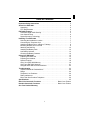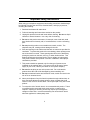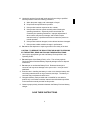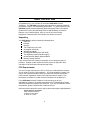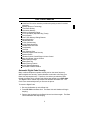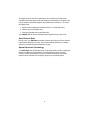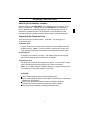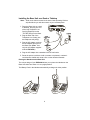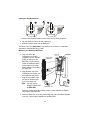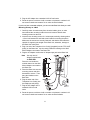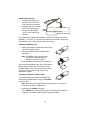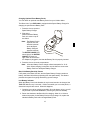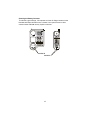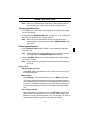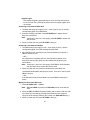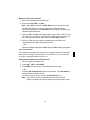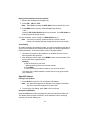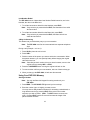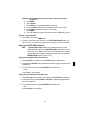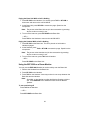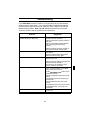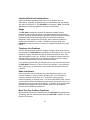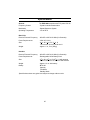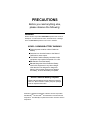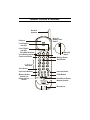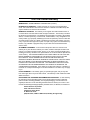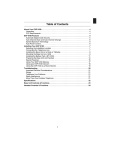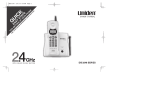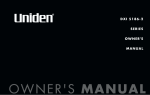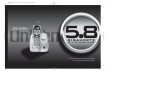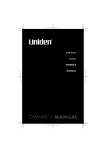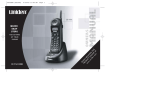Download Uniden EXP93 Specifications
Transcript
Table of Contents
Important Safety Instructions . . . . . . . . . . . . . . . . . . . . . . . . . . . . . . . . . . . . . 2
About Your EXP 9200 . . . . . . . . . . . . . . . . . . . . . . . . . . . . . . . . . . . . . . . . . . . . 4
Unpacking . . . . . . . . . . . . . . . . . . . . . . . . . . . . . . . . . . . . . . . . . . . . . . . . . . . . 4
FCC Requirements . . . . . . . . . . . . . . . . . . . . . . . . . . . . . . . . . . . . . . . . . . . . . 4
EXP 9200 Features . . . . . . . . . . . . . . . . . . . . . . . . . . . . . . . . . . . . . . . . . . . . . . 5
Automatic Digital Code Security . . . . . . . . . . . . . . . . . . . . . . . . . . . . . . . . . . . 5
Auto Channel Scan . . . . . . . . . . . . . . . . . . . . . . . . . . . . . . . . . . . . . . . . . . . . . 6
Spread Spectrum Technology . . . . . . . . . . . . . . . . . . . . . . . . . . . . . . . . . . . . 6
Installing Your EXP 9200 . . . . . . . . . . . . . . . . . . . . . . . . . . . . . . . . . . . . . . . . . 7
Selecting the Installation Location . . . . . . . . . . . . . . . . . . . . . . . . . . . . . . . . . 7
Connecting the Telephone Line . . . . . . . . . . . . . . . . . . . . . . . . . . . . . . . . . . . 7
Installing the Base Unit on a Desk or Tabletop. . . . . . . . . . . . . . . . . . . . . . . . 8
Mounting the Base Unit on a Wall . . . . . . . . . . . . . . . . . . . . . . . . . . . . . . . . . 9
Attaching the Belt Clip . . . . . . . . . . . . . . . . . . . . . . . . . . . . . . . . . . . . . . . . . 12
Installing the Battery Pack . . . . . . . . . . . . . . . . . . . . . . . . . . . . . . . . . . . . . . 12
Low Battery Indicator . . . . . . . . . . . . . . . . . . . . . . . . . . . . . . . . . . . . . . . . . . 13
Cleaning the Battery Contacts . . . . . . . . . . . . . . . . . . . . . . . . . . . . . . . . . . . 14
Using Your EXP 9200 . . . . . . . . . . . . . . . . . . . . . . . . . . . . . . . . . . . . . . . . . . . 15
Preparing the Base Unit . . . . . . . . . . . . . . . . . . . . . . . . . . . . . . . . . . . . . . . . 15
Preparing the Handset . . . . . . . . . . . . . . . . . . . . . . . . . . . . . . . . . . . . . . . . . 15
Special Features . . . . . . . . . . . . . . . . . . . . . . . . . . . . . . . . . . . . . . . . . . . . . . 18
Using Your EXP 9200 Memory . . . . . . . . . . . . . . . . . . . . . . . . . . . . . . . . . . . 19
Using your EXP 9200 Intercom . . . . . . . . . . . . . . . . . . . . . . . . . . . . . . . . . . 21
Using the EXP 9200 as a Room Monitor . . . . . . . . . . . . . . . . . . . . . . . . . . . 22
Troubleshooting . . . . . . . . . . . . . . . . . . . . . . . . . . . . . . . . . . . . . . . . . . . . . . . 23
Important Electrical Considerations . . . . . . . . . . . . . . . . . . . . . . . . . . . . . . . 24
Range . . . . . . . . . . . . . . . . . . . . . . . . . . . . . . . . . . . . . . . . . . . . . . . . . . . . . . 24
Telephone Line Problems . . . . . . . . . . . . . . . . . . . . . . . . . . . . . . . . . . . . . . . 24
Radio Interference . . . . . . . . . . . . . . . . . . . . . . . . . . . . . . . . . . . . . . . . . . . . 24
More Than One Cordless Telephone . . . . . . . . . . . . . . . . . . . . . . . . . . . . . . 24
Specifications . . . . . . . . . . . . . . . . . . . . . . . . . . . . . . . . . . . . . . . . . . . . . . . . . 25
Base Unit Controls & Functions . . . . . . . . . . . . . . . . . . . . Back Cover Foldout
Handset Controls & Functions. . . . . . . . . . . . . . . . . . . . . . Back Cover Foldout
One Year Limited Warranty
1
Important Safety Instructions
When using your telephone equipment, basic safety precautions should always
be followed to reduce the risk of fire, electrical shock, and injury to persons,
including the following:
1. Read and understand all instructions.
2. Follow all warnings and instructions marked on the product.
3. Unplug this product from the wall outlet before cleaning. Do not use liquid
cleaners or aerosol cleaners. Use a dry cloth for cleaning.
4. Do not use this product near water; for example, near a bath tub, wash
bowl, kitchen sink or laundry tub, in a wet basement, or near a swimming
pool.
5. Do not place this product on an unstable cart, stand, or table. The
telephone may fall, causing serious damage to the unit.
6. Slots and openings in the cabinet and the back or bottom are provided for
ventilation. To protect the product from overheating, these openings must
not be blocked or covered. These openings should never be blocked by
placing the product on the bed, sofa, rug, or other similar surface. This
product should never be placed near or over a radiator or heat register.
This product should not be placed in a built-in installation unless proper
ventilation is provided.
7. This product should be operated only from the type of power source
indicated on the marking label. If you are not sure of the type of power
supply to your home, consult your dealer or local power company.
8. Do not allow anything to rest on the power cord. Do not locate this
product where the cord will be damaged by persons walking on it.
9. Do not overload wall outlets and extension cords, as this can result in the
risk of fire or electrical shock.
10. Never push objects of any kind into this product through cabinet slots, as
they may touch dangerous voltage points or short out parts that could
result in a risk of fire or electric shock. Never spill liquid of any kind on the
product.
11. To reduce the risk of electric shock, do not assemble this product. Take it
to qualified service personnel when some service or repair work is
required. Opening or removing covers may expose you to dangerous
voltages or other risks. Incorrect reassembly can cause electric shock
when the appliance is subsequently used.
2
12. Unplug this product from the wall outlet and refer servicing to qualified
service personnel under the following conditions:
A. When the power supply cord is damaged or frayed.
B. If liquid has been spilled into the product.
C. If the product has been exposed to rain or water.
D. If the product does not operate normally when following the
operating instructions. Adjust only those controls that are
covered by the operating instructions. Improper adjustment of
other controls may result in damage, and will often require
extensive work by a qualified technician to restore the product to
normal operation.
E. If the product has been dropped, or the cabinet has been damaged.
F. If the product exhibits a distinct change in performance.
13. Do not use the telephone to report a gas leak in the vicinity of the leak.
CAUTION: TO REDUCE THE RISK OF FIRE OR INJURY TO PERSONS
BY THE BATTERY, READ AND FOLLOW THESE INSTRUCTIONS:
1. Use only the appropriate type and size Battery Pack specified in this
Operating Guide.
2. Do not dispose of the Battery Pack in a fire. The cell may explode.
Check the Nickel-Cadmium Battery Disposal package insert for disposal
instructions.
3. Do not open or mutilate the Battery Pack. Released electrolyte is
corrosive and may cause damage to the eyes or skin. It may be toxic if
swallowed.
4. Exercise care in handling the battery in order not to short the battery with
conducting materials such as rings, bracelets, and keys. The battery or
conductor may overheat and cause burns.
5. Charge the Battery Pack provided with or identified for use with this
product only in accordance with the instructions and limitations specified
in the instruction manual provided for this product.
6. Observe proper polarity orientation between the Battery Pack and battery
charger.
SAVE THESE INSTRUCTIONS
3
About Your EXP 9200
Congratulations on your purchase of the Uniden EXP 9200 Cordless
Telephone. The EXP 9200 is designed and engineered to exacting standards
for reliability, long life, and outstanding performance. To get the most from your
EXP 9200, please read this Operating Guide thoroughly. Refer to the foldout
located in the back of this Operating Guide to help familiarize you with the
features of your cordless phone. Also, be sure to fill out the Product
Registration card at the back of this Guide, then detach and mail in.
Unpacking
Your EXP 9200 box should contain the following items:
Base Unit
Handset
Belt Clip
Two Telephone Line Cords
AC Adapter (AD-9100)
Wall Mount Adapter
Rechargeable Battery Pack (BP-9100)
This Operating Guide (read thoroughly)
Nickel-Cadmium Battery Disposal Notice
Memory Storage Stickers
If any of these items are missing or damaged, do not contact the place of
purchase. Instead, contact Uniden Customer Service at: (800) 297-1023,
8:00 AM to 5:00 PM Central, Monday through Friday.
FCC Requirements
You are no longer required by the FCC to notify your local telephone company
of your intent to connect a new telephone. Your local telephone company may
call you and request information about your phone such as the brand name,
model number, registration number, and ringer equivalence number. This
information is provided on a label located on the bottom of the Base Unit.
If your EXP 9200 Cordless Telephone is not performing up to your
expectations, please try the simple steps listed in the Troubleshooting, Range,
and Radio Interference sections of this manual. If you are still unable to resolve
the problems, please contact Uniden Customer Service.
If the unit must be returned for service, ship or deliver the product, freight prepaid to:
Uniden America Corporation
Parts and Service Division
4700 Amon Carter Blvd.
Ft. Worth TX 76155
4
EXP 9200 Features
UltraClear Plus noise reduction provides the quality sound of a corded
telephone.
Spread Spectrum Technology
Tone/Pulse Dialing
20-Number Memory
Maximum Operating Range
2-Line Operation (Separate Ring Tones)
Dual Keypads
One-Touch Memory Dialing Buttons
Room Monitoring
Handset Monitor
3-Way Conferencing
2-Way Paging/Intercom
Redial/Pause and Flash
AutoStandby
AutoTalk
Auto Channel Scan
Automatic Digital Code Security
Speaker Phone
Handset Volume Control/Ringer Volume Control
Base Unit Ringer Volume Control
Spare Battery Charger
Battery Back-Up
Battery Saving Feature
2-Way Handset Mounting
Reversible Handset Retainer
Automatic Digital Code Security
Many cordless telephones operate similarly and on the same frequency.
Without digital code security, another Handset could make calls using your
Base Unit and telephone line. Therefore, to avoid any unauthorized calls
through your Base Unit, a Digital Code feature was added to your EXP 9200.
This Digital Code is shared only between the Handset and Base Unit. The
Code is set automatically when you first use the phone.
To reset the Digital Code:
1. Be sure the Handset is on the Base Unit.
2. Press INT’COM on the Base Unit. The Base Unit and Handset will begin
beeping.
3. Remove the Handset from the Base Unit and set it down again. The Base
Unit and Handset will stop beeping.
5
The Digital Code is now reset randomly to one of more than 65,000 codes.
If the Base Unit loses power while the Handset is off the Base, the Digital Code
may be erased. When this happens, the Handset will not function. To restore
the Digital Code:
1. Remove the Handset from the Base Unit (if it is on the Base Unit).
2. Restore power to the Base Unit.
3. Place the Handset back on the Base Unit.
The CHARGE LED will blink to indicate that the Digital Security Code is set.
Auto Channel Scan
During a call, your EXP 9200 constantly monitors the noise level of the channel.
If the channel becomes too noisy, the unit automatically switches to a clearer
channel to maintain the best transmission quality.
Spread Spectrum Technology
Your EXP 9200 uses Spread Spectrum Technology which provides a digital link
between the Base Unit and Handset. This advancement results in better
security, virtually eliminating any chance of outside monitoring, and greatly
improves noise reduction for top-quality sound in your cordless phone.
6
Installing Your EXP 9200
Selecting the Installation Location
Select a location for the EXP 9200 to avoid excessive heat or humidity (as in a
kitchen or bathroom). The Base Unit of your EXP 9200 can be placed on a
desk or tabletop near a standard 120V AC outlet and telephone line jack, or
mounted on a standard AT&T or GTE wall plate. Keep the Base Unit and
Handset away from sources of electrical noise (motors, fluorescent lighting).
Connecting the Telephone Line
There are three types of phone outlets: 1) Modular, 2) 4-prong jack, or
3) hard-wired type.
1) Modular Jack
Plug the telephone line cord(s) from the Base Unit into a standard modular
telephone jack(s). (Note: If you do not have a modular jack, contact your
local telephone company for information on the installation of these jacks.)
2) 4-Prong Jack
An adapter (not included) is required. The adapter plugs into the 4-prong
jack and the telephone line cord plugs into the adapter.
3) Hard-wired Jack
A modular jack converter (not included) is required. You may need to rewire
when connecting the converter (making color-coded connections).
(Note: Your Uniden Cordless Telephone Dealer or a telephone supply store
can advise you on the proper adapter or converter.)
CAUTION:
Never install telephone wiring during a lightning storm.
Never install telephone jacks in wet locations unless the jack is specifically
designed for wet locations.
Never touch uninsulated telephone wires or terminals unless the
telephone line has been disconnected at the network interface.
Use caution when installing or modifying telephone lines.
7
Installing the Base Unit on a Desk or Tabletop
Note:
Refer to the foldout located in the back of this Operating Guide to
help familiarize you with the controls of your cordless phone.
1. Place the Base Unit on a desk
or tabletop, and plug one end
of the long Telephone Line
Cord(s) (supplied) into the
“TEL LINE” jack(s) on the Base.
2. Plug the other end of the
Telephone Line Cord(s) into
the telephone wall jack(s).
3. Plug the AC Adapter cord into
the AC Adapter input jack on
the Base Unit. (Note: Use
only the AC Adapter supplied
with the EXP 9200.)
4. Plug the AC Adapter into a standard 120V AC wall outlet.
5. Route the power cord where it will not create a trip hazard, or where it
could become chafed and create a fire or other electrical hazards.
Placing the Handset on the Base Unit
The unique design of your EXP 9200 allows you to place the Handset on the
Base Unit either face down or in an upright position.
The Battery Pack in the Handset automatically recharges in either position.
8
Extending the Base Unit Legs
For better visibility of the buttons and LEDs, you can extend the legs on the
bottom of the Base Unit,
placing it at an angle (See
the Base Unit foldout
illustration). To use the
Handset in the charging
cradle while the Base Unit is
set at an angle:
1. Remove the Handset
Support by pressing
upward on the notch at
the front of the support.
2. Store the Handset
Support on the bottom
of the Base Unit by
snapping the support
into the slots under the
charging cradle.
The Handset will now remain in a stable, upright position with the Base Unit set
at an angle. Or, you can place the Handset in the face down position
Mounting the Base Unit on a Wall
Installing the Wall-Mount
Adapter on the Base Unit
1. Remove the Handset
from the Base Unit.
2. Lay the Base Unit face
down on a flat, smooth
surface.
3. Insert the two front tabs
of the Wall Mount
Adapter into the two
receptacles next to the
legs of the Base Unit.
4. Squeeze the two side
tabs of the Wall Mount
Adapter and snap them
into the receptacles
near the bottom edge of
the Base Unit.
9
Setting the Handset Retainer
1. Remove the Handset Retainer on the Base Unit by sliding it upward.
2. Flip the Retainer over so the tab is facing up.
3. Slide the Retainer back into the Base Unit.
The Base Unit of your EXP 9200 is now ready to be mounted on a standard
wall plate or mounted directly to a wall.
Mounting on a Standard Wall Plate
1. Plug one end of the
Telephone Line Cord(s)
(supplied) into the “TEL LINE”
jack(s) on the top of the
Base Unit. Lay the cord(s)
inside the molded channel
on the bottom of the Wall
Mount Adapter connected to
the Base Unit.
2. Plug the other end of the
Telephone Line Cord(s) into
the telephone wall jack(s).
To TEL LINE
Jacks
To DC IN12 V
Input Jack
AT&T or GTE
Wall Plate
To Telephone
Wall Jack
3. Plug the AC Adapter cord
into the AC Adapter input
jack on the Base Unit.
Note: Use only the AC
Adapter supplied with
the EXP 9200.
LINE 2
TELEPHONE JACK
AC
ADAPTER
Place the cord(s) inside the molded channel on the Wall Mount Adapter
connected to the Base Unit.
4. Place the Base Unit on the two posts of the wall plate and slide downward
to secure. Then hang the Handset on the Base Unit.
10
5. Plug the AC Adapter into a standard 120V AC wall outlet.
6. Route the power cord where it will not create a trip hazard, or where it will
not become chafed and create a fire or other electrical hazards.
If you do not have a standard wall plate, you can mount the Base Unit directly on a wall.
Mounting Directly on a Wall
1. Carefully select a location away from electrical cables, pipes, or other
items behind the mounting location that could cause a hazard when
inserting screws into the wall.
2. Insert the two mounting screws 35⁄16 inches apart vertically, allowing about
1⁄ of an inch between the wall and screw heads for mounting the phone.
5
Make sure the screws are securely fastened, and that the wall material is
capable of supporting the weight of the Base Unit; otherwise, damage to
the Base Unit could result.
3. Plug one end of the Telephone Line Cord(s) (supplied) into the “TEL LINE”
jack(s) on the Base Unit. Lay the cord(s) inside the molding on the Wall
Mount Adapter connected to the Base Unit.
4. Plug the AC Adapter cord into the AC Adapter input jack on the Base Unit.
Use only the AC
Adapter supplied with
the EXP 9200.
Place the cord inside the
molded channel on the Wall
Mount Adapter connected to
the Base Unit.
Note
5. Place the Base Unit onto the
mounting screws and slide
downward to secure. Then
hang the Handset on the
Base Unit.
5. Plug the other end of the
Telephone Line Cord(s) into
the telephone wall jack(s).
7. Plug the AC Adapter into a
standard 120V AC wall
outlet.
8. Route the power cord where it will not create a trip hazard, or where it will
not become chafed and create a fire or other electrical hazards.
11
Attaching the Belt Clip
1. Insert the tab at the top of
the Belt Clip into the notch
on the back of the Handset.
BATT
SAVE
RING
ON
CLIP
2. Snap the tabs on the bottom
portion of the Belt Clip into
the two notches (labeled
“CLIP”) on the sides of the
Handset.
Use the Belt Clip to attach the Handset to your belt or pocket for convenient
portability. To remove, pry one tab of the lower part of the Belt Clip from the
notch labeled “CLIP,” then push the entire clip upward.
Installing the Battery Pack
1. Remove the battery compartment cover on the
Handset by sliding it down.
2. Slide in the Nickel-Cadmium Battery Pack
(BP-9100).
Note: The Battery Pack is keyed to fit so
the electrical contacts touch the
Handset’s electrical contacts.
3. Slide the battery compartment cover back on.
After removing the Battery Pack, the built-in Memory
Backup feature allows up to 3 minutes to install a
charged Battery Pack. This feature prevents losing
any phone numbers that may be stored in the
telephone’s memory.
Charging the Handset’s Battery Pack
The rechargeable Nickel-Cadmium Battery Pack
must be fully charged before using your EXP 9200
for the first time.
Note: Allow the unit to charge without interruption for 12 to 16 hours.
1. Place the Handset on the Base Unit.
2. Make sure the CHARGE LED lights.
If the CHARGE LED does not light, check to see that the AC Adapter is
plugged in, and that the Battery Pack is properly installed.
12
Charging Optional Extra Battery Packs
You can obtain an optional extra Battery Pack from your Uniden dealer.
The Base Unit of your EXP 9200 is equipped with a Spare Battery Charger for
charging an optional extra Battery Pack.
1. Press the door to open the
Spare Battery Charger.
2. Slide in the
Nickel-Cadmium Battery
Pack so it rests on top of
the ribbon.
Note: The Battery Pack is
keyed to fit so the
electrical contacts
touch the Spare
Battery Charger’s
electrical contacts.
The BATTERY CHARGE LED
should light. If the BATTERY
CHARGE LED does not
light, check to see that the
AC Adapter is plugged in, and that the Battery Pack is properly inserted.
3. Press the door to close the compartment.
Note:
Allow the Battery Pack to charge without interruption for 12-16
hours. When charging is complete, use the ribbon to remove the
Battery Pack from the Spare Battery Charger.
Base Unit Battery Back-Up Feature
If AC power to the Base Unit fails, and the Spare Battery Charger contains a
battery, the Base Unit will keep operating from the spare battery. This feature
prevents the system from going dead during a power outage.
Low Battery Indicator
When the Battery Pack in the Handset is very low and needs to be charged, the
TALK LED flashes every 3 seconds. If this occurs while you are on the phone, a
short alert beep will also sound. When this happens:
1. Complete your call as quickly as possible. Once the battery is low, you will
only be able to press the TALK button, returning the phone to Standby.
2. Return the Handset to the Base Unit for charging. Allow 12 to 16 hours
without interruption for the Battery Pack to fully recharge. Or, replace the
Handset’s Battery Pack with a charged Battery Pack.
13
Cleaning the Battery Contacts
To maintain a good charge, it is important to clean all charge contacts on the
Handset and Base Unit about once a month. Use a pencil eraser or other
contact cleaner. Do not use any liquids or solvents.
CONTACTS
CONTACTS
14
Using Your EXP 9200
Note: Refer to the foldout located in the back of this Operating Guide to
help familiarize you with the features of your cordless phone.
Preparing the Base Unit
1. On the Base Unit, select either Pulse Dialing or Tone Dialing, depending
on your local service.
2. Set the Base Unit RINGER/VOLUME switch to either “LO” or “HI” enabling the
Base Unit to ring when a call or page is received.
Note: When a call is ON HOLD at the Handset and the Base Unit is
paged, the Base Unit will ring even with the RINGER/VOLUME switch
set to “OFF.”
Preparing the Handset
1. Set the RING/BATT SAVE switch to “RING” so the Handset will ring when
receiving a call.
Note: The TALK LED and keypad lights flash when the Handset receives
a call regardless of the RING/BATT SAVE switch position.
2. Use the VOLUME/R. VOL button to set the Handset ringer volume to either
low, medium, or high.
Note:
Ringer volume for the Handset can be set only when the phone is
not in use.
During a Call
Handset Earpiece Volume
Press VOL/R . VOL on the Handset to select a high or low volume level in
the Handset earpiece.
Monitor Mode
Press MONITOR on the Handset during a call. The Monitor LED lights.
This feature amplifies the earpiece audio through the Monitor Speaker
on the Handset so you can monitor a call without having the phone next
to your ear. The Handset microphone is turned off during monitoring, so
you can consult another person in the room without the caller hearing
you.
Out of Range Indicator
When the Handset is reaching the end of the EXP 9200’s range limit, a
beep sounds in the earphone every four seconds. If the Handset goes
farther out of range, the warning beeps every 1.5 seconds. You must go
back into range within 20 seconds or the call will be dropped.
15
Keypad Lights
The Handset Keypad Lights flash when a call is received and remain lit
for 10 seconds. Also, pressing any button turns the Keypad Lights on for
10 seconds.
Answering a Call from the Base Unit
1. The Base Unit rings (two rings for Line 1, three rings for Line 2), and the
corresponding green Line LED flashes.
2. Press the flashing Line Button or the SP. PHONE button. Speak into the
Base Unit microphone.
Note: If both Line 1 and Line 2 are ringing, press SP. PHONE to answer the
last line used.
3. When you finish the call, press SP. PHONE to hang up.
Answering a Call from the Handset
1. The Handset rings (two rings for Line 1, three rings for line 2), and the
corresponding green Line LED and Keypad Lights flash.
2. If the Handset is not in the Base Unit, press the flashing Line Button, or
TALK to answer the call.
—OR—
If the Handset is in the Base Unit, the AutoTalk feature allows you to
answer the call by simply picking up the Handset and beginning your
conversation.
Note: If both Line 1 and Line 2 are ringing, press TALK or lift the Handset
from the Base Unit to answer the last line used.
3. When you finish the call, place the Handset back on the Base Unit.
AutoStandby automatically hangs up the phone. There is no need to press
TALK to hang up.
—OR—
If the Handset is away from the Base Unit, press TALK to hang up the
phone.
Making a Call from the Base Unit
1. Press SP. PHONE, LINE 1, or LINE 2.
Note: When SP. PHONE is pressed, the EXP 9200 returns to the last line
used.
2. When the LINE 1 or LINE 2 LED glows steadily and you hear a dial tone, dial
the number you are calling by pressing the numbers on the keypad or
using one of the memory features (See “Using Your EXP 9200 Memory.”)
3. When you finish the call, press SP. PHONE to hang up.
16
Making a Call from the Handset
1. Remove the Handset from the Base Unit.
2. Press either TALK, LINE 1, or LINE 2.
Note: When TALK is pressed, the EXP 9200 returns to the last line used.
The TALK LED flashes and there is a slight delay while the Spread
Spectrum Technology in your EXP 9200 sets up a digital link between the
Handset and the Base Unit.
3. When the LINE 1 or LINE 2 LED glows steadily and you hear a dial tone, dial
the number you are calling by pressing the numbers on the keypad or use
one of the memory features. (See “Using Your EXP 9200 Memory.”)
4. When you finish the call, place the Handset back on the Base Unit.
AutoStandby automatically hangs up the phone.
—OR—
When the Handset is away from the Base Unit, press TALK to hang up the phone.
Two-Line Operation
The Handset and the Base Unit can be used on separate telephone lines at the
same time. For example, if the Handset is on a call with Line 1, you can make
or receive a call with the Base Unit on Line 2.
Dialing a Stored Number from the Base Unit
1. Use the keypad on the Base Unit.
2. Press LINE 1, LINE 2, or SP. PHONE.
3. Press MEMO and the memory number (01-20) for that number.
—OR—
Press the ONE-TOUCH DIALING button for that number. Your EXP 9200 then
dials the previously stored number.
(To store a number, refer to “Using Your EXP 9200 Memory.”)
Note: If you select a memory location that does not have a stored
number, the Base Unit will beep rapidly and the phone will not dial.
17
Dialing a Stored Number from the Handset
1. Remove the Handset from the Base Unit.
2. Press LINE 1, LINE 2 or TALK.
Note: When TALK is pressed, the EXP 9200 returns to the last line used.
3. Press MEMO and the memory number (01-20) for that number.
—OR—
Press the ONE-TOUCH DIALING button for that number. Your EXP 9200 then
dials the previously stored number.
(To store a number, refer to “Using Your EXP 9200 Memory.”)
Note: If you select a memory location that does not have a stored
number, the Handset will beep rapidly and the phone will not dial.
Chain Dialing
On certain occasions, after dialing a number, you may be requested by the party or
service you are calling to enter a special access code, such as when performing a
banking transaction. To store this number, refer to “Storing a Number.”
1. Use either the keypad on the Handset or on the Base Unit. Do not use
both keypads at the same time.
2. After dialing the main number, press MEMO and the memory number of the
access code at the appropriate time.
Example:
a. Dial the number for your bank.
– When the bank requests your account number:
b. Press MEMO
c. Press the memory location number for your account number.
Your Base Unit or Handset dials the number and you may proceed with
your transaction.
Special Features
Placing a Call On Hold
1. Press HOLD during the call. The Line Button LED flashes.
Note: Use either the keypad on the Handset or the keypad on the Base
Unit. Do not use both keypads at the same time.
2. To pick up the call holding, press TALK or the Line Button.
Using the FLASH Button
Press the FLASH button while operating from either the Handset or Base Unit.
This feature sends a timed “hook-flash” on the telephone line for accessing
services such as Call Waiting, etc.
18
Last Number Redial
The EXP 9200 has two independent Last Number Redial memories; one in the
Handset, the other in the Base Unit.
1. To call the last number dialed from the Handset, press RDL/P.
Note: If any other key is pressed before RDL/P, the Handset will not redial
the last number.
2. To call the last number dialed from the Base Unit, press RDL/P.
Note: If any other key is pressed before RDL/P, the Base Unit will not
redial the last number.
3-Way Conferencing
This feature lets you add a third party to your conversation.
Note: The EXP 9200 must first be connected with two separate telephone
lines.
During a call (Example - on Line 1):
1. Press HOLD to place the call on hold.
2. Press LINE 2.
3. Dial the number of the person you want to add to the conversation. When
that person answers, you can speak privately before bringing the original
call back on the line.
Note: If the third person’s number is busy or doesn’t answer, return to the
original call by pressing LINE 1 or HOLD.
4. Press the CONFERENCE button to bring the original call back on line.
5. To remove either call from your conversation, ask one of them to hang up.
6. When you hang up the EXP 9200, all calls are disconnected.
Using Your EXP 9200 Memory
Storing a Number
Note: Use only the Base Unit keypad for storing numbers in your
EXP 9200.
1. Press MEMO. The SP. PHONE LED lights and you hear a beep.
2. Enter the number (up to 16 digits) you want to store.
You may enter a delay between numbers (for accessing a switchboard, or
long distance service) by pressing RDL/P at the point in the number
sequence you wish to pause. (Note: The RDL/P button counts as one
digit.) Pressing RDL/P more than once will increase the length of the
pause between numbers.
19
3. Press MEMO and a number (01-20) for the memory location.
Note: After pressing MEMO the second time, you have 20 seconds to
enter the number you wish to store. Otherwise, an error tone will
sound and the unit returns to Standby.
You will hear a confirmation beep and the SP. PHONE LED goes out.
4. Write the stored number and its memory location number on one of the
enclosed stickers.
Example: Store 555-1234 in memory location 12:
a. Press MEMO
b. Press 5551234
c. Press MEMO
d. Press 12
The Base Unit beeps confirmation and the SP. PHONE LED goes out.
Storing a One-Touch Dialing Number
1. Follow steps 1 and 2 above in “Storing a Number,” then:
2. Press MEMO and the ONE-TOUCH DIALING button (A, B, or C) you wish to
program.
The Base Unit beeps confirmation and the SP. PHONE LED goes out.
Example: Store 555-1234 in One-Touch button B:
a. Press MEMO
b. Press 5551234
c. Press MEMO
d. Press B
Base Unit beeps confirmation and the SP. PHONE LED goes out.
Storing Mixed Tone/Pulse Numbers
If your Base Unit is set up for Pulse Dialing, you can store a mixed mode
number (up to 16 digits) to easily access long distance services or other
services requiring Tone inputs.
Note: Memory storage can be changed only on the Base Unit.
1. Follow steps 1 and 2 in “Storing a Number.”
/TONE button on the Base Unit.
✱
3. Press the
✱
2. Enter the number to be dialed in Pulse Mode.
Note: The
/TONE button counts as one digit and enters a four second
delay.
4. Enter the number to be dialed in Tone Mode. If desired, press RDL/P to
enter delays between numbers.
5. Follow steps 4 and 5 in “Storing a Number.”
20
✱
Example: Store 555-1234, plus tone number 765-4321 in memory
location 18:
a. Press MEMO
b. Press 5551234
c. Press RDL/P (To enter delay between numbers)
d. Press /TONE (Switches to Tone Mode; counts as one digit.)
e. Press 7654321 (Number entered in Tone Mode)
f. Press MEMO
g. Press 18. Base Unit beeps confirmation and the TALK LED goes out.
Erasing a Stored Number
1. On the Base Unit, press MEMO twice.
2. Press the memory location number or the ONE-TOUCH DIALING button you
want to clear. You will hear a long beep confirming the number is erased.
Using your EXP 9200 Intercom
Note:
The RING ON/BATT SAVE switch on the Handset must be in the
“RING ON”position. The Base Unit RINGER/VOLUME switch must be set to
either “LO” or “HI.” (Note: When a call is ON HOLD at the Handset
and the Base Unit is paged, the Base Unit will ring even when the
RINGER/VOLUME switch is set to “OFF.”)
Paging from the Base Unit to the Handset
1. Press INT’COM. (If no answer, press INT’COM again to disconnect.)
2. Press TALK or INT’COM on the Handset to answer the page. Speak into the
mouthpiece.
3. To turn off the Intercom, press SP. PHONE on the Base Unit.
— OR —
Press TALK on the Handset.
Paging from the Handset to the Base Unit
1. Press INT’COM on the Handset. (If no answer, press INT’COM to disconnect.)
2. At the Base Unit, press SP. PHONE or INT’COM to answer the page. Speak
into the microphone.
3. To turn off the Intercom, press SP. PHONE at the Base Unit.
—OR—
Press INT’COM on the Handset.
21
Paging the Base Unit While a Call is Holding
1. Press INT’COM on the Handset. If no answer, press TALK or INT’COM to
disconnect and return to the call ON HOLD.
2. At the Base Unit, press INT’COM to answer the page. Speak into the
microphone.
Note: The person at the Base Unit can join the conversation by pressing
the line number currently in use.
3. To turn off the Intercom, press SP. PHONE at the Base Unit.
— OR —
Press TALK on the Handset to return to the call ON HOLD.
Paging the Handset While a Call is Holding
1. Press INT’COM on the Base Unit. The call is placed on hold and the
Handset is paged.
2. At the Handset, press TALK or INT’COM to answer the page. Speak into the
microphone.
Note: The person at the Handset can join the conversation by pressing
the line number currently in use.
3. To turn off the Intercom, press TALK at the Handset.
—OR—
Press SP. PHONE on the Base Unit.
Using the EXP 9200 as a Room Monitor
You may use the EXP 9200 Handset to monitor activity near the Base Unit.
1. Remove the Handset from the Base Unit.
2. Press INT’COM on the Handset.
3. Press TALK on the Handset. A two-way monitor is now set up between the
Base Unit and the Handset.
Note: Press VOL on the Handset to adjust the Monitor Speaker to high or
low. Press MONITOR on the Handset to listen from the Monitor
Speaker.
To turn monitoring off
Press TALK at the Handset.
— OR —
Press SP. PHONE at the Base Unit.
22
Troubleshooting
If your EXP 9200 Cordless Telephone is not performing to your expectations,
please try these simple steps. If you are still unable to resolve the problems,
contact Uniden Customer Service at: (800) 297-1023, 8 AM to 5 PM Central,
Monday through Friday. Note: Do not attempt to service this unit yourself.
All service must be done by qualified service personnel.
Problem
Charge light won’t come on when
Handset is placed in Base Unit.
Audio sounds weak and/or scratchy.
Can’t make or receive calls.
Suggestion
Make sure the AC Adapter is plugged into
the Base Unit and wall outlet.
Make sure Handset is properly seated in
Base Unit.
Make sure the Nickel-Cadmium Battery
Pack is properly placed inside the
Handset.
Make sure that the charging contacts on
the Handset and Base Unit are clean.
Make sure that the Base Unit antenna is
fully vertical.
Move the Handset and/or Base Unit to
different locations and try again.
Check both ends of the Base Unit
telephone line cord.
Make sure the AC Adapter is plugged into
the Base Unit and wall outlet.
Handset doesn’t ring or receive a page.
Base Unit doesn’t ring or receive a page.
Disconnect the AC Adapter for a few
minutes, and then reconnect it.
Nickel-Cadmium Battery Pack may be
weak. Charge the battery on the Base
Unit for more than 12 hours.
Set the RING ON/BATT SAVE switch on the
Handset to “RING ON”.
Make sure the Base Unit antenna is fully
vertical.
The Handset may be too far away from
the Base Unit.
Place the Base Unit away from noise
sources.
The Digital Security Code may be erased.
Set the Digital Code. (See page 5 for
instructions.)
Set the Base Unit RINGER/VOLUME switch
to “LO” or “HI”.
23
Important Electrical Considerations
Unplug all electrical appliances when you know an electrical storm is
approaching. Lightning can pass through your household wiring and damage
any device connected to it. The EXP 9200 is no exception. Note: Please do
not attempt to unplug any appliance during an electrical storm.
Range
The EXP 9200 is designed to achieve the maximum possible range by
transmitting and receiving according to the highest specifications set forth by
the FCC. We have rated this phone to operate at a maximum distance with the
qualification that the range depends upon the environment in which the
telephone is used. Many factors limit range, and it would be impossible to
include all the variables in our rating. The Maximum Range rating of the
EXP 9200 is meant to be used as a means of comparison against other range
claims.
Telephone Line Problems
The FCC has granted the telephone company the right to disconnect service in
the event that your EXP 9200 causes problems on the telephone line. Also, the
telephone company may make changes in facilities and services which may
affect the operation of your unit. However, your telephone company must give
adequate notice in writing prior to such actions to allow you time for making
necessary arrangements to continue uninterrupted service.
If you are having trouble with your telephone service, you must first disconnect
the EXP 9200 to determine if it is the cause of your problem. If you determine
that it is the cause, you must leave it disconnected until the trouble has been
corrected.
Radio Interference
Radio interference may occasionally cause buzzing and humming in your
cordless Handset, or clicking noises in the Base Unit. This interference is
caused by external sources such as TV, refrigerator, vacuum cleaner,
fluorescent lighting, or electrical storm. Your unit is NOT DEFECTIVE. If these
noises continue and are too distracting, please check around your home to see
what appliances may be causing the problem. In addition, we recommend that
the base not be plugged into a circuit that also powers a major appliance
because of the potential for interference.
More Than One Cordless Telephone
Other cordless phones will not interfere with your EXP 9200. Spread Spectrum
Technology and Auto Channel Scan allow your EXP 9200 to operate on a clear
frequency at all times.
24
Specifications
General
The EXP 9200 complies with FCC parts 15 & 68
Frequency Control
: Crystal controlled transmission
Modulation
: Spread Spectrum System
Operating Temperature
: -10° to 50° C
Base Unit
Receive/Transmit Frequency
: 903.087 to 925.6131 MHz (23 Channels)
Power Requirements
: 120V AC, 60 Hz
Size
5
in. H
: 6 34 in. W X 78 in. D X 3 32
170 mm W X 22 mm D X 80 mm H
Weight
: Approx. 1 lb., 5 oz. (590g)
Handset
Receive/Transmit Frequency
: 903.087 to 925.6131 MHz (23 Channels)
Power Requirements
: Rechargeable Ni-Cd Battery Pack
Size
3
in. D x 9 58 in. H with antenna
: 2 38 in. W x 2 16
60mm W X 55mm D X 245mm H with antenna
Weight
: Approx. 12 oz. with battery
Battery
: BP-9100
Capacity
Talk Mode
Standby Mode
Specifications shown are typical and subject to change without notice.
25
®
EXP 9200
Cordless Telephone
Operating Guide
PRECAUTIONS
Before you read anything else,
please observe the following:
WARNING!
Uniden America Corporation DOES NOT represent this unit to be
waterproof. To reduce the risk of fire, electrical shock, or damage
to the unit, DO NOT expose this unit to rain or moisture.
NICKEL-CADMIUM BATTERY WARNING
This equipment contains a Nickel-Cadmium
Battery.
Cadmium is a chemical known to the State of
California to cause cancer.
The Nickel-Cadmium Battery contained in this
equipment may explode if disposed of in a fire.
Do not short circuit the battery.
Do not charge the Nickel-Cadmium Battery
used in this equipment in any other charger
other than the one designed to charge this
battery. Using another charger may damage
the battery, or cause the battery to explode.
Nickel-Cadmium Battery Disposal
Nickel-Cadmium Batteries must be disposed of properly.
Read the Nickel-Cadmium Battery Disposal package
insert for important information.
Uniden® is a registered trademark of Uniden America Corporation.
AutoStandbyTM and AutoTalkTM are trademarks of Uniden America
Corporation. AutoStandby is a patented invention of Uniden America
Corporation.
Base Unit Controls & Functions
Tone/Pulse
Switch
Line 1/2
Line 2
Fold Down
Legs
Ringer/Volume
Switch
(Off–Low–High)
Base Unit Antenna
AC Adapter
Connection
1 – 9, 0, ,
# Buttons
Speaker
Handset
Retainer
Battery Charge LED
Battery
Compartment
Charge LED
Power LED
Memory Button
Speaker Volume (On Side)
One-Touch
Buttons
Line 2 LED and Button
Line 1 LED and Button
Handset
Support
Charging
Contacts
Microphone
Conference Button
Flash Button
Speaker Phone LED
and Button
Intercom LED and Button
Redial/Pause Button
Hold Button
Handset Controls & Functions
Handset
Antenna
Earpiece
Line 2 Button
and LED
Ring On
Battery Save
Switch
RING
ON
BATT
SAVE
Line 1 Button
and LED
Talk LED and Button
(Low Battery Indicator)
Conference Button
CLIP
Belt Clip
Notch
Monitor Button
Hold Button
1 – 9, 0, ,
# Buttons
Tone Button
One-Touch Buttons
Intercom Button
Memory Button
Volume and
Ringer Volume
Button
Flash Button
Redial/Pause Button
Monitor Speaker
Microphone
One Year Limited Warranty
WARRANTOR: UNIDEN AMERICA CORPORATION ("Uniden")
ELEMENTS OF WARRANTY: Uniden warrants, for one year, to the original retail
owner, this Uniden Product to be free from defects in materials and craftsmanship with
only the limitations or exclusions set out below.
WARRANTY DURATION: This warranty to the original user shall terminate and be of
no further effect 12 months after the date of original retail sale. The warranty is invalid if
the Product is (A) damaged or not maintained as reasonable or necessary, (B) modified,
altered, or used as part of any conversion kits, subassemblies, or any configurations not
sold by Uniden, (C) improperly installed, (D) serviced or repaired by someone other than
an Uniden service center for a defect or malfunction covered by this warranty, (E) used
in any conjunction with equipment or parts or as part of any system not manufactured by
Uniden, or (F) installed or programmed by anyone other than an authorized Uniden
service center.
STATEMENT OF REMEDY: In the event that the product does not conform to this
warranty at any time while this warranty is in effect, warrantor will repair the defect and
return it to you without charge for parts, service, or any other cost (except shipping and
handling) incurred by warrantor or its representatives in connection with the performance
of this warranty. THE LIMITED WARRANTY SET FORTH ABOVE IS THE SOLE AND
ENTIRE WARRANTY PERTAINING TO THE PRODUCT AND IS IN LIEU OF AND
EXCLUDES ALL OTHER WARRANTIES OF ANY NATURE WHATSOEVER,
WHETHER EXPRESS, IMPLIED OR ARISING BY OPERATION OF LAW, INCLUDING,
BUT NOT LIMITED TO ANY IMPLIED WARRANTIES OF MERCHANTABILITY OR
FITNESS FOR A PARTICULAR PURPOSE. THIS WARRANTY DOES NOT COVER
OR PROVIDE FOR THE REIMBURSEMENT OR PAYMENT OF INCIDENTAL OR
CONSEQUENTIAL DAMAGES. Some states do not allow this exclusion or limitation of
incidental or consequential damages so the above limitation or exclusion may not apply
to you.
LEGAL REMEDIES: This warranty gives you specific legal rights, and you may also
have other rights which vary from state to state. This warranty is void outside the United
States of America.
PROCEDURE FOR OBTAINING PERFORMANCE OF WARRANTY: If, after following
the instructions in this Operating Guide you are certain that the Product is defective,
pack the Product carefully (preferably in its original packaging). Include evidence of
original purchase and a note describing the defect that has caused you to return it. The
Product should be shipped freight prepaid by traceable means, or delivered, to warrantor at:
Uniden America Corporation
Parts and Service Division
4700 Amon Carter Blvd.8
Ft. Worth TX 76155
(800) 297-1023, 8 AM to 5 PM Central, Monday through Friday
®
© 1993 Uniden America Corporation. All rights reserved.
UDUD01902ZZ
Printed in Hong Kong