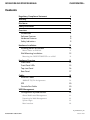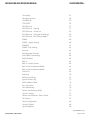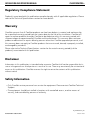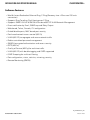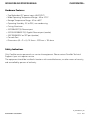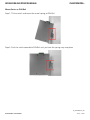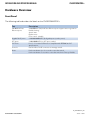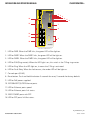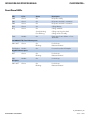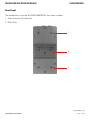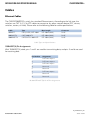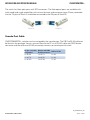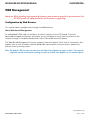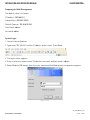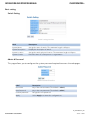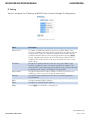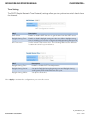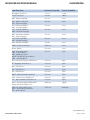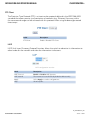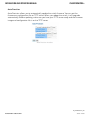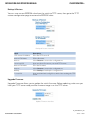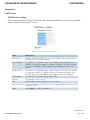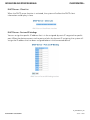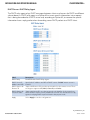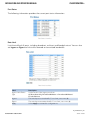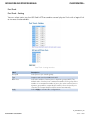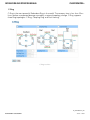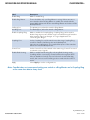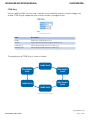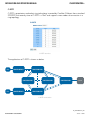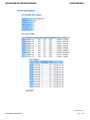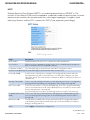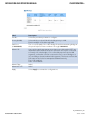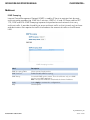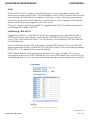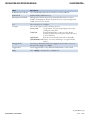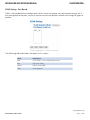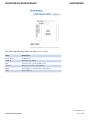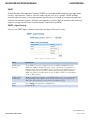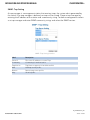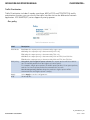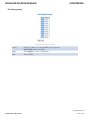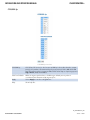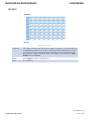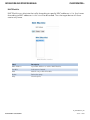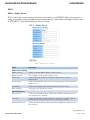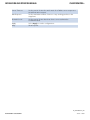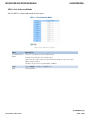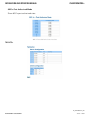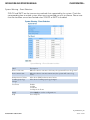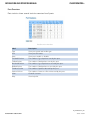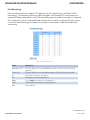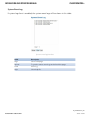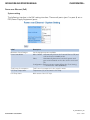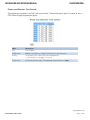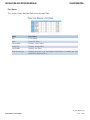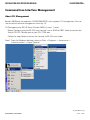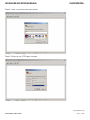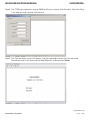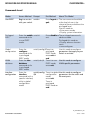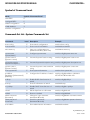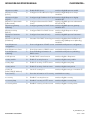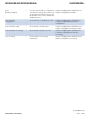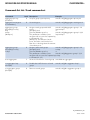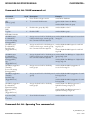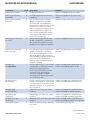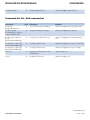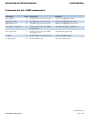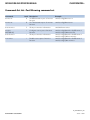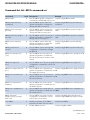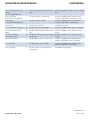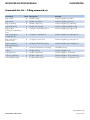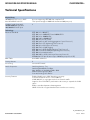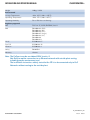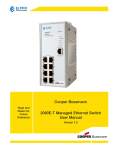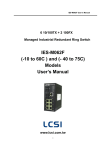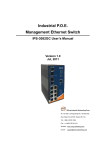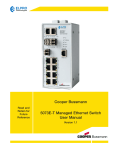Download Comnet CNGE2FE8MSPOE System information
Transcript
INSTALLATION AND OPERATION MANUAL CNGE2FE8MSPOE+ ENVIRONMENTALLY HARDENED MANAGED ETHERNET SWITCH WITH (8) 10/100TX + (2) 10/100/1000TX RJ45 OR 100/1000 FX SFP PORTS v2.0 December 2012 The ComNet™ CNGE2FE8MSPOE+ Managed Ethernet Switch provides transmission of eight (8) 10/100BASE-T(X) and two (2) 10/100/1000T(X) or 100/1000FX combo ports. Unlike most Ethernet switches, these environmentally hardened units are designed for deployment in difficult operating environments, and are available for use with either conventional CAT-5e copper or optical transmission media. The eight electrical ports support the 10/100 Mbps Ethernet IEEE802.3 protocol, and auto-negotiating and auto-MDI/MDIX features are provided for simplicity and ease of installation. All 8 ports support IEEE802.3at Class 1 – 4 based Power over Ethernet (PoE). 2 ports are 10/100/1000 configurable for copper or fiber media for use with multimode or single mode optical fiber, selected by optional SFP modules. These network managed layer 2 switches are optically (100/1000 BASE-FX) and electrically compatible with any IEEE802.3 compliant Ethernet devices. Plug-and-play design ensures ease of installation, and no electrical or optical adjustments are ever required. The CNGE2FE8MSPOE+ incorporates LED indicators for monitoring the operating status of the managed switch and network. Rev. 3.6.14 INSTALLATION AND OPERATION MANUAL CNGE2FE8MSPOE+ Contents Regulatory Compliance Statement 6 Warranty6 Disclaimer6 Safety Information 6 Overview7 Introduction7 Software Features 8 Hardware Features 9 Safety Indications 9 Hardware Installation Installing Switch on DIN-Rail 10 10 Mount Series on DIN-Rail 11 Wall Mounting Installation 12 Mounting the CNGE2FE8MSPOE+ on a Wall Hardware Overview 12 13 Front Panel 13 Front Panel LEDs 15 Top view Panel 16 Rear Panel 17 Cables18 Ethernet Cables 100BASE-T(X) Pin Assignments 18 18 SFP20 Console Port Cable WEB Management 20 22 Configuration by Web Browser 22 About Web-based Management 22 Preparing for Web Management 23 System Login 23 Main Interface 24 INS_CNGE2FE8MSPOE+_REV– TECH SUPPORT: 1.888.678.9427 12/20/12 PAGE 2 INSTALLATION AND OPERATION MANUAL CNGE2FE8MSPOE+ System Information 24 System Information 24 Enable Location Alert 24 Basic setting 25 Switch Setting 25 Admin & Password 25 IP Setting 26 Time Setting 27 PTP Client 29 LLDP29 Auto Provision 30 Backup & Restore 31 Upgrade Firmware 31 Redundancy32 C-Ring32 Legacy Ring 34 COM-Ring35 C-RSTP36 RSTP37 RSTP setting 37 MSTP40 Multicast Static Multicast Filtering Port Setting 44 45 46 Port Control 46 Port Status 47 Rate Limit 47 Port Trunk 48 Port Trunk – Setting 48 Port Trunk – Status 49 VLAN49 VLAN Setting - IEEE 802.1Q 49 VLAN Setting – Port Based 51 Traffic Prioritization 53 INS_CNGE2FE8MSPOE+_REV– TECH SUPPORT: 1.888.678.9427 12/20/12 PAGE 3 INSTALLATION AND OPERATION MANUAL CNGE2FE8MSPOE+ Qos policy 53 Port-base priority 54 COS/802.1p55 TOS/DSCP56 DHCP Server 57 DHCP Server – Setting 57 DHCP Server – Client List 58 DHCP Server – Port and IP bindings 58 DHCP Server –DHCP Relay Agent 59 SNMP60 SNMP – Agent Setting 60 SNMPV3 61 SNMP –Trap Setting 62 Security63 Management Security 63 Static MAC Forwarding 64 MAC Blacklist 65 802.1x66 802.1x - Radius Server 66 802.1x-Port Authorized Mode 68 802.1x-Port Authorized Mode 69 TACACS+ 69 Warning70 Monitor and Diag 73 System Event Log 73 MAC Address Table 74 Port Overview 75 Port Monitoring 76 Power over Ethernet (PoE) 77 System setting 77 Power over Ethernet - Port Control 78 Port Status 79 Save Configuration 80 Factory Default 80 System Reboot 80 INS_CNGE2FE8MSPOE+_REV– TECH SUPPORT: 1.888.678.9427 12/20/12 PAGE 4 INSTALLATION AND OPERATION MANUAL Command Line Interface Management About CLI Management CLI Management by Telnet. CNGE2FE8MSPOE+ 81 81 84 Commands Level 85 Symbol of Command Level. 86 Commands Set List—System Commands Set 86 Commands Set List—Port Commands Set 88 Commands Set List—Trunk command set 90 Commands Set List—VLAN command set 91 Commands Set List—Spanning Tree command set 92 Commands Set List—QoS command set 93 Commands Set List—IGMP command set 94 Commands Set List—MAC/Filter Table command set 95 Commands Set List—SNMP command set 96 Commands Set List—Port Mirroring command set 97 Commands Set List—802.1x command set 98 Commands Set List—TFTP command set 99 Commands Set List—SYSLOG, SMTP, EVENT command set 99 Commands Set List—SNTP command set 101 Commands Set List — C-Ring command set 102 Technical Specifications 103 INS_CNGE2FE8MSPOE+_REV– TECH SUPPORT: 1.888.678.9427 12/20/12 PAGE 5 INSTALLATION AND OPERATION MANUAL CNGE2FE8MSPOE+ Regulatory Compliance Statement Product(s) associated with this publication complies/comply with all applicable regulations. Please refer to the Technical Specifications section for more details. Warranty ComNet warrants that all ComNet products are free from defects in material and workmanship for a specified warranty period from the invoice date for the life of the installation. ComNet will repair or replace products found by ComNet to be defective within this warranty period, with shipment expenses apportioned by ComNet and the distributor. This warranty does not cover product modifications or repairs done by persons other than ComNet-approved personnel, and this warranty does not apply to ComNet products that are misused, abused, improperly installed, or damaged by accidents. Please refer to the Technical Specifications section for the actual warranty period(s) of the product(s) associated with this publication. Disclaimer Information in this publication is intended to be accurate. ComNet shall not be responsible for its use or infringements on third-parties as a result of its use. There may occasionally be unintentional errors on this publication. ComNet reserves the right to revise the contents of this publication without notice. Safety Information »» Only ComNet service personnel can service the equipment. Please contact ComNet Technical Support. »» The equipment should be installed in locations with controlled access, or other means of security, and controlled by persons of authority. INS_CNGE2FE8MSPOE+_REV– TECH SUPPORT: 1.888.678.9427 12/20/12 PAGE 6 INSTALLATION AND OPERATION MANUAL CNGE2FE8MSPOE+ Overview Introduction The CNGE2FE8MSPOE+ is a powerful managed industrial Ethernet switch containing many unique features. These switches can work under a wide temperature range, dusty environment and humid condition. CNGE2FE8MSPOE+ supports PoE or Power over Ethernet, a system to transmit electrical power with data to remote devices over standard twisted-pair cable. CNGE2FE8MSPOE+ has 8 X 10/100BASE-T(X) PSE (Power Sourcing Equipment) ports that are fully compliant with IEEE802.3at standard. WEB-based, TELNET, Console port or other third-party SNMP software can manage the CNGE2FE8MSPOE+ as well. The switch can be managed by a useful utility called eConsole. eConsole is powerful network management software. With its user-friendly and powerful interface, multiple switches can be easily configured at the same time, and switches’ statuses monitored. INS_CNGE2FE8MSPOE+_REV– TECH SUPPORT: 1.888.678.9427 12/20/12 PAGE 7 INSTALLATION AND OPERATION MANUAL CNGE2FE8MSPOE+ Software Features »» World’s fastest Redundant Ethernet Ring: C-Ring (Recovery time <10ms over 250 units connection) »» Supports Ring Coupling, Dual Homing over C-Ring »» Supports SNMPv1/v2/v3 & RMON & Port base/802.1Q VLAN Network Management »» Event notification by Email, SNMP trap and Relay Output »» Web-based, Telnet, Console, CLI configuration »» Enable/disable ports, MAC based port security »» Port based network access control (802.1x) »» VLAN (802.1Q) to segregate and secure network traffic »» Radius centralized password management »» SNMPv3 encrypted authentication and access security »» RSTP (802.1w) »» Quality of Service (802.1p) for real-time traffic »» VLAN (802.1Q) with double tagging and GVRP supported »» IGMP Snooping for multicast filtering »» Port configuration, status, statistics, mirroring, security »» Remote Monitoring (RMON) INS_CNGE2FE8MSPOE+_REV– TECH SUPPORT: 1.888.678.9427 12/20/12 PAGE 8 INSTALLATION AND OPERATION MANUAL CNGE2FE8MSPOE+ Hardware Features »» Two Redundant DC power inputs (48–57VDC) »» Wide Operating Temperature Range: -40 to +75ºC »» Storage Temperature Range: -40 to +85ºC »» Operating Humidity: 5% to 95%, non-condensing »» Casing: Aluminum »» 10/100BASE-T(X) Ethernet port »» 10/100/1000BASE-T(X) Gigabit Ethernet port (combo) »» 100/1000BASE-X on SFP port (combo) »» Console Port »» Dimensions (W × D × H): 74.3mm × 109.2mm × 153.6mm Safety Indications Only ComNet service personnel can service the equipment. Please contact ComNet Technical Support if your unit requires service. The equipment should be installed in locations with controlled access, or other means of security, and controlled by persons of authority. INS_CNGE2FE8MSPOE+_REV– TECH SUPPORT: 1.888.678.9427 12/20/12 PAGE 9 INSTALLATION AND OPERATION MANUAL CNGE2FE8MSPOE+ Hardware Installation Installing Switch on DIN-Rail Metal Spring Each switch has a Din-Rail kit on the rear panel. The DIN-Rail kit affixes the switch to the DIN-Rail. It is easy to install the switch on the Din-Rail: INS_CNGE2FE8MSPOE+_REV– TECH SUPPORT: 1.888.678.9427 12/20/12 PAGE 10 INSTALLATION AND OPERATION MANUAL CNGE2FE8MSPOE+ Mount Series on DIN-Rail Step 1: Tilt the switch and mount the metal spring to DIN-Rail. Step 2: Push the switch toward the DIN-Rail until you hear the spring snap into place . INS_CNGE2FE8MSPOE+_REV– TECH SUPPORT: 1.888.678.9427 12/20/12 PAGE 11 INSTALLATION AND OPERATION MANUAL CNGE2FE8MSPOE+ Wall Mounting Installation Each switch has another installation method for users to install the switch. A wall mount kit can be found in the package. The following steps show how to mount the switch on the wall: Mounting the CNGE2FE8MSPOE+ on a Wall Step 1: Remove Din-Rail kit if it is attached to the switch. Step 2: Use the 6 included screws to attach the wall mount panel as shown in the diagram below. In order to prevent switches from being damaged, use only the screws included with the mounting kit for the CNGE2FE8MSPOE+ switch. INS_CNGE2FE8MSPOE+_REV– TECH SUPPORT: 1.888.678.9427 12/20/12 PAGE 12 INSTALLATION AND OPERATION MANUAL CNGE2FE8MSPOE+ Hardware Overview Front Panel The following table describes the labels on the CNGE2FE8MSPOE+. Port Description 10/100 RJ-45 fast Ethernet ports 8 10/100BASE-T(X) RJ-45 fast Ethernet ports support auto-negotiation. Default Setting : Speed: auto Duplex: auto Flow control : disable Gigabit RJ-45 ports 2 10/100/1000BASE-T(X) Gigabit ports (combo ports) SFP ports 2 100/1000BASE-X on SFP port (combo) PoE Ports Port 1 ~ 8 contain PSE function compliant with IEEE802.3at PoE specifications. Console Use RS-232 to RJ-45 connecter to manage switch. Reset Push reset button 2 to 3 seconds to reset the switch. Push reset button 5 seconds to reset the switch into Factory Default. INS_CNGE2FE8MSPOE+_REV– TECH SUPPORT: 1.888.678.9427 12/20/12 PAGE 13 CNGE2FE8MSPOE+ 10/100/1000 TX INSTALLATION AND OPERATION MANUAL CNGE2FE8MSPOE+ PWR PWR1 1000FX G2 G2 G1 LNK/ACT 3 Ring Fault G1 4 5 6 7 10/100/1000 TX 13 2 R.M. 1000FX 14 1 PWR2 Console 8 Reset P7 P8 P5 P6 12 11 P3 P4 10 P1 P2 10/100/1000 TX P.O.E. 7 8 5 6 3 4 1 2 9 www.comnet.net 1 (203) 796-5300 CNGE2FE8MSPOE+ 1. LED for PWR. When the PWR links, the green LED will be light on. 2. LED for PWR1. When the PWR1 links, the green LED will be light on. 3. LED for PWR2. When the PWR2 links, the green LED will be light on. 4. LED for R.M (Ring master). When the LED light is on, this switch is the C-Ring ring master. 5. LED for Ring. When the LED light on, it means the C-Ring is activated. 6. LED for Fault Relay. When the fault occurs, the amber LED will be light on. 7. Console port (RJ-45). 8. Reset button. Push and hold the button 3 seconds for reset; 5 seconds for factory default. 9. LED for PoE power supplied. 10.10/100BASE-T(X) PSE Ethernet ports. 11.LED for Ethernet ports speed. 12.LED for Ethernet ports link status. 13.1000 COMBO ports with SFP 14.LED for SFP ports link/Act status. INS_CNGE2FE8MSPOE+_REV– TECH SUPPORT: 1.888.678.9427 12/20/12 PAGE 14 INSTALLATION AND OPERATION MANUAL CNGE2FE8MSPOE+ Front Panel LEDs LED Color Status Description PWR Green On DC power ready PW1 Green On DC power module 1 activated. PW2 Green On DC power module 2 activated. R.M Green On C-Ring Master. Ring Green On C-Ring enabled. Slowly blinking C-Ring topology has fault Fast blinking C-Ring works normally. On Fault relay. Power failure or Port down/fail. Fault Amber 10/100BASE-T(X) Fast Ethernet ports LNK / ACT Full Duplex Green On Port link up. Blinking Data transmitted. On Port works under full duplex. On Port link up. Blinking Data transmitted. Amber On Port link up. Green On Port link up. Blinking Data transmitted. Amber Gigabit Ethernet ports ACT LNK Green SFP ports LNK / ACT INS_CNGE2FE8MSPOE+_REV– TECH SUPPORT: 1.888.678.9427 12/20/12 PAGE 15 INSTALLATION AND OPERATION MANUAL CNGE2FE8MSPOE+ Top view Panel The bottom panel components of CNGE2FE8MSPOE+ are shown as below: 1. Terminal block 2. Ground wire INS_CNGE2FE8MSPOE+_REV– TECH SUPPORT: 1.888.678.9427 12/20/12 PAGE 16 INSTALLATION AND OPERATION MANUAL CNGE2FE8MSPOE+ Rear Panel The components in the rear of CNGE2FE8MSPOE+ are shown as below: 1. Screw holes for wall mount kit. 2. DIN-Rail kit 1 2 1 INS_CNGE2FE8MSPOE+_REV– TECH SUPPORT: 1.888.678.9427 12/20/12 PAGE 17 INSTALLATION AND OPERATION MANUAL CNGE2FE8MSPOE+ Cables Ethernet Cables The CNGE2FE8MSPOE+ switch has standard Ethernet ports. According to the link type, the switches use CAT 3, 4, 5, 5e UTP cables to connect to any other network device (PCs, servers, switches, routers, or hubs). Please refer to the following table for cable specifications. Cable Type Max. Length Connector 10BASE-T CAT3, CAT4, CAT5 100Ω UTP 100m (328ft) RJ-45 100BASE-TX CAT5 100Ω UTP UTP 100m (328ft) RJ-45 1000BASE-TX CAT5/CAT5-e 100Ω UTP UTP 100m (328ft) RJ-45 Cable Types and Specifications 100BASE-T(X) Pin Assignments With 100BASE-T(X) cable, pins 1 and 2 are used for transmitting data, and pins 3 and 6 are used for receiving data. Pin Number Assignment 1 PoE Power input + 2 PoE Power input + 3 PoE Power input – 4 Not used 5 Not used 6 PoE Power input – 7 Not used 8 Not used 10/100 PSE BASE-T(X) RJ-45 Pin Assignments INS_CNGE2FE8MSPOE+_REV– TECH SUPPORT: 1.888.678.9427 12/20/12 PAGE 18 INSTALLATION AND OPERATION MANUAL CNGE2FE8MSPOE+ Pin Number Assignment 1 BI_DA+ 2 BI_DA- 3 BI_DB+ 4 BI_DC+ 5 BI_DC- 6 BI_DB- 7 BI_DD+ 8 BI_DD- 1000 BASE-T RJ-45 Pin Assignments The CNGE2FE8MSPOE+ switch will support auto MDI/MDI-X operation. You can use a straightthrough cable to connect a PC to the switch. The table below shows the 10BASE-T/ 100BASE-TX MDI and MDI-X port pin outs. Pin Number MDI port MDI-X port 1 TD+(transmit) RD+(receive) 2 TD-(transmit) RD-(receive) 3 RD+(receive) TD+(transmit) 4 Not used Not used 5 Not used Not used 6 RD-(receive) TD-(transmit) 7 Not used Not used 8 Not used Not used 10/100 BASE-TX MDI/MDI-X pins assignment Pin Number MDI port MDI-X port 1 BI_DA+ BI_DB+ 2 BI_DA- BI_DB- 3 BI_DB+ BI_DA+ 4 BI_DC+ BI_DD+ 5 BI_DC- BI_DD- 6 BI_DB- BI_DA- 7 BI_DD+ BI_DC+ 8 BI_DD- BI_DC- 1000 BASE-T MDI/MDI-X pin assignment Note: “+” and “-” signs represent the polarity of the wires that make up each wire pair. SFP INS_CNGE2FE8MSPOE+_REV– TECH SUPPORT: 1.888.678.9427 12/20/12 PAGE 19 INSTALLATION AND OPERATION MANUAL CNGE2FE8MSPOE+ The switch has fiber optic ports with SFP connectors. The fiber optical ports are available with multi-mode and single-mode fiber with various distance and connector types. Please remember that the TX port of Switch A should be connected to the RX port of Switch B. Switch-A Switch-B Console Port Cable CNGE2FE8MSPOE+ switches can be managed by the console port. The DB-9 to RJ-45 cable can be found in the package. You can connect them to the PC via a RS-232 cable with DB-9 female connector and the other end (RJ-45 connector) connects to console port of switch. PC pin out (male) assignment RS-232 with DB9 DB9 to RJ 45 female connector Pin #2 RD Pin #2 TD Pin #2 Pin #3 TD Pin #3 RD Pin #3 Pin #5 GD Pin #5 GD Pin #5 INS_CNGE2FE8MSPOE+_REV– TECH SUPPORT: 1.888.678.9427 12/20/12 PAGE 20 INSTALLATION AND OPERATION MANUAL CNGE2FE8MSPOE+ 5 1 9 DB9 Male 6 1 5 6 9 DB9 Female Pin Male Connector Female Connector 1 Received Line Signal Detect (Received by DTE Device) Received Line Signal Detect (Transmitted from DCE Device) 2 Received Data (Received by DTE Device) Transmitted Data (Transmitted from DCE Device) 3 Transmitted Data (Transmitted from DTE Device) Received Data (Received by DCE Device) 4 DTE Ready (Transmitted from DTE Device) DTE Ready (Received by DCE Device) 5 Signal Ground Signal Ground 6 DCE Ready (Received by DTE Device) DCE Ready (Transmitted from DCE Device) 7 Request to Send (Transmitted from DTE Device) Clear to Send (Received by DCE Device) 8 Clear to Send (Received by DTE Device) Request to Send (Transmitted from DCE Device) 9 Ring Indicator (Received by DTE Device) Ring Indicator (Transmitted from DCE Device) INS_CNGE2FE8MSPOE+_REV– TECH SUPPORT: 1.888.678.9427 12/20/12 PAGE 21 INSTALLATION AND OPERATION MANUAL CNGE2FE8MSPOE+ WEB Management Attention: W hile installing and upgrading firmware, please remove physical loop connection first. DO NOT power off equipment while the firmware is upgrading! Configuration by Web Browser This section details configuration through the Web browser. About Web-based Management An embedded HTML web site resides in the flash memory on the CPU board. It contains advanced management features and allows you to manage the switch from anywhere on the network through a standard web browser such as Microsoft Internet Explorer. The Web-Based Management function supports Internet Explorer 5.0 or later. It is based on Java Applets with an aim to reduce network bandwidth consumption, enhance access speed and present an easy viewing screen. Note: By default, IE5.0 or later version does not allow Java Applets to open sockets. You need to explicitly modify the browser setting in order to enable Java Applets to use network ports. INS_CNGE2FE8MSPOE+_REV– TECH SUPPORT: 1.888.678.9427 12/20/12 PAGE 22 INSTALLATION AND OPERATION MANUAL CNGE2FE8MSPOE+ Preparing for Web Management The default value is as below: IP Address: 192.168.10.1 Subnet Mask: 255.255.255.0 Default Gateway: 192.168.10.254 User Name: admin Password: admin System Login 1. Launch Internet Explorer. 2. Type http://192.168.10.1 and the IP address of the switch. Press Enter. 3. The login screen appears. 4. Enter username and password. The default username and password is admin. 5. Select Enter or OK button, then the main interface of the Web-based management appears. Login screen INS_CNGE2FE8MSPOE+_REV– TECH SUPPORT: 1.888.678.9427 12/20/12 PAGE 23 INSTALLATION AND OPERATION MANUAL CNGE2FE8MSPOE+ Main Interface Main interface System Information System Information interface System Information The system information will display the configuration of Basic Setting/Switch Setting page. Enable Location Alert Select Enable Location Alert and observe that the PWR1, PWR2 and FAULT LEDs of the switch will start to flash together. Select Disable Location Alert and the LEDs will stop flashing. INS_CNGE2FE8MSPOE+_REV– TECH SUPPORT: 1.888.678.9427 12/20/12 PAGE 24 INSTALLATION AND OPERATION MANUAL CNGE2FE8MSPOE+ Basic setting Switch Setting Switch setting interface Label Description System Name Assign the name of switch. The maximum length is 64 bytes System Description Display the description of switch. System Location Assign the switch physical location. The maximum length is 64 bytes System Contact Enter the name of contact person or organization Admin & Password This page allows you to configure the system password required to access the web pages. Admin Password interface Label Description User name Key in the new username (The default is admin) New Password Key in the new password (The default is admin) Confirm password Re-type the new password. Apply Select Apply to activate the configurations. INS_CNGE2FE8MSPOE+_REV– TECH SUPPORT: 1.888.678.9427 12/20/12 PAGE 25 INSTALLATION AND OPERATION MANUAL CNGE2FE8MSPOE+ IP Setting You can configure the IP Settings and DHCP client function through IP configuration. IP Configuration interface Label Description DHCP Client To enable or disable the DHCP client function. When DHCP client function is enabling, the switch will be assigned the IP address from the network DHCP server. The default IP address will be replaced by the IP address that the DHCP server has assigned. After selecting Apply button, a popup dialog shows up to inform when the DHCP client is enabling. The current IP will lose and you should find a new IP on the DHCP server. IP Address Assign the IP address that the network is using. If the DHCP client function is enabled, you do not need to assign the IP address. The network DHCP server will assign the IP address for the switch and it will be display in this column. The default IP is 192.168.10.1 Subnet Mask Assign the subnet mask of the IP address. If DHCP client function is enabling, you do not need to assign the subnet mask Gateway Assign the network gateway for the switch. The default gateway is 192.168.10.254 DNS1 Assign the primary DNS IP address DNS2 Assign the secondary DNS IP address Apply Select Apply to activate the configurations. INS_CNGE2FE8MSPOE+_REV– TECH SUPPORT: 1.888.678.9427 12/20/12 PAGE 26 INSTALLATION AND OPERATION MANUAL CNGE2FE8MSPOE+ Time Setting The SNTP (Simple Network Time Protocol) settings allow you to synchronize switch clocks from the Internet. SNTP Configuration interface Label Description SNTP Client Enable or disable SNTP function to get the time from the SNTP server. Daylight Saving Time Enable or disable daylight saving time function. When daylight saving time is enabling, you need to configure the daylight saving time period. UTC Time zone Set the switch location time zone. The following table lists the different location time zone for your reference. Label Description Daylight Saving Time Disable or Enable DST Time Adjustment. Daylight Saving Period Set up the Daylight Saving beginning time and Daylight Saving ending time. Both will be different each year. Daylight Saving Offset Set up the offset time. Select Apply to activate the configurations you set in this screen. INS_CNGE2FE8MSPOE+_REV– TECH SUPPORT: 1.888.678.9427 12/20/12 PAGE 27 INSTALLATION AND OPERATION MANUAL CNGE2FE8MSPOE+ Local Time Zone Conversion from UTC Time at 12:00 UTC November Time Zone - 1 hour 11 am Oscar Time Zone -2 hours 10 am ADT - Atlantic Daylight -3 hours 9 am AST - Atlantic Standard EDT - Eastern Daylight -4 hours 8 am EST - Eastern Standard CDT - Central Daylight -5 hours 7 am CST - Central Standard MDT - Mountain Daylight -6 hours 6 am MST - Mountain Standard PDT - Pacific Daylight -7 hours 5 am PST - Pacific Standard ADT - Alaskan Daylight -8 hours 4 am ALA - Alaskan Standard -9 hours 3 am HAW - Hawaiian Standard -10 hours 2 am Nome, Alaska -11 hours 1 am CET - Central European FWT - French Winter MET - Middle European MEWT - Middle European Winter SWT - Swedish Winter +1 hour 1 pm EET - Eastern European, USSR Zone 1 +2 hours 2 pm BT - Baghdad, USSR Zone 2 +3 hours 3 pm ZP4 - USSR Zone 3 +4 hours 4 pm ZP5 - USSR Zone 4 +5 hours 5 pm ZP6 - USSR Zone 5 +6 hours 6 pm WAST - West Australian Standard +7 hours 7 pm CCT - China Coast, USSR Zone 7 +8 hours 8 pm JST - Japan Standard, USSR Zone 8 +9 hours 9 pm EAST - East Australian Standard GST Guam Standard, USSR Zone 9 +10 hours 10 pm IDLE - International Date Line NZST - New Zealand Standard NZT - New Zealand +12 hours Midnight INS_CNGE2FE8MSPOE+_REV– TECH SUPPORT: 1.888.678.9427 12/20/12 PAGE 28 INSTALLATION AND OPERATION MANUAL CNGE2FE8MSPOE+ PTP Client The Precision Time Protocol (PTP) is a time-transfer protocol defined in the IEEE 1588-2002 standard that allows precise synchronization of networks (e.g., Ethernet). Accuracy within the nanosecond range can be achieved with this protocol when using hardware-generated timestamps. Label Description PTP Client Enable / Disable PTP Client LLDP LLDP (Link Layer Discovery Protocol) function allows the switch to advertise its information to other nodes on the network and store the information it discovers. LLDP configuration interface Label Description LLDP Protocol Enable or Disable LLDP function. LLDP Interval The interval of resend LLDP (by default at 30 seconds) Apply Select Apply to set the configurations. Help Show help file. INS_CNGE2FE8MSPOE+_REV– TECH SUPPORT: 1.888.678.9427 12/20/12 PAGE 29 INSTALLATION AND OPERATION MANUAL CNGE2FE8MSPOE+ Auto Provision Auto Provision allows you to automatically update the switch firmware. You can put the firmware or configuration file on TFTP server. When you reboot the switch, it will upgrade automatically. Before updating, make sure you have your TFTP server ready and the firmware image and configuration file is on the TFTP server. Auto Provision interface INS_CNGE2FE8MSPOE+_REV– TECH SUPPORT: 1.888.678.9427 12/20/12 PAGE 30 INSTALLATION AND OPERATION MANUAL CNGE2FE8MSPOE+ Backup & Restore You can save current EEPROM value from the switch to TFTP server, then go to the TFTP restore configuration page to restore the EEPROM value. Backup & Restore interface Label Description TFTP Server IP Address Fill in the TFTP server IP Restore File Name Fill the file name. Restore Select Restore to restore the configurations. Form Local PC User can select file restore, not need TFTP server . Restore File Name Fill in the file name. Restore Select Restore to restore the configurations. Backup Select Backup to backup the configurations. To Local PC User can download config file to switch. Not needing the TFTP server Upgrade Firmware Upgrade Firmware allows you to update the switch firmware. Before updating, make sure you have your TFTP server ready and the firmware image is on the TFTP server. Update Firmware interface INS_CNGE2FE8MSPOE+_REV– TECH SUPPORT: 1.888.678.9427 12/20/12 PAGE 31 INSTALLATION AND OPERATION MANUAL CNGE2FE8MSPOE+ Redundancy DHCP Server DHCP Server – Setting The system provides with DHCP server function. Enable the DHCP server function and the switch system will be a DHCP server. DHCP Server Configuration interface Label Description DHCP Server Enable or Disable the DHCP Server function. Enable – the switch will be the DHCP server on your local network Start IP Address The dynamic IP assignment range. Low IP address is the beginning of the dynamic IP assignments range. For example: dynamic IP assignment range is from 192.168.1.100 to 192.168.1.200. 192.168.1.100 will be the Start IP address. End IP Address The dynamic IP assignment range. High IP address is the end of the dynamic IP assignments range. For example: dynamic IP assignment range is from 192.168.1.100 to 192.168.1.200. 192.168.1.200 will be the End IP address Subnet Mask The dynamic IP assignment range subnet mask Gateway The gateway in your network. DNS Domain Name Server IP Address in your network. Lease Time (Hour) It is the period that system will reset the assigned dynamic IP to ensure the IP address is in use. Apply Select Apply to set the configurations. INS_CNGE2FE8MSPOE+_REV– TECH SUPPORT: 1.888.678.9427 12/20/12 PAGE 32 INSTALLATION AND OPERATION MANUAL CNGE2FE8MSPOE+ DHCP Server – Client List When the DHCP server function is activated, the system will collect the DHCP client information and display in here. DHCP Server Client Entries interface DHCP Server – Port and IP bindings You can assign the specific IP address that is in the assigned dynamic IP range to the specific port. When the device connects to the port and asks for dynamic IP assigning, the system will assign the IP address that has been assigned before in the connected device. DHCP Server Port and IP Binding interface INS_CNGE2FE8MSPOE+_REV– TECH SUPPORT: 1.888.678.9427 12/20/12 PAGE 33 INSTALLATION AND OPERATION MANUAL CNGE2FE8MSPOE+ DHCP Server –DHCP Relay Agent The DHCP relay agent relays DHCP messages between clients and servers for DHCP on different subnet domains. DHCP relay agent use Option 82 to insert specific information into a request that is being forwarded to a DHCP server and, according to Option 82, to remove the specific information from a reply packet when forwarding server DHCP packets to a DHCP client. Label Description DHCP Relay Enable/Disable DHCP Relay Agent. DHCP Server IP Address and VID Specify the IP address and VID of DHCP server. “0.0.0.0” means server is inactive. DHCP Option 82 Remote ID “Option 82 Remote ID” provides an identifier for the remote server. There are 4 types supported: IP, MAC, Client-ID, and Other. DHCP Option 82 Circuit-ID Table “Option 82 Circuit-ID” encodes an agent-local identifier of the circuit from which a DHCP client-to-server packet was received. It is intended for use by agents in relaying DHCP responses back to the proper circuit. Apply Select Apply to set the configurations. INS_CNGE2FE8MSPOE+_REV– TECH SUPPORT: 1.888.678.9427 12/20/12 PAGE 34 INSTALLATION AND OPERATION MANUAL CNGE2FE8MSPOE+ Port Setting Port Control Set the state, speed/duplex, flow control, and security of the port. Port Control interface Label Description Port No. Port number for setting. State Enable/Disable the port. Speed/Duplex Set Auto-negotiation, 100-full, 100-half, 10-full or 10-half mode. Flow Control Support symmetric and asymmetric mode to avoid packet loss when congestion occurred. Security Enabling port security will disable MAC address learning in this port. Only the frames with MAC addresses in the port security list will be forwarded, otherwise the frames will be discarded. Auto Detect 100/1000 Auto Detect SFP port SFP Module speed (100/1000Mbps) Apply Select Apply to activate the configurations. INS_CNGE2FE8MSPOE+_REV– TECH SUPPORT: 1.888.678.9427 12/20/12 PAGE 35 INSTALLATION AND OPERATION MANUAL CNGE2FE8MSPOE+ Port Status The following information provides the current port status information. Port Status interface Rate Limit Limit the traffic of all ports, including broadcast, multicast and flooded unicast. You can also set Ingress or Egress to limit traffic received or transmitted bandwidth. Rate Limit interface Label Description Ingress Limit Frame Type Set the mode of the Ingress port from: All, Broadcast Only, Broadcast/Multicast or Broadcast/Multicast/ Flooded Unicast Ingress The switch port received traffic. For no limit, set to zero (0). Egress The switch port transmitted traffic. For no limit, set to zero (0). Apply Select Apply to activate the configurations. INS_CNGE2FE8MSPOE+_REV– TECH SUPPORT: 1.888.678.9427 12/20/12 PAGE 36 INSTALLATION AND OPERATION MANUAL CNGE2FE8MSPOE+ Port Trunk Port Trunk – Setting You can select static trunk or 802.3ad LACP to combine several physical links with a logical link to increase the bandwidth. Port Trunk - Setting interface Label Description Group ID Select port to join a trunk group. Type Support static trunk and 802.3ad LACP Work Port Select the number of active ports in dynamic group (LACP). The default value of works ports is maximum number of the group. If the number is not maximum number of ports, the other inactive ports in dynamic group will be suspended (no traffic). Once the active port is broken, the suspended port will be active automatically. Apply Select Apply to activate the configurations. INS_CNGE2FE8MSPOE+_REV– TECH SUPPORT: 1.888.678.9427 12/20/12 PAGE 37 INSTALLATION AND OPERATION MANUAL CNGE2FE8MSPOE+ Port Trunk – Status Port Trunk - Status interface Label Description Group ID Trunk Group number Trunk Member Show Group port info INS_CNGE2FE8MSPOE+_REV– TECH SUPPORT: 1.888.678.9427 12/20/12 PAGE 38 INSTALLATION AND OPERATION MANUAL CNGE2FE8MSPOE+ C-Ring C-Ring is the most powerful Redundant Ring in the world. The recovery time is less than 10ms. It can reduce unexpected damage caused by a network topology change. C-Ring supports three Ring topologies: C-Ring, Coupling Ring and Dual Homing. C-Ring interface INS_CNGE2FE8MSPOE+_REV– TECH SUPPORT: 1.888.678.9427 12/20/12 PAGE 39 INSTALLATION AND OPERATION MANUAL CNGE2FE8MSPOE+ Label Description Enable Ring Mark to enable Ring. Enable Ring Master There should be only one Ring Master in a ring. If there are two or more switches that set Ring Master to enable, the switch with the lowest MAC address will be the actual Ring Master and others will be Backup Masters. 1st Ring Port The primary port, when this switch is Ring Master. 2nd Ring Port The backup port, when this switch is Ring Master. Enable Coupling Ring Mark to enable the Coupling Ring. Coupling Ring can be used to divide a big ring into two smaller rings to avoid affecting all switches when network topology changes. It is a good application for connecting two Rings. Coupling Port Link to Coupling Port of the switch in another ring. Coupling Ring need four switch to build an active and a backup link. Set a port as coupling port. The coupled four ports of four switches will be run at active/backup mode. Control Port Link to Control Port of the switch in the same ring. Control Port used to transmit control signals. Enable Dual Homing Mark to enable Dual Homing. By selecting Dual Homing mode, ComRing will be connected to normal switches through two RSTP links (ex: backbone Switch). The two links work as active/backup mode, and connect each ComRing to the normal switches in RSTP mode. Apply Select Apply to set the configurations. Note: ComNet does not recommend setting one switch as a Ring Master and a Coupling Ring at the same time due to heavy load. INS_CNGE2FE8MSPOE+_REV– TECH SUPPORT: 1.888.678.9427 12/20/12 PAGE 40 INSTALLATION AND OPERATION MANUAL CNGE2FE8MSPOE+ Legacy Ring Legacy Ring interface Legacy ring provides support for the switch to be used in an existing ring of ComNet X-Ring enabled switches. X-Ring provides a faster redundant recovery than Spanning Tree topology. The action is similar to STP or RSTP, but the algorithms between them are not the same. In the X-Ring topology, every switch should be enabled with X-Ring or Legacy Ring function and two ports should be assigned as the member ports in the ring. Only one switch in the X-Ring group would be set as the master switch that one of its two member ports would be blocked, called backup port, and another port is called working port. Other switches in the X-Ring group are called working switches and their two member ports are called working ports. When the failure of network connection occurs, the backup port of the master switch (Ring Master) will automatically become a working port to recover from the failure. The switch supports the function and interface for setting the switch as the ring master or not. The ring master can negotiate and place command to other switches in the X-Ring group. If there are 2 or more switches in master mode, the software will select the switch with lowest MAC address number as the ring master. The X-Ring master ring mode can be enabled by setting the Legacy Ring configuration interface. Also, the user can identify whether the switch is the ring master by checking the R.M. LED indicator on the front panel of the switch. Label Description Legacy Ring To enable the Legacy Ring (X-Ring) function, tick the checkbox beside the Legacy Ring label. If this checkbox is not ticked, all the ring functions are unavailable. Master Select Enable for this switch to be the ring master or Disable for this switch to be a working switch. 1st Ring Port The primary port, when this switch is Ring Master. Select a port to assign from the pull down selection menu. 2nd Ring Port The backup port, used when this switch is Ring Master and the primary port fails. Select a port to assign from the pull down selection menu. Save Select to save changes. Refresh Select to refresh the page immediately. INS_CNGE2FE8MSPOE+_REV– TECH SUPPORT: 1.888.678.9427 12/20/12 PAGE 41 INSTALLATION AND OPERATION MANUAL CNGE2FE8MSPOE+ COM-Ring You can add ComNet switches into a network constructed by another ring technology and enable COM-Ring to cooperate with another vendor’s managed switch. ComRing interface Label Description Enable Enable the COM-Ring function Vendor Select the vendor whose ring you want to join 1st Ring Port Select the port that connects to the ring 2nd Ring Port Select the port that connects to the ring The application of COM-Ring is shown as below. ComNet Switch Other Vendor’s Switch Other Vendor’s Switch ComNet Switch Other Vendor’s Switch ComNet Switch COM-Ring connection INS_CNGE2FE8MSPOE+_REV– TECH SUPPORT: 1.888.678.9427 12/20/12 PAGE 42 INSTALLATION AND OPERATION MANUAL CNGE2FE8MSPOE+ C-RSTP C-RSTP is proprietary redundant ring technology invented by ComNet. Different from standard STP/RSTP, the recovery time of C-RSTP is <10ms and supports more nodes of connection in a ring topology. C-RSTP interface The application of C-RSTP is shown as below. PLC CNGE2FE8MSPOE+ CNGE2FE8MSPOE+ CNGE2FE8MSPOE+ IPC CNGE2FE8MSPOE+ CNGE2FE8MSPOE+ CNGE2FE8MSPOE+ Server CNGE2FE8MSPOE+ C-RSTP connection INS_CNGE2FE8MSPOE+_REV– TECH SUPPORT: 1.888.678.9427 12/20/12 PAGE 43 INSTALLATION AND OPERATION MANUAL CNGE2FE8MSPOE+ RSTP The Rapid Spanning Tree Protocol (RSTP) is an evolution of the Spanning Tree Protocol. It provides faster spanning tree convergence after a topology change. The system also supports STP and the system will auto detect the connected device that is running STP or RSTP protocol. RSTP setting You can enable/disable RSTP function, and set parameters for each port. RSTP Setting interface Label Description RSTP mode You must enable or disable the RSTP function before configuring the related parameters. Priority (0-61440) A value used to identify the root bridge. The bridge with the lowest value has the highest priority and is selected as the root. If the value changes, You must restart the switch. The value must be a multiple of 4096 according to the protocol standard rule. Max Age Time(6-40) The number of seconds a bridge waits without receiving Spanning-tree Protocol configuration messages before attempting a reconfiguration. Enter a value from 6 through 40. Hello Time (1-10) The time that controls switch sends out the BPDU packet to check RSTP current status. Enter a value from 1 through 10. Forwarding Delay Time (4-30) The number of seconds a port waits before changing from its Rapid Spanning-Tree Protocol learning and listening states to the forwarding state. Enter a value from 4 through 30. Apply Select Apply to activate the configurations. NOTE: F ollow the rule to configure the MAX Age, Hello Time, and Forward Delay Time. 2 × (Forward Delay Time value –1) ≥ Max Age value ≥ 2 × (Hello Time value +1) View the RSTP algorithm results at this table INS_CNGE2FE8MSPOE+_REV– TECH SUPPORT: 1.888.678.9427 12/20/12 PAGE 44 INSTALLATION AND OPERATION MANUAL CNGE2FE8MSPOE+ INS_CNGE2FE8MSPOE+_REV– TECH SUPPORT: 1.888.678.9427 12/20/12 PAGE 45 INSTALLATION AND OPERATION MANUAL CNGE2FE8MSPOE+ Label Description Path Cost (1-200000000) The cost of the path to the other bridge from this transmitting bridge at the specified port. Enter a number 1 through 200,000,000. Port Priority (0-240) Decide that port should be blocked by priority in LAN. Enter a numerical value that is a multiple of 16, 0 through 240. Admin P2P Some of the rapid state transactions that are possible within RSTP are dependent upon whether the port concerned can only be connected to exactly one other bridge (i.e. It is served by a point-topoint LAN segment), or it can be connected to two or more bridges (i.e. It is served by a shared medium LAN segment). This function allows the P2P status of the link to be manipulated administratively. True means P2P enabling. False means P2P disabling. Admin Edge The port directly connected to end stations, and it cannot create bridging loop in the network. To configure the port as an edge port, set the port to True. Admin Non STP The port includes the STP mathematic calculation. True is not including STP mathematic calculation. False is including the STP mathematic calculation. Apply Select Apply to activate the configurations. INS_CNGE2FE8MSPOE+_REV– TECH SUPPORT: 1.888.678.9427 12/20/12 PAGE 46 INSTALLATION AND OPERATION MANUAL CNGE2FE8MSPOE+ MSTP Multiple Spanning Tree Protocol (MSTP) is a standard protocol base on IEEE 802.1s. The function is that several VLANs can be mapped to a reduced number of spanning tree instances because most networks do not need more than a few logical topologies. It supports loadbalancing schemes and the CPU is sparer than PVST (Cisco proprietary technology). MSTP Setting interface Label Description MSTP Enable Enable/disable MSTP function to configure the related parameters. Force Version The Force Version parameter can be used to force a VLAN Bridge that supports RSTP to operate in an STP-compatible manner. Configuration Name The same MST Region must have the same MST configuration name. Revision Level (0-65535) The same MST Region must have the same revision level. Priority (0-61440) A value used to identify the root bridge. The bridge with the lowest value has the highest priority and is selected as the root. If the value changes, you must reboot the switch. The value must be a multiple of 4096 according to the protocol standard rule. Max Age Time(6-40) Time, in seconds, a bridge will wait to receive Spanning-tree Protocol configuration messages before attempting a reconfiguration. Enter a value 6 through 40. Hello Time (1-10) Follow the rule below to configure the MAX Age, Hello Time, and Forward Delay Time a controlled switch sends out the BPDU packet to check RSTP current status. Enter a value between 1 through 10. 2 x (Forward Delay Time value –1) ≥ Max Age value ≥ 2 x (Hello Time value +1) Forwarding Delay Time Time, in seconds, a port will wait before changing from its Rapid Spanning-Tree (4-30) Protocol learning and listening states to the forwarding state. Enter a value 4 through 30. Max Hops (1-40) This parameter is additional to those specified for RSTP. A single value applies to all Spanning Trees within an MST Region (the CIST and all MSTIs) for that the Bridge is the Regional Root. Apply Select Apply to activate the configurations. INS_CNGE2FE8MSPOE+_REV– TECH SUPPORT: 1.888.678.9427 12/20/12 PAGE 47 INSTALLATION AND OPERATION MANUAL CNGE2FE8MSPOE+ MSTP Port interface Label Description Port No. Select the port that you want to configure. Priority (0-240) Select which port should be blocked by priority in LAN. Enter a multiple of 16, 0 through 240. Path Cost (1-200000000) The cost of the path to the other bridge from this transmitting bridge at the specified port. Enter a number 1 through 200000000. Admin P2P Some of the rapid state transactions that are possible within RSTP are dependent upon whether the port in question can only be connected to exactly one other bridge (i.e. It is served by a point-to-point LAN segment), or whether it can be connected to two or more bridges (i.e. It is served by a shared medium LAN segment). This function allows the P2P status of the link to be manipulated administratively. True - P2P enabled. False - P2P disabled. Admin Edge Label Admin Non STP Label Apply Select Apply to activate the configurations. INS_CNGE2FE8MSPOE+_REV– TECH SUPPORT: 1.888.678.9427 12/20/12 PAGE 48 INSTALLATION AND OPERATION MANUAL CNGE2FE8MSPOE+ MSTP Instance interface Label Description Instance Set the instance from 1 to 15 State Enable or disable the instance VLANs Set that VLAN will belong that instance Proprietary (0-61440) A value used to identify the root bridge. The bridge with the lowest value has the highest priority and is selected as the root. If the value changes, You must reboot the switch. The value must be a multiple of 4096 according to the protocol standard rule. Apply Select Apply to activate the configurations. MSTP Instance Port interface Label Description Instance Set the instance’s information except CIST Port Select the port that you want to configure. Priority (0-240) Decide that port should be blocked by priority in LAN. Enter a multiple of 16, 0 through 240. Path Cost (1-200000000) The cost of the path to the other bridge from this transmitting bridge at the specified port. Enter a number 1 through 200000000. Apply Select Apply to activate the configurations. INS_CNGE2FE8MSPOE+_REV– TECH SUPPORT: 1.888.678.9427 12/20/12 PAGE 49 INSTALLATION AND OPERATION MANUAL CNGE2FE8MSPOE+ Multicast IGMP Snooping Internet Group Management Protocol (IGMP) is used by IP hosts to register their dynamic multicast group membership. IGMP has 3 versions, IGMP v1, v2 and v3. Please refer to RFC 1112, 2236 and 3376. IGMP Snooping improves the performance of networks that carry multicast traffic. It provides the ability to prune multicast traffic so that it travels only to those end destinations that require that traffic and reduces the amount of traffic on the Ethernet LAN. IGMP Snooping interface Label Description IGMP Snooping Table Show current IP multicast list IGMP Protocol Enable/Disable IGMP snooping. IGMP Query Set switch IGMP querier status. There should exist only one IGMP querier in an IGMP application. Auto - the querier will be the switch with the lowest IP address. Apply Select Apply to activate the configurations. Help Show help file. INS_CNGE2FE8MSPOE+_REV– TECH SUPPORT: 1.888.678.9427 12/20/12 PAGE 50 INSTALLATION AND OPERATION MANUAL CNGE2FE8MSPOE+ Static Multicast Filtering Static multicast filtering is the system by that end stations only receive multicast traffic if they register to join specific multicast groups. With multicast filtering, network devices only forward multicast traffic to the ports that are connected to registered end stations. Multicast Filtering Interface Label Description IP Address Assign a multicast group IP address within the range of 224.0.0.0 through 239.255.255.255 Member Ports Select port numbers to include them as the member ports in the specific multicast group IP address. Add Show current IP multicast list Delete Delete an entry from the table. Help Show help file. INS_CNGE2FE8MSPOE+_REV– TECH SUPPORT: 1.888.678.9427 12/20/12 PAGE 51 INSTALLATION AND OPERATION MANUAL CNGE2FE8MSPOE+ VLAN A Virtual LAN (VLAN) is a logical network grouping that limits the broadcast domain that allows you to isolate network traffic. Only the members of the VLAN will receive traffic from the same members of VLAN. Basically, creating a VLAN from a switch is the logical equivalent of reconnecting a group of network devices to another Layer 2 switch. However, all the network devices are still physically plugged into the same switch. The switch supports port-based and 802.1Q (tagged-based) VLAN. The default configuration of VLAN operation mode is “802.1Q”. VLAN Setting - IEEE 802.1Q Tagged-based VLAN is an IEEE 802.1Q specification standard, and it is possible to create a VLAN across devices from different switch vendors. IEEE 802.1Q VLAN uses a technique to insert a “tag” into the Ethernet frames. The Tag contains a VLAN Identifier (VID) that indicates the VLAN numbers. You can create Tag-based VLAN, and enable or disable GVRP protocol. There are 256 VLAN groups to provide configure. Enable 802.1Q VLAN, the all ports on the switch belong to default VLAN, VID is 1. The default VLAN cannot be deleted. GVRP allows automatic VLAN configuration between the switch and nodes. If the switch is connected to a device with GVRP enabled, you can send a GVRP request by using the VID of a VLAN defined on the switch; the switch will automatically add that device to the existing VLAN. VLAN Configuration – 802.1Q interface INS_CNGE2FE8MSPOE+_REV– TECH SUPPORT: 1.888.678.9427 12/20/12 PAGE 52 INSTALLATION AND OPERATION MANUAL CNGE2FE8MSPOE+ Label Description VLAN Operation Mode Select VLAN Operation Mode: Disable, Port Base, 802.1Q GVRP Mode Enable/Disable GVRP function. Management VLAN ID Management VLAN can provide network administrator a secure VLAN to management Switch. Only the devices in the management VLAN can access the switch. Port Select the port to configure. Link type Select Link Type from the following options: Access Link: Single switch only, allows grouping of ports by setting the same VID. Trunk Link: E xtended application of Access Link, allows grouping of ports by setting the same VID with 2 or more switches. Hybrid Link: Both Access Link and Trunk Link are available. Hybrid(QinQ) Link: A llows one more VLAN tag in a original VLAN frame. Untagged VID Set the port default VLAN ID for untagged devices that connect to the port. The range is 1 to 4094. Tagged VIDs Set the tagged VIDs to carry different VLAN frames to other switch. Apply Select Apply to activate the configurations. INS_CNGE2FE8MSPOE+_REV– TECH SUPPORT: 1.888.678.9427 12/20/12 PAGE 53 INSTALLATION AND OPERATION MANUAL CNGE2FE8MSPOE+ VLAN Setting – Port Based Traffic is forwarded to the member ports of the same vlan group. vlan port based startup, set in the same group of the port, can be a normal transmission packet, without restricting the types of packets. VLAN Configuration – Port Base interface-1 The following table describes the labels in this screen. Label Description Add Click “add” to enter VLAN add interface. Edit Edit exist VLAN Delete Delete exist VLAN Help Show help file. INS_CNGE2FE8MSPOE+_REV– TECH SUPPORT: 1.888.678.9427 12/20/12 PAGE 54 INSTALLATION AND OPERATION MANUAL CNGE2FE8MSPOE+ VLAN Configuration – Port Base interface-2 The following table describes the labels in this screen. Label Description Group Name VLAN name. VLAN ID Specify the VLAN ID Add Select port to join the VLAN group. Remove Remove port of the VLAN group Apply Click “Apply” to activate the configurations. Help Show help file. INS_CNGE2FE8MSPOE+_REV– TECH SUPPORT: 1.888.678.9427 12/20/12 PAGE 55 INSTALLATION AND OPERATION MANUAL CNGE2FE8MSPOE+ SNMP Simple Network Management Protocol (SNMP) is the protocol developed to manage nodes (servers, workstations, routers, switches and hubs etc.) on an IP network. SNMP enables network administrators to manage network performance, find and solve network problems, and plan for network growth. Network management systems learn of problems by receiving traps or change notices from network devices implementing SNMP. SNMP – Agent Setting You can set SNMP agent related information by Agent Setting Function. SNMP – Agent setting interface Label Description SNMP agent Version Three SNMP versions are supported such as SNMP V1/SNMP V2c, and SNMP V3. SNMP V1/SNMP V2c agent uses a community string match for authentication, that means SNMP servers access objects with read-only or read/write permissions with the community default string public/private. SNMP V3 requires an authentication level of MD5 or DES to encrypt data to enhance data security. SNMP V1/V2c Community SNMP Community should be set for SNMP V1/V2c. Four sets of “Community String/Privilege” are supported. Each Community String is maximum 32 characters. Keep empty to remove this Community string. Apply Select Apply to activate the configurations. Help Show help file. INS_CNGE2FE8MSPOE+_REV– TECH SUPPORT: 1.888.678.9427 12/20/12 PAGE 56 INSTALLATION AND OPERATION MANUAL CNGE2FE8MSPOE+ SNMPV3 Label Description Context Table Configure SNMP v3 context table. Assign the context name of context table. Select Apply to change context name User Table Configure SNMP v3 user table. User ID: set up the user name. Authentication Password: set up the authentication password. Privacy Password: set up the private password. Select Add to add context name. Select Remove to remove unwanted context name. Group Table Configure SNMP v3 group table. Security Name (User ID): assign the user name that you have set up in user table. Group Name: set up the group name. Select Add to add context name. Select Remove to remove unwanted context name. Access Table Configure SNMP v3 access table. Context Prefix: set up the context name. Group Name: set up the group. Security Level: select the access level. Context Match Rule: select the context match rule. Read View Name: set up the read view. Write View Name: set up the write view. Notify View Name: set up the notify view. Select Add to add context name. Select Remove to remove unwanted context name. MIBview Table Configure MIB view table. ViewName: set up the name. Sub-Oid Tree: fill the Sub OID. Type: select the type – exclude or included. Select Add to add context name. Select Remove to remove unwanted context name. Help Show help file. INS_CNGE2FE8MSPOE+_REV– TECH SUPPORT: 1.888.678.9427 12/20/12 PAGE 57 INSTALLATION AND OPERATION MANUAL CNGE2FE8MSPOE+ SNMP –Trap Setting A trap manager is a management station that receives traps, the system alerts generated by the switch. If no trap manager is defined, no traps will be issued. Create a trap manager by entering the IP address of the station and a community string. To define management stations as a trap manager and enter SNMP community strings and select the SNMP version. SNMP –Trap Setting interface Label Description Server IP The server IP address to receive Trap Community Community for authentication Trap Version Trap Version supports V1 and V2c and V3 Add Add trap server profile. Remove Remove trap server profile. Help Show help file. INS_CNGE2FE8MSPOE+_REV– TECH SUPPORT: 1.888.678.9427 12/20/12 PAGE 58 INSTALLATION AND OPERATION MANUAL CNGE2FE8MSPOE+ Traffic Prioritization Traffic Prioritization includes 3 modes: port base, 802.1p/COS, and TOS/DSCP. By traffic prioritization function, you can classify the traffic into four classes for differential network application. IGS-3044GP(GC) series support 4 priority queues. Qos policy Traffic Prioritization interface Label Description QOS Mode Port-base: the output priority is determined by ingress port. COS only: the output priority is determined by COS only. TOS only: the output priority is determined by TOS only. COS first: the output priority is determined by COS and TOS, but COS first. TOS first: the output priority is determined by COS and TOS, but TOS first. QOS policy Using the 8,4,2,1 weight fair queue scheme: the output queues will follow 8:4:2:1 ratio to transmit packets from the highest to lowest queue. For example: 8 high queue packets, 4 middle queue packets, 2 low queue packets, and the one lowest queue packets are transmitted in one turn. Use the strict priority scheme: always the packets in higher queue will be transmitted first until higher queue is empty. Apply Select Apply to set the configurations. Help Show help file. INS_CNGE2FE8MSPOE+_REV– TECH SUPPORT: 1.888.678.9427 12/20/12 PAGE 59 INSTALLATION AND OPERATION MANUAL CNGE2FE8MSPOE+ Port-base priority Port-based Priority interface Priority Assign Port with one of four available priority queues: High, Middle, Low, and Lowest. Apply Select Apply to set the configurations. Help Show help file. INS_CNGE2FE8MSPOE+_REV– TECH SUPPORT: 1.888.678.9427 12/20/12 PAGE 60 INSTALLATION AND OPERATION MANUAL CNGE2FE8MSPOE+ COS/802.1p COS/802.1p interface COS/802.1p COS (Class Of Service) is also known as 802.1p. It describes that the output priority of a packet is determined by the user priority field in 802.1Q VLAN tag. The priority value is supported 0to7.COS value map to 4 priority queues: High, Middle, Low, and Lowest. COS Port Default When an ingress packet has no VLAN tag, a default priority value is considered and determined by ingress port. Apply Select Apply to set the configurations. Help Show help file. INS_CNGE2FE8MSPOE+_REV– TECH SUPPORT: 1.888.678.9427 12/20/12 PAGE 61 INSTALLATION AND OPERATION MANUAL CNGE2FE8MSPOE+ TOS/DSCP TOS/DSCP interface TOS/DSCP TOS (Type of Service) is a field in the IP header of a packet. This TOS field is also used by Differentiated Services and is called the Differentiated Services Code Point (DSCP). This field can determine the output priority of a packet and the priority value is supported 0to63. DSCP value map to 4 priority queues: High, Middle, Low, and Lowest. Apply Select Apply to set the configurations. Help Show help file. INS_CNGE2FE8MSPOE+_REV– TECH SUPPORT: 1.888.678.9427 12/20/12 PAGE 62 INSTALLATION AND OPERATION MANUAL CNGE2FE8MSPOE+ Security Five useful functions can enhance security of switch: IP Security, Port Security, MAC Blacklist, and MAC address Aging and 802.1x protocol. Management Security Only IP in the Secure IP List can manage the switch through your defined management mode. (WEB, Telnet, SNMP) IP Security interface Label Description IP security MODE Enable/Disable the IP security function. Enable WEB Management Mark the blank to enable WEB Management. Enable Telnet Management Mark the blank to enable Telnet Management. Enable SNMP Management Mark the blank to enable MPSN Management. Apply Select Apply to set the configurations. Help Show help file. INS_CNGE2FE8MSPOE+_REV– TECH SUPPORT: 1.888.678.9427 12/20/12 PAGE 63 INSTALLATION AND OPERATION MANUAL CNGE2FE8MSPOE+ Static MAC Forwarding Static MAC Forwarding is to add static MAC addresses to hardware forwarding database. If port security is enabled at Port Control page, only the frames with MAC addresses in this list will be forwarded, otherwise will be discarded. Port Security interface Label Description MAC Address Input MAC Address to a specific port. Port NO. Select port of switch. Add Add an entry of MAC and port information. Delete Delete the entry. Help Show help file. INS_CNGE2FE8MSPOE+_REV– TECH SUPPORT: 1.888.678.9427 12/20/12 PAGE 64 INSTALLATION AND OPERATION MANUAL CNGE2FE8MSPOE+ MAC Blacklist MAC Blacklist can eliminate the traffic forwarding to specific MAC addresses in list. Any frames forwarding to MAC addresses in this list will be discarded. Thus the target device will never receive any frame. MAC Blacklist interface Label Description MAC Address Input MAC Address to add to MAC Blacklist. Port NO. Select port of switch. Add Add an entry to Blacklist table. Delete Delete the entry. Help Show help file. INS_CNGE2FE8MSPOE+_REV– TECH SUPPORT: 1.888.678.9427 12/20/12 PAGE 65 INSTALLATION AND OPERATION MANUAL CNGE2FE8MSPOE+ 802.1x 802.1x - Radius Server 802.1x makes the use of the physical access characteristics of IEEE802 LAN infrastructures in order to provide a authenticated and authorized devices attached to a LAN port. Please refer to IEEE 802.1X - Port Based Network Access Control. 802.1x Radius Server interface Label Description Radius Server Setting 802.1x Portocol Enable or Disable 802.1X Radius Server function Radius Server IP The IP address of the authentication server. Server port Set the UDP port number used by the authentication server to authenticate. Account port Set the UDP destination port for accounting requests to the specified Radius Server. Shared Key A key shared between this switch and authentication server. NAS, Identifier A string used to identify this switch. Advanced Setting Quiet Period Set the time interval between authentication failure and the start of a new authentication attempt. Tx Period Set the time that the switch can wait for response to an EAP request/ identity frame from the client before resending the request. Supplicant Timeout Set the period of time the switch waits for a supplicant response to an EAP request. INS_CNGE2FE8MSPOE+_REV– TECH SUPPORT: 1.888.678.9427 12/20/12 PAGE 66 INSTALLATION AND OPERATION MANUAL CNGE2FE8MSPOE+ Server Timeout Set the period of time the switch waits for a Radius server response to an authentication request. Max Requests Set the maximum number of times to retry sending packets to the supplicant. Re-Auth Period Set the period of time after that clients connected must be re-authenticated. Apply Select Apply to set the configurations. Help Show help file. INS_CNGE2FE8MSPOE+_REV– TECH SUPPORT: 1.888.678.9427 12/20/12 PAGE 67 INSTALLATION AND OPERATION MANUAL CNGE2FE8MSPOE+ 802.1x-Port Authorized Mode Set the 802.1x authorized mode of each port. 802.1x Port Authorize interface Label Description Port Authorized Mode Reject: force this port to be unauthorized. Accept: force this port to be authorized. Authorize: the state of this port was determined by the outcome of the 802.1x authentication. Disable: this port will not participate in 802.1x. Apply Select Apply to set the configurations. Help Show help file. INS_CNGE2FE8MSPOE+_REV– TECH SUPPORT: 1.888.678.9427 12/20/12 PAGE 68 INSTALLATION AND OPERATION MANUAL CNGE2FE8MSPOE+ 802.1x-Port Authorized Mode Show 802.1x port authorized state. 802.1x Port Authorize State interface TACACS+ INS_CNGE2FE8MSPOE+_REV– TECH SUPPORT: 1.888.678.9427 12/20/12 PAGE 69 INSTALLATION AND OPERATION MANUAL CNGE2FE8MSPOE+ Warning Warning: function is very important for managing the switch. You can manage the switch by SYSLOG, E-MAIL, and Fault Relay. It helps monitor the switch status on remote site. When events occur, the warning message will be sent to your appointed server, E-MAIL, or relay fault to switch panel. System alarm supports two warning modes: 1. SYSLOG. 2. E-MAIL. You can monitor the switch through selected system events. Warning – Fault Relay Alarm When any selected fault event happens, the Fault LED in switch panel will light and the electric relay will signal at the same time. System Warning – SYSLOG Setting The SYSLOG is a protocol to transmit event notification messages across networks. Please refer to RFC 3164 - The BSD SYSLOG Protocol System Warning – SYSLOG Setting interface Label Description SYSLOG Mode Disable: disable SYSLOG. Client Only: log to local system. Server Only: log to a remote SYSLOG server. Both: log to both of local and remote server. SYSLOG Server IP Address The remote SYSLOG Server IP address. Apply Select Apply to set the configurations. Help Show help file. INS_CNGE2FE8MSPOE+_REV– TECH SUPPORT: 1.888.678.9427 12/20/12 PAGE 70 INSTALLATION AND OPERATION MANUAL CNGE2FE8MSPOE+ System Warning – SMTP Setting The SMTP is Short for Simple Mail Transfer Protocol. It is a protocol for e-mail transmission across the Internet. Please refer to RFC 821 - Simple Mail Transfer Protocol. System Warning – SMTP Setting interface Label Description E-mail Alart Enable/Disable transmission system warning events by Email. SMTP Server IP Address Setting up the mail server IP address Mail Subject The subject line of the Email Sender Set up the Email account from which to send the alert. Authentication Username: the authentication username. Password: the authentication password. Confirm Password: re-enter password. Recipient E-mail Address The recipient Email address(es). Supports up to 6 recipients. Apply Select Apply to set the configurations. Help Show help file. INS_CNGE2FE8MSPOE+_REV– TECH SUPPORT: 1.888.678.9427 12/20/12 PAGE 71 INSTALLATION AND OPERATION MANUAL CNGE2FE8MSPOE+ System Warning – Event Selection SYSLOG and SMTP are the two warning methods that supported by the system. Check the corresponding box to enable system event warning method you wish to choose. Please note that the checkbox cannot be checked when SYSLOG or SMTP is disabled. System Warning – Event Selection interface Label Description Device cold start When the device executes cold start, the system will issue a log event. Device warm start When the device executes warm start, the system will issue a log event. Authentication Failure Alert when SNMP authentication failure. ComRing topology change Alert when ComRing topology changes. Port Event Disable Link Up Link Down Link Up & Link Down Apply Select Apply to set the configurations. Help Show help file. INS_CNGE2FE8MSPOE+_REV– TECH SUPPORT: 1.888.678.9427 12/20/12 PAGE 72 INSTALLATION AND OPERATION MANUAL CNGE2FE8MSPOE+ Monitor and Diag MAC Address Table Refer to IEEE 802.1 D Sections 7.9. The MAC Address Table, that is Filtering Database, supports queries by the Forwarding Process, as to whether a frame received by a given port with a given destination MAC address is to be forwarded through a given potential transmission port. MAC Address Table interface Label Description Port NO. : Show all MAC addresses mapping to a selected port in table. Flush MAC Table Clear all MAC addresses in table MAC Address Aging Time Assign aging time MUST be multiple of 15. Auto Flush Table When Ports Link Down Enable this function, when port link down, the switch will Flush MAC table. MAC Address Auto Learning Enable or Disable MAC Learning function. Apply Select Apply to set the configurations. INS_CNGE2FE8MSPOE+_REV– TECH SUPPORT: 1.888.678.9427 12/20/12 PAGE 73 INSTALLATION AND OPERATION MANUAL CNGE2FE8MSPOE+ Port Overview Port statistics show several statistics counters for all ports Port Overview interface Label Description Type Show port speed and media type. Link Show port link status. State Show ports enable or disable. TX GOOD Packet The number of good packets sent by this port. TX Bad Packet The number of bad packets sent by this port. RX GOOD Packet The number of good packets received by this port. RX Bad Packet The number of bad packets received by this port. TX Abort Packet The number of packets aborted by this port. Packet Collision The number of times a collision detected by this port. Clear Clear all counters. Help Show help file. INS_CNGE2FE8MSPOE+_REV– TECH SUPPORT: 1.888.678.9427 12/20/12 PAGE 74 INSTALLATION AND OPERATION MANUAL CNGE2FE8MSPOE+ Port Monitoring Port monitoring function supports TX (egress) only, RX (ingress) only, and both TX/RX monitoring. TX monitoring sends any data that egress out checked TX source ports to a selected TX destination port as well. RX monitoring sends any data that ingress in checked RX source ports out to a selected RX destination port as well as sending the frame where it normally would have gone. Keep all source ports unchecked in order to disable port monitoring. Port monitoring interface Label Description Destination Port The port will receive a copied frame from the source port for monitoring purposes. Source Port The port will be monitored. Mark the blank of TX or RX to be monitored. TX The frames come into switch port. RX The frames receive by switch port. Apply Select Apply to activate the configurations. Clear Disable the function by unchecking all ports. Help Show help file. INS_CNGE2FE8MSPOE+_REV– TECH SUPPORT: 1.888.678.9427 12/20/12 PAGE 75 INSTALLATION AND OPERATION MANUAL CNGE2FE8MSPOE+ System Event Log If system log client is enabled, the system event logs will be shown in this table. System event log interface Label Description Page Select LOG page. Reload To get the newest event logs and refresh this page. Clear Clear log. Help Show help file. INS_CNGE2FE8MSPOE+_REV– TECH SUPPORT: 1.888.678.9427 12/20/12 PAGE 76 INSTALLATION AND OPERATION MANUAL CNGE2FE8MSPOE+ Power over Ethernet (PoE) System setting The following interface is the PoE setting interface. There are 8 ports (port 1 to port 8) act as PSE (Power Supply Equipment) ports. Label Description Maximum Power Budget Set the maximum power available. Power Limit Mode Max of AF/AT: Automatically detects the Powered Device (PD) and selects the most suitable mode. Class: Automatically determine how much power each port reserves based on the class of the connected PD. Configuration: E ach port power output follows the “Port Setting ---> Power Limit” value (36W Max). Total Power Consumption Total Power Consumption for the switch in watts. PoE Chip Temperature Temperature (ªC) of the Switch’s PoE Chip PoE Chip Status Work status of the PoE chip. INS_CNGE2FE8MSPOE+_REV– TECH SUPPORT: 1.888.678.9427 12/20/12 PAGE 77 INSTALLATION AND OPERATION MANUAL CNGE2FE8MSPOE+ Power over Ethernet - Port Control The following interface is the PoE setting interface. There are 8 ports (port 1 to port 8) act as PSE (Power Supply Equipment) ports. Label Description Port Port number. Enable state Mark the checkbox to enable PoE function for specific ports Priority Set port priority for the PoE power management. 1 = C (critical), 2 = H (High), 3 = L (Low) Power Limit Set the power limit value. The maximum value must be < 36000 INS_CNGE2FE8MSPOE+_REV– TECH SUPPORT: 1.888.678.9427 12/20/12 PAGE 78 INSTALLATION AND OPERATION MANUAL CNGE2FE8MSPOE+ Port Status This screen shows detailed PoE status for each Port. Label Description Port Port number State Show PSE Status Current(mA) Displays current value Voltage(V) Displays voltage value Power(mW) Displays watt value Determined Class Displays the power class. If the Bypass classification is enabled, the class value will not show in here. INS_CNGE2FE8MSPOE+_REV– TECH SUPPORT: 1.888.678.9427 12/20/12 PAGE 79 INSTALLATION AND OPERATION MANUAL CNGE2FE8MSPOE+ Save Configuration If any configuration is changed, visit this screen and save current configuration data to the permanent flash memory. Otherwise, the current configuration will be lost when power is turned off or the system is reset. System Configuration interface Label Description Save Save all configurations. Help Show help file. Factory Default Factory Default interface Reset switch to default configuration. Select Reset to reset all configurations to the default value. You can select Keep current IP address setting and Keep current username & password to retain current IP and username and password after reset. System Reboot System Reboot interface INS_CNGE2FE8MSPOE+_REV– TECH SUPPORT: 1.888.678.9427 12/20/12 PAGE 80 INSTALLATION AND OPERATION MANUAL CNGE2FE8MSPOE+ Command Line Interface Management About CLI Management Besides WEB-base management, CNGE2FE8MSPOE+ also supports CLI management. You can use console or telnet to management switch by CLI. CLI Management by RS-232 Serial Console (9600, 8, none, 1, none) Before Configuring by the RS-232 serial console, use an RJ45 to DB9-F cable to connect the Switch’s RS-232 Console port to your PCs’ COM port. Follow the steps below to access the console via RS-232 serial cable. Step 1. F rom the Windows desktop, select on Start -> Programs -> Accessories -> Communications -> Hyper Terminal INS_CNGE2FE8MSPOE+_REV– TECH SUPPORT: 1.888.678.9427 12/20/12 PAGE 81 INSTALLATION AND OPERATION MANUAL CNGE2FE8MSPOE+ Step 2. Input a name for new connection Step 3. Select to use COM port number INS_CNGE2FE8MSPOE+_REV– TECH SUPPORT: 1.888.678.9427 12/20/12 PAGE 82 INSTALLATION AND OPERATION MANUAL CNGE2FE8MSPOE+ Step 4. T he COM port properties setting, 9600 for Bits per second, 8 for Data bits, None for Parity, 1 for Stop bits and none for Flow control. Step 5. T he Console login screen will appear. Use the keyboard to enter the Username and Password (same as for accessing via Web Browser), and then press Enter. INS_CNGE2FE8MSPOE+_REV– TECH SUPPORT: 1.888.678.9427 12/20/12 PAGE 83 INSTALLATION AND OPERATION MANUAL CNGE2FE8MSPOE+ CLI Management by Telnet. Users can use telnet to configure the switches. The default value is as below: IP Address: 192.168.10.1 Subnet Mask: 255.255.255.0 Default Gateway: 192.168.10.254 User Name: admin Password: admin Follow the steps below to access the console via Telnet. Step 1. T elnet to the IP address of the switch from the Windows Run command (or from the MS-DOS prompt). Step 2. The Login screen will appear. Use the keyboard to enter the Username and Password (same as for accessing via Web Browser), and then press Enter. INS_CNGE2FE8MSPOE+_REV– TECH SUPPORT: 1.888.678.9427 12/20/12 PAGE 84 INSTALLATION AND OPERATION MANUAL CNGE2FE8MSPOE+ Commands Level Modes Access Method Prompt Exit Method About This Model User EXEC Begin a session switch> with your switch. Enter logout or The user command available quit. at the level of user is the subset of those available at the privileged level. Use this mode to • Enter menu mode. • Display system information. Privileged EXEC Enter the enable switch# command while in user EXEC mode. Enter disable to The privileged command is exit. advance mode Privileged this mode to • Display advance function status • save configures Global configuration Enter the switch(config)#To exit to configure privileged EXEC mode, command while enter exit or in privileged end EXEC mode. Use this mode to configure parameters that apply to your Switch as a whole. VLAN database switch(vlan)# Enter the vlan database command while in privileged EXEC mode. To exit to user EXEC mode, enter exit. Use this mode to configure VLAN-specific parameters. Interface configuration Enter the switch(configinterface if)# command (with a specific interface) while in global configuration mode To exit to global Use this mode to configure configuration parameters for the switch and mode, Ethernet ports. enter exit. To exist privileged EXEC mode or end. INS_CNGE2FE8MSPOE+_REV– TECH SUPPORT: 1.888.678.9427 12/20/12 PAGE 85 INSTALLATION AND OPERATION MANUAL CNGE2FE8MSPOE+ Symbol of Command Level. Mode Symbol of Command Level User EXEC E Privileged EXEC P Global configuration G VLAN database V Interface configuration I Commands Set List—System Commands Set Commands Level Description Example show config E Show switch configuration switch>show config show terminal P Show console information switch#show terminal write memory P Save your configuration into permanent memory (flash rom) switch#write memory system name [System Name] G Configure system name switch(config)#system name xxx system location [System Location] G Set switch system location string switch(config)#system location xxx system description [System Description] G Set switch system description string switch(config)#system description xxx system contact [System Contact] G Set switch system contact window string switch(config)#system contact xxx show system-info E Show system information switch>show system-info ip address [Ip-address] [Subnet-mask] [Gateway] G Configure the IP address of switch switch(config)#ip address 192.168.1.1 255.255.255.0 192.168.1.254 ip dhcp G Enable DHCP client function of switch switch(config)#ip dhcp show ip P Show IP information of switch switch#show ip no ip dhcp G Disable DHCP client function of switch switch(config)#no ip dhcp reload G Halt and perform a cold restart switch(config)#reload default G Restore to default Switch(config)#default admin username [Username] G Changes a login username. (maximum 10 words) switch(config)#admin username xxxxxx admin password [Password] G Specifies a password (maximum 10 words) switch(config)#admin password xxxxxx show admin P Show administrator information switch#show admin INS_CNGE2FE8MSPOE+_REV– TECH SUPPORT: 1.888.678.9427 12/20/12 PAGE 86 INSTALLATION AND OPERATION MANUAL CNGE2FE8MSPOE+ dhcpserver enable G Enable DHCP Server switch(config)#dhcpserver enable dhcpserver lowip [Low IP] G Configure low IP address for IP pool switch(config)# dhcpserver lowip 192.168.1.1 dhcpserver highip [High IP] G Configure high IP address for IP poolswitch(config)# dhcpserver highip 192.168.1.50 dhcpserver subnetmask [Subnet mask] G Configure subnet mask for DHCP clients dhcpserver gateway [Gateway] G Configure gateway for DHCP clients switch(config)#dhcpserver gateway 192.168.1.254 dhcpserver dnsip [DNS IP] G Configure DNS IP for DHCP clients switch(config)# dhcpserver dnsip 192.168.1.1 dhcpserver leasetime [Hours] G Configure lease time (in hour) switch(config)#dhcpserver leasetime 1 dhcpserver ipbinding [IP address] I Set static IP for DHCP clients by port switch(config)#interface fastEthernet 2 switch(config-if)#dhcpserver ipbinding 192.168.1.1 show dhcpserver configuration P Show configuration of DHCP server switch#show dhcpserver configuration show dhcpserver clients P Show client entries of DHCP server switch#show dhcpserver clinets show dhcpserver ip-binding P Show IP-Binding information of DHCP server switch#show dhcpserver ip-binding no dhcpserver G Disable DHCP server function switch(config)#no dhcpserver security enable G Enable IP security function switch(config)#security enable security http G Enable IP security of HTTP server switch(config)#security http security telnet G Enable IP security of telnet server switch(config)#security telnet security ip [Index(1..10)] [IP Address] G Set the IP security list switch(config)#security ip 1 192.168.1.55 show security P Show the information of IP security switch#show security no security G Disable IP security function switch(config)#no security no security http G Disable IP security of HTTP server switch(config)#no security http no security telnet G Disable IP security of telnet server switch(config)#no security telnet switch(config)#dhcpserver subnetmask 255.255.255.0 INS_CNGE2FE8MSPOE+_REV– TECH SUPPORT: 1.888.678.9427 12/20/12 PAGE 87 INSTALLATION AND OPERATION MANUAL CNGE2FE8MSPOE+ Commands Set List—Port Commands Set Commands Level Description Example switch(config)#interface fastEthernet 2 interface fastEthernet [Portid] G Choose the port for modification. duplex [full | half] I Use the duplex configuration switch(config)#interface fastEthernet 2 command to specify the duplex switch(config-if)#duplex full mode of operation for Fast Ethernet. speed [10|100|1000|auto] I switch(config)#interface fastEthernet 2 Use the speed configuration command to specify the speed mode switch(config-if)#speed 100 of operation for Fast Ethernet., the speed can’t be set to 1000 if the port isn’t a giga port.. flowcontrol mode [Symmetric|Asymmetric] I Use the flowcontrol configuration command on Ethernet ports to control traffic rates during congestion. switch(config)#interface fastEthernet 2 switch(config-if)#flowcontrol mode Asymmetric no flowcontrol I Disable flow control of interface switch(config-if)#no flowcontrol security enable I Enable security of interface switch(config)#interface fastEthernet 2 switch(config-if)#security enable no security I Disable security of interface switch(config)#interface fastEthernet 2 switch(config-if)#no security bandwidth type all I Set interface ingress limit frame type switch(config)#interface fastEthernet 2 to “accept all frame” switch(config-if)#bandwidth type all bandwidth type broadcastmulticast-flooded-unicast I Set interface ingress limit frame type switch(config)#interface fastEthernet 2 to “accept broadcast, multicast, and switch(config-if)#bandwidth type flooded unicast frame” broadcast-multicast-flooded-unicast bandwidth type broadcastmulticast I Set interface ingress limit frame type switch(config)#interface fastEthernet 2 to “accept broadcast and multicast switch(config-if)#bandwidth type frame” broadcast-multicast bandwidth type broadcastonly I Set interface ingress limit frame type switch(config)#interface fastEthernet 2 to “only accept broadcast frame” switch(config-if)#bandwidth type broadcast-only bandwidth in [Value] I Set interface input bandwidth. Rate Range is from 100 kbps to 102400 kbps or to 256000 kbps for giga ports, and zero means no limit. bandwidth out [Value] I Set interface output bandwidth. Rate switch(config)#interface fastEthernet 2 Range is from 100 kbps to 102400 switch(config-if)#bandwidth out 100 kbps or to 256000 kbps for giga ports, and zero means no limit. show bandwidth I Show interfaces bandwidth control switch(config)#interface fastEthernet 2 switch(config-if)#bandwidth in 100 switch(config)#interface fastEthernet 2 switch(config-if)#show bandwidth INS_CNGE2FE8MSPOE+_REV– TECH SUPPORT: 1.888.678.9427 12/20/12 PAGE 88 INSTALLATION AND OPERATION MANUAL CNGE2FE8MSPOE+ state [Enable | Disable] I Use the state interface configuration switch(config)#interface fastEthernet 2 command to specify the state mode switch(config-if)#state Disable of operation for Ethernet ports. Use the disable form of this command to disable the port. show interface configuration I show interface configuration status switch(config)#interface fastEthernet 2 switch(config-if)#show interface configuration show interface status I show interface actual status switch(config)#interface fastEthernet 2 switch(config-if)#show interface status show interface accounting I show interface statistic counter switch(config)#interface fastEthernet 2 switch(config-if)#show interface accounting no accounting I Clear interface accounting information switch(config)#interface fastEthernet 2 switch(config-if)#no accounting INS_CNGE2FE8MSPOE+_REV– TECH SUPPORT: 1.888.678.9427 12/20/12 PAGE 89 INSTALLATION AND OPERATION MANUAL CNGE2FE8MSPOE+ Commands Set List—Trunk command set Commands Level Description Example aggregator priority [1to65535] G Set port group system priority switch(config)#aggregator priority 22 aggregator activityport [Port Numbers] G Set activity port switch(config)#aggregator activityport 2 aggregator group [GroupID] [Port-list] lacp workp [Workport] G Assign a trunk group with LACP switch(config)#aggregator group 1 1-4 active. lacp workp 2 [GroupID] :1to3 or [Port-list]:Member port list, switch(config)#aggregator group 2 1,4,3 This parameter could be a port lacp workp 3 range(ex.1-4) or a port list separate by a comma(ex.2, 3, 6) [Workport]: The amount of work ports, this value could not be less than zero or be large than the amount of member ports. aggregator group [GroupID] [Port-list] nolacp G Assign a static trunk group. switch(config)#aggregator group 1 2-4 [GroupID] :1to3 nolacp or [Port-list]:Member port list, switch(config)#aggreator group 1 3,1,2 This parameter could be a port range(ex.1-4) or a port list separate by nolacp a comma(ex.2, 3, 6) show aggregator P Show the information of trunk group switch#show aggregator no aggregator lacp [GroupID] G Disable the LACP function of trunk group switch(config)#no aggreator lacp 1 no aggregator group [GroupID] G Remove a trunk group switch(config)#no aggreator group 2 INS_CNGE2FE8MSPOE+_REV– TECH SUPPORT: 1.888.678.9427 12/20/12 PAGE 90 INSTALLATION AND OPERATION MANUAL CNGE2FE8MSPOE+ Commands Set List—VLAN command set Commands Level Description Example vlan database P Enter VLAN configure mode switch#vlan database vlan [8021q | gvrp] V To set switch VLAN mode. switch(vlan)# vlanmode 802.1q or switch(vlan)# vlanmode gvrp no vlan [VID] V Disable vlan group (by VID) switch(vlan)#no vlan 2 no gvrp V Disable GVRP switch(vlan)#no gvrp vlan 8021q port [PortNumber] access-link untag [UntaggedVID] V Assign a access link for VLAN by port,switch(vlan)#vlan 802.1q port 3 access-link if the port belong to a trunk group, untag 33 this command can’t be applied. vlan 8021q port [PortNumber] trunk-link tag [TaggedVID List] V Assign a trunk link for VLAN by port, switch(vlan)#vlan 8021q port 3 trunk-link if the port belong to a trunk group, tag 2,3,6,99 this command can’t be applied. or switch(vlan)#vlan 8021q port 3 trunk-link tag 3-20 vlan 8021q port [PortNumber] hybrid-link untag [UntaggedVID] tag [TaggedVID List] V Assign a hybrid link for VLAN by port,switch(vlan)# vlan 8021q port 3 hybrid-link if the port belong to a trunk group, untag 4 tag 3,6,8 this command can’t be applied. or switch(vlan)# vlan 8021q port 3 hybrid-link untag 5 tag 6-8 vlan 8021q aggreator [TrunkID] access-link untag [UntaggedVID] V Assign a access link for VLAN by trunk group vlan 8021q aggreator [TrunkID] trunk-link tag [TaggedVID List] V Assign a trunk link for VLAN by trunk switch(vlan)#vlan 8021q aggreator 3 trunkgroup link tag 2,3,6,99 or switch(vlan)#vlan 8021q aggreator 3 trunklink tag 3-20 vlan 8021q aggreator [PortNumber] hybrid-link untag [UntaggedVID] tag [TaggedVID List] V Assign a hybrid link for VLAN by trunk group switch(vlan)# vlan 8021q aggreator 3 hybrid-link untag 4 tag 3,6,8 or switch(vlan)# vlan 8021q aggreator 3 hybrid-link untag 5 tag 6-8 show vlan [VID] or show vlan V Show VLAN information switch(vlan)#show vlan 23 IEEE 802.1Q VLAN switch(vlan)#vlan 8021q aggreator 3 access-link untag 33 Commands Set List—Spanning Tree command set INS_CNGE2FE8MSPOE+_REV– TECH SUPPORT: 1.888.678.9427 12/20/12 PAGE 91 INSTALLATION AND OPERATION MANUAL Commands Level CNGE2FE8MSPOE+ Description Example spanning-tree enable G Enable spanning tree switch(config)#spanning-tree enable spanning-tree priority [0to61440] G Configure spanning tree priority parameter switch(config)#spanning-tree priority 32767 spanning-tree max-age [seconds] G Use the spanning-tree max-age switch(config)# spanning-tree max-age 15 global configuration command to change the interval between messages the spanning tree receives from the root switch. If a switch does not receive a bridge protocol data unit (BPDU) message from the root switch within this interval, it recomputed the Spanning Tree Protocol (STP) topology. spanning-tree hello-time [seconds] G Use the spanning-tree hello-time global configuration command to specify the interval between hello bridge protocol data units (BPDUs). spanning-tree forwardtime [seconds] G Use the spanning-tree forward-time switch(config)# spanning-tree forwardglobal configuration command time 20 to set the forwarding-time for the specified spanning-tree instances. The forwarding time determines how long each of the listening and learning states last before the port begins forwarding. stp-path-cost [1to200000000] I Use the spanning-tree cost interface switch(config)#interface fastEthernet 2 configuration command to set the switch(config-if)#stp-path-cost 20 path cost for Spanning Tree Protocol (STP) calculations. In the event of a loop, spanning tree considers the path cost when selecting an interface to place into the forwarding state. stp-path-priority [Port Priority] I Use the spanning-tree port-priority switch(config)#interface fastEthernet 2 interface configuration command to switch(config-if)# stp-path-priority 127 configure a port priority that is used when two switches tie for position as the root switch. stp-admin-p2p [Auto|True|False] I Admin P2P of STP priority on this interface. switch(config)#interface fastEthernet 2 switch(config-if)# stp-admin-p2p Auto stp-admin-edge [True|False] I Admin Edge of STP priority on this interface. switch(config)#interface fastEthernet 2 switch(config-if)# stp-admin-edge True stp-admin-non-stp [True|False] I Admin NonSTP of STP priority on this switch(config)#interface fastEthernet 2 interface. switch(config-if)# stp-admin-non-stp False Show spanning-tree E Display a summary of the spanning- switch>show spanning-tree tree states. switch(config)#spanning-tree hello-time 3 INS_CNGE2FE8MSPOE+_REV– TECH SUPPORT: 1.888.678.9427 12/20/12 PAGE 92 INSTALLATION AND OPERATION MANUAL no spanning-tree G Disable spanning-tree. CNGE2FE8MSPOE+ switch(config)#no spanning-tree Commands Set List—QoS command set Commands Level Description Example qos policy [weighted-fair|strict] G Select QOS policy scheduling switch(config)#qos policy weighted-fair qos prioritytype [port-based|cos-only|tosonly|cos-first|tos-first] G Setting of QOS priority type switch(config)#qos prioritytype qos priority portbased [Port] [lowest|low|middle|high] G Configure Port-based Priority switch(config)#qos priority portbased 1 low qos priority cos [Priority] [lowest|low|middle|high] G Configure COS Priority switch(config)#qos priority cos 22 middle qos priority tos [Priority] [lowest|low|middle|high] G Configure TOS Priority switch(config)#qos priority tos 3 high show qos P Display the information of QoS configuration switch>show qos no qos G Disable QoS function switch(config)#no qos INS_CNGE2FE8MSPOE+_REV– TECH SUPPORT: 1.888.678.9427 12/20/12 PAGE 93 INSTALLATION AND OPERATION MANUAL CNGE2FE8MSPOE+ Commands Set List—IGMP command set Commands Level Description Example igmp enable G Enable IGMP snooping function switch(config)#igmp enable Igmp-query auto G Set IGMP query to auto mode switch(config)#Igmp-query auto Igmp-query force G Set IGMP query to force mode switch(config)#Igmp-query force show igmp configuration P Displays the details of an IGMP configuration. switch#show igmp configuration show igmp multi P Displays the details of an IGMP snooping entries. switch#show igmp multi no igmp G Disable IGMP snooping function switch(config)#no igmp no igmp-query G Disable IGMP query switch#no igmp-query INS_CNGE2FE8MSPOE+_REV– TECH SUPPORT: 1.888.678.9427 12/20/12 PAGE 94 INSTALLATION AND OPERATION MANUAL CNGE2FE8MSPOE+ Commands Set List—MAC/Filter Table command set Commands Level Description Example mac-address-table static hwaddr [MAC] I Configure MAC address table of interface (static). switch(config)#interface fastEthernet 2 switch(config-if)#mac-address-table static hwaddr 000012345678 mac-address-table filter hwaddr [MAC] G Configure MAC address table(filter) switch(config)#mac-address-table filter hwaddr 000012348678 show mac-address-table P Show all MAC address table switch#show mac-address-table show mac-address-table static P Show static MAC address table switch#show mac-address-table static show mac-address-table filter P Show filter MAC address table. switch#show mac-address-table filter no mac-address-table static hwaddr [MAC] I Remove an entry of MAC address table of interface (static) switch(config)#interface fastEthernet 2 switch(config-if)#no mac-address-table static hwaddr 000012345678 no mac-address-table filter hwaddr [MAC] G Remove an entry of MAC address table (filter) switch(config)#no mac-address-table filter hwaddr 000012348678 no mac-address-table G Remove dynamic entry of MAC address table switch(config)#no mac-address-table INS_CNGE2FE8MSPOE+_REV– TECH SUPPORT: 1.888.678.9427 12/20/12 PAGE 95 INSTALLATION AND OPERATION MANUAL CNGE2FE8MSPOE+ Commands Set List—SNMP command set Commands Level Description Example snmp agent-mode [v1v2c | v3] G Select the agent mode of SNMP switch(config)#snmp agent-mode v1v2c snmp-server host [IP address] community [Community-string] trap-version [v1|v2c] G Configure SNMP server host information and community string switch(config)#snmp-server host 192.168.10.50 community public trapversion v1 (remove) Switch(config)# no snmp-server host 192.168.10.50 snmp community-strings [Community-string] right [RO|RW] G Configure the community string right switch(config)#snmp community-strings public right RO or switch(config)#snmp community-strings public right RW snmp snmpv3-user [User Name] password [Authentication Password] [Privacy Password] G Configure the user profile for SNMPV3 agent. Privacy password could be empty. switch(config)#snmp snmpv3-user test01 password AuthPW PrivPW show snmp P Show SNMP configuration switch#show snmp show snmp-server P Show specified trap server information switch#show snmp-server no snmp communitystrings [Community] G Remove the specified community. switch(config)#no snmp communitystrings public no snmp snmpv3-user [User Name] password [Authentication Password] [Privacy Password] G Remove specified user of SNMPv3 agent. Privacy password could be empty. switch(config)# no snmp snmpv3-user test01 password AuthPW PrivPW no snmp-server host [Host-address] G Remove the SNMP server host. switch(config)#no snmp-server 192.168.10.50 INS_CNGE2FE8MSPOE+_REV– TECH SUPPORT: 1.888.678.9427 12/20/12 PAGE 96 INSTALLATION AND OPERATION MANUAL CNGE2FE8MSPOE+ Commands Set List—Port Mirroring command set Commands Level Description Example monitor rx G Set RX destination port of monitor function switch(config)#monitor rx monitor tx G Set TX destination port of monitor function switch(config)#monitor tx show monitor P Show port monitor information switch#show monitor monitor [RX|TX|Both] I Configure source port of monitor function switch(config)#interface fastEthernet 2 switch(config-if)#monitor RX show monitor I Show port monitor information switch(config)#interface fastEthernet 2 switch(config-if)#show monitor no monitor I Disable source port of monitor function switch(config)#interface fastEthernet 2 switch(config-if)#no monitor INS_CNGE2FE8MSPOE+_REV– TECH SUPPORT: 1.888.678.9427 12/20/12 PAGE 97 INSTALLATION AND OPERATION MANUAL CNGE2FE8MSPOE+ Commands Set List—802.1x command set Commands Level Description Example 8021x enable G Use the 802.1x global configuration switch(config)# 8021x enable command to enable 802.1x protocols. 8021x system radiousip [IP address] G Use the 802.1x system radious IP global configuration command to change the radious server IP. switch(config)# 8021x system radiousip 192.168.1.1 8021x system serverport [port ID] G Use the 802.1x system server port global configuration command to change the radious server port switch(config)# 8021x system serverport 1815 8021x system accountport [port ID] G Use the 802.1x system account port global configuration command to change the accounting port switch(config)# 8021x system accountport 1816 8021x system sharekey [ID] G Use the 802.1x system share key global configuration command to change the shared key value. switch(config)# 8021x system sharekey 123456 8021x system nasid [words] G Use the 802.1x system nasid global configuration command to change the NAS ID switch(config)# 8021x system nasid test1 8021x misc quietperiod [sec.] G switch(config)# 8021x misc quietperiod 10 Use the 802.1x misc quiet period global configuration command to specify the quiet period value of the switch. 8021x misc txperiod [sec.] G Use the 802.1x misc TX period global switch(config)# 8021x misc txperiod 5 configuration command to set the TX period. 8021x misc supportimeout [sec.] G Use the 802.1x misc supp timeout switch(config)# 8021x misc supportimeout global configuration command to set 20 the supplicant timeout. 8021x misc servertimeout [sec.] G Use the 802.1x misc server timeout switch(config)#8021x misc servertimeout global configuration command to set 20 the server timeout. 8021x misc maxrequest [number] G Use the 802.1x misc max request switch(config)# 8021x misc maxrequest 3 global configuration command to set the MAX requests. 8021x misc reauthperiod [sec.] G Use the 802.1x misc reauth period switch(config)# 8021x misc reauthperiod global configuration command to set 3000 the reauth period. 8021x portstate [disable | reject | accept | authorize] I Use the 802.1x port state interface configuration command to set the state of the selected port. switch(config)#interface fastethernet 3 switch(config-if)#8021x portstate accept show 8021x E Display a summary of the 802.1x properties and also the port sates. switch>show 8021x no 8021x G Disable 802.1x function switch(config)#no 8021x INS_CNGE2FE8MSPOE+_REV– TECH SUPPORT: 1.888.678.9427 12/20/12 PAGE 98 INSTALLATION AND OPERATION MANUAL CNGE2FE8MSPOE+ Commands Set List—TFTP command set Commands Level Description Example backup flash:backup_cfg G Save configuration to TFTP and need switch(config)#backup flash:backup_cfg to specify the IP of TFTP server and the file name of image. restore flash:restore_cfg G Get configuration from TFTP server and need to specify the IP of TFTP server and the file name of image. upgrade flash:upgrade_fw G Upgrade firmware by TFTP and need switch(config)#upgrade lash:upgrade_fw to specify the IP of TFTP server and the file name of image. switch(config)#restore flash:restore_cfg Commands Set List—SYSLOG, SMTP, EVENT command set Commands Level Description Example systemlog ip [IP address] G Set System log server IP address. switch(config)# systemlog ip 192.168.1.100 systemlog mode [client|server|both] G Specified the log mode switch(config)# systemlog mode both show systemlog E Display system log. Switch>show systemlog show systemlog P Show system log client & server information switch#show systemlog no systemlog G Disable systemlog functon switch(config)#no systemlog smtp enable G Enable SMTP function switch(config)#smtp enable smtp serverip [IP address] G Configure SMTP server IP switch(config)#smtp serverip 192.168.1.5 smtp authentication G Enable SMTP authentication switch(config)#smtp authentication smtp account [account] G Configure authentication account switch(config)#smtp account User smtp password [password] G Configure authentication password switch(config)#smtp password smtp rcptemail [Index] [Email address] G Configure Rcpt e-mail Address switch(config)#smtp rcptemail 1 Alert@ test.com show smtp P Show the information of SMTP switch#show smtp no smtp G Disable SMTP function switch(config)#no smtp event device-cold-start [Systemlog|SMTP|Both] G Set cold start event type switch(config)#event device-cold-start both event authentication-failure [Systemlog|SMTP|Both] G Set Authentication failure event type switch(config)#event authentication-failure both INS_CNGE2FE8MSPOE+_REV– TECH SUPPORT: 1.888.678.9427 12/20/12 PAGE 99 INSTALLATION AND OPERATION MANUAL CNGE2FE8MSPOE+ event ComRing-topologychange [Systemlog|SMTP|Both] G Set s ring topology changed event type switch(config)#event ring-topology-change both event systemlog [Link-UP|Link-Down|Both] I Set port event for system log switch(config)#interface fastethernet 3 switch(config-if)#event systemlog both event smtp [Link-UP|Link-Down|Both] I Set port event for SMTP switch(config)#interface fastethernet 3 switch(config-if)#event smtp both show event P Show event selection switch#show event no event device-cold-start G Disable cold start event type switch(config)#no event device-cold-start no event authenticationfailure G Disable Authentication failure event switch(config)#no event authenticationtyp failure no event ComRingtopology-change G Disable ComRing topology changed switch(config)#no event ring-topologyevent type change no event systemlog I Disable port event for system log switch(config)#interface fastethernet 3 switch(config-if)#no event systemlog no event smpt I Disable port event for SMTP switch(config)#interface fastethernet 3 switch(config-if)#no event smtp show systemlog P Show system log client & server information switch#show systemlog INS_CNGE2FE8MSPOE+_REV– TECH SUPPORT: 1.888.678.9427 12/20/12 PAGE 100 INSTALLATION AND OPERATION MANUAL CNGE2FE8MSPOE+ Commands Set List—SNTP command set Commands Level Description Example sntp enable G Enable SNTP function switch(config)#sntp enable sntp daylight G Enable daylight saving time, if SNTP switch(config)#sntp daylight function is inactive, this command can’t be applied. sntp daylight-period [Start time] [End time] G Set period of daylight saving time, if SNTP function is inactive, this command can’t be applied. Parameter format: [yyyymmdd-hh:mm] switch(config)# sntp daylight-period 20060101-01:01 20060202-01-01 sntp daylight-offset [Minute] G Set offset of daylight saving time, if SNTP function is inactive, this command can’t be applied. switch(config)#sntp daylight-offset 3 sntp ip [IP] G Set SNTP server IP, if SNTP function is inactive, this command can’t be applied. switch(config)#sntp ip 192.169.1.1 sntp timezone [Timezone] G Set timezone index, use “show sntp timzezone” command to get more information of index number switch(config)#sntp timezone 22 show sntp P Show SNTP information switch#show sntp show sntp timezone P Show index number of time zone list switch#show sntp timezone no sntp G Disable SNTP function switch(config)#no sntp no sntp daylight G Disable daylight saving time switch(config)#no sntp daylight INS_CNGE2FE8MSPOE+_REV– TECH SUPPORT: 1.888.678.9427 12/20/12 PAGE 101 INSTALLATION AND OPERATION MANUAL CNGE2FE8MSPOE+ Commands Set List — C-Ring command set Commands Level Description Example Ring enable G Enable C-Ring switch(config)# ring enable Ring master G Enable ring master switch(config)# ring master Ring couplering G Enable couple ring switch(config)# ring couplering Ring dualhoming G Enable dual homing switch(config)# ring dualhoming Ring ringport [1st Ring Port] [2nd Ring Port] G Configure 1st/2nd Ring Port switch(config)# ring ringport 7 8 Ring couplingport [Coupling Port] G Configure Coupling Port switch(config)# ring couplingport 1 Ring controlport [Control Port] G Configure Control Port switch(config)# ring controlport 2 Ring homingport [Dual Homing Port] G Configure Dual Homing Port switch(config)# ring homingport 3 show Ring P Show the information of C-Ring switch#show ring no Ring G Disable C-Ring switch(config)#no ring no Ring master G Disable ring master switch(config)# no ring master no Ring couplering G Disable couple ring switch(config)# no ring couplering no Ring dualhoming G Disable dual homing switch(config)# no ring dualhoming INS_CNGE2FE8MSPOE+_REV– TECH SUPPORT: 1.888.678.9427 12/20/12 PAGE 102 INSTALLATION AND OPERATION MANUAL CNGE2FE8MSPOE+ Technical Specifications Physical Ports 10/100 BASE-T(X) Ports in RJ45 Auto MDI/MDIX with PSE 8 ports supporting IEEE 802.3at compliant PoE Total power budget is 240W with maximum 30W per port) Gigabit Combo Ports with 10/100/1000BASE-T(X) and 100/1000BASE-X SFP port 2 Technology Ethernet Standards IEEE 802.3 for 10BASE-T IEEE 802.3u for 100BASE-TX and 100BASE-FX IEEE 802.3z for 1000BASE-X IEEE 802.3ab for 1000BASE-T IEEE 802.3x for Flow control IEEE 802.3ad for LACP (Link Aggregation Control Protocol ) IEEE 802.1D for STP (Spanning Tree Protocol) IEEE 802.1p for COS (Class of Service) IEEE 802.1Q for VLAN Tagging IEEE 802.1w for RSTP (Rapid Spanning Tree Protocol) IEEE 802.1s for MSTP (Multiple Spanning Tree Protocol) IEEE 802.1x for Authentication IEEE 802.1AB for LLDP (Link Layer Discovery Protocol) IEEE802.3at PoE specification (up to 30 Watts per port for PSE) MAC Table 8192 MAC addresses Priority Queues 4 Processing Store-and-Forward Switch Properties Switching latency: 7 us Switching bandwidth: 5.6Gbps Max. Number of Available VLANs: 4096 IGMP multicast groups: 1024 Port rate limiting: User Define Security Features Enable/disable ports, MAC based port security Port based network access control (802.1x) VLAN (802.1Q ) to segregate and secure network traffic Supports Q-in-Q VLAN for performance & security to expand the VLAN space Radius centralized password management SNMP v1/v2c/v3 encrypted authentication and access security INS_CNGE2FE8MSPOE+_REV– TECH SUPPORT: 1.888.678.9427 12/20/12 PAGE 103 INSTALLATION AND OPERATION MANUAL CNGE2FE8MSPOE+ Software Features STP/RSTP/MSTP (IEEE 802.1D/w/s) Redundant Ring (C-Ring) with recovery time < 10ms over 250 units TOS/Diffserv supported Quality of Service (802.1p) for real-time traffic VLAN (802.1Q) with VLAN tagging and GVRP supported IGMP Snooping for multicast filtering Port configuration, status, statistics, monitoring, security SNTP for synchronizing of clocks over network Support PTP Client (Precision Time Protocol) clock synchronization DHCP Server / Client support Port Trunk support MVR (Multicast VLAN Registration) support Network Redundancy ComRing C-Ring Legacy Ring C-RSTP STP RSTP MSTP Warning / Monitoring System Relay output for fault event alarming Syslog server / client to record and view events Include SMTP for event warning notification via email Event selection support RS232 Serial Console Port RS232 in RJ-45 connector with console cable. 9600Bps, 8, N, 1 LED indicators Power/PoE Indicator Green: Power LED x 3, Green: PoE LED x 8 C-Ring Indicator Green: Indicate system operated in C-Ring mod R.M. indicator Green: Indicate system operated in C-Ring Master mode Fault indicator Amber: Indicate unexpected event occurred 10/100BASE-T(X) RJ45 Port Indicator Green: Link/Act. Amber: Duplex/Collision 10/100/1000BASE-T(X) RJ45 Port Indicator Green: Link/Act. Amber: 100Mbps indicator 100/1000BASE-X Fiber Port Indicator Green: Link/Act. Fault contact Relay Relay output to carry capacity of 1A at 24VDC Power Redundant Input Power Dual DC inputs. 48–57VDC on 6-pin terminal block Order optional ComNet Part PS48VDC-5A or PS48VDC-10A (depending on per-port load and operation temperature) Power Consumption (Typ.) 9 Watts (power consumption of PSE is not included) Overload Current Protection Present Reverse polarity protection Not Present Physical Characteristic Enclosure IP-30 Dimension (W × D × H) 74.3 × 109.2 × 153.6mm (2.93 × 4.3 × 6.05 in) INS_CNGE2FE8MSPOE+_REV– TECH SUPPORT: 1.888.678.9427 12/20/12 PAGE 104 INSTALLATION AND OPERATION MANUAL Weight CNGE2FE8MSPOE+ 1100g / 2.43lb Environmental Storage Temperature -40 to +85ºC (-40 to +185ºF) Operating Temperature -40 to +75ºC (-40 to +167ºF) Operating Humidity 5% to 95% Non-condensing Regulatory approvals EMI FCC Part 15, CISPR (EN55022) class A EMS EN61000-4-2 (ESD) EN61000-4-3 (RS) EN61000-4-4 (EFT) EN61000-4-5 (Surge) EN61000-4-6 (CS) EN61000-4-8 EN61000-4-11 Shock IEC60068-2-27 Free Fall IEC60068-2-32 Vibration IEC60068-2-6 Safety EN60950-1 Warranty Lifetime Note. The PoE port may be considered SELV circuits, if: Not likely to require connection to an Ethernet network with outside plant routing including campus environment; and The installation instructions clearly state that the ITE is to be connected only to PoE Networks without routing to the outside plant. INS_CNGE2FE8MSPOE+_REV– TECH SUPPORT: 1.888.678.9427 12/20/12 PAGE 105 INSTALLATION AND OPERATION MANUAL CNGE2FE8MSPOE+ INS_CNGE2FE8MSPOE+_REV– TECH SUPPORT: 1.888.678.9427 12/20/12 PAGE 106 MECHANICAL INSTALLATION INSTRUCTIONS ComNet Customer Service Customer Care is ComNet Technology’s global service center, where our professional staff is ready to answer your questions at any time. Email ComNet Global Service Center: [email protected] 3 CORPORATE DRIVE | DANBURY, CT 06810 | USA T: 203.796.5300 | F: 203.796.5303 | TECH SUPPORT: 1.888.678.9427 | [email protected] 8 TURNBERRY PARK ROAD | GILDERSOME | MORLEY | LEEDS, UK LS27 7LE T: +44 (0)113 307 6400 | F: +44 (0)113 253 7462 | [email protected] © 2014 Communications Networks Corporation. All Rights Reserved. “ComNet” and the “ComNet Logo” are registered trademarks of Communication Networks, LLC.