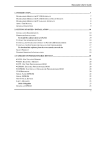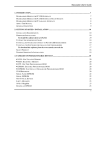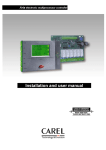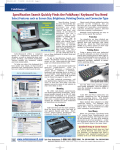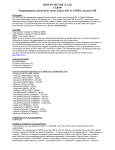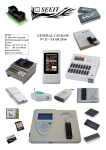Download EE Tools MaxLoader User`s guide
Transcript
MaxLoader User’s Guide 1. INTRODUCTION.................................................................................................................................... 7 PROGRAMMER MODELS FOR PC USB INTERFACE ...................................................................................... 7 PROGRAMMER MODELS FOR PC PARALLEL INTERFACE............................................................................... 7 PROGRAMMER MODELS FOR PC USB INTERFACE WITH MULTI-SOCKETS................................................... 8 DISCONTINUED PROGRAMMER MODELS ...................................................................................................... 8 ABOUT THIS MANUAL ................................................................................................................................. 8 GENERAL DESCRIPTION ............................................................................................................................... 9 2. GETTING STARTED / INSTALLATION ......................................................................................... 10 INSTALLATION REQUIREMENTS ................................................................................................................. 10 HARDWARE INSTALLATION ....................................................................................................................... 10 To Install the software from a CD drive .............................................................................................. 10 TO START THE WINDOWS SOFTWARE ......................................................................................................... 10 TO INSTALL SOFTWARE AND CONNECT TO PC FOR USB PROGRAMMERS ................................................... 10 USB driver installation in PC(Vista / Windows 7) .............................................................................. 10 USB driver installation in PC( Windows 98, SE, ME, 2000, and XP) ................................................ 17 TO INSTALL THE SOFTWARE FOR PARALLEL PORT PROGRAMMERS ............................................................ 23 To download the software from the www.eetools.com web site .......................................................... 23 SELECT PRODUCT ...................................................................................................................................... 24 3. FAMILIES OF PROGRAMMABLE DEVICES ................................................................................ 25 SERIAL FLASH EEPROM........................................................................................................................... 27 SERIAL EEPROM ...................................................................................................................................... 27 NON-TYPICAL DEVICES ............................................................................................................................. 28 8-BIT 1-MEGABITS ..................................................................................................................................... 28 16-bit 1-Megabits.................................................................................................................................. 29 ERASING AN EPROM ................................................................................................................................ 29 PLD ........................................................................................................................................................... 30 PLD Features ....................................................................................................................................... 30 MICROCONTROLLER .................................................................................................................................. 31 ABOUT “DEVICE ID” AND “AUTO SELECT” ON EE TOOLS PROGRAMMERS ............................................... 32 1 MaxLoader User’s Guide 4. TERMS AND SYMBOLS USED IN THE GUIDE ............................................................................. 34 SAFETY NOTE CONVENTIONS .................................................................................................................... 34 OTHER TERMS AND DEFINITIONS ARE AS FOLLOWS .................................................................................... 34 CHOOSING A RIGHT ADAPTER ................................................................................................................... 35 Different Device Packages .................................................................................................................... 36 Different Programming Adapters ......................................................................................................... 37 SEARCHING A RIGHT ADAPTER.................................................................................................................. 38 5. QUICK START EXAMPLES............................................................................................................... 38 PROGRAMMING AN EPROM WITH DATA ................................................................................................... 39 DUPLICATING AN EPROM FROM A MASTER IC DEVICE ............................................................................. 41 6. MAXLOADER OPERATIONS............................................................................................................ 42 BASIC MENU SCREEN INFORMATION ......................................................................................................... 42 Option Information .............................................................................................................................. 42 (Additional Option Information for Non PLD Devices) ..................................................................... 42 System Information .............................................................................................................................. 42 Counter ................................................................................................................................................. 43 File ........................................................................................................................................................ 44 Binary Format ................................................................................................................................ 44 Intel HEX Format .......................................................................................................................... 45 Motorola S HEX Format ........................................................................................................... 46 TEKTRONIX HEX FORMAT ......................................................................................................... 47 ASCII HEX format .................................................................................................................. 47 JEDEC Standard <PLD devices only> ............................................................................................. 47 POF file <Altera EPMxxx devices only> ........................................................................................ 49 File / Load......................................................................................................................................... 50 File / Reload ..................................................................................................................................... 51 File / Save ......................................................................................................................................... 51 File/ Load Project ............................................................................................................................. 52 File/ Save Project .............................................................................................................................. 52 2 MaxLoader User’s Guide File/ Save Log ................................................................................................................................... 52 File/ Save All Messages ................................................................................................................... 53 Buffer ................................................................................................................................................... 55 Buffer / Edit Buffer........................................................................................................................... 55 Find ................................................................................................................................................... 56 Find Next .......................................................................................................................................... 56 Fill Buffer ......................................................................................................................................... 57 Fill random data ................................................................................................................................ 57 Copy buffer ....................................................................................................................................... 58 Fill Buffer ......................................................................................................................................... 58 Clear buffer ...................................................................................................................................... 59 Print buffer........................................................................................................................................ 60 Set editor to view mode .................................................................................................................... 60 Set editor to edit mode ...................................................................................................................... 61 Set Editor to binary mode ................................................................................................................. 61 Set editor to 8 bit(byte) Hex ............................................................................................................. 62 Set editor to 16 bit(word) Hex .......................................................................................................... 62 Set editor to 32 bit(double word) Hex .............................................................................................. 63 Set default editor mode ..................................................................................................................... 63 Set default Reset Editor .................................................................................................................... 64 Swap nibble ...................................................................................................................................... 64 Swap byte ......................................................................................................................................... 65 Swap Word ....................................................................................................................................... 65 Swap double word ............................................................................................................................ 66 Jedec editor ....................................................................................................................................... 66 Clear ................................................................................................................................................. 67 e ........................................................................................................................................................ 68 Buffer / Edit UES ............................................................................................................................. 68 Device ................................................................................................................................................... 68 Device / Select by history ................................................................................................................. 69 Select ................................................................................................................................................ 70 3 MaxLoader User’s Guide Select / E (E)PROM, FLASH ........................................................................................................... 71 Select / PLD ...................................................................................................................................... 72 Select / Microcontroller .................................................................................................................... 72 Select / PROM .................................................................................................................................. 72 Select / Auto Select........................................................................................................................... 72 Select / Device information .............................................................................................................. 73 Device / Change Algorithm .............................................................................................................. 73 Device / Auto Menu Option ............................................................................................................. 75 Device / Blank Check ....................................................................................................................... 75 Device / Program .............................................................................................................................. 77 Device / Read ................................................................................................................................... 80 Device / Verify ................................................................................................................................. 80 Device / Data Compare ..................................................................................................................... 81 Device / Erase ................................................................................................................................... 81 Device / Security .............................................................................................................................. 81 Device / Encryption .......................................................................................................................... 82 Device / Option ................................................................................................................................. 82 Device / Auto .................................................................................................................................... 83 Test (This feature is for only TopMax, TopMaxII) ................................................................................ 83 Test / RAM Test ............................................................................................................................... 83 Test / Vector Test ............................................................................................................................. 84 Test / IC Test .................................................................................................................................... 85 Config ............................................................................................................................................... 86 Config / Select Product ..................................................................................................................... 86 Config / Config Option ..................................................................................................................... 87 Config Option / Port (TopMax, ChipMax) ....................................................................................... 92 Config Option / USB Option (USB programmer) ............................................................................ 93 Config Option / Gang Split Select .................................................................................................... 95 Config Option / Auto Inc .................................................................................................................. 99 Config / Hardware test .................................................................................................................... 100 Config / Concurrent (gang) mode ................................................................................................... 100 4 MaxLoader User’s Guide Config / Enter Production Mode ..................................................................................................... 110 Config / Set Password ..................................................................................................................... 111 Config / Language .......................................................................................................................... 111 7. TROUBLE SHOOTING & TECHNICAL SUPPORT .................................................................... 112 1. REGISTRATION ..................................................................................................................................... 112 2. SOFTWARE UPDATES ........................................................................................................................... 112 3. TESTING THE HARDWARE .................................................................................................................... 113 4. QUICK SELF-DIAGNOSTICS .................................................................................................................. 113 5. CONTACTING CUSTOMER SUPPORT...................................................................................................... 114 6. SERVICE INFORMATION........................................................................................................................ 115 7. LIMITED ONE-YEAR WARRANTY ......................................................................................................... 116 8. USEFUL WEB SITE ADDRESSES/ PHONE NUMBERS .............................................................................. 117 9. PROGRAMMING ADAPTER MANUFACTURERS ...................................................................................... 118 10. EPROM EMULATOR MANUFACTURERS ............................................................................................ 118 8. OTHER PRODUCTS .......................................................................................................................... 119 Optional EPROM Emulator ............................................................................................................ 119 9. ABOUT NAND FLASH MEMORY................................................................................................... 119 COMPARISON OF NOR AND NAND FLASH TECHNOLOGIES ..................................................................... 120 WHY NAND FLASH ................................................................................................................................ 120 HOW TO PROGRAM NAND FLASH ........................................................................................................... 121 HOW TO READ NAND FLASH ................................................................................................................ 121 10. GLOSSARY ....................................................................................................................................... 122 5 MaxLoader User’s Guide 6 MaxLoader User’s Guide 1. INTRODUCTION This manual describes the operation of EE Tools‟ programmers. TopMax/ChipMax/ChipMax2/TopMaxII/UniMax/ProMax8G (4G) are software, MaxLoader, driven device programmers. The information contained in this manual has been reviewed for accuracy, clarity, and completeness. Please report in writing any errors or suggestions to [email protected]. EE Tools, Inc. 4620 Fortran Drive Suite 102 San Jose, CA 95134, USA. www.eetools.com Tel : (408)263-2221 Fax : (408)263-2230 EE Tools reserves the right to use and distribute any information supplied without obligation. Programmer Models for PC USB Interface Programmer Models for PC parallel Interface 7 MaxLoader User’s Guide Programmer Models for PC USB Interface with Multi-Sockets NOTE: EE Tools delivers two of ProMax-4G for customers who order a ProMax-8G. Two of ProMax-4G units act like one unit on a PC and the MaxLoader screen see the two programmers as one unit with all eight sockets. Discontinued Programmer Models NOTE: EE Tools provide all services for hardware but software updates. These obsolete models can be upgraded to other models with additional cost. Please contact [email protected] for further information. About This Manual TopMax/ChipMax/ChipMax2/TopMaxII/UniMax/ProMax-8G (4G) User Guide explains how to install and run the programming software in your computer. 8 MaxLoader User’s Guide Chapter 2 contains instructions for installing and running MaxLoader. Chapter 3 describes the most popular programmable devices. Chapter 4 contains all terms and symbols used in the manual. Chapter 5 describes basic operating examples of programmers. Chapter 6 is organized by main operating commands and gives detailed instructions on each command. Chapter 7 provides troubleshooting information for identifying and solving problems with programmers. It provides a detailed guide for EE Tools‟ technical support and return material procedures. Chapter 8 introduces a useful product, EPROM Emulator. Chapter 9 describes the recent information of NAND Flash Chapter 10 contains glossary about programmable devices and package types. This Manual assumes that you have a working knowledge of your personal computer and its operating conventions. General Description TopMax/ChipMax/ChipMax2/TopMaxII/UniMax/ProMax-8G /4G are software driven device programmers that support a wide variety of programmable devices including: EPROM, EEPROM, Serial PROM, EPLD, PEEL, GAL, FPGA, and single chip Microcontroller. TopMax/ChipMax easily connects to the parallel printer port of any IBM PC, and can operate with a full spectrum of IBM compatibles: PC 386, 486, Pentium, PS/2, portable (laptop), and clone computers. TopMaxII/UniMax/ProMax-8G (4G) connects to the USB(2.0) port of any IBM PC, and can operate with a full spectrum of IBM compatibles. The great advantage of a programmer is their programming speed and superior software. All programmers are controlled via a host IBM PC or compatible computer. The operating software has a user-friendly interface that 9 MaxLoader User’s Guide includes window pull-down menus and virtual memory management to deal with very large files. 2. GETTING STARTED / INSTALLATION Installation Requirements MaxLoader is designed to operate with any 386, 486, Pentium, PS/2, Portable (notebook), compatibles running WIN 95/98/ ME/NT/2000/XP/Vista,and Windows 7. The computer requires a CD-ROM drive, but a hard disk drive is also recommended. Hardware Installation The following section details the procedure for accomplishing the hardware installation procedure. TopMax / ChipMax easily connect to any parallel printer port in your computer and TopMaxII / ChipMax2/ UniMax / ProMax-8G (4G) connects to USB 2.0 port in your PC. To Install the software from a CD drive Place CD-ROM in the CD-ROM or DVD drive. Choose a programmer model from the list of files located on the menu screen. The SETUP program will then launch the installatio procedure. To Start the windows software To run the windows software, select your product model shortcut in the Windows Start Menu / Programs list. From Configuration Menu, you can choose one of the TopMax/ChipMax/ChipMax2/TopMaxII/UniMax/ProMax-8G (4G) that you use. To install software and connect to PC for USB programmers USB driver installation in PC(Vista / Windows 7) 10 MaxLoader User’s Guide 1. Install the ml.exe from CD or download from www.eetools.com. (Do not plug-in your programmer in an USB port at this time). NOTE: If you see New Hardware Wizard screen and disconnect your programmer. You are not able to install programmer software in this way. 2. Insert the CD-ROM from factory (EE Tools) in your CD-ROM or DVD driver. 3. Wait until you see this screen then Click on Device Programmers and choose a programmer name. The executable file name for the installation is in the CD-ROM. 4. For USB drivers all programmers will be generated in the following locations in your PC after installing the ml.exe. C:\program files\EE Tools\Drivers\x86 (for 32-Bit CPU size) or C:\program files\EE Tools\Drivers\x64 (for 64-Bit CPU size) . Or you can find the USB driver files in the CD-ROM comes in the product package. 5. Connect a USB cable between programmer and your computer and turn the power switch ON after connecting the power cord in the programmer. 11 MaxLoader User’s Guide 6. Follow the steps below for installation for USB 2.0 driver. NOTE: In Windows2000, you need to choose “specific location” when the “Found New Hardware” Wizard appears. The USB driver files are generated in directory 7. Click on the Finish button on the Wizard screen and you can confirm the USB driver in Device Manager in your computer system. NOTE: Customers who want to install the latest software may download the maxloader file from www.eetools.com. 12 MaxLoader User’s Guide 13 MaxLoader User’s Guide 14 MaxLoader User’s Guide 15 MaxLoader User’s Guide NOTE: For a computer that doesn’t installed USB 2.0 controller, you need to install USB 2.0 driver for the particular product vendor. For USB drivers all programmers will be generated in the locations in your PC after installing the ml.exe. 16 MaxLoader User’s Guide 8. Execute Maxloader and select your programmer model name. ( Config / Select product ) NOTE: Watch the model name in left-up corner screen and the TopMaxII won’t be ready if “DEMO mode” appears in the screen. Before click on the max loader icon, Check the USB cable and turn on the AC switch in the back side of unit and make sure that you select your product model name in “Config / Select product” menu. Please contact [email protected] for your further question. USB driver installation in PC( Windows 98, SE, ME, 2000, and XP) 1.Make sure a programmer is not connected when turning on your computer. NOTE: If you see New Hardware Wizard screen then disconnect your programmer. You cannot install programmer software that way. 17 MaxLoader User’s Guide 2. Insert the CD-ROM from factory (EE Tools) in your CD-ROM or DVD driver. 3. Wait until you see the following screen then Click on Device Programmers and choose a programmer name. The executable file name for the installation is in the CD-ROM. 18 MaxLoader User’s Guide NOTE: Customers who want to install the latest software may download the MaxLoader file from www.eetools.com. 4. Set up MaxLoader software 19 MaxLoader User’s Guide 5. Install MaxLoader and the MaxLoader icon and USB driver (eetusb.inf and eetusb.sys files) will be generated in directory C:\program files\EE Tools\. Follow the steps below for installation for USB 2.0 driver. 6. Connect a USB cable between programmer and your computer and turn the power switch ON after connecting the power cord in the programmer. 20 MaxLoader User’s Guide NOTE: In Windows2000, you need to choose “specific location” when the “Found New Hardware Wizard” appears. The USB driver files are generated in directory C:\program files\EE Tools\Drivers\x86 (for 32-Bit CPU size), C:\program files\EE Tools\Drivers\x64(for 64-Bit CPU size . Or you can find the USB driver files in the CD-ROM comes in the product package. 7. Click on the Finish button on the Wizard screen and you can confirm the USB driver in Device Manager in your computer system. 21 MaxLoader User’s Guide NOTE: For a computer that doesn’t installed USB 2.0 controller, you need to install USB 2.0 driver for the particular product vendor. 8. Execute MaxLoader and choose Programmer model 9. Choose your programmer that is ready to be use in your computer. 22 MaxLoader User’s Guide NOTE: Watch the model name in left-up corner screen and the ProMax4G(8G) won’t be ready if “DEMO mode” appears in the screen. Check the USB cable and turn on the AC switch in the back side of unit. To install the Software for parallel port programmers There are three different addresses for the parallel port. When you select an address from LPT1, LPT2, LPT3, one of them should be valid without a communication error message. Turn the AC switch ON before running the MaxLoader software. Make sure you connect the printer (IEEE) cable between TopMax/ChipMax and your available printer port and lock the shields in each side of the cable. Be sure that your programmer recognizes your computer‟s parallel port address when you execute the MaxLoader icon. (MEMO mode is indicated that your programmer has a “communication error”) 1. Connect print cable between PC and programmer. 2. Connect AC cord to programmer. 3. Turn on AC switch located on the back side of TopMax 4. Install programmer software that comes in a CD-R (or download the latest software (all-in-one) from www.eetools.com 5. After the MaxLoader is installed, you choose a programmer name in the very first screen menu. NOTE: Parallel interface Programmers such as TopMax and ChipMax are not running in Windows Vista and 7. These programmers will be supported in Window 95/98/2000 and XP. To download the software from the www.eetools.com web site 1. Click on “Software download” button on left at www.eetools.com and download MaxLoader software. The file will be saved to your hard disk. The MaxLoader can be operated for All-in-one (all programmers-in-one software). 23 MaxLoader User’s Guide 2. Once the download is complete, double-click on the file name to install the software. NOTE: For the latest software upgrade, remove the old MaxLoader in “Add/Remove Program” of “Setting / Control Panel” in 2000/XP/VISTA before installing a new MaxLoader in your PC. Select Product After MaxLoader is installed, choose a programmer among TopMax, TopMax8G, ChipMax/ChipMax2, TopMaxII, UniMax, and ProMax8G (4G) hardware in the very first MaxLoader screen menu. Or Click on Config / Select product Make sure to select the right model and turn the switch on. (TopMaxII, ProMax, TopMax) or connect the AC cord (UniMax, ChipMax/ChipMax2) Trouble Shooting In Installation A communication error may occur on the screen if the hardware / software are not correctly installed. Be sure that the following steps are checked: 24 MaxLoader User’s Guide Make sure the USB driver is installed after MaxLoader software is set up in a PC. The USB drivers are located in : C:\program files\EE Tools\Drivers\x86 (for 32-Bit CPU size) or C:\program files\EE Tools\Drivers\x64 (for 64-Bit CPU size) Make sure that the programmer hardware unit is connected to your PC printer port or USB port directly. A programmer for parallel port interface will not work with multiple port connectors or convertor(USB-to-Parallel). Be sure your printer cable is firmly connected to your computer and the programmer. Plug in the AC power cord to your programmer and turn on the switch in the back of the unit before clicking on the MaxLoader icon. NOTE: The MaxLoader detects the printer port address when you install the new software. When you see “Cannot find the programming module,” go to CONFIG/PORT and select all three parallel port addresses. If the same error message continues, contact technical support. 3. FAMILIES OF PROGRAMMABLE DEVICES The devices that are supported on the EE Tools, Inc programmers are: NVM: Non Volatile Memory ROM: Read Only Memory OTP: One Time Programmable ROM EPROM: Erasable Programmable ROM EEPROM: Electrically Erasable & Programmable ROM NVM Hierarchy 25 MaxLoader User’s Guide Flash Memory Flash Memory Technologies 26 MaxLoader User’s Guide A 0 0 1 1 B 0 1 0 1 C(and) 0 0 0 1 C(nand) 1 1 1 0 A 0 0 1 1 B 0 1 0 1 C(or) 0 1 1 1 C(nor) 1 0 0 0 Performance Comparison * NAND Flash: High Wright Performance Serial Flash EEPROM The non-volatile Serial Flash Memory is widely used for code storage and user settings in cost-sensitive applications such as CD and DVD players, set-topboxes (STB), digital-TV and cameras, graphic cards, printers, PC motherboards and flat panel displays. These products typically run their operating code from fast Random Access Memory (RAM), after downloading the code from the low-cost Serial Flash Memory at power-up. Several semiconductor manufacturers produce this device family named as 25xxx. Serial EEPROM These devices are electrically erasable, but they operate in a series rather than in parallel. Xilinx 17xx family 27 MaxLoader User’s Guide From the Xilinx 17xx series, the RESET Polarity can be changed only on Xilinx 17xxD/L and 17128. On devices with EPROM portion already programmed or on new blank devices, RESET polarity is HIGH. The current status of the Reset pin polarity is determined and displayed on the screen after Reading the device. The polarity of the Reset pin can ONLY be changed from HIGH to LOW, but not vice versa. To change the polarity, click on the Option button and check the Reset bit box before programming your device. To make certain that the RESET Polarity has been changed, read the device again. On the other serial EEPROM devices (but NOT Xilinx 17xxD/L & 17128) the RESET polarity is always HIGH and it cannot be changed to LOW. Non-Typical Devices 8-bit 1-Megabits There are four types of 1 Megabits EPROMS. One set has the A16 and OE lines swapped. However, this device will still program and verify like normal 1 Megabits. Once this device is placed into the circuit, it will appear as if it has not been programmed correctly. This is not due to the MaxLoader software or the programmer, but the difference between these 1 Megabits. When selecting a 1 Megabit, it is important to determine which one you have. Here is a list of 1 Megabits and their equivalents: 27010 (normal pin-out -- program as GENERIC or INTEL 27010): 28 MaxLoader User’s Guide Equivalents: INTEL 27010, HITACHI 27101, TOSHIBA 571000, NEC 271001, MITSUBISHI 27101, 27301 (non-standard pin-out -- program as HITACHI 27301's): Equivalents: HITACHI 27301, NEC 271000, MITSUBISHI 27100, TOSHIBA 571001, INTEL 27C100 16-bit 1-Megabits Any devices with the number 27210, 271024 and the MITSUBISHI 27102. 27011: The 27011 is a 28-pin 1-megabit device that is organized into 8 pages of 16k-bytes. NOTE: The 27512 is 4 pages of 16k-bytes. Erasing an EPROM An EPROM has a quartz window located on the chip just above the die. Erasing an EPROM is done by exposing the EPROM to high-frequency ultra-violet (UV) light waves. Erasing an EPROM usually takes 15-20 minutes, but may be shorter or longer, depending on the device. If you wish to purchase an Eraser, call EE Tools at (408) 263-2221. When an EPROM is not being erased, the window may be covered with an opaque label. Sometimes (over a period of years) an EPROM will start to erase due to the rooms level of fluorescent light. Direct exposure to sunlight also has the same effect, but happens much more rapidly . 29 MaxLoader User’s Guide PLD A programmable logic device (PLD) consists of an array of logic gates and flipflops that can be programmed to implement an almost unlimited number of logic designs. These are programmable logic arrays that can be EEPROM based, EPROM based, fused link, anti-fuse, or Flash-based technology. They are programmable by the user to implement logic circuits in order to reduce part count and turnaround time. PLDs are programmed according to a fuse map, which is typically contained in a JEDEC file. NOTE: PLD compiler CUPL EE Tools offers PLD development tool for engineers who want to generate a JEDEC file for data of PLD devices. Four different tools are available in www.eetools.com PLD Features Many different PLDs are available from the IC manufacturers. PLDs are fabricated using either bipolar or CMOS Processes. All PLDs are made up of combinations of AND gates, OR gates, inverters, and flip-flops. PAL: The PAL is a PLD with a fuse-programmable AND array. The PAL‟s AND gates connect to OR gates in a fixed pattern. PROM: For many years, the PROM was not classified as a PLD, even though most of the smaller PROMs (i.e. 32 x 8 organization) were being used as logic elements. The larger PROMs were still applied in bipolar microprocessor designs to store microcode instructions. The PROM has an architecture similar to the PAL, except that the PROM‟s AND array is fixed while it‟s OR array is programmable. FPLA: The field-programmable logic array (FPLA) consists of a programmable AND array like the PAL, with a programmable OR array like the PROM. The FPLA is therefore a more general PLD because any product term may be connected to any output OR gate. Because the entire IC is 30 MaxLoader User’s Guide programmable, the FPLA can implement some functions which a PAL or PROM may not be able to implement. EPLD: Several manufacturers produce PLDs which can be erased and reprogrammed like EPROMs. These ICs are called erasable programmable logic devices or EPLDs. Internally, they have the same programmable ANDOR-register structures of the PAL and FPLA. Microcontroller These devices are CPU's with on-chip EPROM and RAM. They are typically 40 pins and are UV erasable. They have part numbers such as Intel's 8748,8749,8751,8752 etc. A micro-controller is generally a computer-on-a-chip with RAM, ROM, and I/O ports. Microcontrollers are usually used for specific purposes, such as keyboard decoders, printers, clocks, telephones, CD-players, or any other application that requires a small, on-board computer. Microcontrollers are used to take the place of in-circuit logic, as it can be less expensive and take less space. Also, since it is software driven, the device may be updated very easily. Micro-controllers have the ability to use internal as well as external RAM. Also, micro-controller data may be encrypted or otherwise secured to prevent copying of the data or program information. Microcontrollers also have their own instruction set, usually very similar to familiar Microprocessors (such as the 8080 or 8086). The INTEL MCS-51 family features up to 64k each of internal and external memory, 32 I/O lines, interrupts, timers, and bit-addressable RAM. Its instruction set contains 111 instructions. However, for specific purposes, limited versions of the 51 family are available. For instance, the Philips 87c751/87c752 families do not allow external RAM to be used, and have limited I/O channels, etc. However, these devices still allow for data/program encryption and security levels. They are also less expensive than the MCS-51 micro-controllers. See the help selection under MAIN-MENU COMMANDS for Encryption and Security-bit information. 31 MaxLoader User’s Guide NOTE: Programming Microchip PIC family Microchip PIC series are different from other Microcontrollers in that they have an EPROM area as well as a Configuration Fuse. The Configuration Fuse in the PIC family is used to setup different Oscillator types, to set Memory Code Protection and Watchdog timer, and etc. To program this fuse: 1. Program the EPROM portion of the device 2. Click on Option 3. Make any changes if necessary 4. Click on the Program Configuration Fuses button to program the fuse information that you want to program 5. Click on the Read Current Configuration Fuses button to read back the current status of the fuse 6. Press the Close button About “Device ID” and “Auto Select” on EE Tools programmers Most of the devices have their own manufacturer and device ID‟s in each programmable devices such as E(E)PROM / Flash Memory, PLD, and MCU. However the old type of devices such as PAL, PROM, or 2816 does not come with an ID because the IC makers didn‟t put its ID for the older chip types. (Auto Select) As you can see the “warning” in the Auto Select menu in MaxLoader, we can only guarantee the “auto select” function for 32-pin or less device in E(E)PROM / Flash Memory. Since device library in programmer software has information for these standard devices, users can utilize this feature as their purpose. However, all other devices such as PLD, Serial Memory, Microcontroller, and FPGA are not able to be recognized by programmer software automatically. We use this feature as optional device selection menu. Auto Select command allows you choose an unknown device through device 32 MaxLoader User’s Guide IDs which were recorded in MaxLoader library. Put a device up to 32-pin on the ZIF socket of programmer and click on “Auto Select” in Select Device menu. It will find out a correct device ID and choose a correct device for you. (To Find a Device ID) After selecting a certain device from Select Device menu and plug-in a corresponding device in ZIF socket, you can see the ID(s) when you pressing “Shift” and “F1” keys in your keyboard. 33 MaxLoader User’s Guide In the software menu, Chip (in socket) MFG (manufacturer) ID and DATA (in software) ID must be identical if your target device is valid . If it does not, check the socket with your device if you use NON-Standard (DIP) device or use test other devices in case the first device may be defective. This ID check must be passed before further operation on your device. 4. TERMS AND SYMBOLS USED IN THE GUIDE Safety Note Conventions NOTE assists the user in performing a task. It makes the job more easily understood. CAUTION alerts the user that unexpected results or damages to a device may occur if an instruction is not followed. Other terms and definitions are as follows 34 Toolbar : Clicking on a toolbar button manipulates operations or commands for MaxLoader programmer software. Bold/Italics : actions items/software functions, i.e. Edit Button, IC Test, or Change Algorithm. MaxLoader User’s Guide Device : The IC you are attempting to read, program, or verify. Buffer : The work area in your computer memory to execute Read, Save, Program, and Verify. The Buffer size may be from 64K to 32 Megabytes. NOTE: If the size of a device is bigger than the buffer size in your computer, MaxLoader will use the hard disk space (swapping). For this reason, the MaxLoader software can handle devices up to unlimited size of E(E)PROMs with your standard memory space ( a minimum of 512KB RAM memory is required). Choosing a Right Adapter 1) 2) 3) 4) Most programming adapters are simple package converters. They allow TSOP, QFP, SOIC, or PLCC devices to plug into the same device‟s DIP footprint. These adapters are available for memory, logic, and Microcontrollers. They can often be used with many devices from various manufacturers. For devices that cannot use a generic footprint we have offered adapters to work with specific programmers. Here is what you need to know to select an appropriate adapter. A part number and manufacturer of your device. A device package. (TSOP, PLCC, DIP, QFP, SOIC, etc.) (Refer to the following package drawings) Pin numbers in your device. In some cases you need to know your device package dimensions for SOIC, SSOP, and TSOP packages. 35 MaxLoader User’s Guide Different Device Packages DIP PLCC TSOP SOJ BGA 36 QFP SOIC PGA MaxLoader User’s Guide Different Programming Adapters PLCC-TO-DIP TSOP-TO-DIP QFP-T TQFP-TO-DIP BGA-TO-DIP SOIC-TO-PLCC DIP-TO-PLCC (for Emulator) 37 MaxLoader User’s Guide Searching a Right Adapter Customers can find adapters in the products/adapters section of www.eetools.com site. Type an adapter‟s key number such as “PA44” or “PA68” in the “search adapter” box and all possible combination of the adapter category will be displayed in the web site. 5. QUICK START EXAMPLES If you are using a programmer for the first time, this section will help you to become familiar with the basic operating procedure. This section includes two examples of device programming with your programmer. 38 MaxLoader User’s Guide Programming an EPROM with data We selected an AMD 27C010 EPROM to show you how to program an EPROM. The 27C010 EPROM needs to be erased (blank) before this procedure begins. NOTE: EPROMs have a quartz window that can be erased by exposing the EPROMs to Ultra-Violet (UV) light. Erasing an EPROM usually takes 10-30 minutes. 1. Click on the MaxLoader icon in your desk top menu after installing the MaxLoader. 2. Check the optional configuration before programming begins. 3. Click on the Select button. There are two different ways to select the target device from the menu: 1) by choosing the device manufacturer type using the arrow keys or 2) by typing the manufacturer and the device names on NAME box. MaxLoader will display the names of the devices that have the best match to your input. After selecting the device, the detailed device information box is provided below the select menu screen. 39 MaxLoader User’s Guide 4. Click on the Load to load a file from a floppy or hard disk into the buffer. Change your file directory by choosing a directory in Look in box. Choose a file name and type of the file. Make sure that the file type is selected; ”All Hex File” or “Binary file” is located in the File of type box. 5. Insert the 27C010 device into the ZIF socket. After inserting the part, make sure that the socket handle is down (close) to secure the chip. See the illustration below: 40 MaxLoader User’s Guide 6. Click on the highlighted cursor Blank Check. NOTE: If an EPROM is not erased completely, it will not pass the Blank Check. If an EPROM is damaged to begin with, it may not pass the blank check, although it has been erased for a long time in UV eraser. 7. Click on the Program. CAUTION: Do not touch the device while the BUSY green LED light is on (programming is in progress). After programming a device, the part is automatically verified. The Checksum is calculated and displayed in the OPTION info. In order to verify your work, read the programmed part again. If this Checksum value matches to that of the programming checksum, then the 27C010 is programmed successfully. Duplicating an EPROM from a master IC device The following is an instruction on duplicating a programmed device. In order to do so a source device and an erased (blank) target device are necessary. Source Device: Programmed AMD 27C256 Target Device: Erased or blank INTEL 27C256 1. Make sure the MaxLoader is displayed without any communication error (refer to programming section ). 2. Place the AMD 27C256 device into the ZIF socket. 3. Select the manufacturer and part names from the Select menu. 4. Click on the Read button. In order to make sure the device is read properly, Click on the Verify button. 5. Remove the current chip from the socket and replace it with the erased or blank Intel 27C256 device. Select the appropriate device from Select menu on screen. NOTE: You do not need to change the device information if you use the exact same chip as the source device. 6. Click on the Blank button. 41 MaxLoader User’s Guide 7. Click on the Program button. The part will be programmed and verified automatically. If no error messages appear during the Programming or Verification process, your duplicating work is done successfully. You have a duplicated Intel 27C256 part from AMD 27C256 chip. 6. MAXLOADER OPERATIONS This section describes the operation of the software. The Main standard system-menu is divided into four display areas: Main operation menu screen, Option Information, System information, and counter. Basic Menu Screen Information Option Information • Gang Size : Current socket size when MaxLoader is used • Split : Current world format for split programming • Enc Mode : Enable or Disable Encryption mode for Microcontrollers • Base Port : Current parallel port address • Check-Sum : Check-Sum number of the data in current buffer • H/W Rev : Hardware revision number for your programmer • S/W Rev : Current MaxLoader software revision number • Serial No : Serial number of MaxLoader hardware (Additional Option Information for Non PLD Devices) The following information presents programming information of the selected device. • Algorithm : Programming Algorithm • Vccp : Main Power Supply Voltage • Vpp : Programming Power Supply Voltage • Tpwp : Programming Pulse Width System Information • • 42 Device Name Device Size : The current device number with manufacturer name : The size of device in HEX value MaxLoader User’s Guide • Free Disk • • • Adapter Pins File (Ending Address –Starting Address + 1) : Check the free disk space for a big size E(E)PROM programming. : Optional Adapter Name for Non-standard devices : Number of device pin : Current working directory path and file name after loading a file Counter • • • • Devices/HR : Displays the estimated number of devices that can be programmed per hour. This feature can only be used when choosing the Program or Auto selection under the Device button. Success: This number indicates the device programmed successfully. Failure: This number indicates the number of device programming errors that occur during a programming cycle. These could be either Blank Checking, Programming, or Verification error. Count: This number indicates all devices executed successfully and unsuccessfully. NOTE: This feature is useful for repeat programming on the same device. You can make an estimate time to perform the programming job and see the successful and failed devices after finishing the Program or Auto Repeat programming routine. 43 MaxLoader User’s Guide NOTE: The feature allows users to program a certain area that might contain a serial number in the memory device with serialized number by a certain value. Start : Start address of memory that contains serialized data End : End address of memory Inc Value : This value will be added to the previous data value User must click on Auto Increment to program a memory with data increased by one to the previous data. File MaxLoader uses three different file types: BINARY, ALL HEX, and . POF. In the file type box, a file type can be selected and loaded to the buffer or saved onto a disk. The default file type is the Binary file. The All HEX files can be chosen by maneuvering the arrow button. All HEX files include INTEL HEX (MCS-80/86/386, MOTOROLA S (1-9), Tektronix HEX and ASCII HEX. OPF (Programmer Object File) is a binary file generated by Altera assembler (Quartus and MAX+PLUS II). This file should be loaded for Altera MAX or EPC family devices only. Binary Format Binary format does not specify the address or checksum of the file. The file contains the actual binary data. An example of this format is a DOS 44 MaxLoader User’s Guide executable file with an .EXE or .COM extension. Binary format is generated for programmable memory devices. It is recommended to save your EPROM data as binary format in order to load the file as a standard file format later. Intel HEX Format Intel HEX format files are text files that include the file information in hexadecimal. 1 : A record mark 2–3 Byte Record length in 2 digits HEX, Max 20 (64 in ASCII) 4–7 Address 4 digits HEX Field. Most significant byte first 8–9 Byte 2 digit field record type: 01 End of file 02 Extended addresses 10 – N Data Data field in HEX digits N+1 – N+2 Check-Sum Two digit HEX Check-Sum character computed by two‟s complementing the sum of previous bytes except the „:‟ INTEL HEX FILE EXAMPLE :110000000444154414D414E2053332053455249414C73 :00000001FF The extended address record specifies the index address where data will be loaded into. The Extended Address will continue to offset data record address until a new Extended Address record is specified. :02 0000 02 4A29 02 Check Sum Index address Record type Address Record Length 45 MaxLoader User’s Guide • • The Address field is blank because this record is not data. The record length is '02' for index address (2 Bytes). NOTE: If the address for the data record is '2B56', the actual address will be 4A290 + 2B56 or 4CDE6 (HEX). Motorola S HEX Format The Motorola S format file is an ASCII-HEX file. Position (Byte) Character Remarks 1 S Letter S indicates start of record 2 0, 1, 2, 3, or 9 A single character indicates the type of record. 9: End-of-file 3: 32-bit address data record 2: 24-bit address data record 1: 16-bit address data record 0: Header 3-4 Bytes Byte COUNT in HEX (multiply by two for number of characters). This count includes the address, data, and Checksum field. 5-X Bytes Memory Address for the current record. X will be: 8 : 16-bit addressing for files less than 64K. 10: 24-bit addressing for files greater than 64K. 12: 32-bit addressing for files greater than 64K in length. X+1 - N Bytes HEX Data (two per byte) N+1 – N+2 Check-Sum Two digit HEX Check-Sum character calculated by one‟s complement of DATA, ADDRESS and COUNT. 46 MaxLoader User’s Guide Motorola File Example S325200000002F0000EA060000EA0B0000EA100000EA160000EA0000A0E11B0000EA210000 EA31 The file offset address is “20000000,” so you should put this value in the “file offset” of “File Load” config option / address menu. TEKTRONIX HEX FORMAT The Tektronix HEX format contains ASCII records, expressing bytes ASCII pairs. Position Character Remarks 1 / Slash character for start of line 2-5 2Bytes Address. MSB first load 6-7 Byte Number of data bytes (not checksums) 8-9 Byte Check-Sum of ADDRESS and COUNT by character in HEX (not by byte) 10 - N Data Data bytes as ASCII pairs N+1 - N+2 Byte Check-Sum of Data by character (not as bytes) Tek Hex Example /00001102444154414D414E2053332053455249414C8F /01000001 ASCII HEX format This selection generates an ASCII coded HEX format for either 4-bit or 8-bit PROMs. Each record contains a four-digit HEX address (16-bit) followed by 16 data elements. A 16-bit checksum is at the end of the file. When this format is selected, the device base address must be specified. This address represents the lowest address in the device. The file created contains an entry for each location in this device. ASCII HEX format can be created for programmable memory devices only. JEDEC Standard <PLD devices only> JEDEC (Joint Electronic Device Engineering Council) files are the standard method for describing PLD fuse patterns and test vectors. JEDEC files contain 47 MaxLoader User’s Guide fuse data, test vectors, part numbers, and checksums. The checksum of the file allows you to verify that a given file is intact and has not been unintentionally modified. JEDEC files normally use the extension (last 3 letters) “.JED.” For more information on the JEDEC standard, contact: Global Engineering Documents Inc. at (800) 854-7179 Electronic Industries Association at (202) 457-4900. Following is an example of a JEDEC file: <STX>File for PLD 15S8 Created on 11-SEP-96 5:08PM 2754 memory decode 345-432-123 Seung Park PK Logic corp. QP20* QF448* QV8* F0*X0* L0000111110111111111111111111111* L0028101111111111111111111111111* L0056111011111111111111111111111* L0112010110110111101111111111111* L0224011110111011101111111111111* L0336010101110111011111111111111* V0001000000XXXNXXXHHHLXXN* V0002010000XXXNXXXHHHLXXN* V0003100000XXXNXXXHHHLXXN* V0004110000XXXNXXXHHHLXXN* V0005111000XXXNXXXHLHHXXN* V0006111010XXXNXXXHLHHXXN* V0007111100XXXNXXXHHLHXXN* V0008111110XXXNXXXLHHLXXN* C124E*<ETX>8646 STX The fuse map begins with an ASCII STX character (02 HEX) Design Specification This item is user specific. While no format rules apply,certain information, such as user‟s name, company, design date, part designation, revision and device part number, should be entered. 48 MaxLoader User’s Guide This field is illustrated by an asterisk (*). Specifies the number of pins in the devices. Specifies the number of JEDEC fuses in the devices. The fuse list fields contain the state of all fuse links in the devices. The starting fuse number follows the L specifying the field type. The fuse list that follows contains a zero (0) for each intact link and a one (1) for each blown link. An L field is generated for each product term in the device. C The checksum field contains the 16-bit sum of the link stated in the 8-bit words. ETX The fuse map ends with an ASCII ETX character (03 HEX). Sum Check A 16-bit sum of the ASCII values of the characters from STX to ETX inclusive. The sum check follows the ETX. NOTE: LOGIC Compilers For PLD Devices: Software is available to help the engineer develop designs using PLDs. Software tools called logic assemblers or compilers translate a design file written in high-level language into a fuse pattern stored in a JEDEC file. JEDEC files are produced by almost all PLD development software’s and are accepted by the MaxLoader programmer. There are many commercial software packages available to help you design using PLDs. QP QF L POF file <Altera EPMxxx devices only> The programming object file (.pof) for an EPM7128A or EPM7256A device can be programmed into the EPM7128AE or EPM7256AE device, respectively, using the MAX+PLUS® II software version 9.6 and later or with 3rd party programming software from EE Tools programmers. For further question on POF file, contact http://www.altera.com/support/sptindex.html. 49 MaxLoader User’s Guide File / Load Data can be loaded into the memory from a device or by opening a data file. Load fills your buffer memory with the data from storage for viewing or editing. This command loads the data from the selected file storage into the memory buffer. In order to the use “All HEX File” selection, the HEX file must be one of the file formats supported by the MaxLoader(TopMax/Chip Max), such as Intel HEX(MCS-80/86/386, MOTOROLA S(1-9), Tektronix HEX and ASCII HEX. 50 MaxLoader User’s Guide The default selection on File Load menu is in Binary Format. To select any of the HEX files mentioned above, choose “All HEX File” by pressing button. When you have selected the desired file, press the OPEN button to load the file into the data buffer. If you are programming a PLD, you will want to load a JEDEC file. The procedure is identical to loading a data file, except that the files in the current directory will have the JED extension. If your selected device is an Altera MAX family, the file you should load is a POF extension. The MaxLoader uses a RAM buffer to hold data. After loading a file into the buffer, you can edit the buffer data. If you load a JEDEC file, you may use (the vector pattern edit) command to view or edit the fuse map and (test/vectors) for any test vectors that may have been in the JEDEC file. File / Reload Data can be reloaded into the memory from the file directories that contains previously loaded files. Reload remembers your file location and type (Binary or All Hex) that has been loaded into the buffer. File / Save Save the current data in your memory buffer to disk storage by using one of the current supported file formats. Before saving a file, check the buffer and the file address ranges. The contents of the buffer through the specified range will be written into the new file, 51 MaxLoader User’s Guide completely erasing any existing file with the same name. Before saving to a disk, make sure that no file with the same name exists. File/ Load Project A project file that saved by SAVE PROJECT menu is loaded. The project files use the extension (last 3 letters) “.prj.” File/ Save Project This feature allows you to create a job description such as “engineer name” and other useful information for records. It is very useful for future use when you set up all possible environments such as selecting a device, loading a file, and setting other configurations for programming jobs. A job description can be saved as a file name and the same project environment will be ready once you load the same project name. File Name: A file name can be entered with the 3 letter extension “.prj.” Author: An engineer‟s name [whom creates this project]. Description: A job explanation that you memorize for your future usage. A device number, File name, and checksum number can be entered in the note pad. Other programming menu descriptions, such as configurations can be described. File/ Save Log This function will record all operating procedure. Such as carrying out preloaded tasks in maxloader software. The .txt file can be saved in any folder, and opened in “Note Pad.” 52 MaxLoader User’s Guide File/ Save All Messages This function will record all programming displayed messages from the MaxLoader message window. The .txt file can be saved in any folder, and opened in “Note Pad.” 53 MaxLoader User’s Guide 54 MaxLoader User’s Guide Buffer Buffer / Edit Buffer This command allows the user to examine and modify the contents of the memory buffer. This section applies to a non-JEDEC file (PROM, EPROM, EEPROM, and Microcontroller) or to a memory chip. If a PLD is being loaded, 55 MaxLoader User’s Guide see the (vector pattern edit) section. The data is presented in HEX and ASCII formats. Find This feature allows you to search the data (ASCII and HEX) in the current Asc HEX Direction / UP : The data looking for ASCII value. : The data looking for HEX value. : The data searching from previous address than the current location. Direction / DOWN: The data searching from higher address than the current location. If you would like to see more & same data, click on the Find Next button. Find Next Press the Find Next button to locate the rest of the data that you entered in the FIND box. The error “Search Pattern not Found” will be accursed when you press this button without entering data in the FIND text box. 56 MaxLoader User’s Guide Fill Buffer You can enter a certain character (data) in a certain buffer location. Buffer Start: Starting address for the data to be filled in buffer. Buffer End: Ending address for the data to be filled in buffer. Fill Data: Two digits of HEX value to be filled between Start and End buffer. Fill random data Once you click this button, a random data stream will be filled in the entire. This will be useful before programming a device with full buffer data. 57 MaxLoader User’s Guide Copy buffer Copy certain data between 2 addresses to other location in the same buffer. Fill Buffer Enter certain data between 2 different buffer locations. 58 MaxLoader User’s Guide Clear buffer Fill entire buffer with the same data in “default buffer value” which can be any data. In most, it is “FF” but it can be “00” for Motorola S-record type. 59 MaxLoader User’s Guide Print buffer The current buffer data can be printer in different formats. Also, you can review buffer data with an editor in an utility software. Set editor to view mode This mode allows you not to modify data in the buffer. 60 MaxLoader User’s Guide Set editor to edit mode Data in buffer can be modified in this mode. Set Editor to binary mode The data in current buffer will be changed as binary mode. 61 MaxLoader User’s Guide Set editor to 8 bit(byte) Hex The data in current buffer will be changed as 8-bit hex value. Set editor to 16 bit(word) Hex The data in current buffer will be changed as 16-bit hex value. 62 MaxLoader User’s Guide Set editor to 32 bit(double word) Hex The data in current buffer will be changed as 32-bit mode. Set default editor mode Make the current buffer mode as same data size as the selected device in the current operation. It could be 8 or 16-bit depends on the device selection. 63 MaxLoader User’s Guide Set default Reset Editor The cursor mode will be the first data in address 0. Swap nibble Swap each character (nibble) in 8-bit(1 byte) block. 64 MaxLoader User’s Guide Swap byte Swap each 8-bit (1-byte) data in each 16-bit(4-byte) block. Swap Word Swap each 16-bit (2-byte) data in each 32-bit(4-byte) block. 65 MaxLoader User’s Guide Swap double word Swap each 32-bit (4-byte) data in each 64-bit(8-byte) block. Jedec editor This buffer mode allows you to retrieve and modify data for PLD devices. The data can be displayed in two different mode (unused-bit “0” or “X”, usedbit ”1”or “ –“.) 66 MaxLoader User’s Guide In the Jedec editor mode, you can still use all features in Buffer Edit Mode. Clear Pressing this button allows you to fill the buffer with the data located in “Default Buffer Value” in Config Option Menu. 67 MaxLoader User’s Guide e Press to exit the HEX Editor. Buffer / Edit UES The UES Edit command creates or changes the User's Electronic Signature (UES) array in GAL device. Each GAL device contains an electronic signature word consisting of 64 bits of reprogrammable memory. The electronic signature word can be programmed to contain any identification information desired by the user. Some uses include pattern identification labels, version numbers, dates, inventory control information, etc. These features give the user the ability to view and edit the UES data before programming a GAL device. When the UES edit command is invoked, an editing data window appears. If the data fields are empty, you may create a new UES. You can enter the UES up to eight characters in the HEX or ASCII data area. If you see any data from the current UES window, it means the UES has been created and that you can modify the data for a different reason. The UES data is not secured when you execute the Function / Security command. Device 68 MaxLoader User’s Guide This section presents the main operation menu for the target device that is mounted on the ZIF socket. In order to process the following commands, make sure that the device is correctly inserted into the ZIF socket and the latch is down. NOTE: The Device Information display area presents the device information of the selected device. Device / Select by history Pressing this button allows you to review all devices that have selected before. You don‟t have to select the same device again and just select from this menu. 69 MaxLoader User’s Guide Select During operation, the first step is usually to select a device. This Select command enables the user to define the manufacturer and the type of the device that will be used. After you select a device, you can insert a device into the programmer‟s device socket and conduct various device operations such as programming and verifying device data or reading data from the device. The Select command contains both manual and automatic methods for selecting a device. If your device is not identified by the Auto Device Select menu, you can select the device list displayed in the Manufacturer & Device list. Scroll through the manufacturers and device numbers until you find the manufacturer and device you are looking for. You can use wildcards to help you “zoom” on the device you are looking for. EE Tools helps customers who are looking for certain devices in the latest EE Tools programmer library. Please visit www.eetools.com and type a key part number in the search devices box. 70 MaxLoader User’s Guide NOTE: PAL Device Logic Symbols: The logic symbols for each of the individual PAL device gives a concise functional description of the PAL device logic function. This symbol makes a convenient reference when selecting the PAL device that best fits a specific application. Select / E (E)PROM, FLASH All EPROMs (27xxx), EEPROMs (28Cxxx, 29Cxxx), Serial E(E)PROMs (17xxx, 24xxx, 32xxx, 33xxx, 35xxx, 59xxx), and Flash EPROM (28Fxxx, 29Fxxx, 29LVxxx, 29BVxxx, 29Wxxx, 49Fxxx) of 24/28/32/40/42 and up to 48 pins (1 Mbit, 2Mbit, 4Mbit, 8Mbit,16Mbit, 32Mbit, and up). 71 MaxLoader User’s Guide Select / PLD EPLD, EEPLD, FPL, PEEL, GAL, MAX, MACH, PLS, PLD, PLC, PLUS, EPM, ATFxxx, ATVxxxx, EPxxx, EPCxxx, 5Cxxx, 85Cxxx. Select / Microcontroller Intel 87xx, Phillips 87C75x, SGS-Thomson ST62xx, Atmel AT89Cxx, 89Sxx, 89LVxx, Microchip PIC12/16/17, Motorola MC60705xx, MC68HC711xx/705xx/908xx; Zilog Z86Exx; NEC 8749H. Select / PROM AMD 27Sxx, Cypress CY7Cxxx, Fujitsu MB71xx, Fairchild 63Sxx, NS 74Sxxx, Phillips 82Sxxx, WSI 57Cxx. Select / Auto Select Identify the device that is mounted on the ZIF socket. This feature can only be applied to Memory and some Microcontroller devices. Clicking the Auto Select button will enable the programmer to identify the ID on the device and will select the matching device in the library automatically. NOTE: If you have a “Device not found" message, select the device manually. If you have old devices or defective devices, TopMax will not be able to recognize the ID code from your device 72 MaxLoader User’s Guide Select / Device information Pressing this button allows you to review the target device information before selecting a device. Device / Change Algorithm 73 MaxLoader User’s Guide Users are provided with an option of changing the programming parameters of most devices. Once you select the “Change Algorithm” option under the DEVICE menu, the user will be presented with a list of device specific programming parameters, such as Vccp, Vpp, Read Vcc, Verify Vcc Low, Verify Vcc High, Pulse Width, Over Pulse Width, Over Pulse Mul, and Retry number. Each of these parameters can be selected and edited individually by changing the existing numbers in the parameter box and pressing the close button. The user will then be prompted to enter the new value for that parameter. CAUTION: Please note that before deciding to modify any programming parameter, the user must consult the manufacturer programming specification for that device. EE Tools will not be responsible for any damages caused by any unauthorized modified programming parameters. Any changes in programming parameters are temporary and the original parameter’s value will be restored once the operation on that device is complete. However, the user can store the modified programming parameter for a particular device by using Macro command. 74 MaxLoader User’s Guide Device / Auto Menu Option Users can choose a operation stream for “Auto” button. CAUTION: Clicking the Auto button makes the selected device secured. It is highly recommended that customer should click on the “auto” button after reviewing the “Auto Option” stream. Device / Blank Check The Blank Check function is used to verify whether or not a device is in an erased or unprogrammed state. All EPROM (Erasable Programmable Read Only Memory) devices should be checked before programming. EEPROM (Electrical Erasable Programmable Read Only Memory) based parts do not need this command because EEPROM‟s are erased automatically before programming. PLD based parts are checked by verifying all of the fuses that are intact. Any erased PLD‟s should pass this test. 75 MaxLoader User’s Guide NOTE: Erasing EPROMs. In order to clear data in an EPROM, the chip should be exposed to a short wave UV (Ultra violet) light. Most erasers require between 5 and 30 minutes erasing an EPROM. Some types of chips take longer to erase than others. An EPROM based part (a PLD or Microcontroller) with a security bit feature is designed so that the security address is typically the last bit to be erased. If the window of a chip is not clear, try cleaning the window with alcohol or a solvent. Erase chips if the chips are exposed to sunlight and fluorescent light for months or years; your chips can be erased. You should cover the window of the programmed chips with an opaque label to make the data permanent. Some EPROM based parts can't be erased because they do not have a window. These chips are called one time programmable (OTP) EPROMs. An EPROM has a quartz window located on the chip just above the die. An EPROM is erased by exposing it to high-frequency ultra-violet light waves. Erasing an EPROM usually takes from 15-20 minutes, but may be shorter or longer, depending on the device. Many manufacturers make EPROM erasers. If you wish to purchase an eraser, call EE TOOLS at 408-263-2221, [email protected]. When an EPROM is not being erased, the window may be covered with an opaque label. Sometimes (over a period of years) an EPROM will start to erase due to the level fluorescent light in the room. Direct exposure to sunlight also has this effect and happens much more rapidly and commonly. NOTE: In order to decide if the device is blank, the user should read the target device. If the buffer is filled with all FFs or 00s, the device is most likely in an erased or unprogrammed state; otherwise, the device is not erased. CAUTION: Some devices such as Philips P98C52 can pass the BLANK CHECK routine after they are secured even though they are not blank. 76 MaxLoader User’s Guide Device / Program Program command will enable you to place new data from the memory buffer into the target device. The BUSY GREEN led will be blinking during programming. Make sure the device is correctly inserted into the ZIF socket and the latch is down. Then check the buffer device address range before you start. The values will default to the size of the device. NOTE: <MOTOROLA MICROCONTROLLERS> The window of windowed devices must be covered with an opaque label during operation at all times. NOTE: For all DEVICE/FUNCTION operations, the ERROR YELLOW LED, located at the bottom of the ZIF socket is used to indicate the status of the complete operation. It will turn on if an error has occurred; otherwise it will remain off. Memory device The target device must be blank checked unless the part is electrically erasable. Although most of EEPROMs and Flash Memory devices have the ERASE function in the menu, some EEPROMs such as AT28CXXX or AT29CXXX don‟t have the ERASE function. Note that EEPROMs without the ERASE function are automatically erased before programming. Programmable Logic Device operation After programming is complete, verification should be performed according to the semiconductor manufacturer's specifications. In order to test vectors, a vector test should be performed (See vector test under the TEST menu). Finally, the part may be secured so that its content can no longer be examined or modified. The security function will not execute if the device fails to verify or pass the vector test properly. 28C256, 28C010, etc. 77 MaxLoader User’s Guide 28CXXX family devices support Software Data Protection. The user has an option of either protecting or not protecting the data. This option must be changed before the start of any programming operation. To change this option, go to the Option selection under DEVICE/FUNCTION menu and make any changes accordingly. To obtain more information about Software Data Protection, please consult the device manufacturer‟s specification. Microchip PIC devices Microchip PIC series is different from other Microcontrollers in that they have an EPROM area as well as a CONFIGURATION FUSE. The configuration fuse in the PIC family is used to setup Oscillator Type, Memory Code Protection, Watchdog Timer, or Processor Mode, and etc. After programming the EPROM portion, change the fuses of the items listed under Option. Then you must program the configuration option in the Option menu. Perform the following procedure: 1. Program the main memory 2. Click on the OPTION button 3. Set all of the configuration fuse in OPTION menu 4. Click on the Program configuration fuses button You may also read the status of the Configuration Fuse under the OPTION selection. In order to obtain more information about programming the configuration fuse, contact Microchip technology at 602-786-7200 or consult the appropriate data book. Copy from a master chip to a new chip 1. Select the master device from select menu in Microcontroller. 2. Put the chip on the ZIF socket. 3. Click on the Device button and read the chip. 4. Click on the Option button and read the fuses. 5. Write down all of the option fuses [the memory protect must be disabled] in order to copy the information from your master chip. 78 MaxLoader User’s Guide 6. Place a new chip. It must be the same chip as the master chip. 7. The buffer still holds your master data and the memory portion. 8. Click on Option again and set all the fuses that you wrote. 9. (To change the option, use the arrow button in the selection box.) 10. In the same Option menu, Click on the program configuration fuses, read and compare the fuses with your original device. CAUTION: The PIC16C711, will be used as an OTP (one time programmable) chip when you erase the secured device. You cannot reuse the chip after erasing it, even though the PIC16C711 is an erasable device. MOTOROLA MC68HC908 devices This device will require a security code in certain memory location when you program a new device along with data and users must remember the security data once read (copy)or verify the master device for duplication. Serial EEPROMs These devices are electrically erasable, but they operate serially rather than parallel. Atmel or Xilinx 17xxx You need to set the POLARITY FUSE with this family via the Option menu. After programming the main MEMORY, go to the OPTION menu and make the appropriate change. On OTP (One Time Programmable) devices, the POLARITY FUSE status cannot be reversed once it has been changed. Even on some of the windowed 7xxx family devices (excluding Xilinx 17xxD/L & 17128), the POLARITY FUSE cannot be toggled. Consult the device manufacturer for further instructions on how to handle the Polarity FUSE. CAUTION: Do not touch or remove a device during an operation when the BUSY green led is on. 79 MaxLoader User’s Guide Device / Read Read the data in the source device mounted on the ZIF socket into the buffer for examination. The checksum will be displayed on the checksum line. The buffer may be edited, saved to a disk, or used to duplicate the chip. CAUTION: Reading the device into the buffer destroys the buffer contents through the specified range. Make sure everything in the buffer that is needed has been saved. PLD test vectors are not stored in a logic device; therefore, they cannot be read. The test vector buffer will be empty after reading the PLD. NOTE: Devices that have been secured cannot be read properly. Secured chips may appear all blank, fully programmed, or scrambled. Device / Verify Assure that data in the device matches data in the memory buffer. If your device has the security fuse blown, a verification error is detected. The verify operation requires that the exact data pattern or file that was used to program the device be resident in the memory buffer. 80 MaxLoader User’s Guide Device / Data Compare Compares the data in device to the data in buffer and saves any difference into the COMPARE.TXT file. When you have a verify error during the Verify operation, the Data Compare command will be useful. It will detect a difference between the device content and the buffer content and will write the difference into the COMPARE.TXT file under the MaxLoader (TopMax/TopMax 8Gang/ChipMax) directory. You may view the file using edited utility software. Device / Erase This option erases the data in your socket before programming it. This operation is valid for only limited devices such as EEPROM, Flash Memory, GAL, PEEL devices. EPROMs that have a window should be erased by UV EPROM erasers externally (see NOTE “Erasing EPROMs” in this manual). Device / Security Secure a PLD or Microcontroller so that their content can no longer be examined or modified. Security is confirmed when valid data can no longer be read or verified against a previously read pattern. To ensure that the security fuse has been blown, the Security operation is preceded by a “read” of the device and followed by a “verify.” Securing a device prevents the programmed data pattern into the device from unauthorized access. This command appears only when the selected device supports it. Some Microcontrollers and PLDs can be secured by programming a special address location. The security bit will be cleared when the device is erased. Once a device is secured, it cannot be unsecured to read, verify, or duplicate. Also the secured device is seen as a blank chip even though it is not actually blank. 81 MaxLoader User’s Guide NOTE: When you click on OPTION, device security mode and option fuses will be available for certain manufacture devices. Selecting these options, programmer will program your device with the checked options continuously. It is a useful feature for users who like to program devices in volume quantities. The user does not have to set the fuses or security modes for every programming. CAUTION: Some devices, such as Philips P89C52, can pass the BLANK CHECK routine after they are secured. Securing a device separates the programmed data pattern from unauthorized access. This command appears only when the selected device supports it. Some Microcontroller’s and PLDs can be secured by programming a special address location. The security bit will be cleared when the device is erased. Once a device is secured, it cannot be unsecured to read, verify, or duplicate. Also the secured device is seen as a blank chip even though it is not actually blank. Device / Encryption The encryption table is a feature of the 87C51/87C52 family Microcontroller devices. The Encryption array of the Microcontroller is initially unprogrammed (all '1's). In order to protect the code from being easily read by anyone other than the programmer, this feature allows you to program the encryption table that is exclusive NO Read with the program code data as it is read out. You have to know its content in order to correctly decode the program code data. Thereafter you will have to use the same displayed encryption array any time you need to read back the device. Device / Option In most Microcontrollers, there are several option bits (or fuses) in order to secure Microcontroller devices. Customer should understand how to set these bit (fuses) after reviewing data sheet. This option fuses can be either loaded though a file or entered by manually. 82 MaxLoader User’s Guide Device / Auto Auto command will enable you to execute a operation steam that are selected in auto menu option It will execute all commands sequentially and it is useful to program a volume quantity devices with the same data. CAUTION: Some devices such as Philips P98C52 can be passed the BLANK CHECK routine after they are secured even though it is not in blank status. Test (This feature is for only TopMax, TopMaxII) Test / RAM Test TopMax, TopMaxII provide an additional memory test function. This operation tests static and dynamic RAM memory chips. The following memories are tested: DRAM types tested - 16K*4, 64K*1, 64K*4, 256K*1, 256K*4, 1M*1 SRAM type tested - 2K*8, 8K*8, 32K*8, 128K*8 83 MaxLoader User’s Guide After inserting a memory device into the ZIF socket, select the memory type from the device select “GENERIC RAM” selection screen and click on the RAM test button, in the test menu. The program will test each address of the memory. A "Defective memory" message will be displayed with a current address if the memory has a defective bit. "Good memory" will appear when the test has passed successfully. Test / Vector Test Verifies that the PLD (PAL, GAL EPLD, etc.) currently behaves without having to prototype a circuit. In order to perform test vectors, test vectors should be in the JEDEC file when the file is loaded. Most PLD development software will generate valid test vectors automatically. Test vectors may be examined and modified with Vector Pattern Edit/^F6 command in the buffer menu screen. 84 MaxLoader User’s Guide NOTE: Due to hardware’s limitation, Vector Test is only implemented on 24pin or less devices. During the vector test, TopMax applies high and low signals to the input pins of a tested PLD and observes signals at the output pins. The output results are compared to the expected results from the test vectors. Any difference will show up as an error message. The following are valid characters for test vectors: 0 Apply input logic low (Vil) to an input pin 1 Apply input logic high (Vih) to an input pin C Clock an input pin (Vil, Vih, Vil) F Float pin N Power pin or untested output pin V VCC pin X Don't care: output values are not tested G GND pin K Clock an inverted input pin (Vih, Vil, Vih) H Expected result on output pin is Vih L Expected result on output pin is Vil Z Test for high impedance Optional Operation X value Optional value of “don‟t care” Vcc Test Vcc value on Vcc pin Delay Test period of each vector in mill-second Test / IC Test This operation tests TTL or CMOS logic devices according to the test patterns stored in the test pattern library. Click on the Select button and enter a device name and click on Test to begin the test function. A result message will be displayed after testing. 85 MaxLoader User’s Guide Config Config / Select Product After the MaxLoader is installed, you can choose one of the programmer listed in Select product menu. 86 MaxLoader User’s Guide Make sure that you select a right model and turn on the switch (TopMax /, TopMaxII, ProMax-4/8G) or connect the AC cord (UniMax, ChipMax/ChipMax2) Config / Config Option Config Option / Buffer Clear Before File Loading When loading a file into the buffer, executing the ENABLE option fills the buffer with the data that is defined in Default Buffer Value before the file is loaded into the buffer. When you load a file that is smaller than the current buffer size, the unfilled buffer will contain the Default Buffer Value so that you may examine the buffer data more conveniently. DISABLE option keeps the same data for the unfilled buffer area after Buffer Load command is executed. 87 MaxLoader User’s Guide NOTE: Buffer Clear means that the current buffer will be filled with the Default Buffer Value. It can be any data of Hexadecimal values such as FF, 00, or XX Config Option / Blank Check Before Programming Enabling Blank Check Before Programming verifies whether the device is erased before programming. Disabling Auto Blank Check Before Programming prevents this check from occurring. Config Option / Verify After Reading Setting the configuration menu to ENABLE will allow you to verify whether the device data is the same as the data in your current buffer after reading the source device. Config Option / verify after programming Setting the option to ENABLE will allow you to verify whether the device data is the same as the one in your current buffer after programming a device. Config Option / Byte order swapping This option applies only to 16-bit wide (E)EPROMs or Flash Memory. User data is displayed in the buffer according to the Intel convention with the default value set at Disable. Enabling this option allows you to use data according to the Motorola convention during Program and Verify operations under the Device selection. However, the data in the buffer is not physically swapped. When enabled, the MSB (Most Significant Byte) of data is located to EVEN addresses (0,2,4,...) and the LSB(Least Significant Byte) of data is located to ODD addresses(1,3,5,...). For example, Byte swap is useful if an assembler creates a file in Intel format, in which the low byte is read before the high byte, but the file must be in Motorola format, in which the high byte is read before the low byte. Sample data file (Motorola EXORmacs Format, Code 87): S00B00004441544120492F4FF3 S11300000123456789ABCDEF001122334455667750 S9030000FC Data file opened with format 87 and displayed in the editor (8-bit addressing mode): 88 MaxLoader User’s Guide CURSOR AT LOCATION: 00000000 8 BIT ADDRESSING HEXADECIMAL ASCII ADDRESS -0 -1 -2 -3 -4 -5 -6 -7 -8 -9 -A -B -C -D -E -F 0123456789ABCDEF 00000000 01 23 45 67 89 AB CD EF 00 11 22 33 44 55 66 77 .#Eg . . ”3Duf w 00000010 00 00 00 00 00 00 00 00 00 00 00 00 00 00 00 00 Example #1: Programming one 16-bit device (Data word width = 16, Odd/even byte swap = disabled) The user data is allocated as follows: Device MSB LSB Device Address: 0 23 01 1 67 45 2 AB 89 3 EF CD Sample data file (Motorola EXORmacs Format, Code 87): S00B00004441544120492F4FF3 S11300000123456789ABCDEF001122334455667750 S9030000FC Data file opened with format 87 and displayed in the editor (8-bit addressing mode): CURSOR AT LOCATION: 00000000 8 BIT ADDRESSING HEXADECIMAL ASCII ADDRESS -0 -1 -2 -3 -4 -5 -6 -7 -8 -9 -A -B -C -D -E -F 0123456789ABCDEF 00000000 01 23 45 67 89 AB CD EF 00 11 22 33 44 55 66 77 .#E.g. . . ”3DUf w 00000010 00 00 00 00 00 00 00 00 00 00 00 00 00 00 00 00 Example #2: Programming one 16-bit device (Data word width = 16, Odd/even byte swap = Enabled) The user data is allocated as follows 89 MaxLoader User’s Guide Device Address: 0 1 2 3 Device MSB LSB 01 23 45 67 89 AB CD EF Config Option / Device Insert Test When enabled, this test will allow the MaxLoader to first examine the physical position of a device as it is sitting in the programming socket when the user attempts to take any action to that device. Once it has finished examining, the MaxLoader will prompt the user for corrective steps if needed depending upon the position of the device. Once you click on “Device Insert Test,” MaxLoader will display “Incorrect device ID” if your target device contains ID or if wrong device is placed inside the socket. You may see the same message if the device has been secured or if the device ID has been erased. Click on “Yes” if you want to ignore the manufacturer‟s device ID and proceed. Config Option / Device ID Check Check the device with both manufacturer and device part number before run any operation for the target device in the socket. If you program an EPROM, you may allow to skip the device ID check routine when the device size and programming voltage between the EPROM in socket and the part in menu. 90 MaxLoader User’s Guide NOTE: Pressing “Shift F1” allows you confirm the device ID from actual chip and MaxLoader algorithm. Config Option / Sound A default sound comes when you need attention during programming time such as “blank check error,” “program error,” or “Verification error.” Config Option / Default Buffer Value Fill the buffer value (hexadecimal) with the initial data that you type in this field. This feature helps the user who wants to have different initial values ('00' or 'FF') in the buffer. In most case, the default buffer value should be set up as “00” before loading a hex file. Config Option / 32 Bit Checksum The digit of Checksum value appears in 4 (hex) numbers as standard checksum Value. For 8 digit checksum value, click on the option box “32 Bit check sum” and MaxLoader display 8 (hex) numbers in the Check sum location. 91 MaxLoader User’s Guide Config Option / Port (TopMax, ChipMax) A parallel port address can be determined by the MaxLoader (TopMax / ChipMax) software. 92 MaxLoader User’s Guide Auto : TopMax / ChipMax will select a valid parallel port as the default address in your PC. LPT1 : The parallel port 378 in HEX will be chosen for TopMax/ChipMax address. LPT2 : The parallel port 3BC in HEX will be chosen for TopMax/ChipMax address. LPT3 : The parallel port 278 in HEX will be chosen for TopMax/ChipMax address. Port Speed: Because the ISA-bus clock speed is not as fast as that of the CPU, we designed this option to facilitate the problem caused when using a fast computer such as Pentium 90/133/166 MHz The default value is 0. For computers that have CPU speed of greater or equal to 133 MHz, we recommend that you set the Port Delay to 40. In most cases, this option will help to solve the communication problem between your PC and TopMax / ChipMax). NOTE: TopMax / ChipMax power switch should be ON. The Parallel cable is connected between TopMax / ChipMax and your PC parallel port. Make sure that the shields on each side of the cable are locked. See section 6 Troubleshooting if you are having difficulty with installation and communication. Config Option / USB Option (USB programmer) USB option / Enable START button This option allows you to use a start key in USB programmer hardware rather than PC control software. Once you check in the option and choose a master socket, the socket location will be selected as a master socket without opening the gang program mode (separate menu screen). So you can use the multiple programmer, ProMax-4G (8G), as a single-socked programmer. We can see the socket number in either beginning menu screen or gang program mode menu. 93 MaxLoader User’s Guide Enabling #4 socket to be master socket If you want to choose the master socket in 4th location in 4 sockets, select the serial number for 4th socket among 48 sequential serial numbers. i.e the 4th socket serial number is P4-0057. USB option / Good LED off on socket open This option enables the LED light to not blink after finishing an operation. So, user can recognize the empty socket as not being effective for any operation. USB option / Enable “START ALL” button This option enables any of the START button in multi-site programmer to be a start button for all others. So, customers don‟t need to press individual button as an auto programming mode. Customers who want to operate a separate operation for individual Start Button key must un-checked this option. 94 MaxLoader User’s Guide Enabling any button to be a “Start Key” Config Option / Gang Split Select 95 MaxLoader User’s Guide All programmers except TopMax and ChipMax must use the Concurrent Gang Mode for multiple socket operations. Split When programming devices for a 16-bit or 32-bit environment, you will need to split your data onto two or four devices. NOTE: Do not run this operation in “Concurrent Mode”. EXAMPLE 1: PROGRAMMING TWO 8-BIT EPROM AS FOLLOWS: Byte $0000 Byte $0001 Byte $0002 Byte $0003 Byte $0000 Byte $0001 Byte $0002 Byte $0003 : : 1. Load a 16-bit file into the buffer. 2. Select the target device from menu. 3. Insert the target device (#1) into the ZIF socket. 4. Click on EVEN in Split data menu. 5. Program the device (#1). 6. Remove the device (#1) and insert the second device (#2) into the ZIF socket. 7. Click on ODD. 8. Program the second device. 96 MaxLoader User’s Guide Now, you have two 8-bit EPROMs that have been programmed. The first EPROM (#1) contains all the even address or low bytes and the second (#2) device contains all the odd address or high bytes. EXAMPLE 2: PROGRAMMING FOUR 8-BIT EPROMS AS FOLLOWS: Byte $0000 Byte $0001 Byte $0002 Byte $0003 Byte $0004 Byte $0005 Byte $0006 Byte $0007 : Byte $0000 Byte $0001 Byte $0002 Byte $0003 Byte $0004 Byte $0005 Byte $0006 Byte $0007 : : : : 1. Select the target EPROM. 2. Load the HEX file (32-bit file) into the buffer. 3. Insert the first EPROM (#1) into the socket. 4. Invoke Word 0 in Split Data menu. 5. Program the mounted device. 6. Remove the programmed device (#1) and insert the second device (#2) into the socket. 7. Follow the same steps as above. After programming the 4th EPROM with Word 3, you will have four 8-bit programmed EPROMs. The original file (32-bit) is split into four EPROMs that contain 8-bit data in each device. Config Option / Address 97 MaxLoader User’s Guide Device Address These addresses will be applied for programming the buffer data. -Chip Start: Device Starting address for the data to be programmed in buffer. -Chip End: Device Ending address for the data to be programmed in buffer. -Buffer Start: Buffer Starting address for the data to be programmed. -Buffer End: Buffer Ending address for the data to be programmed. NOTE: Device size for different devices Device 2716 2732 2764 27128 27256 27010/1024 27020/2048 27040/4096 Device Address 0 - 7FF 0 - FFF 0 - 1FFF 0 - 3FFF 0 - FFFF 0 - 1FFFF 0 - 3FFFF 0 – 7FFFF File Load These address will be applied for programming the buffer data. 98 MaxLoader User’s Guide -File Offset is subtracted from addresses from the file downloaded to the programmer. For example, if you set File Offset to 1000h, then the downloaded data minus 1000h would be placed into the buffer at the address specified by the Buffer Start Address. -Buffer Start Address is the address in the buffer where you want your downloaded data to start. For example, if you set Buffer Start Address to 800h, then the downloaded data only appears in the buffer beginning at address 800h. File Save These addresses will be applied for programming the buffer data. -Buffer Start: Starting address for data to be saved. -Buffer End: Ending address for data to be saved. Config Option / Auto Inc The feature allows users to program a certain area that might contain a serial number in the memory device with serialized number by a certain value. Start: Start address of memory that contains serialized data End: End address of memory 99 MaxLoader User’s Guide Inc Value: This value will be added to the previous data value User must click on Auto Increment to program a memory with data increased by one to the previous data. Config / Hardware test A hardware test is designed to assist customers in confirming and diagnosing problems relating to all programmers. If a hardware defect with a programmer is suspected, we recommend the users to run this test in order to confirm whether or not a problem has occurred with the programmer. Config / Concurrent (gang) mode Since the technology for USB allows to make a hub port available in a PC, we introduce multiple socket programmers, ProMax (4G, 8G), also multiple singlesocked programmers can be operated as GANG PROGRAM MODE while the same model are connected in a USB hub(4 or 8) . With the Start key in USB programmer, a programmer command stream such as Erase/Blank/Program/Verify/Security can be executed without PC software 100 MaxLoader User’s Guide control. You can execute individual socket with corresponding start button or all sockets together with pressing any of START button. Do not touch the device in socket until the operation stream is not finished (stopped). Each operation in different socket can be displayed with blue color bar in menu screen. This picture illustrates how to set any of Start key enable all 8 sockets. This option enables any of the START button in multi-site programmer to be a start button for all others. So, customers don‟t need to press individual button as an auto programming mode 101 MaxLoader User’s Guide Enabling any button to be a “Start Key” The individual socket with a serial number can be executed once the Start button is pressed. After check the Enables START ALL button box in Config option, all 8 sockets will be executed when you click on any of the “START” key in Gang program. The START ALL button make all socket If the box is not checked, individual socket will be executed once the button that contains a serial number (actual programming socket) is clicked. 102 MaxLoader User’s Guide Wait 10 – 30 seconds for recognizing all sockets and you can see each socket‟s serial number in GANG PROGRAM MODE. There two different features in the ProMax programmer operations. One feature is that Data in buffer memory can be simply duplicated into more one socket (duplication). Other feature is splitting data in buffer to the sockets by same size (set) as much as the same buffer size of selected 8-bit memory device. It calls “Set Programming.” Program Opt.: Program options for automation programming. This operation steam will be executed once click on individual socket or START ALL button is clicked. Serial NO.: Indicates all hardware serial numbers. STATUS: Indicates executable command status in each programming location. PASS: Indicates the number of devices passed. FAIL: Indicates the number of devices failed. Reset : Set 0 in all of PASS / FAIL number. Close : Quite the current menu windows. 103 MaxLoader User’s Guide How to program (write) one file into different sockets ? If the target device is 8-bit EPROM such as 2764,128,256,512,101, make the Set Program Mode disabled. The Set Program menu button will not be appeared for all other (non-8 bit) device selection. Set “Disable” in Set Program option which is not available for non-8 bit EPROM. 104 MaxLoader User’s Guide EXAMPLE 1: PROGRAM 8 OF 27128 EPROMS WITH SAME DATA: 1. Select the target device (27128) and Load a file that should be same size as the selected Device size. The target devices could be any devices. 2. Click on the “Gang Program Mode” button. 3. Set Disable for the “Set program” in menu screen. 4. Insert as many as devices in the open sockets. 5. Click a button with serial number or the “START ALL” button and a programming steam will be executed. This diagram illustrates how to write (program) buffer data(0000-3FFF for 27128 selection) in eight sockets with same data. All devices in 8 sockets must be identical and data in devices will be same after programming. If a device in a group failed during programming, the remaining devices will be programmed; then, a replacement device must be placed in the same socket as the failed device 105 MaxLoader User’s Guide The next diagram illustrates how to travel the same buffer data(0000-3FFF for 27128 selection) to the eight sockets. Click for individual socket operation 106 Click for operating all sockets at once, concurrent mode MaxLoader User’s Guide How to program (write) buffer ( blocks) data into different sockets ? This option is not available for all other devices that are not 8-bit EPROMs. The menu screen below illustrates that there is no Set Program button because the device selected DA28F320J5 is not 8-bit EPROM. Set “Enable” in Set Program options that make all sockets with an EPROM are available for “Set Programming.” 107 MaxLoader User’s Guide NOTE: Who may need the “set Programming?” A file can be fit in an EPROM and the file size becomes bigger than the EPROM, so the large file should be split into more than one EPROMs. The ProMax software will split a file up to 8 blocks and program them in different EPROMs. If the data blocks in buffer are less than the total socket numbers (4, 8), same data block can be programmed in different sockets. You can assign the same data block in different socket because there will be empty sockets. So, you can assign each socket for different data block. EXAMPLE 2: SET PROGRAM FOR 8 OF 27128 EPROMS: 1. Select the target part 27128 and Load a file that should bigger than the selected EPROM size(3FFF). 2. Click on the “Gang Program Mode” button. 3. Set Enable for the “Set program” menu 4. Assign a block file for each socket as (Customer must know the total length of file and how split the buffer data into the EPROMs in sockets). 108 MaxLoader User’s Guide 5. Click a button with serial number or the “START ALL” button and a programming steam will be executed. As illustrated in the diagram, data is routed to sockets in sequential order(the first block of data goes to the first socket, the second block to the second, etc.). If a device in a group failed during programming, the remaining devices will be programmed; then, a replacement device must be placed in the same socket as the failed device 109 MaxLoader User’s Guide Config / Enter Production Mode This mode makes it more secure and efficient for production lines, where only the “Concurrent Mode” and “Auto Program” options are available, along with the functions of “Load Project, Save Log, and Save All Messages.” All other functions and options are disabled to ensure efficiency and reduce errors and mistakes. NOTE: Upon entering this mode, a password prompt will pop up (which will be explained in “Config / Set Password”). Config / Enter Supervisor Mode 110 MaxLoader User’s Guide With the Supervisor Mode, the user has full access to all options and functions of the MaxLoader software. In this mode the user can pre-set all projects and configure details for production lines. Useful function keys are enabled for user friendly navigation. Such as: Select History, Select, Info, Edit, Blank Check, Program, Read, Verify, Erase, and Auto. NOTE: Upon entering this mode, a password prompt will pop up (which will be explained in “Config / Set Password”). Config / Set Password Setting a password will provide security for alternating between Supervisor and Production Mode. Config / Language 111 MaxLoader User’s Guide This option will help customer who want to use the MaxLoader menu as native language with the OS that is installed for own languages. 7. TROUBLE SHOOTING & TECHNICAL SUPPORT This section provides customer support information such as the return material authorization policy as well as methods of obtaining EE Tools‟ technical assistance and software updates. All programmers are designed to require a minimum of technical support for both hardware and software. Since we make the product in USA, we supply qualified programmers as trouble-free as possible. 1. Registration Completing the “Register Products” make your programmer to be eligible for: • Customer support, warranty service and technical assistance • Notification and special pricing on new products and upgrades Registration is particularly important if the programmer was purchased from a dealer, a distributor or through your purchasing department. Why not take a moment right now to complete the “Register Products” in support section of www.eetools.com. 2. Software Updates Your programmer is designed to be highly flexible and programmable, allowing it to program a wide variety of chips. Consequently, when a problem does arise, it can usually be fixed with just a free software update. The new software updates are available from www.eetools.com Use the new software if you have any other incorrect programming results. 112 MaxLoader User’s Guide 3. Testing the Hardware Make sure that your programmer works properly before you call us for technical assistance. Refer to Hardware Test section in the Config menu. 4. Quick Self-Diagnostics In order to provide accurate and fast technical assistance, we recommend that you check the following information before you call our technical support department. We recommend that you obtain the latest software revision before calling our support line with a software problem. Eighty percent of our technical support calls result in asking the user to obtain the latest version of the software. For USB programmers TopMaxII, UniMax, ChipMax2, you should install the USB driver in your PC after install PC control software. The USB driver is in either CD-ROM or C:\Program Files\EE Tools directory. Please read the section [ install software and connect to PC for USB programmers] in page 7. ProMax-4G will need the USB installation 4 times and ProMax-8G does 8 times. This installation should be done once you install the ProMax in your PC. Be sure that you use the same USB port for the ProMax programmer, 113 MaxLoader User’s Guide otherwise you have to install the USB drivers again for different port. Do not power Off and ON in 30 seconds and you must wait over 30 seconds once you un-plug an USB cable from PC (USB Hub) and plug-in the same cable. Programmer for USB interface need to be installed in a PC with USB 2.0 port. (Programming errors will be occurred in USB 1.1 port) Any of convertor or adapter for USB / Parallel communication will not work for all USB programmers. Be sure the device selected matches the device being used. For multi-site programmer usage, make sure all devices are identical. For a device that uses an adapter, be sure that the adapter is correctly oriented, seated properly, and the ZIF socket lever is down. Be sure power cord is securely attached to programmer and power pack to wall socket. Be sure that power switch is ON. Be sure that the parallel cable (IEEE standard, 25 pins and wires) is correctly and securely attached to the programmer and PC. The connection must be direct; there cannot be any software keys or locks between the parallel port and the programmer. Most switch boxes may also cause difficulties. You may need to change your printer port [even though it is working fine with your printer] because TopMax / ChipMax communicate with your computer via the printer port in a bi-directional mode. For new device support, TopMax is no longer supported since January 2006. TopMax will be upgraded to TopMaxII. Please contact [email protected] for further question. 5. Contacting Customer Support EE Tools provides telephone technical assistance during normal business hours (9:00 AM to 5:00 PM, Pacific Time). 114 MaxLoader User’s Guide Please call our Technical Support Department or your local EE Tools‟ distributor while you are at your computer and be prepared to repeat the sequence of steps leading up to the problem. Submit your support request to [email protected] or you may log-in www.eetools.com and submit your request. Have the following information ready when you call or send support request to [email protected]: - The invoice number for the user who bought programmer from EE Tools. - The distributor's name and the purchased date. - The model & serial number found in the back side of programmer. - The hardware software revision number from option info location at the MaxLoader software screen. - Description of problem with error message. - The exact part number and package type you are working with. - The adapter part number for non-standard package. 6. Service Information Before sending a unit in for service, call us at 408-263-2221 to obtain a Return Authorization Number (RMA). We will not repair your unit unless an RMA was issued. Warranty Service: Please return the product in the original package with proof of purchase to the below address. Clearly state in writing the performance problem and send any leads, connectors and accessories that you are using with the device. Non-Warranty Service: Return the product in the original packaging to the below address. Clearly state in writing the performance problem and return any leads, connectors and accessories that you are using with the device. Customers not on open account must include payment in the form of a money order or 115 MaxLoader User’s Guide credit card. For the most current repair charges contact the factory before shipping the product. Return all merchandise to EE Tools, Inc., with pre-paid shipping. The flat-fee repair charge includes return ground shipping to addresses in North America only. For overnight shipments and non-North America shipping fees contact EE Tools. Inc. Electronic Engineering Tools, Inc 4620 Fortran Drive, Suite 102 San Jose, CA 95134, USA. Tel: (408)263-2221 Fax: (408)263-2230 www.eetools.com, [email protected] Include with the instrument your complete return shipping address, contact name, phone number, and description of problem. 7. Limited One-Year Warranty EE Tools, Inc., warrants to the original purchaser that its product and the component parts thereof, will be free from defects in workmanship and materials for a period of one year from the date of purchase. EE Tools, Inc., will, without charge, repair or replace, at its option, defective products or component parts. Returned products must be accompanied by proof of the purchase date in the form of a sales receipt. To obtain warranty coverage in the U.S.A., this product must be registered by completing in the “Register Products” in Support section of www.eetools.com within fifteen (15) days 116 MaxLoader User’s Guide from proof of purchase. Exclusions: This warranty does not apply in the event of misuse or abuse of the product or as a result of unauthorized alterations or repairs. It is void if the serial number is alternated, defeated, or removed. EE Tools, Inc. shall not be liable for any consequential damages, including without limitations to damages resulting from loss of use. Some states do not allow limitation of incidental or consequential damages, so the above limitation or exclusion may not apply to you. This warranty gives you specific rights and you may have other rights, which vary from state-to-state. Model Name:__________________ Serial Number: __________________ Date Purchased:________________ 8. Useful Web Site Addresses/ Phone Numbers EE Tools, Inc. ..................................... www.eetools.com ALTERA ............................................. www.altera.com AMD .............................................. www.amd.com INTEL .............................................. www.intel.com ATMEL .............................................. www.atmel.com CYPRESS ........................................... www.cypress.com DALLAS SEMI. ................................. www.dalsemi.com HITACHI ............................................ www.halsp.hitachi.com INTEL .............................................. www.intel.com ISSI .............................................. www.issi.com LATTICE SEMI. ............................... www.latticesemi.com MITSUBISHI ...................................... www.mitsubishi.com 117 MaxLoader User’s Guide MICROCHIP ...................................... www.microchip.com MOTOROLA ...................................... www.motorola.com NATIONAL SEMI. ............................ www.national.com NEC .............................................. www.nec.com OKI SEMI. .......................................... www.okisemiconductor.com PHILIPS SEMI. .................................. www.semiconductors.philips.com ROHM .............................................. www.rohm.com SEEQ .............................................. www.seeq.com SILICON STORAGE ......................... www.ssti.com ST MICRO .......................................... www.st.com TEMIC .............................................. www.temic.com T.I. .............................................. www.ti.com TOSHIBA ........................................... www.toshiba.com WAFERSCALE .................................. www.waferscale.com WINBOND ......................................... www.winbond.com XICOR .............................................. www.xicor.com XILINX .............................................. www.xilinx.com ZILOG .............................................. www.zilog.com 9. Programming Adapter Manufacturers Compass Systems (Asia) ................... www.compass21.com EE Tools, Inc. ..................................... www.eetools.com Emulation Technology ........................ www.1800adapter.com Emulation Solutions ............................ www.adapters.com Logical System.................................... www.logicalsys Iron Wood ........................................... www.ironwoodelectronics.com 10. EPROM Emulator Manufacturers EE Tools, Inc. ..................................... www.eetools.com Tech Tools .......................................... www.tech-tools.com 118 MaxLoader User’s Guide 8. OTHER PRODUCTS Optional EPROM Emulator . - EeRom-8U: Memory Emulation System for R&D and Engineering Part Communication –USB Port (1.1) Operation Software-Wind98/ME/2000/XP/Vista Low Voltage Supports-3.3V/5V Target Connect - 32Pin Dip Cable (Standard) 32Pin PLCC POD (Option) Buffer Memory – 8M, 12ns SRAM (8bit) Download Speed – 1Mbyte/sec Reset Signal – Low/High Software Control Supports Device – E/EPROM: 2764-27080, 2864-28256 Flash Memory: 29512-29040 Size – 98x 63x 22 (mm) The requirement to use the Window graphical application is: Processor: IBM PC or Compatible Pentium/100 MHz or better. RAM : 5MB DISK : 5MB Port : USB CD ROM Drive for Installation OS : Windows 98/ME/2000/XP Target Systems of EeRom-8U Your target board required the following memory type for proper emulation with EeRom-8U. The basic EeRom-8U supports 8Mbits with 45NS Memory. 9. ABOUT NAND FLASH MEMORY 119 MaxLoader User’s Guide Comparison of NOR and NAND Flash technologies Why NAND Flash NAND-based flash is a low-cost high-capacity memory technology commonly used in large data applications such as digital cameras, 3G cell phones, PDAs, etc. In addition to using this data storage capability, manufacturers have found it beneficial in many cases to program code into NAND flash devices. Embedded and mobile systems are increasingly using NAND flash for storage because it has various advantages over other storage technologies. As always though, life is a compromise and those advantages come with some limitations that need to be addressed to provide a robust flash file system. 120 MaxLoader User’s Guide Hard disks are not a viable storage option for many embedded and handheld systems because they are too big, too fragile and use too much power Major difference is that NAND is shipped with marked bad blocks on the device, while NOR chips are shipped defect free. Thus, one expects to encounter some failures in NAND and should design accordingly. How to Program NAND Flash Since all Nand Flash contains BAD Block, NAND Flash developer should know: • • • • What is the input parameter of ROM writer for supporting the preprogramming in NAND flash memory Master image file. The number of NAND flash memory blocks. Refer to NAND flash memory specification. The number of Reservoir blocks in NAND flash memory.(Refer to GBBM specification.) GBBM (Global Bad Block Management) manages the bad blocks of the whole NAND flash memory. Note: Usually, new developers for NAND Flash should have a solution how to program their devices with NAND Flash semiconductor engineers and programmer vendor’s software development engineer. How to READ NAND Flash There is no global standard file system for NAND Flash programming for programmer vendors yet. Hence, customer who understands how to program NAND Flash is not hard to expect that READ (copy) a NAND Flash is very difficult project unless the customer knows all information how to program the master NAND Flash. EE Tools support most NAND device with specialized 121 MaxLoader User’s Guide file systems and simple algorithm with „skipping bad blocks‟. Please contact support.eetools.com for further assistance. 10. GLOSSARY BGA Bipolar PROM Blank Check Buffer Checksum Compare Device Die DIP FPGA Functional Test 122 Ball Grid Array. A surface-mount device with solder balls and a high pin count, similar to PGA. A fuse-link programmable PROM. A test performed by a device programmer to ascertain whether a device has been programmed (partial or total) or is in a virgin state. Data storage unit directly stored on CPU. A number that results by adding up every element of a pattern. Typically either a four or eight digit HEX number, it is a quick way to identify a pattern, since it is very unlikely that two patterns will have the same checksum. Reading a programmable device and displaying any discrepancies from the desired pattern. Each error is displayed on the screen. This comparison is slower to perform than verify on the programmer. Microchip or Integrated Circuit chip. The silicon chip that is located within an IC package. It is a small rectangular flat piece of silicon that has been fabricated with many transistors to perform a specific function. It is glued into a plastic or ceramic package and connected to the external metal interconnect pins of the IC with very small bonding wires. It can be seen through the window of erasable EPROMs. Dual Inline Package. An IC package with two rows of through-hole pins, usually on 0.1 pitch, 0.3 or 0.6 inches apart. Field Programmable Gate Array. A very complex PLD. The FPGA usually has an architecture that comprises a large number of simple logic blocks, a number of input/output pads, and a method to make random connections between the elements. A test that is performed following the programming of a PLD. The test operates the device in its normal operating mode by simulating the inputs MaxLoader User’s Guide and outputs that the part will experience in normal operation. To perform the test, the engineer must supply a set of test vectors that describe normal operation of the device so the device programmer can apply the specified stimulus and verify that the device is operating as designed. It is important to perform a functional test on PLDs because, in many cases, the PLD cannot be fully tested at the factory before programming so a defective PLD may program correctly but fail the functional test. A properly designed functional test will verify that the part meets the design specification, ensuring that the device, the compiler, the programmer, and the engineer have all performed their respective tasks correctly. Fuse A metal connection within a PLD or memory that may be melted during programming to break the circuit. These links typically carry input signals to logic gates. Burning all the fuses except those that are required in the desired circuit forms the desired circuit configuration. Since the fuses cannot be tested nondestructively, fuse-like programmable devices cannot be 100% tested at the factory and consequently expected programming yields are usually 98-99%. GAL Generic Array Logic. EEPROM based second generation PAL devices. Gang Programmer A multiple-socket programmer that requires each device to be placed in a socket before any can be programmed. See Concurrent Programmer. HEX file A human-readable ASCII file that represents any binary data. Each byte in the binary pattern is represented by two HEX characters (0-9, A-F) so that any of the 256 possible bytes, which include both control and unprintable characters, may be printed. The HEX file may also contain address or checksum information. The pattern represented by the HEX file may be represented by a binary file or any of the HEX file formats – any file format may contain any pattern. The names of the HEX file formats (Intel, Motorola, Tektronix, etc.) indicate who standardized its format and does not indicate anything about the pattern or the device the pattern is intended for. I/O Input/ Output. 123 MaxLoader User’s Guide JEDEC JEDEC file LCC Memory device Microcontroller Non-Volatile 124 Joint Electron Device Engineering Council (pronounced JED‟eck). A group organized by the IEEE (Institute of Electrical and Electronics Engineers) that has defined a standard file format for PLDs. A file conforming to a standard format that specifies the configuration and testing procedure for a PLD. The file is in a human-readable ASCII format and consists of fields that start with a letter and end with an asterisk. Fields specify the pattern to program into the part, whether to secure the device, a set of test vectors to perform a functional test, and checksums to verify the integrity of the file. Leadless Chip Carrier. A square ceramic package that has no leads; Instead it has metal areas that are surface-mount soldered to the target circuit. This package is usually used only for military and aerospace applications. Available up to 84 pins. A Device that contains an array of storage locations. The device has a set of inputs, called address, which specify which location in the array is being accessed. A set of input/output pins produce the stored number (pattern) when the device is read, and accept a new value when the device is written or programmed. Additionally, there are one or more input pins that select the operating move (read, write, standby, etc.). Memory devices may be classified by whether they are volatile or nonvolatile, and whether they may be erased. The memory‟s organization refers to its word width and the number of words in the device. A device that contains a central processing unit (CPU), memory, and I/O ports on a single IC. Microcontrollers that contain any form of nonvolatile memory may be programmed on a device programmer. When connected to a power supply and external crystal, many of these devices form a complete microcomputer. The Characteristic of a memory that does not lose its contents when its power is removed. Non-volatile memory is useful in microcomputer circuits because it can provide instructions for a CPU as soon as the power is applied, MaxLoader User’s Guide Oscillator OTP Package PGA PLCC PLD Compiler before secondary devices, such as disk, can be accessed. Non-Volatile memory includes ROM, EPROM and EEPROM. A device that produces an alternating output current. One-time programmable. The characteristic of a memory device that can be programmed once but cannot be erased. When an EPROM is described as OTP, this means that its die is erasable when exposed to ultraviolet light, but because of its package, which is not transparent, it cannot be exposed to light and thus it cannot be erased. The plastic or ceramic that protects an IC die and connects it to the target circuit. Pin Grid Array. A square, through-hold IC package that has pins located on a square grid with 0.1000-inch pitch. It may have up to several hundred pins. Used primarily for military and prototype designs. Plastic Leaded Chip Carrier, A square plastic package that has J-shaped leads on four sides. This can be surface mounted or placed in a socket for throughhole use. Available in 20 to 84 pins. A software package that allows an engineer to specify the functionality of a PLD through a high-level language or schematic diagram. The software will convert the design into a JEDEC or other file for the PLD programmer. PLD compilers are available from numerous IC manufacturers and from third parties. The packages from IC manufacturers support only one brand of device and may be free, inexpensive or expensive. The most popular compiler is PALASM (prices under $200, available from AMD sales offices and representatives), which supports most of AMD‟s line of PLDs with an easy-to-learn high-level language. The compiler that probably offers the highest level of functionality and flexibility is PLDmaster made by Logical Devices. It supports most PLDs and offers a sophisticated input language with full support for state machines and other complex constructs, partitioning designs into several PLDs, and graphical input. Their tools run on PCs and workstations. PLD compilers have simulators that can be used to 125 MaxLoader User’s Guide PQFP QFP RAM ROM Serial Memory Socket module SOIC Test vector TQF TSOP 126 test the functionality of your design and validate test vectors that you design before programming a device. Plastic Quad Flat Pack. See QFP. Quad Flat Pack. A square IC package that has surface-mount leads coming from four sides. It is used for high-density applications, usually over 100 pins. Lead pitch may be 0.025 inches or smaller. Random Access Memory. A volatile memory device. Read Only Memory. A non-volatile memory device that cannot be programmed by the user. It is programmed at the factory through the use of a mask pattern in the final fabrication steps of the die. An EPROM or EEPROM that is accessed by shifting in addresses and shifting out data one bit at a time. Interfaces are available using one, two or three wires for clock, data in, and data out. An interchangeable metal chassis that contains a programming socket. Small Outline Integrated Circuit. A surface-mount IC package that has two rows of leads on opposite sides. Commonly found in 8 to 32 pin sizes. Leads are usually 0.050 pitches. A set of characters that describe the inputs and outputs of a device during a functional test. There is one character in the vector for each pin on the device. Numbers represent inputs to be applied to the device (1 for Vih, 0 for Vil). Letters represent the outputs that must be tested (H for Voh, L for Vol, Z for high-impedance). During the test, the part will be powered up and each input will be applied to the device for the first vector. Then, each output will be applied to the device for the first vector. This process will continue for each vector and any errors will be reported. Thin Quad Flat Pack. Similar to QFP but with a lower profile and physically smaller in length and width. Thin Small Outline Package. A surface-mount package with fine-pitch leads (usually 0.025 inch pitch) on two sides. This package is very low profile and commonly available in a reverse (mirror image) pin out used to simplify circuit board layout; usually 32 to 44 pins. MaxLoader User’s Guide UV Erasable Verify Word width The characteristic of an EPROM that allows it to be erased with exposure to short –wave ultra-violet light. This high-energy light can discharge the floating-gate transistor cells that store bits in an EPROM. The most common source of such light is a mercury vapor tube much like an ordinary fluorescent tube, but without the phosphor that turns the UV light emitted by the mercury into visible light. The light from ordinary fluorescent lamps or sunlight generally takes years to erase an EPROM. All UV erasable parts have a quartz windowed ceramic package that allows exposure with UV light. Reading a programmable device and comparing its contents to the desired pattern for that device. This is a go/no-go test – it does not report what the discrepancies are. See also: compare. The number of output pins that a memory device has. The most common size for EPROMs is byte wide (8 bits) and “word” wide, or 16 bits. It can also refer to the aggregate width of several memory devices used in a set. 127