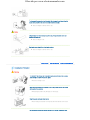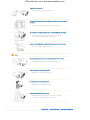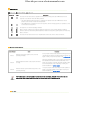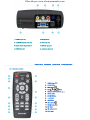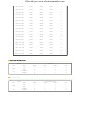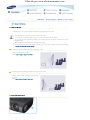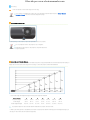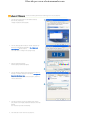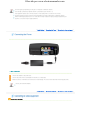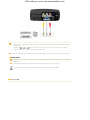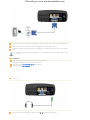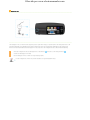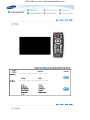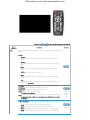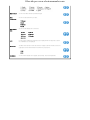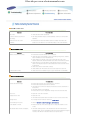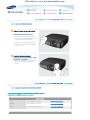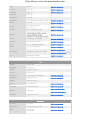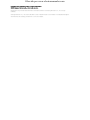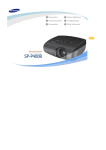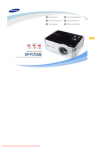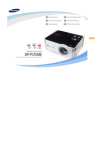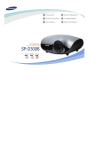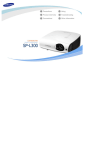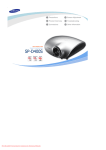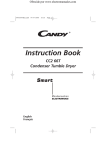Download Samsung BP59-00092G-03 Product specifications
Transcript
Ofrecido por www.electromanuales.com Ofrecido por www.electromanuales.com To avoid injuries or damage to property, please read the following precautions carefully and use the product accordingly. Failure to follow the instructions marked with this symbol may cause personal injury or even fatality. Failure to follow the instructions marked with this symbol may cause personal injury or damage to the product or property. | Power Related | Installation Related | Cleaning and Use Related | [The images here are for reference only, and are not applicable in all cases (or countries).] Insert the power plug firmly so that it does not come loose. z When the connection is not firm, it may cause a fire. Do not use loose power outlets or damaged power cables. z There is a danger of electric shock or fire. Under no circumstances touch the power plug with wet hands. z There is a danger of electric shock. Do not plug multiple devices into a single wall outlet. z There is a danger of fire. Do not bend the power cord excessively or place heavy objects on it. z There is a danger of electric shock or fire. Before moving the product, make sure the power is off and remove the power cord from the wall outlet. In addition, make sure all connection cables are disconnected from other devices before moving it. z Moving the product without disconnecting the power cord may damage the power cord and cause electric shock or fire. Ofrecido por www.electromanuales.com To disconnect the apparatus from the mains, the plug must be pulled out from the mains socket, therefore the mains plug shall be readily operable. z There is a danger of electric shock or fire. Always unplug the unit by holding the power plug. Pulling the power cable may damage the inside of it. z There is a danger of fire. Unplug the power plug before cleaning the product. z There is a danger of electric shock or fire. | Power Related | Installation Related | Cleaning and Use Related | TO PREVENT THE SPREAD OF FIRE, KEEP CANDLES OR OTHER OPEN FLAMES AWAY FROM THIS PRODUCT AT ALL TIMES. z There is a danger of fire. When installing the product in a cabinet or on a shelf, make sure the front end of the base does not protrude. z Dropping the product may damage it or cause injury. Keep the power cord away from heaters. z The coating of the power cord may melt and cause electric shock or fire. Do not install the product in locations exposed to oil, smoke, moisture or water Ofrecido por www.electromanuales.com (rainwater), or in a vehicle. z There is a danger of electric shock or fire. Do not install the product in locations with poor ventilation such as a bookshelf, closet, etc. z An increase in the internal temperature may cause a fire. Do not install on an unstable location, or on a stand smaller than the product. z Make sure to keep the product out of the reach of children. The product may fall and cause personal injury. In case of thunder/lightning, disconnect the power cord from the wall outlet. z There is a danger of electric shock or fire. Make sure the product's vents are not blocked by a table cloth or curtain. z An increase in the internal temperature may cause a fire. Place the product on the ground carefully. z Doing so may cause damage or injury. Do not drop the product while carrying it. z Doing so may cause damage or injury. Keep the product out of children’s reach. z Make sure to keep the product out of the reach of children. The product may fall and cause personal injury. | Power Related | Installation Related | Cleaning and Use Related | Ofrecido por www.electromanuales.com Do not insert metal items, such as chopsticks, steel wire, gimlets, or inflammable objects such as matches or paper into the product through the ventilating openings and the PC/Video and power terminals. z This may cause electric shock or fire. If water or an alien substance enters the product, turn the product off, disconnect the power cord from a wall outlet and contact a Service Center. Do not disassemble, or attempt to fix or modify the product. z When the product requires repairs, contact a Service Center. Do not use or keep the product near flammable sprays or other such substances. z There is a danger of fire or explosion. Do not place containers with water, vases, drinks, chemicals, small metal parts or heavy objects on the product. z If water enters the product, it may cause electric shock, or fire and when heavy objects fall, it may cause injury. Do not let children place objects such as toys or cookies on the product. z If a child tries to reach for any of these objects, the product may fall and cause harm. Do not look directly at the light of the lamp nor project the picture onto eyes. z This is dangerous especially for children. When you remove batteries from the remote, be careful that they are not swallowed by children. Keep batteries out of the reach of children. z If swallowed, see a doctor immediately. If the product emits smoke, unusual noise, or there is a burning smell,disconnect the power plug immediately, and contact a Service Center. z There is a danger of electric shock or fire. Ofrecido por www.electromanuales.com If the power plug pin or jack is exposed to dust, water or alien substances, clean it thoroughly. z There is a danger of electric shock or fire. When cleaning the product, disconnect the power cord and wipe the product using a soft dry cloth. z Do not use any chemicals such as wax, benzene, alcohol, thinners, insecticide, air freshener, lubricant or detergent. When not using the product for an extended period of time, disconnect the power plug. z Otherwise, this may cause heat emission from the accumulated dirt or degraded insulation, leading to electric shock or fire. Do not install the product in places with heavy dust, chemical substances, high or low temperatures, high humidity, or where it will be operated for a long period continuously etc. If the product is dropped or the casing is damaged, turn the product off and unplug the power cord. z This may cause electric shock or fire. Contact a Service Center. Make sure to place your remote control on a table or desk. z If you step on the remote control, you may fall and hurt yourself or the product may be damaged. Correct Disposal of This Product (Waste Electrical & Electronic Equipment) - Europe only (Applicable in the European Union and other European countries with separate collection systems) This marking shown on the product or its literature, indicates that it should not be disposed with other household waste at the end of its working life. To prevent possible harm to the environment or damage to health from uncontrolled waste disposal, please separate this from other types of waste and recycle it responsibly to promote the sustainable reuse of material resources. Household users should contact either the retailer where they purchased this product, or Ofrecido por www.electromanuales.com their local government office, for details of where and how they can take this item for environmentally safe recycling. Business users should contact their supplier and check the terms and conditions of the purchase contract. This product should not be mixed with other commercial wastes for disposal. Correct disposal of batteries in this product - Europe only (Applicable in the European Union and other European countries with separate battery return systems.) This marking on the battery, manual or packaging indicates that the batteries in this product should not be disposed of with other household waste at the end of their working life. Where marked, the chemical symbols Hg, Cd or Pb indicate that the battery contains mercury, cadmium or lead above the reference levels in EC Directive 2006/66. If batteries are not properly disposed of, these substances can cause harm to human health or the environment. To protect natural resources and to promote material reuse, please separate batteries from other types of waste and recycle them through your local, free battery return system. Ofrecido por www.electromanuales.com | Product Features | Product Views | Remote Control | Product Specifications | High Mobility Design - Small Size. - Lightweight. Next Generation Backlight Light Source, LED Lamp - Effective energy saving by using low voltage. - Semi-permanent long lifetime guaranteed. | Product Features | Product Views | Remote Control | Product Specifications | Front/Upper Side 1. Indicators 6. Move/Select/Volume button Ofrecido por www.electromanuales.com / : Use this button to move to or select an item within a menu. - TEMP (Red LED) - STAND BY (Blue LED) ※ Refer to the LED Indications. : Use this button to adjust the volume. 2. Lens cover 7. MENU Button Used to display Menu Screen. 3-1. Adjustable Feet You can adjust the screen position by moving the adjustable feet up and down. 8. SOURCE Button Use this button to select the external device signal. 3-2. The holes to hold the tripod 9. POWER( 4. Lens ) Button Used to turn the projector on or off. 5. Focus Ring Used for Focus Adjustment. The buttons on the top of the projector are touch buttons. Touch them lightly with your fingers to use them. When using a tripod, make sure to use one with a screw length of 5.5 mm or less. If the screw length is longer than 5.5 mm, you will not be able to fix the projector to the tripod firmly, which may result in damage to the projector or tripod. Package Contents Quick Installation Guide Power Cable Adapter Warranty (Not available in all locations) Remote Control / 1 Batteries (Not available in all locations) D-Sub Cable User Manual CD Cleaning Cloth Ofrecido por www.electromanuales.com LED Indications :Light is On STAND BY :Light is Blinking :Light is Off TEMP Information This state occurs when power is supplied to the projector normally after the POWER button on the projector or the remote control has been pressed. - This state appears when the projector is preparing an operation after the POWER button on the projector or the remote control has been pressed. - The POWER button is pressed to turn off the projector, and the cooling system is in operation to cool off the inside of the projector. The projector is in normal operating condition. Refer to Action 1 below if the cooling fan inside the projector is not in normal operation condition. Power is turned off automatically when temperature inside of the projector goes beyond the control limit. Refer to Action 2. This state occurs when the auto color compensation function has an error. Refer to Action 3. Clearing Indicator Problems Classification Action 1 State When the cooling fan system is not in normal operating condition. Measures If the symptom remains even after disconnecting and then reconnecting the power cord and turning the projector on again, contact your product provider or our service center. Adjust the installation state of your projector by referring to Action 2 When temperature inside of the projector becomes too high. the Installation Precautions section listed above. Cool down your projector sufficiently and then operate it again. If the same problem occurs continually, contact your product distributor or service center. Action 3 When the sensor system inside the projector is not operating normally. Cool your projector down sufficiently and then operate it again. If the same problem occurs again, contact your product distributor or service center. This Projector uses a cooling fan system to keep the unit from overheating. Operation of the cooling fan may cause noise, which does not affect the product performance and is part of normal operation. Rear Side Ofrecido por www.electromanuales.com 1. VIDEO IN Input port 5. Kensington Lock 2. VIDEO/PC AUDIO IN Input ports 6. PC IN Input port 3. Remote Control Signal Receiver 7. SERVICE Input port 4. POWER Input port 8. Headphone Input port | Product Features | Product Views | Remote Control | Product Specifications | 1. POWER Button ( 2. SOURCE Button 3. MENU Button( 4. Move( 5. VERTICAL KEYSTONE Button ( 6. INSTALL Button 7. STANDARD Button 8. P.SIZE Button 9. QUICK Button ) ) )/ ( 10. MUTE Button ( ) 11. RETURN Button( ) 12. EXIT Button 13. VOL Button ( 14. STILL Button )Button ) ) Ofrecido por www.electromanuales.com 15. MONITOR Button 16. P.MODE Button 17. MOVIE Button 1. POWER Button ( ) Use this button for turning the product on and off. 2. SOURCE Button Used to check or select the connection status of external devices. 3. MENU Button( ) Used to display Menu Screen. 4. Move( )/ ( )Button Used to move to or select each menu item. 5. VERTICAL KEYSTONE Button ( ) Use this when the screen is displayed in a trapezoid shape. 6. INSTALL Button Used to flip or reverse the projected image. 7. STANDARD Button Used to set the projector to the correct mode when the surroundings are somewhat bright. 8. P.SIZE Button Used to adjust the size of picture screen. 9. QUICK Button Use this to quickly select the last menu you used. 10. MUTE Button ( ) Press to mute the sound temporarily. Displayed on the bottom left of the screen. Press the MUTE button again or the VOL button ( ) when the sound is muted to hear sound again. 11. RETURN Button( ) Returns to the previous menu. 12. EXIT Button Used to make Menu Screen disappear. 13. VOL Button ( ) Adjusts the audio volume. 14. STILL Button Used to see still images. 15. MONITOR Button Used to set the projector to the optimal mode when used as a monitor. 16. P.MODE Button Used to select Picture Mode. 17. MOVIE Button Use this when the surroundings are dark. | Product Features | Product Views | Remote Control | Product Specifications | Ofrecido por www.electromanuales.com Design and specifications of the product may be modified without prior notice for better performance. Specifications Model SP-P400 Size 13.97 mm/0.55 inch Resolution 800 x 600 (SVGA) Panel Light Source LED Power Consumption 53 W Voltage DC 14V 4A Power Dimensions (W×H×D) 147.5 x 64.5 x 145.5 mm / 5.8 x 2.5 x 5.7 inch Weight 900 g / 2.0 lb Key Features Brightness 150 ANSI Contrast 1000:1 Screen Size (Diagonal) 20” to 80" Projection Range 0.68 - 2.83m Keystone Vertical 1) Connector Type : 15Pin D-Sub PC 2) Frequency (Refer to the Supported Display Modes.) Input signal Supported Broadcast Signals : NTSC, PAL, SECAM (PAL-60 and VIDEO PAL-Nc signals are not supported.) Voice output 1W + 1W Operating User Temperature Environment and Humidity Storage Noise Temperature 32 °F ~ 104 °F (0 °C ~ 40 °C), Humidity (10 % ~ 80 %) Temperature -4 °F ~ 113 °F (-20 °C ~ 45 °C) , Humidity (5 % ~ 95 %) 30dB This Class B equipment is designed for home and office use. The equipment has been registered regarding EMI for residential use. It may be used in all areas. Class A is for office use. Class A is for business while class B emits less electromagnetic waves than class A. The DMD Panel used in DLP Projectors consists of several hundred thousand micro mirrors. As with other visual display elements, the DMD Panel may include a few bad pixels. Samsung and the DMD Panel manufacturer have a rigid, bad pixel identification and limitation procedure in place and products will not exceed the maximum number of bad pixels set by our standards. Rarely, non-displayable pixels may exist, however it does not affect the picture quality nor the lifespan of the product. Supported Display Modes Horizontal Vertical Clock Frequency Frequency (kHz) Frequency (Hz) (MHz) (Horizontal /Vertical) IBM, 640 x 350 31.469 70.086 25.175 +/- IBM, 640 x 480 31.469 59.940 25.175 -/- IBM, 720 x 400 31.469 70.087 28.322 -/+ Resolution Polarity Ofrecido por www.electromanuales.com MAC, 640 x 480 35.000 66.667 30.240 -/- MAC, 832 x 624 49.726 74.551 57.284 -/- VESA, 640 x 350 37.861 85.080 31.500 +/- VESA, 640 x 400 37.861 85.080 31.500 +/- VESA, 640 x 480 37.861 72.809 31.500 -/- VESA, 640 x 480 37.500 75.000 31.500 -/- VESA, 640 x 480 43.269 85.008 36.000 -/- VESA, 720 x 400 37.927 85.039 35.500 -/+ VESA, 800 x 600 35.156 56.250 36.000 +/+ VESA, 800 x 600 37.879 60.317 40.000 +/+ VESA, 800 x 600 48.077 72.188 50.000 +/+ VESA, 800 x 600 46.875 75.000 49.500 +/+ VESA, 800 x 600 53.674 85.061 56.250 +/+ VESA, 1024 x 768 48.363 60.004 65.000 -/- VESA, 1024 x 768 56.476 70.069 75.000 -/- VESA, 1024 x 768 60.023 75.029 78.750 +/+ VESA, 1024 x 768 68.677 84.997 94.500 +/+ VESA, 1280 x 1024 63.981 60.020 108.000 +/+ Supported Resolution/Size Modes Source Input VIDEO PC Picture Size Mode Normal Zoom 1 Zoom 2 16:9 576i O O O O 480i O O O O 16:9 Mode O x x O 4:3 Mode O x x O Mode Normal Zoom 1 Zoom 2 16:9 576i x x x x 480i x x x x 16:9 Mode O x x O 4:3 Mode O x x O Picture Position Modes Source Input VIDEO PC Picture Position (H/V) Ofrecido por www.electromanuales.com | Basic Settings | Connecting the Power | Connecting to video equipment | Installing the Projector Install the projector so that the beam from the projector is perpendicular to the screen. Place the projector so that the lens is at the center of the screen. If the screen is not vertically installed, the picture on the screen may not be a rectangle. Do not install the screen in bright surroundings. If the screen is too bright, the picture on the screen will not be displayed clearly. When installing the screen in bright surroundings, use curtains. You can install the projector in the following locations: Front-Floor / Front-Ceiling / Rear-Floor / Rear-Ceiling. (To view the installation position settings) To view the picture when installing the projector behind the screen, Install a semi-transparent screen. Select Menu > Setup > Install > Rear-Floor To view the picture when installing the projector in the front of the screen, Install the projector at the side where you are watching the screen. Select Menu > Setup > Install > Front-Floor Zoom and Focus Adjustment Ofrecido por www.electromanuales.com Focus Ring Focus the picture on the screen using the Focus Ring. If your product is installed at a location out of the specified projection distance (refer to Screen Size and Projection Distance), the focus cannot be adjusted correctly. Leveling with Adjustable Feet For level placing of the projector, adjust the Adjustable Feet of the projector. You may adjust the level of the projector up to 3 degrees. Depending on the position of the projector, Keystone distortion of image may appear. Screen Size and Projection Distance Install the projector on a flat, even surface and level the projector using the adjustable feet to realize optimal picture quality. If images are not clear, adjust them using the Focus Ring, or move the projector forward and backward. 1. The screen height and diagonal length according to the projection distance Screen position A B C D E F G Projection Range 68 cm 104 cm 140 cm 176 cm 212 cm 248 cm 283 cm Screen height 30 cm 46 cm 61 cm 76 cm 91 cm 106 cm 122 cm Screen diagonal length 50.8 cm 76.2 cm 101.6 cm 127cm 152.4 cm 177.8 cm 203.2 cm The projection distance is the horizontal distance between the projector and the screen. 2. When your P400 projector is installed at the location of the projection distance matching the screen diagonal length, you will enjoy a clear screen with no distortions (keystone). Ofrecido por www.electromanuales.com Setting up the PC Environment - Check the following items before connecting your PC to your projector. 1. Click the right mouse button on the Windows desktop and click on [Properties]. <Display Properties> tab will appear. 2. Click on [Settings] tab and set the <Screen resolution> by referring to <Resolution> described in the display mode table supported by this projector. You do not have to change <Color quality> setup. 3. Press the [Advanced] button. Another property window will appear. 4. Click on [Monitor] tab and set the <Screen refresh rate> by referring to <Vertical Frequency> described in the Supported Resolution/Size Modes table. Set up both the vertical and horizontal frequency instead of <Screen refresh rate>. 5. Click the [OK] button to close the window, and click the [OK] button of the <Display Properties> window to close the window. The computer may restart automatically. 6. Shut down the PC and connect to the projector. Ofrecido por www.electromanuales.com Process might vary depending on the type of computers or Windows versions. (For example, [Properties] appears instead of [Properties (R)] as shown in 1.) This appliance supports up to 32 bits per pixel in Color quality when it is used as a PC monitor. Projected images may differ from the monitor depending on monitor manufacture or Windows versions. When connecting the projector to a PC, check that PC setup complies to display settings supported by this projector. If not, there may be signal problems. | Basic Settings | Connecting the Power | Connecting to video equipment | 1. Rear of Projector Connect the adapter to the power port. Connect the power cord to the adapter and connect it to a wall outlet. When the power is connected, the screen turns on automatically. Do not look at the lens while connecting the power. Use only an authorized adapter. | Basic Settings | Connecting the Power | Connecting to video equipment | Connecting an AV Device Ofrecido por www.electromanuales.com - Connect [VIDEO IN(yellow)] input port of the projector to the VIDEO (yellow) OUT port of video equipment using the video cable. - Connect the [ ] input port of the projector to the Audio (L), Audio (R) output ports of the external device, such as a DVD, VCR or camcorder using an audio cable. When the connections are all completed, connect both power cables of the projector and the DVD, VCR, or camcorder. Using the Projector Turn on the projector, press the [SOURCE] button and select the image which denotes that the DVD, VCR or camcorder is connected. If the corresponding mode is not selected, check whether the video cable is connected correctly. Check that the projector and the video equipment are turned off before connecting cables. Connecting to PC Ofrecido por www.electromanuales.com Connect [PC IN] port on the rear side of the projector to the monitor output port of the PC using a PC video cable. When connections are all completed, connect both power codes of the projector and the PC. Connect the [VIDEO/PC AUDIO IN] input port of the projector to the speaker output ports of the PC using an audio cable. This product supports plug and play and therefore, if you use Window XP you do not need to setup the driver on your PC. Using the Projector Turn on the projector and press the [SOURCE] button to select <PC>. PC Mode is not available, check PC video cable is in place. Turn on the PC and set the PC Environment when necessary. Adjust the screen.(Auto Adjustment) Connecting Headphones Connect the jack of the headphones to the input terminal [ ] on the back of the projector. Ofrecido por www.electromanuales.com Kensington Lock The Kensington Lock is a device used to physically fix the system when using it in a public place. The locking device has to be purchased separately. The appearance and locking method may differ from the illustration depending on the manufacturer. Refer to the manual provided with the Kensington Lock for proper use. The locking device has to be purchased separately. Insert the locking device into the Kensington slot on the Monitor ( ) and turn it in the locking direction ( Connect the Kensington Lock cable. Fix the Kensington Lock to a desk or a heavy stationary object. For the locking device, contact our product distributor or a general appliance shop. ). Ofrecido por www.electromanuales.com | Input | Picture | Setup | Option | * Click the Play( Screen Play/Stop You can select a device connected to the projector to display. 1) Video Edit Name ) button in the table below to view the video file. Description Adjustment Source List )/Stop( 2) PC You can edit the names of devices connected to the projector. 1) VCR 2) DVD 3) Cable STB 4) HD STB 5) Satellite STB 6) AV Receiver 7) DVD Receiver 8) Game 9) Camcorder 10) DVD Combo 11) PC | Input | Picture | Setup | Option | Ofrecido por www.electromanuales.com * Click the Play( Screen ) button in the table below to view the video file. Description Adjustment Mode )/Stop( Play/Stop Select a screen state which is customized to your projector or change the screen mode as required. 1) Mode - Dynamic Select this if you want the screen quality to be clearer than standard screen quality. - Standard You can comfortably view the projection screen if the surrounding is somewhat bright. - Movie Select this if your surroundings are dark. This saves energy and reduces eye Mode fatigue. - Monitor Select this to use the screen as a monitor. - Sports Select this to view sports. You can enjoy a more vivid screen than a standard screen. - User Select this if you want to view the screen in your customized screen Mode. You can set this in Mode-Save. 2) Contrast : Used to adjust the contrast between the object and the background. 3) Brightness : Used to adjust brightness of the entire picture. 4) Sharpness : Used to adjust the sharpness of the picture. 5) Color : Used to adjust color lighter or darker. ▶ [PC] mode is not supported. 6) Tint : Used to obtain more natural color of objects using Green or Red enhancement. ▶ When the input signal is [PC] or PAL and SECAM of the [AV] mode, the Tint can't Contrast Brightness Sharpness Color Tint be adjusted. 7) Color Temperature : You can change tint of the entire screen to suit your needs. - Cool2 : Suitable to use when the surroundings are very bright. - Cool1 : Suitable to use when the surroundings are somewhat bright. - Normal : Used when creating most scenes. This presents colors most exactly. - Warm : Select this when watching a black and white movie for optimal quality. Color Temperature Ofrecido por www.electromanuales.com 8) Color Gamut - Wide : Displays the native color gamut of panel device. - Normal : Normal Color Gamut offers flat and natural color tone. - SMPTE_C : Standardized for Video Equipment by the Society of Motion Picture and Television Engineers. Color Gamut - EBU : Regulations and standards for European Broadcasting Production and technology, standardized by the European Broadcasting Union. 9) Gamma : An image compensation function that controls the settings according to the video properties. - Film : The best setting for watching a film. Gamma - Video : The best setting for watching a TV program. - Graphic : The best setting when you have a PC connected. - Vivid : The gamma mode suitable for watching a movie. 10) Save : Used to save custom picture settings. Save 11) Reset : Restores the mode settings to the factory defaults. Reset Size You can select a screen size according to the type of scene. 1) Normal 2) Zoom1 3) Zoom2 4) 16:9 ▶ Supported Resolution/Size Modes Source Input Picture Size Mode Normal Zoom 1 Zoom 2 576i O O O O 480i O O O O 16:9 Mode O x x O 4:3 Mode O x x O VIDEO PC Position 16:9 Adjust the screen position if it is not aligned. ▶ You can only set a position in [PC] mode. Digital NR When a dotted line is displayed or the screen shakes, you can view picture in better visual quality by enabling Noise Reduction. Black Level Using the Black Level function, you can set the light level of the darkest portion of the video signal so that you can clearly see dark areas on the screen. ▶ You can only enable Black Level in [Video] mode. 1) 0 IRE : Sets the light level of the darkest portion of the video signal to low. If the setting does not match the input signal, the dark screen looks milky-white. 2) 7.5 IRE : Sets the light level of the darkest portion of the video signal to high. If the setting does not match the input signal, the dark screen is saturated and may not display properly. Film Mode Using this function, you can set the display mode optimized for playing movies when watching a movie. Film Mode provides optimal display settings for movies. ▶ You can only enable Film Mode in [Video] mode. 1) Off 2) On | Input | Picture | Setup | Option | Ofrecido por www.electromanuales.com * Click the Play( Screen ) button in the table below to view the video file. Description Adjustment Install )/Stop( To tailor the picture to the installation location, you can invert the projected images vertically/horizontally. 1) Front-Floor : Normal Image 2) Front-Ceiling : Horizontal/Vertical Reversed Image 3) Rear-Floor : Horizontally Reversed Image 4) Rear-Ceiling : Vertically Reversed Image V-Keystone If video scences are distorted or tilted, you can compensate for this using the vertical Keystone function. ▶ As the Vertical Keystone function compensates for screen distortions via software, we recommend installing the projector so that no screen distortions occur in the horizontal and vertical directions, rather than using the vertical keystone function. Test Pattern Generated by the projector itself. Utilized as standard to optimize the installation of the projector. 1) Crosshatch : You can check whether the picture is distorted or not. 2) Screen Size : You can refer to picture format sizes such as 1.33 : 1 or 1.78 : 1. 3) Red : Red Screen, only for color adjustment. 4) Green : Green Screen, only for color adjustment. 5) Blue : Blue Screen, only for color adjustment. 6) White : White Screen, only for color adjustment. 7) 6500K_White : White Screen, brings out the white tones for a more real white. ▶ The Red/Green/Blue colors of the test patterns are only for the color adjustment procedures, and may not comply with the actual colors displayed during video playback. PC Eliminates or reduces noise that causes unstable screen quality, such as screen Play/Stop Ofrecido por www.electromanuales.com shaking. If the noise is not removed using Fine Adjustment, adjust the frequency to the maximum and then perform Fine Adjustment again. Only activated in the PC environment. 1) Auto Adjustment : Used to adjust frequency and phase of PC screen Auto automatically. Adjustment 2) Coarse : Used to adjust frequency when vertical lines appear on PC screen. 3) Fine : Used to fine tune the PC screen. Coarse 4) Zoom : Used to extend PC screen from the center. Fine 5) Reset : Using this function, you can reset the PC menu settings to the factory default settings. Zoom ▶ Video Type Reset If the Component video signal input through the D-SUB input port is not automatically recognized, you can set the input signal type by force. ※ For the SP-P400 model, this function is unavailable as this model does not support component input. Factory Default Using this function, you can reset various settings to the factory default settings. | Input | Picture | Setup | Option | * Click the Play( Screen Adjustment Language )/Stop( Description You can select the language used for the menu screen. ) button in the table below to view the video file. Play/Stop Ofrecido por www.electromanuales.com Menu Position You can move Menu Position up/down/left/right. Menu You can set the translucency of menu. Translucency 1) Opaque 2) Low 3) Medium 4) High Menu Display You can set the display time of the menu. Time 1) 5 sec 5) 90 sec 2) 10 sec 6) 120 sec 3) 30 sec 7) Stay On 4) 60 sec Logo If Logo mode is enabled, the Samsung logo is displayed when the projector is turned on. If disabled, it is not displayed. Blue screen The Blue screen function causes the screen to change to the Blue screen if there is no signal input from the external device connected to your projector. 1) Off 2) On Information You can check external source signals, picture setup, PC picture adjustment. Ofrecido por www.electromanuales.com | Before Contacting Service Personnel | Installation and Connection Symptoms Troubleshooting No Power. z Check the power cable connections. I want to install my projector on z The ceiling installation support is sold separately. Contact your local product distributor. the ceiling. External Source can not be z selected. Be sure that the connection cable(s) (video) is properly connected to the proper port. If the device is not connected properly, it can not be selected. Menu and Remote Control Symptoms Remote control does not work. Troubleshooting z Be sure that the proper external source is selected. z Check the remote control battery. If there is something wrong with it, replace it with a new battery of the recommended size. z Check whether your remote control is at a right angle and at the correct distance. Remove any obstacles between your remote control and the product. z Direct lighting of 3-way light bulbs or other lighting device on the remote sensor of the projector may affect the sensitivity and cause the remote control to malfunction. I cannot select a menu. z Check if the remote control battery is empty. z Check whether the LED indicator on the top of the projector is turned on. z Check if the menu is displayed in gray. A gray-colored menu is unavailable. Screen and External Source Symptoms Cannot see picture images. Troubleshooting z Be sure that the power cord of the projector is connected. z Be sure that the proper input source is selected. z Check that the connectors are properly connected to the ports at the back of the projector. z Check the Remote Control batteries. z Be sure that the <Color>, <Brightness> settings are not at their lower limit. Poor color. z Adjust the <Tint> and <Contrast>. Images are not clear. z Adjust the focus. z Check that the projection distance is either too far or too near to the screen. Strange noise. z If a strange sound continues, contact our service center. The operating LED is lit up. z Refer to Corrective Actions According to LED Indications. Lines appear on screen. z Because noise may occur when using your PC, adjust the frequency of the screen. No external device screen is displayed. z Check the operating status for the external device and check whether the adjustment items, such as the Brightness and the Contrast have been changed correctly in the <Mode> command screen of the Projector menu. Ofrecido por www.electromanuales.com again. Screen appears in black and white or z bright. As mentioned above, check the adjustment items such as the Brightness, Contrast and Color in the menu. odd color./ screen is too dark or z If you want to restore various settings to their factory defaults, run <Factory Default>from the menu. The <Mode not supported. z message appears. Set the resolution and the refresh rate for your PC display to 800x600 and 60Hz respectively. Recommended Mode: 800x600 60Hz> z See the "3. Connections" - "Basic settings" - "Setting up the PC Environment" section herein for details on the setting. Ofrecido por www.electromanuales.com | Care and Maintenance | Contact SAMSUNG WORLDWIDE | Other | Authority | To clean the exterior and lens of the projector Clean the projector using a soft dry cloth. Do not clean the projector with flammable substances such as benzene, thinners or a wet cloth, as these may cause problems. Do not touch the projector with a nail or any other sharp objects, as this may scratch the surface. To clean the interior of the projector For cleaning the interior of the projector, ask your Service Center or a distributor. Contact your distributor or a Service Center if dust or other substances are inside the projector. | Care and Maintenance | Contact SAMSUNG WORLDWIDE | Other | Authority | If you have any questions or comments relating to Samsung products, please contact a SAMSUNG customer care center. NORTH AMERICA U.S.A 1-800-SAMSUNG (726-7864) http://www.samsung.com CANADA 1-800-SAMSUNG (726-7864) http://www.samsung.com MEXICO 01-800-SAMSUNG (726-7864) http://www.samsung.com Ofrecido por www.electromanuales.com LATIN AMERICA ARGENTINA BRAZIL 0800-333-3733 http://www.samsung.com 0800-124-421 http://www.samsung.com 4004-0000 CHILE 800-SAMSUNG (726-7864) http://www.samsung.com COLOMBIA 01-8000112112 http://www.samsung.com COSTA RICA 0-800-507-7267 http://www.samsung.com ECUADOR 1-800-10-7267 http://www.samsung.com EL SALVADOR 800-6225 http://www.samsung.com GUATEMALA 1-800-299-0013 http://www.samsung.com HONDURAS 800-7919267 http://www.samsung.com JAMAICA 1-800-234-7267 http://www.samsung.com NICARAGUA 00-1800-5077267 http://www.samsung.com PANAMA 800-7267 http://www.samsung.com PERU 0-800-777-08 http://www.samsung.com PUERTO RICO 1-800-682-3180 http://www.samsung.com REP. DOMINICA 1-800-751-2676 http://www.samsung.com TRINIDAD & TOBAGO 1-800-SAMSUNG (726-7864) http://www.samsung.com VENEZUELA 0-800-100-5303 http://www.samsung.com EUROPE AUSTRIA 42 27 5755 - AUSTRIA 0810 - SAMSUNG (7267864,€ 0.07/min) http://www.samsung.com BELGIUM 02-201-24-18 BOSNIA 05 133 1999 - BULGARIA 07001 33 11 http://www.samsung.com CROATIA 062 SAMSUNG (062 726 7864) http://www.samsung.com CZECH 800 - SAMSUNG (800-726786) http://www.samsung.com DENMARK 70 70 19 70 http://www.samsung.com EIRE 0818 717100 http://www.samsung.com ESTONIA 800-7267 http://www.samsung.com FINLAND 030 - 6227 515 http://www.samsung.com FRANCE 01 48 63 00 00 http://www.samsung.com GERMANY 01805 - SAMSUNG (726-7864, € 0,14/Min) http://www.samsung.com HUNGARY 06-80-SAMSUNG (726-7864) http://www.samsung.com ITALIA 800-SAMSUNG (726-7864) http://www.samsung.com KOSOVO +381 0113216899 - http://www.samsung.com/be (Dutch) http://www.samsung.com/be_fr (French) Ofrecido por www.electromanuales.com LATVIA 8000-7267 http://www.samsung.com LITHUANIA 8-800-77777 http://www.samsung.com LUXEMBURG 261 03 710 http://www.samsung.com MACEDONIA 023 207 777 - MONTENEGRO 020 405 888 - NETHERLANDS 0900 - SAMSUNG (0900-7267864) (€ 0,10/Min) http://www.samsung.com NORWAY 815-56 480 http://www.samsung.com POLAND PORTUGAL 0 801 1SAMSUNG (172678) 022 - 607 - 93 - 33 80820 - SAMSUNG (726-7864) RUMANIA http://www.samsung.com http://www.samsung.com http://www.samsung.com SERBIA 0700 Samsung (0700 726 7864) http://www.samsung.com SLOVAKIA 0800-SAMSUNG (726-7864) http://www.samsung.com SPAIN 902 - 1 - SAMSUNG (902 172 678) http://www.samsung.com SWEDEN 0771 726 7864 (SAMSUNG) http://www.samsung.com SWITZERLAND 0848-SAMSUNG (7267864, CHF 0.08/min) http://www.samsung.com/ch http://www.samsung.com/ch_fr (French) U.K 0330 SAMSUNG (7267864) http://www.samsung.com CIS ARMENIA 0-800-05-555 - AZERBAIJAN 088-55-55-555 - BELARUS 810-800-500-55-500 - GEORGIA 8-800-555-555 - KAZAKHSTAN 8-10-800-500-55-500 (GSM: 7799) http://www.samsung.com KYRGYZSTAN 00-800-500-55-500 http://www.samsung.com MOLDOVA 00-800-500-55-500 - RUSSIA 8-800-555-55-55 http://www.samsung.com TADJIKISTAN 8-10-800-500-55-500 http://www.samsung.com UKRAINE 0-800-502-000 http://www.samsung.com/ua http://www.samsung.com/ua_ru UZBEKISTAN 8-10-800-500-55-500 http://www.samsung.com ASIA PACIFIC AUSTRALIA 1300 362 603 http://www.samsung.com NEW ZEALAND 0800 SAMSUNG (0800 726 786) http://www.samsung.com CHINA 400-810-5858 010-6475 1880 http://www.samsung.com Ofrecido por www.electromanuales.com HONG KONG http://www.samsung.com/hk (852) 3698-4698 http://www.samsung.com/hk_en/ 3030 8282 INDIA 1800 110011 http://www.samsung.com 1800 3000 8282 1800 266 8282 INDONESIA 0800-112-8888 http://www.samsung.com 021-5699-7777 JAPAN 0120-327-527 http://www.samsung.com MALAYSIA 1800-88-9999 http://www.samsung.com 1-800-10-SAMSUNG (726-7864) PHILIPPINES 1-800-3-SAMSUNG (726-7864) 1-800-8-SAMSUNG (726-7864) http://www.samsung.com 02-5805777 SINGAPORE 1800-SAMSUNG (726-7864) http://www.samsung.com TAIWAN 0800-329-999 http://www.samsung.com THAILAND VIETNAM 1800-29-3232 http://www.samsung.com 02-689-3232 1 800 588 889 http://www.samsung.com MIDDLE EAST BAHRAIN 8000-4726 http://www.samsung.com EGYPT 08000-726786 http://www.samsung.com JORDAN 800-22273 http://www.samsung.com MOROCCO 080 100 2255 http://www.samsung.com OMAN 800-SAMSUNG (726-7864) http://www.samsung.com SAUDI ARABIA 9200-21230 http://www.samsung.com TURKEY 444 77 11 http://www.samsung.com U.A.E 800-SAMSUNG (726-7864) http://www.samsung.com AFRICA NIGERIA 0800 - SAMSUNG (726-7864) http://www.samsung.com SOUTH AFRICA 0860-SAMSUNG (726-7864) http://www.samsung.com | Care and Maintenance | Contact SAMSUNG WORLDWIDE | Other | Authority | Glossary Ofrecido por www.electromanuales.com Gamma Mode Gamma Mode compensates the video signal produced for analog display devices such as a CRT (Cathode Ray Tube) so that the video signal can be clearly displayed on a digital display device. Black Level Black Level sets the light level of the darkest portion of the video signal to match that of the display's black level capability so that users can clearly view dark visuals. If the setting does not match the input signal, the dark screen is saturated and may not display properly or the dark screen looks milky-white. VIDEO IN Port A COMPOSITE IN Port is a general video input port (yellow). Both chrominance and luminance are transmitted on the same 75-ohm cable. Color Standard A pre-determined default color standard determined by the broadcasting standard of the corresponding country or area. Color Temperature Color temperature is a simplified way to characterize the spectral properties of a light source. A low color temperature implies a warmer (more yellow/red) light while a high color temperature implies a colder (more blue) light. Vertical Keystone This correction function is used when vertical distortion of the projected picture occurs. Vertical distortion refers to the distortion of the projected picture when the beam from the projector is not perpendicular to the screen. You can view pictures more comfortably by correcting the distortion using the Vertical Keystone function. Analog Broadcast An existing broadcasting signal transmitted by a broadcasting station in accordance with the NTSC standard. Overscan Overscan cuts the edge of the picture when there is unnecessary information, images or noise at the edge of the picture. For extremely poor video signals, some unnecessary video signals may be displayed on the screen. External Input External Input is connecting video devices such as a VCR, camcorder, DTV receiver, DVD, etc. to the projector as a video source. Satellite Broadcast Satellite Broadcast broadcasts programs via satellite so that the program can be viewed in all area in a high visual and sound quality. Approximately 100 channels including public broadcast channels are provided. To view satellite broadcasts, you have to install an additional receiver. Cable Broadcast Cable Broadcast broadcasts programs via cable instead of radio waves. To view cable broadcasts, you have to subscribe to your local cable broadcast service provider and install an additional receiver. Projected Picture A picture projected by the projector onto the screen. Resolution Pixels are a number of horizontal / vertical dots making up the TV screen. The resolution represents the number of pixels on a screen. Since, the more pixels there are, the more information is displayed, select a higher resolution when you wish to view multiple tasks simultaneously. For example, if the resolution is 800 * 600, this means the width of the screen consists of 800 dots (Horizontal Resolution) and the height of the screen consists of 600 lines (Vertical Resolution). ANSI Abbreviations of the American National Standards Institute ANSI Lumen Unit of brightness as defined by the American National Standards Institute. This value is determined as follows: project light onto a 40-inch screen, divide the screen into 9 rectangles and measure the average brightness of each of the rectangles. Since the brightness at the center is generally different from that of the edges, ANSI Lumen provides a more precise measure of the projector brightness than LUX. AV Receiver An AV Receiver provides a number of input and output interfaces for audio and video so as to enable the user to connect and use various input and output devices. Backwards Compatible Backwards compatibility for previous computer models. The SVGA (800*600) projector provides backwards compatibility for SVGA and VGA (640*480) computers. Ofrecido por www.electromanuales.com Compression Mode A mode that displays video in a zoomed out format. Contrast Ratio The ratio of the brightest and dimmest points that can be displayed on the screen. Convergence The alignment of the Red, Green and Blue video signals on the projected picture on the screen. Display Size The Display Size is determined by the diagonal length of the LCD panel. DVD (Digital Versatile Disc) Digital media developed to provide the advantages of CD and LD. DVD provides high quality video and audio. DLP (Digital Light Processing) DLP is a digital display technology using a DMD panel developed by TI (Texas Instruments) of the United States. DLP HD2, DC2, DC3 This is a grade of DMD panel. DMD (Digital Micromirror Device) A DMD panel is an implementation of DLP technology. It consists of microscopic mirrors where each mirror represents a pixel. EGA Enhanced Graphics Array. EGA provides enhanced graphics quality in IBM PC, XT and AT as a CGA card. (640x350 pixels for all modes) Hz (kHz, MHz) Hertz (Kilohertz, Megahertz). Frequency per second. (Kilo: 1,000, Mega: 1 million) Hz is used to represent the frequency of electric signals. NTSC National Television Standards Committee. A TV and video signal transmission standard developed in North America in 1953. 525lines / 60 Hz PAL Phase Alternate Line. A method to transmit and receive color line by line. PAL is widely used in Western European countries. 625lines / 50 Hz SECAM Sequential Couleur Avec Memorie. A method developed in France to transmit and receive the color TV broadcasting. SECAM is mainly used in France and Eastern European countries. 625 lines / 50 Hz Super VGA (SVGA) SVGA provides a graphics resolution of 800x600 pixels. This standard includes a vertical frequency version. VGA Video Graphics Array. Standard output interface for IBM PS/ 2. An analog graphics card developed by IBM that supports 720x400 pixels resolution in text mode and 640x480 pixels for graphics mode. (Other graphics cards process digital data.) Video The picture projection capability of a PC with a VCR, Laser disk or CD-ROM drive. XGA Extended Graphics Adapter. A graphics standard developed by IBM. XGA includes VGA standard and provides 1024x768 pixels of resolution. | Care and Maintenance | Contact SAMSUNG WORLDWIDE | Other | Authority | Ofrecido por www.electromanuales.com Information in this document is subject to change without notice. ⓒ 2009 Samsung Electronics Co., Ltd. All rights reserved. Reproduction in any manner whatsoever without the written permission of Samsung Electronics Co., Ltd. is strictly forbidden. Samsung Electronics Co., Ltd. shall not be liable for errors contained herein or for incidental or consequential damages in connection with the furnishing, performance, or use of this material.