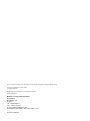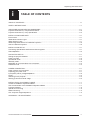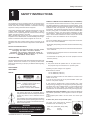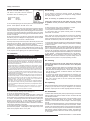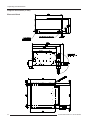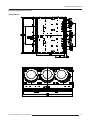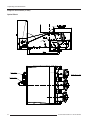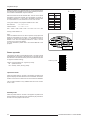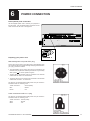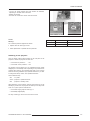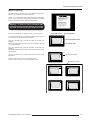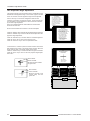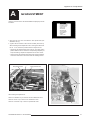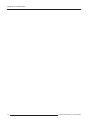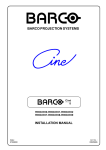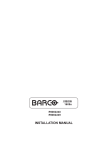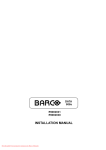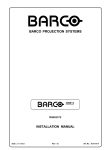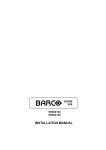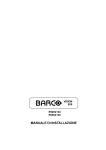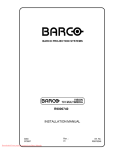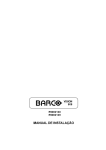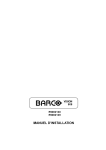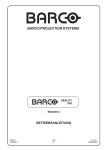Download Barco R9002180 Installation manual
Transcript
REALITY 812HS R9002180 R9002189 INSTALLATION MANUAL BARCO PROJECTION SYSTEMS REALITY 812HS R9002180 R9002189 INSTALLATION MANUAL Date : 050599 Revision : 00 Art. No. : R5975849 Due to constant research, the information in this manual is subject to change without notice. Produced by BARCO NV, May 1999. All rights reserved. Trademarks are the rights of their respective owners. Printed in Belgium BARCO n.v./Projection Systems Noordlaan 5 B-8520 Kuurne Belgium Tel : +32/56/368211 Fax : +32/56/351651 E-mail : [email protected] Visite Barco at the web : http://www.barco.com Printed in Belgium Unpacking and dimensions i TABLE OF CONTENTS TABLE OF CONTENTS ..................................................................................................................................... I-1 SAFETY INSTRUCTIONS ................................................................................................................................ 1-1 UNPACKING AND PROJECTOR DIMENSIONS ............................................................................................. 2-1 Projector dimensions (in mm) Electronic Block ................................................................................................ 2-2 Projector dimensions (in mm) Optical Block ..................................................................................................... 2-3 INSTALLATION GUIDELINES .......................................................................................................................... 3-1 Environment ...................................................................................................................................................... 3-1 What about Ambient Light ? ............................................................................................................................. 3-1 Which Screen Type? ........................................................................................................................................ 3-1 What Image Size? Where to Install the Projector? ........................................................................................... 3-2 How to Install the Projector? ............................................................................................................................. 3-2 INSTALLATION SET UP .................................................................................................................................. 4-1 Connecting Optical Block and Electronic Block together .................................................................................. 4-1 Scan Adaptation ................................................................................................................................................ 4-4 PROJECTOR SET-UP ...................................................................................................................................... 5-1 Setting the projector address ............................................................................................................................ 5-1 Power-up mode ................................................................................................................................................. 5-2 Operational mode ............................................................................................................................................. 5-2 Stand-By mode ................................................................................................................................................. 5-2 Baud Rate for communication with a computer ................................................................................................ 5-3 Password mode ................................................................................................................................................ 5-3 POWER CONNECTION ................................................................................................................................... 6-1 Power (mains) cord connection ........................................................................................................................ 6-1 Preparing your power cord ................................................................................................................................ 6-1 Input power (mains) voltage adaptation. ........................................................................................................... 6-2 Fuses ................................................................................................................................................................ 6-3 Switching on the projector ................................................................................................................................ 6-3 Starting up with a full white image .................................................................................................................... 6-4 INSTALLATION ADJUSTMENT MODE .......................................................................................................... 7-1 Access to Installation Adjustment Mode ........................................................................................................... 7-1 Overview flowchart of the Installation Adjustment Mode .................................................................................. 7-1 Projector Distance ............................................................................................................................................. 7-2 Optical Lens Focusing ...................................................................................................................................... 7-2 Raster Centering ............................................................................................................................................... 7-3 CRT Projection Angle Adjustment .................................................................................................................... 7-4 APPENDIX A : G2 ADJUSTMENT .................................................................................................................... A-1 5975849 BARCOREALITY 812HS 060599 i-1 Unpacking and dimensions i-2 5975849 BARCOREALITY 812HS 060599 Safety Instructions 1 SAFETY INSTRUCTIONS Notice on Safety This equipment is built in accordance with the requirements of the international safety standards EN60950, UL 1950 and CSA C22.2 No.950, which are the safety standards of information technology equipment including electrical business equipment. These safety standards impose important requirements on the use of safety critical components, materials and isolation, in order to protect the user or operator against risk of electric shock and energy hazard, and having access to live parts. Safety standards also impose limits to the internal and external temperature rises, radiation levels, mechanical stability and strength, enclosure construction and protection against the risk of fire. Simulated single fault condition testing ensures the safety of the equipment to the user even when the equipment's normal operation fails. INSTALLATION INSTRUCTIONS Before operating this equipment please read this manual thoroughly, and retain it for future reference. Installation and preliminary adjustments should be performed by qualified BARCO personnel or by authorized BARCO service dealers. OWNERS RECORD The part number and serial number are located at the back side of the projector. Record these numbers in the spaces provided below. Refer to them whenever you call upon your BARCO dealer regarding this product. PART NUMBER : SER. NUMBER : FEDERAL COMMUNICATION COMMISSION (FCC STATEMENT) This equipment has been tested and found to comply with the limits of a class A digital device, pursuant to Part 15 of the FCC Rules. These limits are designed to provide reasonable protection against harmful interference when the equipment is operated in a commercial environment. This equipment generates, uses and can radiate radio frequency energy and, if not installed and used in accordance with the instruction manual, may cause harmful interference to radio communications. Operation of this equipment in a residential area is likely to cause harmful interference in which case the user will be required to correct the interference at his own expense. Note : The use of shielded cables is required to comply within the limits of Part 15 of FCC rules and EN55022. * All the safety and operating instructions should be read before using this unit. * The safety and operating instructions manual should be retained for future reference. * All warnings on the equipment and in the documentation manuals should be adhered to. * All instructions for operating and use of this equipment must be followed precisely. On safety 1. This product should be operated from an AC power source. This projector may be connected to an IT-power system. Operating AC power voltage of the projector: BARCO REALITY 812HS Art.No. R9002180 (230V AC) Art. No R9002189 (120V AC) DEALER : Consult your dealer to switch over from 230Vac to 120 Vac or from 120Vac to 230 Vac. If you are not sure of the type of AC power available, consult your dealer or local power company. 2. This product is equipped with a 3-wire grounding plug, a plug having a third (grounding) pin. This plug will only fit into a groundingtype power outlet. This is a safety feature. If you are unable to insert the plug into the outlet, contact your electrician to replace your obsolete outlet. Do not defeat the purpose of the grounding-type plug. The lightning flash with an arrowhead within a triangle is intended to tell the user that parts inside this product may cause a risk of electrical shock to persons. The exclamation point within a triangle is intended to tell the user that important operating and/or servicing instructions are included in the technical documentation for this equipment. WARNING TO PREVENT FIRE OR ELECTRICAL SHOCK HAZARD, DO NOT EXPOSE THIS EQUIPMENT TO RAIN OR MOISTURE 5975849 BARCOREALITY 812HS 050599 WARNING FOR THE CUSTOMERS: THIS APPARATUS MUST BE GROUNDED (EARTHED) via the supplied 3 conductor AC power cable. (If the supplied power cable is not the correct one, consult your dealer.) A. Mains lead (Power cord) with CEE 7 plug: The wires of the mains lead are colored in accordance with the following code. Green and yellow:earth (safety earth) Blue: neutral Brown: line (live) 1-1 Safety Instructions B. Power cord with ANSI 73.11 plug: On servicing The wires of the power cord are colored in accordance with the following code. Do not attempt to service this product yourself, as opening or removing covers may expose you to dangerous voltage potentials and risk of electric shock! Green/yellow:ground White: neutral Black: line (live) 3. Do not allow anything to rest on the power cord. Do not locate this product where persons will walk on the cord. To disconnect the cord, pull it out by the plug. Never pull the cord itself. 4. If an extension cord is used with this product, make sure that the total of the ampere ratings on the products plugged into the extension cord does not exceed the extension cord ampere rating. Also make sure that the total of all products plugged into the wall outlet does not exceed 15 amperes. 5. Never push objects of any kind into this product through cabinet slots as they may touch dangerous voltage points or short out parts that could result in a risk of fire or electrical shock. Never spill liquid of any kind on the product. Should any liquid or solid object fall into the cabinet, unplug the set and have it checked by qualified service personnel before resuming operations. 6. Lightning - For added protection for this video product during a lightning storm, or when it is left unattended and unused for long periods of time, unplug it from the wall outlet. This will prevent damage to the projector due to lightning and AC power-line surges. On installation CAUTION FIRE HAZARD WARNING: DO NOT PLACE FLAMMABLE OR COMBUSTIBLE MATERIALS NEAR PROJECTOR ! BARCO large screen projection products are designed and manufactured to meet the most stringent safety regulations. This projector radiates heat on its external surfaces and from ventilation ducts during normal operation, which is both normal and safe. Exposing flammable or combustible materials into close proximity of this projector could result in the spontaneous ignition of that material, resulting in a fire. For this reason, it is absolutely necessary to leave an exclusion zone around all external surfaces of the projector whereby no flammable or combustible materials are present. The exclusion zone must be not less than 10 cm (4) for BARCO Retro Projectors and not less than 40 cm (16) for all other BARCO projectors. Do not cover the projector with any material while the projector is in operation. Keep flammable and combustible materials away from the projector at all times. Mount the projector in a well ventilated area away from sources of ignition and out of direct sun light. Never expose the projector to rain or excessive moisture. In the event of fire, use sand, CO2, or dry powder fire extinguishers; never use water on an electrical fire. Always have service performed on this projector by authorized BARCO service personnel. Always insist on genuine BARCO replacement parts. Never use non-BARCO replacement parts as they may degrade the safety of this projector. This product complies to standards set by Underwriters Laboratories, Inc., Canadian Standards Association, and meets all applicable U.S. / Canadian and European government regulations or directives. 1. Do not place this equipment on an unstable cart, stand, or table. The product may fall, causing serious damage to it. 2. Do not use this equipment near water. 3. Slots and openings in the cabinet and the back or bottom are provided for ventilation; to ensure reliable operation of the product and to protect it from overheating, these openings must not be blocked or covered. The openings should never be blocked by placing the product on a bed, sofa, rug, or other similar surface. This product should never be placed near or over a radiator or heat register. The projector should not be placed in a built-in installation or enclosure unless proper ventilation is provided. 4. Do not block the projector cooling fans or free air movement under and around the projector. Loose papers or other objects may not be nearer to the projector than 4" on any side. 1-2 Refer all servicing to qualified service personnel. Unplug this product from the wall outlet and refer servicing to qualified service personnel under the following conditions: a. When the power cord or plug is damaged or frayed. b. If liquid has been spilled into the equipment. c.If the product has been exposed to rain or water. d. If the product does not operate normally when the operating instructions are followed. Note : Adjust only those controls that are covered by the operating instructions since improper adjustment of the other controls may result in damage and will often require extensive work by a qualified technician to restore the product to normal operation. e. If the product has been dropped or the cabinet has been damaged. f. If the product exhibits a distinct change in performance, indicating a need for service. Replacement parts - When replacement parts are required, be sure the service technician has used original BARCO replacement parts or authorized replacement parts which have the same characteristics as the BARCO original part. Unauthorized substitutions may result in degraded performance and reliability, fire, electric shock or other hazards. Unauthorized substitutions may void warranty. Safety check - Upon completion of any service or repairs to this projector, ask the service technician to perform safety checks to determine that the product is in proper operating condition. On cleaning Unplug this product from the wall outlet before cleaning. Do not use liquid cleaners or aerosol cleaners. Use a damp cloth for cleaning. - To keep the cabinet looking brand-new, periodically clean it with a soft cloth. Stubborn stains may be removed with a cloth lightly dampened with mild detergent solution. Never use strong solvents, such as thinner or benzine, or abrasive cleaners, since these will damage the cabinet. - To ensure the highest optical performance and resolution, the projection lenses are specially treated with an anti-reflective coating, therefore, avoid touching the lens. To remove dust on the lens, use a soft dry cloth. Do not use a damp cloth, detergent solution, or thinner. On repacking Save the original shipping carton and packing material; they will come in handy if you ever have to ship your equipment. For maximum protection, repack your set as it was originally packed at the factory. On illumination In order to obtain the best quality for the projected image, it is essential that the ambient light which is allowed to fall on the screen be kept to an absolute minimum. When installing the projector and screen, care must be taken to avoid exposure to ambient light directly on the screen. Avoid adverse illumination on the screen from direct sunlight or fluorescent lighting fixtures. The use of controlled ambient lighting, such as incandescent spot light or a dimmer, is recommended for proper room illumination. Where possible, care should also be taken to ensure that the floors and walls of the room in which the projector is to be installed are non-reflecting, dark surfaces. Brighter surfaces will tend to reflect and diffuse the ambient light and hence reduce the contrast of the projected image on the screen. 5975849 BARCOREALITY 812HS 050599 Unpacking and dimensions 2 UNPACKING AND PROJECTOR DIMENSIONS Unpacking To open the banding around the carton, pull out the clip as shown below : Take the projector out of its shipping carton and place it on a table. Save the original shipping cartons and packing material, they will come in handy if you ever have to ship your projector. For maximum protection, repack your projector as it was originally packed at the factory. Contents of the shipping boxes : 1 BARCOREALITY 812HS projector (optical block, electronic block and cable tree). 1 Remote Control Unit plus 1 battery 9V 1 power cord with outlet plug type CEE7 or ANSI 73.11 1 Owner's Manual 1 Installation Manual 5975849 BARCOREALITY 812HS 060599 2-1 Unpacking and dimensions Projector dimensions (in mm) Electronic Block 2-2 5975849 BARCOREALITY 812HS 060599 Unpacking and dimensions Projector dimensions (in mm) Optical Block 5975849 BARCOREALITY 812HS 060599 2-3 Unpacking and dimensions Projector dimensions (in mm) Optical Block 2-4 5975849 BARCOREALITY 812HS 060599 Installation Guidelines 3 INSTALLATION GUIDELINES Installation guidelines Careful consideration of things such as image size, ambient light level, projector placement and type of screen to use are critical to the optimum use of the projection system. * Environment Do not install the projection system in a site near heat sources such as radiators or air ducts, or in a place subject to direct sunlight, excessive dust or humidity. Be aware that room heat rises to the ceiling; check that the temperature near the installation site is not excessive. * What about Ambient Light ? The ambient light level of any room is made up of direct or indirect sunlight and the light fixtures in the room. The amount of ambient light will determine how bright the image will appear. So, avoid direct light on the screen. Windows that face the screen should be covered by opaque drapery while the set is being viewed. It is desirable to install the projecting system in a room whose walls and floor are of non-reflecting material. The use of recessed ceiling lights and a method of dimming those lights to an acceptable level is also important. Too much ambient light results in a wash out of the projected image. This appears as less contrast between the darkest and lightest parts of the image. With bigger screens, the wash out becomes more important. As a general rule, darken the room to the point where there is just sufficient light to read or write comfortably. Spot lighting is desirable for illuminating small areas so that interference with the screen is minimal. * Which Screen Type? There are two major categories of screens used for projection equipment. Those used for front projected images and those for rear projection applications. Screens are rated by how much light they reflect (or transmit in the case of rear projection systems) given a determined amount of light projected toward them. The GAIN of a screen is the term used. Front and rear screens are both rated in terms of gain. The gain of screens range from a white matte screen with a gain of 1 (x1) to a brushed aluminized screen with a gain of 10 (x10) or more. The choice between higher and lower gain screens is largely a matter of personal preference and another consideration called the Viewing angle. Screen width In considering the type of screen to choose, determine where the viewers will be located and go for the highest gain screen possible. A high gain screen will provide a brighter picture but reduce the viewing angle. For more information about screens, contact your local screen supplier. 5975849 BARCOREALITY 812HS 060599 3-1 Installation Guidelines * What Image Size? Where to Install the Projector? The projector is designed for projecting an image with an aspect ratio of 4 to 3. Screen sizes : min : 2.4 m x 1.8 m (7.9" x 5.9") max : 7.0 m x 5.25 m (23" x 17.3") The distance between projector and screen (= projection distance) depends on the screen width and the projection angle. Due to all of these dependencies, it is recommended to use the BARCO Lens Program to calculate the projection distance. This program can be ordered with the following order number : R5975755 or can be downloaded from the web at the following address: http://www.barco.com/projecti/cussserv/index.htm * How to Install the Projector? Ceiling mount or table mount? To install the projector, apply always the BARCO kits which are specially designed for this function. BARCO ceiling support. Always use the BARCO ceiling support to attach your projector to the ceiling. (BARCO order number : R9827990) The installation instruction for this support is enclosed in the packet of the set. BARCO projection table. Height adaptable projection table provides a stable stand for your projector, and makes it possible to adapt the projector perfectly to the local requirements. (BARCO order number R9827740). 3-2 5975849 BARCOREALITY 812HS 060599 Installation Set Up 4 INSTALLATION SET UP Connecting Optical Block and Electronic Block together In order for the projector to work, the following parts must be connected to each other: è ç Electronic block (image1) ç è Cable tube (image 2) Optical block (image 3) To gain access to the connectors of the electronic block, follow the procedure as described below : 1. Loosen both indicated screws (image 1). 2. Take off the protection cover. To gain access to the connectors of the optical block, follow the procedure as described below : 1. Pull the small front cover upwards to open (image 3). 2. Unlock by using a coin or screwdriver, the three lock screws of the top cover (image 4). 3. Lift up the top cover and pivot it carefully backwards. 4. Hook off the cover by pulling it to the right. Optical block (image 4) 5975849 BARCOREALITY 812HS 060599 4-1 Installation Set Up Connecting the cable tube to both blocks. The cable tube contains 9 cables which have a connector at each end of the cable tube. The following cables can be distinguished: RED - GREEN - BLUE (75 Ω cable) Focus RED - Focus GREEN - Focus BLUE (20 kV cable) EHT (50 kV cable) Signal cable A Signal cable B (both cables have a male 36 pin connector. A key in the female connector prevents interchanging both connectors) Connect the straight side to the optical block and the other side to the electronic block. To mount : 1. First loosen the fastener ring. 2. Put the cables of each end through the opening of the block it should be connected to. 3. Put the fastener ring back in place so that each end of the cable tube is secured to a block. For the electronic block, the cable tube can be connected on the right or the left side. Connecting the cables to the optical block. A. EHT connection. 1. Remove the EHT protection plate by turning out both bolts A. 2. Connect the EHT cable to the EHT connector. 3. Put the EHT protection plate on its place and secure with both bolts A. 4-2 5975849 BARCOREALITY 812HS 060599 Installation Set Up Connecting signal and data cables to the optical block. Plug the R-G-B cable with BNC plug into the BNC connector in the optical block. The cables and the connectors are marked with the respective colors. Plug the 36 pin plug with the white wires into connector J1. Plug the 36 pin plug with the green wires into connector J2. Plug the 24 pins plug with the gray wires into connector J3. Interchanging of the two connectors with 36 pins is prevent by a build-in key in the female connectors. Connecting signal and data cables to the electrical block. On two sides of the connectors attached to the signal cables there is a tab, when the cables need to be unplugged, push those tabs and pull the connector backwards. Now that everything is cabled, put the covers back in place. Cover 5975849 BARCOREALITY 812HS 060599 4-3 Installation Set Up Note: It is possible to change the interance of the cable tube in the electronic block. There is an opening to mount the cable tube in at each side of the block. The unused opening is closed with a protection plate. To change the interance, remove on both sides the plates with the indicated screws and remount them in the opposite way. Scan Adaptation The scanning can be switched by changing the position of the scan switches of the Horizontal and Vertical deflection. WARNING TURN OFF PROJECTOR AND UNPLUG THE POWER CORD BEFORE CHANGING THE SCAN DIRECTION. Gaining access to the scan switches. 1. Loosen on both sides of the unit the securing screw of the module rack cover and pivot it backwards to open. Module Rack cover è 4-4 ç 5975849 BARCOREALITY 812HS 060599 Installation Set Up 2. Remove the Horizontal Deflection module to access the horizontal scan switches. 3. Loosen the securing screws of the Hor. Amplitude coils and pivot the module. The switches are accessible. 4. Remove the Vertical Deflection module to access the vertical scan switch. Horizontal Deflection Vertical Deflection module module Horizontal Deflection Coils Vertical scan switch Connectors for the vertical deflection module To remove a module, follow the next procedure : 1. Press the module lock and lift up the module handle. 2. Repeat this action on both sides of the module and extract the module out of the main frame. Top view Side view Push Top view 5975849 BARCOREALITY 812HS 060599 Side view 4-5 Installation Set Up Position of the scan switches for the different mounting configurations are illustrated on in next drawing. +RUL]RQWDO 9HUWLFDOVFDQ VFDQVZLWFKHV VZLWFK After setting the scan switches, re-insert all modules and close all covers. Reconnect the power cord to the wall outlet. Note : Switching over from floor to Ceiling or vice versa requires a complete re-adjustment of picture geometry and convergence. )5217&(,/,1* 5($5&(,/,1* )52177$%/( 5($57$%/( To check the current positions of the scan switches, proceed as follows: Attention : This procedure can only be done after power (mains) connection. So, first continue with the projector set-up and the connections and then return to this procedure. 1. Switch on the projector. The projector starts up on the last selected source. 2. Press the <ADJUST> key. 3. Highlight 'SERVICE' by pushing the control stick forward or backward and press the <ENTER> key: the 'SERVICE MODE MENU' will be displayed. 4. Highlight 'IDENTIFICATION' by pushing the control stick forward or backward and press the <ENTER> key. The projector will display the 'IDENTIFICATION SCREEN'. This screen gives the current information about the projector configuration in the line entitled 'Config'. 4-6 5975849 BARCOREALITY 812HS 060599 Projector set-up 5 PROJECTOR SET-UP The DIP switches on the controller board allow the SET-UP of the projector : ρ 8 DIP switches for setting the projector address. r 1 DIP switch for setting the power up mode. r 3 DIP switches for setting the baud rate for communication. r 1 DIP switch for setting the password mode. To gain access to the DIP switches : - Open the top cover of the electronic block (see chapter Installation setup). The DIP switches are located on the back side of this metal protection plate. PASSWORD MODE POWER UP MODE PASSWORD REQUIRED FOR ADJUSTMENT ON YES OFF NO OPERATING MODE WHEN POWER IS SWITCHED ON ON PLAYING OFF StdBY 0 BAUD RATE TABLE TO COMPUTER CODE 0 1 2 3 4 5 6 7 PROJECTOR ADDRESS (sum) SPEED 110 150 300 600 1200 2400 4800 9600 RESERVED POWER UP MODE 128 64 32 16 8 4 2 1 1 2 3 PASSWORD MOD E BAUD RATE CODE (sum) 4 2 1 1 1 2 3 4 5 6 7 8 1 2 3 4 5 6 7 8 StdBY MAIN POWER PROCESSOR CYC I2C SHORTED BLOCK MATCH ERROR RCU RCVDS PC PAUSE OFF ON Setting the projector address The projector's address may be set to any value between 0 and 255. When the address is set, the projector can be controlled now by : ρ RCU for addresses between 0 and 9. ρ IBM PC (or compatible) or Apple MAC for addresses between 0 and 255. 5975849 BARCOREALITY 812HS 050699 5-1 Projector set-up Setting the address is a hardware SET-UP of your projector which must be done during installation. Use the 8 DIP switches provided on the controller board labelled 'Projector Address'. Each DIP switch has its own decimal value. The sum of the values associated to those DIP switches gives the address. As shown in the table, if Switch No. 1 is set to ON, it represents a decimal value of 128, Switch No.2 for 64, Switch No.3 for 32, and so forth. In the given example, the projector address is set to 202 : DIP switch No. : 1 2 3 4 5 6 7 8 Position ON/OFF : 1 1 0 0 1 0 1 0 0 1 Switch No Value 1 2 3 4 5 6 7 8 1 2 3 4 5 6 7 8 128 64 32 16 8 4 2 1 Sum : 1x128 + 1x64 + 0x32 + 0x16 + 1x8 + 0x4 + 1x2 + 0x1 = 202 OFF ON Factory preset address = 0 Note : When the address button on the RCU is pressed, the projector will display its own address on the screen. Once the address button is pressed, to continue using your RCU, it is necessary to enter an address, even when the displayed address is correct. Use the numeric keys to enter the address. For more information, please refer to the Owner's Manual of this projector. PROJECTOR ADDRESS 001 Power-up mode The projector can start up in two different modes. The start up mode is determined by the position of DIP Switch No. 4 of another set of 8 DIP switches on the controller board (one set of 8 switches are used for projector address setting). Position of the DIP Switch No. 4 (power up mode) : ON : operational mode. OFF : stand-by mode (Factory preset). Power-up mode 1 2 3 4 5 6 7 8 OFF ONOFF ON Operational mode When the power switch on the rear of the projector is pressed, the projector displays the last selected source if available, otherwise it remains on that source number until the source becomes available. The on screen indication is only available when the "Text" function is set to "ON". Stand-By mode When the power switch on the rear of the projector is pressed, the projector starts up in the stand-by mode. The stand-by key on the RCU is used to turn the projector ON and OFF. 5-2 5975849 BARCOREALITY 812HS 050699 Projector set-up Baud Rate for communication with a computer The communication speed between the projector and the computer has 8 possible settings. With DIP Switch No. 6, No.7 and No.8 of the 8 DIP switches on the controller board, labelled as Baud rate code (sum), it is possible to select the baud rate (communication speed). Each DIP switch has its own decimal value. The sum of the values associated to those DIP switches gives the baud rate code. Each baud rate code corresponds an communication speed. 0 1 1 2 3 4 5 6 7 8 Position of DIP switches and baud rate codes : Binary Baud rate code 000 0 001 1 010 2 011 3 100 4 101 5 110 6 111 7 Speed 110 150 300 600 1200 2400 4800 9600 4 Baud rate DIP switches 2 1 OFF ON Factory preset baud rate = 9600 More information about computer communication with the projector is available in the Projector Control Software manual. Password mode With DIP Switch No.5 of the second set of 8 DIP switches on the controller board, the projector adjustments can be protected with a password. When the password feature is enabled, the user has to enter a password before he can enter the adjustment mode (For more information about password setting and reprogramming the password, see Installation adjustment). When the password menus are disabled (adjust mode is unprotected), the adjust mode can be selected by pressing the <ADJUST> key. This position of the DIP switch is useful for qualified service technicians because they do not need a password to enter the adjust mode. Position of DIP Switch No.5 : ON : password mode enabled. OFF : password mode disabled. 0 Password mode 1 1 2 3 4 5 6 7 8 OFF ON Factory preset password mode : OFF. 5975849 BARCOREALITY 812HS 050699 5-3 Projector set-up 5-4 5975849 BARCOREALITY 812HS 050699 Power Connection 6 POWER CONNECTION Power (mains) cord connection Use the supplied power cord to connect your projector to the wall outlet. Plug the female power connector into the male connector at the front of the projector. PROJECTOR MODE PORT 1 PORT 2 PORT 3 PO RT 4/5 7 KL V GHYL FH F R PS O LHV Z LWK S D UW R I COMM. PORT POWER / MAINS 6 HH LQ VW DOO DW LR Q LQ VW UXF W LR QV EHI R UHF RQQ HFW L QJ WR W KH VXS SO \ WKH ) &&U XO H V 2 SH UD WL RQLV V XEMH F WW R 9 R LU OD QR W L FH G L QVW D OOD WL R Q DYD QW G H UDFF R U GH UD XUp VHD X IRO O RZ LQ J WZ R F R QG LWLR QV 7KL V G HYL FH PD \ QR W FD XVH KD UP IX OLQ WH U IH UH Q FH D QG WK LV GH YLF H P XVW D FF HS W DQ\ LQWH UIH UH Q FH UH FH LYH G 9Q RP 2)) 21 9 , QRP $PS )UHT +] POWE R / MAINS 5 S HULS KHUDOV COMM. PORT PORT 3 * % L QFO X GLQ J LQ WHU IHU HQF H WKD W PD \ F DX VH &RPS+6\QF 9 6\ QF PORT 4/5 6 9,'(2 2))21 9,'(2 2))21 2KP 2K P PO RT 2 PORT 1 5(0 27( (7 2 0( 5 Preparing your power cord JUHHQ RSH UDW LRQ X QGH V LU HG R SHU DW LRQ UHGVWD QGE\ PROJECTOR MODE , 5 56287 5 , 7 82 6 5 56,1 1 , 6 5 P O W 9 E R / M A IN S Mains lead (power cord) with CEE7 plug As the colors of the wires in the mains lead of this apparatus may not correspond with the colored markings identifying the terminals in your plug, proceed as follows: The yellow/green wire is ground and must be connected to the terminal in the plug which is marked by the letter E or by the safety earth symbol or colored yellow and green. The blue wire is neutral and must be connected to the terminal marked with the letter N or colored black. The brown wire is the line and must be connected to the terminal marked with the letter L or colored red. The wires of the delivered mains lead (power cord) are colored in accordance with the following code : Yellow and Green : Ground (Earth). Blue : Neutral. Brown : Live. Power cord with an ANSI 73.11 plug The wires of the delivered mains lead (power cord) are colored in accordance with the following code : Yellow and Green : Ground (Earth). White : Neutral. Black : Live. 5975849 BARCOREALITY 812 HS 060599 6-1 Power Connection Input power (mains) voltage adaptation. Attention The BARCOREALITY 812HS - R9002260 leaves the factory to operate on a mains (power) input of 230 Vac. The BARCOREALITY 812HS - R9002239 leaves the factory to operate on a mains (power) input of 120 Vac. Adaptation of the power input of the projector from 230 VAC to 120 VAC or vice versa is possible. Follow the procedure as described below. Procedure - Unplug the power cord from the power input on the front panel. - Open the module rack by loosing on both sides of the unit the securing screw of the module rack cover -- Pivot it backwards to open.. Module Rack cover è ç Power Input Board Fixing screws 6-2 5975849 BARCOREALITY 812 HS 060599 Power Connection - Pull out the 'power selector plug' and reinsert as illustrated, depending on the wall outlet in the room. - Reinsert the module. - Re-insert the module and secure with both screws. 120V 230V Power selector on 230V Fuses AC power Warning ! For continued protection against fire hazard : Fuses Power selector on 120V Order Number 230 Vac T6.3A/250V (2x) R314145 120 Vac T10A/250V (2x) R314154 Replace with the same type of fuse. Refer replacement to qualified service personnel. Switching on the projector Push the power (mains) switch located on the rear panel of the projector to switch the projector ON and OFF : If the switch is pressed in : ON If the switch is Not pressed in : OFF The projector can be started up in the 'Operational mode' (image displayed) or in the 'Standby mode', depending on the position of the 'Powerup' DIP switch on the controller board (see p.5-2). This DIP switch is set during installation by a qualified technician. If you want to change this start-up mode, call a qualified technician. Power indication lamp : OFF : no power. Green : projector in operational mode. Red : projector in standby mode. When switching on the projector, with the power switch or via the standby key on the RCU, the projector can start up in two ways if the "CRT run in cycle" option is switched OFF : A full white image (projector warm up) or Immediately image display. The way of starting up can be set in the service mode. 5975849 BARCOREALITY 812 HS 060599 6-3 Power Connection Starting up with a full white image When the projector is set to start up with a full white image, the "Projector warm up" menu will be displayed for 30 seconds. PROJECTOR WARM UP A FULL WHITE PATTERN WILL BE GENERATED FOR 20 MINUTES. FOR IMMEDIATE USE OF THE PROJECTOR, PRESS <EXIT>. Start up with "Warm up period" If no action is taken, a white image will be displayed for 20 minutes. This white image will be shifted on the faceplate of the CRT to avoid CRT burn-in. During this warm up period, it is possible to interrupt this white image projection by pressing the <EXIT> key. The "Projector warm up" menu will be redisplayed for another 30 seconds but with the remaining time indicated. If the <EXIT> key is pressed again, the remaining warm up period will be skipped. During the warm up period, every 30 seconds a text box with the remaining time will be displayed on the screen for 2 seconds. This text box will be displayed every time on another place to avoid CRT burn-in. If a key, other than the <EXIT> key, is pressed, a text box with the following text will be displayed : WARNING: SKIPPING THIS PROCEDURE CAN REDUCE THE INITIAL PICTURE QUALITY OF THE PROJECTED IMAGE. THIS OPTION CAN BE DISABLED IN THE SERVICE MENU. REMAINING PROJECTOR WARM UP TIME 18.5 MIN PLEASE USE <EXIT> TO LEAVE THIS PROCEDURE "Please use <EXIT> to leave this procedure." Start up without "Warm up period" If the <EXIT> key is pressed, the warm up period will be skipped and the projector is immediately ready for use. Warning : Skipping this warm up procedure can reduce the initial picture quality of the projected image. 6-4 5975849 BARCOREALITY 812 HS 060599 Installation adjustment mode 8 INSTALLATION ADJUSTMENT MODE Access to Installation Adjustment Mode It will be necessary to perform several mechanical adjustments while in the Installation Adjustment Mode. It will be required to open and remove the projector's top cover in order to gain access to the adjustment points. ADJUSTMENT MODE Select a path from below: GUIDED RANDOM ACCESS INSTALLATION SERVICE IRIS To enter into the installation adjustment mode : Press the <ADJUST> key to start up the adjustment mode. A warning will be displayed on the screen. If you are a qualified and authorized service person, press the <ENTER> key to start up the installation mode. Otherwise, press the <EXIT> key to return. Push the control stick forward or backward to highlight the path INSTALLATION in the "Adjustment mode" menu and then press the <ENTER> key. WARNING RISK OF ELECTRICAL SHOCK NO USER ADJUSTABLE PARTS INSIDE THE FOLLOWING INSTALLATION MENUS ARE RESERVED TO, AND TO BE PERFORMED ONLY BY BARCO PERSONNEL, OR BARCO AUTHORIZED DEALERS When entering the installation mode, the projector will automatically switch to the internal pattern on 15 kHz/50 Hz. IF QUALIFIED, PRESS <ENTER> TO CONTINUE, OR IF NOT, <EXIT> TO RETURN. When the password mode is active (see p.5-3), you will be requested to enter the 4 digit password. Enter the digits with the numeric keys on the RCU or the local keypad. Example : Password as 2 3 1 9 For each digit entered, a 'X' appears on the screen under the displayed text 'enter password'. enter password xxxx 197 If the entered password is correct, you get access to the 'Installation Adjustment Mode'. If the entered password is wrong, The message "Wrong password!!!" will be displayed. The projector stays on the previous selected item. Factory programmed password : enter 0000 password Wrong Password ! xxxx 197 Overview flowchart of the Installation Adjustment Mode Adjustment Mode Installation Projector Distance CRT Projection Angle Adjustment 5975849 BARCOREALITY 812HS 060599 Optical Lens Focusing Raster Centering Scheimpflug Adjustment 8-1 Installation adjustment mode Important : Access to adjustments The top cover of the projector should be removed in order to gain access to the adjustments. Please refer to p.4-1 for how to remove the top cover. Projector Distance On the screen, a drawing will be displayed together with parameters indicating a correct installation position. To change the screen width : &HLOLQJ 3' % &' $ Push the control stick to the left or to the right to highlight the item SW in the "Projector Distance 1" menu and then press the <TEXT> key. If the <ENTER> key is pressed, the "Optical Lens Focusing" will be displayed. 3URMHFWRU 6FUHHQ If the <EXIT> key is pressed, the projector will return to the previous menu. A = Correction value PD= Perpendicular distance between screen and projector )URQWYLHZ SW= Screen width After the <TEXT> key is pressed, the next menu "Projector Distance 2" will be displayed on the screen. It allows the user to change the Screen width. Push the control stick to the left or to the right to highlight the digit needed to be changed, and enter the desired digit with the numeric keys on the RCU or the local keypad. Press the <ENTER> key to confirm the changes. The projector will redisplay the "Projector Distance 1" menu with updated values for the three parameters. Press the <ENTER> key to continue with the "Optical Lens Focusing". If the <EXIT> key is pressed, the projector will return to the previous menu. SW = 2.6 m PD= 3.64m A=12 cm Select with arrow keys; <TEXT> to reprogram <ENTER> to continue; <EXIT> to return. WARNING: ONLY FOR STANDARD PROJECTORS !! 6FUHHQZLGWK 6: SCREENWIDTH = 2 , 6 0 m Select with arrow keys; reprogram with numeric keys and then <ENTER> to confirm. Maximum screenwidth = 6 m Maximum proj. distance = 7RSYLHZ 8,1 m. The same applies to the PD (projector distance). You can use the above-mentioned procedure to obtain a correct updated value of SW (screenwidth) after entering a new value of PD (projector distance). Optical Lens Focusing The optical focusing procedure is performed separately for each lens. The appropriate CRT will be switched on as the user proceeds through the optical focusing adjustment sequence. Each lens has two focus adjustment points, one at the rear of the lens and one at the front. The center of the projected image is focused by loosening the wing nut at the rear end of the lens and rotating the lens barrel until the center of the image is clearly focused. The corners of the projected image are focused by loosening the wing nut at the front end of the lens and rotating the lens barrel until the corners of the image are clearly focused. Repetition of these adjustments may be necessary to optimize optical focusing. Press the <ENTER> key to continue. After finishing focusing of the three lenses, press the <ENTER> key to enter the Raster centering. Press the <EXIT> key to return to operational mode. Press the <ADJUST> key to return to operational mode. 237,&$//(16)2&86,1* 1. LOOSEN THE NUT ON THE REAR OF THE GREEN LENS, ROTATE THE LENS BARREL TO FOCUS THE CENTER OF THE IMAGE, THEN TIGHTEN THE NUT 2. LOOSEN THE NUT ON THE FRONT OF THE GREEN LENS AND ROTATE THE FRONT SECTION OF THE LENS TO FOCUS THE CORNERS OF THE IMAGE, THEN TIGHTEN THE NUT. <ENTER> to continue <EXIT> to return 237,&$//(16)2&86,1* 1. LOOSEN THE NUT ON THE REAR OF THE RED LENS, ROTATE THE LENS BARREL TO FOCUS THE CENTER OF THE IMAGE, THEN TIGHTEN THE NUT 2. LOOSEN THE NUT ON THE FRONT OF THE RED LENS AND ROTATE THE FRONT SECTION OF THE LENS TO FOCUS THE CORNERS OF THE IMAGE, THEN TIGHTEN THE NUT. <ENTER> to continue <EXIT> to return 237,&$//(16)2&86,1* 1. LOOSEN THE NUT ON THE REAR OF THE BLUE LENS, ROTATE THE LENS BARREL TO FOCUS THE CENTER OF THE IMAGE, THEN TIGHTEN THE NUT 2. LOOSEN THE NUT ON THE FRONT OF THE BLUE LENS AND ROTATE THE FRONT SECTION OF THE LENS TO FOCUS THE CORNERS OF THE IMAGE, THEN TIGHTEN THE NUT. <ENTER> to continue <EXIT> to return 8-2 5975849 BARCOREALITY 812HS 060599 Installation adjustment mode Raster Centering The raster must be centered on the CRT faceplate of each tube, therefore, it is necessary to look into the lenses. 5$67(5&(17(5,1* Caution : To avoid eye discomfort while performing these adjustments, reduce the contrast and gradually increase the brightness level until the raster becomes visible behind the image. Warning : In order to ensure maximum CRT longevity and to avoid CRT damage, do not shift the raster outside the phosphor area of the CRT. Press the <ENTER> key to display the raster on the green CRT. CONTRAST LEVEL IS REDUCED AND BRIGHTNESS INCREASED TO MAKE THE RASTER VISIBLE ON THE FACE PLATE OF EACH CRT. USE THE ARROW KEYS TO CENTER THE RASTER ON THE GREEN, RED AND BLUE CRT RESPECTIVELY <ENTER> to continue <EXIT> to return Forbidden area Projected raster Look into the green lens and shift the raster with the control stick until it is centered in the middle of the CRT faceplate. Press the <ENTER> key to activate the raster on the Red CRT faceplate. Shift the Red raster with the control stick until the raster is centered on the CRT faceplate. CRT faceplate border Phosphor area Press the <ENTER> key to activate the raster on the Blue CRT faceplate. Shift the Blue raster with the joy stick until the raster is centered on the CRT faceplate. Press the <ENTER> key to continue with the CRT projection angle adjustment. Correct raster position Press the <EXIT> key to return to Optical focusing. Press the <ADJUST> key to return to Operational mode. Wrong raster position 5975849 BARCOREALITY 812HS 060599 8-3 Installation adjustment mode CRT Projection Angle Adjustment The projection angle of the red and blue CRT's is dependent on the desired size of the projected image. If the centers of green, blue and red do not coincide, the CRT projection angle must be adjusted. NOTE : Never try to correct this misalignment with the shift correction or the static convergence controls. These controls may only be applied to correct small errors which cannot be corrected by the CRT angle adjustment. Note: The Horizontal Shift and Vertical Shift for Red and Blue should be set near 50%. CRT PROJECTION ANGLE ADJUSTMENT CRT PROJECTION ANGLE IS THE FIRST STEP OF STATIC CONVERGENCE ADJUSTMENT. IT IS CRITICAL THAT THE RASTERS ARE CENTERED ON THE CRT FACE PLATES PRIOR TO PERFORMING THIS STEP. ... <ENTER> to read more <EXIT> to return CRT PROJECTION ANGLE ADJUSTMENT Be sure that the rasters are centered on the CRT faceplate. DURING THIS PROCEDURE, RED ON GREEN AND THEN BLUE ON GREEN CROSSHAIRS WILL BE DISPLAYED TO ALLOW THE RED AND BLUE CRTS TO BE ALIGNED WITH THE GREEN CRT. Press the <ENTER> key to start the CRT angle adjustment procedure. Press the <ENTER> key to continue with the second part of the CRT projection angle adjustment. LOOSEN BOLTS A AND B TO PIVOT THE RED CRT, AND BOLDS C AND D TO PIVOT THE BLUE CRT. <ENTER> to continue <EXIT> to return Press the <ENTER> key to continue with the crosshairs alignment. Press the <EXIT> key to return to the previous menu. Press the <ADJUST> key to return to Operational mode. Loosen bolts A, B, C and D to pivot the red CRT until the center of the Red image and the center of the Green image coincide. When the angle of the red CRT is corrected, tighten the four bolts. Press the <ENTER> key to continue with blue and green crosshairs. Press the <EXIT> key to return to the CRT projection angle adjustment menu. CRT PROJECTION ANGLE ADJUSTMENT Red crosshair Green crosshair Align crosshairs <ENTER> continue <EXIT> to return Move the red CRT towards the green CRT $ % & ' ( ) * + Red crosshair Green crosshair Move the red CRT to the outside, away from the green CRT 8-4 5975849 BARCOREALITY 812HS 060599 Installation adjustment mode Loosen bolts E, F, G and H to pivot the blue CRT until the center of the Blue image and the center of the Green image coincide. When the angle of the blue CRT is corrected, tighten the four bolts. Press the <ENTER> key to continue with the diagonal focusing menu. Press the <EXIT> key to return to the CRT projection angle adjustment. CRT PROJECTION ANGLE ADJUSTMENT Blue crosshair Green crosshair Move the blue CRT to the outside, away from the green CRT Align crosshairs <ENTER> continue <EXIT> to return Blue crosshair Green crosshair Move the blue CRT towards the green CRT Projection angle correctly aligned for screen width SW1. The same projection angle is misaligned for new screen width SW2. Realignment is necessary. Each screen width change requires readjustment of the projection angle. SW2 (SW1 > SW2) 370b 5975849 BARCOREALITY 812HS 060599 8-5 Installation adjustment mode 8-6 5975849 BARCOREALITY 812HS 060599 Appendix A: G2 adjustment A G2 ADJUSTMENT Once the on-screen menu "G2 ADJUSTMENT" is displayed, proceed as follows : *$'-8670(17 Use the potentiometers on the G2-ADJ. module to set the screen grid voltage for Red, Green and Blue. Adjust until the LED on the corresponding output amplifier is turned off. <EXIT> to return Open the top cover from the electronic and optical block (see installation set up). A green LED is mounted on each of CRT sockets (see Photo 2). When selecting the G2 adjustment menu, these green LEDs must be out. If not, follow the procedure below to adjust the G2 : - Adjust the G2 potentiometers (see Photo 3) very slowly with a plastic tweaker until the LED of the corresponding amplifier just stops illuminating. Repeat the adjustment for the other colors; - After the three G2 potentiometers have been correctly adjusted, close both metal covers and secure with the retaining screws. 3 Red potentiometer Green potentiometer Blue potentiometer 2 Green LEDs After finishing the adjustments : Press the <ENTER> key to continue with the "SERVICE" menu. Press the <EXIT> key to return to the "SERVICE" menu. Press the <ADJUST> key to return to Operational mode. 5975849 BARCOREALITY 812HS 060599 A-1 Appendix A: G2 adjustment A-2 5975849 BARCOREALITY 812HS 060599