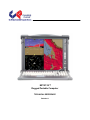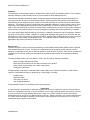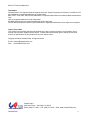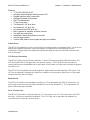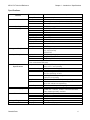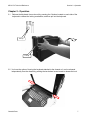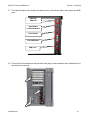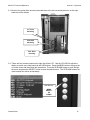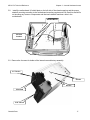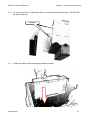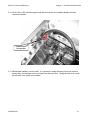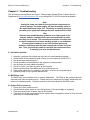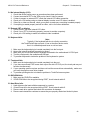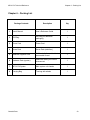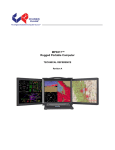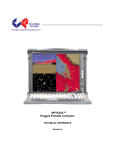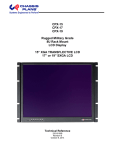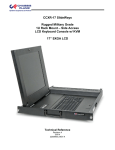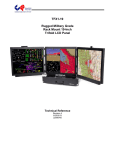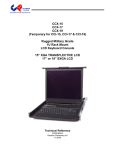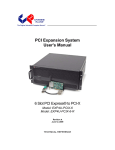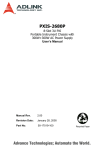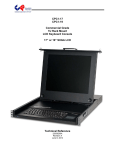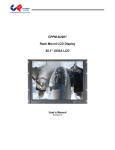Download Chassis Plans MP1X17A Specifications
Transcript
MP1X17A™ Rugged Portable Computer TECHNICAL REFERENCE Revision A 1 MP1X17A Technical Reference WARRANTY The following is an abbreviated version of Chassis Plans’ warranty policy for portable products. For a complete warranty statement, contact Chassis Plans or visit our website at www.chassis-plans.com. Chassis Plans Portable Computing products are warranted against material and manufacturing defects for 1 (one) year from date of delivery to the original purchaser. Buyer agrees that if this product proves defective Chassis Plans is only obligated to repair, replace or refund the purchase price of this product at Chassis Plans’ discretion. The warranty is void if the product has been subjected to alteration, neglect, misuse or abuse; if any repairs have been attempted by anyone other than Chassis Plans; or if failure is caused by accident, acts of God, or other causes beyond the control of Chassis Plans Chassis Plans reserves the right to make changes or improvements in any product without incurring any obligation to similarly alter products previously purchased. In no event shall Chassis Plans be liable for any defect in hardware or software or loss or inadequacy of data of any kind, or for any direct, indirect, incidental or consequential damages arising out of or in connection with the performance or use of the product or information provided. Chassis Plans’s liability shall in no event exceed the purchase price of the product purchased hereunder. The foregoing limitation of liability shall be equally applicable to any service provided by Chassis Plans RETURN POLICY Products returned for repair must be accompanied by a Return Material Authorization (RMA) number, obtained from Chassis Plans prior to return. Freight on all returned items must be prepaid by the customer, and the customer is responsible for any loss or damage caused by common carrier in transit. Items will be returned from Chassis Plans via Ground, unless prior arrangements are made by the customer for an alternative shipping method To obtain an RMA number, call us at (858) 571-4330. We will need the following information: Return company address and contact Model name and model # from the label on the back of the product Serial number from the label on the back of the product Description of the failure An RMA number will be issued. Mark the RMA number clearly on the outside of each box, include a failure report for each board and return the product(s) to our San Diego, CA facility: Chassis Plans 8295 Aero Place San Diego, CA 92123 Attn: Repair Department Contact Chassis Plans for our complete service and repair policy. Please Note It is the customer’s responsibility to adequately package the product for shipping for return to Chassis Plans to assure it is not damaged in transit. If in good condition, use the original packing material sent with your product. If you do not have the original packing material (box, foam, etc.), please contact the Chassis Plans Repair Department and we can sell you an appropriate box and foam. Shipping damage is not covered under warranty. If a system arrives damaged in shipment, we will quote a repair charge and must receive a PO or credit card authorization before repairs can be started. Chassis Plans i MP1X17A Technical Reference TRADEMARKS Chassis Plans®, The Original Industrial Computer Source®, Systems Engineered to Perform™ and MP1X17A™ are trademarks or registered trademarks of Chassis Plans. IBM, PC/AT, VGA, EGA, and PS/2 are trademarks or registered trademarks of International Business Machines Corp. Intel is a registered trademark of Intel Corporation. MS-DOS and Microsoft are registered trademarks of Microsoft Corp. All other brand and product names may be trademarks or registered trademarks of their respective companies. LIABILITY DISCLAIMER This manual is as complete and factual as possible at the time of printing; however, the information in this manual may have been updated since that time. Chassis Plans reserves the right to change the functions, features or specifications of their products at any time, without notice. Copyright © 2009 by Chassis Plans All rights reserved. E-mail: [email protected] Web: www.Chassis-Plans.com Chassis Plans 8295 Aero Place • San Diego, CA 92123 Sales: (858) 571-4330 • Fax: (858) 571-6146 • Web: www.Chassis-Plans.com Chassis Plans ii MP1X17A Technical Reference Handling Precautions STATIC ELECTRICITY WARNING This product contains components which may be damaged by electrostatic discharge. When the system is assembled and the rear cover is installed, the system is inherently immune to electrostatic discharge. It is always a good idea to ground yourself to a metal part of the frame before connecting cables and do not discharge static into a connector. To protect your system components from electrostatic damage, be sure to observe the following precautions when handling or storing the boards: Keep the component in its static-shielded bag until you are ready to perform your installation. Handle the components by their edges. Do not touch the I/O connector pins. Do not apply pressure or attach labels to the boards. metal chassis of the system before handling any components. Avoid static-inducing carpeted areas when handling components. Do not use plastic tape on components. Use a grounded wrist strap at your workstation or ground yourself frequently by touching the Use antistatic padding on all work surfaces. Transport components in anti-static packaging. Do not handle Styrofoam cups when working on the system components. Chassis Plans iii MP1X17A Technical Reference Chapter 1 - Introduction / Specifications Chapter 1 – Introduction / Specifications Chassis Details The MP1X17A Rugged Enterprise Class portable computer is designed to meet the needs of Mission Critical Applications, providing configurations that are truly Fit-for-Use in a variety of operating environments and with a wide range of options to serve the most demanding requirements. The MP1X17A portable "lunchbox" PC computer system offers a rugged solution for a transportable system with an installed ATX motherboard. Included is a 17" SXGA 1280x1024 TFT LCD. The LCD display offers 300nit brightness, 800:1 contrast and 5mS response. A touch screen is optionally available. An antiglare glass filter is fitted to the display. Optional enhancement filters can be provided for improved viewing. Constructed with heavy duty aluminum alloy, the MP1X17A is a robust system providing tough, goanywhere functionality for demanding applications. The 17" LCD is fixed to the front and the included keyboard attaches to the outside front for a single-piece unit to transport. When installed, the keyboard provides protection for the LCD. A padded, wheeled transit case is provided. The system provides mounting for a standard ATX (9.6x12-inch) motherboard. Seven plug-in card slots are provided. The I/O boards are all externally accessible for easy access to their connectors. Two 5-1/4", one slim DVD and one 3-1/2" drive bays are included on the right side. A wide variety of fixed and removable drives are available. Depending on the motherboard or disk controller, these can be configured in a RAID. Power is provided by a standard PS/2 form factor power supply. Supplies are available up to 1000W with AC and DC input available. Redundant supplies can be optionally fitted on a custom basis. A speaker and amplifier with volume controls is built in. The volume controls are mounted on the right side. Cooling is provided by two high flow fans plus the air flow through the power supply. The chassis is well designed for optimum airflow over the installed components for use in its targeted rugged environment. The included 108 key keyboard is compact and provides a touch pad for cursor movement with two "mouse" buttons. The keyboard is secured to the outside front for transit and is easily removed for use with the system. The keyboard connects to the front via a single connector with the cord stored in a pocket on the keyboard for transit. Chassis Plans 1 MP1X17A Technical Reference Chapter 1 - Introduction / Specifications Features 17" SXGA 1280x1024 LCD Anti-glare tempered glass shield to protect LCD Rugged aluminum alloy construction Designed for harsh environments Fits ATX motherboard 7 Plug-in card slots Two external 5-1/4" drive slots One external 3-1/2" drive slot One external Slim DVD drive slot Built-in speaker w/ amplifier & volume controls Two high flow cooling fans Detachable 108 key keyboard w/ touch pad Various power options Custom OEM features such as paint and logo are available Instant Setup The MP1X17A enables you to be up-and-running in seconds without complicated setup. The all-in-one design has integrated keyboard, mouse (touchpad), and display into a total package for your convenience. Simply remove the attached keyboard and plug into the front mounted connector and turn on the power. LCD Display Information The MP1X17A has one built-in high resolution 17-inch LCD screen providing 1280x1024 pixels. The LCD is provided with an anti-glare filter for improved viewing. The LCD can be tilted for ease of viewing and there are extendable feet on the bottom of the system to tilt the entire unit back 8 degrees for ease of use. The MP1X17A is integrated with a high brightness, high contrast and fast response LCD screen. The LCD can be optionally equipped with resistive or capacitive touch screens, glare filters, or high bright enhancements for use in sun light. Motherboard The MP1X17A chassis accommodates virtually any ATX motherboard with 9.6x12” dimensions. All seven plug-in card slots are externally accessible for use of the attached I/O. The motherboard I/O plate is also externally accessible. Drive Configuration The MP1X17A provides on the right side two 5-1/4” drive bays, one 3-1/2” drive bay and a slim DVD drive bay. All bays are externally accessible. The 5-1/4” bays can be provided with adapters for removable drives; either two or three drives. Chassis Plans 2 MP1X17A Technical Reference Chapter 1 - Introduction / Specifications Power Supply The MP1X17A uses a standard PS/2 style power supply. Several options are available for AC and DC input including redundant supplies. The system is normally configured with a minimum 650W single supply with auto-ranging 90-265VAC (46-66Hz) input. This allows the system to be used world-wide without regard to the power available. Contact the factory for other AC, DC and redundant power supply options. Chassis Plans 3 MP1X17A Technical Reference Chapter 1 - Introduction / Specifications Specifications Chassis Motherboard Cooling Display Integrated Peripherals Input Peripheral Environmental Specifications Power Supply Dimensions Weight Transport Case Chassis Plans External Chassis Internal Chassis Form Factor Card Slots I/O Fans LCD Resolution Color Viewing Angle Brightness Contrast Ratio Response Time Aspect Ration Backlights Drives Aluminum extrusion/aluminum alloy with rubber corners Aluminum alloy frame ATX 9.6x12-inches 7 externally accessible (left side of chassis) Externally accessible motherboard I/O shield 2x 120mm external fans 1x 17" SXGA TFT 1280x1024 16.7M colors 160 Degrees Vertical and Horizontal 300 cd/m2) 800:1 5mS at 25 deg C. 5:4 4 CCFL 2x 5-1/4” Drive Bays 1x 3-1/2” Drive Bay 1x Slim DVD Keyboard Compact 108-Key keyboard TouchPad Integrated TouchPad Interface Proprietary RJ45 connector Note: Alternative input devices such as trackballs or joy sticks can be connected to the motherboard USB ports. Temperature -10° C to +55° C operating -40 to +65° C non-operating Relative Humidity 5-95% (non-condensing) Shock 10G operating, all axes 30G non-operating, all axis Vibration 1.25G @ 10-100Hz operating, all axes 3.0Grms non-operating Compliance CE, FCC Class B, CCC, UL (others pending) Drop 4- inches on four corners operat ing, up t o 24 inches non- operat ing Transit Drop 32 inches, 10 drops in shipping cart on Form Factor PS2, 1,000W, 90 ~ 264VAC, 50/60Hz offered as standard Other models optionally available H 14.1” (358mm) W 17.1” (434mm) D 9.0” (229mm) Net weight 35LB typical system Carrying Case Padded carrying bag with wheels 4 MP1X17A Technical Reference Chapter 1 - Introduction / Specifications 2.0 Getting Started Front View Front Open View Left Side View Chassis Plans Keyboard Rear Open View Right Side View 5 Chassis Plans 15.08 7x ADD−IN CARD SLOTS PS/2 POWER SUPPLY ATX MOTHERBOARD I/O AREA 9.00 14.06 17" TFT LCD 1280X1024 17.09 17.06 2X 5−1/4" DRIVE BAYS 1X SLIM DVD 1X 3−1/2" DRIVE BAY ALUMINUM CONSTRUCTION PROTECTIVE RUBBER CORNER BUMPERS FLIP DOWN FEET 108 key keyboard w/ touchpad 10° 108° 8° 120MM COOLING FANS MP1X17A Technical Reference Chapter 1 - Introduction / Specifications 6 MP1X17A Technical Reference Section 2 - Operation Chapter 2 - Operation 2.1 Release the Keyboard from main unit by pressing the 2 buttons located on each side of the keyboard to release the locking mechanism, and then pull out the keyboard. Lift Up Lift Up 2.2 You have the option of leaving the keyboard attached to the chassis or it can be released independently from the chassis by pushing the two bottom levers inward to release the lock. Chassis Plans 7 MP1X17A Technical Reference Section 2 - Operation 2.3 Connect the keyboard/touchpad cable to the RJ45 connector at the front bottom right corner of the chassis. Make sure the pin direction is correct when inserting. Note that the keyboard can be closed without disconnecting this plug. 2.4 You can flip the 2 feet located underneath the chassis outward to help create an angle (8 degrees) for the chassis for viewing comfort. Locate the feet and flip outward until they click into place. 2 1 Chassis Plans 8 MP1X17A Technical Reference Section 2 - Operation 2.5 Connect the power cable into the power supply unit in the main chassis on the left. Insert Power Cord 2.6 Press the power button in the front right panel of the chassis to power up the unit. Press Once to Power On Chassis Plans 9 MP1X17A Technical Reference Section 2 - Operation 2.7 The right front panel of the chassis provides access to the indicator lights, reset, power and USB ports. PWR LED HDD LED Reset Button LCD On/Off Button Power Button LCD OSD Button USB Ports 2.8 The left side of the chassis provides access to the plug-in card expansion slots, motherboard I/O and AC power connector. Chassis Plans 10 MP1X17A Technical Reference Section 2 - Operation 2.9 Two cooling fans are located in the chassis, one located on the rear and another on right side. 2.10 Access to the system board I/O panel is on the bottom left side of the chassis. Chassis Plans 11 MP1X17A Technical Reference Section 2 - Operation 2.11 Acces to the optical drive and any removable drive kit or drive mounting device is on the right hand side of the chassis. 3.5” Drive Mounting Slim DVD Mounting 5.25” Drive mounting 2.12 There are four buttons located on the right side of the LCD. Use the LCD OSD to adjust the display to match your video board via the OSD buttons. Press the MENU button to bring up the on screen menu and then follow the instructions. Press the UP/DOWN button to scroll through the menu and press the SELECT button to enter the selected item. The UP/DOWN buttons are used to adjust the values as necessary. OSD Buttons: MENU SELECT UP DOWN Chassis Plans 12 MP1X17A Technical Reference Chapter 3 – Internal Hardware Access Chapter 3 – Internal Hardware Access WARNING Be sure the power cable is not connected to the system before proceeding. Even with the power “turned off”, the power supply will be supplying standby voltages to the motherboard and installing components to an energized motherboard may damage the motherboard, components or both. WARNING Components inside the system are subject to static discharge damage. Follow the proper grounding recommendations as outlined on page iii before handling installed components. 3.1 Unscrew the back cover screw to release it from the chassis. Unscrew Unscrew Unscrew Unscrew Chassis Plans Unscrew 1 Unscrew Unscrew 13 MP1X17A Technical Reference Chapter 3 – Internal Hardware Access 3.2 Remove the 4 screws to remove the stabilizer bar from the chassis to access the internal chassis. Unscrew Unscrew 3.3 Remove the left side cover plate by unscrewing the 3 hex screws on the left side. Lift off the plate when loose. Unscrew Unscrew Unscrew Chassis Plans 14 MP1X17A Technical Reference Chapter 3 – Internal Hardware Access 3.4 Remove the 4 screws on the chassis to remove the power supply unit from the chassis. Unscrew Unscrew Unscrew Unscrew 3.5 Remove the right side cover plate by unscrewing the 2 hex screws on the right side. Unscrew Unscrew Chassis Plans 15 MP1X17A Technical Reference Chapter 3 – Internal Hardware Access 3.6 Remove the right side cover door by lifting off. 3.7 Remove the 2 mounting screw and slide the drive cage outward from its rail. Unscrew Chassis Plans 16 MP1X17A Technical Reference 3.8 Chapter 3 – Internal Hardware Access Install the motherboard I/O shield plate on the left side of the chassis opening and the proper standoff mounting according to the motherboard mounting requirements. Be careful a standoff is not touching any traces or components and that each standoff matches a hole in the motherboard. Unscrew Standoff Mount I/O Plate Location 3.9 Remove the 4 screws for holder of the internal removable tray assembly. 3.5” Device Screws Screws Slim DVD 5.25” Device Chassis Plans 17 MP1X17A Technical Reference Chapter 3 – Internal Hardware Access 3.10 You can remove the 3.5” attachment alone by removing the bottom assembly. The Slim DVD can also be optional. Unscrew 3.11 Install your add-in cards as necessary and secure tightly. Chassis Plans 18 MP1X17A Technical Reference Chapter 3 – Internal Hardware Access 3.12 Fit the VGA or DVI cable through the top the slot first prior to installation display card and connect the header. Fit Video Cable Through Slot 3.13 Reassemble chassis in reverse order. It is important to neatly dress any wires and cables to protect them from damage and to not impact the cooling air flow. Taking the time to do a neat job will make your system more reliable. Chassis Plans 19 MP1X17A Technical Reference Chapter 4 - Maintenance Chapter 4 - Maintenance While the MP1X17A system is ruggedly designed and constructed, it is still a sensitive computing device and should be treated accordingly. Do not subject it to abuse such as dropping it or letting it bounce around in the back of a vehicle. It does not need to be babied but, on the other hand, it does need to be carefully handled to assure reliable operation. It is a fairly large, unwieldy, and heavy device. 4.1 Handling of the system: You should always make sure the keyboard assembly is properly latched onto the MP1X17A before transporting it. This will ensure you do not lose the keyboard as well as it will protect the LCD screen. You may transport the portable in its carrying case, or you can carry the MP1X17A by its handle located on top of the machine. The handle is attached securely to the strongest part of the machine and distributes the load of the MP1X17A evenly to allow easy carriage and comfortable balance. 4.2 Handling of Cables: All cables should be treated with care. Do not over extend any cable as this could result in breakage internally in the cable. It is essential that cables with its plug be handled without force on the connector. 4.3 Handling of the LCD: Do not use any abrasive material that might scratch the LCD screen. Do not apply any pressure to the surface of the LCD screen either with objects or fingers; this will ensure that the screens do not suffer from internal damage or cracks. 4.4 AC Power: Always make sure the power cord is in good condition before using with the MP1X17A. Make sure your power source is reliable and of proper standard. The MP1X17A power supply is capable of handling typical 100-240V and 50-60Hz inputs. Do not use the MP1X17A on an already overloaded circuit. PS/2 style power supplies do not offer much in the way of surge protection or lightening overload protection. It is always a good idea with any computer to provide a surge protector in line with the AC power to protect the system. The MP1X17A does not provide internal battery backup. 4.5 Handling of the Keyboard / Touchpad: The keyboard is not sealed. Do not subject the keyboard to spilled liquids or small debris (which might jam the keys). The touch pad surface should be kept dry and clean for proper usage. 4.6 Cleaning the LCDs: 1. Do not use a cleaner that contains alcohol. 2. Do not use cloths that could be abrasive to the surface of the LCD. 3. Always gently wipe the LCD surface when cleaning. 4.7 Cleaning the Keyboard / Touchpad: 1. Do not spill any liquid on to the keyboard. 2. Do not drop particle into the spacing between keys. 3. Using a compressed air cleaner, you can remove the dust build-up within. 4.8 Cleaning the Fan Filter: 1. Remove the filter from its housing. 2. Use a compressed air cleaner to blow off the dust from the filter. 3. If necessary, you can wash the filter material, but do remember to dry it first. Chassis Plans 20 MP1X17A Technical Reference Chapter 5 - Troubleshooting Chapter 5 - Troubleshooting The following are quick problem solving tips. Please contact Chassis Plans Customer Service Department at [email protected] or by calling 858-571-4330 for technical assistance. Note: Unplug the power cord before servicing internal components to prevent damage. The power supply will provide standby power to the motherboard even when ‘Off’. Removing or inserting a plug-in card with power applied will damage the card, motherboard, or both. Hint: Often the best troubleshooting technique is to simple push on the memory modules, installed cards, and connected cables to make sure they are all seated. The second best technique is to either test a suspect component in a known working system or use substitute a known good component to see if the problem goes away. However, it has been seen that new components are dead out of the box. Thus, you think the problem is not with that component when, in actuality, you have two dead boards. 5.1 Installation problem: 1. 2. 3. 4. 5. 6. 7. 8. 9. Normally, a problem with a failed start up is due to a card installation problem. Double check all the peripheral cards or items you have added to the MP1X17A. Are all the items seated properly? Are all the cables connected back to the original or correct position? Are the items you have added compatible? Check for 1 thru 5 and then re-power up the computer. Remove all items that were added and re-try system power up. If the system starts now, try inserting 1 new item in at a time and try powering up. Repeat this step until you get the desired result. 5.2 BIOS Beep Code: The BIOS beep code indicates error in system initialization. The BIOS of the system board will associate with video and memory error. Please check your video card is properly seated and your memory is installed properly. Check the manual for the motherboard for the BIOS codes. 5.3 System Fails to power up: 1. Check you power connection first. 2. Check the main power switch is in the ON positions (I) (if power supply so equipped). 3. Press the power button located in front of the machine. 4. If the fan in the power supply starts but the system does not appear to power up, then it would most likely be a motherboard issue. Chassis Plans 21 MP1X17A Technical Reference Chapter 5 - Troubleshooting 5.4 No internal display (LCD): 1. Check that all the proper power up procedures have been performed. 2. Connect an external CRT to the VGA port to check if video is present. 3. If video is present on external CRT, check the internal LCD cable connection. 4. Check your VGA setting using an external display to make sure LCD video is enabled. 5. If there is no video on external, check your system to make sure everything is seated properly. 6. If everything is seated properly and still no video, call us for further assistance. 5.5 External CRT no display: 1. Check to see if you have internal LCD video. 2. Check if your CRT is functioning properly (connect to another computer). 3. Check your VGA setting to make sure external video is enabled. 5.6 Keyboard fails: Note: Typically, if the keyboard fails due to a faulty connection, the TouchPad will also not work. If one or the other device works, then it is a failed keyboard issue or a driver issue. 1. 2. 3. 4. 5. Make sure the keyboard plug is inserted completely into the front port. Assure the internal keyboard connection is secure. Make sure you do not have another keyboard connected to the motherboard I/O PS/2 port. Test the a keyboard in the motherboard USB port. Try another keyboard to isolate the problem to the keyboard or system. 5.7 Touchpad fails: 1. Make sure the keyboard plug is inserted completely into the port. 2. If you have an external PS/2 mouse hook up on the side I/O PS/2 port, the touch pad may not function simultaneously. 3. If your operating system requires and does not load the mouse driver automatically, make sure you have the proper mouse driver loaded. 4. Try another pointing device to isolate the problem to TouchPad versus system. 5.8 DVD-ROM fails: 1. Make sure the CD/DVD is readable. 2. If DVD-ROM fails to be recognized during POST, check internal cable fit. 5.9 Hard Drive fails: 1. Hard drives are the least reliable component in a system. 2. If Hard Drives fail to be recognized during POST, check internal cable fit. 3. Remove each drive canister and check the connectors for damage. 4. Remove and reinstall the canisters to assure they are properly seated and locked in place. Chassis Plans 22 MP1X17A Technical Reference Chapter 6 – Packing List Chapter 6 – Packing List Package Contents Description Qty 1 User’s Manual User’s Reference Guide 1 2 ESD Bag ESD Bag for additional packaging 1 3 Power Cord Power Cord 1 4 Screw Pack Screw Pack (stabilizer) 1 5 Stabilizer Supports Pack Additional clip for card holder to secure add-in card 1 6 Hardware Pack (system) Additional cabling for internal interconnect 1 7 MP1X17A System Main system unit chassis 1 8 Carrying Bag Tow bag with wheels 1 Chassis Plans 23