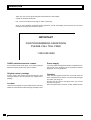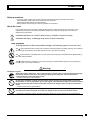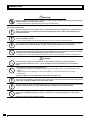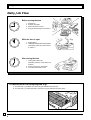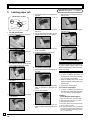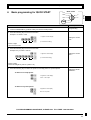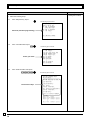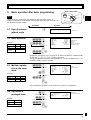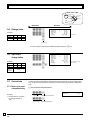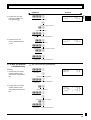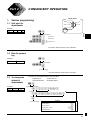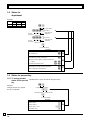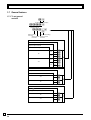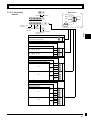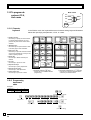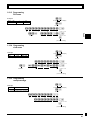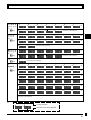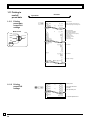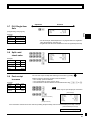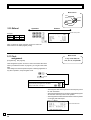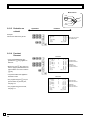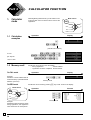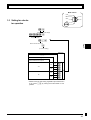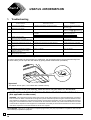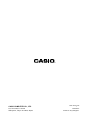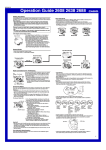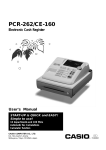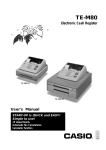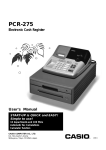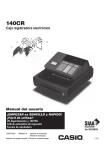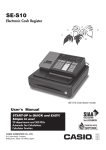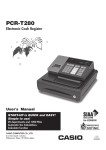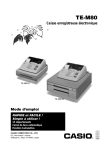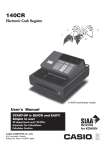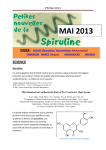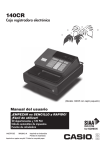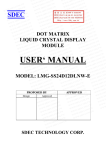Download Casio PCR-275 User`s manual
Transcript
PCR-T275
Electronic Cash Register
(U. S. model)
(Canada model)
User's Manual
START-UP is QUICK and EASY!
Simple to use!
15 departments and 100 PLUs
Automatic Tax Calculations
Calculator function
CASIO COMPUTER CO., LTD.
6-2, Hon-machi 1-chome
Shibuya-ku, Tokyo 151-8543, Japan
CI
Canada
INTRODUCTION
Thank you very much for purchasing this CASIO electronic cash register.
START-UP is QUICK and EASY!
Part-1 of this User's Manual can help you make a quick start.
Once you have mastered the QUICK START operations, you will undoubtedly want to expand your use of this
machine by studying other sections of Part-2.
IMPORTANT
FOR PROGRAMMING ASSISTANCE
PLEASE CALL TOLL FREE
1-800-638-9228
CASIO authorized service centers
Power supply
If your CASIO product needs repair, or you wish to purchase
replacement parts, please call 1-800-YO-CASIO.
Your cash register is designed to operate on standard household current (120 V, 50/60 Hz). Do not overload the outlet by
plugging in too many appliances.
Original carton / package
If for any reason, this product is to be returned to the store
where purchased, it must be packed in the original carton/
package.
Location
Locate the cash register on a flat, stable surface, away from
heaters or areas exposed to direct sunlight, humidity or dust.
E
2
Cleaning
Clean the cash register exterior with a soft cloth which has
been moistened with a solution of a mild neutral detergent
and water, and wrung out.
Be sure that the cloth is thoroughly wrung out to avoid
damage to the printer.
Never use paint thinner, benzene, or other volatile solvents.
INTRODUCTION
Safety precautions
• To use this product safely and correctly, read this manual thoroughly and operate as instructed.
After reading this guide, keep it close at hand for easy reference.
Please keep all informations for future reference.
• Always observe the warnings and cautions indicated on the product.
About the icons
In this guide various icons are used to highlight safe operation of this product and to prevent injury to the
operator and other personnel and also to prevent damage to property and this product. The icons and
definitions are given below.
Indicates that there is a risk of severe injury or death if used incorrectly.
Indicates that injury or damage may result if used incorrectly.
Icon examples
To bring attention to risks and possible damage, the following types of icons are used.
The
symbol indicates that it includes some symbol for attracting attention (including warning). In this triangle
the actual type of precautions to be taken (electric shock, in this case) is indicated.
The symbol indicates a prohibited action. In this symbol the actual type of prohibited actions (disassembly, in
this case) will be indicated.
The
symbol indicates a restriction. In this symbol the type of actual restriction (removal of the power plug
from an outlet, in this case) is indicated.
Warning!
Handling the register
Should the register malfunction, start to emit smoke or a strange odor, or otherwise behave abnormally,
immediately shut down the power and unplug the AC plug from the power outlet. Continued use
creates the danger of fire and electric shock.
• Contact CASIO service representative.
Do not place containers of liquids near the register and do not allow any foreign matter to get into it.
Should water or other foreign matter get into the register, immediately shut down the power and unplug
the AC plug from the power outlet. Continued use creates the danger of short circuit, fire and electric
shock.
• Contact CASIO service representative.
Should you drop the register and damage it, immediately shut down the power and unplug the AC plug
from the power outlet. Continued use creates the danger of short circuit, fire and electric shock.
• Attempting to repair the register yourself is extremely dangerous. Contact CASIO service representative.
E
3
INTRODUCTION
Warning!
Never try to take the register apart or modify it in any way. High-voltage components inside the register
create the danger of fire and electric shock.
• Contact CASIO service representative for all repair and maintenance.
Power plug and AC outlet
Use only a proper AC electric outlet. Use of an outlet with a different voltage from the rating creates the
danger of malfunction, fire, and electric shock. Overloading an electric outlet creates the danger of
overheating and fire.
Make sure the power plug is inserted as far as it will go. Loose plugs create the danger of electric
shock, overheating, and fire.
• Do not use the register if the plug is damaged. Never connect to a power outlet that is loose.
Use a dry cloth to periodically wipe off any dust built up on the prongs of the plug. Humidity can cause
poor insulation and create the danger of electric shock and fire if dust stays on the prongs.
Do not allow the power cord or plug to become damaged, and never try to modify them in any way.
Continued use of a damaged power cord can cause deterioration of the insulation, exposure of internal
wiring, and short circuit, which creates the danger of electric shock and fire.
• Contact CASIO service representative whenever the power cord or plug requires repair or maintenance.
Caution!
Do not place the register on an unstable or uneven surface. Doing so can cause the register —
especially when the drawer is open — to fall, creating the danger of malfunction, fire, and electric
shock.
Do not place the register in the following areas.
• Areas where the register will be subject to large amounts of humidity or dust, or directly exposed to hot or
cold air.
• Areas exposed to direct sunlight, in a close motor vehicle, or any other area subject to very high
temperatures.
The above conditions can cause malfunction, which creates the danger of fire.
Do not overlay bend the power cord, do not allow it to be caught between desks or other furniture, and
never place heavy objects on top of the power cord. Doing so can cause short circuit or breaking of the
power cord, creating the danger of fire and electric shock.
Be sure to grasp the plug when unplugging the power cord from the wall outlet. Pulling on the cord can
damage it, break the wiring, or cause short, creating the danger of fire and electric shock.
Never touch the plug while your hands are wet. Doing so creates the danger of electric shock. Pulling
on the cord can damage it, break the wiring, or cause short, creating the danger of fire and electric
shock.
Never touch the printer head and the platen.
E
4
Contents
Getting to know your cash register ...........................................................................................................
Daily Job Flow ...........................................................................................................................................
Part-1
6
8
QUICK START OPERATION .........................................................
9
(You can operate this ECR on a basic level by reading the following sections)
1.
2.
3.
4.
5.
6.
Initialization ......................................................................................................................................
To select the language .....................................................................................................................
Loading paper ..................................................................................................................................
Basic programming for QUICK START – TIME/DATE ....................................................................
Basic operation after basic programming ........................................................................................
Daily management report .................................................................................................................
Part-2
9
9
10
11
13
16
CONVENIENT OPERATION ..........................................................
17
(Please keep these sections to expand your use.)
1.
2.
Various programming .......................................................................................................................
Various operations ...........................................................................................................................
Part-3
1.
1.
2.
3.
CALCULATOR FUNCTION ............................................................
Calculator mode ...............................................................................................................................
Part-4
17
29
36
36
USEFUL INFORMATION ...............................................................
Troubleshooting ...............................................................................................................................
Specifications ...................................................................................................................................
Warranty card ..................................................................................................................................
38
38
39
39
Before you start
Unpacking
User’s manual
Take-up reel
Drawer keys (2)
Program key
Operator key
Keyboard
Operator display
Roll paper
Memory protection
batteries
Multipurpose tray
(only for Canada model)
Drawer
12345&78
Rear customer display
E
5
Getting to know your cash register
Getting to know your cash register
The position of the mode switch controls the type of operations you can perform on the cash
register. The PROGRAM Key (marked PGM) that comes with the cash register can be used
to select any mode switch setting, while the OPERATOR Key (marked OP) can be used to
select OFF, REG or CAL only.
CAL
REG
X
OFF
Z
REG
CAL X
●
Z
●
OP Key
PGM Key
OFF
In this position, the power of the cash register is off.
Note:
An error is generated
(E01 displayed)
whenever the position
of the mode switch is
changed during
registration or programming.
OP key
PGM
PGM RF OFF
●
●
OP
RF
PGM
PGM key
REG (Register)
This is the position used for registration of normal transactions.
RF (Refund)
This is the position used for registration of refunds.
CAL (Calculator)
This is the position used for calculator mode.
PGM (Programming)
This is the position used to program the cash register to suit the needs of your store.
X (Read)
This is the position used to produce reports of daily sales totals without clearing the totals.
Z (Reset)
This is the position used to produce reports of daily sales totals. This setting clears the totals.
Displays
Rear customer display
Operator display
#
$
@
%
#
$
@
12#45&78
^
TOTAL CHANGE
CHARACTER
A
DEPT:
2nd
%
12#45&78
!
3rd
1 Total/Change indicator
The total or change indicator appears when a subtotal, total
or change is obtained. These indicators are also used for
department shift level.
4 Number of repeat display
Anytime you perform “repeat registration” (page 13), the
number of repeats appears here.
Note that only one digit is displayed for the number of repeats.
5 Numeric display
Anytime you press a department key to register a unit price,
the corresponding department number appears here.
Entered values (unit prices or quantities) and calculated values (subtotals, totals or change amount due) are displayed
here. The capacity of the display is 8 digits.
This part of the display can be used to show the current time
or date between registration (page 33).
3 PLU number display
6 Character display
Anytime you perform a PLU registration, the corresponding
PLU number appears here.
In the character programming (P2) mode, it shows the last
entered character.
2 Department number display
E
6
Getting to know your cash register
Keyboard
1
K
4
FEED
OPEN
× /FOR
DATE
TIME
3
AC
C
E
I
H
PAPER
SAVING
POST
RECEIPT
HELP
Certain keys have two functions; one
for register mode and one for calculator
mode.
In this manual, we will refer to specific
keys as noted below to make the
operations as easy to understand as
possible:
5
6
7
# DEPT %
ERR.
CORR
PLU
14
9
15
10
4
1
8
9
5
6
2
3
F
0 00 .
Register mode
H }
÷4
T/S1
PD
T/S2
A
CH CHKNS
B
C
MD
SUB
ST
TOTAL
D
CA AMT
=
TEND
3
− TAXABLE 2
11
6
NON-TAX
9
RC
0
12
7
+
8
5
13
8
×
CLK#
SHIFT
G
7
J
2—
1
Paper saving key
1 l
Feed key
2 g
Minus/Error correction key
3 y
Clear key
4 h
Multiplication/for/Date time key
5 i
PLU (price look up) key
6 j
Reference number/Department shift key
7 :
Percent/Clerk number key
8 c
Received on account/Tax shift 1 key
• Post receipt key is used for issuing receipt after transaction. This key is effective if the printer is defined as printing
receipts. Refer to page 31.
9 v
Paidout/Tax shift 2 key
J {
0 u
Charge key
A m
• Help key is used for issuing assistant receipts such as
programming date/time, tax table etc.
Check/No sale key
B k
Subtotal key
C b
Merchandise subtotal key
D p Cash amount tendered key
E ?, Z, ~ >, '
Numeric keys and 2-zero key
F "
Decimal key
G G, S, D, F, [
Department keys
• Department 6 through 15 are specified by pressing the
j key (once or twice) respectively as follows:
jG → Department 6
jS → Department 7…
j[ → Department 10 …
jjG → Department 11
… jj[ → Department 15
• Paper saving key is the key to save printing paper
(Journal compressed printing / No receipt issuing).
In these cases, the LED of this key lights.
DEPT01
DEPT01
DEPT02
T1 $2.00
T1 $3.00
$4.00
DEPT01
DEPT02
DEPT01
DEPT02
DEPT03
DEPT04
Normal printing
I |
K
OPEN
T1
T1
T1
T1
T2
$2.00
$3.00
$4.00
$5.00
$6.00
$1.00
Compressed printing
Post receipt key
Help key
Printer open key
• Printer open key is used to open printer platen for setting/
replacing roll paper.
Calculator mode
3 t
AC key
5 i
Memory recall key
7 :
Percent key
E ?, Z, ~ >, ' Numeric keys and 2-zero key
F "
Decimal key
G H, J, K, L
Arithmetic operation key
D p Equal key
A m
Drawer open key
E
7
Daily Job Flow
Daily Job Flow
Before opening the store
1.
2.
3.
4.
Plugged in?
Enough roll paper?
Date and time is correct?
Enough small change in the drawer?
While the store is open
1. Registrations.
2. Issuing latest daily sales total if needed.
(Generating report by mode switch to
X position.)
After closing the store
1. Issuing daily sales total.
(Resetting report by mode switch to Z
position.)
2. Picking up money in the drawer.
3. Turn the mode switch to OFF.
To lock/unlock the multipurpose tray
(only for Canada model)
A. Turn the lever (1) clockwise to lock the tray (the indicator becomes red).
B. Turn the lever (1) counterclockwise to unlock the tray (the indicator becomes green).
(A)
(B)
(1)
E
8
Part-1 QUICK START OPERATION
Part-1
Part-1
1.
QUICK START OPERATION
Initialization and loading memory protection battery
Important
You must initialize
the cash register
and install the
memory protection
batteries before you
can program the
cash register.
◗ To initialize the cash register
1.
2.
3.
4.
Set the mode switch to OFF.
Plug the power cord of the cash register into an AC outlet.
Load the memory protection batteries.
Set the Mode Switch to REG.
◗ To load the memory protection batteries
1. Open the platen arm.
2. Press down on the oval just behind the printer paper inlet, and slide the battery
compartment cover toward the back of the cash register.
3. Load 3 new SUM-3 (“AA”) type batteries into the compartment. Be sure that the plus
(+) and minus (–) ends of each battery are facing in the directions indicated by the
illustrations inside the battery compartment (Figure 1).
4. Slide the memory protection battery compartment cover back into place.
5. Replace the printer paper and printer cover.
REPLACE MEMORY PROTECTION BATTERIES AT LEAST ONCE EVERY
YEAR.
(Figure 1)
2.
To select the language
You can select the default printing language depending on the requirements in your area.
Default language is English.
Example:
Change the languge to Spanish.
X>>> {
Select numbers from list A.
▲
1. Set the mode switch to PGM.
2. Press the following keys.
Language selections
English
Spanish
French
Z>>>
X>>> A
C>>>
E
9
Part-1 QUICK START OPERATION
Options: Roll paper ••• P-5880T
3.
Loading paper roll
6 Remove the printer cover by lifting up
5 Remove the journal paper from the
the back.
Mode switch to REG
take-up reel.
printer cover
CAL
REG
REG
X
OFF
Z
RF
PGM
7 Roll the paper onto the take-up reel a
1. To load journal paper
1 Pressing down the printer open key.
8
6 Press the printer open key and open
few turns.
Set the left plate of the take-up reel
and place the reel into the register.
the platen arm.
7 Remove the core of the paper.
2 Open the platen arm.
9 Press the l key to take up any
slack in the paper.
platen arm
0 Replace the printer cover slowly.
8 Load new paper following the instructions “1. To load journal paper”.
3 Ensuring the paper is being fed from
the bottom of the roll, lower the roll
into the space behind the printer.
2. To remove journal paper
1 Remove the printer cover by lifting up
the back.
Default printer definition is journal printer.
To print receipts, please refer to the
“Basic programming for QUICK START”
on the next page.
◗ To load receipt paper
1 In case of defining the printer as
4 Put the leading end of the paper over
2
the printer.
2 Press the l key until approximately
3
20cm of the paper is fed from the
printer.
Cut off the roll paper.
5 Close the platen arm slowly until it
4 Remove the take-up reel from the
printer and take off the left plate of the
reel.
10
◗ To remove receipt paper
1 In case of defining the printer as
journal printer, follow steps 6 through
7 of “To remove a journal paper”.
◗ Caution
(in handling the thermal paper)
locks steadily.
E
3
receipt printer, follow steps 1 through
5 of “To load journal paper”.
Pass the leading end of the receipt
paper through the paper outlet of the
printer cover.
Tear off any excess paper.
1.
2.
3.
4.
5.
6.
Never touch the printer head and platen.
Unpack the paper just before your use.
Avoid heat/direct sunlight.
Avoid dusty and humid places for storage.
Do not scratch the paper.
Do not keep the paper under the following
circumstances: High humidity and temperature/direct sunlight/contact with glue, thinner or a rubber eraser.
Part-1 QUICK START OPERATION
4.
Basic programming for QUICK START
Mode switch
CAL
X
OFF
Z
Part-1
REG
RF
PGM
PGM
Purpose
Procedure
1. Insert the PROGRAM key (marked “PGM”) and rotate to PGM position.
Programming
2. Press the following keys to set the current time.
Example: 13:18 PM = 1318
• Enter 4 digits
• 24-hour time format
Zk
ZCZ<h
y
Minutes
Time
P appears in mode display
Setting the current
time
(to end the time setting)
3. Press the following keys to set the current date.
Example: July 19, 2003 = 030719
Zk
?C?MZ>h
y
Year
Date
Month
P appears in mode display
Setting the current
date
(to end the date setting)
• Enter 6 digits
• Enter last 2 digits for year set. (2003 → 03)
4. Press the following keys to define the printer as a receipt printer or a journal printer.
Setting the printer
attribution
To define as a receipt printer
Zk
Zu
k
P appears in mode display.
Enter "1" for receipt.
To define as a journal printer
Zk
?u
k
P appears in mode display.
Enter "0" for journal.
FOR PROGRAMMING ASSISTANCE, PLEASE CALL TOLL FREE 1-800-638-9228
E
11
Part-1 QUICK START OPERATION
Purpose
Procedure
Setting the tax table.
5. Follow the following steps.
5-1.
Issue “Help directory report”.
{
The following report is issued.
ENTER NUMBER THEN
PRESS <HELP> KEY.
01.HOW TO PROGRAM
DATE AND TIME?
Select 02 (Tax table programming).
02.HOW TO PROGRAM
TAX TABLE?
:
:
09.LANGUAGE CHANGE
5-2.
Issue “Tax table index report”.
X{
The following report is issued.
02.HOW TO PROGRAM
TAX TABLE?
•SELECT YOUR STATE AND
ENTER NUMBER THEN
PRESS <HELP> KEY.
Select your state.
5-3.
0101:ALABAMA
0201:ALASKA
0301:ARIZONA
:
:
5001:WISCONSIN
5101:WYOMING
Issue “State tax table code report”.
?Z?Z{
The following report is issued.
PLEASE SELECT YOUR
DISTRICT NUMBER FROM
BELOW TABLE.
1)TURN MODE KEY TO PGM.
2)3<SUBTOTAL>
Follow these steps.
3)025<SUBTOTAL>
SET TABLE1
4)XXXX <CASH>KEY.
SET TABLE2(IF NECESSARY)
5)XXXX <CASH>KEY.
6)<SUBTOTAL>
XXXX IS DISTRICT NUMBER
ALABAMA
0101: 4%
0102: 4.5%
0103: 5%
:
:
0111: 9%
E
12
State
State & Local
State & Local
State & Local
Part-1 QUICK START OPERATION
5.
Mode switch REG
Basic operation after basic programming
CAL
Whenever an error is generated (E01 displayed), the input figures reset to 0.
All printout samples are receipt images and the header (date, time and consecutive no.)
are eliminated from the samples.
5-2 Basic operation
m
Unit Price
Z?? S
Unit price
Example
$1.00
$2.00
Quantity
1
1
Dept.
2
10
Cash Amount
tendered
$5.00
OFF
Z
RF
PGM
Printout
Operation
5-1 Open the drawer
without a sale
X
Part-1
Note:
REG
REG
Department 2
jX?? [
NS
TAXABLE
DEPT10
TAX-AMT1
TAX1
TOTAL
CASH
CHANGE
•••••••••• —— No sales symbol
T1
$1.00
$2.00
$1.00
$0.04
$3.04
$5.00
$1.96
—— Department name/Unit price
——
——
——
——
——
Taxable amount
Tax amount
Subtotal
Cash amount tendered
Change amount due
Department 10
k
B?? p
Cash amount tendered
Departments 6 through 10 and 11 through 15 can also be registered in combination with
the j and G, S, D, F or [ keys, respectively.
The j key should be entered once for department 6 ~ 10, twice for department 11 ~ 15
just before entering unit price manually.
5-3 Multiple registration on the same
items
Example
Unit Price
$1.00
$1.35
Quantity
2
3
Dept.
2
2
Z?? S
Unit price
Department 2
S
Ch
TAXABLE
TAXABLE
3 X
TAXABLE
TAX-AMT1
TAX1
CASH
T1
T1
T1
$1.00 —— Repeat
$1.00
—— Quantity/Unit price
@1.35
$4.05
$6.05
$0.24
$6.29
Quantity Multiple key
ZCB S
k
p
Note that repeated registration can be used with unit prices up to 6 digits long.
5-4 Split sales of
packaged items
Ch
Sales quantity Multiple key
ZX h
Example
3 X
@10.00 /
NON-TAX
CASH
—— Sales quantity
12 —— Package price/quantity
$2.50
$2.50
Package quantity Multiple key
Unit price
12/$10.00
Quantity
3
Dept.
1
Z?' G
Package price k
p
E
13
Part-1 QUICK START OPERATION
Mode switch REG
CAL
REG
REG
X
OFF
Z
RF
PGM
Printout
Operation
5-5 Charge sales
Example
Unit Price
$1.00
$2.00
Quantity
1
1
$3.00
1
Dept.
1
2
1
Z?? G
X?? S
C?? G
k
u
NON-TAX
TAXABLE
NON-TAX
TAX-AMT1
TAX1
CHARGE
T1
$1.00
$2.00
$3.00
$2.00
$0.08
$6.08 —— Charge sales
Charge key
You cannot perform the amount tendered operation using the u key.
5-6 Split cash/
charge sales
Example
Unit Price
$2.00
$3.00
$4.00
Quantity
1
1
1
Dept.
1
2
1
Cash
Amount
tendered
X?? G
C?? S
V?? G
k
B?? p
u
NON-TAX
TAXABLE
NON-TAX
TAX-AMT1
TAX1
TOTAL
CASH
CHARGE
5-7-1 Before you press
a department key
Corrections can be made while you are registering the item (before you press a department
key), or after it has already been registered into the memory (by pressing a department
key).
y key clears the last item entered.
V?? y
Example
Wrong entry
1. Entered 400 for unit price
by mistake instead of
100.
Clears the last item entered.
Z?? G
Correct entry
14
$2.00
$3.00
$4.00
$3.00
$0.12
$9.12
$5.00 —— Cash amount tendered
$4.12 —— Charge sales
$5.00
5-7 Corrections
E
T1
Registered department 1
NON-TAX
$1.00
Part-1 QUICK START OPERATION
Printout
Operation
X?? h
Unit price
5 X
TAXABLE
T1
Part-1
2. Entered unit price first
instead of quantity and
then pressed h.
@2.00
$10.00
Multiplication
y
Clears the last item entered.
Bh
Quantity Multiplication
X?? S
Unit price
3. Entered 150 for unit
price by mistake instead
of 105.
Registered department 2
Z? h
Quantity
10 X
DEPT03
@1.05
$10.50
Multiplication
ZB? y
Wrong entry
Clears the last item entered.
Z? h
Quantity
Z?B D
Correct entry
5-7-2 After you pressed
a department key
Example
1. Entered unit price 550 by
mistake instead of 505
and pressed a department
key.
Registered department 3
g key cancels the last registered item.
BB? G
Wrong entry
NON-TAX
ERR CORR
NON-TAX
$5.50
-5.50
$5.05
g
Cancels the last item registered.
B?B G
Correct entry
2. Entered unit price 220 by
mistake instead of 230
and pressed a department
key.
Registered department 1
Ch
Quantity
Multiplication
XX? S
Wrong entry
3 X
TAXABLE
ERR CORR
3 X
TAXABLE
T1
T1
@2.20
$6.60
-6.60
@2.30
$6.90
g
Cancels the last item registered.
Ch
XC? S
Correct entry
Registered department 2
E
15
Part-1 QUICK START OPERATION
6.
Daily management report
This section tells you the procedures to use to produce reports of the transaction data stored in the
cash register's memory.
Important
Remember that when you issue a reset (Z) report, the data that is reported is cleared from the
applicable totalizers. To view data without clearing totalizers, issue a read (X) report.
6-1 Financial report
Printout
Operation
h
Mode switch
CAL
REG
XX
OFF
Z
X
07-19-2003 14:27
0072
FLASH X
GROSS TOTAL
QT
67
$270.48
NET TOTAL
No
38
$271.24
CASH-INDW
$197.57
CHARGE-INDW
$18.19
CHECK-INDW
$45.18
——
——
——
——
——
——
——
——
——
——
Mode/Date/Time
Consecutive No.
Report title
Gross sales No. of Items
Gross sales amount
Net sales No. of customers
Net sales amount
Cash total in drawer
Charge total in drawer
Check total in drawer
RF
PGM
Z (Reset) report
6-2 Daily/Periodic
read/reset
report
Z
6-2-1 Daily read/reset
report
Mode switch to
X
p
(Read)
Mode switch to
Z
p
(Reset )
07-19-2003 19:35
0073
0000 DAILY
Z 0012
NON-TAX
QT
48
$50.10
TAXABLE
QT
28
$76.40
DEPT03
QT
17
$39.23
DEPT15
QT
4
$3.00
-----------------------GROSS TOTAL
QT
108
$316.80
NET TOTAL
No
46
$325.13
CASH-INDW
$199.91
CHARGE-INDW
$16.22
CHECK-INDW
$105.00
TAX-AMT1
$105.10
TAX1
$4.20
TAX-AMT2
$75.60
TAX2
$3.97
RF-MODE TTL
No
2
$0.50
CALCULATOR
No
3
-----------------------CASH
No
44
$203.91
CHARGE
No
3
$16.22
CHECK
No
2
$105.00
RC
$6.00
PD
$10.00
$0.50
%$0.66
ERR CORR
No
21
NS
No
12
-----------------------GRND TTL $0000832721.20
——
——
——
——
——
Mode/Date/Time
Consecutive No.
Report code/Title/Reset counter*
Dept. name/No. of items
Amount
——
——
——
——
——
——
——
——
——
——
——
——
——
——
Gross sales No. of items
Gross sales amount
Net sales No. of customers
Net sales amount
Cash in drawer
Charge in drawer
Check in drawer
Taxable amount 1
Tax amount 1
Taxable amount 2
Tax amount 2
Refund mode count
Refund mode total
CAL mode count
——
——
——
——
——
——
——
——
——
——
——
——
Cash sales count
Cash sales amount
Charge sales count
Charge sales amount
Check sales count
Check sales amount
Received on account total
Paidout total
Reduction amount
Premium/Discount amount
Error correct count
No sale count
—— Non resettable ground total *
* X (Read) report has the same contents except * marked items.
6-2-2 Periodic read/reset
report
Z
Mode switch to
E
16
X
or
Z
Z? p
07-19-2003 19:50
0074
0010 PERIODIC
ZZ 0001
GROSS TOTAL
QT
67
$270.73
NET TOTAL
No
38
$271.24
——
——
——
——
——
——
——
Mode/Date/Time
Consecutive No.
Report code/Title/Reset counter
Gross sales No. of items
Gross sales amount
Net sales No. of customers
Net sales amount
Part-2 CONVENIENT OPERATION
Part 2
CONVENIENT OPERATION
Mode switch
1.
Various programming
CAL
REG
X
1-1 Unit price for
departments
OFF
Z
Example
PGM
Unit Price
Dept.
$1.00
RF
$2.20 $11.00
1
2
PGM
Zk
10
Part-2
P appears in mode display
Z?? G
XX? S
ZZ?? j[
k
(For Dept. 1)
(For Dept. 2)
(For Dept. 10)
• Unit prices within the range of 0.01~9999.99.
1-2 Rate for percent
key
Zk
Example
Discount Rate
2.5%
P appears in mode display
X"B :
k
(To end the setting)
• The rate within the range of 00.01 to 99.99%.
1-3 To change tax
status for
departments
Example
Tax status for the Departments are fixed as follows:
Department 2:
Taxable status 1
Other departments:
Nontaxable status.
Zk
P appears in mode display
Nontaxable
Taxable 1
Depts.
1~5, 11
6~10
mGSDF[jjG
Nontaxable
▲
Status
For Depts. 1, 2, 3, 4 and 5
cjGjSjDjFj[
Taxable status 1
k
For Depts. 6, 7, 8, 9 and 10
Selections
(To end the setting)
Taxable status 1
Taxable status 2
Taxable status 1 and 2
Nontaxable status
c
v
cv
m
A
E
17
Part-2 CONVENIENT OPERATION
1-4 Status for
department
Example
A
Selections
B
C
1
0
4
1
2
0
5
1
Depts.
Ck
Maximum No. of
digits to be 4
Single item sale
department
?BZ S For Dept. 2
Normal
department
Maximum No. of
digits to be 5
▲
Normal
department
▲
P3 appears in mode display
?VZ G For Dept. 1
Single item sale
department
k
(To end the setting)
Selections
Minus department
?
Z
No limitation for manually entered price.
?
Normal department
Maximum number of digits for manually entered price
Z~M
<or >
(1 ~ 7 digits).
To prohibit manual price entries.
Normal sale (not a single-item sale) department.
Set as a single-item sale department.
?
Z
A
B
C
1-5 Status for percent key
Taxable status 1 and 2 are fixed for the percent key.
Zk
Example
Change percent key registration as a nontaxable.
P appears in mode display
m:
Nontaxable status
▲
1-5-1 To change taxable
status for the percent
key
(For percent key)
k
(To end the setting)
Selections
Taxable status 1
Taxable status 2
Taxable status 1 and 2
Nontaxable status
E
18
c
v
cv
m
A
Part-2 CONVENIENT OPERATION
Mode switch
CAL
REG
X
OFF
Z
RF
PGM
PGM
Ck
1-5-2 Status for
percent key
P3 appears in
mode display
Round
Up
Percent
%+
▲
Part-2
ZZ :
Example
Round up Premiums (%+)
k
(To end the setting)
Selections
Rounding of results produced by percent key operation.
Round off (1.544=1.54; 1.545=1.55)
Round up (1.544=1.55; 1.545=1.55)
Cut off (1.544=1.54; 1.545=1.54)
Program percent key to register discounts (%–).
Program percent key to register premiums (%+).
Program percent key to function as a manual tax key.
1-6 Taxable status for
minus key
?
Z
X
A
?
Z
X
B
c
v
cv
m
A
Zk
Example
cg
Taxable 1 status
k
▲
P appears in
mode display
Change minus key registrations
taxable 1 status.
Minus key
(To end the setting)
Selections
Taxable status 1
Taxable status 2
Taxable status 1 and status 2
Nontaxable status
E
19
Part-2 CONVENIENT OPERATION
1-7 General features
1-7-1 To set general
controls
Ck
P3 appears in mode display
?NXX k
??? p
k
▲
Program code No.
Select a number
(To end the setting)
from list A
Select a number Select a number
from list B
from list C
Selections
Maintain key buffer during receipt issue in REG mode.
Reset the transaction number to zero whenever a
daily reset report is issued.
Allow credit balance registration.
Yes
Yes
No
No
Yes
No
No
Yes
Yes
No
Yes
Yes
No
No
?
Z
X
C
V
B
N
M
A
Selections
Allow partial cash amount tendered.
Allow partial check amount tendered.
Yes
?
No
X
Yes
V
No
N
Yes
No
B
Selections
Use the ' key as a 000 key.
Clerk (sign-on/off operation) is used.
No
?
Yes
Z
No
X
Yes
C
No
Yes
E
20
C
Part-2 CONVENIENT OPERATION
1-7-2 To set printing
controls
Ck
Mode switch
CAL
P3 appears in mode display
?BXX k
Program code No.
Select a number
from list A
Select a
number
Select a number from list C
from list B
X
OFF
Z
RF
▲
???? p
REG
PGM
PGM
k
(To end the setting)
Part-2
Select a number
from list D
Selections
?
Z
Use the printer to print a journal.
Use the printer to print receipts.
A
Selections
Print zero-total item on the daily/periodic read/reset reports.
Print receipt by single/double height characters.
Yes
BY SINGLE HEIGHT
No
Yes
BY DOUBLE HEIGHT
No
?
Z
X
C
B
Selections
Print RF mode count/amount on the daily read/reset report.
Print the grand sales total on the daily reset report.
Print the time on the receipt and journal.
Yes
No
Yes
No
Yes
Yes
No
Yes
No
No
No
Yes
Yes
No
?
Z
X
C
V
B
N
M
C
Selections
Print the consecutive number on the receipt/journal.
Print the subtotal on the receipt/journal when the
subtotal key is pressed.
Skip item print on journal.
Yes
No
No
No
Yes
Yes
No
Yes
No
No
Yes
Yes
Yes
No
?
Z
X
C
V
B
N
M
D
E
21
Part-2 CONVENIENT OPERATION
1-8 PLU setting
Ck
1-8-1 Linkage with
departments
PLU No.
1
100
Link Dept.
No.
1
10
ZiZ p
▲
P3 appears in mode display
Example
PLU No. Dept. No. to be linked
Z?? i
Z? p
▲
PLU No.
Dept. No. to be linked
k
(To end the setting)
Selections
?
Z~ ZB
Linked to dept. 15.
Linked depts. 1~15 respectively.
A
• 100 PLUs can be set.
• When the linked department is not specified, the PLU is linked to
department 15.
• Status for a single-item sale and tax status follow the specified
linked department.
Note:
DO NOT link to minus department.
E
22
Part-2 CONVENIENT OPERATION
1-8-2 Unit prices for
PLUs
Mode switch
CAL
Zk
Example
P appears in mode display
PLU No.
1
2
Unit Price
$1.00
$3.00
Zi
REG
X
OFF
Z
RF
PLU No.
PGM
PGM
Z?? p
Unit price
Xi
Part-2
PLU No.
C?? p
Unit price
k
(To end the setting)
• Unit prices within the range of $0.01~999.99.
1-9 To control tax
status printing
Ck
P3 appears in mode display
?CXN k
??? p
Select a
number
from list A
▲
Program set code No.
Select a
number
from list B
Enter “0”
(fixed code)
k
(To end the setting)
Selections
?
X
Print Tax status symbols.
Do not print Tax status symbols.
A
Selections
Print taxable amount.
Print taxable amount and tax amount for Add-in.
Yes
?
No
Z
Yes
X
No
C
Yes
No
B
E
23
Part-2 CONVENIENT OPERATION
1-10 To program department, PLU,
clerk name
Mode switch
CAL
REG
X
OFF
Z
RF
PGM
PGM
1-10-1 Character
keyboard
In the PGM 2 mode, the keyboard becomes character setting keyboard illustrated
below after specifying a department, a PLU, or a clerk.
1
1Double size key
Use this key to specify the next character
to a double sized character. You must
press this key before each double sized
character.
7
5
PLU
DBL
2
DEPT
SHIFT
8
CLK#
6
2Alphabet keys
7
Use these keys to input characters. Refer
to the next page to enter characters.
8
9
ABC
DEF
4
5
6
GHI
JKL
MNO
1
2
3
PQRS
TUV
WXYZ
—
3Right arrow key
Use this key to input the character located
on the same alphabet key. This key is also
used for inputting a space.
4Delete key
Use this key to delete character just
entered.
3
5PLU key
0
Use this key to input PLU code.
6Department keys
→
14
9
15
10
4
5
13
8
3
12
7
2
4
11
6
DEL
1
Use this key to specify department.
9
SUB
TOTAL
0
CASH AMT
TEND
7Department shift key
Use this key to shift department.
9Program end key (k key)
8Clerk number key
0Character program key (p key)
Use this key to terminate character
programming.
Use this key to input clerk number.
Use this key to program the PLU / clerk
characters just entered before.
1-10-2 Programming
department
name
Example
Department
Name
1
7
Xk
HBA
DAIRY
up to 8 (4 double sized) characters
P2 appears in mode display
G
Department 1
><VVVZZZCCC p
D
A
jS
Department 7
I
R
Y
→ refer to 1-10-6
\VV<<+< p
H
B
A
→ refer to 1-10-6
k
(To end the setting)
E
24
Part-2 CONVENIENT OPERATION
1-10-3 Programming
PLU name
Xk
Example
PLU (1 ~ 100)
Name
1
50
P2 appears in mode display
Zi
DAIRY
HBA
up to 8 (4 double sized) characters
PLU No.
><VVVZZZCCC p
D
A
I
R
→ refer to 1-10-6
Y
VV<<+< p
PLU No.
H
B
A
Part-2
B?i
→ refer to 1-10-6
k
(To end the setting)
1-10-4 Programming
clerk name
Xk
Example
Clerk (1 ~ 8)
Name
1
P2 appears in mode display
5
Z:
KATE
JOHN
up to 8 (4 double sized) characters
Clerk No.
BNNNVVNN p
J
B:
O
H
→ refer to 1-10-6
N
\BB\<\X\>> p
Clerk No.
K
A
T
→ refer to 1-10-6
E
k
(To end the setting)
1-10-5 Programming
receipt message
Xk
Example
Line (1 ~ 5)
P2 appears in mode display
2
Xu
Message
THANK YOU
up to 24 (12 double sized) characters
Line No.
XVV<NNBB++
T
H
A
N
K fix “K” space
CCCNNNXX p
Y
O
U
→ refer to 1-10-6
k
(To end the setting)
E
25
Part-2 CONVENIENT OPERATION
1-10-6 Alphabetical
order
A, B, C,
a, b, c,
8, …
< key
D, E, F,
d, e, f,
9, …
> key
:
A
B
C
a
b
c
8
→
→
→
→
→
→
→
A .01 B .02 C .03 a .04 b .05 c .06
8 .07
→
Ä
Å
Æ
Á
Â
À
Ã
→
→
→
→
→
→
→
A .08 A .09 A .10 A .11 A .12 A .13
A .14
→
Ç
â
ä
à
å
æ
á
→
→
→
→
→
→
→
C .15 a .16 a .17 a .18 a .19 a .20
a .21
→
ã
ç
→
→ returns to the beginning
a .22 c .23
:D
E
F
d
e
f
9
→
→
→
→
→
→
→
D .01 E .02 F .03 d .04 e .05 f .06
9 .07
→
→
G, H, I,
g, h, i,
4, …
V key
J, K, L,
j, k, l,
5,
B key
M, N, O,
m, n, o,
6, …
N key
Characters are assigned to each numeric key. You can enter “A” by pressing <
once, “B” twice, “C” three times …
The following tables indicate character assignment and the depression numbers
of the key to enter the appropriate character.
D .08
→
É
Ê
Ë
È
é
→
→
→
→
→
→
E .09 E .10 E .11 E .12 d .13
e .14
ê
ë
è
ƒ
→
→
→
→ returns to the beginning
e .15 e .16 e .17 f .18
:
G
H
I
g
h
i
4
→
→
→
→
→
→
→
G .01 H .02 I .03 g .04 h .05 i .06
4 .07
→
Í
Î
Ï
Ì
ï
î
ì
→
→
→
→
→
→
→
I .08 I .09 I .10 I .11 I .12 i .13
i .14
→
í
ı
→
→ returns to the beginning
i .15 i .16
:
J
K
L
j
k
l
5
→
→
→
→
→
→
→
J .01 K .02 L .03 j .04 k .05 l .06
5 .07
→ returns to the beginning
:
M
N
O
m
n
o
6
→
→
→
→
→
→
→
M .01 N .02 O .03 m .04 n .05 o .06
6 .07
→
Ñ
Ö
Ø
Ó
Ô
Ò
Õ
→
→
→
→
→
→
→
N .08 O .09 O .10 O .11 O .12 O .13
O .14
→
ñ
ô
ö
ò
ø
ó
õ
→
→
→
→
→
→
→
n .15 o .16 o .17 o .18 o o .19 o .20
o .21
→ returns to the beginning
E
26
Part-2 CONVENIENT OPERATION
P, Q, R, S,
p, q, r, s,
1, …
:
Z key
→
X key
W, X, Y, Z,
w, x, y, z,
3, …
C key
s
1
ß
→
→
→
→
→ returns to the beginning
s .08 1 .09 P .10 p .11 s .12
:
T
U
V
t
u
v
2
→
→
→
→
→
→
→
T .01 U .02 V .03 t .04 u .05 v .06
2 .07
→
Ü
Ú
Û
Ù
ü
û
ù
→
→
→
→
→
→
→
U .08 U .09 U .10 U .11 u .12 u .13
u .14
→
ú
µ
→
→ returns to the beginning
u .15 u .16
:
W
X
Y
Z
w
x
y
→
→
→
→
→
→
→
y .07
W .01 X .02 Y .03 Z .04 w .05 x .06
z
3
ÿ
→ z .08 → 3 .09 → Y .10 → y .11 → y .12 → returns to the beginning
? key
:
0
→ returns to the beginning
0 .01
7,
Symbols, …
:
7
@
/
:
!
?
→
→
→
→
→
→
→
? .07
7 .01 @ .02 - .03 / .04 : .05 ! .06
M key
→
~
(
)
*
#
+
,
→
→
→
→
→
→
→
~ .08 ( .09 ) .10 * .11 # .12 + .13
, .14
→
^
;
<
=
>
$
¥
→
→
→
→
→
→
→
^ .15 ; .16 < .17 = .18 > .19 $ .20
¥ .21
→
%
&
[
]
'
{
|
→
→
→
→
→
→
→
| .28
% .22 & .23 [ .24 ] .25 ' .26 { .27
→
}
•
"
.
\
_
'
→
→
→
→
→
→
→
} .29 • .30 " .31 . .32 \ .33 _ .34
' .35
→
£
√
¿
¡
™
§
space
→
→
→
→
→
→
→
£ .36 ™ .37 ¿ .38 ¡ .39 ¶ .40 § .41
.42
0
Part-2
T, U, V,
t, u, v,
2, …
P
Q
R
S
p
q
r
→
→
→
→
→
→
→
P .01 Q .02 R .03 S .04 p .05 q .06
r .07
→ returns to the beginning
Cf.
A
B
→
A .01
B .02
Printing character
Indication of the above character
E
27
Part-2 CONVENIENT OPERATION
1-11 Printing to
read all
preset data
Printout
Operation
1-11-1 Printing
preset data
except PLU
settings
p
CAL
X
OFF
Z
—— Read Symbol
NON-TAX
000
TAXABLE
000
DEPT15
000
—— Dept. name/Tax status/Unit price
—— Normal dept./Digit limit/Single item
%
00
0122
0522
0622
1022
0326
CLERK
CLERK
CLERK
CLERK
CLERK
0125
Mode switch
REG
PGM3••••••••••••••••••••
RF
PGM
PGM
@1.00
T1
@5.00
*
01
02
06
07
08
@10.00
12.34%
12
0020
0000
0
002
01
02
03
04
08
—— Tax table 1
5.2500 %
5002
0000
—— Tax table 2
01
1-11-2 Printing
preset PLU
settings
E
28
Zp
Minus/Tax status
Percent/Tax status/Rate
Fraction/Key attribution
Date, Add mode control (fixed)
Print control
General control
Calculation control
Tax control
Clerk name/code
0.0000 %
0001
0001
10
30
54
73
110
0225
YOUR
——
——
——
——
——
——
——
——
——
—— Receipt message
02
RECEIPT
03
PGM6 ••••••••••••••••••••
PLU0001
T1
0001
00
@1.00
PLU0002
0002
01
@2.00
PLU0003
T1
0003
01
@3.00
PLU0004
0004
00
@4.00
PLU0099
02
@99.00
PLU0100
0100
00
@10.00
—— Read symbol
—— PLU name/Tax status
/PLU No.
—— Link dept./Unit price
“0” means department 15.
Part-2 CONVENIENT OPERATION
2.
Various operations
Mode switch
CAL
2-1 Registration using
preset price
for departments
REG
REG
X
OFF
Z
RF
PGM
(Programming: See page 17)
Printout
Operation
Example
$1.00
$2.20
$11.00
Quantity
1
2
4
Depts.
1
2
3
Amount
tendered
$50.00
G
S
S
V hD
k
B??? p
NON-TAX
TAXABLE
TAXABLE
4 X
DEPT03
TAX-AMT1
TAX1
TOTAL
CASH
CHANGE
T1
T1
Part-2
Unit Price
$1.00
$2.20
$2.20
@11.00
$44.00
$4.40
$0.18
$49.58
$50.00
$0.42
2-2 Single-Item Sales
(Programming: See page 18)
B? G
NON-TAX
CASH
$0.50
$0.50 —— Cash sales
Example 1
Status
Single item sale
Unit Price
$0.50
Quantity
1
Dept.
1
Example 2
Status
Unit Price
Normal Single item sale
$1.00
$0.50
Quantity
1
1
Dept.
2
1
Z?? S
B? G
k
p
TAXABLE
NON-TAX
TAX-AMT1
TAX1
CASH
T1
$1.00
$0.50
$1.00
$0.04
$1.54 —— Cash sales
Single-item sale cannot be finalized if an item is registered previously.
E
29
Part-2 CONVENIENT OPERATION
Mode switch
CAL
REG
REG
X
OFF
Z
RF
PGM
2-3 Check sales
Example
Unit Price
CB?? F
F
k
m
$35.00
Quantity
2
Dept.
4
2-4 Change the tax
status
(Programming: See page 18)
Example
Unit Price
$1.00
$2.00
Quantity
1
1
Depts.
1
2
Preset
Status
Nontaxable
This
Registration
Taxable 1 Taxable 1
Z?? G
Z? :
X?? S
p
Example
$1.00
c
Z?? G
X?? S
p
DEPT04
DEPT04
CHECK
NON-TAX
TAXABLE
TAX-AMT1
TAX1
CASH
$35.00
$35.00
$70.00 —— Check sales
T1
T1
$1.00
$2.00
$3.00
$0.12
$3.12
Taxable 1
2-5 Manual tax
Unit Price
Printout
Operation
$2.00
Quantity
1
1
Depts.
1
2
NON-TAX
TAX
TAXABLE
TAX-AMT1
TAX1
CASH
T1
$1.00
$0.10 —— Manual tax
$2.00
$2.00
$0.08
$3.08
: key is programmed to function as a manual tax key (see page 20).
2-6 PLU operation
(Programming: See page 22)
Example
PLU No.
1
2
Unit price
$1.00
$2.00
Quantity
2
4
Link Dept. No.
1
1
Cash amount
tendered
E
30
$10.00
Zi
i
Vh
Xi
p
PLU0001
PLU0001
4 X
PLU0002
CASH
$1.00
$1.00 —— Repeat
@2.00
$8.00
$10.00
Part-2 CONVENIENT OPERATION
2-7 PLU Single-Item
Sale
Printout
Operation
Zi
(Programming: See page 22)
T1
$1.00
$1.00
$0.04
$1.04
Part-2
PLU0001
TAX-AMT1
TAX1
CASH
Example
PLU No.
1
Status
Single item sale
Unit Price
$1.00
Quantity
1
• For this example, linked department 1 is programmed for a single-itemsale. (Programming: See page 18)
• Single-item sale cannot be finalized if an item is registered previously.
2-8 Split cash/
check sales
Example
Unit price
$30.00
Quantity
1
$25.00
1
Depts.
2
3
Cash amount
tendered
$20.00
Check
$36.20
2-9 Post receipt
issuance
Example
Unit price
$1.00
Quantity
1
1
Depts.
1
2
Cash amount
tendered
$2.00
$5.00
C??? S
XB?? D
k
X??? p
m
TAXABLE
DEPT03
TAX-AMT1
TAX1
TOTAL
CASH
CHARGE
T1
$30.00
$25.00
$30.00
$1.20
$56.20
$20.00
$36.20
You can issue a post receipt after finalizing a transaction by pressing |.
Note that all of the following condition must be satisfied:
• Print “receipt” option is selected.
• The receipt issuance status must be “OFF”.
• The transaction must be finalized in the REG/RF mode using p, u or m.
Z?? G
X?? S
k
B?? p
Note:
You can issue only one post receipt per transaction.
(Receipt is not issued.)
|
(Receipt is issued.)
(Post receipt)
NON-TAX
TAXABLE
TAX-AMT1
TAX1
TOTAL
CASH
CHANGE
T1
$1.00
$2.00
$2.00
$0.08
$3.08
$5.00
$1.92
If the transaction contains more than 20 lines (including receipt header), then the total formatted post receipt is issued.
(Total formatted post receipt)
CASH
$3.08
E
31
Part-2 CONVENIENT OPERATION
Mode switch
CAL
REG
X
OFF
Z
RF
RF
PGM
2-10 Refund
Example
Unit Price
Printout
Operation
$1.00
$2.00
Quantity
1
1
Dept.
2
3
Z?? S
X?? D
k
p
RF
07-19-2003 13:55
0040
TAXABLE
DEPT03
TAX-AMT1
TAX1
CASH
T1
Refund mode symbol
$1.00
$2.00
$1.00
$0.04
$3.04
After you finish RF mode operation, be sure to return the
Mode switch to the REG (register) setting.
2-11 Clerk
assignment
Mode switch
In any mode REG, RF,
CAL, X or Z, except PGM
(Programming: See page 20)
Z:
▲
Clerk assignment system is used to control each clerk sales total.
When you select this function on page 20, you can get 8 clerk sales
data.
Clerk assignment must be performed prior to starting registration or
any other operation, except Program mode.
Clerk ID No. is signed
on (registered)
Selections
Sign off (cancel) the assignment of clerk ID No.
Assign a clerk ID No. 1 through 8.
?
Z~<
A
• The assigned clerk name is printed on the receipt or journal
for each transaction.
• The assigned clerk memory number is automatically signed
off when the mode key is set to OFF position.
• The assigned clerk sales totals with his/her name are printed
on the daily X/Z sales report.
NS
No
12
-----------------------CLERK 01
$325.13 —— Clerk name/sales total
CLERK 02
$232.09
-----------------------GRND TTL $0000832721.20
(Daily X/Z sales report)
E
32
Part-2 CONVENIENT OPERATION
Mode switch
CAL
REG
X
OFF
Z
RF
2-12 Other registrations
PGM
Display
Operation
h
13-5#
Hour/Minute
h
07-19-03
y
~00
Part-2
2-12-1 Reading the
time and
date
REG
Month/Date/Year
• Flashes per second
2-12-2 Paid out from
cash in
drawer
2-12-3 Cash
received on
account
2-12-4 Registering
identification
numbers
Z??? v
N?? c
B? G
ZXCV
BNM< j
p
PD
RC
NON-TAX
#
CASH
$10.00 —— Paid out amount
$6.00
—— Received on account amount
$0.50
12345678 —— Reference No. or ID No.
$0.50
A reference number or ID number of up to 8 digits can be registered prior to any transaction.
E
33
Part-2 CONVENIENT OPERATION
Mode switch
CAL
REG
REG
X
OFF
Z
RF
PGM
2-12-5 Reduction on
subtotal
Example
Amount due reduced by $0.50.
Operation
Z?? S
X?? F
k
B? g
p
Printout
TAXABLE
DEPT04
ST
TAX-AMT1
TAX1
CASH
2-12-6 Premium/
Discount
• 2.5% premium/discount (programmed to : key) applied to
first item.
• Be sure to use b key when you
wish to apply a premium/discount
to the subtotal. You cannot use the
k key.
• 7% premium/discount applied to
transaction total.
• For programming the : key as
percent minus or percent plus,
see page 19.
• For programming percent rate,
see page 17.
E
34
T1
$1.00
$2.00
$3.04 —— See page 21 to print
the subtotal line.
-0.50
$1.00
$0.04
$2.54
Premium
Z?? S
:
X?? S
C?? S
b
M:
p
TAXABLE
2.5%
%+
TAXABLE
TAXABLE
ST
7%
%+
TAX-AMT1
TAX1
CASH
T1
$1.00
—— Premium rate
$0.03 —— Premium amount
$2.00
$3.00
$6.03 —— Subtotal
—— Premium rate
$0.42 —— Premium amount
$6.45
$0.26
$6.71
T1
T1
T1
Discount
TAXABLE
2.5%
%TAXABLE
TAXABLE
ST
7%
%TAX-AMT1
TAX1
CASH
T1
T1
T1
T1
T1
$1.00
—— Discount rate
-0.03 —— Discount amount
$2.00
$3.00
$5.97 —— Subtotal
—— Discount rate
-0.42 —— Discount amount
$5.55
$0.22
$5.77
Part-2 CONVENIENT OPERATION
Mode switch
2-13 PLU report
CAL
REG
XX
OFF
Z
Z
OFF
ZZ
RF
PGM
PGM
?Z p
(Read)
Mode Switch to
X
?Z p
Printout
07-19-2003 19:35
0073
0001 PLU
Z 0001
PLU0001
QT
12
$12.00
PLU0002
QT
27
$27.00
PLU0100
QT
10
$180.00
-----------------------TOTAL
QT
1284
$10856.89
Part-2
X
REG
RF
Operation
Mode Switch to
Mode switch
CAL
Z
—— Report code/title
/Reset counter
—— PLU name/No. of items
—— Amount
—— PLU total count
—— PLU total amount
(Reset )
2-14 About the daylight saving time
Mode switch
CAL
It is possible to set the internal clock forward/backward by 1~9 hour(s) for
the daylight saving time.
• Forward by 1 hour
• Backward by 1 hour
REG
X
OFF
Z
RF
PGM
Operation
Display
h
12-3$
*Z
12-3$
h
13-3$
y
REG
(blinking)
Set forward by 1 hour.
~00
h
12-3$
J
12-3$
(blinking)
*Z
12-3$
(blinking)
h
11-3$
y
Set backward by 1 hour.
~00
*Put X~>, in case of set the clock by 2~9 hours.
E
35
Part-3 CALCULATOR FUNCTION
Part 3
1.
CALCULATOR FUNCTION
Calculator
mode
While registering at REG mode, you can switch to CAL
mode and then return to REG mode to resume the
registration.
Mode switch
CAL
CAL
REG
X
OFF
Z
RF
PGM
Display
Operation
1-1 Calculation
examples
t
0
~
BHZ t
(Cancels item entered.)
BHCJX p
&
(23–56)×78=
XCJBNKM< p
-257$
12% on 1500
ZB??KZX :
5+3–2=
1-2 Memory recall
Recalls the current amount onto the display.
– during registration:
current subtotal
– registration has been completed: the last amount
Example
Divide the current subtotal $30.00
at REG mode by 3 (to divide the bill
between 3 persons).
On REG mode
Mode Switch
Memory recall
Printout
Operation
REG
REG
X
OFF
Z
RF
PGM
Example
Recall the current result at CAL mode
during registration, and register the
cash amount due for each person.
36
1~
iLC p
Recalls the current result by pressing i key at CAL mode on the display.
CAL
E
Display
Operation
On CAL mode
18~
ip
ip
ip
Memory recall
NON-TAX
NON-TAX
TOTAL
CASH
CASH
CASH
CHANGE
$10.00
$20.00
$30.00
$10.00
$10.00
$10.00
$0.00
Part-3 CALCULATOR FUNCTION
Mode switch
CAL
1-3 Setting for calculator operation
REG
X
OFF
Z
RF
PGM
PGM
Ck
P3 appears in mode display
Z?XX k
?p
▲
Program code No.
Part-3
Select a number from list A.
k
(To end the setting)
Selections
Open drawer whenever p is pressed.*
Open drawer whenever m is pressed.
Print No. of Equal key operations on
General Control X and Z reports.
No
No
Yes
Yes
Yes
No
Yes
No
No
Yes
No
Yes
No
Yes
?
Z
X
C
V
B
N
M
A
* Drawer does not open during registration procedures even
if you press p by turning the mode switch to CAL
position.
E
37
Part 4
USEFUL INFORMATION
1. Troubleshooting
Symptom/Problem
Most common causes
Solutions
1
E01 appears on the display.
Changing modes without completing transaction.
Return key to where it stops buzzing
and press p.
2
E08 appears on the display.
Sign on operation is not performed.
Prior to starting registration of any other
operation, press Z~< and then :.
3
E10 appears on the display.
Close the printer steadily.
Printer is not closed steadily.
Replace new paper roll.
No paper
If there is enough paper installed, open the printer and set the platen arm again.
4
No date or time on receipt.
Paper is not advancing enough.
Printer is programmed as a journal.
Program printer to print receipts.
5
Key won’t turn to Z, X, PGM and RF modes.
Using OP key.
Use the PGM key.
6
Drawer opens up after ringing up only one
time.
Department is programmed as a single item dept.
Program the dept. as a normal dept.
7
Not clearing totals at end of day after taking
report.
Using X mode to take out reports.
Use Z mode to take out reports.
8
Programming is lost whenever register is
unplugged or there is a power outage.
Bad or no batteries.
Put in new batteries.
9
Register is inoperative.
Can’t get money out of drawer.
No power.
Pull lever underneath register at rear.
When the cash drawer does not open!
In case of power failure or the machine is in malfunction, the cash drawer does not open automatically. Even
in these cases, you can open the cash drawer by pulling drawer release lever (see below).
Important!
The drawer will not open, if it is locked with a drawer lock key.
Note: If you cannot resolve your difficulty, please feel free to call your dealer or 1-800-638-9228.
GUIDELINES LAID DOWN BY FCC RULES FOR USE OF THE UNIT IN THE U.S.A.
(Not applicable to other areas)
WARNING: This equipment has been tested and found to comply with the limits for a Class A digital device, pursuant to
Part 15 of the FCC Rules. These limits are designed to provide reasonable protection against harmful interference when
the equipment is operated in a commercial environment. This equipment generates, uses, and can radiate radio frequency
energy and, if not installed and used in accordance with the instruction manual, may cause harmful interference to radio
communications. Operation of this equipment in a residential area is likely to cause harmful interference in which case the
user will be required to correct the interference at his own expense.
FCC WARNING: Changes or modifications not expressly approved by the party responsible for compliance could void the
user’s authority to operate the equipment.
E
38
2.
Specifications
Input method:
Entry:
10-key system; Buffer memory 16 keys (2-key roll over)
Display (Digitron): Amount 8 digits (zero suppression); Department/PLU No.; No. of repeats; TOTAL; CHANGE
Printer:
Receipt:
(or journal)
Paper roll:
24 digits
Automatic paper roll winding (journal)
58 mm × 80 mm ∅ (Max.)
Calculations:
Entry 8 digits; Registration 7 digits; Total 8 digits
Caluculator function:
8 digits; Arithmetic calculations; Percent calculations
Part-4
Memory protection batteries:
The effective service life of the memory protection batteries (3 UM-3, R6P (SUM-3) or LR6 (AM-3) type batteries) is
approximately one year from installation into the machine.
Power source/Power consumption:
See the rating plate.
Operating temperature: 32°F to 104°F (0°C to 40°C)
Humidity:
10 to 90%
Dimensions/Weight:
13" (W) × 14 3/16" (D) × 7 3/4" (H) with S drawer
(330 mm (W) × 360 mm (D) × 197 mm (H))
8 lbs 13 oz (4 kg) with S drawer
16 1/8" (W) × 17 3/4" (D) × 9 7/16" (H) with M drawer
(410 mm (W) × 450 mm (D) × 240 mm (H))
19 lbs 13 oz (9 kg) with M drawer
Specifications and design are subject to change without notice.
LIMITED WARRANTY: ELECTRONIC CASH REGISTERS
This product, except the battery, is warranted by Casio to the original purchaser to be free from defects in material and workmanship under normal use for a period,
from the date of purchase, of one year for parts and 90 days for labor. For one year, upon proof of purchase, the product will be repaired or replaced (with the same
or a similar model) at Casio’s option, at a Casio Authorized Service Center without charge for parts. Labor will be provided without charge for 90 days. The terminal
resident software and programmable software, if any, included with this product or any programmable software which may be licensed by Casio or one of its authorized
dealers, is warranted by Casio to the original licensee for a period of ninety (90) days from the date of license to conform substantially to published specifications and
documentation provided it is used with the Casio hardware and software for which it is designed.
For a period of ninety (90) days, upon proof of license, Casio will, at its option, replace defective terminal resident software or programmable software, correct significant
program errors, or refund the license fee for such software. Significant program errors will be significant deviations from written documentation or specifications. These
are your sole remedies for any breach of warranty. In no event will Casio’s liability exceed the license fee, if any, for such software. This warranty will not apply if
the product has been misused, abused, or altered.
Without limiting the foregoing, battery leakage, bending of the unit, a broken display tube, and any cracks or breaks in the display will be presumed to have resulted
from misuse or abuse. To obtain warranty service you must take or ship the product, freight prepaid, with a copy of the sales receipt or other proof of purchase and
the date of purchase, to a Casio Authorized Service Center. Due to the possibility of damage or loss, it is recommended when shipping the product to a Casio Authorized
Service Center that you package the product securely and ship it insured. CASIO HEREBY EXPRESSLY DISCLAIMS ALL OTHER WARRANTIES, EXPRESS OR
IMPLIED, INCLUDING ANY IMPLIED WARRANTY OF MERCHANTABILITY OR OF FITNESS FOR A PARTICULAR PURPOSE. NO RESPONSIBILITY IS
ASSUMED FOR ANY INCIDENTAL OR CONSEQUENTIAL DAMAGES, INCLUDING WITHOUT LIMITATION DAMAGES RESULTING FROM MATHEMATICAL
INACCURACY OF THE PRODUCT OR LOSS OF STORED DATA. SOME STATES DO NOT ALLOW THE EXCLUSION OR LIMITATION OF INCIDENTAL OR
CONSEQUENTIAL DAMAGES, SO THE ABOVE LIMITATIONS OR EXCLUSIONS MAY NOT APPLY TO YOU. This warranty gives you specific rights, and you may
also have other rights which vary from state to state.
CASIO, INC.
570 MOUNT PLEASANT AVENUE,
P. O. BOX 7000, DOVER, NEW JERSEY 07801 U.S.A.
Model: ...................................... Serial Number: ......................... Date of Purchase: .............................................
Your Name: .............................................................................................................................................................
Address: ..................................................................................................................................................................
Dealer’s Name: .......................................................................................................................................................
Address: ..................................................................................................................................................................
E
39
CASIO COMPUTER CO., LTD.
6-2, Hon-machi 1-chome
Shibuya-ku, Tokyo 151-8543, Japan
PCR-T275*INC
MO0306-A
Printed on recycled paper.