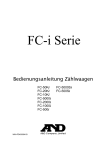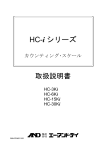Download A&D HC-05 Product specifications
Transcript
Counting Scale HC-30Ki HC-15Ki HC-6Ki HC-3Ki WM+PD4001164 This manual and Marks All safety messages are identified by the following, “WARNING” or “CAUTION”, of ANSI Z535.4 (American National Standard Institute: Product Safety Signs and Labels). The meanings are as follows: WARNING CAUTION A potentially hazardous situation which, if not avoided, could result in death or serious injury. A potentially hazardous situation which, if not avoided, may result in minor or moderate injury. This is a hazard alert mark. This mark informs you about the operation of the product. The information mark of another operations. Note This manual is subject to change without notice at any time to improve the product. No part of this manual may be photocopied, reproduced, or translated into another language without the prior written consent of the A&D Company. Product specifications are subject to change without any obligation on the part of the manufacture. Compliance with FCC rules Please note that this equipment generates, uses and can radiate radio frequency energy. This equipment has been tested and has been found to comply with the limits of a Class A computing device pursuant to Subpart J of Part 15 of FCC rules. These rules are designed to provide reasonable protection against interference when this equipment is operated in a commercial environment. If this unit is operated in a residential area it might cause some interference and under these circumstances the user would be required to take, at his own expense, whatever measures are necessary to eliminate the interference. (FCC = Federal Communications Commission in the U.S.A.) Copyright 2005 Contents 1. INTRODUCTION ..................................................................................................................................3 1-1. Introduction....................................................................................................................................3 1-2. Unpacking......................................................................................................................................4 1-3. Parts Overview ..............................................................................................................................4 1-4. Setting Up Your Scale....................................................................................................................5 1-5. Simple Operation Mode .................................................................................................................6 1-6. kg or lb Weighing Units ..................................................................................................................6 1-7. Last Unit Weight Used Feature......................................................................................................6 2. Front Panel Overview ...........................................................................................................................8 3. BASIC OPERATIONS ..........................................................................................................................9 3-1. Basic Operations ...........................................................................................................................9 3-2. To Start Counting .........................................................................................................................11 3-3. Unit Weight By a SAMPLE...........................................................................................................12 3-5. Unit Weight By ID Number...........................................................................................................17 4. ENTERING A TARE WEIGHT ............................................................................................................18 4-1. Using the KEYBOARD TARE Key ...............................................................................................18 4-2. To Clear TARE .............................................................................................................................19 5. STORE UNIT WEIGHT ......................................................................................................................20 5-1. Store Unit Weight by ID Numbers ................................................................................................20 5-2. Clearing A Memorized Unit Weight ..............................................................................................21 5-3. Unit Weight, Tare & Comparator Limits Memorized .............................................................................22 6. USING THE M+ MEMORY.................................................................................................................23 6-1. The M+ Memory Function............................................................................................................23 6-2. Viewing the M+ TOTAL ................................................................................................................24 6-3. Clearing the M+ TOTAL ...............................................................................................................24 6-4. The M- Function...........................................................................................................................24 7. COMPARATOR FUNCTION...............................................................................................................25 8. CALIBRATION....................................................................................................................................27 8-1. Calibration Procedure Using a Weight.........................................................................................27 8-2. Gravity Compensation .................................................................................................................29 9. F-FUNCTION PARAMETERS ............................................................................................................30 9-1. To Change or View F-Function Settings.......................................................................................30 9-2. F-Functions..................................................................................................................................31 10. ACAI FUNCTION..............................................................................................................................37 10-1. ACAI Automatic Counting Accuracy Improvement.................................................................37 10-2. ACAI Automatic Operation .........................................................................................................37 10-3. ACAI Manual Operation .............................................................................................................38 1 11. AWA FUNCTION...............................................................................................................................39 11-1. AWA Audible Weighing Assist ................................................................................................39 11-2. To Enable/Disable AWA Function ...............................................................................................39 12. OP-02 BATTERY..............................................................................................................................41 13. OP-03 RS-232C SERIAL INTERFACE.............................................................................................43 13-1. Installation..................................................................................................................................43 13-3. Data Output Mode .....................................................................................................................44 13-4. Connecting the AD-8121 Printer / MODE 1 or MODE 2.............................................................45 13-5. Connecting the AD-8121 Printer / MODE 3 ...............................................................................46 13-6. Command Mode ........................................................................................................................46 13-6. Using UFC (Universal Flex Coms) Function ..............................................................................51 14. OP-04 RS-232C & RELAY OUTPUT................................................................................................53 15. SPECIFICATIONS............................................................................................................................54 16. GRAVITY ACCELERATION MAP.....................................................................................................55 2 1. INTRODUCTION 1-1. Introduction Thank you for your Purchase! This manual describes the functions of your counting scale and how to get the most out of it. Read this manual carefully before use. Features The HC-i counting scales have the following features: The scales have the high internal resolution for a wider range of counting applications. HC-3Ki / 6Ki / 30Ki: 1/600,000 HC-15Ki: 1/750,000 There are the following ways to enter a unit weight (of the sample piece). The way to weigh a fixed number of samples like 5 pieces, 10 pieces and so on. The way to weigh the desired number of samples. The way to store the desired unit weight directly using the 10-key pad. The way to recall the stored unit weight from ID memory. The way to send the desired unit weight from a personal computer. Three UNIT WEIGHT BY LED's will navigate you to enter a unit weight easily. ACAI (Automatic Counting Accuracy Improvement) supports counting by recalculating the unit weight when a sample is added. Therefore it is possible to reduce the counting error. The scale can show information for piece count, weight, unit weight and comparator result at the same time. UP to 99 ID memories can store ID numbers, unit weight, tare weight and comparator limits. Comparator function: Compare a count or weight Comparator limits can be changed using the 10-key pad. Comparator relay output is also available using an optional interface. Accumulation function for counting. Optional RS-232C interface to communicate with a personal computer and printer expanding the counting application. The optional SLA (sealed lead acid) battery is useful for portable operation. 3 1-2. Unpacking Unpack the scale carefully and keep the packing material if you are likely to transport the scale again in the future. HC-i SERIES In the carton you should find this manual plus: The counting scale. An AC adapter (check that the AC input rating is correct). Remove the protective packing materials from around the scale and between the pan and scale casing. INSTRUCTION MANUAL Instruction Manual Remove Packing Material AC Adapter Please confirm that the AC adapter type is correct for your local voltage and receptacle 1-3. Parts Overview Weighing pan LCD display Leveling foot Front panel AC adapter jack Spirit level OP-03/04 slot Battery cover Calibration switch cover 4 Earth terminal 1-4. Setting Up Your Scale 1. Place the scale on a suitable weighing surface (see “Best Conditions For Weighing” below) and turn the adjustable feet until the spirit level shows that the scale is level. 2. Plug in the AC adapter. The AC input requirements could be l00, 120, 220, 230 or 240 Volts (50/60Hz) depending on the area in the world so please check that the adapter is correct. Earth the chassis if you think static electricity may be a problem. AC adapter jack 3. Press the ON/OFF key to turn the power ON. All the display symbols are displayed. Earth terminal Then the display turns off once, and zero will be shown with the ZERO mark. 4. Pressing the ON/OFF key again, and the power will switch OFF. Auto-power off function It is possible to have the power automatically switched OFF. If zero is displayed for approximately 5 minutes. See “9-2. F-Functions” and set the F-Function f-04-05 at “1” to enable the function. 5. Switch the power ON at least half an hour before use so that the scale can warm up. Best Conditions For Weighing The Scale must be level (check the spirit level on the scale). Best operating temperature is between 20°C~25°C / 68°F~77°F at about 50%~60% Relative Humidity. There shouldn’t be large temperature fluctuations. The weighing room should be kept clean and dry. The weighing table must be of a solid construction. Corners of rooms are best as they are less prone to vibrations. Don’t install the scale near heaters or air conditioners. Don’t install the scale in direct sunshine. Try to ensure a stable AC power supply when using an adapter. Keep equipment containing magnets away from the scale. Warm up the scale more than 30 minutes before use. Ground the scale chassis for electrostatic discharge if the weighing conditions warrant. Calibration Calibration of the HC-i is required when the scale is initially installed. Please see “8. CALIBRATION” for more calibration information. 5 1-5. Simple Operation Mode If desired, the HC-i scale can be set in a Simple Operation Mode. Set the F-Function f-01-01 at “1”. In this mode, only front panel keys that would be used in “3-3. Unit Weight By a Sample” counting operations are active. All others will not operate. The following keys are active in Simple Operations Mode: Keys that will operate in Simple Operation Mode: ON OFF ZERO TARE SAMPLE 0~9 ENTER 1-6. kg or lb Weighing Units RESET USA Version ONLY The HC-i scale can weigh and register the unit weight in pounds or kilograms. When you switch between the weighing units, any weight amounts being used are also converted. COUNT TOTAL M+ 888.8.8.880 SAMPLE TOO LIGHT To change the weighing units between pounds and kilograms, see F-Function f-00-01. Set at “0” for kg; or at “1” for lb. STABLE TARE ENTERED ZERO HI OK WEIGHT LO UNIT WEIGHT 8880.000880.00000 ACAI Or, Set F-Function f-09-01 to “2” and you can change the weighing units between “kg” and ”lb” by using the ½ key. 1-7. Last Unit Weight Used Feature There are a number of ways to register a unit weight to count. The HC-i scale has a feature to keep the last unit weight used in memory. This can be handy if you turn the scale off and then want to return to the same unit weight, or you accidentally clear the unit weight by pressing the RESET key. When a unit weight is registered it is automatically placed in the ID “id-00” and remains there until a new unit weight is entered. It can be recalled by the following: 1. When a unit weight is cleared and the three UNIT WEIGHT BY LED’s are blinking; 2. Press the ID key. ‘id 00’ will be displayed withÑ00Ò blinking. UNIT WEIGHT BY ID. ID. KEYBOARD SAMPLE 888.8.8.810 WEIGHT UNIT WEIGHT 8800.00088aid-00 6 3. Press the ENTER key. The scale will recall the previous unit weight. ENTER 888.8.8.880 8880.000881.23450 This feature cannot be used in Simple Operation Mode. Automatic Last Unit Weight Used When you turn the display ON, the scale can automatically recall the last unit weight used from memory, if desired. Set the F-Function f-01-04 at “1”. The scale will recall the last unit weight used, when the display is turned ON. 7 8 TheACAI annunciator comes ON when weight is within the ACAI range. When meeting the ACAI addition range, it will blink. TheZERO annunciator comes ON when the scale is at the center of ZERO. TheTARE ENTERED annunciator comes ON when the TARE weight is subtracted. The | STABLE annunciator comes ON when the weighing data is stable. WEIGHT Display. TheSAMPLE TOO LIGHT annunciator comes ON when the unit weight is too light. TheM+ annunciator comes ON when Count data is being accumulated. The TARE key subtracts the TARE weight. The KEYBOARD TARE key allows entering a known TARE weight from the 10-key pad. The ZERO key returns the scale to the center of ZERO. Comparator results, HI/OK/LO. The PRINT key sends Count, Weight or Unit Weight data. The ON/OFF key turns the power ON and OFF. COUNT (pcs) Display. TheTOTAL annunciator comes ON when the COUNT display is showing the TOTAL value. Theannunciator comes ON when the number of additions to M+ is displayed Theannunciator comes ON when the battery is working The TOTAL key displays the accumulated data on the count display and also back again. ID. Number (2 digit) is displayed when storing or recalling unit weight data. UNIT WEIGHT Display. The STORE UNIT WEIGHT key stores the unit weight on display to ID memory. The ½ key displays comparator limits, works as M- key or toggles the weighing units lb/kg (USA version only). The M+ key accumulates the Count data. 2. Front Panel Overview The RESET key clears the Unit Weight data in memory (but not in ID memory). The key sets or recalls target weight to use the AWA function. The ID key is used when recalling unit weight data from ID memory. The ENTER key enters Unit Weight, Sample Size, ID or other data into the scale from the 10-key pad. The KEYBOARD key is used when unit weight is to be entered via the 10-key pad. The SAMPLE key is used when entering sample size. The C key clears the display 10-key input. The 0 ~ 9 & . 10-keys send numbers to the display. 2. Front Panel Overview 3. BASIC OPERATIONS 3-1. Basic Operations ON Turn The Power ON and OFF OFF 1. Press the ON/OFF key to turn the power ON. All the display symbols will turn on. After a few seconds, the display turns off once. Then, the scale will automatically take zero (power-on zero) and the display shows zero. COUNT TOTAL M+ SAMPLE TOO LIGHT STABLE TARE ENTERED ZERO 2. Press the ON/OFF key again, and the power will be switched OFF. Auto-power off function It is possible to have the power automatically switched OFF. If zero is displayed for approximately 5 minutes. See “9-2. Functions” and set the F-Function f-04-05 at “1” to enable the function. 888.8.8.8.8.8 HI OK WEIGHT LO UNIT WEIGHT 888.8.8.8.8888.8.8.8.8.8. ACAI COUNT TOTAL M+ 888.8.8.880 SAMPLE TOO LIGHT STABLE TARE ENTERED ZERO HI OK WEIGHT LO UNIT WEIGHT 8880.000880.00000 ACAI ZERO The ZERO key will bring the weight display back to zero. 1. Remove everything from the weighing pan and press the ZERO key. Then the weight display shows “-------” and waits for the weighing data to become stable. 2. The scale will zero and the ZERO indicator will come ON to indicate that the scale is ready to start weighing or counting. There is automatic re-zeroing function called “Zero Tracking”. The scale initially comes with this function enabled to take care of normal drifts from zero caused by changes in temperature, humidity, air pressure etc. (F-Function f-04-01). 9 WEIGHT STABLE TARE ENTERED ZERO 8880.000 TARE The TARE key will subtract the displayed container weight. 1. Remove everything from the weighing pan and press the ZERO key to zero the scale. 2. Place a tare container on the weighing pan. The weight display will show the weight of the container. STABLE TARE ENTERED ZERO WEIGHT 8880.000 WEIGHT STABLE TARE ENTERED ZERO 8880.650 Container weight WEIGHT 3. Press the TARE key. Then the weight display shows “-------” and waits for the weighing data to become stable. TARE STABLE TARE ENTERED ZERO 8880.000 4. The scale will subtract the weight of the container and the weight display changes to net weight. The TARE ENTERED indicator will light. 10 3-2. To Start Counting 1. Press the ON/OFF key to turn the scale ON. Or press the RESET key to initialize any previous operations. COUNT TOTAL M+ 2. The three LED’s on the UNIT WEIGHT BY keys will blink. This is to prompt you to select a method for entering a unit weight for operation. 888.8.8.880 SAMPLE TOO LIGHT STABLE TARE ENTERED ZERO HI OK WEIGHT LO UNIT WEIGHT 8880.000880.00000 ACAI 3. Select one of the ways to enter or recall the unit weight (the weight of one item of what you are counting), and see the section noted for more instructions. By using a sample: Section “3-3” 10 sample size 5, 25, 50 or 100 sample size Desired sample size Desired sample size not to use the SAMPLE key UNIT WEIGHT BY ID. KEYBOARD SAMPLE By using the l0-key pad: Section“3-4” By stored lD number: Section“3-5” L You can return to this point at any time during operation by pressing the RESET key. (This doesn’t clear the entered tare weight, M+ memory, AWA settings and comparator limits. 11 RESET 3-3. Unit Weight By a SAMPLE 10 Sample Size 1. The three UNIT WEIGHT BY LED’s should be blinking at this point, if not, press the RESET key. to clear any unit weight. If you are going to use a tare container, place it on the weighing pan. COUNT 2. Press the SAMPLE key. Any tare container will be automatically tared. The display Will show “add” “10 pcs”. SAMPLE 888.8.8.810 WEIGHT If weight isn’t zero, press the TARE. UNIT WEIGHT 8880.00088add000 COUNT 3. Place l0 sample pieces on the weighing pan (or in the tared container). The weight of all 10 pieces will be displayed. 888.8.8.810 WEIGHT UNIT WEIGHT 8880.05688add000 COUNT 4. Press the ENTER key. The display will show “-------” for a moment while calculating the unit weight. After a moment the display will show the count, total weight and unit weight. ENTER 8------WEIGHT UNIT WEIGHT 8880.05688add000 COUNT 888.8.8.810 At this point the scale may decide that 10 pieces is not a large enough sample size for accurate counting. If you see the “add ##” on the unut weight display, then add the additional number of sample pieces displayed. You can ignore the “add ##” message and continue counting by pressing the ENTER key. However, the results may not be accurate. See F-Function f-01-02. 5. You may now begin counting operations for pieces of the same weight. See “10. ACAI FUNCTION” for information concerning the ACAI counting accuracy function. 12 WEIGHT UNIT WEIGHT 8880.056885.61200 Total Weight Unit Weight The weight of all the sample pieces The calculated weight of a unit. COUNT 888.8.8.810 SAMPLE TOO LIGHT WEIGHT HI OK LO UNIT WEIGHT 888.0.00488add815 Another 30 pieces 5, 25, 50 or 100 Sample Size 1. The three UNIT WEIGHT BY LED’s should be blinking at this point, if not, press the RESET key. to clear any unit weight. If you are going to use a tare container, place it on the weighing pan. COUNT 2. Press the SAMPLE key. Any tare container will be automatically tared. The display will show “add” “10 pcs”. SAMPLE 888.8.8.810 WEIGHT If weight isn’t zero, press the TARE. UNIT WEIGHT 8880.00088add000 Æ 10 Æ 5 Æ 25 Æ 50 Æ 100 3. Press the SAMPLE key to do through the count size: of 5, 25, 50 or 100 pieces. SAMPLE The larger the sample size, the more accurate unit weight registered. (Example of selecting a sample size of 50) 888.8.8.850 WEIGHT UNIT WEIGHT 8880.00088add000 COUNT 888.8.8.850 4. Place the selected number of sample pieces on the weighing pan (or in the tared container). The weight of the pieces will be displayed. WEIGHT UNIT WEIGHT 8880.28088add000 ÑBlinkingÒ 5. Press the ENTER key. The display will show “-------” for a ENTER moment while calculating the unit weight. After a moment the display will show the count, total weight and unit weight. COUNT 8------WEIGHT UNIT WEIGHT 8880.28088add000 COUNT If the “add ##” appears on the unut weight display, then the sample size is not large enough for accurate counting – add the additional number of sample pieces. 888.8.8.850 WEIGHT UNIT WEIGHT 8880.280885.61200 6. You may now begin counting operations for pieces of the same weight. 13 Desired Sample Size 1. The three UNIT WEIGHT BY LED’s should be blinking at this point, if not, press the RESET key. to clear any unit weight. If you are going to use a tare container, place it on the weighing pan. COUNT 2. Press the SAMPLE key. Any tare container will be automatically tared. The display Will show “add ” “10 pcs”. SAMPLE 888.8.8.810 WEIGHT If weight isn’t zero, press the TARE. UNIT WEIGHT 8880.00088add000 COUNT 888.8.8.820 3. Use the 0 Æ 9 10-key pad to display the sample size desired. If you hit the wrong key, press the C key to clear and start again. (Example of selecting a sample size of 20) WEIGHT UNIT WEIGHT 8880.00088add000 COUNT 888.8.8.820 4. Place the selected number of sample pieces on the weighing pan (or in the tared container). The weight of the pieces will be displayed. WEIGHT UNIT WEIGHT 8880.11288add000 ÑBlinkingÒ 5. Press the ENTER key. The display will show “-------” for a ENTER moment while calculating the unit weight. After a moment the display will show the count, total weight and unit weight. COUNT 8------WEIGHT UNIT WEIGHT 8880.11288add000 COUNT If the “add ##” appears on the unut weight display, then the sample size is not large enough for accurate counting – add the additional number of sample pieces. 888.8.8.820 WEIGHT UNIT WEIGHT 8880.112885.61200 6. You may now begin counting operations for pieces of the same weight. 14 Desired Sample Size Not Using The SAMPLE Key 1. The three UNIT WEIGHT BY LED’s should be blinking at this point, if not, press the RESET key. to clear any unit weight. If you are going to use a tare container, place it on the weighing pan and press the TARE key. Be sure to set the weight display is “0”. TARE COUNT 888.8.8.810 WEIGHT If weight isn’t zero, press the TARE. UNIT WEIGHT 8880.000880.000000 00 COUNT 2. Place sample pieces on the weighing pan (or in the tared container). The weight of the pieces will be displayed. 888.8.8.820 3. Use the 0 Æ 9 10-key pad to enter the sample size of the pieces you placed. If you hit the wrong key, press the C key to clear and enter again. (Example of setting a sample size of 20) 888.8.8.820 WEIGHT UNIT WEIGHT 8880.112880.000000 00 COUNT WEIGHT UNIT WEIGHT 8880.11288add000 ÑBlinkingÒ 4. Press the ENTER key. The display will show “-------” for a ENTER moment while calculating the unit weight. After a moment the display will show the count, total weight and unit weight. COUNT 8------WEIGHT UNIT WEIGHT 8880.11288add000 COUNT If the “add ##” display appears on the unit weight display, then the sample size is not large enough for accurate counting – add the additional number of sample pieces. 888.8.8.820 WEIGHT UNIT WEIGHT 8880.112885.61200 5. You may now begin counting operations for pieces of the same weight. 15 3-4. Unit Weight By KEYBOARD 1. The three UNIT WEIGHT BY LED’s should be blinking at this point, if not, press the RESET key. to clear any unit weight. If you are going to use a tare container, place it on the weighing pan and press the TARE key. Be sure to set the weight display is “0”. COUNT 2. Press the KEYBOARD key. The unut weight display and the ENTER key LED will blink. KEYBOARD 888.8.8.810 WEIGHT UNIT WEIGHT 8880.00088add0000 00 COUNT 3. Use the 0 Æ 9 and . 10-key pad to display the unit weight. 888.8.8.810 If you hit the wrong key, press the C key to clear and start again. (Example of a unit weight 32g) WEIGHT U 8880.00088add0320 00 COUNT 4. Press the ENTER key. The unit weight 32g will have been entered. ENTER 888.8.8.810 WEIGHT UNIT WEIGHT 8880.0008832.00000 00 COUNT If the unit weight entered is too light, “lo ut” (low unit weight) will be displayed, and you will be returned to step 3. 5. You may now begin counting operations for pieces of the same weight. 16 888.8.8.810 Ñbeep, beep, …Ò WEIGHT UNIT WEIGHT 8880.00088alo0ut0 00 3-5. Unit Weight By ID Number 1. If there are no unit weights stored into memory, see “5-1. Store unit weight by ID Numbers”. The three UNIT WEIGHT BY LED’s should be blinking at this point, if not, press the RESET key to clear any unit weight. COUNT 2. Press the ID key. ‘id-00’ will be displayed withÑ00Ò blinking. 888.8.8.810 ID. WEIGHT UNIT WEIGHT 8880.00088aid-00 COUNT 888.8.8.810 3. Use the 0 Æ 9 10-key pad to display the ID number. If you hit the wrong key, press the C key to clear and start again. (Example of ID number ‘12’ ) WEIGHT UNIT WEIGHT 8880.00088aid-12 COUNT 4. Press the ENTER key. The count display will show ‘0’ and the scale will recall ‘12g’ previously entered as the unit weight of ID 12. ENTER 888.8.8.810 WEIGHT UNIT WEIGHT 8880.0008812.00000 00 COUNT If there is no unit weight entered for the ID number you tried to recall, “no id” will be displayed, and you will be returned to step 3. 888.8.8.810 Ñbeep, beep, …Ò WEIGHT 5. You may now begin counting operations for pieces of the same weight. L UNIT WEIGHT 8880.00088ano0id0 00 “id-00” is a special memory area. It always holds the last unit weight entered. When you register a unit weight, it is automatically placed in the ID “id-00”. If you clear the unit weight by pressing the RESET key, it can be recalled by recalling the ID “id-00”. 17 4. ENTERING A TARE WEIGHT There are two methods of tare operations. Using the TARE key to subtract the displayed container weight directly. Please see “3-1. Basic Operations ”. Using the KEYBOARD TARE key to enter a tare weight via the 10-key pad. 4-1. Using the KEYBOARD TARE Key 1. Remove everything from the weighing pan and press the ZERO key to zero the scale. COUNT 888.8.8.810 2. Press the KEYBOARD TARE key. The weight display will blink (display is any tare weight previously entered). KEYBOARD TARE WEIGHT UNIT WEIGHT 8880.000880.000000 00 COUNT 888.8.8.810 3. Use the 0 Æ 9 10-key pad to display the desired tare weight. If you hit the wrong key, press the C key to clear and start again. (Example of a tare weight 615g) WEIGHT UNIT WEIGHT 8880.615880.000000 00 COUNT 4. Press the ENTER key. The weight display changes to net weight. 888.8.8.810 ENTER WEIGHT The TARE ENTERED indicator will light. STABLE TARE ENTERED ZERO 18 UNIT WEIGHT 88-0.615880.00000 4-2. To Clear TARE COUNT 888.8.-554 Either: 1. Have nothing on the weighing pan. WEIGHT If the ZERO indicator is not displayed, press the ZERO key to zero the scale. STABLE TARE ENTERED ZERO UNIT WEIGHT 88-0.615881.10000 COUNT 2. Press the TARE key. The weight display will go to “0”, and the TARE ENTERED indicator will be turned off (tare cleared). TARE 888.8.8.810 WEIGHT UNIT WEIGHT 8880.000881.100000 00 COUNT Or: KEYBOARD TARE 1. Press the KEYBOARD TARE key. The weight display will blink (display is any tare weight previously entered). 888.8-554 WEIGHT UNIT WEIGHT 8880.615881.100000 00 COUNT 2. Press the 0 key and press the ENTER key. 0 Enter tare weight ‘0’. 3. The tare weight is cleared and the TARE ENTERED indicator will be turned off. ENTER 888.8-554 WEIGHT UNIT WEIGHT 8880.610881.100000 00 COUNT 888.8.8.810 WEIGHT UNIT WEIGHT 8880.000881.100000 00 19 5. STORE UNIT WEIGHT 5-1. Store Unit Weight by ID Numbers The scale can memorize up to 99 unit weights by 2 digit ID numbers, from 01 to 99. To recall, see “3-5. Unit Weight By ID. Number”. The scale is initially set to memorize ID numbers with a unit weight only. However, it can be set to memorize a TARE weight and comparator limits by setting F-Function f-01-05. COUNT 888.8.8.810 1. First register a unit weight by any method – using a sample or via the 10-key pad – and have it displayed. 2. Press the STORE UNIT WEIGHT key. “id-00” will appear with Ñ00Ò blinking. STORE UNIT WEIGHT 3. Use the 0 Æ 9 10-key pad to display the new ID number. WEIGHT UNIT WEIGHT WEIGHT UNIT WEIGHT 8881.11088111.0000 00 WEIGHT UNIT WEIGHT 8881.110881id-00 8881.110881id-12 (Example of ID number “12”) If you hit the wrong key, press the C key to clear and start again. WEIGHT 4. Press the ENTER key. The ID number is memorized and the display returns to normal. ENTER Press the ENTER key to overwrite the old ID OR number. 20 8881.11088111.0000 00 COUNT 888.8.8.810 If the same ID number was previously stored, the scale beeps twice and the ID number display stops blinking. You must then select one of two options: either (a) Overwrite the old ID unit weight, or (b) Select a different ID number: ENTER UNIT WEIGHT Ñbeep, beepÒ WEIGHT UNIT WEIGHT 8881.110881id-12 C Press the C key to clear and go to step 3. 5-2. Clearing A Memorized Unit Weight 1. Press and hold the C key, then press the STORE UNIT WEIGHT release both. + C key – STORE UNIT WEIGHT COUNT 888.8.8.810 2. “Clear” will appear and “id-00” will appear withÑ00Òblinking. WEIGHT UNIT WEIGHT 88Clear88aid-00 COUNT 888.8.8.810 3. Use the 0 Æ 9 10-key pad to display the ID number to clear. (Example of ID number “12”) WEIGHT If you hit the wrong key, press the C key to clear and start again. UNIT WEIGHT 88Clear88aid-12 COUNT 4. Press the ENTER key. The ID memory specified at step 3 will be cleared and the display returns to normal. ENTER WEIGHT If there is no such ID number to clear, the scale will beep. Return to step 2 to try again, or press the RESET key to exit. Clearing All ID Memories at Once UNIT WEIGHT 8880.000880.000000 00 COUNT 1. In the Step 2 above, press the TOTAL key. “idall” will appear with ÑallÒblinking. TOTAL ENTER 2. Press the ÑallÒblinking will stop. 888.8.8.810 888.8.8.810 WEIGHT 88Clear88aidall0 00 key, then ENTER 3. Press the ENTER key again to clear all of ID memories. Press the RESET to exit without clearing ID memories. Display will return to normal. 21 UNIT WEIGHT ENTER ÑallÒblinking stops. OR RESET 5-3. Unit Weight, Tare & Comparator Limits Memorized The scale is initially set to store ID numbers with a unit weight only. However, it can be set to store a tare weight and/or comparator limits also by setting F-Function f-01-05. COUNT 1. First register a unit weight and a tare weight by any method. If necessary, set the comparator limits. 888.8.-554 WEIGHT 2. Go to step 2 of section “5-1. Store Unit Weight By ID Numbers”. STABLE TARE ENTERED ZERO UNIT WEIGHT 88-0.615881.10000 When you recall a unit weight by the ID key, the tare and/or comparator limits are also recalled along with the unit weight. “id-00”, the special memory area, does not store a tare weight and comparator limits along with unit weight. 22 6. USING THE M+ MEMORY 6-1. The M+ Memory Function The scale can accumulate count data by pressing the M+ key, or automatically (see the next page). It also keeps track of the number of times you add to the total. When you view the total by pressing the TOTAL key, you view the number of pieces accumulated and the number of additions (how many times the total was added to). Please see “6-2.” and “6-3.” to view or clear the total count. Adding Using the M+ Key When stable count data is displayed: 1. Press the M+ key. The scale will beep and the M+ will blink for a few seconds. M+ annunciator If the scale beeps 4 times, or the M+ indicator did not blink, then refer to the note below. COUNT TOTAL M+ The M+ indicator will stay ON while there is count in memory. 888.81123 2. Press the M+ key every time you want to add to the count. Remember that you may only add the count data once – the scale must return to near zero before it will let you add again. L The M+ key is accepted only once for every stable count data. Once accepted, the M+ key is prohibited until the display returns to less than +5d (1d = 1 weighing division). If f-03-02 is set at “1”, then the M+ key can accumulate negative data. Once the M+ key is accepted, weight data must return within ±5d before the next accumulation. To memorize the total count in the ID number, see “5-3. Unit Weight, Tare & Comparator Limits Memorized”. To Erase the Last M+ Addition 1. Press and hold the C key, then press the M+ key – release. C 2. The scale will beep and clear the last M+ addition. If the scale beeps 4 times, there is no M+ addition to erase. 23 + M+ ÑbeepÒ Automatic M+ Accumulation Mode M+ Accumulation can also be done automatically each time you count a different batch, As soon as you have a stable count, it will be added to the M+ memory and the scale will beep. The weight display will have to return to near zero before another count can be added. Automatic M+ accumulation is set by F-Function f-03-01 at “1”. Only positive counts can be added. If F-Function f-03-02 is set at “1” (to accept negative count data), it will be ignored. Once there is an automatic M+ accumulation, the display must return to less than +5d before another count can be accumulated. 6-2. Viewing the M+ TOTAL TOTAL annunciator comes ON. 1. Press the TOTAL key. The count display will show the total count and the TOTAL annunciator will come ON. The number of additions to the M+ memory is also shown. TOTAL COUNT TOTAL M+ STABLE TARE ENTERED ZERO 2. Press the TOTAL key again. The display will return to normal. TOTAL Count 888.81234 WEIGHT UNIT WEIGHT 8880.000888.8.8.8.87 Number of additions to M+ memory 6-3. Clearing the M+ TOTAL C 1. Press and hold the C key, then press the TOTAL key – release both. 2. The scale will clear the M+ memory, and the TOTAL annunciator will go OFF. + TOTAL annunciator and the M+ The RESET key does not clear the total data. The total data is held in memory, even if AC/Battery power to scale is interrupted. 6-4. The M- Function The scale can subtract count data from M+ memory by using the ½ key. Set the F-Function f-09-01=‘1’ to use the ½ key as M- key. This function is not to clear the last M+ addition, but to subtract count data instead of addition. The number of additions is increased. There is no automatic M- function. 24 7. COMPARATOR FUNCTION The scale contains a comparator function that checks the amount on the weighing pan against set acceptable count or weight levels. When the comparator function is activated, “HI”, “OK” or “LO” indicator will be displayed. COUNT 88888100 Before the comparator will work, Upper and Lower Limits must be set (see below). The levels are set by count or weight. So, if you are using weight for your comparator levels, calculate the weight before starting the procedure below. Ñbeep, beep …Ò SAMPLE TOO LIGHT HI OK LO Upper limit 102 pcs Lower limit 98 pcs The beeper is set ON at “OK”. If the OP-04 is installed, comparator relay output is also available. The comparator responds as follows, “HI” Upper Limits < Count / Weight Data “OK” Lower Limits ≤ Count / Weight Data ≤ Upper Limits “LO” Count / Weight Data < Lower Limits To Set the Comparator Start with the scale switched off. 1. Press and hold the ZERO key, then press the ON/OFF key – release both. ZERO 5 3. Press the ENTER key. The count display will show the F-Function and its present setting will blink. ON OFF 8f-00810 The count display will show “f-00” with “00” blinking. 2. Press the 5 key to enter into the F-Function F-05-X Comparator section. + ENTER 8f-05810 8f-05-01 88Clear88aidal00 00 8f-05-01 4. Use the 0 Æ 6 keys to display the number of the desired setting. For example, let’s select “1” compare all data. 25 88Clear88aidal10 00 5. Press the ENTER key to save the setting and move to next F-Function, f-05-02. ENTER 6. Continue to enter f-05 comparator settings – refer to “9-2. F-Functions” for a listing. If there are no changes to a F-Function, press the ENTER key to move to the next. 7. When finished: press the ON/OFF key to exit. Then, press it to turn the display back ON. Comparator functions and limits will now operate as set. 8f-05-02 88Clear88aidal00 00 To ENTER ENTER or MOVE to next Viewing Comparator Limits The comparator limits you are using will be shown by pressing the ½ key. Set f-09-01="0" to use this mode. COUNT 888.8.-102 1. Press the ½ key, then upper limit will be shown. WEIGHT 2. Press the ½ key again, then lower limit will be shown. UNIT WEIGHT 88-0.0008811Hi00 3. Press the ½ key. The display will return to normal. Upper limit Changing Comparator Limits Instead of Setting the F-Function Set f-09-01="0" to use this mode. COUNT 888.8.-102 1. To change the upper limit, use the 0 Æ 9 10-key pad to display new limit in step 1 above, and press the ENTER key. Then new limit is memorized and the lower limit will be shown. ENTER 2. To change the lower limit, use the 0 Æ 9 10-key pad to display new limit, and press the ENTER key. Then the display will return to normal with the new limit. WEIGHT UNIT WEIGHT 88-0.0008811Hi00 COUNT ENTER 888.8.-198 WEIGHT Pressing the ½ key to go to next step, the input data is not memorized. These limits are held in memory even if power to the scale is switched off. 26 UNIT WEIGHT 88-0.0008811lo00 8. CALIBRATION Calibration of the scale is required when it is initially installed, if it is moved often, or it is moved a substantial distance. Calibration is also necessary in regular scale maintenance due to normal mechanical wear-and-tear, changes in seasonal temperature, humidity, air pressure, etc. The scale is equipped with gravity compensation, which allows it to be calibrated in one location and then adjusted to match the gravity acceleration at another location where it will be used. But don’t worry about this, as far as you calibrate the scale using a calibration weight and use it at same place. The scale must perform "warm up" for at least 30 minutes before starting calibration. 8-1. Calibration Procedure Using a Weight The scale should be powered on at least one-half hour to warm it up before starting the calibration procedure. 1. Remove the calibration switch cover, and press the calibration (CAL) switch. The scale shows “Cal” in the count display. Calibration (CAL) switch cover Calibration (CAL) switch Bottom view COUNT Press the ON/OFF key to exit without calibrating the scale. Press and hold the PRINT key and press the ON/OFF key, then you can also enter calibration mode. 888Cal02 WEIGHT UNIT WEIGHT 88-0.0008811Hi00 COUNT 2. Press the ZERO key to enter into zero & span calibration mode. The display flashes the required calibration weight value. 27 888Cal10 WEIGHT UNIT WEIGHT 88Cal00880.06.0000 00 If you know the exact weight value, or if you wish to use a different weight, use the 0 Æ 9 and . 10-key pad to display the desired calibration weight. (For example: Using 5 kg calibration weight that actually weighs 5.001 kg. Do not forget to enter a decimal point in this case.) 3. Press the ENTER key. The calibration weight stops blinking. ENTER COUNT 888Cal10 WEIGHT UNIT WEIGHT 88Cal00880.05.0010 00 COUNT 888Cal10 WEIGHT 4. Making sure that there is nothing on, or touching the weighing pan, press the ENTER key. When zero calibration is completed, the display will show “Cal f”. If you don’t need span calibration, press the ON/OFF key to exit from the calibration procedure. UNIT WEIGHT 88Cal00880.05.0000 00 Nothing on the ENTER weighing pan! COUNT 888Cal10 WEIGHT UNIT WEIGHT 88Cal0f880.05.0000 00 5. Place the calibration weight on the weighing pan and press the ENTER key. When span calibration is completed, the display returns to step 1 showing the weight value for the calibration weight. Remove the calibration weight. If the calibration weight is not what it should be, an error will be displayed. Check if the weight is correct and try again. 6. Press the ON/OFF key to turn the scale off and re-attach the calibration switch cover. (End of the calibration procedure.) ENTER Place Calibration i ht COUNT 888Cal02 WEIGHT UNIT WEIGHT 88-5.0008811Hi00 If the scale will be moved to another place, set the gravity acceleration value before calibration. The value must be of the area where the calibration is to be done. 28 8-2. Gravity Compensation When the scale is first used or has been moved to different place, it should be calibrated using a calibration weight. But if the calibration weight cannot be prepared, the gravity acceleration correction will compensate the scale. Change the gravity acceleration value of the scale to the value of the area where it will be used. Refer to the gravity acceleration map appended to the end of this manual. COUNT 1. In the Step 1 above, press TARE key The display flashes the gravity acceleration value stored in the scale. 888Cal10 WEIGHT UNIT WEIGHT 88gal00880.09.7980 00 COUNT 888Cal10 2. Use the 0 Æ 9 10-key pad to display the desired gravity acceleration value. (Example of the value 9.800 m/s2.) WEIGHT UNIT WEIGHT 88gal00880.09.8000 00 COUNT 3. Press the ENTER key. The scale will store the new value. If necessary to calibrate the scale using a weight, go to Step 2 of the previous section. ENTER 888Cal02 WEIGHT UNIT WEIGHT 88-0.0008811Hi00 4. Press the ON/OFF key to turn the scale off and re-attach the calibration switch cover. (End of the calibration procedure.) 29 9. F-FUNCTION PARAMETERS 9-1. To Change or View F-Function Settings Start with the scale switched off. 1. Press and hold the ZERO key, then press the ON/OFF key. ZERO The count display will show “f-00” with “00” blinking. Then release the both keys. + ON OFF 8f-00810 2. Press the 0 Æ 9 keys to display the number of the F-Function section. 8f-05810 For example: the 5 key to enter into the F-Function F-05-X Comparator section. 3. Press the ENTER key. The count display will show the F-Function and its present setting will blink. ENTER 4. You may now either change the setting (Step 5) or move to the next F-Function (Step 6). 8f-05-01 88Clear88aidal00 00 8f-05-01 5. Use the 0 Æ 9 keys to change the setting. 88Clear88aidal10 00 If you make a mistake and want to escape without saving any changes made after The C key clears the input setting if you press the wrong key and want to re-enter. the last time the ENTER key was pressed – press the ON/OFF key to exit. After the ENTER key is pressed, the data is entered. 6. Press the ENTER key to save any changes and/or move to next. ENTER 7. When finished: press the ON/OFF key to exit. Then, press it to turn the display back ON. New settings will operate as set. 30 8f-05-02 88Clear88aidal00 00 9-2. F-Functions “” designates Factory Settings. F-00-X Weight Unit f-00-01 USA Version ONLY Weight Display when the scale is switched on. See also setting “f-09-01=2”. 0 13 kg (kilograms). lb (pounds). Unit Weight (when “lb” is selected). f-00-02 F-01-X 03 1 lb as piece weight. lb as 1,000 piece weight. Operations Operation Mode. f-01-01 f-01-02 03 Normal Operation. All features and keys available. 1 Simplified Operation. The unit weight registration is by sample only. All other keys are disabled. “Add” Sample Request Override. If the sample weight is too light and the scale asks to “Add” more sample pieces, using this F-Function, the unit weight can be entered without adding the requested sample pieces. Or disable the “Add” Sample Request function. “Add” sample request function is disabled. Light unit weight 0 can be accepted without “Add” more sample request. The unit weight can be entered without requested “Add” 13 sample pieces (via the ENTER key). The unit weight cannot be entered without requested “Add” 2 sample pieces (via the ENTER key). “f-01-03” is for factory use and should be “0”. f-01-04 Display ON Unit Weight – Reset or Last. When the scale is switched on, the scale can be set to recall the last unit weight used. 03 1 The unit weight is RESET (cleared) when display comes on. The unit weight last used will be entered automatically. 31 f-01-05 ID Memory contents. The scale ID memory can contain unit weights with tare weights and comparator limits, or just unit weights alone. 003 ID memory contains the unit weight only. Tare Weight 00 Comparator limits F-02-X You select which data to be stored by keying in a 0 or 1 for the data: tare weight or comparator limits. Example: Key in 1 0 to display 10, ID memory contains the unit weight and comparator limits. ACAI Operation & Min. Unit Weight ACAI Mode When Unit Weight entered by Sample Pieces. f-02-01 0 13 2 ACAI is disabled. ACAI automatic Operation. ACAI Manual Mode (using the ENTER key). ACAI Mode When Unit Weight entered by Keyboard or ID. f-02-02 0 ACAI is disabled. 13 ACAI Manual Mode (using the ENTER key). This setting works when f-02-01 setting is not “0”. ACAI Automatic obeys f-02-01 setting. 2 f-02-03 Minimum Unit Weight. (1d=1 weighing display division) The factory setting may be different for some countries. 0 13 1/5 d 1/100 d 32 F-03-X M+ Accumulation Function M+ Accumulation – Automatic or manual f-03-01 03 1 Manual accumulation (by pressing the M+ key). Automatic accumulation (Positive data only). + or – Count Data Acceptable. (Manual Accumulation) f-03-02 03 1 Positive data only (5d and above). Positive and negative data (5d and above or –5d or below). +5d + 0 - M+ Not Accepted f-03-02=0 F-04-X +5d -5d M+ Not Accepted + 0 - f-03-02=1 Environment and Beeper f-04-01 Zero Tracking. Zero tracking traces a drift from zero caused by temperature change etc., and stabilize the zero point. 03 1 Zero tracking ON. Zero tracking OFF. Response f-04-02 0 13 2 3 Fast / sensitive Normal Slow / stable Slower / stabler Stable Detection Speed / Environment f-04-03 0 13 2 Fast stable detection (good environment). Normal. Slow stable detection (poor environment). Beeper for key operation f-04-04 03 1 Beeper ON. Beeper OFF. 33 Auto power-off f-04-05 03 1 Auto power-off disabled. Auto power-off enabled. “f-04-06” is for factory use and should be “0”. F-05-X Comparator Comparator Mode. f-05-01 03 1 2 3 4 5 6 Comparator OFF. Compare all data. Compare stable data. Compare all data except when near ZERO*. Compare stable data except when near ZERO*. Compare all positive data except when near ZERO* Compare stable positive data except when near ZERO*. * “near ZERO” means between –4d and +4d of weight data. Data to Compare – Count or Weight f-05-02 03 1 Compare count data. Compare weight data. f-05-03 Upper Limit. Enter via the 10-key pad. 03 Use the . key to “set minus value. f-05-04 Lower Limit. Enter via the 10-key pad. 03 Use the . key to set minus value. f-05-05 A Beeper With Comparator Results. These are beeps for the comparator, not for the key operation. 0003 000 HI LO OK All Comparator Beepers are OFF. Example: 0 = Beeper OFF 1 = Beeper ON 34 010 The OK beep sounds – HI & LO doesn't sound. The scale will beep continuously when display meets OK condition. F-06-X RS-232C Data Output F-06-X requires OP-03 or OP-04 RS-232C interface. f-06-01 Data Out Mode Key Mode: Data is sent by pressing the PRINT key. 03 + Command Mode. Stream Mode: Data is sent continuously. 1 Command Mode cannot be used. Auto-Print Mode A: Data is sent if the weight display is stable 2 at +5d (weighing display division) and above. + Command Mode. Auto-Print Mode B: Data is sent if the weight display is 3 stable, at ±5d (weighing display division) and above/below. + Command Mode 4 Command Mode Only. 5 6 7 8 To use as Bar Code Reader Interface. UFC format with Key Mode (see setting “0”). UFC format with Auto-Print Mode A (see setting “2”). UFC format with Auto-Print Mode B (see setting “3”). Data to be Sent. f-06-02 01003 ID Count data sent. Unit Weight 0000 Weight PCS(count) You select which data to be sent by keying in a 0 or 1 for the data: ID no., PCS (count), weight or unit weight. Example: Key in 1 1 0 0 to display 1100, this setting would send only the ID number and the count. Data Format f-06-03 03 1 2 Format for AD-8121 MODE 1. No difference between “0” and ”1” when used with the Format for AD-8121 MODE 3. UFC format. Format for general apparatuses, computers, etc. Baud Rate f-06-04 03 1 2 2400 bps. 4800 bps. 9600 bps. 35 Data Length and Parity 03 1 2 f-06-05 7 bits, even parity. 7 bits, odd parity. 8 bits, non parity. “f-07” and “f-08” are for factory use and should be “0”. F-09-X ½ key f-09-01 F-09-01=2 is for USA version only. f-09-02 Operation mode for the ½ key Operating as a key to display and/or change comparator 03 upper and lower limits. Operating as M- key to subtract Count data from M+ 1 memory. Operating as a key to toggle the weighing unit between “lb” 2 and “g”. Decimal Point and RS-232C Output Decimal point: “.” 00003 Header for stable weight data: “ST” Acknowledgment of command: <ACK><CR><LF> Select the decimal point “.” or ” ,” and output Decimal format for RS-232C. Set 0 or 1 for each bit. ACK Point Decimal point: “0” = ”.” “1” = ”,” 0000 Header: “0” = “ST,+001.2346 kg” “1” = “WT,+001.2346 kg” ST/WT N.A. Acknowledgment: “0” = ”<ACK><CR><LF>” “1” = ”<ACK>” “f-10”, “f-11” and “f-12” are for factory use and should be “0”. 36 10-1. ACAI 10. ACAI FUNCTION Automatic Counting Accuracy Improvement COUNT The ACAITM (Automatic Counting Accuracy Improvement) function recalculates the unit weight as more pieces are added to improve count accuracy. 88888828 When the scale calculates the unit weight from sample pieces, the more sample pieces that are used, the higher the accuracy. 8883.10888111.000 WEIGHT UNIT WEIGHT ACAI ACAI Notes You must do the ACAI procedure just after you set the unit weight. The samples must be still on the weighing pan. Do not take the samples off until the end of the ACAI procedure. You don’t have to count out the pieces when you add, just stay within the ACAI range. Continue the ACAI procedure to reach the largest amount that you will be counting. If you want the most precise counting results for every different batch of the same items, use ACAI every time you start counting the next batch. The ACAI function is initially set to manual operation when the unit weight is set digitally by the keyboard, by ID memory or using computer via the serial interface. This can be set to the automatic mode. The ACAI mode when the unit weight is entered by ID or digital input is controlled by F-Function f-02-02. It is initially set at “0”, ACAI manual operation mode. Set to “1” for automatic operation mode. 10-2. ACAI Automatic Operation 1. To start ACAI automatic operation, unit weight must be registered and the sample still on the weighing pan. COUNT 888.8.8.810 WEIGHT UNIT WEIGHT 8881.11088111.000 2. Add pieces within the nearest ACAI range (refer to table below). A good rule of thumb is to roughly double the amount on the weighing pan. COUNT 88888821 WEIGHT UNIT WEIGHT 8882.33188111.000 ACAI 37 Pcs On the Weighing Pan 10 20 30 40 50 ACAI Addition Range 13~26 23~49 33~70 43~89 53~106 60 70 80 90 100 over 200 STABLE | STABLE 63~122 73~138 83~152 93~166 103~299 203~492 STABLE | ACAI ACAI As you add, the ACAI annunciator will be ON as long as you are in range. When you stop adding and the display becomes STABLE, the ACAI annunciator will blink. ACAI After the new unit weight is calculated, the annunciator will disappear, 3. Continue adding pieces within the ACAI range until you have reached a sample size as large as the largest number of pieces that you will be counting. When you have added the maximum number of pieces required, remove the sample pieces and start your counting job. 10-3. ACAI Manual Operation The ACAI procedure can also be controlled manually. The ACAI will not recalculate the unit weight until the ENTER key is pressed (as long as it is at the proper time and the guidelines in the ACAI Notes section have been followed). The ACAI manual mode is controlled by F-Function f-02-1, set at “2”. To start ACAI manual operation, the unit weight must be registered and the samples still on the weighing pan. 1. Add pieces within the nearest ACAI range (refer to table in the previous section). The ACAI annunciator will stay ON as long as you are within ACAI range. 2. Wait until the display becomes stable and press the ENTER key. When the new unit weight is calculated, the indicator will blink for a moment and disappear. COUNT 88888821 WEIGHT UNIT WEIGHT 8882.33188111.000 ACAI 3. Continue adding pieces within the ACAI range until you have reached a sample size as large as the largest number of pieces that you will be counting. When you have added the maximum number of pieces required, remove the sample pieces and start your counting job. 38 11-1. AWA 11. AWA FUNCTION Audible Weighing Assist The AWA (Audible Weighing Assist) function will assist you to count a certain amount of pieces by listening to the buzzer sound. The buzzer sound changes its interval as the pieces getting close to, and stops at the target count. key. There are three modes of operation. These can be selected by the ♫ Off mode: AWA function disabled. ♫ Target mode: To set the number of pieces that you will count. ♫ Interval mode: To set the number of pieces as an interval count. For example, when 20 pieces is set as an interval count, the target count will be 20, 40, 60, … pieces. The buzzer starts to beep at the “target count – 9” pieces. As you add pieces and the count is getting close to the target, the buzzer changes its interval of beeps, shorter and shorter. Finally it stops at the target count. The buzzer will beep again for “target count + 1, 2, 3 or 4” pieces. The minimum number of pieces to set is 10. The number of pieces is set to less than 50 in the interval mode, the buzzer will start to beep at the “target count – 5” pieces. If the number of pieces is not more than 9, the buzzer does not beep in either mode. You cannot set the minus target or interval count. But the AWA function works for negative pieces, too. The AWA function should be disabled when the comparator buzzer is used. 11-2. To Enable/Disable AWA Function Press the key, then the display will show one of the three modes operation to set. The display moves among these setting modes cyclically by pressing the key to select one of them. Press the RESET key in the setting modes, the scale returns to normal without changing the AWA function setting and the unit weight you are using. Off Mode Setting COUNT 1. The count display shows “off” blinking. 2. When you do not use the AWA function, press the ENTER key. The display returns to normal with the AWA function deactivated. Or, move to the other mode setting by pressing the key. 39 888.off02 WEIGHT UNIT WEIGHT 88-0.0008811Hi00 Tasrget Mode Setting COUNT 1. The count display shows target count blinking. 888.of100 WEIGHT UNIT WEIGHT 88-0.00088target 2. Use the 0 Æ 9 change the count. COUNT keys to set or 888.of150 The C key clears the input setting if you press the wrong key and want to re-enter. 3. Press the ENTER key. The display returns to normal and the target mode will be activated. Interval Mode Setting WEIGHT UNIT WEIGHT 88-0.00088target COUNT 1. The count display shows interval count blinking. 888.of120 WEIGHT UNIT WEIGHT 88-0.00088tintet 2. Use the 0 Æ 9 change the count. COUNT keys to set or 888.of150 The C key clears the input setting if you press the wrong key and want to re-enter. 3. Press the ENTER key. The display returns to normal and the interval mode will be activated. 40 WEIGHT UNIT WEIGHT 88-0.00088tintet 12. OP-02 BATTERY Using OP-02 SLA Battery The scale can operate with by an SLA (Sealed Lead Acid) battery that will be commercially available. The scale (with no other options) can be operated for around 80 hours by fully charged battery. The battery will take about 15 hours to be fully charged. The battery life will vary depending on how the scale is used, ambient temperature and so on. Use a Yuasa Battery NP4-6 (6V, 4Ah). Use only the AC adapter that is provided with the HC-i scale. There will be risk of explosion if battery is connected improperly or replaced with by an incorrect type. Dispose of the used battery according to the local laws and regulations. Battery NP4-6 M3 screws Battery Cover “-” electrode (BLACK) “+” electrode (RED) 1. Disconnect the AC adapter from the scale. 2. Loosen the two M3 screws and remove the battery cover. 3. Connect the wires in the battery box to the battery. Be sure to connect RED wire to positive (+ / RED) terminal and BLACK wire to negative (- / BLACK) terminal. Or there is a risk of explosion. 4. Place the battery into the box and attach the battery cover using the screws removed in the step 2 above. 5. Press the ON/OFF key and check if the scale works normally. 41 Charging the Battery COUNT WWhen the count display shows “lo bat”, the battery power is almost exhausted and should be recharged. While the scale is operating with the battery, the annunciator will light. 88lo8bat WEIGHT UNIT WEIGHT 8883.10888111.000 ACAI The scale can be used while the battery is in charging. After fully charged, the scale will change the charging process to trickle charge automatically. Charge the battery at temperature between 0°C (32°F) and 40°C (104°F). Preferably 5°C (41°F) ~ 35°C (95°F) is recommended. Charge the battery when using for the first time. The battery must be recharged regularly if the scale is not used for long time. Every 3 months in the warmer area and every 6 months in the cool area will be needed. Be sure to use the AC adapter that provided with the HC-i. 42 13. OP-03 RS-232C SERIAL INTERFACE This interface allows the HC-i series to be connected with a multifunction printer or a personal computer. The OP-03 unit includes an interface board, a connector plug (DIN type) and two screws. (M3x6 tapping type). 13-1. Installation 1. Disconnect the AC adapter from the scale. If the battery is used, switch off the scale. 2. Loosen the screw and remove the panel covering the option slot. 3. Connect the connector cable on the OP-03 to the connector inside the option slot. 4. Fix the OP-03 unit using the two screws included in the OP-03. Option slot Interface Screw Screws 13-2. RS-232C Specifications Transmission form Data format Asynchronous, bi-directional, half-duplex Baud rate: 2400, 4800, 9600 bps Data: 7 bits + parity 1bit (even / odd) or 8 bits (non-parity) Start bit: 1 bit Stop bit: 1 bit Code: ASCII Terminator: Data Send / CRLF Data Receive / CR or CRLF LSB 0 Start bit 1 2 3 4 Data bit 5 1 (-15V~-5V) MSB 6 Parity bit 0 (5V~15V) Stop bit Pin connections Mating connector: JA+TCP0586 (Included in the OP-03) 2 Receive data 3 Transmit data 5 Signal ground 7 Data set ready 1, 4, 6 and 8 N.C. (View from outside) Inside of the HC-i 43 The HC-i is designated as DCE (Data Communication Equipment). 13-3. Data Output Mode The Data Output Modes and Parameters are set by F-Functions in F-06-X as described in the “9-2. F-Functions” To control the scale using commands form an external device, see “13-6. Command Mode”. Refer to “13-6. Command Mode” about the output data format. Data Output Mode (f-06-01) Key Mode (f-06-01="0") When the weight display is stable, data is sent by pressing the PRINT key. The count display will blink when the data has been sent. Stream Mode (f-06-01="1") Data is sent continuously. The data-update rate is approximately 10 times per second for f-06-03="2". For f-06-3="0" or "1", the interval between continuous data is approximately 2 seconds. Auto-print Mode A (f-06-01="2") Data is sent if the weight display is stable at +5d (weighing display division) and above. The next transmission can not occur until after the weight display falls below +5d. Auto-print Mode B (f-06-01="3") Data is sent if the weight display is stable at ±5d (weighing display division) and above/below. The next transmission can not occur until after the weight display falls between –5d and +5d. To use with the UFC format, refer to "13-7. Using UFC (Universal Flex Coms) Function" Data to be Sent (f-06-02) Select which data to be sent by keying in a 0 or 1 for the data: ID No., PCS (count), weight or unit weight. Example: Key in 1 1 0 0 to display 1100, this setting would send only the ID number and the count. 8f-06-02 88Clear88ai11000 00 ID No. ‘0’ not to send data PCS (count) subtr acts Data Format (f-06-03) Format for AD-8121 MODE 1 or 2. (f-06-03="0") Format for AD-8121 MODE 3. (f-06-03="1") Format for general apparatuses, computers, etc. (f-06-03="2") 44 ‘1’ to send data Baud Rate (f-06-04) Select the baud rate according to the device to be connected. 2400 bps (f-06-04="0") Select 2400 bps to connect with an AD-8121. 4800 bps (f-06-04="1") 9600 bps (f-06-04="2") 13-4. Connecting the AD-8121 Printer / MODE 1 or MODE 2 When using the AD-8121 printer (MODE 1 or MODE 2), you will be able to get data: Number of data items, total, maximum, minimum, mean value, range of data (max. min. data) and standard deviation. When using the AD-8121 with MODE 2, set f-06-02 to print pcs (count) data only or weight data only. To print date and time, use the AD-8121’s calendar / clock function and set f-06-02 to print pcs (count) data only or weight data only. Print Operations Settings Print By: HC PRINT key F-Function f-06-01 Auto Print Printer DATA key 0 2 or 3 1 Printer MODE MODE 1 MODE 1 MODE 2 Example of f-06-02 settings To print pcs (count) data only: set f-06-02 at "0100" To print weight data only: set f-06-02 at "0010" To print pcs (count) and weight data: set f-06-02 at "0110" To print pcs, weight and unit weight data: set f-06-02 at "0111" To print total data (accumulated by the M+ key), press the TOTAL key so the count display shows the total, then press the PRINT key. If you are using the AD-8121’s statistic functions, then set f-06-02 at "01#0" (# = 0 or 1) for pcs (count) data or "0010" for weight data. MODE 1 and 2 of the AD-8121 can not print ID numbers. 45 13-5. Connecting the AD-8121 Printer / MODE 3 When using MODE 3 of the AD-8121 printer, printouts are obtained using the PRINT key (f-06-01 = 0), or auto-print mode A/B (f-06-01 =2 or 3). The total data (accumulated by the number of additions to M+ memory. M+ key) will be printed along with the The AD-8121 / MODE 3 does not have statistical functions. AD-8121 Printout Sample MODE 1 QT WT UW QT WT UW AQ +1241 +3.155 +2.542305 * +1272 +3.233 +2.542305 * * +2513 MODE 3 ID. Number pcs (Count) Weight Unit Weight PC kg g PC kg g PC No. of Accum. TOTAL ID QT ST UW 000123 +2168 PC +3.104 kg +1.431734 g ID QT ST UW 000123 +1989 PC +2.848 kg +1.431734 g N TOTAL 2 +4157 PC 13-6. Command Mode In the command mode, the scale is controlled by commands that come from an external device, computer etc. Do not set f-06-01="1" (stream mode) to use with the command mode. if you don’t want to use command mode together with key mode or auto-print mode, set f-06-01="4" (command mode only). Use an optional cable below to connect with a computer. AX-KO577A-200 RS-232C cable, for D-sub 25 pin, length 2m AX-KO1786-200 RS-232C cable, for D-sub 9 pin, length 2m (These cable have a DIN 7pin connector, but it can connect with the OP-03.) AX-KO577A-200 D-Sub 9 pin female connector 1 2 3 4 5 6 7 AX-KO1786-200 DIN 7 pin connector 1 2 3 4 5 6 7 D-Sub 9 pin female connector 1 2 3 4 5 6 7 8 9 (Other pins: N.C.) 46 DIN 7 pin connector 1 2 3 4 5 6 7 8 Command List Command Definition @ Start / stop continuous data transmission. Same as RESET key. A D Set a known tare weight. Notes Key command “D,1.23CRLF” sets the tare weight as "1.23kg". Refer to the data format. Refer f-01-05 “F12CRLF” recalls from ID12. F Store the unit weight and other values in use to ID memory. Recall a unit weight from ID memory. G Set a known unit weight. “G,0.123CRLF” sets the unit weight as "0.123g" (or "0.123 lb"). Same as the TOTAL key. Same as the M+ key. Key command Key command E J K Q S T X Y Z ON ?ID ?QT ?WT ?UW ?AQ ?AN ?TR ?MR MR ML Send data immediately. Send stable data after accepting command. Same as the TARE key. Request a list of the F-Function parameters. Request a list of the ID memory contents. Same as the ZERO key. Start the scale from power on sequence Send the ID number in use. Send the pcs (count) data. Send the weight data. Send the unit weight in use. Send the total (accumulated) M+ memory count d t Send the number of additions to M+ memory. Send the tare weight in use. Send the specified ID memory contents. Store the unit weight and tare weight into the specified ID memory. Store the comparator limits into the specified ID memory. Data depends on f-06-02 Key command The last data terminates with <EOT> (04H) Key command Refer to the data format for the reply. Refer to the data format for the reply. CM Clear the specified ID memory contents “CM,1.2CRLF” clears content of id12. ?FC FC Send the specified F-Function setting. Store the specified F-Function setting value. Refer to the data format for the reply. Acknowledgment and Error Codes When the scale receives an external command, it reacts as follows: If the command requests a data reply, the scale will send the data. For other commands, the scale will send an acknowledgment <ACK><CR><LF> or <ACK> (see F-Function “f-09-02”) upon acceptance of the command. 47 If the command is S , T or Z , the scale will send a second acknowledgment <ACK><CR><LF> or <ACK> (see F-Function “f-09-02”) when the command operation is completed. If an error occurs, the scale will send an error code. The error format is E C , E n C LF , “n” being error number. Definition Communication Error Undefined command Error E2 Scale not ready Error. E4 E6 Too many characters Error Format Error E7 Out of range Error Data Format “ [ En E0 E1 Notes Parity error, framing error, etc. Command does not exist for the scale. The scale is not in a state where a command could be expected. Command contains too many characters. Command contains invalid characters. Value is out of range. Tare weight is more than the capacity, etc. ” in examples below shows “Space” (20H). Examples below are for f-09-02=”0000”. <ACK>=06H. Store unit weight and other value in use (according to f-01-05). 1 2 C LF Command E , Reply ACK C LF Stores to id-12. (E,000012CRLF is acceptable.) ID Number I D C LF Command ? Reply I D , 0 0 0 0 1 2 C LF PCS (Count ) Data U S , O L - 0 0 0 0 5 6 7 8 [ Q T , + 0 0 0 0 1 2 3 4 , + 9 9 9 9 9 9 9 9 [ Reply [ ? Q T C LF Command P C C LF Stable Positive Data P C C LF Unstable Negative Data P C C LF ‘E’ display ? W T C LF Reply S T , + 0 0 1 . 2 3 4 6 S T , - 0 0 2 . 7 2 5 5 [ U S , - 0 0 1 2 . 3 4 6 [ U S , + 0 0 0 5 . 5 9 3 O L , + 9 9 9 9 . 9 9 9 [ O L , . 9 9 9 - 9 9 9 9 48 [ [ Command [ Weight Data k g C LF Stable Positive Data l b C LF Stable Negative Data l b C LF Unstable Negative Data k g C LF Unstable Positive Data k g C LF ‘E’ display l b C LF ‘-E’ display Reply U W , + 1 . 2 3 4 5 6 7 U W , + 0 . 2 7 2 5 3 1 g C LF b C LF [ ? U W C LF l [ Command [ [ Unit Weight P C C LF Total Count Command ? A Q C LF Reply A Q , + 0 0 9 9 9 9 9 9 Accumulation Numbers Command ? A N C LF Reply A N , 0 0 0 0 1 2 3 4 C LF Command ? T R C LF Reply T R , + 0 0 1 . 2 3 4 6 [ Tare Weight k g C LF Request the scale to reply with the contents of ID memory. Command ? M R , Reply M R , . 1 2 C LF 0 0 0 0 1 2 2 3 4 5 4 6 Request the contents of id-12. , 1 2 . 3 4 5 6 7 , + 0 0 0 , + 0 0 0 0 1 3 5 7 , + 0 1 2 3 4 5 6 7 , , + 0 0 0 0 1 2 0 0 0 0 1 2 3 4 C LF MR, ID number (6 digit), unit weight (8 digit including decimal point), tare weight (9 digit including sign and decimal point), upper limit (9 digit including sign), lower limit (9 digit including sign), total count (9 digit including sign), number of addition (8 digit) CR LF . Memorize (enter) unit weight and tare weight into a specified ID memory. Command M R , 1 2 ID # Reply , 1 . 2 3 , Unit Weight 0 . 3 4 5 C LF Tare Weight ACK C LF ID Number: Unit Weight: Tare Weight: Maximum 6 digit Maximum 8 digit including decimal point Maximum 8 digit including decimal point (‘kg’ or ‘lb’ depends on f-00 setting). Store the comparator limits into a specified ID memory. Command M L , 1 2 ID # , + 1 0 1 0 Upper Limit 49 , + 9 9 0 C LF Lowe Limit Reply ACK C LF ID Number: Upper Limit: Lower Limit: Maximum 6 digit Maximum 9 digit including sign Maximum 9 digit including sign Request the scale to reply with the setting of F-Function. Command ? F C , Reply F C , 0 5 0 1 C LF Request to reply with the setting of f-05-01. 0 5 0 1 F-# , 0 C LF f-05-01 = 0 Setting value Store the specified F-Function setting value Command F C , 0 5 0 3 F-# F-Function Number: Setting Value: Reply ACK C LF Command O N C LF Reply ACK C LF , + 1 2 3 4 C LF Set “1234” as the Upper limit. Setting value 4 digits Maximum 8 digits including sign. Start with new settings. Having finished the "FC" command, send the "ON" command to start the scale with new settings. The scale replies <ACK> (06H) and starts. 50 13-6. Using UFC (Universal Flex Coms) Function The UFC function allows you to print out as you format the printer (UFC format). The scale can store the UFC format as text data. It will include parameters to replace with the count data, weight data and so on. The maximum number of text data is 384 characters. Terminator for the “PF” command is "CR" or "CRLF". Using “PF” command, the text data has to be sent to the scale from the computer in advance. Then, connect the scale with the printer. When the PRINT key is pressed or by auto-print mode A/B, the scale will send the stored text data with the parameters replaced by the original data. Store Text Data into the Scale Memory Command P F , $ P C , $ C R , Reply ‘ T E X T ‘ , # 2 0 $ L F , $ W T , $ C R , ACK C LF , $ S P ½ 2 $ L F C LF , & Terminator The “PF” command sends text data that will include: Parameters for the scale data and control codes Parameter $PC $WT $UW $TR $TL $AN Data & Code Parameter $CD $CP $CM $SP $CR $LF Count Weight Unit weight in use Tare weight in use Total count Accumulation numbers Data & Code ID number in use Comparator result Comma Space Carriage Return Line Feed These parameters must be used in capital letters. ASCII text string Text string is described in single quote marks as ‘Data’. The single quote itself is written as ’’(2 single quotes). Example: Text ‘ABC’ is described as ‘’’ABC’’’. The ASCII hexadecimal code The ASCII hexadecimal codes are written in the form “#" + 2 hexadecimal digits. This will mainly be used to send control codes that can’t be described as a text string. Example: #04 “EOT” of ASCII code Repeat data The control codes $SP, $CR and $LF can be used with “ + maximum 2 digit number”. That code will be repeated the number of times designated. Example: $LF 9 Repeat “$LF” 9 times. Put 12 “Spaces”. $SP 12 Link mark “&” If you will send more than 2 lines of data, attach “&” to the end of the first line. Then, the scale considers the data to be continued. 51 Data Format for the Scale Data “ [ “Space” or “,” will be used to separate these data. You can skip them, but you cannot skip “,” after “PF”. You must start with “PF,”. ” in examples below shows “Space” (20H). Parameters for the scale data will be replaced by the format below when the scale sends them out. . [ [ + 1 + 9 9 9 9 9 9 2 3 4 5 1 2 3 4 g 4.3210 kg / 9 digit data + 3 digit unit 1.234567 g / 9 digit data + 3 digit unit k g P C 999999 pcs / 9 digit data + 3 digit unit $AN [ [ [ [ . k g $CD 0 0 0 0 1 2 $CP O K Result is “OK” / 2 characters [ [ $TL 2 3 4 5 6 7 [ + 1 3 2 1 0 [ $UW . [ [ [ [ + 4 P C 1234 pcs / 9 digit data + 3 digit unit [ [ [ [ [ $WT $TR + 1 2 3 4 [ $PC [ [ Data has a fixed number of digits including a sign and a decimal point. The insignificant zeros are replaced by “Space (20H)” (except the ID number). Result is not available. 1.2345 kg / 9 digit data + 3 digit unit 1234 times / 8 digit data ID Number 000012 / 6 digit data Examples of PF command and AD-8121 Printout Sample AD-8121 (f-06-03=” 0” or “1”) (HC-i Æ AD-8121) “PF” Command (Computer Æ HC-i ) PF,‘ID ~’,$CD,$CR,$LF,& $CR,$LF,& ‘Count’,$CR,$LF,& $SP 4,$PC,$CR,$LF,& ‘Unit ~Weight’,$CR,$LF,& $SP 4,$UW,$CR,$LF,& ‘Weight’,$CR,$LF,& $SP 4,$WT,$CR,$LF,& $CR,$LF,& #1B,#44,$CR,$LF,& #1B,#54,$CR,$LF,& $CR,$LF,& ‘ ~~A&D ~HC-15Ki’,$CR,$LF ID 000012 Count +1234 PC Unit Weight +1.234567 g Weight +1.5235 kg DATE 09/18/2005 TIME 12:34:56 A&D HC-15Ki Terminator codes "~" shows "Space.". Normally the printer needs to receive the terminator, and do not forget to add the terminator code(s) to the end of text data. 52 14. OP-04 RS-232C & RELAY OUTPUT RS-232C interface and relay output for comparator results are obtained by installing OP-04. The OP-04 unit includes an interface board, a connector plug (DIN type) and two screws. (M3x6 tapping type). OP-04 Installation See “13-1. Installation”. OP-04 is installed to the same slot with the OP-03. The RS-232C specifications are same as the OP-03 RS-232C interface and refer to “13. OP-03 RS-232C SERIAL INTERFACE”. Comparator Relay Output Circuit Pin connections Mating connector: JA+TCP0586 (Included in the OP-04) 1 HI (relay output) 2 Receive data (RS-232C) 3 Transmit data (RS-232C) 4 LO (relay output) 5 Signal ground (RS-232C) 6 OK (relay output) 7 Data set ready (RS-232C) 8 COM (relay common) (View from outside) Inside of the HC-i The HC-i is designated as DCE (Data Communication Equipment). Maximum rating of the Relay Output The maximum rating of the replay output is as follows. Maximum voltage: Maximum current: Maximum ON resistance 50V DC 100mA DC 30Ω 53 15. SPECIFICATIONS MODEL Capacity kg Resolution (k)g Capacity lb Resolution lb Sample Size Min. Unit Weight *) Non-linearity Repeatability Span Drift Operating Temp. Display Display Update Interface Power HC-3Ki HC-6Ki HC-15Ki HC-30Ki 3 kg 6 kg 15 kg 30 kg 0.0005 kg 0.001 kg 0.002 kg 0.005 kg 6 lb 15 lb 30 lb 60 lb 0.001 lb 0.002 lb 0.005 lb 0.01 lb 10 pieces normal – 5, 25, 50, 100 or random number, user selectable 0.1 g / 0.005 g 0.2 g / 0.01 g 0.4 g / 0.02 g 1 g / 0.05 g ±0.5 g ±1 g ±2 g ±5 g 0.5 g 1g 2g 5g 0.002%/°C (5°C~35°C) typ. -10°C~40°C/14°F~104°F, less than 85% RH (No Condensation) 7 segment LCD, Character height: pcs 18.6mm, weight/unit weight 11.4mm Approximately 10 times per second RS-232C (option) AC adapter or SLA Battery (option) Battery Operating Time: Approx. 80 hours (without interface) Platform Size 300 x 210 mm / 11.8 x 8.3 inches Dimensions 315(W) x 331(D) x 126(H) mm / 12.4(W) x 13.0(D) x 5.0(H) inches Weight (approx.) 4.7 kg / 10.4 lb Calibration Weight 3kg±0.1g 6kg±0.2g 15kg±0.5g 30kg±1g Accessories This manual, AC adapter *) Min. unit weight varies according to the function setting (f-02-03). Options OP-02 SLA Battery (Yuasa Battery NP4-6 recommended.) OP-03 RS-232C (See note.) OP-04 RS-232C + Comparator Relay output (See note.) OP-05 Remote Scale Interface Note) OP-03 and OP-04 cannot co-exist. Dimensions 315 126 221 331 192 210 300 280 54 16. GRAVITY ACCELERATION MAP Values of gravity at various locations Amsterdam Athens Auckland NZ Bangkok Birmingham Brussels Buenos Aires Calcutta Cape Town Chicago Copenhagen Cyprus Djakarta Frankfurt Glasgow Havana Helsinki Kuwait Lisbon London (Greenwich) Los Angeles Madrid 9.813 m/s2 9.807 m/s2 9.799 m/s2 9.783 m/s2 9.813 m/s2 9.811 m/s2 9.797 m/s2 9.788 m/s2 9.796 m/s2 9.803 m/s2 9.815 m/s2 9.797 m/s2 9.781 m/s2 9.810 m/s2 9.816 m/s2 9.788 m/s2 9.819 m/s2 9.793 m/s2 9.801 m/s2 9.812 m/s2 9.796 m/s2 9.800 m/s2 Manila Melbourne Mexico City Milan New York Oslo Ottawa Paris Rio de Janeiro Rome San Francisco Singapore Stockholm Sydney Taichung Taiwan Taipei Tokyo Vancouver, BC Washington DC Wellington NZ Zurich 55 9.784 m/s2 9.800 m/s2 9.779 m/s2 9.806 m/s2 9.802 m/s2 9.819 m/s2 9.806 m/s2 9.809 m/s2 9.788 m/s2 9.803 m/s2 9.800 m/s2 9.781 m/s2 9.818 m/s2 9.797 m/s2 9.789 m/s2 9.788 m/s2 9.790 m/s2 9.798 m/s2 9.809 m/s2 9.801 m/s2 9.803 m/s2 9.807 m/s2 World map 56 (blank page)