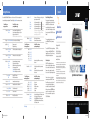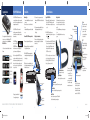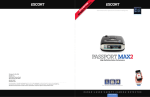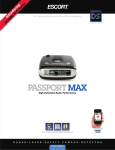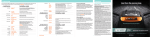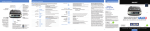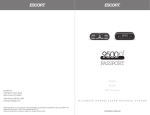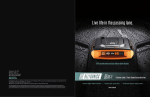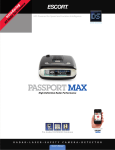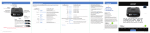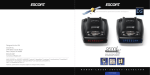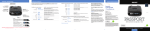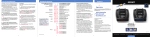Download Escort SmartCord Live User manual
Transcript
Settings & Preferences Contact Us Press and hold the MRK and SEN buttons to access Preferences. To exit Preferences, simply wait a few seconds without pressing a button. The unit will display Completed to confi rm your selections. Press MRK to go from one category to the next User Mode Display Color Speed Display Advanced* Novice Access and customize all Settings and Preferences Access and customize units and display color, (all other Settings are set to factory defaults) NOTE: Switch back to advance mode to view all Preferences Cruise Alert Off / 20-90 mph 20 mph* Offers double beep alert tones below specified speed Over Speed Off / 20-90 mph 70 mph* Reminds you when you exceed a specified speed Meter Mode Standard* Spec Expert Simple Single band with bar graph of signal strength Single band with numeric frequency Multiple bands with bar graph of signal strengths Simple messages replace bands: Caution (if traveling below cruise alert limit) Slow Down (if traveling above cruise alert limit) Standard* Mild Standard ESCORT alert tones Mild doorbell chime alert tones AutoMute On* / Off Automatically reduces audio during alert AutoLearn On* / Off Automatically stores and locks out false alarms Units English*/Metric Units for distance and speed Voice On* / Off Voice announcements GPS Filter On* / Off Enables GPS-powered features 6 38419_Max Quick Reference.indd 1-4 Band Enables Blue*/Green/Red/Amber Set color to match your vehicle’s dash display Displays current speed Displays battery voltage Off 1 Hour 2 Hours 4 Hours* 8 Hour Press VOLUME + or – to change your setting within a category On* Off Tones AutoPower Default* Modified Press SEN to go from one band category to the next On* / Off On* / Off On* / Off On / Off* On* / Off On* / Off Marker Enable On* / Off To view serial number and software revision press MRK and MUTE while powering on detector. Automatically rejects traffic flow sensors-monitoring false alarms Other, Red Light Camera, Red and Speed Camera, and Speed Trap Customize the types of locations you want to mark for future reference Press SEN to go from one marker category to the next *Default Setting Default Settings for North America Customize the bands you want to monitor GPS Powered for Speed and Location Intelligence Accessories 800.433.3487 EscortInc.com Designed in the USA To restore PASSPORT Max to its original factory Settings, press and hold SEN and BRT while turning the power on. A “Restored” message will display, acknowledging the reset. Modified Clear Locations Notes for Settings & Preferences For descriptions of features and functions available when connected to SmartCord Live with ESCORT Live visit EscortInc.com and download the SmartCord Live user manual for your iOS or Android OS smartphone. Also visit Escort.Inc.com for the PASSPORT Max Owner’s Manual. Press VOLUME + or – to change your setting within a category X Band K Band Ka Band Ka-POP Laser TSR Other Redlight Red & Speed Speed Cam Speed Trp Power turns on or off depending on your vehicle’s ignition type (constant power or switched) NOTE: Powers off automatically after 1 hour AutoPower only Powers off automatically after 2 hours works with constant Powers off automatically after 4 hours power ignition Powers off automatically after 8 hours NOTE: If auto power is on, the display screen goes blank after 30 minutes to save screen life. Display screen will turn on automatically after you reach 10 MPH Press VOLUME + or – to change your setting within a category On* /Off On* / Off On* / Off On* / Off On* / Off Other location Red light camera Red light & speed camera Speed camera Speed trap Marked Lockouts Defender Format Clear all user Marked locations. Press SEN button to confirm Clear all lockouts. Press SEN button to confirm Clear all DEFENDER data. Press SEN button to confirm Clear DEFENDER database, all markers, and all lockouts. Press SEN button to confirm 7 ESCORT Inc. 5440 West Chester Road West Chester OH 45069 Open ➜ Sales/Service 800.433.3487 www.EscortInc.com Software Updates PASSPORT’s red light and speed camera database is easily updated using our exclusive detector software tools found on our web site. Firmware, or the operating software for the detector, can also be updated using these tools. ©2013 ESCORT Inc. Escort®, Passport® Max, Escort Live!™, Defender®, AFR®, TrueLock™, SmartShield®, SpecDisplay™, AutoSensitivity™, High Definition Radar™, ExpertMeter™ and Cincinnati Microwave are trademarks of ESCORT Inc. Manufactured in Canada. Features, specifications and prices subject to change without notice. FCC NOTE: Modifications not expressly approved by the manufacturer could void the user’s FCC granted authority to operate the equipment. FCC ID: QKLM5MAX This device complies with part 15 of the FCC rules. Operation is subject to the following two conditions: (1) This device may not cause harmful interference, and (2) this device must accept any interference received including interference that may cause undesired operation. In order to have access to these updates, you must register your PASSPORT at www. EscortRadar.com. Once registered, you will receive email notifications that updates are now available for your database or fi rmware. To handle your software and DEFENDER updates you need to connect your Max to a computer fi rst. You can connect Max to a computer via USB/USB Mini B cable. High Definition Radar Performance ™ Compatible with Pre-loaded DEFENDER Database R A D A R • L A S E R • S A F E T Y 8 C A M E R A • D E T E C T O R Quick Reference 13-05-21 3:30 PM Congratulations PASSPORT Max Features Installation • PASSPORT Max’s HD Performance feature accurately identifies real threats sooner than any other detector, providing more advanced warning when you need it. • PASSPORT Max’s GPS location-based intelligence automatically locks out false alerts and allows you to mark locations for future reference. ® You’ve just purchased the fi rst and only radar/ laser detector to offer High-Defi nition™ (HD) performance and accuracy—the all new PASSPORT Max. • PASSPORT Max gives you access to ESCORT’s DEFENDER Database, which warns you of verified speed traps, speed cameras, and red light cameras. Go to EscortInc.com for full featured Owner’s Manual. ® • Plus, it’s compatible with ESCORT Live, our exclusive real-time ticket-protection network, which warns you of upcoming alerts received and reported by other users in the area, and gives you access to local speed limit data for over-speed alerts.* PASSPORT Max features a new multi-color OLED display. Brilliant Controls & Features Mounting Tips: • Center of windshield between driver and passenger. • Ensure clear view of road ahead and sky above. • Avoid windshield wipers and heavily tinted areas. 5 To remove detector, press mount release button on PASSPORT Max and slide device off mount. To mount PASSPORT Max in your vehicle: StickyCup Care Instructions: To clean your StickyCup, simply rinse under warm water, gently wipe off any debris and allow to air dry. 6 To remove mount from windshield, release locking clamp and pull tab on top of StickyCup. 1 Remove backing from StickyCup mount. 2 Firmly press StickyCup onto windshield and fl ip locking clamp to secure. 3 Slide PASSPORT Max mounting slot onto mounting bracket and push back gently to lock into place. Using PASSPORT Max 1 Plug small end of SmartCord into modular jack on PASSPORT Max and large end of SmartCord into your car’s lighter/accessory socket. Using SmartCord™ • Mute Button: Press to mute an alert; press three times to lock out a false alert; press twice while receiving a locked-out alert to unlock. • Alert Light: Blinks orange when receiving an alert. • Power Light: Lights blue when receiving power. 2 PASSPORT Max should power on automatically. If not, press the device’s power button. 3 Upon initial power-up, PASSPORT Max will ask you to confi rm some basic Settings and Preferences. Press MRK button to scroll through and OK these Settings (or press VOLUME + and – to edit). 4 To adjust view, loosen thumb wheel and adjust angle of mounting bracket. Tighten thumb wheel to secure. Modular Connector Plugs into detector jack Lighter Adapter Connects to lighter/accessory socket identify the type of threat at a glance. StickyCup Locking Clamp Compatible with *Requires Optional SmartCord Live and app subscription. R A D A R 2 38419_Max Quick Reference.indd 5-8 Power Press to turn Max on or off BRT Press to adjust display brightness (Min, Med, Max, Auto, Dark) SEN Press to adjust detector sensitivity (Highway, Auto, Auto NoX) intuitive icons that D E F I N I T I O N Mount Release Press to remove device from mounting bracket NOTE: You can easily access and customize all of your Settings and Preferences by pressing and holding the MRK and SEN buttons. See Settings & Preferences for details. graphics illuminate H I G H Mute Press to mute an alert; press three times to lock out a false alert; press twice while receiving a locked-out alert to unlock Thumb Wheel For Angle Adjustment P E R F O R M A N C E™ Earphone Jack Connects to optional 3.5 mm stereo earphone. Modular Jack Connects to SmartCord for powering your device Mini USB Jack Connects to your computer via USB A/mini B cable for downloading software updates MRK To mark a location for future alerts, press MRK twice, then VOL + or – to select the type of marker, then MRK again to confi rm. Press twice while receiving marker alert to unmark Display Showing current speed Display OverSpeed alert setting that can be adjusted in Preferences. Speed limit data will show here when connected to ESCORT Live Continued ➜ Mounting Bracket 3 Volume Press and hold + or − to adjust volume 4 5 13-05-21 3:30 PM