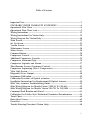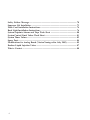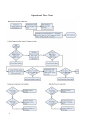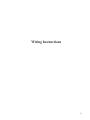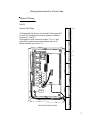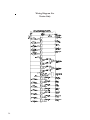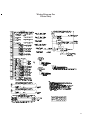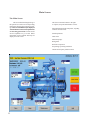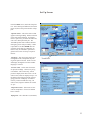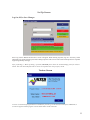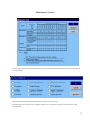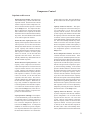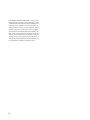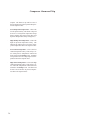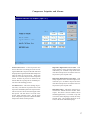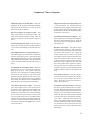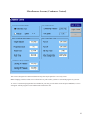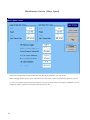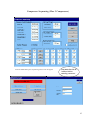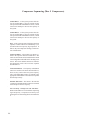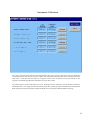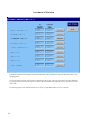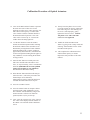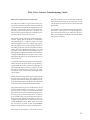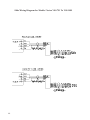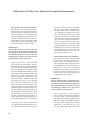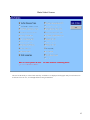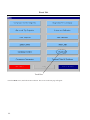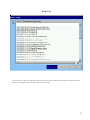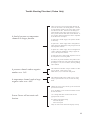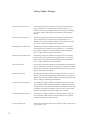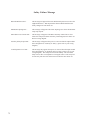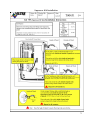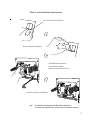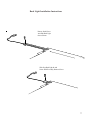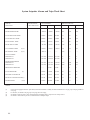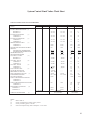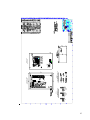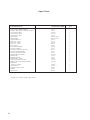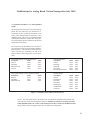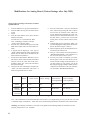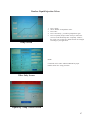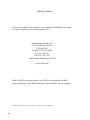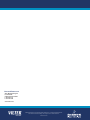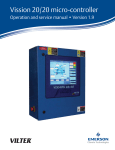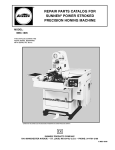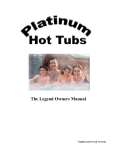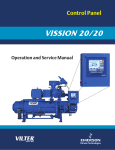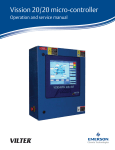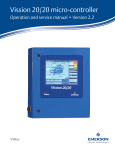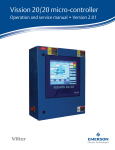Download Emerson Vission Troubleshooting guide
Transcript
Vission Control Manual 2 Important Note Before applying power to the VISSION MicroController panel, all wiring to the panel should be per NEC. Specifically check for proper voltage and that the neutral is grounded at the source. An equipment ground should also be run to the panel. *See Wiring Instructions and Diagrams before proceeding. Before start-up you need to enter all system values and options, see section on Setpoint Values. “Before powering the Vission control panel down”, it is a good idea to Backup Control Settings to insure that all previously changed setpoints have been properly saved. See section on saving changes. After backing up the setpoints DO NOT power down the Vission panel for at least 1 minute. This will allow adequate time for all setpoints to be properly saved. Note: The screen shots depicted in this manual represent the screens corresponding to Vission program version # 2.4.41, the current version at time of printing. In our effort to continuously improve the functionality and ease-of-use of the Vission Micro-controller, the look of some screens may differ slightly than the representations shown here. Equipment Indentification Numbers: Vilter Order Number: __________________________Serial Number: _____________ Vilter Order Number: __________________________Serial Number: _____________ Vilter Order Number: __________________________Serial Number: _____________ 3 4 Table of Contents Important Note ............................................................................................................ 3 STANDARD VILTER WARRANTY STATEMENT ............................................. 6 Operational Flow Chart ............................................................................................. 8 Operational Flow Chart (cont.) ................................................................................. 9 Wiring Instructions ................................................................................................... 11 Wiring Instructions For Vission Only ..................................................................... 12 Wiring Diagram For Vission Only .......................................................................... 20 Main Screen ............................................................................................................... 22 Set Up Screen............................................................................................................. 23 Version Screen ........................................................................................................... 25 Maintenance Screen ................................................................................................. 26 Menu Screen .............................................................................................................. 28 Common Buttons ....................................................................................................... 29 Compressor Control ................................................................................................. 30 Additional Compressor Controls ............................................................................ 32 Compressor Alarm and Trip .................................................................................... 35 Compressor Setpoints and Alarms .......................................................................... 37 Miscellaneous Screens (Condenser Control) ........................................................ 41 Compressor Sequencing (Max 5 Compressors) .................................................... 43 Vilter Only Screen ..................................................................................................... 47 Diagnostics Force Output ........................................................................................ 48 Instrument Calibration ............................................................................................. 49 Calibration Procedure of Optical Actuators.......................................................... 51 Installation Instructions For Replacement Of Optical Actuator......................... 54 Slide Valve Actuator Troubleshooting Guide ......................................................... 55 Slide Wiring Diagram for Models Vission VSM-91 To VSS-601 ........................ 59 Slide Wiring Diagram for Models Vission VSS-751 To VSS-1801 ..................... 60 Command Shaft Rotation and Travel ..................................................................... 61 Calibration For Earlier Style Mechanical Gearmotor/Potentiometers ............. 62 Trend Chart ............................................................................................................... 64 Data Select Screen .................................................................................................... 65 Event List ................................................................................................................... 66 Trouble Shooting Flowchart (Vission Only) .......................................................... 68 5 Safety Failure Message ............................................................................................ 70 Supressor Kit Installation ........................................................................................ 73 Flash Card Installation Instructions ....................................................................... 74 Back Light Installation Instructions ....................................................................... 76 System Setpoints Alarms and Trips Work Sheet .................................................. 80 System Control Limit Values Work Sheet .............................................................. 81 System Timer Values................................................................................................. 82 Spare Parts ................................................................................................................ 84 Modifications for Analog Board (Vission/Vantage after July 2003) ................... 85 Danfoss Liquid Injection Valves .............................................................................. 87 Who to Contact ......................................................................................................... 88 6 STANDARD VILTER WARRANTY STATEMENT Seller warrants the products it manufactures to be free from defects in material and workmanship for a period of eighteen (18) months from the date of shipment from Seller s manufacturing plant or twelve (12) months from date of installation at the initial end users location, whichever occurs first. In addition, Seller provides the following extended warranties: (a) three (3) years from the date of shipment on single screw compressor internal rotating parts, (b) two (2) years from the date of shipment on reciprocating compressors and single screw and reciprocating compressor parts, and (c) two (2) years on all other parts on a single screw compressor unit. Such warranties do not apply to ordinary wear and tear. Seller does not warrant that the product complies with any particular law or regulation not explicitly set forth in the specifications, and Buyer is responsible for ensuring that the product contains all features necessary to safely perform in Buyers and its customers plants and operations. Buyer must notify Seller of any warranty claim within ten (10) days after such claim arises, otherwise Buyer waives all rights to such claim. Products supplied by Seller, which are manufactured by others, are not warranted by Seller, but rather Seller merely passes through the manufacturers warranty to Buyer. SELLER EXPRESSLY DISCLAIMS ALL OTHER WARRANTIES, WHETHER EXPRESS OR IMPLIED, INCLUDING THE IMPLIED WARRANTIES OF MERCHANTABILITYAND FITNESS FOR A PARTICULAR PURPOSE. Unless otherwise agreed in writing, Buyers sole remedy for breach of warranty is, at Sellers option, the repair of the defect, the correction of the service, or the providing a replacement part FOB Sellers office. Seller will not be responsible for costs of dismantling, lost refrigerant, reassembling, or transporting the product. Further, Seller will not be liable for any other direct, indirect, consequential, incidental, or special damages arising out of a breach of warranty. THESE WARRANTY REMEDIES ARE EXCLUSIVE AND ALL OTHER WARRANTY REMEDIES ARE EXCLUDED. Products or parts for which a warranty claim is made are to be returned transportation prepaid to Sellers factory. Any improper use, corrosion, neglect, accident, operation beyond rated capacity, substitution of parts not approved by Seller, or any alteration or repair by others which, in Sellers judgement, adversely affects the Product, shall void all warranties and warranty obligations. Further, Seller shall not be liable under the above warranties should Buyer be in default of its payment obligations to Seller under this Agreement or any credit agreement. 7 Operational Flow Chart 8 Operational Flow Chart (cont.) 9 10 Wiring Instructions 11 Wiring Instructions For Vission Only 5-1= Main Power to Panel 5-2= Heater #1 power 5-5= Heater #2 Power 12 Wiring Instructions For Vission Only Mandatory Wiring Step #2 Motor Starter Contactor Connection The contact to the pull in the motor starter contactor is a dry contact, place a "HOT" wire from the starter circuit on 7-1. Place the wire to energize the starter contactor on 7-2. CON 1 CON 2 CON 3 CON 1 CON 2 CON 4 CON 3 CON 4 CON 5 CON 5 CON 6 CON 7 CON 6 Lug CON 7 View Inside Of Vission Panel 1-1 1-2 Safety 1-3 1-4 1-5 1-6 " 1-7 1-8 1-9 1-10 2-1 2-2 2-3 2-4 2-5 2-6 2-7 2-8 2-9 2-10 3-1 "N" 3-2 3-3 3-4 3-5 "N" 3-6 3-7 3-8 3-9 3-10 4-1 4-2 4-3 4-4 4-5 4-6 4-7 4-8 4-9 4-10 5-1 5-2 5-3 5-4 5-5 5-6 5-7 5-8 5-9 5-10 6-1 6-2 6-3 6-4 6-5 6-6 6-7 6-8 6-9 6-10 7-1 7-2 7-3 7-4 7-5 7-6 7-7 7-8 7-9 7-10 13 Wiring Instructions For Vission Only Mandatory Wiring Step #3 CON 1 Motor Starter Auxilary Contact "HOT" to 4-5 Wire to energize to 1-1 CON 2 CON 1 CON 3 CON 2 CON 3 CON 4 CON 4 CON 5 CON 5 CON 6 CON 7 CON 6 CON 7 View Inside Of Vission Panel 14 1-1 1-2 Safety 1-3 1-4 1-5 1-6 " 1-7 1-8 1-9 1-10 2-1 2-2 2-3 2-4 2-5 2-6 2-7 2-8 2-9 2-10 3-1 "N" 3-2 3-3 3-4 3-5 "N" 3-6 3-7 3-8 3-9 3-10 4-1 4-2 4-3 4-4 4-5 4-6 4-7 4-8 4-9 4-10 5-1 5-2 5-3 5-4 5-5 5-6 5-7 5-8 5-9 5-10 6-1 6-2 6-3 6-4 6-5 6-6 6-7 6-8 6-9 6-10 7-1 7-2 7-3 7-4 7-5 7-6 7-7 7-8 7-9 7-10 Wiring Instructions For Vission Only Mandatory Wiring Step #4 CON 1 Oil Pump Starter Connection "HOT" to 6-1 Wire to energize on 6-2 CON 2 CON 1 CON 3 CON 2 CON 3 CON 4 CON 4 CON 5 CON 5 CON 6 CON 7 CON 6 CON 7 View Inside Of Vission Panel 1-1 1-2 Safety 1-3 1-4 1-5 1-6 " 1-7 1-8 1-9 1-10 2-1 2-2 2-3 2-4 2-5 2-6 2-7 2-8 2-9 2-10 3-1 "N" 3-2 3-3 3-4 3-5 "N" 3-6 3-7 3-8 3-9 3-10 4-1 4-2 4-3 4-4 4-5 4-6 4-7 4-8 4-9 4-10 5-1 5-2 5-3 5-4 5-5 5-6 5-7 5-8 5-9 5-10 6-1 6-2 6-3 6-4 6-5 6-6 6-7 6-8 6-9 6-10 7-1 7-2 7-3 7-4 7-5 7-6 7-7 7-8 7-9 7-10 15 Wiring Instructions For Vission Only Optional Wiring Step #5 Auxiliary / Safety Wiring A determination by the user is to be made if this option will be used. If it is not used, insure that a jumper is installed between L 2-1 and 1-2 If this option is used, remove the jumper 2-1 to 1-2 and place the high level cutout (typically, other cutouts or an E-stop could be used) common wire on 2-1 and the normally closed wire to 1-2. CON 1 CON 2 CON 3 CON 1 CON 2 CON 4 CON 3 CON 4 CON 5 CON 5 CON 6 CON 7 CON 6 Lug CON 7 View Inside Of Vission Panel 16 1-1 1-2 Safety 1-3 1-4 1-5 1-6 " 1-7 1-8 1-9 1-10 2-1 2-2 2-3 2-4 2-5 2-6 2-7 2-8 2-9 2-10 3-1 "N" 3-2 3-3 3-4 3-5 "N" 3-6 3-7 3-8 3-9 3-10 4-1 4-2 4-3 4-4 4-5 4-6 4-7 4-8 4-9 4-10 5-1 5-2 5-3 5-4 5-5 5-6 5-7 5-8 5-9 5-10 6-1 6-2 6-3 6-4 6-5 6-6 6-7 6-8 6-9 6-10 7-1 7-2 7-3 7-4 7-5 7-6 7-7 7-8 7-9 7-10 Wiring Instructions For Vission Only Optional Wiring Step #6 Remote Start Wiring CON 1 A determination by the user is to be made if this option will be used. If it is not used, insure that a jumper is installed between L 2-1 and 1-5. If this option is used, remove the jumper 2-1 to 1-5 and place the dry remote start contact common wire on 2-1 and the normally open wire to 1-5. CON 2 CON 3 CON 1 CON 2 CON 4 CON 3 CON 4 CON 5 CON 5 CON 6 CON 7 CON 6 Lug CON 7 View Inside Of Vission Panel 1-1 1-2 Safety 1-3 1-4 1-5 1-6 " 1-7 1-8 1-9 1-10 2-1 2-2 2-3 2-4 2-5 2-6 2-7 2-8 2-9 2-10 3-1 "N" 3-2 3-3 3-4 3-5 "N" 3-6 3-7 3-8 3-9 3-10 4-1 4-2 4-3 4-4 4-5 4-6 4-7 4-8 4-9 4-10 5-1 5-2 5-3 5-4 5-5 5-6 5-7 5-8 5-9 5-10 6-1 6-2 6-3 6-4 6-5 6-6 6-7 6-8 6-9 6-10 7-1 7-2 7-3 7-4 7-5 7-6 7-7 7-8 7-9 7-10 17 Wiring Instructions For Vission Only Optional Wiring Step #7 Setpoint #1/#2 Selection Wiring A determination by the user is to be made if this option will be used. This optional input does not need to be closed for the compressor to run no jumper is required. If this option is to be used, Place the dry contact common wire on L 2-7 and normally open on 1-3 CON 1 CON 2 CON 3 CON 1 CON 2 CON 4 CON 3 CON 4 CON 5 CON 5 CON 6 CON 7 CON 6 Lug CON 7 View Inside Of Vission Panel 18 1-1 1-2 Safety 1-3 1-4 1-5 1-6 " 1-7 1-8 1-9 1-10 2-1 2-2 2-3 2-4 2-5 2-6 2-7 2-8 2-9 2-10 3-1 "N" 3-2 3-3 3-4 3-5 "N" 3-6 3-7 3-8 3-9 3-10 4-1 4-2 4-3 4-4 4-5 4-6 4-7 4-8 4-9 4-10 5-1 5-2 5-3 5-4 5-5 5-6 5-7 5-8 5-9 5-10 6-1 6-2 6-3 6-4 6-5 6-6 6-7 6-8 6-9 6-10 7-1 7-2 7-3 7-4 7-5 7-6 7-7 7-8 7-9 7-10 Note Page 19 Wiring Diagram For Vission Only 20 Wiring Diagram For Vission Only 21 Main Screen The Main Screen This screen has been designed to give the operator an overall view of all operating parameters affecting the compressor package. This screen should always be displayed when maintenance items and setpoint items are not being performed. The date on the screen is updated every ½ second. Status information such as Alarms and Trips are displayed on the screen. This Screen contains buttons to navigate to setpoint, setup and maintenance screens. Status information on the compressor, oil pump, oil heater and run mode. Start/Stop buttons. Hour meter. Motor amperage. Refrigerant. Real time compressor and package operating conditions. Volume and Capacity Slide locations. 22 Set Up Screen From the Main screen, touch the Setup button. After entering an authorized user name password, the screen pictured below will appear. ·Operator Name – This is the same list that appears in the login dialog. Names in this list can be selected for deletion. To change a name or password, you delete the name and enter a new name/password pair. The VILTER operator name cannot be deleted. Emergency passwords provided by a Vilter representative for the VILTER name are good only on the date for which they are issued. They are intended to permit navigation to this screen for setup or repair of this list. ·Language – The user screens can be seen in English, French, and Spanish, depend ing on the option selected. Some text will still display in English even when another language is selected. Touch Here ·Pressure Units – Select units of measure for pressure readings. Choices are psi, kg cm2 and kPa. This section only, affects pressures displayed on main screen. On all other screens, units are displayed in psi. On the main screen with psi selected, negative gauge pressures will display as inches of mercury vacuum with the unit “Hg. On other screens, negative numbers are scaled as “psi”. ·Temperature Units – Select units of mea sure for temperature. Choices are Fahren heit or Celsius. ·Refrigerant – The choice R717 (Ammonia). 23 Set Up Screen · Anti-Recycle – The operator can select from the following AntiRecycle options: True, Accumulative, Modified, or Hot Starts. These select the strategy used to prevent excessive start/stop cycles of the compressor. Timers and counters used to enforce anti-recycling are adjusted and monitored in the Compressor Timer Settings screen, reached from the Menu screen. Help for the Timer Settings screen explains how the different settings and strategies operate. · Compressor Control Via – Operator can choose the method or mode of compressor control. This determines which measured variable is used in making loading (capacity control) decisions. The choice selected here determines which setpoints are made available for adjustment on the Compressor Control Setpoints screen. · Delete Operator – Operator can choose to delete operator names from the authorized operator listing. A name in the list is selected by touching it. The selected name will be deleted from the list when this button is pushed. If you delete all the names (besides VILTER), be sure you add at least one before leaving this screen. · Add Operator – The button opens a dialog for entry of a new name/password pair. Nothing (leaving the password text box blank) is a legal password. The password is not obscured as it is typed in, so untrusted parties should not be permitted to view the screen during entry. The password is not confirmed with a repeat entry, so verify it visually before pressing okay. Up to 25 name/password pairs can be added. The Operator Name list box will acquire a scroll bar when it fills. · Slide Non-Movement – Alarm enable and disable buttons permit selecting whether an alarm should be generated when failure of slides to move is detected. 24 · Setpoint #1 Oil Pump #2 Oil Pump – For single stage and high stage operation, part time or normal oil pump fuction are used. The oil pump shuts off after discharge pressure has risen sufficiently to drive oil injection. Oil pump operating mode is independently settable for setpoint groups # 1 and # 2. · Modbus Slave Network Address – When multiple MicroControllers are connected on a Modbus Network, each controller must have a unique address from the other MicroControllers on the network. Duplicate node addresses are not allowed. The node address of each Vission is determined through the SETUP menu. The MicroController that will initiate all conversation on the network MUST be defined as node 100 (this is defined as the “master” node). All other node numbers should be in the range of 101 through 174. This must be set when the extra special port (Com4) is used to control or monitor the compressor via Modbus. It also must be set when the multi-compressor sequencing feature is used. Even though Ethernet is used for the comms, this address establishes the compressor’s identity and role in the sequencing logic. · Reset After Power Fail – When Auto is selected, the compressor will attempt to restart on powering up if it was running in ‘Auto’ when powered down and enabling conditions are met. When ‘Manual’ is selected, the compressor powers up into the ‘Stop’ mode and an explicit command to run is required from an operator or comms channel. · Min Run Capacity – When enabled, the Minimum Run Capacity setting on the Addition Compressor Setpoints screen operates as described in the help for that screen. When multiple compressor sequencing is used, selecting Disable here does not interfere with use of the Min Run Capacity setting in the sequencing logic. Set Up Screen Log On, Off,or Save Changes Press Log on/Save Button and the above screen will appear. When altering setpoints, log on is necessary. Select appropriate user name and enter password to change setpoints. This screen is also used to backup and save setpoints by pressing (Backup Settings). After performing a “Back up Setting” operation, DO NOT power down the Vission/Vantage panel for atleast 1 minute. This will allow adequate time to insure all setpoints have been properly stored. Version Screen To View if a customized program has been installed in your unit, go to the main screen and press VERSION, a screen will appear with the program version and the make model of the unit. 25 Maintenance Screen Touch Here From the Main screen touch the Maintenance button. “Service Item Required” message indicates that the compressor runtime hours has accumulated to a value - or a point- where service Maintenance is required. >From the main screen, press the “Maintenance” button. A chart will be shown to indicate what service is required - based on the number of hours the compressor has run. After the all required service work has been accomplished, press the “Service” button located on the Maintenance screen. A “Services Completed” screen will appear. Press on each service that has been completed. A “check” will appear next to each item that has been pressed. When all required services have been completed, and the appropriate box has been checked in the “Services Completed” screen, then the “Service Item Required” message will disappear on the main screen. Note: All of the service items listed for that interval must be checked before the “Servicing Item Required” message will disappear. 26 Maintenance Screen This screen shows the chart of routine maintenance to be performed on the machine at hourly intervals from 200 hours to 120,000 hours. The Service Button from the Maintenance Screen will bring you to this screen. When entering service items that were completed, make sure to check all items that are listed to be done at that service interval. 27 Menu Screen At the bottom of the Main screen touch the Menu button to bring up the screen shown in Figure below. Use this screen to navigate to the other setpoint screens contained within the program. Each screen has a help button to describe the function of the screen. Touch Here 28 Common Buttons A. Common Buttons There are several buttons that are common for all menu screens: · Return to Menu – This button always returns you to the Menu screen · Logon To Edit – The user is allowed to view data at all screen levels but cannot edit data until a login has occurred. In order to logon, press the arrow next to user name, select user then press the abc button, the key pad screen will appear. Enter your password and hit OK. · Set – To change a value, the operator must first press the SET button and then the text field of the value they want to modify. A number pad will pop up for ease in entry. · Help – This screen will provide more information to the user about the operation of the microprocessor. 29 Compressor Control Level 1 Access – Compressor Control Setpoints From the Menu screen , press the Compressor Control setpoints button. The compressor control setpoints screen will be shown. These screens enable the operator to view and adjust settings that affect compressor control. From the Setup screen, the operator can choose the method or mode of compressor control: Compressor Control Via Suction Pressure Process Temperature Discharge Pressure Once the method is chosen, the appropriate setpoints are then displayed on the Compressor Control Setpoints screen. The compressor will decide when to increase or decrease capacity by comparing the controlled variable to the setpoints. The maximum on time and minimum off time settings for slide actuator motors can be used to reduce hunting or improve response time. The de- 30 fault settings of 3 and 20 seconds respectively, provide good operation over a wide range of conditions. Also on this screen, the following buttons are displayed: · Event List – Provides a chronological event listing. · Chart – Provides a line graph showing process values over a range of time. · Auto – Places the capacity slides into automatic mode. In automatic mode, the capacity slide moves according to control setpoint information. · Manual – Places the capacity slides into manual mode. In manual mode, the capacity slide moves based on input from the operator. Compressor Control Setpoints on this screen: · · · · Suction Pressure On/Off – The compressor will automatically cycle ON and OFF at the setpoints entered. Suction Pressure On/Off control is only active if the Compressor Control Via Suction Pressure option is selected on the Setup screen. If a compressor shutdown is desired on a suction pressure drop and a manual reset is required, set the OFF value below the Low Suction Pressure Safety Trip value. This will shut down the unit and a reset will be required to restart it. Suction Pressure Capacity Increase – The capacity of the compressor will increase when suction pressure is at or above the Increase ON setpoint, and the increase “off” timer has cycled. Capacity will continue to increase until the Suction Pressure Capacity Increase OFF setpoint is reached. If closer system control is desired, set the ON and OFF setpoints at the same values. This will essentially eliminate any differential between the ON and OFF setpoints. Suction Pressure Capacity Decrease – The capacity of the compressor will decrease when suction pressure is at or below the ON setpoint, and the decrease “off” timer has cycled. Capacity will continue to decrease until the Suction Pressure Capacity Decrease OFF setpoint is reached. If closer system control is desired, set the ON and OFF setpoints at the same values. This will essentially eliminate any differential between the ON and OFF setpoints. While this setting is only available for adjustment on the Control Setpoints screen when the Compressor Control Via Suction Pressure option is selected on the Setup screen, it has an override effect when control is via process temperature as described below. Capacity Control °F On/Off – The compressor will automatically cycle ON and OFF at the setpoints entered. Capacity Control °F On/Off is only active if the Compressor Control via Process Temperature option is selected on the Setup screen. If compressor shutdown is desired on a process temperature drop and a manual reset is required, set the OFF value below the Low Control Tem- perature safety trip value. This will shut down the unit and a reset will be required to restart it. · Capacity Control °F Increase – The capacity of the compressor will increase when process temperature is at or above the ON setpoint, and the increase “off” timer has cycled. Capacity will continue to increase until the Capacity Control °F Increase OFF setpoint is reached. If closer system control is desired, set the ON and OFF setpoints at the same values. This will essentially eliminate any differential between the ON and OFF setpoints. Process temperature control of the capacity is active only if the Compressor Control Via Process Temperature option is selected on the Setup screen. · Process Temperature Control – Provides for a Suction Pressure Override feature. If the suction pressure should drop below the Suction Pressure Capacity Decrease OFF setpoint, the Suction Pressure Capacity Decrease OFF setpoint will override the Capacity Control °F Increase and prevent the compressor capacity from increasing (loading). If the suction pressure should continue to decrease below the Suction Pressure Capacity Decrease ON setpoint, the compressor capacity will be forced to decrease until the suction pressure is just above the Suction Pressure Capacity Decrease ON setpoint. This will help stabilize the suction pressure, allowing for the process temperature to be gradually pulled down. The Suction Pressure Capacity Decrease ON and OFF setpoints can be viewed or adjusted by temporarily selecting “Processor Control Via Suction Pressure” on the Setup screen. · Capacity Control °F Decrease – The capacity of the compressor will decrease when the process temperature is at or below the ON setpoint and the decrease “off” timer has cycled. Capacity will continue to decrease until the Capacity Control °F Decrease OFF setpoint is reached. If closer system control is desired, set the ON and OFF setpoints at the same values. This will essentially eliminate any differential between the ON and OFF 31 Additional Compressor Controls · · High Discharge Pressure Unloading Setpoints 1&2 – Active in Suction Pressure or Process Temperature Capacity Control mode. These setpoints limit the compressor from loading at high discharge pressure conditions. They override the Suction Pressure or Process Temperature Capacity Control setpoints. The capacity of the compressor will decrease when the discharge pressure is at or above the ON set point. When the OFF setpoint is reached, the compressor will stop from unloading any further. Motor Amp. Load Limit Setpoints 1&2 – This control limit is the motor full load current draw and the maximum current draw. This control 32 limit will only prevent the compressor from loading and does not shut down the compressor if the maximum current draw setpoint is exceeded. The actual values entered may depend on particular circumstances. The function of the setpoint is as follows: If the motor is operating at the full load amperage (FLA) setting, the compressor is prevented from loading. If the motor amps exceed the MAX setpoint, the compressor is forced to unload until the current is at 1.0625 times above the FLA setting. If the motor being used has a service factor below 1.0625, use a value for the FLA that is 10% lower than the MAX value. Compressor Control · Oil Separator Heater Temperature – This control limit determines when the oil separator heater is energized. A decrease in oil separator temperature below the ONsetpoint energizes the oil separator heater. On an increase in oil separator temperature above the OFF setpoint, the oil heater is de-energized. · Oil Pump Restart – To determine the ON and OFF values for the pressure ratios, take the absolute discharge pressure (PSIA), and divide it by the absolute suction pressure (PSIA). If the pressure ratio is below the ON setpoint value, the oil pump will restart and stay on until the pressure ratio increases above the OFF setpoint. This enables a high stage compressor with a part time oil pump to temporarily operate under conditions requiring a full time oil pump. Capacity setpoint. On a call for unloading, the compressor will unload until it reaches the Minimum Run Capacity control setpoint. It will remain there until the suction pressure reduces and the compressor cycles off on the Suction Pressure On/Off control setpoint. Volume Slide Adjustment Factor – This value is normally zero (0) and will not require changing. However, if the system operating conditions show the volume ratio is not at the optimum value for the system, this value can be adjusted up or down to permit the most efficient positioning of the volume slide valves. To determine the value to enter, first ensure that the system is in a steady operating state and place the volume side in manual. NOTE: The volume position setting and increase the volume side position slowly until the lowest amperage level is achieved. If the amperage level rises instead of falls, decrease the volume slide position until the lowest amperage is achieved. Record the differential from the original position. This will then be adjustment factor to enter for our system. NOTE: Negative numbers can be used for this setting. This setpoint is active on a drop in capacity below the Capacity Slide Adjustment Range cut-in (ON) setting. The adjustment is disabled when capacity rises above the Adjustment Range OFF setting. Normally, the “ON-Off” set points should both be set at 100%, so the volume side adjustment factor will be applied over the full range of 0 to 100% EXAMPLE: To calculate the OFF value, if the absolute discharge pressure is 200 PSIA and the desired absolute suction pressure of the cutout point is 67 PSIA, the discharge pressure is divided by the suction pressure. The result is a OFF value of approximately 3.0. This would then be entered for the OFF pressure. Now determine the ON value, take the absolute discharge pressure (200 PSIA) and divide this by the desired absolute suction pressure (71 PSIA). This results in a ON valve of 2.8. · · Capacity Slide Adjustment Range – This control limit determines the capacity range the Capacity Slide Adjustment factor will be active. The factor will be active from 0% capacity and will be deactivated when the OFFsetpoint is reached. On a decrease in capacity below the ON set point, the factor will be active. Minimum Run Capacity – The Minimum Run Capacity is the minimum capacity the compressor will be allowed to run at. When the compressor is started, it will be loaded to the Minimum Run Capacity control setpoint minus 5%. This is done to prevent the capacity control from hunting if the load is not great enough to keep the compressor capacity at the Minimum Run · Economizer Solenoid – This control limit determines when the economizer solenoid is energized. When the percentage of compressor capacity reduces below the Economizer Solenoid OFFset point, the solenoid is energized. · Current Transformer Ratio – The value entered must agree with the Current Transformer Ratio on the current transformer being used. The current transformer is mounted in the compressor motor conduit box. The ratio is stated as the ratio of measured current to a nominal full scale current in the secondary of 5 amps; only the first of these is entered. For example, if the ratio reads 250/5, enter 250. 33 · Low Suction Pressure Load Limit – Active in Discharge Pressure Capacity Control mode only. These setpoints limit the compressor from loading at low suction pressure conditions. They override the discharge pressure capacity control setpoints. When the OFF setpoint is reached (at or below setpoint), the compressor will not be allowed to load any further. If the suction pressure continues to fall, the capacity of the compressor will decrease when the suction pressure is at or below the ON set point. It will stop decreasing when the suction pressure rises to a point that is just below the ON set point. 34 Compressor Alarm and Trip · · Low Suction Pressure Setpoints 1&2 – This is the low suction pressure safety. This safety is active in both temperature and pressure control modes. An alarm or trip will be active on a drop in suction pressure below the setpoint value. · High Discharge Temperature – This is the high discharge temperature safety. The alarm or trip will be active if the discharge temperature should rise above the setpoint value. · Low Oil Separator Start Temperature – This is the starting low oil separator temperature safety. The compressor is prevented from starting or running if the oil in the separator is below the trip value. After a time delay (Oil Separator Temperature Safety Changeover), this safety is deactivated and the Lo Oil Separator Run Temperature is the active setpoint. · Low Oil Separator Run Temperature – This is the running low oil separator temperature safety. After a time delay (Oil Separator Temperature Safety Changeover), the Lo Oil Separator Start Temperature is bypassed and Lo Oil Separator Run Temperature is the active High Discharge Pressure Setpoints 1&2 This is the high discharge pressure safety. The alarm or trip will be active on a rise in discharge pressure above the setpoint value. Low Oil Separator Temperature – This is the lowest allowable oil separator temperature. The compressor will not be allowed to run if the Oil Separator Temperature is below the trip setting. After the compressor starts, the alarm or trip will be active if the oil temperature in the separator drops below the setpoint value. 35 Compressor Alarm and Trip setpoint. The alarm or trip will be active if the oil temperature of the separator drops below the setpoint value. · Low Oil Injection Temperature – This is the low oil injection safety. The alarm or trip will be active if oil injection temperature drops below setpoint value after a time delay (Oil Injection Temperature Safety Changeover). · High Oil Injection Temperature – This is the high oil injection temperature safety. The alarm or trip will be active on a rise in oil injection temperature above the setpoint value. · Low Control Temperature – This is the low control temperature safety. This safety is active when process temperature control has been selected in the Setup screen. An alarm or trip will be active on a drop in process temperature below the setpoint value. · High Control Temperature – This is the high control temperature safety. This safety is active when the temperature control has been selected in the Setup screen. An alarm will be active on an increase in process temperature above the setpoint value. 36 Compressor Setpoints and Alarms · · Prelube Oil Pressure – If the oil pressure does not rise above the reset setting for a time exceeding the Minimum Compressor Prelube Time and the pump runs longer than the Prelube Pump Time Limit, an alarm or trip will occur. These time limits are set on the Compressor Timer Setpoints screen. Prelube oil pressure is defined as the amount that the oil pump drives manifold pressure above the discharge pressure. Low Oil Pressure – This is the running oil pressure safety. An alarm or trip will be active if the oil pressure should drop below the setpoint value. This occurs once the Oil Pressure Bypass timer has expired. The time limit is set on the Compressor Timer Setpoints screen. For the single screw compressor, oil pressure is defined as manifold pressure minus suction pressure. · High Filter Differential Pressure Start – This safety setpoint is active when the compressor is in the start cycle. An alarm or trip will be active if the filter inlet pressure exceeds the filter outlet pressure by the setpoint value. · High Filter Differential Pressure Run – This safety setpoint is active when the compressor is in the run cycle. An alarm or trip will be active if the filter inlet pressure exceeds the filter outlet pressure by the setpoint value. · High Motor Amps – This safety setpoint is active after the Volume Decrease At Start Timer expires. This timer is not user settable, and in standard applications, is 15 seconds. A trip will occur if the motor amperage exceeds the safety setpoint value. The setpoint should be set at 125% of the motor full load amperage. 37 Compressor Timer Setpoints To change a timer setting, you must “Logon to Edit” first. Push the “Set” button then push on the timer setpoint value you wish to change. After the setpoint is changed, press the “Refresh” button. This will refresh the “Current” window, which shows the elapsed time of the timers. · Capacity Decrease At Start – At compressor startup, the capacity motor is held at minimum position for this time period. After the timer expires, the slide is free to move in accordance to the system demands. · Compressor Starter Auxiliary Contact Bypass – This timer is used to bypass the motor amperage input at start. After the timer times out, the program determines if the motor starter has pulled in by testing the amperage channel. If the program determines that the starter did not “pull in”, then the compressor will fail on “Motor Starter Fail” message. 38 · Volume Slide Adjustment Timer – This timer determines the intervals the volume slide is adjusted. If the volume slide is between 2½% & 7% away from the desired volume ratio, the motor is pulsed once toward the desired volume. If the volume slide is more than 7% away from the desired value, the volume slide motor is continuously energized until the valve is within 2½% of the desired value. If the actual position is within 2½% of the desired value, no adjustment will be made. Compressor Timer Setpoints · Minimum Compressor Prelube Timer – This is the length of time the oil pump will run after establishing the Prelube Oil Pressure, to prime oil circuit before starting the compressor. · Oil Pressure Bypass At Compressor Start – This timer bypasses the Low Oil Pressure limits. The timer starts when the compressor starts. After the timer has cycled, the Low Oil Pressure setpoint is active. · Prelube Oil Pump Time Limit – This timer puts a limit on how long the prelube oil pump is allowed to run without establishing the Prelube Oil Pressure. · Filter Differential Pressure Safety Changeover – This timer bypasses the Hi Run Filter Differential Pressure setting during start, to allow the Hi Start Filter Differential Pressure to protect against High Filter Differential during start. After the timer has cycled, the Hi Run Differential Pressure Safety is active. · Low Oil Separator Level Bypass Timer – This timer bypasses the low oil level switch for momentary drops in the oil level. If the switch is still open after the Low Oil Separator Level Bypass Timer has timed out, the compressor will be shut down and an alarm will be displayed. This timer is available if the unit is equipped with a low oil separator float switch. The oil level switch is standard on all liquid injection units and optional on all others. · Auto Restart After Power Failure – This timer forces the microprocessor to wait for the set time period after a power failure before starting the compressor unit. By staggering the time settings, the compressors can be allowed to start automatically, one at a time, after a power failure. This prevents excessive loads on the power system that could be caused by all of the equipment coming online at the same time. The Power-Up Auto Start operator option must be selected on the Setup screen for this option to be active. · Oil Separator Temperature Safety Changeover – This timer allows Low Oil Separator Start Temperature Safety setpoint to protect the compressor against cold oil during starting. After the timer has cycled, the Low Oil Separator Run Temperature is then active. · Low Oil Injection Temperature Bypass – This timer bypasses the Low Oil Injection Temperature Safety Setpoint during start-up. After the timer cycles, the Low Oil Injection Temperature Safety is set. · Hot Starts / Hr Counter – This counter counts compressor starts. After every start, a one-hour timer is reset and starts timing. If the timer times out, the hot starts counter is reset. When the counter reaches it’s preset value, it will not allow another compressor start until the one-hour timer times out and resets the counter. In other words, the hot starts counter will be reset when the time between compressor starts total one hour. This counter allows repetitive compressor starts, but once the counter has reached its set point, it requires a one-hour window between compressor starts in order for the counter to be reset. · True Anti-Recycle Timer – Once the compressor turns off, the timer will keep the compressor off for the setting of True Anti-Recycle Timer. This timer is used to prevent short cycling of the compressor. · Accumulative Anti-Recycle Timer – This timer also forces a specified time between compressor starts. When the compressor starts, the timer resets then starts timing and accumulates running time. Once the compressor shuts down, it will not be allowed to restart for the remainder of the time left on the Accumulative Anti-Recycle Timer. Unlike the True Anti-Recycle Timer, if the compressor has run for a time period that exceeds the setpoint of the Accumulative Anti-Recycle Timer, then when the compressor shuts down, it will be allowed to restart immediately. 39 Compressor Timer Setpoints The compressor restart options (Hot Starts or Anti-Recycle Timers) are selected from the Setup screen. One additional Anti-Recycle Timer that can be selected from the Setup screen is the Modified Anti-Recycle Timer. · Modified Anti-Recycle Timer – Normally, this anti-recycle timer will function as a True AntiRecycle Timer. However, if the operator presses the stop button, or if a failure occurs, the antirecycle timer switches functions and acts as an accumulative type anti-recycle timer. It will allow the compressor to restart when the accumulated runtime and the present off time meets or exceeds the setting of this timer. 40 Miscellaneous Screens (Condenser Control) This screen is designed for customized functions only, thus maybe placed as a view only screen. Note: Changing variables on this screen will not have any effect unless you have a customized program for your unit. To View if a customized program has been installed in your unit, go to the main screen and press VERSION, a screen will appear with the program version and the make model of the unit. 41 Miscellaneous Screens (Motor Speed) This screen is designed for customized functions only, thus maybe placed as a view only screen. Note: Changing variables on this screen will not have any effect unless you have a customized program for your unit. To View if a customized program has been installed in your unit, go to the main screen and press VERSION, a screen will appear with the program version and the make model of the unit. 42 Compressor Sequencing (Max 5 Compressors) From the Main Menu (press sequencing), this screen will appear. You must clear the IP Address before entering a new one. 43 Compressor Sequencing (Max 5 Compressors) Note: Sequencing and Remote/Start-Stop can NOT fuction at the same time- Sequencing will over-ride remote start/stop! This screen allows the operator to setup a sequencing network. Currently, the MicroController is capable of sequencing 5 compressors. In order for a MicroController to participate on the network, it must have a unique address from the other Controllers on the network. Duplicate node addresses are not allowed. The node address of each is done through the Setup menu. The MicroController which will initiate all conversation on the network MUST be defined as node 100. This is defined as the “master” node. All other node numbers should be in the range of 101 through 174. Ethernet Peer To Peer – In addition to having unique node addresses, all compressors on the Ethernet network must have unique IP addresses and unique names. These are entered from the IP Address/Name screen, accessed from the VILTER ONLY screen. The Ethernet IP addresses of each of the five compressors listed are required to be: 44 Equipment: Cmp#1: Cmp#2: Cmp#3: Cmp#4: Cmp#5: Ethernet IP Address 10.8.0.73 10.8.0.74 10.8.0.75 10.8.0.76 10.8.0.77 Note: IP addresses must be set prior to themicrocontrollers being connected together. The Compressor Sequencing screen only needs to be setup on the “Master” node. The elements of this screen are: · Equipment – Allows the operator to select the size of each compressor. This information is used to make sequencing decisions based on the CFM of the compressor. A valid size MUST be chosen for a compressor to participate in sequencing. This field also allows the operator to change the name of each of the five compressors listed. Compressor Sequencing (Max 5 Compressors) · Node – These node address fields tell the sequencing algorithm which the MicroController will be participating in the sequencing network. Input the node addresses of each Controller, participating on the network, in these fields. · · Max Cap – The Maximum Capacity is the highest capacity, in percentage, that this compressor is allowed to reach during operation. If the system needs to increase capacity after this compressor has reached its maximum, it may turn on another compressor. NOTE: The node addresses for each panel are defined and entered under the Setup screen at each individual panel. · · Central Off/On Buttons – These buttons indicate whether the compressor has been selected to operate under Central Control. If the button reads “On”, the compressor will be included in the Central Control System. If the button reads “Off”, the compressor will not be included in the Central Control system. Pushing once on the button will toggle the button between “Off” and “On”. Priority – The Priority fields are used to assign the compressor priority for Central Control. The lower the priority number, the greater the priority of the compressor. Priority #1 compressor is the highest priority compressor. Compressors with higher priority numbers will be lag compressors. A compressor with a priority of 1 will be considered the “lead” compressor. The suction pressure of priority #1 compressor is used to control the system pressure. · Step – This field sets the amount of capacity change that will occur when a compressor is loading or unloading. NOTE: Because of the method used to position the slide valve, and the method used to determine when the slide valve position is “close enough” to the target value, the step value should never be less than 5%. Min Cap – The Minimum Capacity is the lowest capacity, in percentages, that this compressor is allowed to reach during operation. If the system needs to remove additional system capacity, it may shut a compressor off. · Stop Tmr – The Stop Timer (in seconds) is the amount of time the system must hold a compressor at minimum capacity before the compressor can be shut off. PRESSURE SETPOINTS: The 7 pressure setpoints are used to control the system pressure. With the exception of the Start #1 and Start Lag setpoints, all other setpoints must be in decreasing pressures from the previous value. · Start #1 – The Start #1 pressure setpoint is the system pressure at which the Priority 1 compressor will be started. · Start Lag – The Start Lag pressure setpoint will only start the lag compressor, and only after the lead compressor has reached the Max Cap value, and the Machine Start Timer has timed out. The Lead compressor is normally priority, unless it is not available to start due to waiting hot starts, safety trips, etc. · Load Rate 2 – If the system pressure exceeds the Load Rate 2 pressure setpoint for the time specified in the Load Rate 2 Timer, Central Control will attempt to increase the capacity of the system. · Load Rate 1 – If the system pressure exceeds the Load Rate 1 pressure setpoint for the time specified in the Load Rate 1 Timer, Central Control will attempt to increase the capacity of the system. 45 Compressor Sequencing (Max 5 Compressors) · Unload Rate 1 – If the system pressure falls below the Unload Rate 1 pressure setpoint for the time specified in the Unload Rate 1 Timer, Central Control will attempt to decrease the capacity of the system. · Unload Rate 2 – If the system pressure fails below the Unload Rate 2 pressure setpoint for the time specified in the Unload Rate 2 Timer, Central Control will attempt to decrease the capacity of the system. · Stop – If the system pressure falls below the Stop setpoint, Central Control will immediately try to shut down the lowest priority lag compressor. If there is only one compressor running, Central Control will shut down. · CAP Load Timers – These timers are directly related to the setpoint values described above. The timers are the minutes and seconds that theCentral Control algorithm will hold before deciding on an action. The CAP Load Rate Timers are related to the appropriate Load 1 and 2 increase setpoints described above. · CAP Unload Timers – The Capacity Unload Rate Timers are similar to the timers described above, however, they work to decrease system capacity. The CAP Unload Rate Timers are related to the appropriate Unload Rate 1 and 2 decrease setpoints described previously. · Machine Start Time – This timer is the time the system will wait until another compressor is started in an attempt to increase capacity. · Force Priority 1 Compressor On Checkbox When checked this will override other sequencing logic and priority 1 compressor will always run. Pressing the box alternating checks and unchecks it. 46 Vilter Only Screen WARNING: Settings on these screens should be used only by Vilter representatives or persons acting under their direction. Improper setting may result in loss of vital data and require service NOT covered under warranty. 47 Diagnostics Force Output · 48 On/Off – This will turn the force outputs option On/Off. The force outputs that can be modified are as follows: Main Motor Starter, Oil Pump, Economizer Solenoid, Remote Alarm/Trip, Liquid Injection Solenoid, Capacity Increase Motor, Capacity Decrease Motor, Volume Increase Motor and Volume Decrease Motor. You can choose the forced output by pressing the down arrow in the control labeled Available Outputs. Instrument Calibration The current values reflect the values presently maintained by the system. The user can perform a one-point calibration by entering an offset value into the respective column. This will automatically adjust the current value and zero out the offset value. Giving max and min values for a respective current value can perform a two-point calibration. The program will automatically adjust the calibration line to meet those values. The following items can be calibrated at this screen: Discharge Pressure Transducer, Suction Pressure Transducer, Manifold Pressure, 0-10v Input, Oil Filter Inlet Pressure Transducer, Discharge Temperature RTD, Suction Temperature RTD, Oil Injection Temperature RTD, Oil Separator RTD, Process Temperature RTD and Motor Amperage. 49 Instrument Calibration Instrument calibration menu displays the Input channels that can be calibrated to represent the actual values at the sampling points. The current values reflect the values presently maintained by the system. The user can perform a one point calibration by entering an offset value into the respective column. This will automatically adjust the current value and zero out the offset value. The following items can be calibrated at this screen: three (3) spare RTDs and two (2) 0-10 volt input. 50 Calibration Procedure of Optical Actuators * If you are replacing or reinstalling a new optical actuator see: page 63 first. ACTUATOR MOTOR CONTROL MODULE CALIBRATION PROCEDURE 4. Press “Menu” on the main screen and then press the “Slide Calibration” button, to enter the slide calibration screen. If you are re-installing a new optical actuator re-connect the yellow and gray cables. 5. Press INC and DEC to move the slide valve and check for the correct rotation. See Table 1 for Actuator/command shaft rotation specifications. 6. Note: If the increase and decrease buttons do not correspond to increase or decrease shaft rotation, swap the blue and brown wires of the “yellow power cable”. This will reverse the rotation of the actuator/command shaft. 1. Disable the Slide Non-Movement Alarm by going to the “Setup” menu on the Vission/ Vantage and choosing “Alarm Disable” for the Slide Non Movement Option. 2. 3. Open the plastic cover of the capacity motor by removing the four #10 screws. Caution: there are wires attached to the connector on the plastic cover. Handling the cover too aggressively could break the wires. Gently lift the cover and tilt it toward the Turck connectors. Raise the cover enough to be able to press the blue calibrate button and be able to see the red LED on the top of assembly. 51 Calibration Procedure of Optical Actuators 7. Quickly press and release the blue push button on the actuator one time. This places the actuator in calibration mode. The red LED will begin flashing rapidly. 8. Note: When the actuator is in calibration mode, it outputs 0V when the actuator is running and 5V when it is still. Thus, as stated earlier, the actuator voltage will fluctuate during calibration. After the actuator has been calibrated, 0V output will correspond to the minimum position and 5V to the maximum position. 9. Note: The “Slide calibration” screen on the Vission/Vantage has a “Current” window, which displays twice the actuator output voltage. This value, (the % volume and the % capacity) displayed in the “Current Vol” and Current Cap” Windows are meaningless until calibration has been completed. 10. Use the DEC button on the Vission/Vantage panel to drive the slide valve to its minimum “mechanical stop” position. Do not continue to run the actuator in this direction after the slide valve has reached the stop. Doing so may cause damage to the actuator or the slide valve. Remove Cover Press Down On Photochopper Do not touch wires, may cause an electrical shock! 52 Press down on the photochopper shaft to disengage the brake, releasing tension from the motor mount. Use the INC button to pulse the actuator to where the slide is just off of the mechanical stop and there is no tension on the motor shaft. 11. Quickly press and release the blue button on the actuator again. The red LED will now flash at a slower rate, indication that the minimum slide valve position (zero position) has been set. 12. Use the INC button on the Vission/ Vantage panel to drive the slide to its maximum “mechanical stop” position. Do not continue to run the actuator in this direction after the slide valve has reached the stop. Doing so may cause damage to the actuator or the slide valve. Press down on the photochopper shaft to disengage the brake, releasing tension from the motor mount. Use the DEC button to pulse the actuator to where the slide is just off of its mechanical stop and there is no tension on the motor shaft. 13. Quickly press and release the blue button on the actuator one more time. The red LED will stop flashing. The actuator is now calibrated and knows the minimum and maximum positions of the slide valve it controls. Now the capacity or volume channel of the Vission/ Vantage can be calibrated. 14. Use the Dec button to move the actuator towards its minimum position while watching the millivolt readout on the Vission/Vantage screen. Discontinue pressing the DEC button when the millivolt reading the “Current” window above the “Set Min” button is approximately 500 millivolts. Calibration Procedure of Optical Actuators 15. Now use the DEC and INC buttons to position the slide valve until a value close to 300 millivolts is on the screen. Then, press the “Set Min” button in the capacity or volume slide valve window to tell the controller that this is the minimum millivolt position. Note: The value in the “Current Cap” or “Current Vol” window has no meaning right now. 22. Gently lower the plastic cover over the top of the actuator to where it contacts the base and o-ring seal. After making sure the cover is seated properly, gently tighten the four #10 screws. Caution: The plastic cover will crack if the screws are over tightened. 16. Use the INC button to rotate the actuator towards its maximum position while watching the millivolt readout on the controller screen. Discontinue pressing the INC button when the millivolt reading in the “Current” window is approximately 9200 millivolts (7900 millivolts for the 2783J qualified analog boards applies to only VISSION). You are nearing the mechanical stop position. 23. Enable the “Slide Non-Movement Alarm” by going to the “Setup” menu and choosing “Alarm Enable” for the “Slide Non-Movement Option”. 24. This completes the calibration for this channel either capacity or volume. Repeat the same procedure to the other channel. 17. Pulse the INC button to carefully move the slide valve until the millivolt readout “saturates”, or stops increasing. This is around 9500 millivolts (8400 millivolts for 2783 qualified analog boards applies to only VISSION). Record millivolt maximum reading. 18. Pulse the DEC button until the millivolts just start to decrease. (This is the point where the channel drops out of saturation). Adjust millivolt value to 300 millivolts below recorded maximum millivolts in step #17. 19. Press the “Set Max” button. 20. Press the “Main” button to complete calibration and exit the “Slide Calibration” screen. The controller will automatically energize the actuator and drive it back to its minimum position (below 5%) for pre-start-up. 21. Note: Now the “Current Cap” or the “Current Vol” value will be displayed in the window on the “Main” screen and the “Slide Calibration” screen. 53 Installation Instructions For Replacement Of Optical Actuator CAUTION: WHEN INSTALLING THE OPTICAL SLIDE MOTOR, LOOSEN LOCKING COLLAR BEFORE SLIDING THE COLLAR DOWN THE SHAFT. DO NOT USE A SCREWDRIVER TO PRY LOCKING COLLAR INTO POSITION. OVERVIEW Calibration of an optical slide valve actuator is a two step process that must be down for each actuator installed on the compressor. The steps are as follows. 1. The actuator motor control module, located inside the actuator housing, is calibrated so that it knows the minimum and maximum rotational positions of the slide valve it controls. The calibrated act uator will output 0 VDC at the minimum position and 5 VDC at maximum position. 2. After the actuator motor control module has been calibrated for 0-5 Volts, the controll ing channel corresponding to the actuator motor ( either the capacity or volume) has to be calibrated. This instructs the Vission/ Vantage control panel to learn the rotational 0% position & rotation 100% position of the slide valve travel. Please Note: Because there is an optical sensor on this motor, DO NOT attempt to calibration in direct sunlight. 3. Before appling power to the Vission/Van tage disconnect the gray and yellow cable. 4. Power the Vission/Vantage back on. 5. Refer to Calibration Procedure of Optical Actuators (page 60-62). 54 Slide Valve Actuator Troubleshooting Guide Slide Valve Actuator Theory of Operation The slide valve actuator is a gear-motor with a position sensor. The motor is powered in the forward and reverse directions from the main computer in the control panel. The position sensor tells the main computer the position of the slide valve. The main computer uses the position and process information to decide where to move the slide valve next. manually while the power is off or the motor brake has failed, allowing the motor to free wheel for too long after the position sensor looses power, the actuator will become lost. A brake failure can sometimes be detected by the position sensor. If the motor never stops turning after a power loss, the position sensor detects this, knows it will be lost, and goes immediately into calibrate mode when power is restored. The position sensors works by optically counting motor turns. On the shaft of the motor is a small aluminum “photochopper”. It has a 180 degree fence that passes through the slots of two slotted optocouplers. The optocouplers have an infrared light emitting diode (LED) on one side of the slot and a phototransistor on the other. The phototransistor behaves as a light controlled switch. When the photochopper fence is blocking the slot, light from the LED is prevented from reaching the phototransistor and the switch is open. When photochopper fence is not blocking the slot, the switch is closed. As the motor turns, the photochopper fence alternately blocks and opens the optocoupler slots, generating a sequence that the position sensor microcontroller can use to determine motor position by counting. Because the motor is connected to the slide valve by gears, knowing the motor position means knowing the slide valve position. During calibration, the position sensor records the high and low count of motor turns. The operator tells the position sensor when the actuator is at the high or low position with the push button. Refer to the calibration instructions for the detailed calibration procedure. The position sensor can get “lost” if the motor is moved while the position sensor is not powered. To prevent this, the motor can only be moved electrically while the position sensor is powered. When the position sensor loses power, power is cut to the motor. A capacitor stores enough energy to keep the position sensor circuitry alive long enough for the motor to come to a complete stop and then save the motor position to nonvolatile EEPROM memory. When power is restored, the saved motor position is read from EEPROM memory and the actuators resumes normal function This scheme is not foolproof. If the motor is moved 55 Slide Valve Actuator Troubleshooting Guide The actuator cannot be calibrated The actuator goes into calibration mode spontaneously The actuator goes into calibration mode every time power is restored after a power loss 56 Dirt or debris is blocking one or both optocoupler slots Clean the optocoupler slots with a Q-Tip and rubbing alcohol. The photochopper fence extends less than about half way into the optocoupler slots Adjust the photochopper so that the fence extends further into the optocoupler slots. Make sure the motor brake operates freely and the photochopper will not contact the optocouplers when the shaft is pressed down. The white calibrate wire in the grey Turck cable is grounded Tape the end of the white wire in the panel and make sure that it cannot touch metal Dirt and/or condensation on the position sensor boards are causing it to malfunction Clean the boards with an electronics cleaner or compressed air. The calibrate button is stuck down Try to free the stuck button. The position sensor has failed Replace the actuator. Push button is being held down for more that ¾ second when going through the calibration procedure Depress the button quickly and then let go. Each ¾ second the button is held down counts as another press. The white calibrate wire in the grey Turck cable is grounding intermittently Tape the end of the white wire in the panel and make sure that it cannot touch metal. A very strong source of electromagnetic interference (EMI), such as a contactor, is in the vicinity of the actuator or grey cable Increase the distance between the EMI source and the actuator. There is an intermittent failure of the position sensor Replace the actuator. The motor brake is not working properly (see theory section above.) Get the motor brake to where it operates freely and recalibrate. Install additional metal shielding material between the EMI source and the actuator or cable. Replace the actuator Slide Valve Actuator Troubleshooting Guide The actuator does not transmit the correct position after a power loss There is a rapid clicking noise when the motor is operating The motor operates in one direction only The motor will not move in either direction The motor runs intermittently, several minutes on, several minutes off The motor was manually moved while the position sensor was not powered. Recalibrate. The motor brake is not working properly Get the motor brake to where it operates freely and then recalibrate. The position sensor’s EEPROM memory has failed Replace the actuator. The photochopper is misaligned with the slotted optocouplers Try to realign or replace the actuator. The photochopper is positioned too low on the motor shaft. Adjust the photochopper so that the fence extends further into the optocoupler slots. A motor bearing has failed Replace the actuator. There is a loose connection in the screw terminal blocks Tighten. There is a loose or dirty connection in the yellow Turck cable Clean and tighten. The position sensor has failed Replace the actuator. There is a broken motor lead or winding Replace the actuator. The thermal switch has tripped because the motor is overheated The motor will resume operation when it cools. This could be caused by a malfunctioning control panel. Consult the factory. Any of the reasons listed in “The motor operates in one direction only” See above. The command shaft is jammed Free the command shaft. Broken gears in the gearmotor Replace the actuator. Motor is overheating and the thermal switch is tripping This could be caused by a malfunctioning control panel. Consult the factory. 57 Slide Valve Actuator Troubleshooting Guide The motor runs sporadically The motor runs but output shaft will not turn 58 Bad thermal switch Replace the actuator. Any of the reasons listed in “The motor will not move in either direction” See above. Stripped gears inside the gear motor or the armature has come un-pressed from the armature shaft Replace the actuator. Slide Wiring Diagram for Models Vission VSM-91 To VSS-601 59 Slide Wiring Diagram for Models Vission VSS-751 To VSS-1801 60 Command Shaft Rotation and Travel COMMAND SHAFT ROTATION NO. OF TURNS / ROTATION ANGLE / SLIDE TRAVEL COMP. CAPACITY VOLUME CAPACITY VOLUME MODEL INC DEC INC DEC TURNS/ANGLE/TRAVEL TURNS/ANGLE/TRAVEL VSR 111 CW CCW CW CCW 0.91 / 328 / 3.568" 0.52 / 187 / 2.045" VSR 151 CW CCW CW CCW 0.91 / 328 / 3.568" 0.52 / 187 / 2.045" VSR 221 CW CCW CW CCW 0.91 / 328 / 3.568" 0.52 / 187 / 2.045" VSR 301 CW CCW CW CCW 0.91 / 328 / 3.568" 0.52 / 187 / 2.045" VSS 451 CW CCW CW CCW 0.91 / 328 / 3.568" 0.52 / 187 / 2.045" VSS 601 CW CCW CW CCW 0.91 / 328 / 3.568" 0.52 / 187 / 2.045" VSS 751 CCW CW CCW CW 1.09 / 392 / 4.283" 0.63 / 227 / 2.473" VSS 901 CCW CW CCW CW 1.09 / 392 / 4.283" 0.63 / 227 / 2.473" VSS 1051 CCW CW CCW CW 1.22 / 439 / 4.777" 0.74 / 266 / 2.889" VSS 1201 CCW CW CCW CW 1.22 / 439 / 4.777" 0.74 / 266 / 2.889" VSS 1501 CCW CW CCW CW 1.36 / 490 / 5.325" 0.82 / 295 / 3.200" VSS 1801 CCW CW CCW CW 1.36 / 490 / 5.325" 0.82 / 295 / 3.200" VSM 71 CW CCW CW CCW 0.80 / 288 / 3.141" 0.45 / 162 / 1.767" VSM 91 CW CCW CW CCW 0.80 / 288 / 3.141" 0.45 / 162 / 1.767" VSM 101 CW CCW CW CCW 0.80 / 288 / 3.141" 0.45 / 162 / 1.767" VSM 151 CW CCW CW CCW 0.80 / 288 / 3.141" 0.45 / 162 / 1.767" VSM 181 CW CCW CW CCW 0.80 / 288 / 3.141" 0.45 / 162 / 1.767" VSM 201 CW CCW CW CCW 0.80 / 288 / 3.141" 0.45 / 162 / 1.767" VSM 301 CW CCW CW CCW 0.80 / 288 / 3.141" 0.45 / 162 / 1.767" VSM 361 CW CCW CW CCW 0.80 / 288 / 3.141" 0.45 / 162 / 1.767" VSM 401 CW CCW CW CCW 0.80 / 288 / 3.141" 0.45 / 162 / 1.767" VSM 501 CCW CW CCW CW 0.91 / 328 / 3.568" 0.52 / 187 / 2.045" VSM 601 CCW CW CCW CW 0.91 / 328 / 3.568" 0.52 / 187 / 2.045" VSM 701 CCW CW CCW CW 0.91 / 328 / 3.568" 0.52 / 187 / 2.045" Note:These refer to the old stlye gear mototrs and DO NOT apply to the optical motors. Table 1 NOTES: a) b) c) The large gear on the command shaft has 50 teeth. The teeth are counted when moving the command shaft from the minimum stop position to the maximum stop position. The manual operating shaft on the gear motor should be turned the opposite direction of the desired command shaft rotation. The capacity and volume control motors are equipped with a brake, if it is necessary to operate the control motors manually, the brake must be disengaged. The brake can be disengaged by pushing on the motor shaft on the cone end. The shaft should be centered in its travel. Do not use excessive force manually operating the motor or damage may result. 61 Calibration For Earlier Style Mechanical Gearmotor/Potentiometers · IMPORTANT After the slide valves have contacted the internal stop, release the tension in the mechanism by actuating the brake and then manually turn the command shaft back one tooth on the command shaft gear. Failure to do so may result in premature failure of the gear motor. Remove one of the ¼” socket head cap screws from the potentiometer bracket, loosen the other and turn the potentiometer shaft until a millivolt reading of between 900 and 1100 is displayed in the Current window above the Set Min button. Mesh the potentiometer gear with the command shaft gear and replace the ¼” socket head cap screw. The millivolt reading must remain between 900 and 1100 millivolts. Without changing the gear mesh, remove one ¼” screw, and apply Loctite #242 to the threads. Reinstall the screw finger tight, then repeat the procedure on the remaining screw (do not change the orientation of the lockwashers on the screws). The gear lash must be adjusted so there is no side load on the potentiometer shaft. Tighten and torque the ¼” socket head cap screw to 16 ft/lbs. Recheck the millivolt reading. It must be between 900 and 1100 millivolts. If not, the gear mesh will have to be readjusted. At this point, press the Set Min button in the Capacity Slide Valve Potentiometer window. Realize that the Current Cap window 62 will show a value, but it has no meaning at this point. Now turn the command shaft to the fully loaded position. With the slide valve against the mechanical stop, release the tension in the mechanism by actuating the brake and manually turn the command shaft back one tooth on the command shaft gear. This is the maximum millivolt position. Now press the Set Max button. Calibration of the slide is completed AFTER pressing the Main button, to exit the Slide Calibration Screen. Now if you re-enter the Slide Calibration Screen, the correct value will be displayed in the Current Cap window and on the Main screen. Capacity Slide Valve Potentiometer Calibration – Move the capacity slides to their minimum position. This can be accomplished by either electrically actuating the slide valve motor through the Force Outputs On or by manually actuating the slide valve motor. To manually actuate the motor, release the brake and turn the hex nut on the gear motor in the proper direction to move the capacity slides to their minimum position (see Table 1). · Volume Slide Potentiometer Calibration – Move the volume slides to their minimum position. This can be accomplished by either electrically actuating the slide valve motor through the Slide Calibration Screen INC and DEC buttons, or by manually actuating the slide valve motor. To manually actuate the motor, release the brake and turn the hex nut on the gear motor in the proper direction to move the volume slides to their minimum position (see Table 1). IMPORTANT After the slide valves have contacted the internal stop, release the tension in the mechanism by actuating the brake and then manually turn the command shaft back one tooth on the command shaft gear. Failure to do so may result in premature failure of the gear motor. Remove one of the ¼” socket head cap screws from the potentiometer bracket and loosen the other. Turn the potentiometer shaft until a millivolt reading of between 900 and 1100 is displayed. Mesh the potentiometer gear with the command shaft gear and replace the ¼” socket head cap screw. The millivolt reading must remain between 900 Calibration For Earlier Style Mechanical Gearmotor/Potentiometers and 1100 millivolts. Without changing the gear mesh, remove one ¼” screw, and apply Loctite #242 to the threads. Reinstall the screw finger tight, then repeat the procedure on the remaining screw (do not change the orientation of the lockwashers on the screws). The gear lash must be adjusted so there is no side load on the potentiometer shaft. Tighten and torque the ¼” socket head cap screw to 16 ft/lbs. Recheck the millivolt reading. It must be between 900 and 1100 millivolts. If not, the gear mesh will have to be readjusted. At this point, press the Set Min button in the Volume Slide Valve Potentiometer window. Realize that the Current Vol window will show a value, but it has no meaning at this point. Now turn the command shaft to the fully loaded position. With the slide valve against the mechanical stop, release the tensions in the mechanism by actuating the brake and manually turn the command shaft back one tooth on the command shaft gear. This is the maximum millivolt position. Now press the Set Max button. Calibration of the slide is completed AFTER pressing the Main button, to exit the Slide Calibration Screen. Now if you re-enter the Slide Calibration Screen, the correct value will be displayed in the Current Vol window and on the Main screen. Upgrading from Old Style Gear Motors to Optical Actuators. Refer to the installation instructions that are supplied with the new Optical Actuators. (VPN 25972A) 63 Trend Chart The trend analysis screen shows recorded data for a logging range of either 60 minutes or 120 hours. Additionally, selections can be made to display segments of the logged data. To view which selections are being shown hit the data select button. Note: When the panel is powered down, and powered back up, the “Trend Screen” will default to 120 hours even if you have chosen 60 minutes. Trend data is not retained. 64 Data Select Screen The user has the ability to select which value they would like to see displayed on the graph. Only four selections can be chosen at once to view, even though all data is being accumulated. 65 Event List Touch Here From the Menu screen, touch the Event List button. The screen on the next page will appear. 66 Event List The Event List will give a chronological record of the last 40 events recorded by the controller. These events can be filtered by selecting the Filter box on the upper left of the screen. 67 Trouble Shooting Flowchart (Vission Only) Check to make sure 120VAC is run to “L1” on the Relay board. This is the board on the inside left back of the panel. “L1” is the fifth connector down from the top and the top terminal. The neutral should be brought to any “N” on the relay board. MicroController does not boot up, no lights on any boards. MicroController appears to be booted, lights seen on boards and Estop switch, but no touch screen is evident. Check F1 fuse on relay board. Check F1 fuse on the power supply, located on the front of the door. If all of the above is okay, the power supply may be bad. Check DC voltages on the single board computer interface board, which is the big green board above the power supply. Along the right edge of this board, just above the power supply connector J14, are test points. If proper voltages are not located at these test points, the power supply may be faulty. Check cable connections located on the LCD Inverter board. This board is located inside the door on the LCD touch screen back plane above the single board computer. The connector with the pink and white wires, located on the left center of the board is the power supply to the board. The connector on the top right of the board with the black wires has the data wires. If these are inserted correctly, the problem could be bad solder joint on the LCD Inverter board or a component failure. Check Analog board jumpers J41 & J46. They should be on pins 1 & 2 (center and right pins). Check the upper DIP switch on the analog board. This identi fies the node address of the Analog board. Only switch #1 should be on, the rest off. MicroController boots up but all data temperatures and pressures are zeroed and do not update. The MicroController has (2) boards running separate programs. The Analog board located inside the panel on the back right calculates pressures, temperatures, amps and monitors inputs. The single board computer requests this data for action and display. The single board computer will instruct the Analog board to activate outputs or relays as needed. Communica tion between the boards is RS-485 running at 115200 baud. The cable is basically phone cable with phone jack style con nectors. The connector to the single board computer is on the touch screen back panel and is labeled RS-485 Com2 to Ana log Bd. The connector on the Analog board is located on the bottom of the board. There are 2 connectors on the analog board, either one can be used. If this cable is open or disconnected, there will be no communications between the boards. The top two green lights on the Analog board (D10 & D11), located on the bottom left of the board, will be off. The pressures and temperatures will not update. Ensure the cable is plugged in correctly. Try rebooting again. If the problem persists, try moving the cable on the Analog board to the other connector. If not successful, try a different cable on the Analog board to the other connector on the board. If not successful, try a different cable. Any phone style cord should work. If neither of these help, contact the Vilter Home Office. 68 Trouble Shooting Flowchart (Vission Only) A bank of pressure or temperature channels no longer function. There are four fuses on the Analog board that limit the current on the 24VDC to the Analog channels. The fuses are 500 milliamp, located near the power supply connectors and brown in color. LEDs next to the fuses give a visual indication of the status of the fuse, however, it is best to pull the fuse and check them with an ohmmeter. If any are blown, find the shorted device that is responsible for the blown fuse and replace. F1 protects the +24VDC supply to the pressure transducers and relays. F2 protects the –12VDC supply which is subregulated to 5VDC required for multiplexers, analog to digital converts and temperature channels. F3 protects the +12VDC supply, which is subregulated to +5VDC, required for multiplexers, analog to digital converters, and temperature channel. F4 protects the main +5VDC supply required for most of the components on the analog board. If F1 blows, the pressure transducers will produce erroneous readings and the relays on the relay board will drop out (de-energize). If F2, F3 or F4 blows, all analog readings will be affected. A pressure channel reads a negative number over -140 A temperature channel reads a large negative value over -400° This indicates the transducer wiring or transducer is either open or shorted. Check wiring to print. Check fuses F1, F2, F3 and F4 on analog board. This indicates the RTD wiring or RTD is open. Check wiring to print.Check fuses F1, F2, F3 & F4 on analog board. Calibrate the screen cursor, TWICE, per the instructions provided in the manual. Go to “IP Address” screen and clear IP Address. Re-enter the same IP address Screen Cursor will not retain calibration. Go to Change Date/Time and clear both. Re-enter appropriate date and time. Save changes and backup settings. Power off the panel. Power on the panel. Verify the screen cursor follows the fingertip correctly. 69 Safety Failure Message 70 Suction Pressure SP#1 Fail - This message will appear when the suction pressure falls below the safety setting of the Lo Suction Pressure Trip Setpoint No.1. In addition, this message will appear when the suction pressure reading rises above 300 PSI, indicating an open transducer or bad analog channel. Suction Pressure SP#2 Fail - This message will appear when the suction pressure falls below the safety setting of the Lo Suction Pressure Trip Setpoint No.2. In addition, this message will appear when the suction pressure reading rises above 300 PSI, indicating an open transducer. Discharge Pressure SP#1 Fail – This message will appear when the discharge pressure exceeds the safety setting of the Hi Dsch Press Trip Setpoint No. 1 . In addition, this message will appear when the discharge pressure reading falls below 30” Hg, indicating a shorted transducer. Discharge Pressure SP#2 Fail – This message will appear when the discharge pressure exceeds the safety setting of the Hi Dsch Press Trip Setpoint No. 2 . In addition, this message will appear when the discharge pressure reading falls below 30” Hg, indicating a shorted transducer Suction Temp Fail – This message will appear when the suction temperature falls below the safety setting of the Low Suction Temperature Trip setpoint. In addition, this message will appear when the suction temperature rises above 400 degrees, indicating an open RTD. Discharge Temp Fail – This message will appear when the discharge temperature rises above the safety setting of the High Discharge Temperature Trip setpoint. In addition, this message will appear when the discharge temperature falls below -30 degrees, indicating a shorted RTD. Oil Separator Start Temp Fail – This message will appear when the Oil Separator Temp is below the Low Oil Separator Start Temp Trip setpoint. In addition this message will appear after the Oil Separator Temp Safety Changeover timer times out and the Oil Separator temperature fails to rise above the Low Oil Separator Start Temp Reset after the compressor is started. Oil Separator Run Temp Fail – This message will appear when the Oil Separator Temp is below the Low Oil Separator Run Temp Reset setpoint after the Oil Separator Temp Safety Changeover timer times out. Percent Capacity Fail – This message will appear if the percent capacity reading exceeds 300% or goes below –15%. Safety Failure Message Percent Volume Fail – This message will appear if the percent volume reading exceeds 300% or goes below –15%. Lo Control Temperature Fail – This message will appear when the Process Control Temperature falls below the safety setting of the Lo Control Temperature Trip Setpoint. In addition, this message will appear when the Process Control Temperature rises above 300 degrees F, indicating an open RTD. Lo Start Oil Pressure Fail – This message will appear with the Prelub Oil Pressure (Manifold minus Discharge) has remained below the Prelub Oil Pressure Reset setpoint. The Prelub Oil Pressure must be above the Prelub Oil Pressure for a time period of the Minimum Compressor Prelub time. It will continue to try to do this for a time period of the Prelub Oil Pump Time Limit. When the Prelub Oil Pressure fails to achieve this, then the failure message will occur. Lo Oil Pressure Fail – This message will appear when the Running Oil Pressure (Manifold minus Suction) has remained below the low Oil Pressure Reset setpoint when the Oil Pressure Bypass at Compressor Start timer times out. This message will also appear when the Runnning Oil Pressure falls below the Low Oil Pressure trip setpoint after the Oil Pressure Bypass at Compressor Start timer times out. Lo Oil Injection Temp Fail – This message will appear when the Oil Injection temperature falls below the Low Oil Injection Temperature trip setpoint. This message will also appear when the Oil Injection temperature fails to rise above the Low Oil Injection Temperature reset setpoint after the Low Oil Injection Temp Bypass timer times out. Hi Oil Injection Temp Fail – This message will appear when the Oil Injection temperature rises above the High Oil Injection Temperature trip setpoint. Manifold Pressure Fail – This message will appear with the manifold pressure rises above 300 PSI or falls below 30” Hg. Filter Inlet Pressure Fail – This message will appear with the manifold pressure rises above 300 PSI or falls below 30” Hg. Start Filter Diff Press Fail – This message will appear if the Filter Differential pressure rises above the High Fltr Diff Press – Start setpoint before the Filter Differential Pressure Safety Changeover timer times out. 71 Safety Failure Message 72 Run Filter Diff Press Fail – This message will appear if the Filter Differential pressure rises above the High Fltr Diff Press – Run setpoint after the Filter Differential Pressure Safety Changeover timer times out. Maximum Amperage Fail – This message will appear if the motor amperage rises above the Hi Motor Amps trip setpoint. Motor Starter Aux Contact Fail – This message will appear if the Motor Auxiliary contact fails to close before the Compressor Starter Auxiliary Contact Bypass timer times out. Refer to wiring diagram. Auxiliary Safety#1 Input Fail – This message will appear when power is removed from the input module that is designated as “Auxiliary #1 Safety” (please refer to your wiring diagram). Lo Oil Separator Level Fail – This message may appear when power is removed from the input module that is designated as “Lo Separator Oil Level Trip” (please refer to your wiring diagram). This safety has an associated delay. The associated delay timer is the Lo Oil Separator Level Bypass Timer. This safety will activate only after the oil level has been low after the timer times out. Supressor Kit Installation 73 Flash Card Installation Instructions Note: Before Powering Down To Replace Flashcard, You Must Copy Down All Setpoints As These Will Need To Be Re-entered When New Flashcard Is Installed. Hit The Emergency Stop Botton Located In Front Of the Panel Verify Unit is Shut Down Completely VANTAGE/VISSION EMERGENCY STOP BUTTON Verify Lockout Disconnect On Compressor Start. This Ensures Compressor Does Not Start. Proceed As Follows Disconnect the Connector And Ribbon As Shown View Inside Of Door Remove (4) Screws, One In Each Corner Of Board Flip Board Over To View Flash Card 74 Flash Card Installation Instructions Press Latch To Release Flashcard Remove Flashcard And Replace Flip Board Back Into Postion Secure Board To Mounts With Previously Removed Screws Reconnect Connectors and Ribbons Note: You Must Re-enterSetpoints And Recalibrate SlideValves. See Section On Setpoint Values And the Section On Optical Actuators. 75 Back Light Installation Instructions Remove (Four) Nuts Remove Board Flip Board Over Unplug Connector Disconnect Ribbon Remove (Four) Screws And Turn Board Over 76 Back Light Installation Instructions Remove Small Screw And Slide Back Light Out As Shown Slide New Back Light In And Secure With Previously Removed Screw 77 Back Light Installation Instructions Place Board Back Into Postion And Secure Connect Ribbon And Plug Connector Back In Place Board Back Onto Back Of Panel And Secure With Previously Removed Nuts 78 Transducer Wiring 79 System Setpoints Alarms and Trips Work Sheet SAFETY SETPOINTS SYSTEM VALUES ALARM TRIP RESET VALUE LIMITS ALARM TRIP RESET DEFAULT VALUES ALARM TRIP RESET LO SUCTION TEMP -99/300 -99/300 -99/300 -45 -50 -40 HI DISCHARGE TEMP -30/260 -30/260 -30/260 205 210 200 LO OIL SEP START TEMP 50/200 50/200 50/200 75 70 80 LO OIL SEP RUN TEMP 50/200 50/200 50/200 105 100 110 LO OIL INJECT TEMP 50/160 50/160 50/160 95 90 100 HI OIL INJECT TEMP -99/160 -99/160 -99/160 140 145 135 LO CONTROL TEMP (3) (2) -99/210 -99/210 -99/210 -50 -55 -45 HI CONTROL TEMP (3) (2) -99/210 --- --- 100 --- --- LO SUCT PRESS SETPOINT #1 SETPOINT #2 30”/300 30”/300 30”/300 30”/300 30”/300 30”/300 3” 1” 4” 2” 3” 1” HI DISCHARGE PRESS SETPOINT #1 SETPOINT #2 30”/350 30”/350 30”/350 30”/350 30”/350 30”/350 210 220 220 230 205 215 PRELUB OIL PRESSURE --- 4/300 4/300 --- 4 5 18/300 18/300 18/300 38 35 40 HI START FLTR DIFF PR 30”/50 30”/50 30”/50 50 50 25 HI OIL RUN FILTER DIFF PR(1) 30”/40 30”/40 30”/40 12 15 10 HI AMPS LIMIT 0/1000 0/1000 0/1000 15 15 --- LO OIL PRESSURE (2) (4)(5) NOTES: (1) If your unit is equipped with new style filters (Vilter Part #3109B or 3110B), the Alarm should be set at 37 psig, Trip at 40 psig and Reset at 35 psig. For boosters, set Alarm at 28 psig, Trip at 25 psig, Reset at 30 psig. Set Alarm at 60% and Trip at 70% of full load motor nameplate amps. Only if Process Temp Control Set Alarm at 120% and Trip at 125% of full load motor nameplate amps. (2) (3) (4) 80 System Control Limit Values Work Sheet SYSTEM CONTROL LIMIT VALUES WORKSHEET CONTROL LIMITS SYSTEM VALUES CUT IN CUT OUT SUCTION PRESSURE ON/OFF (1) SETPOINT #1 SETPOINT #2 SUCT PR CAP INCREASE (1) SETPOINT #1 SETPOINT #2 SUCT PR CAP DECREASE (1) SETPOINT #1 SETPOINT #2 HIGH DSCH PRESS UNLD (1) SETPOINT #1 SETPOINT #2 LIQ INJECTION SOLENOID CONTROL TEMP VIA: OIL INJECTION TEMPERATURE OIL SEPARATOR TEMPERATURE OILPMP RESTART (D/S) OIL SEPARATOR HEATER CAP CTRL °F ON/OFF (2) SETPOINT #1 SETPOINT #2 CAP CTRL °F INCR (2) SETPOINT #1 SETPOINT #2 CAP CTRL °F DECR (2) SETPOINT #1 SETPOINT #2 LAG, CAPACITY STEP (3) VOL SLIDE ADJ FACTOR MINIMUM RUN CAPACITY LEAD, MAXIMUM CAP FLAG (3) ECONOMIZER SOLENOID VOL ADJ CAP RANGE LOW SUCTION PRESS LOAD LIMIT SETPOINT #1 SETPOINT #2 LOW SUCTION PRESSURE LOAD LIMIT SETPOINT #1 SETPOINT #2 MOTOR AMPS LOAD LIMIT (4) SETPOINT #1 SETPOINT #2 NOTES: (1) (2) (3) (4) (1) DEFAULT VALUES CUT IN CUT OUT 30”/150 30”/150 30”/150 30”/150 10 15 6 11 30”/150 30”/150 30”/150 30”/150 20 20 25 25 30”/150 30”/150 30”/150 30”/150 18 18 23 23 0/300 0/300 ON 0/300 0/300 OFF 200 210 ON 190 200 OFF 200°F 200°F 1.0/8.0 80/130 50°F 50°F 1.0/8.0 80/130 120°F 120°F 2.8 95 105°F 105°F 3.0 105 -99/200 -99/200 -99/200 -99/200 20 25 10 15 -99/300 -99/300 -99/300 -99/300 28 33 27 32 -99/200 -99/200 0/100 -100/100 10% / 90% 50/100 0% / 100% 0/100 -99/200 -99/200 ------50/100 0% / 100% --- 24 29 10 0% 30 95 80% 100% 25 30 ------90 75%‘ 100% ON OFF ON 30 40 OFF 35 45 5 5 10 10 0/999 0/999 C/T RATIO CURRENT TRANSFORMER VALUE LIMITS CUT IN CUTOUT 0/999 0/999 C/T RATIO 100-1000/AMPS C/T RATIO 100/5 AMPS Must be field set. Set only if temperature is used for capacity control. Set only if Lead/Lag option is selected. Set FLA at nameplate amps, MAX at nameplate + service factor. 81 System Timer Values The values or options in the screen displays shown must be entered before start-up. SYSTEM CONTROL LIMIT VALUES WORKSHEET TIMER VALUES SYSTEM VALUES VALUE LIMITS DEFAULT VALUES AT START CAPACITY DECREASE 0/999 SEC 15 SEC CAPACITY INCREASE MOTOR ON 0/255 SEC 2 SEC CAPACITY DECREASE MOTOR ON 0/255 SEC 2 SEC CMP STARTER AUX CONTACT BYPASS 0/255 SEC 10 SEC CAP INCREASE MOTOR OFF 0/255 SEC 20 SEC CAP DECREASE MOTOR OFF 0/255 SEC 10 SEC VOL SLIDE ADJ TIMER 0/255 SEC 20 SEC MINIMUM CAP PRELUB TIME 0/255 SEC 5 SEC RUN CYCLE OIL PRESS BYPASS 0/90 SEC 60 SEC PRELUB PUMP TIME LIMIT 0/255 SEC 255 SEC FLTR DIFF PR SAFETY CHANGEOVER 0/999 SEC 60 SEC LO OIL SEP LEVEL BYPASS TIMER 0/120 SEC 60 SEC AUTO RESTART AFTER POWER FAIL 1/240 MIN 5 MIN OIL SEP TEMP SAFETY CHANGEOVER 0/15 MIN 5 MIN LO OIL INJ TEMP SFTY CHANGEOVER 0/15 MIN 6 MIN ANTIRECYCLE STRT TIMER (MIN) (1) 0/30 MIN 20 MIN FORCE START LAG COMP (MIN) (2) 0/60 MIN 30 MIN HOT STRTS/HR COUNTER (COUNTS) (1) 1/10 COUNTS 3 COUNTS NOTES: (1) (2) 82 Must be field set. Set only if Lead/Lag option is selected. 83 RTD INTERNAL 4-20 mA EXTERNAL 4-20 mA DETAIL-B TRANSDUCER JUMPER CONFIGURATION STANDARD JUMPER SETTINGS DETAIL-A RTD JUMPER CONFIGURATION STANDARD JUMPER SETTINGS SEE DETAIL-B SEE DETAIL-A SUBPANEL LAYOUT EMERGENCY STOP micro-controller VISSION DOOR LAYOUT Spare Parts PART DESCRIPTION VILTER PART NUMBER QTY. Analog Board (VISSION PANEL) Analog & Relay Board (VANTAGE PANEL) Control Relay, 4PDT Control Relay, DPDT Control Relay, SPDT Input Module Output Module Output Module Fuse Panel Fuse, ½ Amp Panel Fuse, 10 Amp Panel Fuse, 4 Amp Power Supply Relay Board (VISSION) Pressure Transducer Resistance Temperature Detector Fuse Kit (VISSION PANEL) Fuse Kit (VANTAGE PANEL) VISSION SBC Sub-Assembly Modbus Cable VISSION Cable Kit RTD/Transducer Cable Cable Kit (VANTAGE PANEL) Modbus Cable Kit (VANTAGE PANEL) CORD SET RK4T-4/ 5618Turk 64m Flashcard Lighted Emergancy Switch Snubbers Supressor Kit 3011A 3011C1 3011B1 3011A1 3011Z 2895M (120v) 2895N (120v) 2895P 3011V 3011W 2895P 3011K 3011B 2783J 2611G 3011F 3011F1 3011ML 3011X 3011Y 3122B 3011Y1 3011X1 1 1 1 1 1 1 1 1 1 1 1 1 1 1 1 1 1 1 1 1 1 1 1 3122B 3011FC-1 3011H 3030C KT785 1 1 1 1 1 *Supplied with 120VAC. input& output modules. 84 Modifications for Analog Board (Vission/Vantage after July 2003) Using Danfoss Transducers with 2783J qualified boards The analog boards used in the Vission and Vantage panels after July 2003 have been modified to accommodate the use of Danfoss transducers (VPN 2783J). These analog boards are denoted as “2783J qualified” boards. The use of 2783J qualified boards with Danfoss transducers require that scaling factors for the Danfoss pressure transducers be checked and modified if necessary. The scale factors for all transducers are located at a specific Index location in Vission/Vantage database. Refer to Figure 1. This table shows the proper scale factors for each type of transducer as well as the Index location of the scaling factor for each transducer. Vission and Vantage (VSS and SOI units) Transducer Index Suction N658 Discharge N659 Man/Filter Out N660 Filter In N661 Value* 3950 3950 3950 3950 Vission and Vantage (Cool Compression units) Transducer Index Value* Suction N658 3950 Discharge N659 3950 Man/Filter Out N660 3950 Vission (VRS units) Transducer Suction Discharge Manifold Filter Inlet Filter Outlet (Retrofit) Index N658 N659 N660 N661 N664 Value* 3950 3950 3950 3950 3950 Vantage (Recip) Transducer Suction Discharge#1 Filter Out Filter Inlet Discharge#2 Oil Manifold Crankcase Index N658 N659 N660 N661 N662 N663 N664 Value* 3950 3950 3950 3950 3950 3950 3950 Figure 1. Transducer Index Table and Scale Factors N660 3950 Value* : The value 3950 shown is the Scale Factor for transducers manufactured by Ametek and Setra. This does NOT include Danfoss transducers. If Danfoss transducers are being used with 2783J qualified boards, the “Value” at the Indexes shown above needs to be modified to 4297. The procedure on the next page describes how to modify the scaling factor. 85 Modifications for Analog Board (Vission/Vantage after July 2003) The procedure to Change Scale Factors on 2783J Qualified Board 1. 2. 3. 4. 5. 6. 7. 8. From the Main Screen, press the Menu button. From the Menu Screen, press the Vilter ONLY screen. Logon From the Vilter ONLY screen, press the Raw Data Screen button. You will now see a screen labeled “Data Test”, containing 4 columns, 2 labeled “Index” and 2 labeled “Value”. Press the “Set” button and then press one of the blank boxes under either one of the Index columns. A keypad will be displayed. Now type in “N658” (without the quote marks). Press the OK button. (Per the table, this is the Index for the Suction Pressure transducer.) You are now returned to the “Data Test” screen. You will see “N658” in the box that you touched, and you will see the value 3950 in the corresponding “Value” box. This is the scale factor that will be changed. Now press the “Set” button again, and press the “Value” box that contains the value 3950. A numeric keypad will now be visible. Ametek 9. 10. 11. 12. 13. Press the Clear button. Now press the buttons 4297, followed by pressing the “Enter” button. You will now be returned to the “Data Test” screen, and the Value field that previously contained 3950 now contains the Value 4297. Per the table below, you have now corrected the scaling factor for the Suction Pressure transducer. Continue this process, entering in “Index” values and changing the scaling factors for all transducers. (Reference Figure 1 below.) When completed, press the OK button and return back to the main screen. Now go to the LOGON screen and perform a “BACKUP SETTINGS”. After a minute or so, the new scale factors will be “active”. You may now need to recalibrate your transducers again, as the new scale factors will affect the current readings of the transducers. If you have gauges on your system, you can do this using your gauge readings. When you have completed re-calibration of all your transducers, do another “BACKUP SETTINGS”. 2895A 3011A Vission 3011C1 Vantage 3011A Vission (2783J qualified) 3011C1 Vantage (2783J qualified) Yes Yes Yes Yes Yes No* No No Yes-Rescale Yes-Rescale Yes Yes Yes Yes Yes VPN 2783G Danfoss VPN 2783J Setra VPN 2783K Table II The acceptable mix of analog boards and transducers. No* = this combination of board and transducer will result in a very slight scaling error (2 percent error over entire 0-300 PSIG range of transducer). Vilter does not recommend using the Danfoss transducer with a 2895A board. Warning -If a Danfoss Transducer is used with a non-qualified 2783J Analog Board, the transducer will not properly read pressures over 165 PSIG. 86 Danfoss Liquid Injection Valves 1. 2. 3. 4. 5. Press “Setup” Select “Enable” for Liquid Pos. Valve Press “OK” Press “Vilter Only”, you will be prompted to Log In Press “Liquid Inj. Temp Control” then you will see the screen as in the attached picture “Liquid Inj. Control”, the values you see there are default and can be changed according to your application. Setup Screen NOTE: Consult the VSS / VSM / VSR Unit Manual for proper Danfoss ICM valve setup procedure. Vilter Only Screen Liquid Inj. Temp Control Screen 87 Who to Contact If service is required, first contact your equipment distributor or contact A Vilter Technical Service Representative at: Vilter Manufacturing LLC 5555 South Packard Ave. PO Box 8904 Cudahy, WI 53110-8904 Tel: 414-744-0111 Fax: 414-744-1769 e-mail: [email protected] www.vilter.com Note: It will be necessary to have your Vilter order number available when contacting Vilter Manufacturing Corporation for service support. Disclaimer: Specifications are subject to change without notification. 88 89 EmersonClimate.com Vilter Manufacturing LLC P.O. Box 8904 Cudahy, WI 53110-8904 P 414 744 0111 F 414 744 1769 www.vilter.com Vilter Manufacturing LLC are trademarks of Emerson Electric Co. or one of its affi liated companies. ©2011 Emerson Climate Technoligies, Inc. All rights reserved. Printed in the USA. 35391SA Rev 06