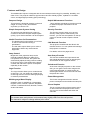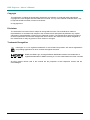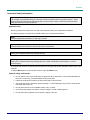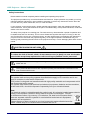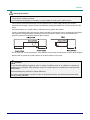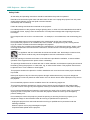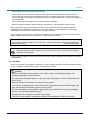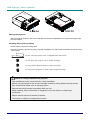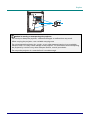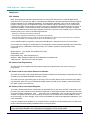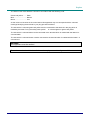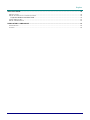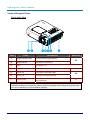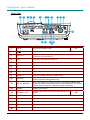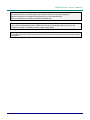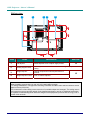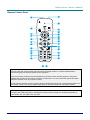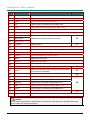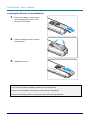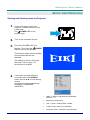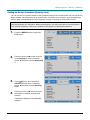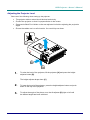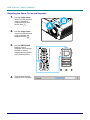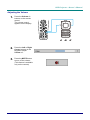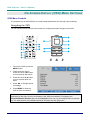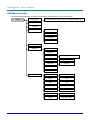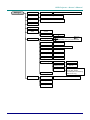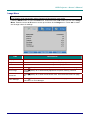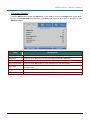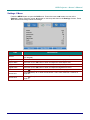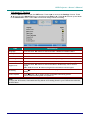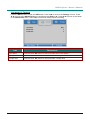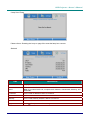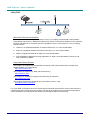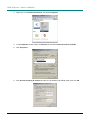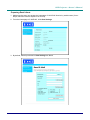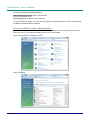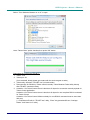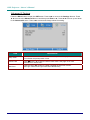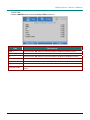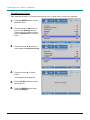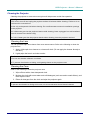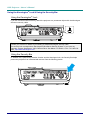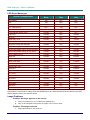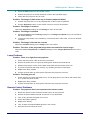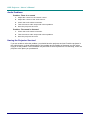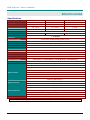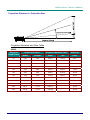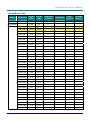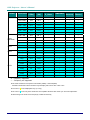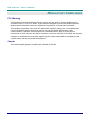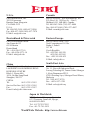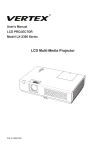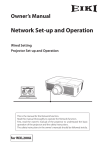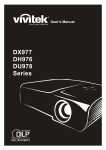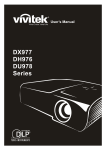Download Eiki EIP-U4700 Owner`s manual
Transcript
Owner's Manual Multimedia Projector Model EIP-X5500 EIP-W4600 EIP-U4700 Features and Design This Multimedia Projector is designed with the most advanced technology for portability, durability, and ease of use. This projector utilizes a high luminance and Eco friendly system, a palette of 1.07 billion colors, and digital light processing (DLP) technology Compact Design Helpful Maintenance Functions This projector is designed compact in size and weight. It is easy to carry and installed anywhere you wish to use. Lamp and filter maintenance functions provide for better and proper maintenance of the projector. Simple Computer System Setting Security Function The projector has the Multi-scan system to conform to almost all computer output signals quickly. Up to UXGA resolution can be accepted. Useful Functions for Presentations - The digital zoom function allows you to focus on the crucial information during a presentation . The Security function helps you to ensure security of the projector. With the Key lock function, you can lock the operation on the top control or remote control except the Power button. LAN Network Function This projector is loaded with the Wired LAN network function. You can operate and manage the projector via network. - The 3W audio output allows you to make a presentation without any extenal audio equipment. For details, refer to the pages 36-45. Lamp Control Auto Setup Function Brightness of the projection lamp can be manually selected (Normal or Static Eco). If a Dynamic Eco is chosen, the system will automatically adjust the lamp power according to the source input. This enhances the picture contrast and reduces the power consumption especially in dark screen. This function enables auto input search and auto signal adjustment simply by pressing the AUTO button on the keypad or remote. Colorboard Function Logo Function The Logo function allows you to customize the screen logo. You can capture an image for the screen logo and use it for the starting-up display or between presentations. At the time of simple projection on the colored wall, you can get the close color image to the color image projected on a white screen by selecting the similar color to the wall color from the preset four colors. Power Management The Power management function reduces power consumption and maintains the lamp life. Multilanguage Menu Display Operation menu is available in 10 languages; English, French, German, Spanish, Simplified Chinese, Traditional Chinese, Russian, Korean, Arabic and Kazak. Closed Caption This is a printed version of the program sound or other information displayed on the screen. You can turn on the feature and switch the channels. Note: The screen menu and pictures in the manual may slightly differ from the real product. The manual is subject to change without prior notice —i— DLP Projector—Owner’s Manual Copyright This publication, including all photographs, illustrations and software, is protected under international copyright laws, with all rights reserved. Neither this manual, nor any of the material contained herein, may be reproduced without written consent of the author. © Copyright 2013 Disclaimer The information in this document is subject to change without notice. The manufacturer makes no representations or warranties with respect to the contents hereof and specifically disclaims any implied warranties of merchantability or fitness for any particular purpose. The manufacturer reserves the right to revise this publication and to make changes from time to time in the content hereof without obligation of the manufacturer to notify any person of such revision or changes. Trademark Recognition Kensington is a U.S. registered trademark of ACCO Brand Corporation with issued registrations and pending applications in other countries throughout the world. HDMI, the HDMI Logo, and High-Definition Multimedia Interface are trademarks or registered trademarks of HDMI Licensing LLC in the United States and other countries. All other product names used in this manual are the properties of their respective owners and are acknowledged. — ii — Preface Important Safety Information Important: It is strongly recommended that you read this section carefully before using the projector. These safety and usage instructions will ensure that you enjoy many years of safe use of the projector. Keep this manual for future reference. Symbols Used Warning symbols are used on the unit and in this manual to alert you of hazardous situations. The following styles are used in this manual to alert you to important information. Note: Provides additional information on the topic at hand. Important: Provides additional information that should not be overlooked. Caution: Alerts you to situations that may damage the unit. Warning: Alerts you to situations that may damage the unit, create a hazardous environment, or cause personal injury. Throughout this manual, component parts and items in the OSD menus are denoted in bold font as in this example: “Push the Menu button on the remote control to open the Main menu.” General Safety Information Do not open the unit case. Aside from the projection lamp, there are no user-serviceable parts in the unit. For servicing, contact qualified service personnel. Follow all warnings and cautions in this manual and on the unit case. The projection lamp is extremely bright by design. To avoid damage to eyes, do not look into the lens when the lamp is on. Do not place the unit on an unstable surface, cart, or stand. Avoid using the system near water, in direct sunlight, or near a heating device. Do not place heavy objects such as books or bags on the unit. –iii – DLP Projector—Owner’s Manual Safety Instructions Please read this manual completely before installing and operating the projector. The projector provides many convenient features and functions. Proper operation may enable you to fully utilize the features and keep it in good condition. Otherwise, it will not only shorten the service life of the unit, but also may cause malfunction, a fire, or other accidents. If your projector cannot work properly, please read this manual again, check the operating methods and cable connection, and try the solutions in the part of Troubleshooting. If the problem still exists, contact the dealer or the service center. The lamp of the projector is a wearing part. The luminance may decrease after a period of operation and be weaker than that of a new lamp. This is normal. Please strictly follow the steps in Turning on the unit and Turning off the unit to turn on/off the projector, and the requirements in maintaining and cleaning the projector to service and clean the projector regularly. Or the high temperature residual heat may not radiate, greatly shortening the service life of the projector and lamp, or even damaging them within a short period. Caution: ELECTRIC SHOCK DO NOT OPEN Caution: To reduce the risk of electric shock, do not remove cover (or back), no user serviceable parts inside except lamp replacement. refer servicing to qualified service personnel. This symbol indicates that dangerous voltage constituting a risk of electric shock is present within this unit. This symbol indicates that there are important operating and maintenance instructions in the user’s manual with this unit. FOR EU USERS The symbol mark and recycling systems described below apply to EU countries and do not apply to countries in other areas of the world. Your product is designed and manufactured with high quality materials and components which can be recycled and/or reused. The symbol mark means that electrical and electronic equipment, batteries and accumulators, at their end-of-life, should be disposed of separately from your household waste. Note: If a chemical symbol is printed beneath the symbol mark, this chemical symbol means that the battery or accumulator contains a heavy metal at a certain concentration. This will be indicated as follows: Hg: mercury, Cd: cadmium, Pb: lead In the European Union there are separate collection systems for used electrical and electronic equipment, batteries and accumulators. Please, dispose of them correctly at your local community waste collection/recycling centre. Please help us to conserve the environment we live in! — iv — Preface Safety precautions Caution: - - The projector must be grounded. Do not expose the projector to raindrops or high humidity to avoid a fire or electric shock. This projector produces intense light from the projection lens. Avoid staring directly into the lens, otherwise eye damage could be caused. Be especially careful that children do not stare directly into the beam. Place the projector in a proper position. Otherwise it may result in fire hazard. Leave an appropriate space from the top, sides, and back of the shell in order to ventilate and cool down the projector. The figures below indicate the minimum distance to be left. It must be satisfied if the projector is placed in sealed environment like a cabinet. - Do not cover the vent of the projector. Poor radiation may shorten the service life or even cause dangers. - Remove the AC power plug if the projector is not to be used for a long time. Caution Do not set the projector in greasy, wet, or smoky conditions such as in a kitchen, to prevent a malfunction or accident. If the projector comes in contact with oil or chemicals, it may become deteriorated. Read and keep this manual for future reference. The mains plug/appliance coupler is used as disconnect device, the disconnect device shall remain readily operable. –v – DLP Projector—Owner’s Manual Safety Guide All the safety and operating instructions should be read before the product is operated. Read all of the instructions given here and retain them for later use. Unplug this projector from AC power supply before cleaning. Do not use liquid or aerosol cleaners. Use a damp cloth for cleaning. Follow all warnings and instructions marked on the projector. For added protection to the projector during a lightning storm, or when it is left unattended and unused for long periods of time, unplug it from the wall outlet. This will prevent damage due to lightning and power line surges. Do not expose this unit to rain or use near water... for example, in a wet basement, near a swimming pool, etc... Do not use attachments not recommended by the manufacturer as they may cause hazards. Do not place this projector on an unstable cart, stand, or table. The projector may fall, causing serious injury to a child or an adult, and serious damage to the projector. Use only with a cart or stand recommended by the manufacturer, or sold with the projector. Wall or shelf mounting should follow the manufacturer’s instructions, and should use a mounting kit approved by the manufacturers. An appliance and cart combination should be moved with care. Quick stops, excessive force, and uneven surfaces may cause the appliance and cart combination to overturn. Slots and openings in the back and bottom of the cabinet are provided for ventilation, to ensure reliable operation of the equipment and to protect it from overheating. The openings should never be covered with cloth or other materials, and the bottom opening should not be blocked by placing the projector on a bed, sofa, rug, or other similar surface. This projector should never be placed near or over a radiator or heat register. This projector should not be placed in a build-in installation such as a book case unless proper ventilation is provided. Never push objects of any kind into this projector through cabinet slots as they may touch dangerous voltage points or short out parts that could result in a fire or electric shock. Never spill liquid of any kind on the projector. Do not install the projector near the ventilation duct of air-conditioning equipment. This projector should be operated only from the type of power source indicated on the marking label. If you are not sure of the type of power supplied, consult your authorized dealer or local power company. Do not overload wall outlets and extension cords as this can result in fire or electric shock. Do not allow anything to rest on the power cord. Do not locate this projector where the cord may be damaged by persons walking on it. Do not attempt to service this projector yourself as opening or removing Covers may expose you to dangerous voltage or other hazards. Refer all servicing to qualified service personnel. - - Unplug this projector from wall outlet and refer servicing to qualified service personnel under the following conditions: When the power cord or plug is damaged or frayed. If liquid has been spilled into the projector. — vi — Preface - If the projector has been exposed to rain or water. If the projector does not operate normally by following the operating instructions. Adjust only those controls that are covered by the operating instructions as improper adjustment of other controls may result in damage and will often require extensive work by a qualified technician to restore the projector to normal operation. - If the projector has been dropped or the cabinet has been damaged. - When the projector exhibits a distinct change in performance - this indicates a need for service. When replacement parts are required, be sure the service technician has used replacement parts specified by the manufacturer that have the same characteristics as the original part. Unauthorized substitutions may result in fire, electric shock, or injury to persons. Upon completion of any service or repairs to this projector, ask the service technician to perform routine safety checks to determine that the projector is in safe operating condition. Information for users in the European Union This is a device to project images onto a screen, etc., and is not intended for use as indoor lighting in a domestic environment. Directive 2009/125/EC. Note for customers in the us Hg Lamp(s) inside this product contain mercury and must be recycled or disposed of according to local state or federal laws. Lamp(s) inside this product contain mercury and must be recycled or disposed of according to local state or federal laws. Air circulation Vents in the cabinet are provided for ventilation. To ensure reliable operation of the product and to protect it from overheating, these openings must not be blocked or covered. Caution - - - - Hot air is exhausted from the exhaust vent. When using or installing the projector, the following precautions should be taken. Do not put any flammable objects, or spray can near the projector. Hot air is exhausted from the air vents. Keep the exhaust vent at least 1m away from any objects. Do not touch a peripheral part of the exhaust vent, especially screws and metallic part. This area will become hot while the projector is being used. Do not put anything on the projector. Objects put on the cabinet will not only get damaged but also may cause fire hazard by heat. - Cooling fans are provided to cool down the projector. - The fan’s running speed is changed according to the temperature inside the projector. –vii – DLP Projector—Owner’s Manual Moving the projector When moving the projector, take care of the lens and retract the adjustable foot to prevent damage to the lens and cabinet. Installing the projector properly Please set the projector on nearly-level. Be sure to install the projector properly. Improper installation may reduce the lamp lifetime and even cause a fire hazard. 15 Do not roll the projector over 15 degrees from rear to front. 15 Do not point the projector up to project an image. Do not point the projector down to project an image. Do not put the projector on either side to project an image. Caution in ceiling installation the projector - - Only qualified personal is authorized for ceiling installation. We are not responsible for the hurt and damage caused by ceiling brakect that purchased from unauthorized dealer even in warranty period. Remove the ceiling bracket immediately while not use. While installing, torque screwdriver is suggested, don't use electric or impact-type screwdriver. - Please read the manual of bracket for details. - The bracket is subject to change without notice. — viii — Preface Caution in moving or transporting the projector - Do not drop or bump the projector, otherwise damages or malfunctions may result. - When carrying the projector, use a suitable carrying case. - - Do not transport the projector by courier or any other transport service in an unsuitable transport case. This may cause damage to the projector. For information about transporting the projector by courier or any other transport service, consult your dealer. Do not put the projector in a case before it is cooled enough. –ix – DLP Projector—Owner’s Manual Compliance FCC Caution Note: This equipment has been tested and found to comply with the limits for a Class B digital device, pursuant to Part 15 of the FCC Rules. These limits are designed to provide reasonable protection against harmful interference in a residential installation. This equipment generates, uses, and can radiate radio frequency energy, and if not installed and used in accordance with the instructions, may cause harmful interference to radio communications. However, there is no guarantee that interference will not occur in a particular installation. If this equipment does cause harmful interference to radio or television reception, which can be determined by turning the equipment off and on, the user is encouraged to try to correct the interference by one or more of the following measures: - Reorient or relocate the receiving antenna. Increase the separation between the equipment and receiver. Connect the equipment into an outlet on a circuit different from that to which the receiver is connected. Consult the dealer or an experienced radio/TV technician for help. Use of shielded cable is required to comply with class B limits in Subpart B of Part 15 of FCC Rules. Do not make any changes or modifications to the equipment unless otherwise specified in the instructions. If such changes or modifications should be made, you could be required to stop operation of the equipment. Model Number : _EIP-X5500, EIP-W4600, EIP-U4700 Trade Name : EIKI Responsible party : EIKI International,Inc. Address : 30251 Esperanza Rancho Santa Margarita CA 92688-2132 Telephone No. : 800-242-3454 (949-457-0200) AC Power Cord Requirement The AC Power Cord supplied with this projector meets the requirement for use in the country you purchased it. AC Power Cord for the United States and Canada: AC Power Cord used in the United States and Canada is listed by the Underwriters Laboratories (UL) and certified by the Canadian Standard Association (CSA). AC Power Cord has a grounding-type AC line plug. This is a safety feature to be sure that the plug will fit into the power outlet. Do not try to defeat this safety feature. Should you be unable to insert the plug into the outlet, contact your electrician. AC Power Cord for the United Kingdom: This cord is already fitted with a moulded plug incorporating a fuse, the value of which is indicated on the pin face of the plug. Should the fuse need to be replaced, an ASTA approved BS 1362 fuse must be used of the same rating, marked thus ASA . If the fuse cover is detachable, never use the plug with the cover omitted. If a replacement fuse cover is required, ensure it is of the same colour as that visible on the pin face of the plug (i.e. red or orange). Fuse covers are available from the Parts Department indicated in your User Instructions. If the plug supplied is not suitable for your socket outlet, it should be cut off and destroyed. The end of the flexible cord should be suitably prepared and the correct plug fitted. WARNING : A plug with bared flexible cord is hazardous if engaged in a live socket outlet. —x— Preface The Wires in this mains lead are coloured in accordance with the following code: Green-and-yellow......... Earth Blue .............................. Neutral Brown ........................... Live As the colours of the wires in the mains lead of this apparatus may not correspond with the coloured markings identifying the terminals in your plug proceed as follows: The wire which is coloured green-and-yellow must be connected to the terminal in the plug which is marked by the letter E or by the safety earth symbol or coloured green or green-and-yellow. The wire which is coloured blue must be connected to the terminal which is marked with the letter N or coloured black. The wire which is coloured brown must be connected to the terminal which is marked with the letter L or coloured red. WARNING: This apparatus must be earthed. The socket-outlet should be installed near the equipment and easily accessible. –xi – DLP Projector—Owner’s Manual Table of Contents GETTING STARTED........................................................................................................................................................... 1 PACKING CHECKLIST ........................................................................................................................................................... 1 VIEWS OF PROJECTOR PARTS ............................................................................................................................................... 2 Front-right View ............................................................................................................................................................ 2 Top view—On-screen Display (OSD) buttons and LEDs....................................................................................... 3 Rear view....................................................................................................................................................................... 4 Bottom view................................................................................................................................................................... 6 REMOTE CONTROL PARTS ................................................................................................................................................... 7 REMOTE CONTROL OPERATING RANGE ............................................................................................................................... 9 PROJECTOR AND REMOTE CONTROL BUTTONS .................................................................................................................... 9 INSERTING THE REMOTE CONTROL BATTERIES ................................................................................................................. 10 SETUP AND OPERATION............................................................................................................................................... 11 STARTING AND SHUTTING DOWN THE PROJECTOR ............................................................................................................. 11 SETTING AN ACCESS PASSWORD (SECURITY LOCK) .......................................................................................................... 13 ADJUSTING THE PROJECTOR LEVEL ................................................................................................................................... 15 ADJUSTING THE ZOOM, FOCUS AND KEYSTONE ................................................................................................................ 16 ADJUSTING THE VOLUME .................................................................................................................................................. 17 ON-SCREEN DISPLAY (OSD) MENU SETTINGS ...................................................................................................... 18 OSD MENU CONTROLS ..................................................................................................................................................... 18 Navigating the OSD ................................................................................................................................................... 18 SETTING THE OSD LANGUAGE .......................................................................................................................................... 19 OSD MENU OVERVIEW ..................................................................................................................................................... 20 IMAGE MENU ..................................................................................................................................................................... 23 Computer Menu.......................................................................................................................................................... 24 Advanced Feature...................................................................................................................................................... 25 Color Manager ............................................................................................................................................................ 26 SETTINGS 1 MENU ............................................................................................................................................................. 27 Audio ............................................................................................................................................................................ 28 Advanced 1 Feature................................................................................................................................................... 29 Advanced 2 Feature................................................................................................................................................... 31 SETTINGS 2 MENU ............................................................................................................................................................. 32 Status ........................................................................................................................................................................... 33 Advanced 1 Feature................................................................................................................................................... 34 Advanced 2 Feature................................................................................................................................................... 46 MAINTENANCE AND SECURITY .................................................................................................................................. 48 REPLACING THE PROJECTION LAMP................................................................................................................................... 48 Resetting the Lamp .................................................................................................................................................... 50 CLEANING THE PROJECTOR................................................................................................................................................ 51 Cleaning the Lens ...................................................................................................................................................... 51 Cleaning the Case...................................................................................................................................................... 51 USING THE KENSINGTON® LOCK & USING THE SECURITY BAR ......................................................................................... 52 Using the Kensington® Lock ..................................................................................................................................... 52 Using the Security Bar............................................................................................................................................... 52 TROUBLESHOOTING...................................................................................................................................................... 53 COMMON PROBLEMS AND SOLUTIONS ............................................................................................................................... 53 TIPS FOR TROUBLESHOOTING ............................................................................................................................................ 53 LED ERROR MESSAGES ..................................................................................................................................................... 54 IMAGE PROBLEMS .............................................................................................................................................................. 54 LAMP PROBLEMS ............................................................................................................................................................... 55 REMOTE CONTROL PROBLEMS .......................................................................................................................................... 55 AUDIO PROBLEMS ............................................................................................................................................................. 56 HAVING THE PROJECTOR SERVICED .................................................................................................................................. 56 HDMI Q & A .................................................................................................................................................................... 57 — xii — Preface SPECIFICATIONS ............................................................................................................................................................. 58 SPECIFICATIONS................................................................................................................................................................. 58 PROJECTION DISTANCE VS. PROJECTION SIZE .................................................................................................................... 59 Projection Distance and Size Table......................................................................................................................... 59 TIMING MODE TABLE ........................................................................................................................................................ 61 PROJECTOR DIMENSIONS ................................................................................................................................................... 63 REGULATORY COMPLIANCE....................................................................................................................................... 64 FCC WARNING .................................................................................................................................................................. 64 CANADA ............................................................................................................................................................................ 64 –xiii – DLP Projector—Owner’s Manual GETTING STARTED Packing Checklist Carefully unpack the projector and check that the following items are included: DLP PROJECTOR AND LENS CAP REMOTE CONTROL (WITH TWO AAA BATTERIES) RGB CABLE POWER CORD CARRYING CASE CD-ROM (THIS USER’S MANUAL) QUICK START GUIDE Contact your dealer immediately if any items are missing, appear damaged, or if the unit does not work. It is recommend that you keep the original packing material should you ever need to return the equipment for warranty service. Caution: Avoid using the projector in dusty environments. –1– DLP Projector—Owner’s Manual Views of Projector Parts Front-right View 1 ITEM 2 3 4 5 6 LABEL 7 DESCRIPTION 1. Height-adjuster button Push to release height adjuster 2. Height adjuster Adjusts level of projector 3. Lens Projection Lens 4. IR receiver Receive IR signal from remote control 5. Focus ring Focuses the projected image 6. Zoom ring Enlarges the projected image 7. Function keys See Top view—On-screen Display (OSD) buttons and LEDs. SEE PAGE 15 7 16 3 Important: Ventilation openings on the projector allow for good air circulation, which keeps the projector lamp cool. Do not obstruct any of the ventilation openings. —2— DLP Projector—Owner’s Manual Top view—On-screen Display (OSD) buttons and LEDs 1 2 9 3 8 4 7 5 6 12 10 11 ITEM LABEL DESCRIPTION 1. ▲ (Up cursor) / Keystone+ Navigates and changes settings in the OSD Quick Menu – For Keystone 2. ► (Right cursor) / Volume+ Navigates and changes settings in the OSD Quick Menu – For Volume 3. ▼ (Down cursor) / Keystone- Navigates and changes settings in the OSD Quick Menu – For Keystone 4. MENU Opens and exits OSD menus 5. Enter Enter or confirm highlighted OSD menu item 6. (Power button) Turns the projector On or Off. 7. SOURCE Enter the Source menu 8. AUTO Optimizes image size, position, and resolution 9. ◄ (Left cursor) / Volume- Navigates and changes settings in the OSD Quick Menu – For Volume 10. LAMP LED Flashing Error code 11. POWER LED Blue Lamp Ready, Start, Cooling Flashing Error code 12. TEMP LED Red Over Temperature –3– SEE PAGE 18 11 18 54 DLP Projector—Owner’s Manual Rear view 1 2 3 4 5 6 7 8 9 10 11 12 13 A 18 17 ITEM 1. LABEL AC IN 2. 16 14 15 DESCRIPTION SEE PAGE Connect the POWER cable (USB) 11 Connect the USB cable from a computer 3. VGA OUT Connect the RGB cable to a display (Loop Thru only for VGA IN-1) 4. LAN Connect a LAN cable from Ethernet 5. VGA IN 1 Connect the RGB cable from a computer or component device 6. VGA IN 2 Connect the RGB cable from a computer or component device 7. DP Connect a DISPLAYPORT CABLE from a DISPLAYPORT device 8. AUDIO IN Connect an AUDIO cable from audio device 9. HDMI 1 / 2 Connect the HDMI cable from a HDMI device 10. 3D SYNC Connect the 3D IR glasses transmitter (Note: For Specific 3D IR glasses only) 11. DC 12V TRIGGER When connected to the screen through a commercially available cable, the screen deploys automatically on start up of the projector. The screen retracts when the projector is powered off (see notes below). 12. Speaker Outputs audio sound 13. Kensington Lock Secure to permanent object with a Kensington® Lock system 14. VIDEO IN Connect the COMPOSITE cable from a video device 15. AUDIO IN (L and R) Connect the AUDIO cable from a audio device 16. S-VIDEO IN Connect the S-Video cable from a video device 17. RS-232C Connect RS-232 serial port cable for remote control 18. AUDIO OUT Connect an AUDIO cable to audio amplifier —4— 52 DLP Projector—Owner’s Manual Note: To use this feature, you must plug in the connector before turn on/off the projector. Screen controllers are supplied and supported by screen manufacturers. Do not use this jack for anything other than intended use. Note: If your video equipment has both S-VIDEO and RCA jacks (composite video) connect to the S-VIDEO connector. S-VIDEO provides a better quality signal. Warning: As a safety precaution, disconnect all power to the projector and connecting devices before making connections. –5– DLP Projector—Owner’s Manual Bottom view 1 ITEM LABEL 2 3 4 2 DESCRIPTION SEE PAGE 1. Tilt adjustor Rotate adjuster lever to adjust angle position. 2. Ceiling support holes Contact your dealer for information on mounting the projector on a ceiling 3. Height adjustor Adjuster drops down when adjuster button is pushed. 4. Height adjustor button Push to release adjustor. 15 15 Note: When installing, ensure that you use only UL Listed ceiling mounts. For ceiling installations, use approved mounting hardware and M4 screws with a maximum screw depth of 6 mm (0.23 inch). The construction of the ceiling mount must be of a suitable shape and strength. The ceiling mount load capacity must exceed the weight of the installed equipment, and as an additional precaution be capable of withstanding three times the weight of the equipment (not less than 5.15 kg) over a period of 60 seconds. —6— DLP Projector—Owner’s Manual Remote Control Parts 1 28 2 27 3 4 26 25 5 6 7 24 8 23 9 22 10 21 11 20 19 12 18 13 A 17 14 16 15 Important: 1. Avoid using the projector with bright fluorescent lighting turned on. Certain high-frequency fluorescent lights can disrupt remote control operation. 2. Be sure nothing obstructs the path between the remote control and the projector. If the path between the remote control and the projector is obstructed, you can bounce the signal off certain reflective surfaces such as projector screens. 3. The buttons and keys on the projector have the same functions as the corresponding buttons on the remote control. This user’s manual describes the functions based on the remote control. Note: Complies with FDA performance standards for laser products except for deviations pursuant to Laser Notice No. 50, dated June 24, 2007 –7– DLP Projector—Owner’s Manual ITEM LABEL DESCRIPTION SEE PAGE 1. IR transmitter Transmits signals to projector 2. Status LED Lights when the remote control is used 3. Laser Press to operate the on-screen pointer 4. Up Up arrow when connected through USB to a PC 5. Right Right arrow when connected through USB to a PC 6. Down Down arrow when connected through USB to a PC 7. Page Down Page down when connected through USB to a PC 8. Up cursor 9. Right cursor 10. Down cursor 11. Navigates and changes settings in the OSD 18 Volume +/- Adjusts volume 17 12. Mute Mutes the built-in speaker 13. Zoom+ Zoom in 14. Zoom- Zoom out 15. Freeze Freeze/unfreezes the on-screen picture 16. Blank Makes the screen blank 17. Source Detects the input device 18. Auto Auto adjustment for phase, tracking, size, position 19. Menu Opens the OSD 18 20. Status Opens the OSD Status menu (the menu only opens when an input device is detected) 33 21. Keystone top/bottom Corrects image-trapezoid (wider top/bottom) effect 16 22. Left cursor Navigates and changes settings in the OSD 23. Enter Changes settings in the OSD 24. Page Up Page up when connected through USB to a PC 25. Left Left arrow when connected through USB to a PC 26. Enter Enter key when connected through USB to a PC 27. Power Turns the projector on or off 28. Laser Use as on-screen pointer. DO NOT POINT IN EYES. 18 11 ! Caution: Use of controls, adjustments or performance of procedures other than those specified herein may result in hazardous laser light exposure. —8— DLP Projector—Owner’s Manual Remote Control Operating Range The remote control uses infrared transmission to control the projector. It is not necessary to point the remote directly at the projector. Provided you are not holding the remote perpendicular to the sides or the rear of the projector, the remote will function well within a radius of about 7 meters (23 feet) and 15 degrees above or below the projector level. If the projector does not respond to the remote control, move a little closer. Projector and Remote Control Buttons The projector can be operated using the remote control or the buttons on the top of the projector. All operations can be carried out with the remote control; however, the buttons on the projector are limited in use. –9– DLP Projector—Owner’s Manual Inserting the Remote Control Batteries 1. 2. 3. Remove the battery compartment cover by sliding the cover in the direction of the arrow. Insert the battery with the positive side facing up. Replace the cover. Caution: 1. Only use AAA batteries (Alkaline batteries are recommended). 2. Dispose of used batteries according to local ordinance regulations. 3. Remove the batteries when not using the projector for prolonged periods. — 10 — DLP Projector—Owner’s Manual SETUP AND OPERATION Starting and Shutting down the Projector 1. 2. 3. Connect the power cord to the projector. Connect the other end to a wall outlet. The POWER LED on the projector light. Turn on the connected devices. Ensure the POWER LED not a POWER flashing. Then press the button to turn on the projector. The projector splash screen displays and connected devices are detected. See Setting an Access Password (Security Lock) on page 13 if security lock is enabled. 4. If more than one input device is connected, press the SOURCE button and use ▲▼ to scroll among devices. (Component is supported through the RGB to COMPONENT ADAPTER.) HDMI 1 / HDMI 2: High-Definition Multimedia Interface 1 / 2 DisplayPort: Display Port VGA 1 / VGA 2: Analog RGB1 / RGB 2 S-Video: Super video (Y/C separated) Composite Video: Traditional composite video – 11 – DLP Projector—Owner’s Manual 5. When the “Power Off? /Press Power again” message appears, press the POWER button. The projector turns off. Caution: 1. Be sure to remove the lens cap before starting projector. 2. Do not unplug the power cord until all of fans are stop–indicating the projector has cooled down. — 12 — DLP Projector—Owner’s Manual Setting an Access Password (Security Lock) You can use the four (arrow) buttons to set a password and prevent unauthorized use of the projector. When enabled, the password must be entered after you power on the projector. (See Navigating the OSD on page 18 and Setting the OSD Language on page 19 for help on using OSD menus.) Important: Keep the password in a safe place. Without the password, you will not be able to use the projector. If you lose the password, contact your reseller for information on clearing the password. 1. 2. 3. 4. Press the MENU button to open the OSD menu. Press the cursor ◄► button to move to the Settings 1 menu, press the cursor ▲▼ button to select Advanced 1. Press (Enter) / ► to enter the Advanced 1 sub menu. Press the cursor ▲▼ button to select Security Lock. Press the cursor ◄► button to enter and enable or disable security lock function. A password dialog box automatically appears. – 13 – DLP Projector—Owner’s Manual 5. You can use the cursor buttons ▲▼◄► either on keypad or IR remote control for password entry. You can use any combination including the same arrow five times, but not less than five. Press the cursor buttons in any order to set the password. Push the MENU button to exit the dialog box. 6. The password confirm menu appears when user presses the power-on key in case the Security Lock is enabled. Enter the password in the order you set it at step 5. In case you forget the password, please contact the service center. The service center will validate the owner and help reset the password. — 14 — DLP Projector—Owner’s Manual Adjusting the Projector Level Take note of the following when setting up the projector: The projector table or stand should be level and sturdy. Position the projector so that it is perpendicular to the screen. Remove the Back Foot Holder on the rear adjuster foot before adjusting the projection angle. Ensure the cables are in a safe location. You could trip over them. 1. To raise the level of the projector, lift the projector [A] and press the heightadjuster button [B]. The height adjuster drops down [C]. 2. 3. To lower the level of the projector, press the height-adjuster button and push down on the top of the projector. To adjust the angle of the picture, turn the tilt-adjuster [D] right or left until the desired angle has been achieved. – 15 – DLP Projector—Owner’s Manual Adjusting the Zoom, Focus and Keystone 1. 2. 3. 4. Use the Image-zoom control (on the projector only) to resize the projected image and screen size . Use the Image-focus control (on the projector only) to sharpen the projected image . Use the KEYSTONE buttons (on the projector or the remote control) to correct image-trapezoid (wider top or bottom) effect. The keystone control appears on the display. — 16 — DLP Projector—Owner’s Manual Adjusting the Volume 1. Press the Volume +/buttons on the remote control. The volume control appears on the display. 2. Press the Left or Right Cursor buttons on the keypad to adjust Volume +/-. 3. Press the MUTE button to turn off the volume. (This feature is available only on the remote). – 17 – DLP Projector—Owner’s Manual ON-SCREEN DISPLAY (OSD) MENU SETTINGS OSD Menu Controls The projector has an OSD that lets you make image adjustments and change various settings. Navigating the OSD You can use the remote control cursor buttons to navigate and make changes to the OSD. 1 2 1 2 1 1 3 2 2 1 6 2 4 3 5 6 4 5 1. To enter the OSD, press the MENU button. 2. There are three menus. Press the cursor ◄► button to move through the menus. 3. Press the cursor ▲▼ button to move up and down in a menu. 4. Press ◄► to change values for settings. 5. Press MENU to close the OSD or leave a submenu. Note: Depending on the video source, not all items in the OSD are available. For example, the Horizontal/Vertical Position items in the Computer menu can only be modified when connected to a PC. Items that are not available cannot be accessed and are grayed out. — 18 — DLP Projector—Owner’s Manual Setting the OSD Language Set the OSD language to your preference before continuing. 1. Press the MENU button. Press the cursor ◄► button to navigate to Settings 1. Press the cursor ▲▼ button to move to the Advanced 1 menu. 2. Press (Enter) / ► to enter the Advanced 1 sub menu. Press the cursor ▲▼ button until Language is highlighted. 3. Press the cursor button until the language you want is highlighted. 4. Press the MENU button four times to close the OSD. – 19 – DLP Projector—Owner’s Manual OSD Menu Overview Use the following illustration to quickly find a setting or determine the range for a setting. Image Display Mode Presentation, Bright, Game, Movie, TV, sRGB, Blackboard, User Brightness Contrast Computer Horizontal Position Vertical Position Frequency Tracking Auto Image Advanced Brilliant Color Sharpness Gamma 1.8, 2.0, 2.2, 2.4, B&W, Linear Color Temperature Warm, Normal, Cold Video AGC Off, On Video Saturation Video Tint Color Manager — 20 — Red Hue, Saturation, Gain Green Hue Blue Hue Cyan Hue Magenta Hue Yellow Hue White Red, Green, Blue DLP Projector—Owner’s Manual Settings 1 Source Projection Aspect Ratio Source Reference Input Source Select (IR/Keypad) Normal, Rear, Ceiling, Rear+Ceiling Fill, 4:3, 16:9, Letter Box, Native, 2.35:1 Keystone Digital Zoom Audio Volume Mute Advanced 1 Language Security Lock Blank Screen English, Français, Deutsch, Español, 簡体中文, 繁體中文, Русский, 한국어, اﻟﻌﺮﺑﻴﺔ, Ағылшын Off, On Blank, Red, Green, Blue, White Splash Logo Std., Off, User Closed Captioning Off, On Keypad Lock Off, On 3D Setting 3D Off, DLP-Link, IR 3D Sync Invert Off, On 3D Format Screen Capture Advanced 2 Test Pattern H Image Shift V Image Shift – 21 – Frame Packing, Top/Bottom, Side-By-Side, Frame Sequential (3D FramePacking HDMI source only) None, Grid, White, Red, Green, Blue, Black DLP Projector—Owner’s Manual Settings 2 Auto Source Off, On No Signal Power Off Auto Power On Lamp Mode Off, On ECO, Normal, Dynamic ECO Reset All Status Advanced 1 Menu Position Center, Down, Up, Left, Right Translucent Menu 0%, 25%, 50%, 75%, 100% Low Power Mode Off, On Fan Speed Normal, High Lamp Hour Reset Projector ID 00-98 Network Advanced 2 Sleep Timer Source Filter Wall Color — 22 — HDMI 1 Disable, Enable HDMI 2 Disable, Enable DisplayPort Disable, Enable VGA 1 Disable, Enable VGA 2 Disable, Enable S-Video Disable, Enable Composite Video Disable, Enable Off, Light Yellow, Pink, Light Green, Blue, BlackBoard DLP Projector—Owner’s Manual Image Menu Attention ! All of display mode parameters when changed will be saved to user mode. Press the MENU button to open the OSD menu. Press the cursor ◄► button to move to the Image Menu. Press the cursor ▲▼ button to move up and down in the Image menu. Press ◄► to enter and change values for settings. ITEM DESCRIPTION Display Mode Press the cursor ◄► button to enter and set the Display Mode. Brightness Press the cursor ◄► button to enter and adjust the display brightness. Contrast Press the cursor ◄► button to enter and adjust the display contrast. Computer Press Auto Image Press (Enter) / ► to automatically adjustment for phase, tracking, size and position. Advanced Press 25. Color Manager Press (Enter) / ► to enter the color manager menu. See page 26 for more information on Color Manager. (Enter) / ► to enter the Computer menu. See Computer Menu on page 24. (Enter) / ► to enter the Advanced menu. See Advanced Feature on page – 23 – DLP Projector—Owner’s Manual Computer Menu Press the MENU button to open the OSD menu. Press ◄► to move to the Image menu. Press ▲▼ to move to the Computer menu and then press Enter or ►. Press ▲▼ to move up and down in the Computer menu. ITEM DESCRIPTION Horizontal Position Press the cursor ◄► button to enter and adjust the display position to left or right. Vertical Position Press the cursor ◄► button to enter and adjust the display position to up or down. Frequency Press the cursor ◄► button to enter and adjust the A/D sampling clock. Tracking Press the cursor ◄► button to enter and adjust the A/D sampling dot. — 24 — DLP Projector—Owner’s Manual Advanced Feature Press the Menu button to open the OSD menu. Press ◄► to move to the Image menu. Press ▼▲ to move to the Advanced menu and then press Enter or ►. Press ▼▲ to move up and down in the Advanced menu. ITEM DESCRIPTION Brilliant Color Press the cursor ◄► button to enter and adjust the Brilliant Color value. Sharpness Press the cursor ◄► button to enter and adjust the display sharpness. Gamma Press the cursor ◄► button to enter and adjust the gamma correction of the display. Color Temperature Press the cursor ◄► button to enter and adjust the color temperature. Video AGC Press the cursor ◄► button to enter and enable or disable the Automatic Gain Control for video source. Video Saturation Press the cursor ◄► button to enter and adjust the video saturation. Video Tint Press the cursor ◄► button to enter and adjust the video tint/hue. – 25 – DLP Projector—Owner’s Manual Color Manager Press the Menu button to open the OSD menu. Press ◄► to move to the Image menu. Press ▼▲ to move to the Color Manager menu and then press Enter or ►. Press ▼▲ to move up and down in the Color Manager menu. ITEM DESCRIPTION Red Select to enter the Red Color Manager. Press the ◄► buttons to adjust the Hue, Saturation, and Gain. Green Select to enter the Green Color Manager. Press the ◄► buttons to adjust the Hue, Saturation, and Gain. Blue Select to enter the Blue Color Manager. Press the ◄► buttons to adjust the Hue, Saturation, and Gain. Cyan Select to enter the Cyan Color Manager. Press the ◄► buttons to adjust the Hue, Saturation, and Gain. Magenta Select to enter the Magenta Color Manager. Press the ◄► buttons to adjust the Hue, Saturation, and Gain. Yellow Select to enter the Yellow Color Manager. Press the◄► buttons to adjust the Hue, Saturation, and Gain. White Select to enter the White Color Manager. Press the ◄► buttons to adjust the Red, Green, and Blue. — 26 — DLP Projector—Owner’s Manual Settings 1 Menu Press the MENU button to open the OSD menu. Press the cursor ◄► button to move to the Settings 1 menu. Press the cursor ▲▼ button to move up and down in the Settings 1 menu. Press ◄► to enter and change values for settings. ITEM DESCRIPTION Source Press the cursor ◄► button to enter the Source menu. Reference input Source select (IR / Keypad). Projection Press the cursor ◄► button to enter and choose from four projection methods: Aspect Ratio Press the cursor ◄► button to enter and adjust the video aspect ratio. Keystone Press the cursor ◄► button to enter and adjust the display keystone. Digital Zoom Press the cursor ◄► button to enter and adjust the Digital Zoom menu. Audio Press Advanced 1 Press (Enter) / ► to enter the Advanced 1 menu. See Advanced 1 Feature on page 29. Advanced 2 Press (Enter) / ► to enter the Advanced 2 menu. See Advanced 2 Feature on page 31. (Enter) / ► to enter the Audio menu. See Audio on page 28. – 27 – DLP Projector—Owner’s Manual Audio Press the Menu button to open the OSD menu. Press ◄► to move to the Settings 1 menu. Press ▼▲ to move to the Audio menu and then press Enter or ►. Press ▼▲ to move up and down in the Audio menu. ITEM DESCRIPTION Volume Press the cursor ◄► button to enter and adjust the audio volume. Mute Press the cursor ◄► button to enter and turn on or off the speaker. — 28 — DLP Projector—Owner’s Manual Advanced 1 Feature Press the Menu button to open the OSD menu. Press ◄► to move to the Settings 1 menu. Press ▲▼ to move to the Advanced 1 menu and then press Enter or ►. Press ▲▼ to move up and down in the Advanced 1 menu. Press ◄► to enter and change values for setting. ITEM DESCRIPTION Language Press the cursor ◄► button to enter and select a different localization Menu. Security Lock Press the cursor ◄► button to enter and enable or disable security lock function. Blank Screen Press the cursor ◄► button to enter and select different color to blank the screen. Splash Logo Press the cursor ◄► button to enter and select splash logo. Closed Captioning Press the cursor ◄► button to enter and enable or disable Closed Captioning Keypad Lock Press the cursor ◄► button to enter and enable or disable keys can be work on keypad. Note : Hold the cursor ▼ button on keypad for 5 seconds to unlock keypad 3D Setting Press Setting. Screen Capture Press (Enter) / ► to capture screen, and please wait saving picture. Picture will auto showing after next power on. (Enter) / ►to enter the 3D menu. See page 30 for more information on 3D Note: To enjoy the 3D function, first enable the Play Movie in 3D setting found in your DVD device under the 3D Disc Menu. – 29 – DLP Projector—Owner’s Manual 3D Setting ITEM DESCRIPTION 3D Press the cursor ◄► button to enter and select different 3D mode. 3D Sync Invert Press the cursor ◄► button to enter and enable or disable 3D Sync Invert. 3D Format Press the cursor ◄► button to enter and enable or disable different 3D Format. Note: 1. The 3D OSD menu item is gray if there is no appropriate 3D source. This is the default setting. 2. When the projector is connected to an appropriate 3D source, the 3D OSD menu item is enabled for selection. 3. Use 3D glasses to view a 3D image. 4. You need 3D content from a 3D DVD or 3D media file. 5. You need to enable the 3D source (some 3D DVD content may have a 3D on-off selection feature). 6. You need DLP link 3D or IR 3D shutter glasses. With IR 3D shutter glasses, you need to install a driver on your PC and connect a USB emitter. 7. The 3D mode of the OSD needs to match the type of glasses (DLP link or IR 3D). 8. Power on the glasses. Glasses normally have a power on -off switch. Each type of glasses has their own configuration instructions. Please follow the configuration instructions that come with your glasses to finish the setup process. Note: Since different types of glass (DLP link or IR shutter glass) have their own setting instructions, Please follow the guide to finish the setup process. — 30 — DLP Projector—Owner’s Manual Advanced 2 Feature Press the Menu button to open the OSD menu. Press ◄► to move to the Settings 1 menu. Press ▲▼ to move to the Advanced 2 menu and then press Enter or ►. Press ▲▼ to move up and down in the Advanced 2 menu. Press ◄► to enter and change values for setting. ITEM DESCRIPTION Test Pattern Press the cursor ◄► button to enter and select internal test pattern. H Image Shift Press the cursor ◄► button to enter and select H Image Shift. V Image Shift Press the cursor ◄► button to enter and select V Image Shift. – 31 – DLP Projector—Owner’s Manual Settings 2 Menu Press the MENU button to open the OSD menu. Press the cursor ◄► button to move to the Settings 2 menu. Press the cursor ▲▼ button to move up and down in the Settings 2 menu. ITEM DESCRIPTION Auto Source Press the cursor ◄► button to enter and enable or disable automatic source detection. No Signal Power Off (min.) Press the cursor ◄► button to enter and enable or disable automatic shutdown of lamp when no signal. Auto Power On Press the cursor ◄► button to enter and enable or disable automatic power On when AC power is supplied. Lamp Mode Press the cursor ◄► button to enter and select the lamp mode for higher brightness or lower brightness to save lamp life. Note: Remarks to Dynamic ECO of ImageCareTM 1. Shut-down is not allowed when the projector is boot up less than one minute 2. To protect the lamp, when a shut-down command is received, the lamp mode is forced to be reset to "Normal" and the system will automatically shut down 10 seconds later Reset All Press (Enter) / ► to reset all settings to default values. Status Press Status. (Enter) / ► to enter the Status menu. See page 33 for more information on Advanced 1 Press (Enter) / ► to enter the Advanced 1 menu. See Advanced 1 Feature on page 34. Advanced 2 Press (Enter) / ► to enter the Advanced 2 menu. See Advanced 2 Feature on page 46. — 32 — DLP Projector—Owner’s Manual Status Press the cursor ▲▼ button to move up and down in the Settings 2 menu. Select the Status menu and press Enter or ► to enter. ITEM DESCRIPTION Active Source Display the activated source. Video Information Displays resolution/video information for RGB source and color standard for Video source. Lamp Hours Lamp hour used information is displayed. ( ECO. and Normal) Serial Number Showing serial number of product. – 33 – DLP Projector—Owner’s Manual Advanced 1 Feature Press the Menu button to open the OSD menu. Press ◄► to move to the Settings 2 menu. Press ▲▼ to move to the Advanced 1 menu and then press Enter or ►. Press ▲▼ to move up and down in the Advanced 1 menu. Press ◄► to enter and change values for setting. ITEM DESCRIPTION Menu Position Press the cursor ◄► button to enter and select different OSD location. Translucent Menu Press the cursor ◄► button to enter and select OSD background translucent level. Low Power Mode Press the cursor ◄► button to enter and turn Low Power Mode on or off. Fan Speed Press the cursor ◄► button to enter and toggle between Normal and High fan speeds. Note: We recommend selecting high speed in high temperatures, high humidity, or high altitude (higher than 1500m/4921ft) areas. Lamp Hour Reset After replacing the lamp, this item should be reset. See page 35 for more information on Lamp Hour Reset. Projector ID Network Press the cursor ◄► button to enter and adjust a two digit projector ID from 00 through 98. Press (Enter) / ► to enter the Network menu. See page 35 for more information Network . on — 34 — DLP Projector—Owner’s Manual Lamp Hour Reset Please refer to Resetting the Lamp on page 50 to reset the lamp hour counter. Network ITEM DESCRIPTION Network State Displays the network connection status. DHCP Press ◄► to turn DHCP On or Off. Note: If you select DHCP Off, complete the IP Address, Subnet Mask, Gateway, and DNS fields. IP Address Enter a valid IP address if DHCP is turned off. Subnet Mask Enter a valid Subnet Mask if DHCP is turned off. Gateway Enter a valid Gateway address if DHCP is turned off. DNS Enter a valid DNS name if DHCP is turned off. Apply Press (Enter) / ► to confirm settings. – 35 – DLP Projector—Owner’s Manual LAN_RJ45 Wired LAN Terminal functionalites Remote control and monitoring of a projector from a PC (or Laptop) via wired LAN is also possible. Compatibility with Crestron / AMX (Device Discovery) / Extron control boxes enables not only collective projector management on a network but also management from a control panel on a PC (or Laptop) browser screen. Crestron is a registered trademark of Crestron Electronics, Inc. of the United States. Extron is a registered trademark of Extron Electronics, Inc. of the United States. AMX is a registered trademark of AMX LLC of the United States. PJLink applied for trademark and logo registration in Japan, the United States of America, and other countries by JBMIA. Supported External Devices This projector is supported by the specified commands of the Crestron Electronics controller and related software (ex, RoomView ®). http://www.crestron.com/ This projector is supported by AMX ( Device Discovery ). http://www.amx.com/ This projector is compliant to support Extron device(s) for reference. http://www.extron.com/ This projector supports all commands of PJLink Class1 (Version 1.00). http://pjlink.jbmia.or.jp/english/ For more detail of information about the diverse types of external devices which can be connected to the LAN/RJ45 port and remote/control the projector, as well as the related control commands supporting for each external device, kindly please get contact with the Support-Service team directly. — 36 — DLP Projector—Owner’s Manual LAN_RJ45 1. Connect an RJ45 cable to RJ45 ports on the projector and the PC (Laptop). 2. On the PC (Laptop), select Start → Control Panel → Network Connections. – 37 – DLP Projector—Owner’s Manual 3. Right-click on Local Area Connection, and select Properties. 4. In the Properties window, select the General tab, and select Internet Protocol (TCP/IP). 5. Click Properties. 6. Click Use the following IP address and fill in the IP address and Subnet mask, then click OK. — 38 — DLP Projector—Owner’s Manual 7. Press the Menu button on the projector. 8. Select Settings2→ Advanced1 → Network 9. After getting into Network, input the following: DHCP: Off IP Address: 10.10.10.10 Subnet Mask: 255.255.255.0 Gateway: 0.0.0.0 DNS Server: 0.0.0.0 10. Press (Enter) / ► to confirm settings. Open a web browser (for example, Microsoft Internet Explorer with Adobe Flash Player 9.0 or higher). 11. In the Address bar, input the IP address: 10.10.10.10. 12. Press (Enter) / ►. The projector is setup for remote management. The LAN/RJ45 function displays as follows. – 39 – DLP Projector—Owner’s Manual CATEGORY Crestron Control Projector Network Configuration User Password Admin Password ITEM INPUT-LENGTH IP Address 15 IP ID 3 Port 5 Projector Name 10 Location 10 Assigned To 10 DHCP (Enabled) (N/A) IP Address 15 Subnet Mask 15 Default Gateway 15 DNS Server 15 Enabled (N/A) New Password 10 Confirm 10 Enabled (N/A) New Password 10 Confirm 10 For more information, please visit http://www.crestron.com. — 40 — DLP Projector—Owner’s Manual Preparing Email Alerts 1. Make sure that user can access the homepage of LAN RJ45 function by web browser (for example, Microsoft Internet Explorer v6.01/v8.0). 2. From the Homepage of LAN/RJ45, click Alert Settings. 3. By default, these input boxes in Alert Settings are blank. – 41 – DLP Projector—Owner’s Manual 4. For Sending alert mail, input the following: The SMTP field is the mail server for sending out email (SMTP protocol). This is a required field. The To field is the recipient’s email address (for example, the projector administrator). This is a required field. The Cc field sends a carbon copy of the alert to the specified email address. This is an optional field (for example, the projector administrator’s assistant). The From field is the sender’s email address (for example, the projector administrator). This is a required field. Select the alert conditions by checking the desired boxes. Note: Fill in all fields as specified. User can click Send Test Mail to test what setting is correct. For successful sending an e-mail alert, you must select alert conditions and enter a correct e-mail address. — 42 — DLP Projector—Owner’s Manual RS232 by Telnet Function Besides projector connected to RS232 interface with “Hyper-Terminal” communication by dedicated RS232 command control, there is alternative RS232 command control way, so called “RS232 by TELNET” for LAN/RJ45 interface. Quick Start-Guide for “RS232 by TELNET” Check and get the IP-Address on OSD of the projector. Make sure that laptop/PC can access the web-page of the projector. Make sure that “Windows Firewall” setting to be disabled in case of “TELNET” function filtering out by laptop/PC. Start => All Programs => Accessories => Command Prompt – 43 – DLP Projector—Owner’s Manual Input the command format like the below: telnet ttt.xxx.yyy.zzz 23 (“Enter” key pressed) (ttt.xxx.yyy.zzz: IP-Address of the projector) If Telnet-Connection ready, and user can have RS232 command input, then “Enter” key pressed, the RS232 command will be workable. How to have TELNET enabled in Windows VISTA / 7 By default installation for Windows VISTA, “TELNET” function is not included. But end-user can have it by way of “Turn Windows features On or Off” to be enabled. Open “Control Panel” in Windows VISTA Open “Programs” — 44 — DLP Projector—Owner’s Manual Select “Turn Windows features on or off” to open Have “Telnet Client” option checked, then press “OK” button. Specsheet for “RS232 by TELNET” : 1. Telnet: TCP 2. Telnet port: 23 (for more detail, kindly please get contact with the service agent or team) 3. Telnet utility: Windows “TELNET.exe” (console mode) 4. Disconnection for RS232-by-Telnet control normally: Close Windows Telnet utility directly after TELNET connection ready 5. Limitation 1 for Telnet-Control: there is less than 50 bytes for successive network payload for Telnet-Control application. Limitation 2 for Telnet-Control: there is less than 26 bytes for one complete RS232 command for Telnet-Control. Limitation 3 for Telnet-Control: Minimum delay for next RS232 command must be more than 200 (ms). (*, In Windows XP built-in “TELNET.exe” utility, “Enter” key pressed will have “CarriageReturn” and “New-Line” code.) – 45 – DLP Projector—Owner’s Manual Advanced 2 Feature Press the Menu button to open the OSD menu. Press ◄► to move to the Settings 2 menu. Press ▲▼ to move to the Advanced 2 menu and then press Enter or ►. Press ▲▼ to move up and down in the Advanced 2 menu. Press ◄► to enter and change values for setting. ITEM DESCRIPTION Sleep Timer Press the cursor ◄► button to enter and set Sleep timer. The projector automatically turns off after the preset period of time. Source Filter Press (Enter) / ► to enter the Source Filter menu. See page 47 for more information on Source Filter. Wall Color Press the cursor ◄► button to enable or disable the wall color function. (Off/ Light Yellow/ Pink/ Light Green/ Blue/ Blackboard) — 46 — DLP Projector—Owner’s Manual Source Filter Press the ENTER button to enter the Source Filter sub menu. ITEM DESCRIPTION HDMI 1 Press the cursor ◄► button to enter and enable or disable the HDMI 1 source. HDMI 2 Press the cursor ◄► button to enter and enable or disable the HDMI 2 source. DP Press the cursor ◄► button to enter and enable or disable the DisplayPort source. VGA 1 Press the cursor ◄► button to enter and enable or disable the VGA1 source. VGA 2 Press the cursor ◄► button to enter and enable or disable the VGA2 source. S-Video Press the cursor ◄► button to enter and enable or disable the S-Video source. Composite Video Press the cursor ◄► button to enter and enable or disable the Composite Video source. – 47 – DLP Projector—Owner’s Manual MAINTENANCE AND SECURITY Replacing the Projection Lamp The projection lamp should be replaced when it burns out. It should only be replaced with a certified replacement part, which you can order from your local dealer. Important: a. The projection lamp used in this product contains a small amount of mercury. b. Do not dispose this product with general household waste. c. Disposal of this product must be carried out in accordance with the regulations of your local authority. Warning: Be sure to turn off and unplug the projector at least 30 minutes before replacing the lamp. Failure to do so could result in a severe burn. Caution: In rare cases the lamp bulb may burn out during normal operation and cause glass dust or shards to be discharged outward from the rear exhaust vent. Do not inhale or do not touch glass dust or shards. Doing so could result in injury. Always keep your face away from the exhaust vent so that you do not suffer from the gas and broken shards of the lamp. When removing the lamp from a ceiling-mounted projector, make sure that no one is under the projector. Glass fragments could fall if the lamp has been burned out. ! IF A LAMP EXPLODES If a lamp explodes, the gas and broken shards may scatter inside the projector and they may come out of the exhaust vent. The gas contains toxic mercury. Open windows and doors for ventilation. If you inhale the gas or the shards of the broken lamp enter your eyes or mouth, consult the doctor immediately. 1. Press the lamp compartment cover down as shown and the cover pops up. — 48 — DLP Projector—Owner’s Manual 2. 3. 4. 5. 6. Remove the lamp compartment cover. Remove the three screws from the lamp module. Lift the module handle up. Pull firmly on the module handle to remove the lamp module. Reverse steps 1 to 5 to install the new lamp module. While installing, align the lamp module with the connector and ensure it is level to avoid damage. Note: The lamp module must sit securely in place and the lamp connector must be connected properly before tightening the screws. – 49 – DLP Projector—Owner’s Manual Resetting the Lamp After replacing the lamp, you should reset the lamp hour counter to zero. Refer to the following: 1. 2. 3. 4. Press the MENU button to open the OSD menu. Press the cursor ◄► button to move to the Settings 2 menu. Press the cursor button to move down to Advanced 1 and press enter. Press the cursor ▼▲ button to move down to Lamp Hour Reset. Press the cursor ► or Enter button. A message screen appears. 5. 6. Press ▼▲◄► buttons to reset the lamp hour. Press the MENU button to get back to Settings 2. — 50 — DLP Projector—Owner’s Manual Cleaning the Projector Cleaning the projector to remove dust and grime will help ensure trouble-free operation. Warning: 1. Be sure to turn off and unplug the projector at least 30 minutes before cleaning. Failure to do so could result in a severe burn. 2. Use only a dampened cloth when cleaning. Do not allow water to enter the ventilation openings on the projector. 3. If a little water gets into the projector interior while cleaning, leave unplugged in a well-ventilated room for several hours before using. 4. If a lot of water gets into the projector interior when cleaning, have the projector serviced. Cleaning the Lens You can purchase optic lens cleaner from most camera stores. Refer to the following to clean the projector lens. 1. Apply a little optic lens cleaner to a clean soft cloth. (Do not apply the cleaner directly to the lens.) 2. Lightly wipe the lens in a circular motion. Caution: 1. Do not use abrasive cleaners or solvents. 2. To prevent discoloration or fading, avoid getting cleaner on the projector case. Cleaning the Case Refer to the following to clean the projector case. 1. Wipe off dust with a clean dampened cloth. 2. Moisten the cloth with warm water and mild detergent (such as used to wash dishes), and then wipe the case. 3. Rinse all detergent from the cloth and wipe the projector again. Caution: To prevent discoloration or fading of the case, do not use abrasive alcohol-based cleaners. – 51 – DLP Projector—Owner’s Manual Using the Kensington® Lock & Using the Security Bar Using the Kensington® Lock If you are concerned about security, attach the projector to a permanent object with the Kensington slot and a security cable. Note: Contact your vendor for details on purchasing a suitable Kensington security cable. The security lock corresponds to Kensington’s MicroSaver Security System. If you have any comment, contact: Kensington, 2853 Campus Drive, San Mateo, CA 94403, U.S.A. Tel: 800-5354242, http://www.Kensington.com. Using the Security Bar In addition to the password protection function and the Kensington lock, the Security Bar helps protect the projector from unauthorized removal. See the following picture. — 52 — DLP Projector—Owner’s Manual TROUBLESHOOTING Common problems and solutions These guidelines provide tips to deal with problems you may encounter while using the projector. If the problem remains unsolved, contact your dealer for assistance. Often after time spent troubleshooting, the problem is traced to something as simple as a loose connection. Check the following before proceeding to the problem-specific solutions. Use some other electrical device to confirm that the electrical outlet is working. Ensure the projector is turned on. Ensure all connections are securely attached. Ensure the attached device is turned on. Ensure a connected PC is not in suspending mode. Ensure a connected notebook computer is configured for an external display. (This is usually done by pressing an Fn-key combination on the notebook.) Tips for Troubleshooting In each problem-specific section, try the steps in the order suggested. This may help you to solve the problem more quickly. Try to pin point the problem and thus avoid replacing non-defective parts. For example, if you replace batteries and the problem remains, put the original batteries back and go to the next step. Keep a record of the steps you take when troubleshooting: The information may be useful when calling for technical support or for passing on to service personnel. – 53 – DLP Projector—Owner’s Manual LED Error Messages POWER LED BLUE TEMP LED RED LAMP LED RED Lamp Ready ON OFF OFF Start ON OFF OFF Cooling ON OFF OFF Over Temperature OFF ON OFF T1 error 3 blinks OFF 1 blinks Thermal Break Sensor error 4 blinks OFF OFF G794 error 4 blinks OFF 4 blinks Lamp fail 5 blinks OFF OFF Ballast temp over 5 blinks OFF 1 blinks Ballast circuit short 5 blinks OFF 2 blinks Lamp End of lamp life detected 5 blinks OFF 3 blinks Lamp did not ignite 5 blinks OFF 4 blinks Lamp extinguished during normal operation 5 blinks OFF 5 blinks Lamp extinguished during run-up phase 5 blinks OFF 6 blinks Lamp voltage too low 5 blinks OFF 7 blinks Ballast fail 5 blinks OFF 8 blinks Ballast communication fail 5 blinks OFF 10 blinks Ballast over temp 5 blinks OFF 11 blinks Restrike lamp fail 1 5 blinks OFF 12 blinks Restrike lamp fail 2 5 blinks OFF 13 blinks Lamp fail 1 5 blinks OFF 14 blinks Lamp fail 2 5 blinks OFF 15 blinks Fan 1 error 6 blinks OFF 1 blinks Fan 2 error 6 blinks OFF 2 blinks Fan 3 error 6 blinks OFF 3 blinks Fan 4 error 6 blinks OFF 4 blinks Case Open 7 blinks OFF OFF DMD error 8 blinks OFF OFF ERROR CODE MESSAGES Color wheel error 9 blinks OFF OFF In the event of an error, please disconnect the AC power cord and wait for one (1) minute before restarting the projector. If the Power or Lamp LEDs are still blinking or any other situation that isn't listed in the chart above, please contact your service center. Image Problems Problem: No image appears on the screen 1. Verify the settings on your notebook or desktop PC. 2. Turn off all equipment and power up again in the correct order. Problem: The image is blurred 1. Adjust the Focus on the projector. — 54 — DLP Projector—Owner’s Manual 2. Press the Auto button on the remote control. 3. Ensure the projector-to-screen distance is within the specified range. 4. Check that the projector lens is clean. Problem: The image is wider at the top or bottom (trapezoid effect) 1. Position the projector so it is as perpendicular to the screen as possible. 2. Use the Keystone button on the remote control to correct the problem. Problem: The image is reversed Check the Projection setting on the Settings 1 menu of the OSD. Problem: The image is streaked 1. Set the Frequency and Tracking settings on the Image->Computer menu of the OSD to the default settings. 2. To ensure the problem is not caused by a connected PC’s video card, connect to another computer. Problem: The image is flat with no contrast Adjust the Contrast setting on the Image menu of the OSD. Problem: The color of the projected image does not match the source image. Adjust the Color Temperature and Gamma settings on the Image->Advanced menu of the OSD. Lamp Problems Problem: There is no light from the projector 1. Check that the power cable is securely connected. 2. Ensure the power source is good by testing with another electrical device. 3. Restart the projector in the correct order and check that the Power LED is on. 4. If you have replaced the lamp recently, try resetting the lamp connections. 5. Replace the lamp module. 6. Put the old lamp back in the projector and have the projector serviced. Problem: The lamp goes off 1. Power surges can cause the lamp to turn off. Re-plug power cord. When the Power LED is on, press the power button. 2. Replace the lamp module. 3. Put the old lamp back in the projector and have the projector serviced. Remote Control Problems Problem: The projector does not respond to the remote control 1. Direct the remote control towards remote sensor on the projector. 2. Ensure the path between remote and sensor is not obstructed. 3. Turn off any fluorescent lights in the room. 4. Check the battery polarity. 5. Replace the battery. 6. Turn off other Infrared-enabled devices in the vicinity. 7. Have the remote control serviced. – 55 – DLP Projector—Owner’s Manual Audio Problems Problem: There is no sound 1. Adjust the volume on the remote control. 2. Adjust the volume of the audio source. 3. Check the audio cable connection. 4. Test the source audio output with other speakers. 5. Have the projector serviced. Problem: The sound is distorted 1. Check the audio cable connection. 2. Test the source audio output with other speakers. 3. Have the projector serviced. Having the Projector Serviced If you are unable to solve the problem, you should have the projector serviced. Pack the projector in the original carton. Include a description of the problem and a checklist of the steps you took when trying to fix the problem: The information may be useful to service personnel. For servicing, return the projector to the place you purchased it. — 56 — DLP Projector—Owner’s Manual HDMI Q & A Q. What is the difference between a “Standard” HDMI cable and a “High-Speed” HDMI cable? Recently, HDMI Licensing, LLC announced that cables would be tested as Standard or HighSpeed cables. ˙Standard (or “category 1”) HDMI cables have been tested to perform at speeds of 75Mhz or up to 2.25Gbps, which is the equivalent of a 720p/1080i signal. ˙High Speed (or “category 2”) HDMI cables have been tested to perform at speeds of 340Mhz or up to 10.2Gbps, which is the highest bandwidth currently available over an HDMI cable and can successfully handle 1080p signals including those at increased color depths and/or increased refresh rates from the Source. High-Speed cables are also able to accommodate higher resolution displays, such as WQXGA cinema monitors (resolution of 2560 x 1600). Q. How do I run HDMI cables longer than 10 meters? There are many HDMI Adopters working on HDMI solutions that extend a cable’s effective distance from the typical 10 meter range to much longer lengths. These companies manufacture a variety of solutions that include active cables (active electronics built into cables that boost and extend the cable’s signal), repeaters, amplifiers as well as CAT5/6 and fiber solutions. Q. How can I tell if a cable is an HDMI certified cable? All HDMI products are required to be certified by the manufacturer as part of the HDMI Compliance Test Specification. However, there may be instances where cables bearing the HDMI logo are available but have not been properly tested. HDMI Licensing, LLC actively investigates these instances to ensure that the HDMI trademark is properly used in the market. We recommend that consumers buy their cables from a reputable source and a company that is trusted. For more detail information check http://www.hdmi.org/learningcenter/faq.aspx#49 – 57 – DLP Projector—Owner’s Manual SPECIFICATIONS Specifications Model Display type Resolution Projection distance Projection screen size EIP-X5500 EIP-W4600 DMD, 0.7" XGA, Type A DMD, 0.65" WXGA, S450 DMD, 0.67" WUXGA, Type A XGA (1024 x 768) WXGA (1280 x 800) WUXGA(1920×1200) 1.5 - 10 m 1.2 - 10 m 1 - 10 m 23.4" - 300" 27.6" ~ 300" 24.3" - 300" Manual Zoom Projection lens Zoom ratio 1.15x 1.2x Vertical keystone correction Projection methods EIP-U4700 1.2x +/- 30 Degree Front, Rear, Desktop/Ceiling (Rear, Front) Data compatibility VGA, SVGA, XGA, WXGA, SXGA, SXGA+, UXGA, WUXGA, Mac SDTV/EDTV/ HDTV 480i, 576i, 480p, 576p, 720p, 1080i, 1080p Video compatibility NTSC, PAL, SECAM H-Sync 15, 31~91.4KHz & 101.6KHz V-Sync 24~30Hz, 47~120Hz 5° ~ 40°C Operation temperature Dimensions AC Input Power consumption Lamp 334.03 mm (W) x 267.65 mm (D) x 120.85 mm (H) AC Universal 100-240V 300W (ECO), <0.5W(Stand By) / 370W (Normal), <0.5W(Stand By) 310W (Std.) / 245W (Eco) 3W mono Audio speaker VGA IN x 2 Display Port x 1 Composite x 1 S-Video x 1 Input Terminals HDMI x 2 Audio-In RCA (L/R) x 1 Audio-In (Mini-Jack) x 1 Output Terminals VGA-Out (15pin D-Sub) x 1 Audio-Out (Mini-Jack) x 1 RS-232C 3D sync Control Terminals Screen trigger: DC Jack x 1 (DC12V 200mA output function) USB (Type mini B) - service only RJ45 Security Kensington lock / Security Bar Note: For questions regarding product specifications, please contact your local distributor. — 58 — DLP Projector—Owner’s Manual Projection Distance vs. Projection Size Projection Distance and Size Table X5500 Diagonal length (inch) Screen Size (feet) Width Hheght Projection distance (mm) Wide Tele Offset (A) (mm) 30 2.00 1.50 1097.3 1280.2 56.5 40 2.67 2.00 1463.0 1706.9 75.3 60 4.00 3.00 2194.6 2560.3 112.9 80 5.33 4.00 2926.1 3413.8 150.6 100 6.67 5.00 3657.6 4267.2 188.2 120 8.00 6.00 4389.1 5120.6 225.9 140 9.33 7.00 5120.6 5974.1 263.5 160 10.67 8.00 5852.2 6827.5 301.1 190 12.67 9.50 6949.4 8107.7 357.6 230 15.33 11.50 8412.5 9814.6 432.9 280 18.67 14.00 10241.3 - 527.0 300 20.00 15.00 10972.8 - 564.6 – 59 – DLP Projector—Owner’s Manual W4600 Diagonal length (inch) Screen Size (feet) Width Height Projection distance (mm) Wide Tele Offset (A) (mm) 30 2.12 1.32 - 1302.7 45.8 40 2.83 1.77 1429.3 1736.9 61.1 60 4.24 2.65 2144.0 2605.4 91.7 80 5.65 3.53 2858.7 3473.8 122.2 100 7.07 4.42 3573.3 4342.3 152.8 120 8.48 5.30 4288.0 5210.8 183.4 140 9.89 6.18 5002.7 6079.2 213.9 160 11.31 7.07 5717.4 6947.7 244.5 190 13.43 8.39 6789.4 8250.4 290.3 230 16.25 10.16 8218.7 9987.3 351.4 280 19.79 12.37 10005.4 - 427.8 300 21.20 13.25 10720.0 - 458.4 U4700 Diagonal length (inch) Screen Size (feet) Width Height Projection distance (mm) Wide Tele Offset (A) (mm) 30 2.12 1.32 1033.9 1240.7 33.9 40 2.83 1.77 1378.5 1654.2 45.2 60 4.24 2.65 2067.8 2481.3 67.8 80 5.65 3.53 2757.0 3308.4 90.5 100 7.07 4.42 3446.3 4135.5 113.1 120 8.48 5.30 4135.5 4962.6 135.7 140 9.89 6.18 4824.8 5789.7 158.3 160 11.31 7.07 5514.0 6616.8 180.9 190 13.43 8.39 6547.9 7857.5 214.9 230 16.25 10.16 7926.4 9511.7 260.1 280 19.79 12.37 9649.5 - 316.6 300 21.20 13.25 10338.8 - 339.2 — 60 — DLP Projector—Owner’s Manual Timing Mode Table SIGNAL RESOLUTION H-SYNC V-SYNC ( KHZ ) ( HZ ) COMPOSITE RGB DP/HDMI COMPONENT S_VIDEO (ANALOG) (DIGITAL) NTSC - 15.734 60 ○ - - - PAL/SECAM - 15.625 50 ○ - - - 720 x 400 31.5 70.1 - - ○ ○ 720 x 400 37.9 85.04 - - ○ ○ 640 x 480 31.5 60.0 - - ○ ○ 640 x 480 37.9 72.8 - - ○ ○ 640 x 480 37.5 75.0 - - ○ ○ 640 x 480 43.3 85.0 - - ○ ○ 800 x 600 35.2 56.3 - - ○ ○ 800 x 600 37.9 60.3 - - ○ ○ 800 x 600 46.9 75.0 - - ○ ○ 800 x 600 48.1 72.2 - - ○ ○ 800 x 600 53.7 85.1 - - ○ ○ 800 x 600 76.3 120.0 - - ○ ○ 1024 x 768 48.4 60.0 - - ○ ○ 1024 x 768 56.5 70.1 - - ○ ○ 1024 x 768 60.0 75.0 - - ○ ○ 1024 x 768 68.7 85.0 - - ○ ○ 1024 x 768 97.6 120.0 - - ○ ○ 1152 x 864 67.5 75.0 - - ○ ○ 1280 x 720 45.0 60.0 - - ○ ○ 1280 x 720 90.0 120.0 - - ○ ○ 1280 x 768 47.4 60.0 - - ○ ○ 1280 x 768 47.8 59.9 - - ○ ○ 1280 x 800 49.7 59.8 - - ○ ○ 1280 x 800 62.8 74.9 - - ○ ○ 1280 x 800 71.6 84.9 - - ○ ○ 1280 x 800 101.6 119.9 - - ○ ○ 1280 x 1024 64.0 60.0 - - ○ ○ 1280 x 1024 80.0 75.0 - - ○ ○ 1280 x 1024 91.1 85.0 - - ○ ○ 1280 x 960 60.0 60.0 - - ○ ○ 1280 x 960 85.9 85.0 - - ○ ○ 1366 x 768 47.7 60.0 - - ○ ○ 1400 x 1050 65.3 60.0 - - ○ ○ VESA – 61 – DLP Projector—Owner’s Manual SIGNAL Apple Macintosh RESOLUTION H-SYNC V-SYNC ( KHZ ) ( HZ ) COMPOSITE RGB DP/HDMI COMPONENT S_VIDEO (ANALOG) (DIGITAL) 1440 x 900 55.9 60.0 - - ○ ○ 1440 x 900 70.6 75.0 - - ○ ○ 1600 x1200 75.0 60 - - ○ ○ 1680 x 1050 64.7 59.9 - - ○ ○ 1680 x 1050 65.3 60.0 - - ○ ○ 1920 x 1200 74.0 60.0 - - ○ ○ 1920 x 1080 67.5 60.0 - - ○ ○ 640 x 480 35.0 66.7 - - ○ ○ 832 x 624 49.7 74.5 - - ○ ○ 1024 x 768 60.2 74.9 - - ○ ○ 1152 x 870 68.7 75.1 - - ○ ○ 480i 15.734 60.0 - ○ - ○ 576i 15.625 50.0 - ○ - ○ 576p 31.3 50.0 - ○ - ○ 480p 31.5 60.0 - ○ - ○ 720p 37.5 50.0 - ○ - ○ 720p 45.0 60.0 - ○ - ○ 1080i 33.8 60.0 - ○ - ○ 1080i 28.1 50.0 - ○ - ○ 1080p 27 24.0 - ○ - ○ 1080p 28 25.0 - ○ - ○ 1080p 33.7 30.0 - ○ - ○ 1080p 56.3 50.0 - ○ - ○ 1080p 67.5 60.0 - ○ - ○ SDTV EDTV HDTV O:Frequency supported —:Frequency not supported The native resolution of the panel is 1920x1080 (1080P) / 1024x768(XGA) Resolution others than native resolution may be display with uneven size of text or line The color of mean Displayable only. (4:3 only) The color of mean may have a little noise is acceptable. Because video mode sync don’t auto adjustment. HDTV timing main check tool is DVD player, VG828 is secondary — 62 — DLP Projector—Owner’s Manual Projector Dimensions – 63 – DLP Projector—Owner’s Manual REGULATORY COMPLIANCE FCC Warning This equipment has been tested and found to comply with the limits for a Class B digital device pursuant to Part 15 of the FCC Rules. These limits are designed to provide reasonable protection against harmful interference when the equipment is operated in a commercial environment. This equipment generates, uses, and can radiate radio frequency energy and, if not installed and used in accordance with the instruction manual, may cause harmful interference to radio communications. Operation of this equipment in a residential area is likely to cause harmful interference in which case the user will be required to correct the interference at his/her own expense. Changes or modifications not expressly approved by the parties responsible for compliance could void the user’s authority to operate the equipment. Canada This class B digital apparatus complies with Canadian ICES-003. — 64 — U.S.A. Canada EIKI International, Inc. 30251 Esperanza Rancho Santa Margarita CA 92688-2132 U.S.A. Tel: 800-242-3454 (949)-457-0200 Fax: 800-457-3454 (949)-457-7878 E-Mail: [email protected] EIKI CANADA - Eiki International, Inc. P.O. Box 156, 310 First St. - Unit 2, Midland, ON, L4R 4K8, Canada Tel: 800-563-3454 (705)-527-4084 Fax: 800-567-4069 (705)-527-4087 E-Mail: [email protected] Deutschland & Österreich Eastern Europe EIKI Deutschland GmbH Am Frauwald 12 65510 Idstein Deutschland Tel: +49-6126-9371-0 Fax: +49-6126-9371-14 E-Mail: [email protected] EIKI CZECH SPOL. s.r.o. Nad Cementárnou 1163/4a Praha 4, Podolí 147 00 Czech Republic Tel: +420 241 410 928 +420 241 403 095 Fax: +420 241 409 435 E-Mail: [email protected] China South East Asia EIKI (Shanghai) Co., Ltd. LAKESIDE OASIS MIDDLE RING BUSINESS CENTRE Block 1, Room 606, 1628, Jin Sha Jiang Road Shanghai, 200333 CHINA Tel: 86-21-3251-3993 Service Hot line: 86-21-3251-3995 Fax: 86-21-3251-3997 E-mail: [email protected] EIKI Industrial (M) Sdn Bhd No. 11, Nouvelle Industrial Park, Lorong Teknologi B, Taman Sains Selangor 1, Kota Damansara PJU5, 47810 Petaling Jaya, Selangor Darul Ehsan, Malaysia Tel: +603-6157-9330 Fax: +603-6157-1320 E-Mail: [email protected] Japan & Worldwide EIKI Industrial Company Limited. 6-23 Teramoto, Itami-shi, Hyogo, 664-0026 JAPAN Tel: +81-72-782-7492 Fax: +81-72-781-5435 WorldWide Website http://www.eiki.com