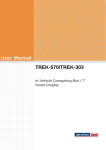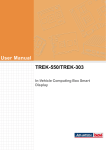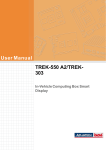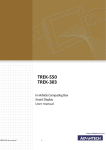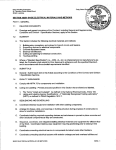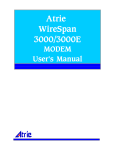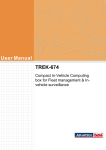Download Advantech TREK-668 User manual
Transcript
User Manual TREK-668/TREK-303 In-Vehicle Hybrid MDT/ Surveillance Smart Display Copyright The documentation and the software included with this product are copyrighted 2013 by Advantech Co., Ltd. All rights are reserved. Advantech Co., Ltd. reserves the right to make improvements in the products described in this manual at any time without notice. No part of this manual may be reproduced, copied, translated or transmitted in any form or by any means without the prior written permission of Advantech Co., Ltd. Information provided in this manual is intended to be accurate and reliable. However, Advantech Co., Ltd. assumes no responsibility for its use, nor for any infringements of the rights of third parties, which may result from its use. Acknowledgements TI and AM37x are trademarks of Texas Instruments.. Microsoft Windows and MS-DOS is registered trademarks of Microsoft Corp. All other product names or trademarks are properties of their respective owners. Product Warranty (2 years) Advantech warrants to you, the original purchaser, that each of its products will be free from defects in materials and workmanship for two years from the date of purchase. This warranty does not apply to any products which have been repaired or altered by persons other than repair personnel authorized by Advantech, or which have been subject to misuse, abuse, accident or improper installation. Advantech assumes no liability under the terms of this warranty as a consequence of such events. Because of Advantech’s high quality-control standards and rigorous testing, most of our customers never need to use our repair service. If an Advantech product is defective, it will be repaired or replaced at no charge during the warranty period. For outof-warranty repairs, you will be billed according to the cost of replacement materials, service time and freight. Please consult your dealer for more details. If you think you have a defective product, follow these steps: 1. Collect all the information about the problem encountered. (For example, CPU speed, Advantech products used, other hardware and software used, etc.) Note anything abnormal and list any onscreen messages you get when the problem occurs. 2. Call your dealer and describe the problem. Please have your manual, product, and any helpful information readily available. 3. If your product is diagnosed as defective, obtain an RMA (return merchandize authorization) number from your dealer. This allows us to process your return more quickly. 4. Carefully pack the defective product, a fully-completed Repair and Replacement Order Card and a photocopy proof of purchase date (such as your sales receipt) in a shippable container. A product returned without proof of the purchase date is not eligible for warranty service. 5. Write the RMA number visibly on the outside of the package and ship it prepaid to your dealer. TREK-668/303 User Manual Part No. Edition 1 Printed in Taiwan February 2013 ii Declaration of Conformity CE This product has passed the CE test for environmental specifications. Test conditions for passing included the equipment being operated within an industrial enclosure. In order to protect the product from being damaged by ESD (Electrostatic Discharge) and EMI leakage, we strongly recommend the use of CE-compliant industrial enclosure products. FCC Class B Note: This equipment has been tested and found to comply with the limits for a Class B digital device, pursuant to part 15 of the FCC Rules. These limits are designed to provide reasonable protection against harmful interference in a residential installation. This equipment generates, uses and can radiate radio frequency energy and, if not installed and used in accordance with the instructions, may cause harmful interference to radio communications. However, there is no guarantee that interference will not occur in a particular installation. If this equipment does cause harmful interference to radio or television reception, which can be determined by turning the equipment off and on, the user is encouraged to try to correct the interference by one or more of the following measures: Reorient or relocate the receiving antenna. Increase the separation between the equipment and receiver. Connect the equipment into an outlet on a circuit different from that to which the receiver is connected. Consult the dealer or an experienced radio/TV technician for help. Technical Support and Assistance 1. 2. Visit the Advantech web site at http://support.advantech.com where you can find the latest information about the product. Contact your distributor, sales representative, or Advantech's customer service center for technical support if you need additional assistance. Please have the following information ready before you call: – Product name and serial number – Description of your peripheral attachments – Description of your software (operating system, version, application software, etc.) – A complete description of the problem – The exact wording of any error messages iii TREK-668/303 User Manual Warnings, Cautions and Notes Warning! Warnings indicate conditions, which if not observed, can cause personal injury! Caution! Cautions are included to help you avoid damaging hardware or losing data. e.g. There is a danger of a new battery exploding if it is incorrectly installed. Do not attempt to recharge, force open, or heat the battery. Replace the battery only with the same or equivalent type recommended by the manufacturer. Discard used batteries according to the manufacturer's instructions. Note! Notes provide optional additional information. Document Feedback To assist us in making improvements to this manual, we would welcome comments and constructive criticism. Please send all such - in writing to: [email protected] Packing List Before setting up the system, check that the items listed below are included and in good condition. If any item does not accord with the table, please contact your dealer immediately. TREK-668 series In-Vehicle Hybrid MDT/Surveillance Computing Box USB/Audio cable clip Warranty card Power cord: DC power inlet cable (180 cm - for TREK-668 only) Video in/CAN cable "Drivers, Utilities and User Manual" CD-ROM End User License Agreement (XPE and WinCE model), please download driver and related document from http://support.advantech.com TREK-668/303 User Manual iv Ordering Information P/N Description TREK-668-GWB7A0E Intel Atom N2600 1.6 Ghz, GPS, GPRS,Wlan,BT, 16G CF, Win7 TREK-668-GHB7A0E Intel Atom N2600 1.6 Ghz , GPS, HSDPA,BT,16G CF, Win7 TREK-668-00A0E Intel Atom N2600 1.6 Ghz, Barebone TREK-303D-HA0E 7" vehicle display system, 800 x 480 resolution, with 4 wire resistive touch screen, 2-watts speaker x 2 1700018342 2-meter Cable Safety Instructions 1. 2. 3. 4. 5. 6. 7. 8. 9. 10. 11. 12. 13. 14. 15. Read these safety instructions carefully. Keep this User Manual for later reference. Disconnect this equipment from any AC outlet before cleaning. Use a damp cloth. Do not use liquid or spray detergents for cleaning. For plug-in equipment, the power outlet socket must be located near the equipment and must be easily accessible. Keep this equipment away from humidity. Put this equipment on a reliable surface during installation. Dropping it or letting it fall may cause damage. Do not leave this equipment in an environment unconditioned where the storage temperature under -30° C (-22° F) or above 70° C (158° F), it may damage the equipment. Operating temperature: 50° C The openings on the enclosure are for air convection. Protect the equipment from overheating. DO NOT COVER THE OPENINGS. Make sure the voltage of the power source is correct before connecting the equipment to the power outlet. Position the power cord so that people cannot step on it. Do not place anything over the power cord.The voltage and current rating of the cord should be greater than the voltage and current rating marked on the product. All cautions and warnings on the equipment should be noted. If the equipment is not used for a long time, disconnect it from the power source to avoid damage by transient overvoltage. Never pour any liquid into an opening. This may cause fire or electrical shock. Never open the equipment. For safety reasons, the equipment should be opened only by qualified service personnel. If one of the following situations arises, get the equipment checked by service personnel: The power cord or plug is damaged. Liquid has penetrated into the equipment. The equipment has been exposed to moisture. The equipment does not work well, or you cannot get it to work according to the user's manual. The equipment has been dropped and damaged. The equipment has obvious signs of breakage. v TREK-668/303 User Manual 16. CAUTION: The computer is provided with a battery-powered real-time clock circuit. There is a danger of explosion if battery is incorrectly replaced. Replace only with same or equivalent type recommended by the manufacture. Discard used batteries according to the manufacturers instructions. 17. THE COMPUTER IS PROVIDED WITH CD DRIVES COMPLY WITH APPROPRIATE SAFETY STANDARDS INCLUDING IEC 60825. 18. This device complies with Part 15 of the FCC rules. Operation is subject to the following two conditions: (1) this device may not cause harmful interference, and (2) this device must accept any interference received, including interference that may cause undesired operation. 19. CAUTION: Always completely disconnect the power cord from your chassis whenever you work with the hardware. Do not make connections while the power is on. Sensitive electronic components can be damaged by sudden power surges. 20. CAUTION: Always ground yourself to remove any static charge before touching the motherboard, backplane, or add-on cards. Modern electronic devices are very sensitive to static electric charges. As a safety precaution, use a grounding wrist strap at all times. Place all electronic components on a static-dissipative surface or in a static-shielded bag when they are not in the chassis. 21. CAUTION: Any unverified component could cause unexpected damage. To ensure the correct installation, please always use the components (ex. screws) provided with the accessory box. 22. Caution text concerning lithium batteries: 23. "Rack Mount Instructions - The following or similar rack-mount instructions are included with the installation instructions: A) Elevated Operating Ambient - If installed in a closed or multi-unit rack assembly, the operating ambient temperature of the rack environment may be greater than room ambient. Therefore, consideration should be given to installing the equipment in an environment compatible with the maximum ambient temperature (Tma) specified by the manufacturer. B) Reduced Air Flow - Installation of the equipment in a rack should be such that the amount of air flow required for safe operation of the equipment is not compromised. C) Mechanical Loading - Mounting of the equipment in the rack should be such that a hazardous condition is not achieved due to uneven mechanical loading. D) Circuit Overloading - Consideration should be given to the connection of the equipment to the supply circuit and the effect that overloading of the circuits TREK-668/303 User Manual vi might have on over current protection and supply wiring. Appropriate consideration of equipment nameplate ratings should be used when addressing this concern. E) Reliable Earthing - Reliable earthing of rack-mounted equipment should be maintained. Particular attention should be given to supply connections other than direct connections to the branch circuit (e.g. use of power strips)." Safety Precaution - Static Electricity Follow these simple precautions to protect yourself from harm and the products from damage. To avoid electrical shock, always disconnect the power from your system chassis before you work on it. Don't touch any components on the main board or other cards while the system is on. Disconnect power before making any configuration changes. The sudden rush of power as you connect a jumper or install a card may damage sensitive electronic components. Warning! 1. 2. 3. 4. Input voltage rated: 9 ~ 36 Vdc. Transport: carry the unit with both hands and handle with care. Maintenance: to properly maintain and clean the surfaces, use only approved products or clean with a dry applicator. CompactFlash: Turn off the power before inserting or removing CompactFlash storage cards. European Contact Information: Advantech Europe GmbH Kolberger Straße 7 D-40599 Düsseldorf, Germany Tel: 49-211-97477350 Fax: 49-211-97477300 vii TREK-668/303 User Manual TREK-668/303 User Manual viii Contents Chapter 1 General Information ............................1 1.1 1.2 1.3 Introduction ............................................................................................... 2 General Specifications .............................................................................. 3 Dimensions ............................................................................................... 4 Figure 1.1 TREK-668dimensions................................................. 4 2 System Setup .......................................5 2.1 2.3 2.4 A Quick Tour of the TREK-668 Computing Box........................................ 6 Figure 2.1 Front view of TREK-668 ............................................. 6 Figure 2.2 Rear view of TREK-668.............................................. 6 Figure 2.3 Side view of TREK-668 .............................................. 6 Figure 2.4 Bottom view of TREK-668 .......................................... 6 Figure 2.5 Top view of TREK-668 ............................................... 7 Installation Procedures.............................................................................. 7 2.2.1 Connecting the Power Cord.......................................................... 7 Table 2.1: Pin Definition of Power Cord ...................................... 7 2.2.2 Power Connector (12/24V; 9 ~ 32V) ............................................. 8 Table 2.2: Power Connector........................................................ 8 Figure 2.6 Power connector photo.............................................. 8 Running the BIOS Setup Program ............................................................ 9 Installing the Drivers for Win XP ............................................................... 9 3 Hardware & Peripheral Installation ..11 3.1 3.2 3.3 3.4 Overview of Hardware Installation & Upgrading ..................................... 12 Installing the Storage Device and Memory ............................................. 12 Installing Optional Accessories ............................................................... 12 3.3.1 Installing TREK-668 Peripheral Modules .................................... 12 Figure 3.1 Install peripheral in the system ................................. 12 3.3.2 Installing the MiniPCI Type WWAN, SIM, WLAN, CF Card, SIM Card and HDD ............................................................................ 13 Figure 3.2 Mini PCI type WWAN module view .......................... 13 3.3.3 Installing CF Card ....................................................................... 13 Figure 3.3 Installing CF Card..................................................... 13 Figure 3.4 Install USB cable clip................................................ 13 3.3.4 GPS Module................................................................................ 14 Paired with TREK-303 Specifications ..................................................... 14 Chapter 4 Jumper Settings and .........................15 Chapter 4 Connectors.........................................15 4.1 Setting Jumpers and Switches................................................................ 16 4.1.1 Locations of the Jumpers and Connector ................................... 16 Figure 4.1 Locations of jumpers and connectors on top side the motherboard ............................................................. 16 Figure 4.2 Locations of jumpers and connectors on bottom side of the motherboard ....................................................... 17 4.1.2 Jumpers ...................................................................................... 17 Chapter 2.2 Chapter ix TREK-668/303 User Manual Table 4.1: Jumpers on Motherboard ......................................... 17 Connectors ................................................................................. 17 Table 4.2: Connectors on Motherboard..................................... 17 Jumper Settings ...................................................................................... 18 4.2.1 CMOS Clear for External RTC (J1) ............................................ 18 Table 4.3: Clear CMOS / External RTC (JP1).......................... 18 4.2.2 CAN bus termination selection (CN16)....................................... 18 Table 4.4: CAN bus termination selection (CN16) ................... 18 4.2.3 Pin 9 of COM9 Function Selection (CN20) ................................. 19 Table 4.5: Pin 9 of COM9 Function Selection (CN20).............. 19 Table 4.6: ................................................................................. 19 4.2.4 Mini-PCIe Socket Function Selection (SW2) .............................. 19 Table 4.7: Mini-PCIe Socket Function Selection (SW2)............ 19 4.2.5 Mini-PCIe Socket Voltage Adjustment Level (SW3) ................... 19 Table 4.8: Mini-PCIe Socket Function Selection (SW3)............ 19 4.2.6 WWAN Socket Voltage Adjustment Level (SW4) ....................... 19 Table 4.9: Mini-PCIe Socket Function Selection (SW4)............ 19 4.2.7 COM Port Interface..................................................................... 20 Table 4.10: Serial Port Function.................................................. 20 Table 4.11: Serial Port Settings................................................... 20 4.1.3 4.2 Chapter 5 Pin Assignments............................... 21 5.1 5.2 5.3 5.4 Front Side Connectors ............................................................................ 22 Rear Side Connectors............................................................................. 22 LED Indicator .......................................................................................... 22 Power Connector (12/24V; 9 ~ 32V) ....................................................... 23 Table 5.1: Power Connector...................................................... 23 CAN/J1708 Connector ............................................................................ 24 Table 5.2: CAN/J1708 Connector ............................................. 24 CAN / Video-In Connector ...................................................................... 24 Table 5.3: CAN / Video-In Connector........................................ 24 HDC (High Density Connector) (CN27) .................................................. 25 Table 5.4: High Density Connector ........................................... 25 Smart Display Connector ........................................................................ 26 Table 5.5: Smart Display Connector ......................................... 26 VGA & RS-232 Connector (CN24).......................................................... 27 Table 5.6: RS232 Connector(COM9) ........................................ 27 Table 5.7: VGA Connector ........................................................ 27 Video Input Connector (CN25)................................................................ 28 Table 5.8: Video Input Connector 1........................................... 28 Table 5.9: Video Input Connector 2........................................... 29 Back USB Connector (CN23) ................................................................. 29 Table 5.10: USB Connector ........................................................ 29 Front USB Connector (CN21) ................................................................. 30 Table 5.11: USB Connector ........................................................ 30 5.5 5.6 5.7 5.8 5.9 5.10 5.11 5.12 Chapter 6 Software Demo Utility....................... 31 Chapter 6 Setup .................................................. 31 6.1 Introduction ............................................................................................. 32 6.1.1 Execute J1939 Demo Utility........................................................ 32 Figure 6.1 IMC demo utility........................................................ 32 Figure 6.2 J1939 test - 1............................................................ 33 Figure 6.3 J1939 test - 2............................................................ 33 6.1.2 Execute CAN Demo Utility.......................................................... 34 TREK-668/303 User Manual x 6.2 6.3 6.4 6.5 6.6 6.7 6.8 6.9 6.10 6.11 6.12 6.13 6.14 6.15 Figure 6.4 CAN test ................................................................... 34 RTC Test................................................................................................. 35 Figure 6.5 RTC test - 1 .............................................................. 35 Figure 6.6 RTC test - 2 .............................................................. 35 Figure 6.7 RTC test - 3 .............................................................. 36 Figure 6.8 RTC test - 4 .............................................................. 36 Figure 6.9 RTC test - 5 .............................................................. 37 Vehicle Power Management ................................................................... 37 6.3.1 Power Management Mechanism ................................................ 37 6.3.2 Power Management Utility Program ........................................... 39 6.3.3 Power Management Parameter Settings .................................... 39 Figure 6.10Power management test utility ................................. 39 6.3.4 TREK-668 Power Consumption.................................................. 40 Digital IO Test ......................................................................................... 40 Figure 6.11DI/O test ................................................................... 40 Figure 6.12Digital in.................................................................... 41 Figure 6.13Digital out (Need Ned to create this picture for TREK668) .......................................................................... 41 Video in Test ........................................................................................... 42 Figure 6.14Video test utility ........................................................ 42 Dead Reckoning...................................................................................... 42 G-sensor (3-axis Accelerometer) ............................................................ 42 Core Function.......................................................................................... 43 Figure 6.15Core Function test .................................................... 43 SMBus & I2C Control .............................................................................. 43 Figure 6.16Core Function test .................................................... 43 Hardware Monitor.................................................................................... 44 Figure 6.17Hardware Monitor test .............................................. 44 Peripheral Control ................................................................................... 45 Figure 6.18Peripheral Control test.............................................. 45 Roaming Control ..................................................................................... 45 Figure 6.19Roaming Control test................................................ 45 Heater ..................................................................................................... 46 Figure 6.20Heater test ................................................................ 46 Altimeter .................................................................................................. 48 Figure 6.21Altimeter test............................................................. 48 Watch Dog .............................................................................................. 49 Figure 6.22Watch Dog test ......................................................... 49 Appendix A TREK-303............................................51 A.1 Paired with TREK-303 Specifications ..................................................... 52 Table A.1: TREK-303 Specification ........................................... 52 Table A.2: Smart Display Connector.......................................... 53 Figure A.1 Hotkey utility ............................................................. 55 TREK-668 Attached Cable Packet Indicator ........................................... 56 Table A.3: Power M12 JACK Cable Pin Depiction..................... 56 LAN M12 Jack Cable .............................................................................. 57 Table A.4: LAN M12 JACK Cable Connector Pin Depiction ...... 57 DB15 Cable............................................................................................. 58 Table A.5: DB15 Cable Connector Pin Depiction ...................... 58 DVI Video Input Cable............................................................................. 59 Table A.6: Video Input Cable Connector Pin Depiction ............. 59 HDC Cable .............................................................................................. 60 Table A.7: HDC Cable Pin Depiction ......................................... 60 Table A.8: HDC Cable Pin Depiction ......................................... 60 A.2 A.3 A.4 A.5 A.6 xi TREK-668/303 User Manual TREK-668/303 User Manual xii Chapter 1 1 General Information This chapter gives background information on the TREK-668/303 In-Vehicle Hybrid MDT/Survillance Computing Box. Sections include: Introduction General Specifications Dimensions 1.1 Introduction TREK-668 is an industrial degree Dual core mobile Digital Video recorders designed to provide high-quality video surveillance and fleet management for police car, ambulance, fire engine, buses and trains. TREK-668 delivers not only tracking and positioning, which can also support dead-reckoning feature, which means the truck can still be traced even the driver is driving in a tunnel ,and vehicle diagnostic J1939 protocol in order to manage driver behavior, but also with high-quality, MPEG-4, MJPEG, H.264 recording, H.264 and transmission for up to 16 camera inputs, one PSE for IP camera, and dual display/dual audio interfaces supporting different resolutions can deliver different applications to different displays. Each camera input provides motion detection capabilities;16 audio inputs. The Hybrid DVR Series provides a hybrid recording function allowing for images to be transmitted as either digital video signals using Advantech Power View SW or as analog video signals. The Hybrid DVR Series provides reliable on-board recording a can transmit images or alarms for remote monitoring over a wireless, GPRS, 3G, or HSDPA network connection. I/O Connectors VGA WLAN1 WWAN GPS Smart Display WLAN2 USB Video/Audio H1-8 Video/Audio Power in(9~32V) LAN/PoE CAN/J1708 CH9-16 RS-232 Extended I/O Port Reset Button GPS CF Storage Power WWAN LAN TREK-668/303 User Manual CF USB HDD1 HDD Lock 2 HDD2 Specifications Dimensions: (W x H x D): 346 x 97 x 196.2 mm Weight: 4 kg Vehicle power feature: – Input voltage: 9 ~ 32 Vdc, support ignition cold crank – Supports Ignition on/off – Supports low battery shut-down protection threshold (optional) – Supports power off event delay – Supports power on delay – Supports power low delay – Supports power low hard delay – Supports hard off delay Note! For more detail of function please refer to Chapter 6, Section 6.3 of this manual. Enclosure: Ruggedized aluminum without ventilation holes. CPU: Cedar View, Intel Atom N2600 1.6Ghz (Dual Core) Chipset: Intel NM10 Express Chipset(Tiger Point) BIOS: 4MB Flash BIOS, ACPI Compliant. System memory: DDR 800MHz, up to 2GB Storage: – CF: Supports type I/II CompactFlash card for OS storage – SSD/HDD: supports Serial ports: Two RS-232, 12V/0.5A via DB9, One via extended I/O Port. Two 2-wire RS232, 2x RS485, 1 x J1708 (DB15) ports. DIO: 8 in, 4 out Universal serial bus (USB) port: Supports up to three USB2.0.Two on rear I/O panel, 1 on front panel and one for TREK-303 LAN (PSE) port: 1 x Giga LAN 10/100/1000Mbps Ethernet controller support POE IP camera CAN BUS Port: 1 CAN Bus (Protocol J1939) LED: Power, CF, Wifi, WWAN, GPS, HDD/SSD 3 TREK-668/303 User Manual General Information Key features Supports WES7/Win7 Automotive grade working temperature range (-30° C to 60° C) Rich I/O including CAN, LAN, RS-232, RS-485, J1708, isolation 8DI/4DO, Line out, Mic in, USB. 4/8/16 video input, one PSE for IP Camera supports 30 frames DI resolution per channel per second. Built-in communication modules, including GPRS/HSDPA/CDMA, Wlan & Bluttooth. GPS with AGPS and dead reckoning technology (Gyro & speed line) Certifications: CE/FCC/E-mark, MIL-SD810F, ISO 7637-2, SAE J1455, SAE J1113 regulations Ignition on/off delay; SW controllable for car power management Chapter 1 1.2 General Specifications Video output: 1 x VGA output by DB-15 (independent display). Video in surveillance: 4/8/12 Video inputs with 12V/2A power supply for camera Mini PCI express bus expansion slot: Accepts full size mini PCI bus card. Watchdog timer: Supports 0-255 sec. time intervals, SW programmable and SW enable/disabled. RTC Battery: 3.0 V @ 200 mAH lithium battery. Power management: Supports power saving modes including Normal/ suspend-to-disk modes. Digital I/O: Isolated 8 digital input and 4 digital output CAN bus: Support CAN V2.0B up to 500 kb/s. Audio: One audio codes for smart display, line out and min in phone jack. Optional modules: – GPS: LEA-6S: 50 channels GPS LEA-6R: 16 channels dead reckoning GPS – RF: Quad-band GSM/GPRS, HSDPA, CDMA PCI Express Bus Ethernet Interface: Ethernet: support 1000/100/10Base-T auto-sensing capability. Operating temperature: -30 ~ 60° C Relative humidity: 10 ~ 95% @ 40° C (non-condensing) Shock: 100 G peak acceleration (6 msec duration) Certifications: CE, FCC, CCC, Emark Vibration: 5 ~ 500 Hz SAE J1455 4.9.4.2, MIL-STD-810F 514.5 1.3 Dimensions Figure 1.1 TREK-668dimensions TREK-668/303 User Manual 4 Chapter 2 2 System Setup This chapter details system setup on TREK-668/303. Sections include: A Quick Tour of the Computer Box Installation Procedures Running the BIOS Setup Program Installing the Drivers for Win XP 2.1 A Quick Tour of the TREK-668 Computing Box Before starting to set up the In-Vehicle Computing Box, take a moment to become familiar with the locations and functions of the controls, drives, connectors and ports, which are illustrated in the figures below. When the Computer box is placed inside truck glove cabinet or under the passenger's seat next to the driver, its front appears as shown in Figure 2.1. Figure 2.1 Front view of TREK-668 Figure 2.2 Rear view of TREK-668 Figure 2.3 Side view of TREK-668 Figure 2.4 Bottom view of TREK-668 TREK-668/303 User Manual 6 Chapter 2 2.2 Installation Procedures 2.2.1 Connecting the Power Cord Connect the three pin waterproof power cord to the DC inlet of the In-Vehicle Computing Box. On the open-wire end, one pin is reserved for positive voltage and is marked, "+"; one pin is reserved for ground and is marked, "-"; and, one pin is reserved for the ignition signal with an "ignition" mark. Note! Ignition on/off setting: The TREK-668 supports an ignition on/off function so that you can power on/off the TREK-668 via the ignition signal/voltage and connect the TREK- vehicle ignition switch. Table 2.1: Pin Definition of Power Cord Pin Definition Color 1 + Red 2 - Black 3 Ignition Orange 7 TREK-668/303 User Manual System Setup Figure 2.5 Top view of TREK-668 2.2.2 Power Connector (12/24V; 9 ~ 32V) Connector type: M12 A-coding Jack GT234102-02050 female 5P Table 2.2: Power Connector Pin Signal Depiction 1 Power Input (9 ~ 32 VDC) 2 Power Input (9 ~ 32 VDC) 3 Ground 4 Ground 5 Acc Ignition Input Cable Part number: 1700020122 Figure 2.6 Power connector photo Note! Fuse holder: The fuse holder on the power cable is water/dust proof; you may change the fuse (5 Amp) easily by yourself. TREK-668/303 User Manual 8 2.4 Installing the Drivers for Win XP After installing system software, the computer is ready to set up the Intel Atom N2600 VGA, audio, LAN, and touch screen functions. All the pre-requisite drivers are stored on a CD-ROM disc entitled "Drivers and Utilities" (Check the correct wording on the CD, which can be found in the accessory box.) The utility directory includes multimedia programs. Some drivers and utilities in the CD-ROM disc have their own text files which help users install the drivers and understand their functions. These files are a very useful supplement to the information in this manual. For more updated driver please refers to Advantech website, www.advantech.com/support The drivers for TREK-668 are listed as below, please just execute the drivers for installation. Device Version Intel NM10 INF Update 9.2.2.1034 Intel GMA3600 Graphic Driver 8.14.8.1075 PenMount Universal Driver 2.1.0.263 INTEL 82583V 10/100/1000 PCI-E 11.14.48.0 VIA VT1708S High Definition Audio 6.0.1.10100 FTDI FT4232 BUS USB Driver 2.814.0 Sierra Wireless MC5728V Watcher 7.11 Sierra Wireless MC8090/92 3GWatcher Build2258 INTEL N62205 Wireless LAN Card 14.3.0.6 BT-203 Utility BlueSoleil (Optional) 6.1.760.17607 Note! The drivers and utilities used for the TREK-668 are subject to change without notice. If you are in doubt, check Advantech's website or contact our application engineers for the latest information regarding drivers and utilities. 9 TREK-668/303 User Manual System Setup In most cases, the computer will have been properly set up and configured by the dealer or SI prior to delivery. However, it may still be necessary to adjust some of the computer's BIOS (Basic Input-Output System) setup programs to change the system configuration data, like the current date and time, or the specific type of hard drive currently installed. The setup program is stored in read-only memory (ROM). It can be accessed either when turning on or resetting the computer, by pressing the "Del" key on the keyboard immediately after powering up the computer. The settings that are specified with the setup program are recorded in a special area of the memory called CMOS RAM. This memory is backed up by a battery so that it will not be erased when turning off or resetting the system. Whenever the power is turned on, the system reads the settings stored in CMOS RAM and compares them to the equipment check conducted during the power on self-test (POST). If an error occurs, an error message is displayed on screen, and the user is prompted to run the setup program. Chapter 2 2.3 Running the BIOS Setup Program TREK-668/303 User Manual 10 Chapter 3 3 Hardware & Peripheral Installation This chapter details the installation of hardware for TREK-668. Sections include: Overview of Hardware Installation and Upgrading Installing the Storage Device and Memory Installing Optional Accessories Fuse 3.1 Overview of Hardware Installation & Upgrading Vehicle Computing Box consists of a PC-based computer that is housed in a ruggedized aluminum enclosure. Any maintenance or hardware upgrades can be completed after removing the bottom cover plate. Warning! Do not remove the ruggedized aluminum covers until verifying that no power is flowing within the computer. Power must be switched off and the power cord must be unplugged. Take care in order to avoid injury or damage to the equipment. 3.2 Installing the Storage Device and Memory The In-Vehicle Computing Box can only use a Compact Flash Card (CFC) as a storage device. Put the CFC into the CF slot and insert the RAM into the 200-pin SODIMM socket on the main board. 3.3 Installing Optional Accessories Optional accessories, like RAM mount kits or other functional modules are available for purchase to complement TREK-668. The following are instructions for accessory installation. 3.3.1 Installing TREK-668 Peripheral Modules There are 8 screws on the bottom and top cover of TREK-668 each, if you want to install the peripherals in TREK-668, please use M3 type screw to open the system. Figure 3.1 Install peripheral in the system TREK-668/303 User Manual 12 The WWAN module is on the Mini PCI slot can be easily installed, just undo the 16 screws from the bottom cover and Top cover to install WWAN and WLAN. 3.3.3 Installing CF Card Figure 3.3 Installing CF Card USB cable clip Figure 3.4 Install USB cable clip 13 TREK-668/303 User Manual Hardware & Peripheral Installation Figure 3.2 Mini PCI type WWAN module view Chapter 3 3.3.2 Installing the MiniPCI Type WWAN, SIM, WLAN, CF Card, SIM Card and HDD 3.3.4 GPS Module The GPS module is not to be installed by the customer with breaking the warranty. 3.4 Paired with TREK-303 Specifications See Appendix A TREK-668 provides both VGA function and LCD to connect with TREK-303, it can output different content, clone to VGA output. TREK-668/303 User Manual 14 Chapter 4 4 4 Jumper Settings and Connectors This chapter explains how to set up the In-Vehicle Computing Box hardware, including instructions on setting jumpers and connecting peripherals, and how to set switches and read indicators. Be sure to read all the safety precautions before beginning the installation procedure. Sections include: Setting Jumpers and Switches Jumpers Setting 4.1 Setting Jumpers and Switches It is possible to configure the In-Vehicle Computing Box to match the needs of the application by resetting the jumpers. A jumper is the simplest kind of electrical switch. It consists of two metal pins and a small metal clip, often protected by a plastic cover that slides over the pins to connect them. To “close” a jumper, connect the pins with the clip. To “open” a jumper, remove the clip. Sometimes a jumper has three pins, labeled 1, 2, and 3. In this case, connect either pins 1 and 2, or pins 2 and 3. Open Closed Closed 2-3 Open Closed Closed 2-3 A pair of needle-nose pliers may be helpful when working with jumpers. If there are any doubts about the best hardware configuration for the application, contact the local distributor or sales representative before making any changes. An arrow is used on the motherboard to indicate the first pin of each jumper. 4.1.1 Locations of the Jumpers and Connector Figure 4.1 Locations of jumpers and connectors on top side the motherboard TREK-668/303 User Manual 16 Chapter 4 Connectors Figure 4.2 Locations of jumpers and connectors on bottom side of the motherboard 4.1.2 Jumpers Table 4.1: Jumpers on Motherboard Location Function J1 CMOS clear for external RTC CN16 CAN bus termination selection CN20 Pin9 of COM9 function selection 4.1.3 Connectors On-board connectors link the In-Vehicle Computing Box to external devices such as hard disk drives. The table below lists the function of each connector. Table 4.2: Connectors on Motherboard Location Function CN1 Single USB connector CN3 SIMCARD1 CN4 SIMCARD2 CN5 CF connector CN8 & CN9 SATA0 &SATA1 connector CN10 LPC connector (For Debug Use) CN11 & CN12 SATA Power connector CN15 EC Program connector CN16 GPS Module connector CN17 LAN connector CN18 POWER INPUT connector (9~32v) CN19 CAN BUS connector (CAN Bus+ J1708 + Di x 4 + DR) CN23 Dual USB connector 17 TREK-668/303 User Manual CN24 VGA + COM connector CN25 Camera Input connector CN27 HDC connector CN28 Smart Display connector CN29 Bluetooth Module connector CN30 Heater connector CN31 MC55i Module connector CN32 Mini-PCIe Socket (Only USB interface) Mini card CN33 Mini-PCIe Socket(USB+PCIe interface)Mini card(standard interface) SW1 RESET SW2 Setting MiniPCIe(CN33) Socket Function Selection SW3 Setting MiniPCIe(CN33) Adjustment 3.3 Voltage level Max to 3.6V SW4 Setting MiniPCIe(CN32) Adjustment 3.3 Voltage level Max to 3.6V BTN1 Power Button connector 4.2 Jumper Settings 4.2.1 CMOS Clear for External RTC (J1) Warning! 1. To avoid damaging the computer, always turn off the power supply before setting “Clear CMOS”. Set the jumper back to “Normal Operation” before turning on the power supply! 2. Table 4.3: Clear CMOS / External RTC (JP1) Clear CMOS 1 2 Normal Operation (Default) 3 1 2 3 4.2.2 CAN bus termination selection (CN16) TREK-668 must be configured properly according the vehicle power input range. Table 4.4: CAN bus termination selection (CN16) Disable Termination (Default) 1 2 Enable Termination 3 TREK-668/303 User Manual 1 18 2 3 Pin 9 on COM9 port can be configured as RI or 12 V output. Table 4.5: Pin 9 of COM9 Function Table 4.6: Selection (CN20) +12 VDC (max. 500 mA) RI (Default) 1 2 3 1 2 3 Table 4.7: Mini-PCIe Socket Function Selection (SW2) SW2.1 WLAN OFF WWAN ON Default Setup on WLAN 4.2.5 Mini-PCIe Socket Voltage Adjustment Level (SW3) Setting MiniPCIe Socket(CN33) Adjustment 3.3 Voltage level Max to 3.6V Table 4.8: Mini-PCIe Socket Function Selection (SW3) SW3.1 SW3.2 3.3V OFF OFF Standard MiniPCIe Voltage 3.4V ON OFF Reserved 3.5V OFF ON Support WWAN Module MC809X 3.6V ON ON Reserved Default Setup on Standard MiniPCIe(3.3V) 4.2.6 WWAN Socket Voltage Adjustment Level (SW4) Setting WWAM Socket(CN32) Adjustment 3.3 Voltage level Max to 3.6V Table 4.9: Mini-PCIe Socket Function Selection (SW4) SW4.1 SW4.2 3.3V OFF OFF Standard MiniPCIe Voltage 3.4V ON OFF Reserved 3.5V OFF ON Support WWAN Module MC809X 3.6V ON ON Reserved Default Setup on Support MC809X (3.5V) 19 TREK-668/303 User Manual Connectors 4.2.4 Mini-PCIe Socket Function Selection (SW2) Chapter 4 4.2.3 Pin 9 of COM9 Function Selection (CN20) 4.2.7 COM Port Interface The computer provides ten serial ports in total for difference uses. Six of the ten serial ports (COM1~COM6) are implemented via the Super I/O chip and their physical address are fixed. The other four serial ports are via USB serial converter, and need driver support to work. Advantech provides WES (Windows Embedded Standard), WinXPe and Win CE 6.0 OS, the four USB-to-Serial serial ports are fixed from COM8 to COM11). Table 4.10: Serial Port Function Port Function COM1 2-wire RS-232 (TXD/RXD) for TREK-303 COM2 3-wire RS-232 (TXD/RXD/RTS) for Touch on TREK-303 COM3 Full functional RS-232 for GSM/GPRS COM4 For power management control COM5 4-wire RS-232 (TXD/RXD/RTS/CTS) for GSM/GPRS COM6 2-wire RS-232 (TXD/RXD) for UPS COM7 2-wire RS-232 (TXD/RXD) for GPS Module COM8 RS485 for Camera PTZ control COM9 Full functional RS-232 for DB9 connector COM10 J1708 for DB15 connector COM11 RS485 for HDC connector COM12 Full functional RS-232 for HDC connector Table 4.11: Serial Port Settings Port Address Range Interrupt COM1 2E8 ~ 2EF 4 COM2 2F8 ~ 2FF 3 COM3 3F8 ~ 3FF 5 COM4 3E8 ~ 3EF 7 COM5 2E0 ~ 2E7 10 COM6 2C0 ~ 2C7 10 COM7 2D0 ~ 2D7 11 COM8 2D8 ~ 2DF 11 TREK-668/303 User Manual 20 Chapter 5 5 Pin Assignments This chapter explains pin assignments on the TREK-668. Sections include: Front/side Connector Power Connector Smart Display Connector RS232 Connectors DI/DO Connectors 5.1 Front Side Connectors 5.2 Rear Side Connectors 5.3 LED Indicator System Reset Button Force the system to reboot Power Activity Indicator LED When the system is in NORMAL mode, this LED will be lit up (Red Color) CF Activity Indicator LED The storage activity indicator is a green LED, and flashes to show the activity of CF (Green Color) WLAN Activity Indicator LED The WLAN activity indicator is a green LED, and flashes to show the activity of the WLAN module. (Green Color) This LED is controlled directly by the WLAN module. WWAN Activity Indicator LED The WWAN activity indicator is a green LED, and flashes to show the activity of the WWAN module. (Green Color) This LED is controlled directly by the WWAN module. GPS Activity Indicator LED The GPS activity indicator is a blue LED, and is used to show GPS activity This LED is controlled directly by the GPS chips. (Blue Color) Storage Activity Indicator LED The storage activity indicator is a green LED, and flashes to show the activity of HDD/SSD.(Orange Color) TREK-668/303 User Manual 22 Chapter 5 System power indicator LED Red LED Keep light Normal mode System is in NORMAL mode Red LED flashing Boot loader mode F/W can be update Orange LED flashing Turn on Heater now 5.4 Power Connector (12/24V; 9 ~ 32V) Connector type: M12 A-coding Jack GT234102-02050 female 5P Table 5.1: Power Connector Pin Signal Depiction 1 Power Input (9 ~ 32 VDC) 2 Power Input (9 ~ 32 VDC) 3 Ground 4 Ground 5 Acc Ignition Input 23 TREK-668/303 User Manual Pin Assignments Orange LED Keep light Heater not workable Please Replace Heater 5.5 CAN/J1708 Connector Connector type: 15P D-SUB female Connector Table 5.2: CAN/J1708 Connector Pin Signal Depiction Pin Signal Depiction 1 CAN - H 9 J1708 - N 2 CAN - L 10 J1708 - P 3 CAN - Ground 11 J1708 - Ground 4 Isolation Digital Ground 12 DR - Speed - P 5 Isolation Digital Input 5 13 DR - Speed - N 6 Isolation Digital Input 6 14 DR - DIR - P 7 Isolation Digital Input 7 15 DR - DIR - N 8 Isolation Digital Input 8 5.6 CAN / Video-In Connector Connector type: M12 A-coding Jack GT234102-01080 female 8P Table 5.3: CAN / Video-In Connector Pin Signal Depiction Pin Signal Depiction 1 LAN TRP0P 5 LAN TRP2N 2 LAN TRP0N 6 LAN TRP1N 3 LAN TRP1P 7 LAN TRP3P 4 LAN TRP2P 8 LAN TRP3N TREK-668/303 User Manual 24 Connector type: D-SUB 50P 1.27 90D (Female) DIP Ribbon 10250-55G Pin Signal Depiction Pin Signal Depiction 1 +5 VDC output 26 +12 VDC output 2 +5 VDC output 27 +12 VDC output 3 Digital Ground 28 +12 VDC output 4 NC 29 Digital Ground 5 NC 30 Digital Ground 6 Digital Ground 31 Digital Ground 7 NC 32 RS232 RI# 8 NC 33 RS232 CTS# 9 Audio Ground 34 RS232 RTS# 10 Line-Out L 35 RS232 DSR# 11 Line-Out R 36 Digital Ground 12 Line-In R 37 RS232 DTR# 13 Line-In L 38 RS232 TXD 14 MIC In 39 RS232 RXD 15 Digital Ground 40 RS232 DCD# 16 RS485 P 41 NC 17 RS485 N 42 Isolation Digital Output 4 18 NC 43 Isolation Digital Output 3 19 NC 44 Isolation Digital Output 2 20 NC 45 Isolation Digital Output 1 21 NC 46 Isolation Digital Input 4 22 NC 47 Isolation Digital Input 3 23 NC 48 Isolation Digital Input 2 24 NC 49 Isolation Digital Input 1 25 NC 50 Isolation Ground Note! +5 VDC output (± 5%, Total max.1A) +12 VDC output (± 5%, Total max.1.5A) 25 TREK-668/303 User Manual Pin Assignments Table 5.4: High Density Connector Chapter 5 5.7 HDC (High Density Connector) (CN27) 5.8 Smart Display Connector Table 5.5: Smart Display Connector Pin Signal Pin Signal 1 Backlight Enable output # 2 Panel Power Enable output # 3 LVDS Ground 4 Reset Button Input # 5 LVDS Clock + 6 LVDS Clock - 7 LVDS Ground 8 LVDS Ground 9 LVDS Data2 + 10 LVDS Data2 - 11 RS232 TXD1 # 12 RS232 RXD1 # 13 LVDS Data1 + 14 LVDS Data1 - 15 LVDS Ground 16 LVDS Ground 17 LVDS Data0 + 18 LVDS Data0 - 19 USB D- 20 USB D+ 21 USB Ground 22 USB Ground 23 +12 VDC output 24 +12 VDC output 25 +12 VDC output 26 +12 VDC output 27 Power Ground 28 Power Ground 29 Power Ground 30 Power Ground 31 RS232 TXD2 # 32 RS232 RXD2 # 33 RS232 RTS2 34 Power Button Input # 35 Audio Ground 36 Mono. Line-out Note! +12 VDC output (± 5%, Total max.1.5A) TREK-668/303 User Manual 26 Chapter 5 5.9 VGA & RS-232 Connector (CN24) Table 5.6: RS232 Connector(COM9) Pin Signal Depiction Pin Signal Depiction 1 RS-232 DCD 5 RS-232 Ground 2 RS-232 RXD 6 RS-232 DSR 3 RS-232 TXD 7 RS-232 RTS 4 RS-232 DTR 8 RS-232 CTS 9 RS-232 RI / +12 VDC output Table 5.7: VGA Connector Pin Signal Depiction Pin Signal Depiction 1 CRT R 9 CRT POWER +5VDC(±5%,max 1A) 2 CRT G 10 Ground 3 CRT B 11 NC 4 NC 12 CRT DDC_DATA 5 Ground 13 CRT HSYN 6 Ground 14 CRT VSYN 7 Ground 15 CRT DDC_CLK 8 Ground Note! Comport Connector +12 VDC output (+/- 5%, Total max 500mA) 27 TREK-668/303 User Manual Pin Assignments Connector type: D-SUB Conn. 9P+15P 90D (M/F) DIP DM10191-H551-4F 5.10 Video Input Connector (CN25) Video Input Connector ‐2 Video Input Connector ‐1 Connector type: DVI-I 29P/DVI-I 29P 1.905mm Female right angle DIP C1DA2G2-020-R Table 5.8: Video Input Connector 1 Pin Signal Depiction Pin Signal Depiction 1 Video Input Channel 1 15 Digital Ground 2 Video Input Channel 2 16 Digital Ground 3 Video Input Channel 3 17 RS-485 N 4 Video Input Channel 4 18 RS-485 P 5 Audio Input Channel 1 19 Digital Ground 6 Audio Input Channel 2 20 Digital Ground 7 Audio Input Channel 3 21 Video Input Channel 5 8 Audio Input Channel 4 22 Video Input Channel 6 9 Digital Ground 23 Video Input Channel 7 10 Digital Ground 24 Video Input Channel 8 11 Digital Ground C1 +12 VDC output 12 +12 VDC Output Enable# C2 +12 VDC output 13 Digital Ground C3 +12 VDC output 14 Digital Ground C4 +12 VDC output TREK-668/303 User Manual 28 Signal Depiction Pin Signal Depiction 1 Video Input Channel 9 15 Digital Ground 2 Video Input Channel 10 16 Digital Ground 3 Video Input Channel 11 17 RS-485 N 4 Video Input Channel 12 18 RS-485 P 5 Audio Input Channel 5 19 Digital Ground 6 Audio Input Channel 6 20 Digital Ground 7 Audio Input Channel 7 21 Video Input Channel 13 8 Audio Input Channel 8 22 Video Input Channel 14 9 Digital Ground 23 Video Input Channel 15 10 Digital Ground 24 Video Input Channel 16 11 Digital Ground C1 +12 VDC output 12 +12 VDC Output Enable# C2 +12 VDC output 13 Digital Ground C3 +12 VDC output 14 Digital Ground C4 +12 VDC output Note! Per DVI Connector +12 VDC output (+/- 5%, Total max.2A) 5.11 Back USB Connector (CN23) Connector type: Stack USB A-Type Receptacle DIP UB1112C-8FDE-4F Table 5.10: USB Connector Pin Signal Depiction 1 Vcc 2 USB_Data- 3 USB_Data+ 4 GND 29 TREK-668/303 User Manual Pin Assignments Pin Chapter 5 Table 5.9: Video Input Connector 2 5.12 Front USB Connector (CN21) Connector type: Single USB A-Type Receptacle DIP UB1112C-4K1-4F Table 5.11: USB Connector Pin Signal Depiction 1 Vcc 2 USB_Data- 3 USB_Data+ 4 GND TREK-668/303 User Manual 30 Chapter 6 6 6 Software Demo Utility Setup This appendix explains the software demo utility for TREK-668. Sections include: Introduction How to Set up Demo Utility 6.1 Introduction To make the hardware easier to access for programmers, Advantech has developed a demo utility in order to let customer test the functions on TREK-668. This document describes detailed information for each Advantech demo utility so that application developers can become more familiar with using them. For technical support, contact Advantech application engineers worldwide. For news updates, visit our website: www.advantech.com 6.1.1 Execute J1939 Demo Utility This section explains how to install the Advantech demo utility in Windows XP Pro / Embedded. 1. Execute the test program called "IMC_Demo" Figure 6.1 IMC demo utility TREK-668/303 User Manual 32 Click J1939: customer may connect directly to the truck; we use a car simulator board below to explain how J1939 protocol can be executed. First, connect to the simulator board to TREK-668 CAN port and console PC, once the simulator is powered on (connect to the truck), you can start getting the data, just click [Read], you may get the data you need from the car simulator, click [Read], you may transfer the data to Console. Chapter 6 2. Setup Figure 6.2 J1939 test - 1 Figure 6.3 J1939 test - 2 33 TREK-668/303 User Manual 6.1.2 Execute CAN Demo Utility Figure 6.4 CAN test 1. 2. 3. 4. 5. Received CAN message. Transmit CAN message Set up the filter of CAN message (only show the message ID). Reset the module. Set the bit rate for CAN bus. TREK-668/303 User Manual 34 Execute "RTC test" 1. For RTC Time setting: You may set year, month, date, and time show as below. Chapter 6 6.2 RTC Test Setup Figure 6.5 RTC test - 1 Figure 6.6 RTC test - 2 35 TREK-668/303 User Manual Figure 6.7 RTC test - 3 Figure 6.8 RTC test - 4 TREK-668/303 User Manual 36 Chapter 6 RTC Alarm Setting: You may also set Alarm time; you may wake up the system by the time you have set. Please refer to below figure 6.9. Setup Figure 6.9 RTC test - 5 6.3 Vehicle Power Management 6.3.1 Power Management Mechanism The feature of Vehicle Power Management (VPM) is provided for users to fulfill the special requirements on in-vehicle applications. Ignition on/off Turn on the system by ignition For the cases of in-vehicle applications, an ignition signal is often used to turn on or shutdown the system. When the system is in an OFF state and ignition is turn ON, the VPM controller will countdown ON_DELAY; once it counts to zero, the system will be turned on. Shutdown the system by ignition When the system is powered on and the ignition is turn off, the OFF_EVENT_DELAY will start to count down. During this stage, if the ignition is back to ON, the VPM controller will stop countdown and reset the OFF_EVENT_DELAY value. If OFF_EVENT_DELAY counts to zero, the VPM controller will send an event (power button press) to the system and start to count HARD_OFF_DELAY. Application programs could watch this event to do pre-defined tasks, like storing data and preparing to turn off the system. Once going into the HARD_OFF_DELAY stage, this process will be irreversible. And if HARD_OFF_DELAY counts to zero, the system power will be cut off abruptly. 37 TREK-668/303 User Manual Low battery protection To avoid draining out the car battery, low-battery protection is involved to ensure the car battery is capable to start the vehicle. When the system is ON, the VPM controller will monitor the car battery voltage. If the battery voltage is lower than a programmable threshold (LOW_THRESHOLD), the VPM controller will go into LOW_DELAY stage and start to count down. During the stage of LOW_DELAY countdown, if battery voltage is back above LOW_THRESHOLD, the VPM controller will stop counting down and exit. If LOW_DELAY counts to zero, the VPM controller will send an event (power button press) to notify the system, go into LOW_ HARD_DELAY stage and start to count down. Once LOW_ HARD_DELAY counts to zero, the VPM controller will cut off the system power abruptly to avoid draining out the car battery. The table below lists the user programmable parameters for VPM features: Default value Acceptable range ON_DELAY 2 seconds 1 ~ 18000 seconds OFF_EVENT_DELAY 5 seconds 1 ~ 18000 seconds HARD_OFF_DELAY 60 seconds 1 ~ 18000 seconds LOW_THRESHOLD (12V mode) 11.42 V 10.09 ~ 12.25 V LOW_THRESHOLD (24V mode) 22.44 V 21.11 ~ 23.28 V LOW_DELAY 30 seconds 1 ~ 3600 seconds LOW_ HARD_DELAY 60 seconds 1 ~ 3600 seconds TREK-668/303 User Manual 38 6.3.3 Power Management Parameter Settings The parameters for power management on TREK-668 could be read or modified by Demo utility (see the image below) or SDK/API. Chapter 6 6.3.2 Power Management Utility Program Setup Figure 6.10 Power management test utility 39 TREK-668/303 User Manual 6.3.4 TREK-668 Power Consumption OS: Windows Embedded Standard; Test program: Burn-in test V6.0 Item Test Condition Test Case Result 1 Full Loading Run BURN-IN 6.0 DC Input current (24V) 1.30 A Total Power (W) 32.4 W 2 Windows Idle DC Input current (24V) 1.15 A Total Power (W) 27.6 W DC Input current (24V) 1.15 Total Power (W) 27.6 W DC Input current (24V) 1.80A Total Power (mW) 43.2 W DC Input current (12V) 2.53 mA Total Power (mW) 30.36 mW 3 Instant boot 4 Windows Idle (Enable Heater) 5 TREK S5 6.4 Digital IO Test 1. To execute the I/O Test, connect DIO loopback, click Pin0, connect the end which reads the signal, the bulb should light up, like wise to Pin1~Pin3. Next check the Digital output box to execute the same procedure. See figure 6. Figure 6.11 DI/O test TREK-668/303 User Manual 40 Chapter 6 a. Digital Output ==> isolated relay driver output b. Digital Input ==> isolated dry contact input Setup Figure 6.12 Digital in Figure 6.13 Digital out (Need Ned to create this picture for TREK-668) 41 TREK-668/303 User Manual 6.5 Video in Test Figure 6.14 Video test utility 6.6 Dead Reckoning Dead reckoning (DR) supplements GPS satellite position information with heading and distance data provided by additional sensors. When GPS satellites are out of sight, location is extrapolated using distance and angle information from the sensors. DR enables accurate navigation even in locations with poor or absent GPS signals such as tunnels, indoor parking facilities and deep urban canyons. In addition, DR effectively eliminates the impact of multi-path effects in urban canyon environments. 6.7 G-sensor (3-axis Accelerometer) A 3-axis accelerometer is integrated in TREK-668. This could be used to characterize driver behavior such as hard accelerations, braking, and cornering. This also can tell users other significant information that can be used in accident reconstruction etc. A code example is provided for customer reference regarding how to access and configure G-sensor. G-sensor is located on the motherboard inside the TREK-668. Please refer the link(http://www.analog.com/static/imported-files/data_sheets/ ADXL345.pdf) for the G-sensor datasheet. TREK-668/303 User Manual 42 IMC SDK provides a simple API to set and get the basic hardware data. You may use these APIs to get the HW basic information, platform name, BIOS version etc. User can also use core function API to easily understand read/write counting times, and bootup time, etc. Chapter 6 6.8 Core Function Setup Figure 6.15 Core Function test 6.9 SMBus & I2C Control The test includes 2 main items, one is system bus and the other is read/write I2C bus. When you need to access system and I2C bus, you may use these APIs. Figure 6.16 Core Function test 43 TREK-668/303 User Manual 6.10 Hardware Monitor Hardware monitor APIs provide some figures on M/B, these data includes voltage, temperature, etc. Figure 6.17 Hardware Monitor test TREK-668/303 User Manual 44 When you want to operate open /close on HW components, you may use this API to set or read/get the status. On TREK-668, you may use this API to operate BT, GPS, WWAN (3G), WLAN and CAN enable/disable. If you want to read hardware component status, you may use this API to get the current status. Chapter 6 6.11 Peripheral Control Setup Figure 6.18 Peripheral Control test 6.12 Roaming Control TREK-668 supports dual WWAN, user can use this API to control SIM card and WWAN matching status. Figure 6.19 Roaming Control test 45 TREK-668/303 User Manual 6.13 Heater TREK-668 has a heater to cope with extremely low temperature. User can use this API to control the heater operation status, and allow user to enable and stop the temperature setting. When user would like to know the heater sense temperature, you can use this API to read the temperature. Figure 6.20 Heater test TREK-668/303 User Manual 46 Chapter 6 Setup 47 TREK-668/303 User Manual 6.14 Altimeter TREK-668 has integrated altimeter in our product. User can use this API to set altimeter operation status and the pressure value which pressure sensor reads. User can base on altimeter spec to transfer into the height of the vehicle. Figure 6.21 Altimeter test TREK-668/303 User Manual 48 IMC SDK provides a simple WatchDog function. When watchdog is enabled, if the user doesn’t trigger the counting within the timing you set, watchdog will force to boot up. This function can prevent TREK-668 from hanging up in unexpected condition. User needs to set a time, and enable the sensor in the program during the time you set to prevent the system hang up in special condition. Chapter 6 6.15 Watch Dog Setup Figure 6.22 Watch Dog test 49 TREK-668/303 User Manual TREK-668/303 User Manual 50 Appendix A A TREK-303 This appendix explains the TREK303 detailed information. A.1 Paired with TREK-303 Specifications Table A.1: TREK-303 Specification Display Models TREK-303R-DA0E Design compatible models Paried with TREK-668 Resolution (pixel) 800 x 480 Number of colors 262 K (supports 24-bit) Pixel pitch 0.2168(H) x 0.2168 (V) Brightness (cd/m2) 500 (typical) without touchscreen View angle (R/L/B/T) 70°/70°/60°/60° Contrast ratio 500 Lamp life (hrs) 50,000 (min) Lamp type LED Touchscreen Touchscreen Front plane Back plane Power Mechanical 4-wire resistive (GFG 4-wire design reserve) Speaker 2 watts Hotkey Supports 5 hotkeys (user defined) Brightness control Support Auto-dimming USB host x1 Smart display connector x1 DC input 12 V ± 5% Power Consumption ~ 12W(Max.) Mounting Design compatible with RAM mount Material PC Weight 0.76 kg Dimensions 212.75 x 141.85 x 35 mm IP rating IP54 (without I/O connector) Operating temperature -30 ~ +70° C -40 ~ +80° C Environment Storage temperature Vibration Note! 1. 2. ~ 4W (Normal.) MIL-STD-810F, SAE J1455 4.9. 4.2 The Brightness control is adjusted by the auto light sensor in the front panel as default; it is also defined by button on the front panel by manual. The color LCD display TREK-668/303 User Manual 52 Table A.2: Smart Display Connector Pin Signal Pin Signal 1 Backlight Enable output # 2 Panel Power Enable output # 3 LVDS Ground 4 Reset Button Input # 5 LVDS Clock + 6 LVDS Clock - 7 LVDS Ground 8 LVDS Ground 9 LVDS Data2 + 10 LVDS Data2 - 11 RS232 TXD1 # 12 RS232 RXD1 # 13 LVDS Data1 + 14 LVDS Data1 - 15 LVDS Ground 16 LVDS Ground 17 LVDS Data0 + 18 LVDS Data0 - 19 USB D- 20 USB D+ 21 USB Ground 22 USB Ground 23 +12 VDC output 24 +12 VDC output 25 +12 VDC output 26 +12 VDC output 27 Power Ground 28 Power Ground 29 Power Ground 30 Power Ground 31 RS232 TXD2 # 32 RS232 RXD2 # 33 RS232 RTS2 34 Power Button Input # 35 Audio Ground 36 Mono. Line-out Note! +12 VDC output (± 5%, Total max.1.5A) 53 TREK-668/303 User Manual Appendix A TREK-303 Pin out for TREK-303 LVDS connector Pin assignment P1 1 2 3 4 5 6 7 8 9 10 11 12 13 14 15 16 17 18 P2 1 2 3 4 5 6 7 8 9 10 11 12 13 14 15 16 17 18 Color BrownWhiteGround Brown red white Ground Ground Orange white red Orange yellow white Ground Ground Green white 19 20 21 22 23 24 25 26 27 28 29 30 31 32 33 34 35 36 19 20 21 22 23 24 25 26 27 28 29 30 31 32 33 34 35 36 Blue white Ground yellow Green Blue Black Purple Grey white Black Brown TREK-303 Hotkey Utility Execute IMC demo utility TREK-668/303 User Manual 54 black Orange red Black Black Black Black Black Yellow green blue purple grey Appendix A TREK-303 Figure A.1 Hotkey utility 1. 2. 3. 4. 5. 6. 7. Execute “Hot Key test” program Brightness level: You may set panelís brightness from level 0 ~10, total 10 levels, when you finish setting the brightness level you want, please click “Apply”. If you want to check the current brightness level of TREK-303, please click “Get”. Duty cycle: You may set every levelís brightness strength, total 10 levels, when you finish setting the brightness strength for each level, please click “Apply”. If you want to check the current brightness strength on certain level of TREK-303, please click “Get”. Light sensor: When the sensor has detected the change of the brightness in the environment, the value will change. The lowest level of brightness, the lowest value it is presented. On the contrary, the highest level of brightness, the highest value it is presented. Hotkey: the backlight brightness of hotkeys could be adjusted by setting the value from 0 ~100. Key Status: When you press Hot key, the status will change from 0 to 1. Key function Definition: You may set the parameter to connect the application program of the hot key. 55 TREK-668/303 User Manual A.2 TREK-668 Attached Cable Packet Indicator Power M12 Jack Cable Connector Type: M12 JACK GT238134-0205Z-JG-01 MALE 5P*1 Fuse Spec: 58V/7.5A*1 Table A.3: Power M12 JACK Cable Pin Depiction PIN Signal Depiction 1 Power Input (9 ~ 32 VDC) 2 Power Input (9 ~ 32 VDC) 3 Power Ground 4 Power Ground 5 Acc Ignition Input TREK-668/303 User Manual 56 Appendix A TREK-303 A.3 LAN M12 Jack Cable Connector Type: (M12 JACK GT234134-2108Z-JG-01 MALE 8P*1 ) (RJ45 WITHOUT LED*1) Table A.4: LAN M12 JACK Cable Connector Pin Depiction M12 JACK Connector RJ45 Connector PIN Signal Depiction PIN Signal Depiction 1 LAN TRP0P 1 LAN TRP0P 2 LAN TRP0N 2 LAN TRP0N 3 LAN TRP1P 3 LAN TRP1P 4 LAN TRP2P 4 LAN TRP2P 5 LAN TRP2N 5 LAN TRP2N 6 LAN TRP1N 6 LAN TRP1N 7 LAN TRP3P 7 LAN TRP3P 8 LAN TRP3N 8 LAN TRP3N 57 TREK-668/303 User Manual A.4 DB15 Cable CONNECTOR TYPE: (D-SUB 15P MALE *1) (D-SUB 9PIN MALE*4) Table A.5: DB15 Cable Connector Pin Depiction B C D E (RED LINE) (YELLOW LINE) (WHITE LINE) (BLACK LINE) (D-SUB 9PIN MALE) (D-SUB 9PIN MALE) (D-SUB 9PIN MALE) (D-SUB 9PIN MALE) CAN BUS ISO-DI PIN Depiction PIN Depiction PIN Depiction PIN Depiction 2 CAN_L 1 ISO_DI7 3 J1708_N 1 DR_SPEED_P 6 CAN_GND 2 ISO_DI6 4 J1708_P 2 DR_SPEED_n 7 CAN_H 3 ISO_DI5 5 J1708_GND 3 DR_DIR_P 4 ISO_DI4 4 DR_DIR_n 5 ISO_GND TREK-668/303 User Manual J1708 58 DEAD RECKONING Appendix A TREK-303 A.5 DVI Video Input Cable Table A.6: Video Input Cable Connector Pin Depiction B Terminal Block C Terminal Block D E (YELLOW Label BNC) (RED Label BNC) Power Output RS-485 VIDEO INPUT AUDIO INPUT PIN Depiction PIN Depiction PIN Depiction PIN Depiction + +12V / 2A N RS485-n 1 VIDEO INPUT 1 AUDIO INPUT - GND P RS485-p 2 GND 2 GND 59 TREK-668/303 User Manual A.6 HDC Cable Table A.7: HDC Cable Pin Depiction CONN4 (3.5 ⊕ PHONE JACK) CONN5 (3.5 ⊕ PHONE JACK) CONN6 (3.5 ⊕ PHONE JACK) CONN8 (Terminal Block 3P) LINE OUT LINE IN VIDEO INPUT Power Output PIN Depiction PIN Depiction PIN Depiction PIN Depiction 1 LINE OUT-LEFT 1 1 NC 1 +12V / 1A 2 LINE OUT-RIGHT 2 MIC IN 2 GND 3 +5V / 1A LINE IN-LEFT LINE IN-RIGHT 2 Table A.8: HDC Cable Pin Depiction CONN9 (D-SUB 9P FAMALE) CONN10 (D-SUB 15P FAMALE) RS232 ISO DIO & RS485 PIN Depiction PIN Depiction PIN Depiction PIN Depiction 1 RS232_DCD 6 RS232_DSR 1 ISO_DI1 10 ISO_DO2 2 RS232_RXD# 7 RS232_RTC 2 ISO_DI2 11 ISO_DO3 3 RS232_TXD# 8 RS232_CTS 3 ISO_DI3 12 ISO_DO4 4 RS232_DTR 9 RS232_RI 4 ISO_DI4 13 RS485_p 5 RS232_GND 5 ISO_GND 14 RS485_n 9 ISO_DO1 15 RS485_GND TREK-668/303 User Manual 60 Appendix A TREK-303 61 TREK-668/303 User Manual www.advantech.com Please verify specifications before quoting. This guide is intended for reference purposes only. All product specifications are subject to change without notice. No part of this publication may be reproduced in any form or by any means, electronic, photocopying, recording or otherwise, without prior written permission of the publisher. All brand and product names are trademarks or registered trademarks of their respective companies. © Advantech Co., Ltd. 2013 63