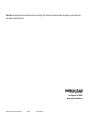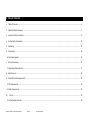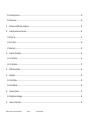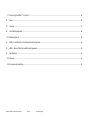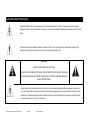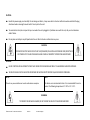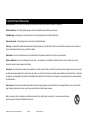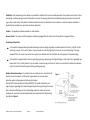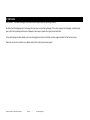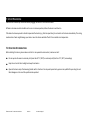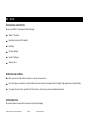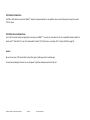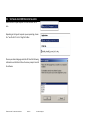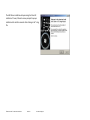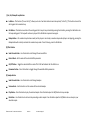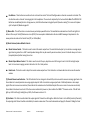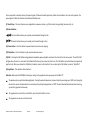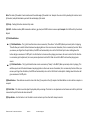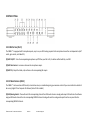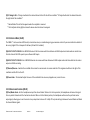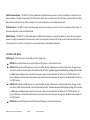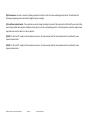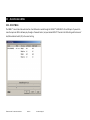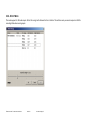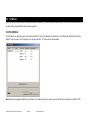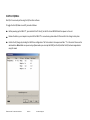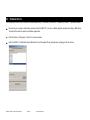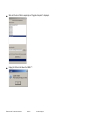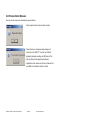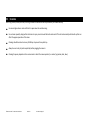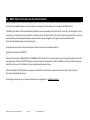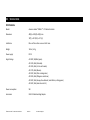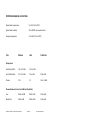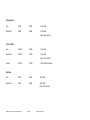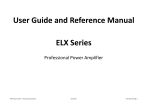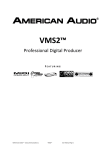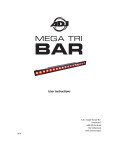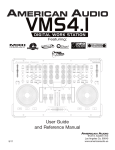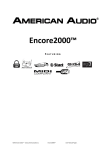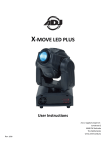Download American Audio POWER DRIVE 22 User manual
Transcript
Digital Work Station FEATURING ©American Audio® - www.americanaudio.eu VMS4.1™ User Manual Page 1 ©American Audio® - www.americanaudio.eu VMS4.1™ User Manual Page 2 Please Note: All specifications and improvements to and in the design of this unit and this manual are subject to change at any time without any prior written or published noticed. 6122 S. Eastern Ave Los Angeles Ca. 90040 www.americanaudio.eu ©American Audio® - www.americanaudio.eu VMS4.1™ User Manual Page 3 1. TABLE OF CONTENTS 1. Table of Contents....................................................................................................................................................................................................... 4 2. Electrical Safety Precautions ..................................................................................................................................................................................... 7 3. Important Safety Precautions .................................................................................................................................................................................... 9 4. Further Safety Instructions ...................................................................................................................................................................................... 13 5. Unpacking ................................................................................................................................................................................................................ 15 6. Introduction ............................................................................................................................................................................................................. 16 6.1 Customer Support ................................................................................................................................................................................................. 16 7. Set-Up Precautions .................................................................................................................................................................................................. 17 7.1 Operating Determinations .................................................................................................................................................................................... 17 8. Main Features .......................................................................................................................................................................................................... 18 9. Virtual DJ System Requirements* ........................................................................................................................................................................... 19 9.1 PC Requirements ................................................................................................................................................................................................... 19 9.2 Mac Requirements ................................................................................................................................................................................................ 19 10. Set-Up................................................................................................................................................................................................................... 20 10.1 Checking the Contents ........................................................................................................................................................................................ 20 ©American Audio® - www.americanaudio.eu VMS4.1™ User Manual Page 4 10.2 Installing the Units .............................................................................................................................................................................................. 20 10.3 Connections ........................................................................................................................................................................................................ 20 11. Software and ASIO Driver Installation ................................................................................................................................................................. 22 12. General Functions and Controls........................................................................................................................................................................... 24 12.1 Player Top ........................................................................................................................................................................................................... 24 12.2 Front Panel .......................................................................................................................................................................................................... 30 12.3 Rear Panel ........................................................................................................................................................................................................... 32 13. Audio Interface Mode .......................................................................................................................................................................................... 35 13.1 - 4 Out Mode ....................................................................................................................................................................................................... 35 13.2 - 8 Out Mode ....................................................................................................................................................................................................... 37 14. MIDI Latency Modes ............................................................................................................................................................................................ 38 15. EQ Modes ............................................................................................................................................................................................................. 39 15.1 Pre EQ Mode ....................................................................................................................................................................................................... 39 15.2 Post EQ Mode ..................................................................................................................................................................................................... 40 16. Firmware Update ................................................................................................................................................................................................. 41 16.1 Possible Error Messages ..................................................................................................................................................................................... 43 17. Computer Connection .......................................................................................................................................................................................... 44 ©American Audio® - www.americanaudio.eu VMS4.1™ User Manual Page 5 17.1 Connecting the VMS4.1™ to your PC .................................................................................................................................................................. 44 18. Setup .................................................................................................................................................................................................................... 46 19. Cleaning ................................................................................................................................................................................................................ 47 20. Crossfader Replacement ...................................................................................................................................................................................... 48 20.1 Replacing How-To ............................................................................................................................................................................................... 48 21. ROHS – A Contribution to the Conservation of Environment.............................................................................................................................. 49 22. WEEE – Waste of Electrical and Electronic Equipment ....................................................................................................................................... 50 23. Specifications ....................................................................................................................................................................................................... 51 23.1 General ................................................................................................................................................................................................................ 51 23.2 Environmental conditions ................................................................................................................................................................................... 52 ©American Audio® - www.americanaudio.eu VMS4.1™ User Manual Page 6 2. ELECTRICAL SAFETY PRECAUTIONS The lightning flash with an arrow triangular symbol is intended to alert the user to the presence of non-insulated “dangerous voltage” within the product’s enclosure, and may be of sufficient magnitude to constitute a risk of electric shock. The exclamation point triangular symbol is intended to alert the user to the presence of important operating and maintenance (servicing) instructions in the user manual accompanying the unit. CAUTION RISK OF ELECTRIC SHOCK! DO NOT OPEN! TO REDUCE THE RISK OF ELECTRIC SHOCK, DO NOT REMOVE THE COVER RACK. THERE ARE NO USER SERVICEABLE PARTS INSIDE. REFER SERVICE TO YOUR AUTHORIZED AMERICAN AUDIO® SERVICE DEALER. Please carefully read and understand the instructions in this manual thoroughly before attempting to operate this unit. These instructions contain important safety information regarding the use and maintenance of this unit. Take special care to follow all warning symbols and labels both on the unit and printed in this manual. Also, Please keep this manual with the unit, for future reference. ©American Audio® - www.americanaudio.eu VMS4.1™ User Manual Page 7 CAUTION: Handle the power supply cord carefully. Do not damage or deform; it may cause electric shock or malfunction when used. Hold the plug attachment when removing from wall outlet. Do not pull on the cord. To avoid electric shock, do not open the top cover when the unit is plugged in. If problems occur with the unit, call your local American Audio® dealer. Do not place metal objects or spill liquid inside the unit. Electric shock or malfunction may occur. CAUTION: TO PREVENT ELECTRIC SHOCK DO NOT USE THIS (POLARIZED) PLUG WITH AN EXTENSION CORD, RECEPTACLE OR OTHER OUTLET UNLESS THE BLADES CAN BE CAREFULLY INSERTED TO PREVENT BLADE EXPOSURE! CAUTION: USE OF CONTROLS OR ADJUSTMENTS OTHER THAN THOSE SPECIFIED HEREIN MAY RESULT IN HAZARDOUS RADIATION EXPOSURE. THE DEVICE SHOULD NOT BE ADJUSTED OR REPAIRED BY ANYONE EXCEPT PROPERLY QUALIFIED SERVICE PERSONNEL. NOTE: NOTE: This unit may cause interference to radio and television reception. This device uses a semiconductor laser. It is recommended for use in a room at the following temperature: 41˚- 95˚F or 5˚C - 35˚C. WARNING: TO PREVENT FIRE OR SHOCK HAZARD, DO NOT EXPOSE THIS DEVICE TO WATER OR MOISTURE! ©American Audio® - www.americanaudio.eu VMS4.1™ User Manual Page 8 3. IMPORTANT SAFETY PRECAUTIONS Read Instructions – All the safety and operating instructions should be read before the product is operated. Retain Instructions – The safety and operating instructions should be retained for future reference. Heed Warnings – All warnings on the product and in the operating instructions should be adhered to. Follow Instructions – All operating and use instructions should be followed. Cleaning – The product should be cleaned only with a polishing cloth or a soft dry cloth. Never clean with furniture wax, benzine, insecticides or other volatile liquids since they may corrode the cabinet. Attachments – Do not use attachments not recommended by the product manufacturer as they may cause hazards. Water and Moisture – Do not use this product near water — for example, near a bathtub, wash bowl, kitchen sink, or laundry tub, in a wet basement or near a swimming pool and the like. Accessories – Do not place this product on an unstable cart, stand, tripod, bracket, or table. The product may fall, causing serious injury to a child or adult and serious damage to the product. Use only with a cart, stand, tripod, bracket, or table recommended by the manufacturer, or sold with the product. Any mounting of the product should follow the manufacturer’s instructions, and should use a mounting accessory recommended by the manufacturer. Power Sources – This product should be operated only from the type of power source indicated on the marking label. If you are not sure of the type of power supply to your home, consult your product dealer or local power company. Cart – A product and cart combination should be moved with care. Quick stops, excessive force, and uneven surfaces may cause the product and cart combination to overturn. ©American Audio® - www.americanaudio.eu VMS4.1™ User Manual Page 9 Ventilation – Slots and openings in the cabinet are provided for ventilation and to ensure reliable operation of the product and to protect it from overheating, and these openings must not be blocked or covered. The openings should never be blocked by placing the product on a bed, sofa, rug, or other similar surface. This product should not be placed in a built-in installation such as a bookcase or rack unless proper ventilation is provided or the manufacturer’s instructions have been adhered to. Location – The appliance should be installed in a stable location. Nonuse Periods – The power cord of the appliance should be unplugged from the outlet when left unused for a long period of time. Grounding or Polarization If this product is equipped with a polarized alternating current line plug (a plug having one blade wider than the other), it will fit into the outlet only one way. This is a safety feature. If you are unable to insert the plug fully into the outlet, try reversing the plug. If the plug should still fail to fit, contact your electrician to replace your obsolete outlet. Do not defeat the safety purpose of the polarized plug. If this product is equipped with a three-wire grounding type plug, a plug having a third (grounding) pin, it will only fit into a grounding type power outlet. This is a safety feature. If you are unable to insert the plug into the outlet, contact your electrician to replace your obsolete outlet. Do not defeat the safety purpose of the grounding type plug. Outdoor Antenna Grounding – If an outside antenna or cable system is connected to the product, be sure the antenna or cable system is grounded so as to provide some protection against voltage surges and built-up static charges. Article 810 of the National Electrical Code, ANSI/NFPA 70, provides information with regard to proper grounding of the mast and supporting structure, grounding of the lead-in wire to an antenna discharge unit, size of grounding conductors, location of antennadischarge unit, connection to grounding electrodes, and requirements for the grounding electrode. See Figure 1. ©American Audio® - www.americanaudio.eu VMS4.1™ User Manual Page 10 Power Cord Protection – Power-supply cords should be routed so that they are not likely to be walked on or pinched by items placed upon or against them, paying particular attention to cords at plugs, convenience receptacles, and the point where they exit from the product. Lightning – For added protection for this product during a lightning storm, or when it is left unattended and unused for long periods of time, unplug it from the wall outlet and disconnect the antenna or cable system. This will prevent damage to the product due to lightning and powerline surges. Power Lines – An outside antenna system should not be located in the vicinity of overhead power lines or other electric light or power circuits, or where it can fall into such power lines or circuits. When installing an outside antenna system, extreme care should be taken to keep from touching such power lines or circuits as contact with them might be fatal. Overloading – Do not overload wall outlets, extension cords, or integral convenience receptacles as this can result in a risk of fire or electric shock. Object and Liquid Entry – Never push objects of any kind into this product through openings as they may touch dangerous voltage points or shortout parts that could result in a fire or electric shock. Never spill liquid of any kind on the product. Servicing – Do not attempt to service this product yourself as opening or removing covers may expose you to dangerous voltage or other hazards. Refer all servicing to qualified service personnel. Damage Requiring Service – Unplug this product from the wall outlet and refer servicing to qualified service personnel under the following conditions: When the power supply cord or plug is damaged. If liquid has been spilled, or objects have fallen into the product. If the product has been exposed to rain or water. If the product has been dropped or damaged in any way. When the product exhibits a distinct change in performance - this indicates a need for service. ©American Audio® - www.americanaudio.eu VMS4.1™ User Manual Page 11 If the product does not operate normally by following the operating instructions. Adjust only those controls that are covered by the operating instructions as an improper adjustment of other controls may result in damage and will often require extensive work by a qualified technician to restore the product to its normal operation. Replacement Parts – When replacement parts are required, be sure the service technician has used replacement parts specified by the manufacturer or have the same characteristics as the original part. Unauthorized substitutions may result in fire, electric shock, or other hazards. Safety Check – Upon completion of any service or repairs to this product, ask the service technician to perform safety checks to determine that the product is in proper operating condition. Wall or Ceiling Mounting – The product should not be mounted to a wall or ceiling. Heat – The product should be situated away from heat sources such as radiators, heat registers, stoves, or other products (including amplifiers) that produce heat. ©American Audio® - www.americanaudio.eu VMS4.1™ User Manual Page 12 4. FURTHER SAFETY INSTRUCTIONS Read Instructions – All the safety and operating instructions should be read before the unit is operated. The safety and operating instructions should be saved for future reference. Heed Warnings – All warnings on the unit and in the operating instructions should be adhered to. Water and Moisture – The device should not be used near water - for example, near a bath tub, kitchen sink, laundry tub, in a wet basement or near a swimming pool, etc. Ventilation – The device should be situated so that its location or position does not interfere with its proper ventilation. For example, the device should not be situated on a bed, sofa, rug, or similar surface that may block the ventilation openings; or, placed in a built-in installation, such as a bookcase or cabinet that may impede the flow of air through the ventilation openings. Heat – The device should be situated away from heat sources such as radiators, heat registers, stoves, or other appliances (including amplifiers) that produce heat. Power Sources – The device should be connected to a power supply only of the type described in the operating instructions or as marked on the unit. Servicing – The user should not attempt to service the device beyond that described in the operating instructions. All other servicing should be referred to qualified service personnel. The device should be serviced by qualified service personnel when: The power-supply cord or the plug has been damaged. Objects have fallen, or liquid has been spilled into the unit. The unit has been exposed to rain or water. The unit does not appear to operate normally or exhibits a marked change in performance. ©American Audio® - www.americanaudio.eu VMS4.1™ User Manual Page 13 The serial and model number for this unit is located on the rear panel. Please write down the numbers here and retain for future reference. Model No. _________________________________________________________________________________________________________ Serial No. _________________________________________________________________________________________________________ Purchase Notes ____________________________________________________________ _____________________________________________ Date of Purchase ________________________________________________________________________________________________________ Dealer Name ________________________________________________________________________________________________________ Dealer Address _________________________________________________________________________________________________________ _______________________________________________________________________________________________________________________ _______________________________________________________________________________________________________________________ Dealer Phone _________________________________________________________________________________________________________ ©American Audio® - www.americanaudio.eu VMS4.1™ User Manual Page 14 5. UNPACKING Every VMS4.1™ has been thoroughly tested and has been shipped in perfect operating condition. Carefully check the shipping carton for damage that may have occurred during shipping. If the carton appears to be damaged, carefully inspect your system for any damage and be sure all equipment necessary to operate the system has arrived intact. In the event damage has been found or parts are missing, please contact our toll free customer support number for further instructions. Please do not return the system to your dealer without first contacting customer support. ©American Audio® - www.americanaudio.eu VMS4.1™ User Manual Page 15 6. INTRODUCTION Congratulations and thank you for purchasing the American Audio® VMS4.1™ Media Controller. This device is a representation of American Audio’s® continuing commitment to produce the best and highest quality audio products possible at an affordable price. Please read and understand this manual completely before attempting to operate your new device. This booklet contains important information concerning the proper and safe operation of your new device. 6.1 CUSTOMER SUPPORT American Audio® provides a toll free customer support line to provide set up help and to answer any questions, should you encounter problems during your initial set-up or operation. You may also visit us on the web at www.AmericanAudio.us for any comments or suggestions. Service Hours are Monday through Friday 08:30 to 17:00 GMT+1. Voice: 0031 45 546 85 30 Fax: 0031 45 546 85 99 E-mail: [email protected] For spare parts please look in our online part shop. Caution! There are no user serviceable parts inside this device. Do not attempt any repairs by yourself. Doing so will void your manufactures warranty. In the unlikely event your device may require service, please contact American Audio® customer support. Do not discard the packing carton in the trash. Please recycle whenever possible. ©American Audio® - www.americanaudio.eu VMS4.1™ User Manual Page 16 7. SET-UP PRECAUTIONS Please be sure to make any connections before plugging the device in to an electrical outlet. All fader and volume controls should be set to zero or minimum position, before the device is switched on. If the device has been exposed to drastic temperature fluctuation (e.g. after transportation), do not switch on the device immediately. The arising condensation of water might damage your device. Leave the device switched off until it has reached room temperature. 7.1 OPERATING DETERMINATIONS When installing this device, please make sure that it is not exposed to extreme heat, moisture or dust! Do not operate the mixer in extremely hot (more than 40°C / 104°F) or extremely cold (less than 5°C / 40°F) surroundings. Keep the unit out of direct sunlight and away from heaters. Operate the device only after becoming familiar with its functions. Do not permit operation by persons not qualified for operating the unit. Most damages are the result of unprofessional operation! ©American Audio® - www.americanaudio.eu VMS4.1™ User Manual Page 17 8. MAIN FEATURES 4 Sample Buttons Per Side 4-Channel Mixer w/ Volume Faders MIDI Control via USB Master and Booth Outputs w/ L/R Balance Built-In 4 In 4 Out/2 In 8 Out Sound Card X & Y Parameter Adjustments Seamless Loop (uninterrupted loop playback) Master Volume Control Full EQ on 4 MIDILOG Channels & 2 Mic Channels Track & Deck Selectors Crossfader Assign, Curve, & Reverse Durable Touch Sensitive High-Res Jog Wheel Pitch Lock Two Mic Combo Jacks Pitch Bend Innofader Compatiable 82 MIDI Controls High Life Touch Strips & Mouse Pad USB/Analog Source Selects on Each MIDILOG Channel ©American Audio® - www.americanaudio.eu VMS4.1™ User Manual Page 18 9. VIRTUAL DJ SYSTEM REQUIREMENTS* * System Requirements may differ due to manufacturer software 9.1 PC REQUIREMENTS Windows XP SP2 or Windows Vista (32-bit & 64-bit supported) PIV 1.2GHz Computer (SSE2 CPU), AMD 64 or greater 1024_768 SVGA Video 2 GIG RAM (Vista) 40MB free disk space on the hard drive (Recommended 2000MB) DirectX 9.0 9.2 MAC REQUIREMENTS Mac OS X 10.5 PPC / Intel, 10.5.6 Intel, or 10.6 Intel 1.86GHz 2GB RAM ©American Audio® - www.americanaudio.eu VMS4.1™ User Manual Page 19 10. SET-UP 10.1 CHECKING THE CONTENTS Be sure your VMS4.1™ was shipped with the following: VMS4.1™ Controller Operating Instructions (This Booklet) USB Cable 5V Power Adapter Virtual DJ Software Warranty Card 10.2 INSTALLING THE UNITS Place your unit on a flat surface or mount it in a secure rack mount case. Be sure the player is mounted in a well-ventilated area where it will not be exposed to direct sunlight, high temperatures, or high humidity. Try to place the unit as far as possible from TVs and tuners, as the unit may cause undesirable interference. 10.3 CONNECTIONS Be sure main power is connected last to prevent any electrical damage. ©American Audio® - www.americanaudio.eu VMS4.1™ User Manual Page 20 10.3.1 AUDIO CONNECTIONS Use RCA or XLR cables to connect the VMS4.1™ outputs to powered speakers or an amplifier. Never connect this player's output to a mixer’s "Phono" inputs. 10.3.2 CONTROL JACK CONNECTIONS Use a 1/8” mono (not stereo) mini plug cable to connect your VMS4.1™ to a mini jack connection (A or B) on a compatible American Audio® or American DJ® “Fader Q Start” mixer. (This will enable the Fader “Q” Start function - see chapter 12.3.1 Outputs (33-38) on page 32). Caution: Be sure to use mono 1/8" control cables. Using other types of cable may result in unit damage. To avoid severe damage to the unit, be sure the power is off when making connections to the unit. ©American Audio® - www.americanaudio.eu VMS4.1™ User Manual Page 21 11. SOFTWARE AND ASIO DRIVER INSTALLATION Insert the disc into your computer CD drive and click the CD icon. Depending on the type of computer you are operating, choose the *.exe file for PC or the *.dmg file for Mac. Choose your desired language and click OK. Read the following information and click Next. Follow the screen prompts to install the software. ©American Audio® - www.americanaudio.eu VMS4.1™ User Manual Page 22 The ASIO Driver installation will open during the Virtual DJ installation. PC users, follow the screen prompts for proper installation. Mac install is automatic after clicking on the *.dmg file. ©American Audio® - www.americanaudio.eu VMS4.1™ User Manual Page 23 12. GENERAL FUNCTIONS AND CONTROLS 12.1 PLAYER TOP ©American Audio® - www.americanaudio.eu VMS4.1™ User Manual Page 24 (1) In, Out, Reloop & Loop Buttons In Button – This function (“Cue on the fly“) allows you to set a Cue Point without music interruption (“on the fly”). This button also sets the starting point of a seamless loop. Out Button – This button is used to set the ending point of a loop. A loop is started by pressing the In Button, pressing the Out Button sets the loop ending point. The loop will continue to play until the Out Button is pressed once again. Reloop Button – If a seamless loop has been made, but the player is not actively in seamless loop mode (a loop is not playing), pressing the Reloop Button will instantly reactivate the seamless loop mode. To exit the loop, press the Out Button. (2) Effect Section Select Encoder Knob – Use this knob to scroll through the various effects. Control Knob – Set the value of the selected effect parameter. On/Off Button – Toggle the selected effect on and off. A lit LED will indicate that the effect is on. Parameter Button – Press this button to toggle through the available effect parameters. (3) Sample Section Select Encoder Knob – Use this knob to scroll through samples. Volume Knob – Use this knob to set the volume of the selected sample. Play Button – Press this button to play the selected sample. Press this button plus the Shift Button to loop a sample. Rec Button – Use this button to start and stop recording a select sample. Press this button plus the Shift Button to save a loop to your selected sample. ©American Audio® - www.americanaudio.eu VMS4.1™ User Manual Page 25 (4) MIDILOG Mixer Section Channel Gain Control – This adjustment is used to adjust the audio source signal input gain for a channel. Never use the gain control to adjust a channels output volume. Setting the gain level properly will ensure a clean output signal. An improper gain level adjustment will send a distorted signal throughout the entire audio line which may damage speakers and amplifiers. To properly set a channels gain level control: o Be sure the Master Volume Control is set to level 4. o Set the Channel Fader to level 8. o Begin playback on an audio source connected to the channel you are adjusting. o Use the Gain Control to adjust an average output volume of +4 dB. o Repeat this step for all channels. Channel Treble Control – This knob is used to adjust the treble levels of a channel allowing for a maximum treble gain of +6dB or maximum decrease of -100dB. Turning the knob in a counter-clockwise direction will decrease the amount of treble applied to a channel signal, turning the knob in a clockwise direction will increase the amount of treble applied to a channel signal. Channel Midrange Control – This knob is used to adjust the midrange levels of a channel allowing for a maximum midrange gain of +6dB or maximum decrease of -100dB. Turning the knob in a counter-clockwise direction will decrease the amount of midrange applied to a channel signal, turning the knob in a clockwise direction will increase the amount of midrange applied to a channel signal. Channel Bass Control – This knob is used to adjust the low frequency levels of a channel allowing for a maximum bass gain of +6dB or maximum signal decrease of -100dB. Turning the knob in a counter-clockwise direction will decrease the amount of bass applied to a channel signal, turning the knob in a clockwise direction will increase the amount of bass applied to a channel signal. ©American Audio® - www.americanaudio.eu VMS4.1™ User Manual Page 26 Cue Buttons – These buttons are used to activate a channels Cue mode. The Cue LED will glow when a channels cue mode is activated. The Cue function sends a channels’ incoming signal to the headphones. The cue level is adjusted by the Cue Level Knob. Note: The MIDILOG CUE Button has an additional function. During power-on, hold this button down to toggle the post EQ mode on and off. For more on this please refer to chapter EQ Modes on page 39. (5) Mouse Pad – This will function as a normal mouse pad on laptop would function. The Load Buttons underneath are the left and right click buttons. When any of the Shift Buttons are active (LED lit) the mouse pad is disabled and is able to send MIDI messages. Adjustments to the mouse pad can be made in the Control Panel (PC) or Utilities (Mac). (6) Master Volume, Balance & Booth Controls Master Volume Control – This knob is used to control the master output level. To avoid distorted output try to maintain an average output signal level no greater than +4dB. To avoid speaker damage that may be caused by excessive volume, be sure this knob is always set to zero (completely down) before turning the unit on. Master Output Balance Control – This knob is used to control the pan, adjust how much of the signal is sent to the left and right output level. For true stereo imaging, maintain the knob in the 12 o’ clock position. Booth Level – This knob is used to adjust the monitor volume output level. Turn the knob in a clockwise direction to increase the monitor volume. (7) Channel Volume Level Indicators – The LED indicators that run along each channels EQ section are used to measure incoming signal levels. Use these indicators to visually maintain an average signal output of +4dB. A consistent average output level of +4dB will produce a clean output signal. When no Cue sources are selected, these indicate the volume level on the Master Output. When one or more Cue sources are selected, these indicate the volume level on all of the Cue sources combined. At power-on, these indicate the VMS4.1™ firmware version. If the left side lights up 1 LED and the right side lights up 3 LEDs, the firmware version is 1.3. (8) Crossfader – This fader is used to blend the output signals of Channels A and B together. When the fader is in the full left position (Channel A), the output signal of Channel A will be controlled by the master volume level. The same fundamentals will apply for Channel B. Sliding the fader ©American Audio® - www.americanaudio.eu VMS4.1™ User Manual Page 27 from one position to another will vary the output signals of Channels A and B respectively. When the crossfader is set in the center position, the output signals of both the Channels A and Channels B will be even. (9) Touch Strips – The touch strips are user assignable to numerous actions, e.g. effects control, song scrolling, browser scroll, etc. (10) Search Buttons This search button allows you to quickly scan backwards through a track. This search button allows you to quickly scan forwards through a track. (11) Pause Button – Press this button to pause whatever music source is playing. (12) Play Button – Press this button to play your desired music source. (13) CUE – Pressing the CUE Button during playback immediately pauses playback and returns the track to the last set cue point. The red CUE LED will glow when the unit is in cue mode. The LED will also flash every time a new Cue Point is set. The CUE Button can be held down to momentarily play the track. When you release the CUE Button it instantly returns to the Cue Point. You can also tap the CUE Button to create a “Bop Effect”. (14) Jog Wheel – This wheel has three functions: Attention: Make sure that NOTHING is touching or resting on the jog wheels when you power on the VMS4.1™. The wheel works as a pitch bend during playback. Turning the wheel clockwise can increase the pitch percentage up to 100%, and turning the wheel in the counter-clockwise direction can decrease the pitch percentage down to -100%. The pitch bend will be determined on how long you turn the jog wheel continuously. The jog wheel also controls the scratch effect, when the scratch effect is active. The jog wheel can also serve as frame search. ©American Audio® - www.americanaudio.eu VMS4.1™ User Manual Page 28 Note: The inside of the wheel is touch-sensitive and the outside edge of the wheel is not. Example: You can scratch by touching the inside or center of the wheel, and pitch bend when you touch the outside edge of the wheel. (15) Vinyl – Pushing this button activates Vinyl mode. (16) Shift – Enables secondary MIDI command on buttons, jog wheel, and MIDI functions on mouse pad. Example: Press Shift and Vinyl to activate Keylock. (17) Pitch Bend Buttons (-) Pitch Bend Button – The (-) pitch bend function creates a momentary “Slow Down” in the BPM’s (Beats per minute) while it is playing. This will allow you to match the beats between two playing decks or other music sources. Remember, this is a momentary function. When you remove your finger from the pitch button, the BPM’s will automatically return to the Pitch Slider's pitch value. Holding down this button will give a maximum of -100% pitch. Use this function to slow to another playing music source. Be sure to notice that this function is a momentary pitch adjustment, for a more precise adjustment use the Pitch Slider to match the BPM’s with another playing music source. (+) Pitch Bend Button – The (+) pitch bend function creates a momentary “Bump” in the BPM’s (Beats per minute) while it is playing. This will allow you to match the beats between two playing decks or other music sources. Remember, this is a momentary function. When you remove your finger from this button, the BPM’s will automatically return to the Pitch Slider's selected pitch. Holding down this button will give a maximum of +100% pitch. (18) Bank Buttons – These buttons are used to store either four (4) cue points or four (4) samples. Each Bank Button can store either a sample or a cue point. (19) Pitch Slider – This slider is used to adjust the playback pitch percentage. The slider is a set adjustment and will remain set until the pitch slider is moved or the pitch function has been turned off. (20) Sync Button – Use this button to set this deck to master and auto sync the other deck's tempo to master. ©American Audio® - www.americanaudio.eu VMS4.1™ User Manual Page 29 12.2 FRONT PANEL 12.2.1 MIC SECTION (21-23) The VMS4.1™ is equipped with 2 microphone inputs, easy to use, no ASIO routing required. Each microphone channel has an independent on/off switch, gain control, and 3 band EQ. (21) MIC On/Off – Turns the corresponding microphone on/off. When your Mic is On, the button will be backlit by a red LED. (22) MIC Gain Control – Increase or decrease the microphone output. (23) MIC EQ – Adjust the treble, mid, and bass on the corresponding Mic inputs. 12.2.2. MIXER CONTROLS (24-25) The VMS4.1™ can be used as a MIDI control, a stand-alone mixer, or combination giving you maximum control of your music collection whether it be on vinyl, digital CDs or Computer DJ software (Virtual DJ LE included). (24) USB/Analog Switch – These will switch the corresponding channel from USB audio stream or analog audio input. USB will route the software assigned ASIO audio channel thru the corresponding MIDILOG channel. Analog will route the analog audio input from the rear panel thru the corresponding MIDILOG channel. ©American Audio® - www.americanaudio.eu VMS4.1™ User Manual Page 30 (25) CF Assign A & B – CF Assign A will select the desired channel to the left side of the crossfader.* CF Assign B will select the desired channel to the right side of the crossfader.* * Normal Mode: This will be the opposite when the crossfader is reversed. * The Crossfader will only affect a channel's volume when the channel is assigned. 12.2.3 INTERFACE MODE (26-28) The VMS4.1™ can be used as a MIDI control, a stand-alone mixer, or combination giving you maximum control of your music collection whether it be on vinyl, digital CD's or Computer DJ software (Virtual DJ LE included). (26) 4 OUT: 4 OUT X 4 IN USB – Sets MIDILOG channels 2 & 3 to receive audio from software with ASIO outputs and sends audio or control tones from the channel 2 & 3 RCA inputs to your software ASIO inputs. (26) 8 OUT: 8 OUT X 2 IN USB – Sets 4 MIDILOG channels to receive audio from software with ASIO outputs and sends the audio from the master output via USB for recording. (27) Normal/Reverse – Switches the crossfader from normal to reverse mode. In reverse mode the CF A assignments will be on the right of the crossfader and the CF B on the left. (28) Curve Knob – This knob will adjust the curve of the crossfader from mix curve, dipped curve, to scratch curve. 12.2.3 HEADPHONES CONTROLS (28-30) (29) Cue/Master Knob – Sets the headphones output from Cue or Master. When set to the Cue position, the headphones will receive the signal from any and all channels with the Cue button activated. When set to the Master position, the headphones will receive the pre-fader master output signal, allowing you to cue the master at any output level and even if it is fully off. Any knob settings in between Cue and Master will blend the Cue and Master signals. ©American Audio® - www.americanaudio.eu VMS4.1™ User Manual Page 31 (30) Headphones Gain – Will set the output level of the headphones. (31) Headphones Jack – Connect your headphones to this jack. The headphone signal is controlled by the controls described previously. 12.3 REAR PANEL (32) Power Switch – This switch will turn the VMS4.1™ on/off. Attention: Make sure that NOTHING is touch or resting on the jog wheels when you power on the VMS4.1™. 12.3.1 OUTPUTS (33-38) (33) Q-Start – These 1/8” jacks remotely start playback in Q-Start equipped or compatible CD players. The start and stop correspond to the audio start and stop of the corresponding side of the crossfader. (34) Power Supply – The power supply is not required, but the LED indicators on the mixer knobs will be dim, headphones may be underpowered, and there is an increased chance of audio distortion. (35) USB Port – Connect to your PC for MIDI interface and USB interface (audio ins and outs). ©American Audio® - www.americanaudio.eu VMS4.1™ User Manual Page 32 (36) XLR Balanced Outputs – The VMS4.1™ has RCA (unbalanced) and XLR (balanced) connections to connect to amplifiers or connect directly to powered speakers. It is highly recommended that the XLR outs be used for any connection of more than 20ft. Never connect the XLR outs and the RCA outs at the same time; this may affect your output. To set your desired volume, use the Master Volume Knob. (37) Booth Outputs – The VMS4.1™ offers a secondary output usually used to monitor your mix or to route to an outboard recording device. This output has independent volume control Booth knob. (38) RCA Outputs – The VMS4.1™ has RCA (unbalanced) and XLR (balanced) connections to connect to amplifiers or connect directly to powered speakers. It is highly recommended that the XLR outs be used for any connection of more than 20ft. Never connect the XLR outs and the RCA outs at the same time; this may affect your output. To set your desired volume, use the Master Volume Knob. 12.3.2 INPUTS (39, 42-43) (39) RCA Inputs – RCA connectors for CD, turntable, and other analog inputs. MIDILOG 1: Line level RCA input use to control CD players, MP3 players, or other line level sources. MIDILOG 2: Phono/Line level RCA input use to connect turntables, CD players, MP3 players, or other line level sources. The type of input must directly reflect the selected mode of the Line/Phono Selector Switch. Turntables equipped with MM pickup cartridge (All DJ turntable use MM pick-up cartridges) may be connected to these jacks as long as the Line/Phono Selector Switch is in the “PHONO” position. CD players, MP3 players, and other line level instruments may only be connected to these jacks as long as the Line/Phono Selector Switch is in the “LINE” position. MIDILOG 3: Phono/Line level RCA input use to connect turntables, CD players, MP3 players, or other line level sources. The type of input must directly reflect the selected mode of the Line/Phono Selector Switch. Turntables equipped with MM pickup cartridge (All DJ turntable use MM pick-up cartridges) may be connected to these jacks as long as the Line/Phono Selector Switch is in the “PHONO” position. CD players, MP3 players, and other line level instruments may only be connected to these jacks as long as the Line/Phono Selector Switch is in the “LINE” position. MIDILOG 4: Line level RCA input use to control CD players, MP3 players, or other line level sources. ©American Audio® - www.americanaudio.eu VMS4.1™ User Manual Page 33 (40) Phono Ground – Be sure to connect turntable ground leads to either or both of the two available ground terminals. This will reduce the humming and popping noises associated with magnetic phono cartridges. (41) Line/Phono Selector Switch – These switches are used to change the voltage line levels of their respected Line/Phono RCA inputs jacks. When connecting turntables with magnetic cartridges to these jacks, be sure the corresponding switch is in the Phono position, and when using line level input devices be sure this switch is in the Line position. (42) MIC 2 – XLR and 1/4" combo jack for microphone connection. The volume output level for this microphone will be controlled by its own respective volume knob. (43) MIC 1 – XLR and 1/4" combo jack for microphone connection. The volume output level for this microphone will be controlled by its own respective volume knob. ©American Audio® - www.americanaudio.eu VMS4.1™ User Manual Page 34 13. AUDIO INTERFACE MODE 13.1 - 4 OUT MODE The VMS4.1™ can act like a 4x4 audio interface. Your USB audio is routed through the VMS4.1™'s MIDILOG Ch. #2 and #3 inputs. If you wish to route the inputs via USB for software play-through or Timecode Control, set your desired VMS4.1™ Channel to the USB setting and the channels' Line/Phono Selector Switch (41) to the correct setting. ©American Audio® - www.americanaudio.eu VMS4.1™ User Manual Page 35 Note: For the best performance, if no inputs are in use, set the Inputs to Disabled by "clicking" on the ASIO Driver Interface. Your inputs and outputs can be set to channels 1-16, but your software may not support the ASIO stream of the channel numbers. Check the software manual to make sure it does. ©American Audio® - www.americanaudio.eu VMS4.1™ User Manual Page 36 13.2 - 8 OUT MODE This mode supports 4 USB audio inputs. Perfect for using it with software that has 3-4 decks. This will also route your master output via USB for recording USB audio or analog inputs. ©American Audio® - www.americanaudio.eu VMS4.1™ User Manual Page 37 14. MIDI LATENCY MODES There are two MIDI Latency modes: Normal Mode and Turbo Mode. Normal Mode has a MIDI Latency of 10 milliseconds, this is the default mode. Turbo Mode has a MIDI latency of 1 millisecond. To set the VMS4.1™ to Turbo Mode, proceed as follows: Before powering on, press and hold the CUE, Play, and Pause buttons on the left side. Hold the buttons until the Channel Volume Level Indicators (7) light up with the code version. Note: Read more about the code version and the Channel Volume Level Indicators (7) in chapter Fehler! Verweisquelle konnte nicht gefunden werden.. It is recommended that you use the default mode if your computer does not meet the recommended system requirements or if you are using Windows Vista. It is also strongly recommended that you close all programs running in the background; this will free up RAM and minimize the CPU process. If you are using a laptop, turn off your wireless card if possible, since this may cause sound problems. Allow your computer’s hard drive to have at least 20% free space. ©American Audio® - www.americanaudio.eu VMS4.1™ User Manual Page 38 15. EQ MODES The EQ for the USB audio can work in two different modes, Pre & Post EQ. These EQ modes can work in both 4 Out and 8 Out Interface Modes that are described in chapter Audio Interface Mode on page 35. 15.1 PRE EQ MODE In Pre EQ Mode, the USB audio signal is affected by the VMS4.1™ EQ. Pre EQ Mode is the default EQ. In Pre EQ Mode the ASIO Driver will list the VMS4.1™ device number, the first number in the sequence will be a "0". Please see the window below. Note: Beware that mapping the MIDI on the EQ knobs in this mode will cause your audio to process the EQ from the software and VMS4.1™ EQ! ©American Audio® - www.americanaudio.eu VMS4.1™ User Manual Page 39 15.2 POST EQ MODE Post EQ is for users who prefer using the EQ from their software. To toggle the Post EQ Mode on and off, proceed as follows: Before powering up the VMS4.1™, press and hold the PFL Cue (4) on the 4th channel MIDILOG and then power on the unit. Release the button, your computer may reinstall the VMS4.1™ as a new device, please allow 10-20 seconds for the change to take place. Confirm the EQ change by checking the ASIO Driver configuration. The first number in the sequence will be a "1" in this mode. Please see the window below. Note: Make sure you are using software where you can map the MIDI from the EQ and that the EQ has been mapped when using this mode. ©American Audio® - www.americanaudio.eu VMS4.1™ User Manual Page 40 16. FIRMWARE UPDATE The included version of Virtual DJ includes a Firmware update utility. It is necessary to install this. To update your VMS4.1™, proceed as follows: Please check your computer audio setting and ensure that the VMS4.1™ is not set as a default playback, playback recording, or MIDI device. This will interfere with the update and software applications. Click Start Menu > All Programs > Virtual DJ > Firmware Update. Select the VMS4.1™ or USB Audio Device (Windows XP). Load the update file by clicking browse and going to the file location. ©American Audio® - www.americanaudio.eu VMS4.1™ User Manual Page 41 Wait until the bar is filled in completely and "Upgrade Complete" is displayed. Unplug the USB and shut down the VMS4.1™. ©American Audio® - www.americanaudio.eu VMS4.1™ User Manual Page 42 16.1 POSSIBLE ERROR MESSAGES You may receive some error windows like you see below: Select proper device in device select window. Please check your computer audio setting and ensure that the VMS4.1™ is not set as a default playback, playback recording, or MIDI device. This will interfere with the update and software applications. Also, make sure that any software that uses MIDI or the Audio interface is closed. ©American Audio® - www.americanaudio.eu VMS4.1™ User Manual Page 43 17. COMPUTER CONNECTION 17.1 CONNECTING THE VMS4.1™ TO YOUR PC Connect the VMS4.1™ to your PC by using the USB ports located on the rear of the VMS4.1™ and your PC. Connect the supplied USB cable to the USB port on the rear of the VMS4.1™, and the other end connects to the USB port on your computer. Note: Before connecting your VMS4.1™ to your computer or laptop, we highly recommend that you install the provided software. The Virtual DJ version included with this product is specifically tailored to work with the VMS4.1™ with no setup required. The setup of other non-factory authorized drivers and software is far more complex and in some instances not as reliable. ©American Audio® - www.americanaudio.eu VMS4.1™ User Manual Page 44 ©American Audio® - www.americanaudio.eu VMS4.1™ User Manual Page 45 18. SETUP ©American Audio® - www.americanaudio.eu VMS4.1™ User Manual Page 46 19. CLEANING Due to fog residue, smoke, and dust, cleaning the mixer should be carried out periodically to residue build up. Use normal glass cleaner and a soft cloth to wipe down the outside casing. Use a cleaner specially designed for electronics to spray in and around the knobs and switch. This will reduce small particle built up that can affect the proper operation of the mixer. Cleaning should be carried out every 30-60 days to prevent heavy built up. Always be sure to dry all parts completely before plugging the mixer in. Cleaning frequency depends on the environment in which the mixer operates (i.e. smoke, fog residue, dust, dew). ©American Audio® - www.americanaudio.eu VMS4.1™ User Manual Page 47 20. CROSSFADER REPLACEMENT The crossfader is “Hot Swappable” which means it may be replaced at any time, even when power is applied. American Audio VMS4.1™ crossfader (part# Z-FF-8). If you wish to upgrade to an Innofader, please order the Innofader model which comes with the VMS4.1™ plate cover to protect the Innofader from damage during handling of the VMS4.1™. If you upgrade to the Innofader, please make sure the power is off before upgrading to limit the chance of damage to the Innofader and/or VMS4.1™ during installation. Replacing with any other model fader may seriously damage your mixer. Please, always use insulated tools. 20.1 REPLACING HOW-TO 1. Disconnect the mixers main power supply 2. Using a Phillips screw driver, unscrew the two outside screws on each side that hold the cross fader assembly in place. 3. Gently remove the crossfader assembly from its seated position. You may need to wiggle the crossfader slightly to remove it. 4. After removing the crossfader assembly, disconnect the ribbon cable that attaches the cross fader to the PC board. Grasp the crossfader by its base and pull the ribbon cable by its connector not the actual cables. The connector is designed to only fit one way, so don’t worry about the connectors’ orientation. 5. Unscrew the two inner screws that connect the crossfader to the crossfader plate. 6. Connect the new crossfader to the ribbon cable and replace in reverse order. ©American Audio® - www.americanaudio.eu VMS4.1™ User Manual Page 48 21. ROHS – A CONTRIBUTION TO THE CONSERVATION OF ENVIRONMENT The European Union has adopted a directive on the restriction/prohibition of the use of hazardous substances. This directive, referred to as ROHS, is a frequently discussed topic in the electronic industry. It restricts, among other things, six materials: Lead (Pb), Mercury (Hg), Hexavalent Chromium (CR VI), Cadmium (Cd), Polybrimated Biphenyls as flame retardant (PBB), Polybrominated Diphenyl, also a flame retardant (PBDE). The directive applies to nearly all electronic and electrical devices whose mode of operation involves electric or electromagnetic fields – in short: each kind of electronics we have around us in our households or at work. As manufacturers of products of the brands of AMERICAN AUDIO®, AMERICAN DJ®, ELATION Professional and ACCLAIM Lighting, we are obligated to comply with the ROHS directive. Therefore, as early as two years prior to the directive coming into force, we started our search for alternative environmentally friendly materials and manufacturing processes. Well before the ROHS directive took effect, all of our products were manufactured meeting the standards of the European Union. With regular audits and material tests we can still assure that the components we use are always ROHS-compliant and that the manufacturing process, as far as the state of technology allows, is environmentally friendly. The ROHS directive is an important step to the protection of our environment. We, as manufactures, feel obligated to make our contribution in this respect. ©American Audio® - www.americanaudio.eu VMS4.1™ User Manual Page 49 22. WEEE – WASTE OF ELECTRICAL AND ELECTRONIC EQUIPMENT Every year thousands of tons of electronic components, which are harmful to the environment, end up at the waste disposals around the world. To ensure the best possible disposal or recovery of electronic components, the European Union has adopted the WEEE directive. The WEEE-system (Waste of Electrical and Electronic Equipment) can be compared with the system of the “Green Spot”, which has been in use for several years. The manufactures have to make their contribution to the utilization of waste at the time they release the product. Money resources obtained by doing so will be applied to develop a common system of waste management. Thereby we can ensure professional and environmentally friendly scraping and recycling program. As manufactures, we are part of the German system of EAR and we make our contribution towards it. (Registration in Germany: DE41027552) That means that products of AMERICAN DJ® and AMERICAN AUDIO® can be left in the collection points free of charge and they will be used in the recycling program. Products of ELATION Professional, which are used only by professionals, shall be handled by us. Please send Elation products directly to us at the end of their lifetime so that we can professionally dispose of them. Like the above ROHS, the WEEE directive is an important contribution to the environment protection and we are glad to help to clean the environment with this disposal system. We are happy to answer any of your inquiries and welcome your suggestions at: [email protected] ©American Audio® - www.americanaudio.eu VMS4.1™ User Manual Page 50 23. SPECIFICATIONS 23.1 GENERAL Model American Audio® VMS4.1™ - PC Media Controller Dimensions 482(L) x 325(W) x 40(H) mm 19"(L) x 12.75(W) x 1.5"(H) Installation Place on flat surface or mount in flat case Weight 13 Lbs. / 6 Kg Power supply DC 5V Single Voltage AC 100V, 50/60Hz (Japan) AC 110V, 60Hz (Colombia) AC 120V, 60Hz (U.S.A. and Canada) AC 127V, 60Hz (Mexico) AC 220V, 50Hz (Chile and Argentina) AC 220V, 60Hz (Philippines and Korea) AC 230V, 50Hz (Europe, New Zealand, South Africa, and Singapore) AC 240V, 50Hz (Australia and U.K.) Power consumption 5W Accessories USB 2.0 Cable Switching Adaptor ©American Audio® - www.americanaudio.eu VMS4.1™ User Manual Page 51 23.2 ENVIRONMENTAL CONDITIONS Operational temperature 5 to 35˚C (41 to 95˚F) Operational humidity 25 to 85% RH (no condensation) Storage temperature -10 to 60˚C (14 to 140˚F) ITEM NORMAL LIMIT CONDITION Gain Max, EQ Flat: 1.6V +/-0.5dB 1.6V +/-1dB Line & Mixed Out: 2.1V +/-0.5dB 2V +/-1dB 1KHz, 0dB Phones: 1.2V 1V 1KHz, -20dB Output Level Channel Balance: (From 0 to -40db For Mixed Out) Line: Within 0.5dB Within 1dB 1KHz, 0dB Mixed Out: Within 1dB Within 3dB 1KHz, 0dB ©American Audio® - www.americanaudio.eu VMS4.1™ User Manual Page 52 L/R Separation Line: 97dB 85dB 1KHz, 0dB Mixed Out: 95dB 85dB 1KHz, 0dB (Max. Out, EQ Flat) Line: 0.025% 0.03% 1KHz, 0dB Mixed Out: 0.025% 0.03% 1KHz, 0dB (Max. Out, EQ Flat) Phones: 0.045% 0.05% 1KHz, 0dB (1V Output) Line: 97dB 85dB 1KHz, 0dB Mixed Out: 97dB 85dB 1KHz, 0dB (Max. Out, EQ Flat) T.H.D. + NOISE S/N Ratio ©American Audio® - www.americanaudio.eu VMS4.1™ User Manual Page 53 Dynamic Range (Max. Output, EQ Flat) Line: 96dB 85dB 1KHz,-60dB Mixed Out: 94dB 85dB 1KHz,-60dB Frequency Response Line: 17-16KHz +/-0.3dB 17-16KHz +/-1dB Mixed Out: 17-16KHz +/-0.3dB 17-16KHz +/-1dB Phones Max. Output: 1.6V 1.4V 1KHz, 0dB, THD=1% NOTE: Specifications and improvements in the design of this unit and this manual are subject to change without any prior written notice. CHECK THE AMERICAN AUDIO WEBSITE FOR DOWNLOADABLE USER SOFTWARE UPDATES. ©American Audio® - www.americanaudio.eu VMS4.1™ User Manual Page 54 Follow us on: facebook.com/americandj twitter.com/americandj youtube.com/adjlighting ©American Audio® World Headquarters 6122 S. Eastern Ave. Los Angeles, CA 90040 USA Tel: 323-582-3322 Fax: 323-582-3311 Web: www.AmericanAudio.us E-mail: [email protected] American DJ Europe Junostraat 2 6468 EW Kerkrade Netherlands [email protected] www.americandj.eu Tel: +31 45 546 85 00 Fax: +31 45 546 85 99 ©American Audio® - www.americanaudio.eu VMS4.1™ User Manual Page 55