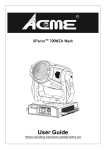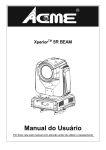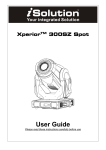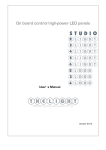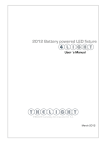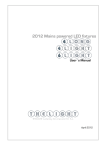Download ACME Xperior 5R BEAM F User guide
Transcript
XperiorTM 5R BEAM F User Guide Please read these instructions carefully before use XP-5R Beam F TABLE OF CONTENTS 1. Safety Instruction............................................................................... 2 2. Installation .......................................................................................... 4 3. Technical Specification ..................................................................... 5 4. Description ......................................................................................... 8 4.1 Description of the fixture ........................................................... 8 4.2 Control Panel .............................................................................. 8 5. Gobo-wheel and Lamp ...................................................................... 9 5.1 Gobo-wheel ................................................................................. 9 5.2 Lamp .......................................................................................... 10 5.3 Change the Lamp ..................................................................... 10 6. How to Set the Unit ...........................................................................11 6.1 Power On Display ......................................................................11 6.2 Main Function ........................................................................... 12 6.3. Home Position Adjustment ..................................................... 22 6.4. Error Information ..................................................................... 25 7. Control By Universal DMX Controller ............................................ 26 7.1 Connection................................................................................ 26 7.2 Channel Mode Setting .............................................................. 27 7.3 Address Setting ........................................................................ 27 7.4 DMX 512 Configuration ............................................................ 28 7.5 Lighting Library Download ...................................................... 35 8. Update Software............................................................................... 35 9. Troubleshooting............................................................................... 36 10. Maintenance and Cleaning............................................................ 38 1-- 1. Safety Instruction Please read carefully the instruction manual, which includes important information about the installation, usage and maintenance. WARNING Please keep this User Guide for future consultation. If you sell the unit to another user, be sure that they also receive this instruction manual. Important: Damages caused by the disregard of this user manual are not subject to warranty. The dealer will not accept liability for any resulting defects or problems. y Unpack and check carefully that there is no transportation damage before using the unit. y The unit is for indoor use only. Use only in a dry location. y Do install and operate by qualified operator. y Do not allow children to operate the fixture. y Use safety chain when fixing the unit. Handle the unit by carrying its base instead of head only. y The unit must be installed in a location with adequate ventilation, at least 50cm from adjacent surfaces. y Be sure that no ventilation slots are blocked; otherwise the unit will be overheated. y Before operating, ensure that the voltage and frequency of power supply matches the power requirements of the unit. y It’s important to ground the yellow/green conductor to earth in order to avoid electric shock. y Maximum ambient temperature TA: 40℃. Don’t operate it when the temperature is higher. y Don’t connect the device to any dimmer pack. y During initial start-up some smoke or smell may arise. This is a normal process and does not necessarily mean that the device is defective, and it will decrease gradually within 15 minutes. y Make sure there are no flammable materials close to the unit while operating to avoid fire hazard. y Examine the power wires carefully; replace them immediately if there is any damage. y Unit’s surface temperature may reach up to 85℃. Don’t touch the housing bare-handed 2- XP-5R Beam F during its operation, and allow about 15 minutes for cooling the unit down before replacing bulb or maintenance as it could be very hot. y Avoid any inflammable liquids, water or metal objects entering the unit. Once it happens, cut off the mains power immediately. y Do not operate in dirty or dusty environment; do clean the fixture regularly. y Do not touch any wire during operation as there might be a hazard of electric shock. y Avoid power wires twist other cables. y The minimum distance between light output and the illuminated surface must be more than 12 meters. y Disconnect mains power before fuse/lamp replacement or servicing. y Replace fuse/lamp only with the same type. y In the event of serious operating problem, stop using the unit immediately. y Never turn on and off the unit time after time. y The housing, the lenses, or the ultraviolet filter must be replaced if they are visibly damaged. y Do not open the unit as there are no user serviceable parts inside. y Never try to repair the unit by yourself. Repairs carried out by unskilled people can lead to damage or malfunction. Please contact the nearest authorized technical assistance center if needed. y Disconnect the mains power if the fixture is has not been used for a long time. y Do use the original packing materials before transporting it once again. y To prevent or reduce the risk of electrical shock or fire, do not expose the unit to rain or moisture. y Hot lamp explosion hazard. Do not open the unit within 15 minutes after switching off. y Do replace the bulb once it is damaged, deformed or life-expired. y Do not look directly at the light while the bulb is on. y Never touch bulb with bare fingers, as it is very hot after using. y Do not start on the unit without bulb enclosure or when housing is damaged. NOTICE: We strongly suggest that you use Philips Platinum 5R lamp and drive, or we will not be responsible if there is any quality problem. 3-- 2. Installation Unpacking the fixture (for flight case pack only) 1. Stop the flight case via the brake sheet above the wheels. 2. Unlock the lock modules (1) and open the cover board. 3. Prop the cover board with lid bracket. 4. Take out the fixture. 5. Unlock the lock module (2) take out omega clamps. Installation: 1. Bolt each clamp (1) to the Omega holder with screw and lock nut through the hole in the holder. 2. Fasten the omega holders (2) on the bottom of the base by inserting quick-lock fasteners (3) into the holes of the base and tighten fully clockwise. 3. Hang the fixture to the support (4) through clamp and fasten the screws (5). Fasten the safety cable (6) through the bottom of the base and over the support. Fig.1 Fig.2 Attention: y Always ensure that the structure to which you are attaching the unit is secure and is able to support a weight of 10 times of the unit’s weight without any harming deformation. 4- XP-5R Beam F y Also always use a safety cable that can hold 12 times of the weight of the unit when installing the fixture. y Make absolute sure that the unit is firmly fixed in way that no vibrating or slipping would occur during operation. y The equipment must be installed beyond the areas where persons may walk by or be seated. y The rigging has to be operated by or under the guide of a skilled person. 3. Technical Specification Power supply - 100~240V, 50/60Hz Power Consumption - 290W Lamp - Philips MSD Platinum 5R (8000K) Battery backup display - Setting DMX address or other functions without connecting to mains power. - Battery for LCD display charges automatically when the fixtures connects to the mains power. - No need to change battery. Optical system - High efficient Optical system. - Delivering extremely powerful output. - High quality lens. Movement - Pan: 540° - Tilt: 270° - Pan/Tilt moving speed adjustable. - Automatic Pan/Tilt correction. - Easy calibration and maintenance by magnetic home positioning. - Pan/Tilt position lock for transporting protection. 5-- Dimmer/Shutter - Mechanical dimmer - Mechanical shutter and adjustable speed strobe effect Color wheel - Color wheel: 14 fixed colors - Rainbow effect in both directions. - Easy calibration and maintenance by magnetic home positioning. Gobo wheel - Gobo Wheel: 17 fixed gobos, index able, - Easy calibration and maintenance by magnetic home positioning. Prism -8-facet rotating prism Frost Cooling: - Fan cooling Protocols - DMX 512 - Data input/output: 3/5 Pin XLR socket Dimension - 415.1×343.6×514.5mm Weight - 17.5kg Photometric diagram 6- XP-5R Beam F DMX Channels Mode CH Mode 1 Mode 2 Mode 3 15-CH 14-CH 18-CH 1 PAN COLOUR WHEEL COLOUR WHEEL 2 PAN FINE STOP / STROBE STOP / STROBE 3 TILT DIMMER DIMMER 4 TILT FINE STATIC GOBO STATIC GOBO CHANGE CHANGE 5 PAN /TILT SPEED 6 FUNCTION PRISM ROTATION PRISM ROTATION 7 COLOR FROST FROST 8 GOBO PAN PAN 9 PRISM PAN FINE PAN FINE 10 R-PRISM TILT TILT 11 R-PRISM FINE TILT FINE TILT FINE 12 FROST FUNCTION FUNCTION 13 SHUTTER RESET RESET 14 DIMMER LAMP CONTROL LAMP CONTROL (WITH OPTION (WITH OPTION "LAMP DMX" ON) "LAMP DMX" ON) 15 PRISM INSERTION PRISM INSERTION DIMMER FINE PAN - TILT SPEED 16 COLOUR SPEED 17 BEAM SPEED 18 GOBO SPEED 7-- 4. Description 4.1 Description of the fixture 1. Front panel 2. Head 3. Arm 4. Tilt arm self-locking handle 5. pan self-locking handle 6. Handle 7. Base Caution: The head and arm must be unlocked before operation! 4.2 Control Panel Front view Rear view 1 ○ Monitor (Batter Back-up display): 2 ○ LED DMX On DMX input present MASTER On Master Mode SLAVE On Slave Mode SOUND Flashing Sound activation 8- XP-5R Beam F 3 ○ Button MENU UP To enter into, move backward or leave the menu Move up in the menu DOWN Move down in the menu ENTER 4 ○ Enter the desired functions DMX input/output: For DMX 512 operation, use 3/5-pin XLR plug cable to link the units together 5 ○ Fuse (T 5 A): Protect the unit from damage of overcurrent. 6 ○ Power Cable: To connect to the mains supply 7 ○ Power Switch: Turns On/Off the power 5. Gobo-wheel and Lamp 5.1 Gobo-wheel DANGER! Install/change the gobo-wheel with the device switched off only. 9-- 5.2 Lamp Philips MSD Platinum 5R (8000K) y Because of its high internal pressure, there might be a risk that the Discharge lamp would explode during operation. The lamp emits intense UV radiation which is harmful to the eyes and skin. The high luminance of the arc can cause severe damage to the retina if you take a close look at the lamp. y To protect the lamp, always turn off the lamp first (via control panel or DMX controller) and let the unit run at least five minutes to cool down before switching off the mains supply. Never handle the lamp or luminary when it is hot. y Do not touch the bulb with bare hands. If this happens, clean the lamp with denatured alcohol and wipe it with a lint free cloth before installation. y The lamp generates UV radiation. Never operate the lamp without appropriate shielding. y When lighting up, the lamp operates at high pressure and there is a slight risk of arc tube rupture. The risk increases with age, temperature and improper handling of the lamp. Do not use the lamp longer than its lifespan. y Make sure the lamp is located in the center of the reflector for the best projection 5.3 Change the Lamp Fig2 Fig1 1. Follow the Fig.1 and Fig.2: Loosen the four screws and open the cover 10- XP-5R Beam F Fig4 Fig3 2. Follow the Fig.3 and Fig.4: Loosen the two screws and apart the entire assembly Fig5 Fig6 3. Follow the Fig.5 and Fig.6: Unplug all the connect wires over the lamp and wear Anti-static gloves to take on the lamp 4. Change a new lamp 6. How to Set the Unit 6.1 Power On Display Every time you turn on the unit, it will run built-in program to reset all motors to their home position, the display will show as fig.4, you may hear some noises for about 20 seconds. It will show warning sign if it goes wrong during resetting and you can press the MENU button to view the error information. After that the unit will be ready to receive DMX signal and the display will show as fig.5. 11-- Fig.4 Fig.5 Explanation of fig.5: Base 40°C 001 Md.1 15Ch. Show temperature of base CPU is 40°C Show start address Show channel mode is mode 1 (15 channels mode) 6.2 Main Function Turn on the unit, press MENU button into menu mode, press UP and DOWN button until the required function is shown on the monitor. Select the function by ENTER button. Use UP and DOWN button to choose the submenu, press the ENTER button to store and automatically return to the last menu. Press MENU button or let the unit idle one minute to exit menu mode. In the event of disconnecting with mains power, press UP button for one minute to enter into menu mode. Press MENU button or let the unit idle one minute to exit. The main functions are shown below(the grayed boxes are preset settings): 12- XP-5R Beam F 13-- DMX Functions Enter menu mode, select DMX Functions, press ENTER button to confirm, use UP and DOWN button to select DMX Address, DMX Channel Mode or View DMX Value DMX Address—DMX512 address setting Select DMX Address, press ENTER button to confirm, the present address will blink on the display, use UP and DOWN button to adjust the address from 1 to 512, press ENTER button to store. Press MENU button back to the last menu or let the unit idle one minute to exit menu mode. DMX Channel Mode—channel mode Select DMX Channel Mode, press ENTER button to confirm, present channel mode will blink on the display, use UP and DOWN button to select Mode1 (15 channels mode) or Mode 2 (14channels mode) or Mode 3 (18 channels mode), press ENTER button to store. Press MENU button back to the last menu or let the unit idle one minute 14- XP-5R Beam F to exit menu mode. View DMX Value Select View DMX Value, press ENTER button to confirm. Channel function and its value will show on the display, use UP and DOWN button to view other DMX value. Press MENU button back to the last menu or let the unit idle one minute to exit menu mode. WDMX Setting—wireless control setting (For the unit with wireless receiver built-in only) Select WDMX Setting, press ENTER button to confirm. Use UP and DOWN button to select Active, Retransmit or Reset Memory, press ENTER button to store. Press MENU button back to the last menu or let the unit idle one minute to exit menu mode. Active Select Active, press ENTER button to confirm, use UP and DOWN button to select Yes (wireless control available) or No (wireless control unavailable), press ENTER button to store. Press MENU button back to the last menu or let the unit idle one minute to exit menu mode. (Set wireless control to be available, the power indicate LED will strobe) Retransmit Select Retransmit, press ENTER button to confirm, use UP and DOWN button to select Yes or No, press ENTER button to store. Press MENU button back to the last menu or let the unit idle one minute to exit menu mode. Reset Memory Select Reset Memory, press ENTER button to confirm, use UP and DOWN button to select Yes (refuse wireless signal) or No, press ENTER button to store. Press MENU button back to the last menu or let the unit idle one minute to exit menu mode. Fixture Setting Enter menu mode, select Fixture Setting, press ENTER button to confirm, use UP and DOWN button to select Pan Inverse, Tile Inverse, BL.O. P/T Moving, BL.O. 15-- Color Change or BL.O. Gobo Change. Pan Inverse Select Pan Inverse, press ENTER button to confirm, present mode will blink on the display, use UP and DOWN button to select No (normal) or Yes (pan inverse), press ENTER button to store. Press MENU button back to the last menu or let the unit idle one minute to exit menu mode. Tilt Inverse Select Tilt Inverse, press ENTER button to confirm, present mode will blink on the display, use UP and DOWN button to select No (normal) or Yes (tilt inverse), press ENTER button to store. Press MENU button back to the last menu or let the unit idle one minute to exit menu mode. P/T Feedback — pan/tilt Feedback Select P/T Feedback, press ENTER button to confirm, present mode will blink on the display, press UP/DOWN button to select No (Pan or tilt’s position will not feedback while out of step.) or Yes (Feedback while pan/tilt out of step. ), press ENTER button to store. Press MENU button back to the last menu or let the unit idle one minute to exit menu mode. BL.O. P/T Moving—Blackout while pan/tilt moving Select BL.O. P/T Moving, Press ENTER button to confirm, present mode will blink on the display, use UP and DOWN button to select No (normal while pan/tilt moving) or Yes (blackout while pan/tilt moving), press ENTER button to store. Press MENU button back to the last menu or let the unit idle one minute to exit menu mode. BL.O. Color Change—Blackout while change color Select BL.O. Color Change, press ENTER button to confirm, present mode will blink on the display, use UP and DOWN button to select No (normal while change color) or Yes (blackout while change color), press ENTER button to store. Press MENU button back to the last menu or let the unit idle one minute to exit menu mode. 16- XP-5R Beam F BL.O. Gobo Change—Blackout while change gobo Select BL.O. Gobo Change, press ENTER button to confirm, present mode will blink on the display, use UP and DOWN button to select No (normal while changing gobo) or Yes (blackout while changing gobo), press ENTER button to store. Press MENU button back to the last menu or let the unit idle one minute to exit menu mode. Lamp Setting Attention: The lamp will not be on unit detected temperature is lower than 45°C. Enter menu mode, select Fixture Setting, press ENTER button to confirm, use UP and DOWN button to select On/Off, State/Power on, Off Via DMX, On if DMX on, Off if DMX off, Cooling Mode, Ignition Delay or Low Power Delay.. On/Off—Turn on/off the lamp Select On/Off, press ENTER button to confirm, present mode will blink on the display, use UP and DOWN button to select On (lamp on) or Off (lamp off), press ENTER button to store. Press MENU button back to the last menu or let the unit idle one minute to exit menu mode. State/Power On—Lamp state while power on Select State/Power On, press ENTER button to confirm, present mode will blink on the display, use UP and DOWN button to select On (Lamp on while power on) or Off (Lamp off while power on), press ENTER button to store. Press MENU button back to the last menu or let the unit idle one minute to exit menu mode. Off Via DMX—Turn off the unit via DMX controller Select Off Via DMX, press ENTER button to confirm, present mode will blink on the display, use UP and DOWN button to select Yes (turn off the unit via DMX controller available) or No (turn off the unit via DMX controller impracticable), press ENTER button to store. Press MENU button back to the last menu or let the unit idle one minute to exit menu mode. (When you operate the unit via DMX controller, set the value of channel “special function” to “lamp off”, waiting for 5 seconds, then the lamp will be off if you choose 17-- “yes” mode). On If DMX On— Lamp turns on when DMX signal is detected Select On If DMX On, press ENTER button to confirm, present mode will blink on the display, use UP and DOWN button to select Yes (Lamp turns on when DMX signal is detected) or No (keep the present state), press ENTER button to store. Press MENU button back to the last menu or let the unit idle one minute to exit menu mode (If the lamp is off via DMX signal, you can reconnect the DMX controller to make the lamp on). Off If DMX Off— Lamp turns off when DMX signal is cut off Select Off If DMX Off, press ENTER button to confirm, present mode will blink on the display, use UP and DOWN button to select Yes (Lamp turns off when DMX signal is cut off), press ENTER button to store. Press MENU button back to the last menu or let the unit idle one minute to exit menu mode. Ignition Delay—Delay time between power on and lamp on Select Ignition Delay, press ENTER button to confirm, present mode will blink on the display, use UP and DOWN button to adjust the delay time from 0S to 255S, press ENTER button to store. Press MENU button back to the last menu or let the unit idle one minute to exit menu mode. Low Power Delay—Delay time between reduce lamp power and shutter off the unit Select Low Power Delay, press ENTER button to confirm, present mode will blink on the display, use UP and DOWN button to adjust the delay time from 0S to 255S, press ENTER button to store. Press MENU button back to the last menu or let the unit idle one minute to exit menu mode. (If you set the low power delay time to 3S, the lamp will run in half power 3 seconds after the unit shutter off) Display Setting Enter menu mode, select Display Setting, press ENTER button to confirm, use UP and DOWN button to select Display Inverse, Backlight Auto Off, Backlight Intensity 18- XP-5R Beam F or Temperature unit. Display Inverse Select Display Inverse, press ENTER button to confirm, present mode will blink on the display, use UP and DOWN button to select No (normal display) or Yes (inverse display), press ENTER button to store. Press MENU button back to the last menu or let the unit idle one minute to exit menu mode. Backlight Auto Off Select Backlight Auto Off, press ENTER button to confirm, present mode will blink on the display, use UP and DOWN button to select No (display always on) or Yes (display goes off one minute after exiting menu mode), press ENTER button to store. Press MENU button back to the last menu or let the unit idle one minute to exit menu mode. Backlight Intensity Select Backlight Intensity, press ENTER button to confirm, present mode will blink on the display, use UP and DOWN button to adjust backlight intensity from 1 (dark) to 10 (bright), press ENTER button to store. Press MENU button back to the last menu or let the unit idle one minute to exit menu mode. Temperature Unit Select Temperature Unit, press ENTER button to confirm, present mode will blink on the display, use UP and DOWN button to select ℃ or ℉, press ENTER button to store. Press MENU button back to the last menu or let the unit idle one minute to exit menu mode. Fixture Enter menu mode, select Fixture Test, press ENTER button to confirm, use UP and DOWN button to select Auto Test or Manual Test Auto Test Select Auto Test, press ENTER button to confirm, the unit will run built-in programs to 19-- automatically test pan, tilt, color, gobo, gobo rotation, shutter, dimmer, prism, prism rotation, frost, focus, and lamp on/off. . Press MENU button back to the last menu or exit menu mode after auto test. Manual Test Select Manual Test, press ENTER button to confirm, the present channel will show on the display, use Up and DOWN button to select channel, press ENTER button to confirm, then use UP and DOWN button to adjust the value, press ENTER button to store, the fixture will run as the channel value indicates. Press MENU button back to the last menu or exit menu mode let the unit idle one minute. (All channels value will become 0 after exiting Manual Test menu) Fixture Information Enter menu mode, select Fixture Information, press ENTER button to confirm, use UP and DOWN button to select Fixture Use Time, Lamp On Time or Firmware Version. Fixture Use Time Select Fixture Use Time, press ENTER button to confirm, fixture use time will show on the display, press MENU button to exit. Lamp On Time Select Lamp On Time, press ENTER button to confirm, lamp on time will show on the display, press ENTER button to confirm, use UP and DOWN button to select Exit or Reset Time, press ENTER button to confirm. Press MENU button back to the last menu or exit menu mode let the unit idle one minute. Firmware Version Select Firmware Version, press ENTER button to confirm, firmware version will show on the display, press MENU button back to exit. 20- XP-5R Beam F Reset Functions Enter menu mode, select Reset Function, press ENTER button to confirm, use UP and DOWN button to select Pan/Tilt, Shutter/Prism/Frost, Color, Gobo or All. Pan/Tilt—Reset Pan/Tilt Select Pan/Tilt, press ENTER button to confirm, use UP and DOWN button to select Yes (the unit will run built-in program to reset pan and tilt to their home positions) or No, press ENTER button to store. Press MENU button back to the last menu or let the unit idle one minute to exit menu mode. Shutter/Prism/Frost—Reset Shutter/ Prism/Frost Select Shutter//Prism/Frost, press ENTER button to confirm, use UP and DOWN button to select Yes (the unit will run built-in program to reset Shutter and Prism or Frost to their home positions) or No, press ENTER button to store. Press MENU button to exit. Color—Reset Color Select Color, press ENTER button to confirm, use UP and DOWN button to select Yes (the unit will run built-in program to reset color to their home positions) or No, press ENTER button to store. Press MENU button to exit. Gobo —Reset GOBO Select Gobo, press ENTER button to confirm, use UP and DOWN button to select Yes (the unit will run built-in program to reset GOBO wheel to their home positions) or No, press ENTER button to store. Press MENU button to exit. All—Reset All Select All, press ENTER button to confirm, use UP and DOWN button to select Yes (the unit will run built-in program to reset all motors to their home positions) or No, press ENTER button to store. Press MENU button to exit. 21-- Special Functions Enter menu mode, select Special Functions, press ENTER button to confirm, use UP and DOWN button to select Fixture Maintenance or Factory Setting. Fixture Maintenance Select Fixture Maintenance, press ENTER button to confirm, use UP and DOWN button to select Interval or Remain Time. Interval Select Interval, press ENTER button to confirm, the interval time will show on the display. Press MENU button to exit. Remain Time Select Remain Time, press ENTER button to confirm, the remaining time will show on the display, press ENTER button to confirm, use UP and DOWN button to select Exit or Reset time, press MENU button to exit. Factory Setting Select Factory Setting, press ENTER button to confirm, the fixture will reset to factory settings and exit menu mode. 6.3. Home Position Adjustment Press MENU button into menu mode, then press ENTER button for about 3 seconds into offset mode to adjust the home position. Select the function by ENTER button. Use UP and DOWN button to choose the submenu, press the ENTER button to store and automatically return to the last menu. Press MENU button to exit. 22- XP-5R Beam F Pan—pan home position adjust Enter offset mode, Select Pan, press ENTER button to confirm, the present position will blink on the display, use UP and DOWN button to offset the value from -128 to 127, press ENTER button to store. Press MENU button to exit. Tilt—Tilt home position adjust Enter offset mode, Select Tilt, press ENTER button to confirm, the present position will blink on the display, use UP and DOWN button to offset the value from -128 to 127, press ENTER button to store. Press MENU button to exit. Shutter—Shutter home position adjust Enter offset mode, Select Shutter, press ENTER button to confirm, the present position will blink on the display, use UP and DOWN button to offset the value from 0 to 255, press ENTER button to store. Press MENU button to exit. Color—Color home position adjust Enter offset mode, Select Color, press ENTER button to confirm, the present position will blink on the display, use UP and DOWN button to offset the value from -128 to 127, press ENTER button to store. Press MENU button to exit. 23-- Gobo—Gobo home position adjust Enter offset mode, Select Gobo, press ENTER button to confirm, the present position will blink on the display, use UP and DOWN button to offset the value from -128 to 127, press ENTER button to store. Press MENU button to exit. Prism—Prism home position adjust Enter offset mode, Select Prism, press ENTER button to confirm, the present position will blink on the display, use UP and DOWN button to offset the value from 0 to 255, press ENTER button to store. Press MENU button to exit. R-Prism—Prism rotation home position adjust Enter offset mode, Select R-Prism, press ENTER button to confirm, the present position will blink on the display, use UP and DOWN button to offset the value from -128 to 127, press ENTER button to store. Press MENU button to exit. Zoom—Zoom home position adjust Enter offset mode, Select Zoom, press ENTER button to confirm, the present position will blink on the display, use UP and DOWN button to offset the value from 0 to 255, press ENTER button to store. Press MENU button to exit. Focus—Focus home position adjust Enter offset mode, Select Focus, press ENTER button to confirm, the present position will blink on the display, use UP and DOWN button to offset the value from 0 to 255, press ENTER button to store. Press MENU button to exit. Frost—Frost home position adjust Enter offset mode, Select Frost, press ENTER button to confirm, the present position will blink on the display, use UP and DOWN button to offset the value from 0 to 255, press ENTER button to store. Press MENU button to exit. 24- XP-5R Beam F 6.4. Error Information Lamp Startup Fail It appears when there is no lamp or some wires are damaged. Temperature Sense Error It appears when temperature check board is damaged. Lamp Too Hot Power Off It appears when temperature is detected higher than 110℃. Check if the unit is properly ventilated, or fans or temperature check board may is damaged. Lamp Too Hot Low Power It appears when temperature is detected higher than 105℃. the unit will run on a low power level. Maintenance Fixture It appears when the maintenance remaining time becomes 0S, please enter menu mode and reset the time. Lamp On Over 700 Hour It appears when the lamp has been on over 700 hours, please turn off the lamp. Memory Initial Fail It appears when the memory IC is damaged. CPU-B Error, CPU-C Error, CPU-D Error They appear when board P.C or some wires are damaged. Pan Reset Error, Pan Encode Error, Tilt Reset Error, Tilt Encode Error, Shutter Reset Fail, Dimmer Reset Fail, Color Reset Fail, , Gobo Reset Fail, , , and Frost Reset Fail They may appear when turning on or resetting the unit, for some parts such as board P.C are damaged. Please contact the qualified maintenance. 25-- 7. Control By Universal DMX Controller 7.1 Connection unit 1 unit 2 unit3 unit4 1. At last unit, the DMX cable has to be terminated with a terminator. Solder a 120-ohm 1/4W resistor between pin 2(DMX-) and pin 3(DMX+) into a 3-pin XLR-plug and plug it in the DMX-output of the last unit. 2. Connect the unit together in a “daisy chain” by XLR plug cable from the output of the unit to the input of the next unit. The cable cannot be branched or split to a “Y” cable. DMX 512 is a very high-speed signal. Inadequate or damaged cables, soldered joints or corroded connectors can easily distort the signal and shut down the system. 3. The DMX output and input connectors are pass-through to maintain the DMX circuit, when one of the units’ power is disconnected. 4. Each lighting unit needs to have a DMX address to receive the data by the controller. The address number is between 0-511 (usually 0 & 1 are equal to 1). 26- XP-5R Beam F 5. The end of the DMX 512 system should be terminated to reduce signal errors. 6. 3 pin XLR connectors are more popular than 5 pins XLR. 3 pin XLR: Pin 1: GND, Pin 2: Negative signal (-), Pin 3: Positive signal (+) 5 pin XLR: Pin 1: GND, Pin 2: Negative signal (-), Pin 3: Positive signal (+), Pin4, Pin5 not used. 7.2 Channel Mode Setting Enter menu mode, select DMX Functions, press ENTER button to confirm, use UP and DOWN button to select DMX Channel Mode, press ENTER button to confirm, present channel mode will blink on the display, use UP and DOWN button to select Mode1 (15 channels mode) or Mode 2 (14 channels mode) or Mode 3 (18 channels mode), press ENTER button to store. Press MENU button back to the last menu or let the unit idle one minute to exit menu mode. 7.3 Address Setting If you use a universal DMX controller to control the units, you have to set DMX address from 1 to 512 so that the units can receive DMX signal. Press MENU button to enter menu mode, select DMX Functions, press ENTER button to confirm, use UP and DOWN button to select DMX Address, press ENTER button to confirm, the present address will blink on the display, use UP and DOWN button to adjust the address from 0 to 512, press ENTER button to store. Press MENU button back to the last menu or let the unit idle one minute to exit menu mode. Please refer to the following diagram to address your DMX512 channel for the first 4 units. Unit 1 Address Unit 2 Address Unit 3 Address Unit 4 Address 15 channels 1 16 31 46 14 channels 1 15 29 43 18 channels 1 19 37 55 Channel mode 27-- 7.4 DMX 512 Configuration Please refer to below configurations to control the fixtures Attention: 1. The unit will maintain the last condition until reset if you cut-off the DMX signal. 2. For the channel Function, keep the value for about 5 seconds, then the corresponding function will take into effect. 28- XP-5R Beam F 15 Channels mode1: 29-- 30- XP-5R Beam F 14 Channels mode 2: 31-- 32- XP-5R Beam F 18 Channels mode 3: 33-- 34- XP-5R Beam F 7.5 Lighting Library Download The whole series of Xperior fixtures’ personalities have been built into the most widely used consoles from Avolites, Compulite, Daslight, MA Lighting, Wholehog and Zero 88. Please visit their websites or ours: http://www.acme.com.cn/ to download the latest Fixture Personality Library. To apply Xperior lighting libraries into the above mentioned consoles, please refer to the following example: Pearl 2008/2010 & Tiger You will need a USB memory stick. 1. Download the installer from http://avolitesdownload.com/PersonalityLibrary/ 2. Run it to extract the complete library of Pearl 2008/2010 and Pearl Tiger fixture personalities. 3. Choose your memory stick as the install folder from the pull down list. 4. With the memory stick now plugged into the Pearl, choose the Sync Fixture option. This option can be found on soft key E of the System->USB Stick Options menu. 5. Select the manufacturer and fixture to starting controlling. 8. Update Software Download update file from our web site, follow the user manual of IU-01 to update the fixture via IU-01(not included). 35-- 9. Troubleshooting Following are a few common problems that may occur during operation. Here are some suggestions for easy troubleshooting: A. The unit does not work, no light and the fan does not work 1. Check the connect power and main fuse. 2. Measure the mains voltage on the main connector. 3. Check the power on LED to see if it can be light up or not. B. Not responding to DMX controller 1. DMX LED should be on. If not, check DMX connectors, cables to see if they are linked properly. 2. If the DMX LED is on and no response to the channel, check the address settings and DMX polarity. 3. If you have intermittent DMX signal problems, check the pins on connectors or on PCB of the unit or the previous one. 4. Try to use another DMX controller. 5. Check to see if the DMX cables run near or run alongside high voltage cables that may cause damage or interference to DMX interface circuit. C. One of the channels is not working well 1. The stepper motor might be damaged or the cable connected to the PCB is broken. 2. The motor’s drive IC on the PCB might be out of condition. D. The lamp is cutting out intermittently 1. The lamp is not working well. Check the mains voltage either too high or too low. 2. Internal temperature may be too high. Check if replacement of fan is needed on the head. 36- XP-5R Beam F E. If The pan belt is broken 1. Turn off the mains power. 2. Loosen the screws (A),open the cover (B). 3. Loosen the screws (C). 4. Unplug all the connect wires over the belt. 5. Change a new belt (D), put the belt around the axis gear and motor gear. 6. Plug all the connect wires back upon the belt. 7. Tighten all the screws. F. If The tilt belt is broken 1. Turn off the mains power. 2. Loosen all the screws (A) and open the right arm cover (B). 3. Loosen the screws (C) that fix the bridge. 4. Change a new belt (E). Please adjust the tension of the belt properly. Note: do not fix the belt too tight as it is can easily rupture. 5. Reverse the procedures from step 3 to 2. 37-- 10. Maintenance and Cleaning Maintenance: Ballast A. As the pictures shown above, please replace the cable or cable joints immediately once they’ve turned yellow. B. Do maintain the fixtures every two months and make sure that all the screws and terminals have been locked firmly to make sure the normal performance of the fixtures. Negligence of maintenance would cause malfunction of the fixture. Cleaning: The cleaning of internal and external optical lenses and/or mirrors must be carried out periodically to optimize light output. Cleaning frequency depends on the environment in which the fixture operates: damp, smoky or particularly dirty surrounding can cause greater accumulation of dirt on the unit’s optics. y Clean with soft cloth and use normal glass to clean fluid. y Always dry the parts carefully. y Clean the external optics at least every 20 days. Clean the internal optics at least every 30/60 days. 38- Innovation, Quality, Performance 39393610525212112112222222222222236