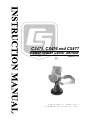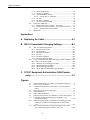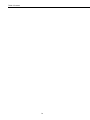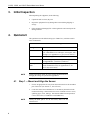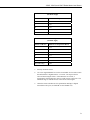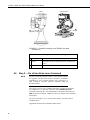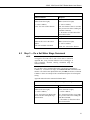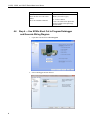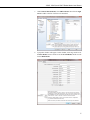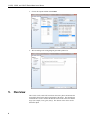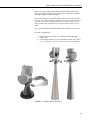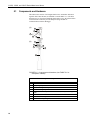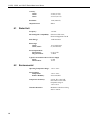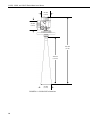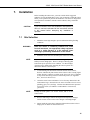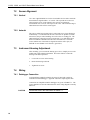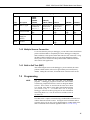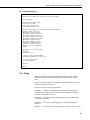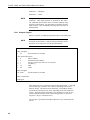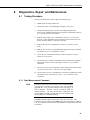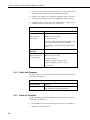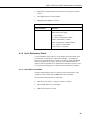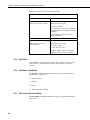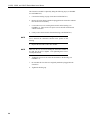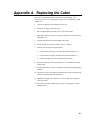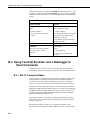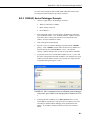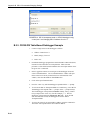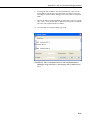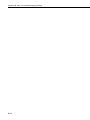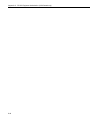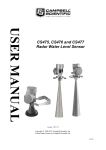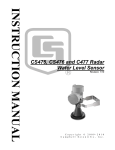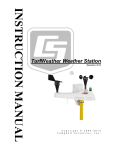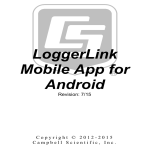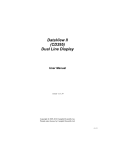Download Campbell CS475 Product manual
Transcript
CS475, CS476 and CS477 Radar Water Level Sensor Revision: 7/13 C o p y r i g h t © 2 0 0 9 - 2 0 1 3 C a m p b e l l S c i e n t i f i c , I n c . Warranty “PRODUCTS MANUFACTURED BY CAMPBELL SCIENTIFIC, INC. are warranted by Campbell Scientific, Inc. (“Campbell”) to be free from defects in materials and workmanship under normal use and service for twelve (12) months from date of shipment unless otherwise specified in the corresponding Campbell pricelist or product manual. Products not manufactured, but that are re-sold by Campbell, are warranted only to the limits extended by the original manufacturer. Batteries, fine-wire thermocouples, desiccant, and other consumables have no warranty. Campbell’s obligation under this warranty is limited to repairing or replacing (at Campbell’s option) defective products, which shall be the sole and exclusive remedy under this warranty. The customer shall assume all costs of removing, reinstalling, and shipping defective products to Campbell. Campbell will return such products by surface carrier prepaid within the continental United States of America. To all other locations, Campbell will return such products best way CIP (Port of Entry) INCOTERM® 2010, prepaid. This warranty shall not apply to any products which have been subjected to modification, misuse, neglect, improper service, accidents of nature, or shipping damage. This warranty is in lieu of all other warranties, expressed or implied. The warranty for installation services performed by Campbell such as programming to customer specifications, electrical connections to products manufactured by Campbell, and product specific training, is part of Campbell’s product warranty. CAMPBELL EXPRESSLY DISCLAIMS AND EXCLUDES ANY IMPLIED WARRANTIES OF MERCHANTABILITY OR FITNESS FOR A PARTICULAR PURPOSE. Campbell is not liable for any special, indirect, incidental, and/or consequential damages.” Assistance Products may not be returned without prior authorization. The following contact information is for US and international customers residing in countries served by Campbell Scientific, Inc. directly. Affiliate companies handle repairs for customers within their territories. Please visit www.campbellsci.com to determine which Campbell Scientific company serves your country. To obtain a Returned Materials Authorization (RMA), contact CAMPBELL SCIENTIFIC, INC., phone (435) 227-9000. After an applications engineer determines the nature of the problem, an RMA number will be issued. Please write this number clearly on the outside of the shipping container. Campbell Scientific’s shipping address is: CAMPBELL SCIENTIFIC, INC. RMA#_____ 815 West 1800 North Logan, Utah 84321-1784 For all returns, the customer must fill out a “Statement of Product Cleanliness and Decontamination” form and comply with the requirements specified in it. The form is available from our web site at www.campbellsci.com/repair. A completed form must be either emailed to [email protected] or faxed to (435) 227-9106. Campbell Scientific is unable to process any returns until we receive this form. If the form is not received within three days of product receipt or is incomplete, the product will be returned to the customer at the customer’s expense. Campbell Scientific reserves the right to refuse service on products that were exposed to contaminants that may cause health or safety concerns for our employees. Table of Contents PDF viewers: These page numbers refer to the printed version of this document. Use the PDF reader bookmarks tab for links to specific sections. 1. Introduction .................................................................1 2. Cautionary Statements...............................................1 3. Initial Inspection .........................................................2 4. Quickstart ....................................................................2 4.1 4.2 4.3 4.4 Step 1 — Mount and Align the Sensor.................................................2 Step 2 — Do a False Echo Learn Command........................................4 Step 3 — Do a Set Water Stage Command..........................................5 Step 4 — Use SCWin Short Cut to Program Datalogger and Generate Wiring Diagram.................................................................6 5. Overview......................................................................8 5.1 Components and Hardware ................................................................10 6. Specifications ...........................................................11 6.1 6.2 6.3 Radar Unit ..........................................................................................12 Environmental ....................................................................................12 Physical ..............................................................................................13 7. Installation .................................................................15 7.1 7.2 Site Selection......................................................................................15 Sensor Alignment...............................................................................16 7.2.1 Vertical........................................................................................16 7.2.2 Azimuth ......................................................................................16 7.3 Instrument Housing Adjustment ........................................................16 7.4 Wiring ................................................................................................16 7.4.1 Datalogger Connection ...............................................................16 7.4.2 Multiple Sensors Connection ......................................................17 7.4.3 Built-in Self Test (BIST).............................................................17 7.5 Programming......................................................................................17 7.5.1 CRBasic ......................................................................................18 7.5.1.1 Example Program.............................................................19 7.5.2 Edlog...........................................................................................19 7.5.2.1 Example Program.............................................................20 8. Diagnostics, Repair, and Maintenance ...................21 8.1 Testing Procedure...............................................................................21 8.1.1 Start Measurement Command.....................................................21 i Table of Contents 8.1.2 Check Unit Response ................................................................. 22 8.1.3 Check for Valid Data.................................................................. 22 8.1.4 Cyclic Redundancy Check ......................................................... 23 8.1.4.1 Check CRC for Valid Data .............................................. 23 8.1.5 Get Units .................................................................................... 24 8.1.6 Get Water Conditions................................................................. 24 8.1.7 Get Power Operation Mode........................................................ 24 8.2 Diagnostics and Repair...................................................................... 25 8.2.1 No Measured Value Available — Error E013............................ 25 8.2.2 No Measured Value Available — Error E041, E042, E043....... 25 8.2.2.1 Exchange Electronics Module ......................................... 25 8.3 Maintenance ...................................................................................... 27 Appendices A. Replacing the Cable................................................A-1 B. SDI-12 Commands/ Changing Settings.................B-1 B.1 SDI-12 Command Descriptions....................................................... B-3 B.1.1 Start False Echo Learn ............................................................. B-3 B.1.2 Set Water Stage ........................................................................ B-3 B.1.3 Query/Set the Address.............................................................. B-3 B.1.4 Set Units ................................................................................... B-4 B.1.5 Set Water Conditions ............................................................... B-4 B.1.6 Set Power Operation Mode ...................................................... B-5 B.2 Using Terminal Emulator and a Datalogger to Send Commands.... B-6 B.2.1 SDI-12 Transparent Mode........................................................ B-6 B.2.2 CR200(X) Series Datalogger Example .................................... B-7 B.2.3 CR1000 Datalogger Example................................................... B-8 B.2.4 CR10X Datalogger Example.................................................... B-9 B.2.5 CR10X-PB Table-Based Datalogger Example....................... B-10 C. FCC/IC Equipment Authorization (USA/Canada only) .......................................................................C-1 Figures 4-1. 5-1. 5-2. 6-1. 6-2. 6-3. 8-1. A-1. B-2. B-3. Polarization markings (see TABLE 4-4 for label descriptions)........... 4 CS475, CS476, and CS477.................................................................. 9 Components and hardware (see TABLE 5-1 for description of labels)............................................................................................. 10 Reference line for measurement range .............................................. 11 CS475 dimensions............................................................................. 13 CS476/CS477 dimensions ................................................................. 14 Changing the electronics (see TABLE 8-5 for label descriptions) .... 27 Connecting the instrument housing (see TABLE A-1 for description of labels).................................................................... A-2 SDI-12 transparent mode on CR200(X)-series datalogger using control port C1/SDI12 and changing SDI-12 address from 0 to 1 ............................................................................................ B-7 SDI-12 transparent mode on CR1000 datalogger using control port 1 and changing SD1-12 address from 3 to 1......................... B-8 ii Table of Contents B-4. B-5. SDI-12 transparent mode on CR10X datalogger using control port 1 and changing SDI-12 address from 0 to 1 ........................B-10 SDI-12 transparent mode on CR10X-PB table-based datalogger using control port 1 and changing SDI-12 address from 0 to 1 ..B-11 Tables 4-1. 4-2. 4-3. 4-4. 4-5. 4-6. 5-1. 7-1. 7-2. 8-1. 8-2. 8-3. 8-4. 8-5. A-1. B-1. B-2. B-3. B-4. B-5. B-6. Default Settings....................................................................................2 Radiation Beam Spread for CS475 (10° Beam Angle) ........................3 Radiation Beam Spread for CS476/CS477 (8° Beam Angle) ..............3 Description of Polarization Markings Labels.......................................4 Example of a Start False Echo Learn Command..................................5 Example for Setting Water Stage .........................................................5 Description of Components and Hardware Labels.............................10 Wiring Diagram .................................................................................17 SDI-12 Command Codes ...................................................................18 Example of Start Measurement Command.........................................22 Acknowledge Active Command ........................................................22 Send Identification Command............................................................23 Checking CRC Example ....................................................................24 Description of Changing the Electronics Labels ................................27 Description of Instrument Housing Labels...................................... A-2 SDI-12 Commands...........................................................................B-2 SDI-12 Command for Querying the Address...................................B-3 Example of Setting Address.............................................................B-4 Example of Setting Units .................................................................B-4 Example for Setting Water Conditions ............................................B-5 Example for Setting Power Operation Mode ...................................B-6 iii Table of Contents iv CS475, CS476, and CS477 Radar Water Level Sensor 1. Introduction The CS475, CS476, and CS477 are radar-ranging sensors that monitor the water level of rivers, lakes, tidal seas, and reservoirs. They output a digital SDI-12 signal to indicate distance and stage. Many of our dataloggers can read the SDI-12 signal. Before using these radar sensors, please study • • • 2. Section 2, Cautionary Statements Section 3, Initial Inspection Section 4, Quickstart Cautionary Statements • Follow country-specific installation standards, prevailing safety regulations, accident prevention rules, and this manual’s safety instructions. • Depending on the model, the emitting frequencies of these radar sensors are either in the C or K band range. Their low transmitting power is well below the internationally permitted limits. When used correctly, the radar sensors present no danger to people. • Do not attempt to install the sensor unless you are qualified to perform the installation. • Care should be taken when opening the shipping package to not damage or cut the cable jacket. If damage to the cable is suspected, consult with a Campbell Scientific applications engineer. • Handle the sensor carefully, since it is a precision instrument. • Since the sensor is commonly installed over water from tall structures, use appropriate safety equipment such as a safety harness or a life preserver when installing or performing maintenance on the sensor. • It is the responsibility of the user to ensure that the sensors are maintained and functioning properly. • The sensor is designed for safe operations in accordance with the current technical, safety, and ANSI standards. 1 CS475, CS476, and CS477 Radar Water Level Sensor 3. Initial Inspection When unpacking the equipment, do the following: 4. • Unpack the unit in a clean, dry area. • Inspect the equipment for any damage that occurred during shipping or storage. • If the equipment is damaged, file a claim against the carrier and report the damage in detail. Quickstart This Quickstart uses the default settings (see TABLE 4-1), which are used in most circumstances. TABLE 4-1. Default Settings NOTE 4.1 Default SDI-12 Address 0 (change only if two sensors are connected to the same port; valid addresses are 0 through 9, A through Z, and a through z; see Appendix B.1.3, Query/Set the Address) Units of Measure 1 = feet (see Appendix B.1.4, Set Units) Water Conditions 1 = smooth (typical peak to trough of wave ≤4 inches; see Appendix B.1.5, Set Water Conditions) Power Operation Mode 1 = on (sensor is always on until new power operation mode command received; see Appendix B.1.6, Set Power Operation Mode) Detailed information about all of the settings and information on changing the settings are provided in Appendix B. Step 1 — Mount and Align the Sensor NOTE 2 Setting 1. Choose an appropriate site away from obstructions and over the smoothest part of the water (see Section 7.1, Site Selection). 2. Center the sensor beam a minimum of 2.5 m from any obstruction in the measurement range. Obstructions to be aware of include excessive waves, splashing, pipes, wires, and logs. Note that the radiation beam spreads as it leaves the sensor (see TABLE 4-2 and TABLE 4-3). Usually the beam path is 10° for the CS475, and 8° for the CS476/CS477. CS475, CS476, and CS477 Radar Water Level Sensor TABLE 4-2. Radiation Beam Spread for CS475 (10° Beam Angle) Distance in Meters Diameter of Footprint in Meters 1 0.18 5 0.87 10 1.76 15 2.64 20 3.53 TABLE 4-3. Radiation Beam Spread for CS476/CS477 (8° Beam Angle) Distance in Meters Diameter of Footprint in Meters 1 0.14 5 0.70 10 1.41 15 2.11 20 2.81 30 4.216 70 (CS477 only) 9.84 3. Securely mount the sensor. 4. Use a user-supplied bubble level or the 25619 bubble level to make certain the antenna horn is aligned within 1° of vertical. The cap needs to be removed when using the 25619. If the antenna is not vertical, a trigonometric measurement error can occur with respect to the water. The maximum range is reduced because of the off-axis return signal. 5. Orient the sensor such that one of its polarization markings is aligned towards the wall or pier (see FIGURE 4-1 and TABLE 4-4). 3 CS475, CS476, and CS477 Radar Water Level Sensor CS475 CS476/CS477 2 1 FIGURE 4-1. Polarization markings (see TABLE 4-4 for label descriptions) TABLE 4-4. Description of Polarization Markings Labels 4.2 Sensor Description 1 CS475 Polarization marks are designated by the mounting loop screws. 2 CS476/CS477 Polarization mark is machine-tooled. Step 2 — Do a False Echo Learn Command NOTE The 25616, Adjustment/Display Module, or the terminal emulator in LoggerNet or PC400 can be used to enter SDI-12 commands. Appendix B.2, Using Terminal Emulator and a Datalogger to Send Commands, describes entering commands using the terminal emulator. Do a Start False Echo Learn command followed by a Send Data command (see TABLE 4-4). To start false echo learn, do the aXSFEL+nnn.nnn! command (where nnn.nnn = the actual distance to the water) followed by the aD0! (Send Data) command. TABLE 4-5 shows an example of the command and response. Any echo occurring 0.5 m (1.6 ft) short of the distance you entered will be considered noise. Appendix B describes this command in further detail. 4 CS475, CS476, and CS477 Radar Water Level Sensor TABLE 4-5. Example of a Start False Echo Learn Command Initial Command Response 0XSFEL+2.500! 02001<cr><If> Where (from left to right), Where (from left to right), 0—sensor’s address; 0—sensor’s address; 2.500—the water surface distance. 200—the amount of time (in seconds) that you must wait before sending the send data command; 1—the number of values that will be placed in the buffer. 4.3 Subsequent Command Response 0D0! 0+2.500<cr><lf> Where the first zero is the sensor address. Where (from left to right), This is the send data command. 2.500—the water surface distance. 0—sensor’s address; Step 3 — Do a Set Water Stage Command NOTE The 25616, Adjustment/Display Module, or the terminal emulator in LoggerNet or PC400 can be used to enter SDI-12 commands. Appendix B.2, Using Terminal Emulator and a Datalogger to Send Commands, describes entering commands using the terminal emulator. Do a Set Water Stage command followed by a Send Data command (see TABLE 4-6). To set the water stage, do an aXSS+nnn.nnn! command (where nnn.nnn = the initial water depth) followed by the aD0! (Send Data) command. TABLE 4-6 shows an example of the command and response for entering this setting. Appendix B describes this command in further detail. TABLE 4-6. Example for Setting Water Stage Initial Command 0XSS+7.010! Where (from left to right), 0—sensor’s address; 7.010—the initial water depth value used to calculate subsequent stage measurements. Response 00011<cr><If> Where (from left to right), 0—sensor’s address; 001—the amount of time (in seconds) that you must wait before sending the send data command; 1—the number of values that will be placed in the buffer. 5 CS475, CS476, and CS477 Radar Water Level Sensor Subsequent Command 0D0! Where the first zero is the sensor address. This is the send data command. 4.4 6 Command Response 0+7.010<cr><If> Where (from left to right), 0—sensor’s address; 7.010—the initial water depth value used to calculate subsequent stage measurements. Step 4 — Use SCWin Short Cut to Program Datalogger and Generate Wiring Diagram 1. Open Short Cut and click on New Program. 2. Select a datalogger and scan interval. CS475, CS476, and CS477 Radar Water Level Sensor 3. Under Generic Measurements, select SDI-12 Sensor then click the right arrow to add it to the list of sensors to be measured. 4. A properties window will appear. In this window, enter Stage and Feet for the First Result; Distance and Feet for the Second Result, and ErrorCode for the Third Result. 7 CS475, CS476, and CS477 Radar Water Level Sensor 5. 5. Choose the outputs and then select Finish. 6. Wire according to the wiring diagram generated by Short Cut. Overview The CS475, CS476, and CS477 emit short microwave pulses and measure the elapsed time between the emission and return of the pulses. The elapsed time measurement is used to calculate the distance between the sensor face and the target (for example, water, grain, slurry). The distance value can be used to determine depth. 8 CS475, CS476, and CS477 Radar Water Level Sensor These radar sensors output a digital SDI-12 signal to indicate distance and stage. This output is acceptable for recording devices with SDI-12 capability including Campbell Scientific dataloggers. Three sensor models are available that differ in their measurement range and accuracy. The CS475 can measure distances up to 65 feet with an accuracy of ±0.2 inches; the CS476 can measure up to 98 feet with an accuracy of ±0.1 inches; and the CS477 can measure up to 230 feet with an accuracy of ±0.6 inches. The –L after the model name indicates that the cable length is user specified. The cable can terminate in: • • Pigtails that connect directly to a Campbell Scientific datalogger (option –PT). Connector that attaches to a prewired enclosure (option –PW). Refer to www.campbellsci.com/prewired-enclosures for more information. FIGURE 5-1. CS475, CS476, and CS477 9 CS475, CS476, and CS477 Radar Water Level Sensor 5.1 Components and Hardware The radar sensor consists of an integrated microwave transmitter and sensor together with a horn antenna (see FIGURE 5-2 and TABLE 5-1). The horn antenna serves to focus the transmitted signal and to receive the reflected echo. A built-in SDI-12 interface provides data processing and SDI-12 communications with the datalogger. (A) 3 2 1 4 5 (B) 3 2 6 4 7 5 FIGURE 5-2. Components and hardware (see TABLE 5-1 for description of labels) TABLE 5-1. Description of Components and Hardware Labels (A) (B) 1 2 3 4 5 6 7 10 CS475 CS476 or CS477 Mounting Loop PULS Housing Side Cap PULS Housing Cap PULS Unit Secondary 1/2” NPT Cable Port, Primary Port on Opposite Side PULS Instrument Horn 5/8” Hex Head Cap Screw and Lock Washer Swivel Mounting Flange CS475, CS476, and CS477 Radar Water Level Sensor 6. Specifications Features: • FCC compliant • Ideal for areas where submersed sensors can be damaged due to corrosion, contamination, flood-related debris, lightning, or vandalism • Compatible with most Campbell Scientific dataloggers (including the CR200(X) series) • Low maintenance—no moving parts significantly reduces maintenance cost and time • Low power consumption • Rugged enough for harsh environments—NEMA rated 4X • Individual FCC license not required Compatibility Dataloggers: CR200(X) series CR800 series CR1000 CR3000 CR5000 CR500 CR510 CR10(X) CR23X Measurement Range (see FIGURE 6-1) CS475: 50 mm to 20 m (2 in to 65 ft) CS476: 50 mm to 30 m (2 in to 98 ft) CS477: 400 mm to 70 m (16 in to 230 ft) FIGURE 6-1. Reference line for measurement range 11 CS475, CS476, and CS477 Radar Water Level Sensor 6.1 Accuracy CS475: CS476: CS477: ±5 mm (±0.2 in) ±3 mm (±0.1 in) ±15 mm (±0.6 in) Resolution: 1 mm (0.0033 ft) Output Protocol: SDI-12 Radar Unit Frequency: ~26 GHz Electromagnetic Compatibility: Emission to EN 61326; Electrical Equipment Class B Pulse Energy: 1 mW maximum Beam Angle CS475: CS476, CS477: 10° (3-in dia horn) 8° (4-in dia horn) Power Requirements Input Voltage: Surge Protection: 9.6 to 16 Vdc 1.5 KVA Typical Current Drain with 12 V Power Supply Sleeps: 4.7 mA Measurement: 14 mA 6.2 12 Environmental Operating Temperature Range: –40° to +80°C Storage Ranges Temperature: Relative Humidity: –40° to +80°C 20% to 80% RH Temperature Sensitivity: average TK: 2 mm/10 K, max 5 mm over the entire temperature range of –40°to +80°C Vibration Resistance: Mechanical vibrations with 4 g and 5 to 100 Hz CS475, CS476, and CS477 Radar Water Level Sensor 6.3 Physical See FIGURE 6-2 and FIGURE 6-3 for dimensions. Rating: NEMA 4x Housing Material: Aluminum, coated IP66/68 Horn Material: 316L stainless steel Weight CS475: CS476/CS477: 2 kg (4 lb) 4.3 kg (9.4 lb) 86 mm (3.4 in) 129 mm (5.1 in) 86 mm (3.4 in) 122 mm (4.8 in) 15 mm (0.6 in) 75 mm (3 in) 115 mm (4.5 in) FIGURE 6-2. CS475 dimensions 13 CS475, CS476, and CS477 Radar Water Level Sensor 86 mm (3.4 in) 86 mm (3.4 in) 585 mm (23 in) 430 mm (16.9 in) 95 mm (3.7 in) FIGURE 6-3. CS476/CS477 dimensions 14 CS475, CS476, and CS477 Radar Water Level Sensor 7. Installation Before installing the radar sensor, you must consider all the suggested guidelines for site and maintenance issues. Do not attempt to install the sensor unless you are qualified to perform the installation. The sensor is designed for safe operation in accordance with the current technical, safety, and ANSI standards. CAUTION 7.1 If you are uncertain of the safe installation and operation of this unit, read and understand all the instructions included in this manual before attempting any installation or operation. Site Selection 1. WARNING Since the sensor is commonly installed over water from tall structures, use appropriate safety equipment such as a safety harness or a life preserver when installing or performing maintenance on the sensor. 2. NOTE NOTE Mount the sensor high enough to prevent submersion during flooding conditions. Install the sensor above the smoothest part of the water surface. The smoothest part of the water surface is typically found halfway between bridge piers. However, bridges with long spans between the piers experience more vibration. For these bridges, vibration can be minimized by mounting the sensor a quarter to a third of the distance to the next pier. 3. Avoid mounting near horizontal structural surfaces such as beams, brackets, and sidewall joints because these surfaces reflect a strong signal. If these structures cannot be avoided, use the False Echo Learn command to map out the interfering structures in the beam profile (see Appendix B.1.1, Start False Echo Learn). 4. Center the sensor beam a minimum of 2.5 m from any obstruction in the measurement range. Obstructions to be aware of include excessive waves, splashing, pipes, wires, and logs. Note that the radiation beam spreads as it leaves the sensor (see TABLE 4-2 and TABLE 4-3 in Section 4, Quickstart). Usually the beam path is 10° for the CS475, and 8° for the CS476/CS477. 5. Be aware that bridges contract and expand with temperature changes. Traffic loads or trucks can also cause changes to the bridge height. 6. Do not install the sensor where submerged obstructions such as rocks or bridge piers can distort or disturb water level. 15 CS475, CS476, and CS477 Radar Water Level Sensor 7.2 Sensor Alignment 7.2.1 Vertical Use a user-supplied bubble level or the 25619 bubble level to make certain the antenna horn is aligned within 1° of vertical. The cap needs to be removed when using the 25619. If the antenna is not vertical, a trigonometric measurement error can occur with respect to the water. The maximum range is reduced because of the off-axis return signal. 7.2.2 Azimuth The sensor’s radar beam is polarized so it emits radar waves in an elliptical or football shape. You should orient the unit so the lobes are parallel to, and do not intersect, the pier when installing on a wall or close to a bridge pier. The radar housing has a large hex nut on its mount stem. Two drill marks below the hex nut indicate which direction the lobes extend the least. Orient the sensor such that one of the marks is aligned towards the wall or pier (see FIGURE 4-1 and TABLE 4-4 in Section 4, Quickstart). 7.3 Instrument Housing Adjustment After mounting, you can rotate the housing up to 350° to simplify access to the conduit entry and terminal compartment. Proceed as follows to rotate the housing to the desired position: 7.4 1. Loosen the set screw on the housing. 2. Rotate the housing as desired. 3. Tighten the set screw. Wiring 7.4.1 Datalogger Connection As shipped from Campbell Scientific, the sensor is fitted with a cable for connection with the datalogger. Appendix A describes replacing this cable. Connections to Campbell Scientific dataloggers are given in TABLE 7-1. The sensor should be wired to the channels shown on the wiring diagram created by Short Cut. CAUTION 16 Connect the wires in the order shown in TABLE 7-1. CS475, CS476, and CS477 Radar Water Level Sensor TABLE 7-1. Wiring Diagram CR800, CR850, CR1000, CR3000, CR10(X), CR510, CR500 CR23X CR5000 CR200(X) Odd Numbered Control Port (C1, C3…) Odd Numbered Control Port (C1, C3…) Odd Numbered Control Port (C1, C3…) SDI-12 C1/SDI-12 12V 12V Battery+ G G Color Description White SDI-12 Signal Clear Chassis Ground Red +12V (Power Supply for Sensor) 12V 12V Black Ground G G G 7.4.2 Multiple Sensors Connection To use more than one probe per datalogger, you can either connect the different probes to different SDI-12 compatible ports on the datalogger or change the SDI-12 addresses of the probes and let them share the same connection. Using the SDI-12 address minimizes the use of ports on the datalogger and also allows probes to be connected in a daisy-chain fashion which can minimize cable runs in some applications. 7.4.3 Built-in Self Test (BIST) After connecting the sensor to the datalogger’s power terminals, the sensor performs a BIST (built-in self test) for approximately 80 seconds (factory default). During this self-check, an internal check of the electronics occurs. 7.5 Programming NOTE This section is for users who write their own datalogger programs. A datalogger program to measure this sensor can be created using Campbell Scientific’s Short Cut Program Builder software. These sensors are not listed in the sensor list in Short Cut. Instead, select SDI-12 sensor under General Measurements (see Section 0, Step 4 — Use SCWin Short Cut to Program Datalogger and Generate Wiring Diagram, for more information about using Short Cut). You do not need to read this section to use Short Cut. The radar sensor’s output is measured using a standard SDI-12 instruction to read the data from an SDI-12 sensor. If using the sensor with other SDI-12 recorders, please refer to your system’s documentation. Further details of the SDI-12 commands can be found in Appendix B and at: www.sdi-12.org. 17 CS475, CS476, and CS477 Radar Water Level Sensor 7.5.1 CRBasic Dataloggers that are programmed with CRBasic include the CR200(X) series, CR800, CR850, CR1000, CR3000, and CR5000. These dataloggers use the SDI12Recorder() instruction to read the sensor. The SDI12Recorder() instruction should only be ran in the sequential mode. The values returned from the SDI12Recorder() instruction are different depending on the SDI-12 measurement command issued. The SDI12Recorder() instruction sends the command specified by the SDI12Command parameter as (address)SDI12Command!. SDI12Recorder(Dest, SDIPort, SDIAddress, “SDICommand”, Multiplier, Offset) The SDI12Recorder() instruction has the following parameters: Dest The Dest parameter is a variable in which to store the results of the measurement. Dest must have enough elements to store all the data that is returned by the sensor or a ‘variable out of range’ error will result during the execution of the instruction. SDIPort The SDIPort parameter is the port to which the SDI-12 sensor is connected. A numeric value is entered: Code 1 3 5 7 Description Control Port 1 Control Port 3 Control Port 5 Control Port 7 SDIAddress The SDIAddress parameter is the address of the sensor that will be affected by this instruction. Valid addresses are 0 through 9, A through Z, and a through z. Alphabetical characters should be enclosed in quotes (for example, “0”). SDICommand The SDICommand parameter is used to specify the command strings that will be sent to the sensor. The command should be enclosed in quotes. TABLE 7-2 shows the specific SDI-12 Command Codes and their returned values. TABLE 7-2. SDI-12 Command Codes 18 SDI12 Measurement Command Returned Values M! 1) Stage in meters or feet 2) Distance in meters or feet 3) Error Code (see Section 8, Diagnostics, Repair, and Maintenance) CS475, CS476, and CS477 Radar Water Level Sensor 7.5.1.1 Example Program 'CR1000 Series Datalogger 'Declare the variable for the water level measurement Public CS475(3) 'Rename the variable names Alias CS475(1)=Stage Alias CS475(2)=Distance Alias CS475(3)=Error_Code 'Define a data table for 60 minute maximum and minimums DataTable (Hourly,True,-1) DataInterval(0,60,Min,10) Maximum(1,Distance,FP2,0,0) Minimum(1,Distance,FP2,0,0) Average(1,Distance,FP2,False) StdDev(1,Distance,FP2,False) Maximum(1,Stage,FP2,0,0) Minimum(1,Stage,FP2,0,0) Average(1,Stage,FP2,False) StdDev(1,Stage,FPs,False) Sample (1,Error_Code,UINT2) EndTable 'Read sensor every 60 seconds BeginProg Scan(60,sec,1,0) 'Code for SDI-12 measurements: SDI12Recorder(CS475,1,0,”M!”,1,0) 'Call the data table: CallTable(Hourly) NextScan EndProg 7.5.2 Edlog Dataloggers that are programmed with Edlog include the CR500, CR510, CR10(X), and CR23X. These dataloggers use Instruction 105 to read the sensor. Instruction 105 allows data to be collected from the radar sensor; each sensor requires a separate Instruction 105. Instruction 105 has the following parameters: Parameter 1 — Address. Valid addresses are 0 through 9; 65 through 90 (decimal value for ASCII upper-case letters); and 97 through 122 (decimal values for ASCII lower-case letters). Parameter 2 — Command. Refer to the Edlog help for the command codes used with this instruction. Parameter 3 — Port. Enter the datalogger port in which the datalogger is connected. Parameter 4 — Location. Enter the input location in which to store the results. 19 CS475, CS476, and CS477 Radar Water Level Sensor Parameter 5 — Multiplier Parameter 6 — Offset NOTE Edlog allocates only one of the input locations needed for this instruction. Three input locations are required for this sensor. The additional input locations must be inserted manually using the Input Location Editor. For information on manually inserting input locations, refer to Manually Inserting Input Locations in the Edlog help. 7.5.2.1 Example Program Below is a portion of a CR10X program that measures the radar sensor. NOTE The instructions below do not store data in final storage. Instruction 92, Instruction 77 and processing instructions such as Instruction 70 are required to store the data permanently. ;{CR10X} ; *Table 1 Program 01: 60 Execution Interval (seconds) 1: SDI-12 Recorder (P105) 1: 0 SDI-12 Address 2: 0 Start Measurement (aM0!) 3: 1 Port ;this is where the white wire is connected 4: 1 Loc[Data_1 ] 5: 1.0 Mult 6: 0.0 Offset *Table 2 Program 02: 0.000 Execution Interval (seconds) *Table 3 Subroutines End Program After Instruction 105 is executed, the input location called “Data_1” will hold the measured stage, reported in feet or meters (depending on the Unit of Measure setting). The input location called Data_2 will hold the distance measurement, reported in feet or meters (depending on the Unit of Measure setting). The input location called Data_3 will hold the error code; an error code of 0 indicates that the sensor is functioning properly (see Section 8, Diagnostics, Repair, and Maintenance). Note that Port 1 specifies that the SDI-12 data line is to be connected to the Port C1. 20 CS475, CS476, and CS477 Radar Water Level Sensor 8. Diagnostics, Repair, and Maintenance 8.1 Testing Procedure The test procedures for the sensor require the following steps: 1. Double check all wiring connections. 2. Connect the sensor to your datalogger and apply +12V power. 3. Compare the Output Stage versus the Actual Stage using the Start Measurement command followed by the Send Data command (see Section 8.1.1, Start Measurement Command). 4. Send the Acknowledge Active command (see Section 8.1.2, Check Unit Response). This command is used to check the presence of the sensor on the bus. Only the address is sent back in response. 5. Send the Identification command (see Section 8.1.3, Check for Valid Data). 6. Send the Start Verification command followed by the Get Data command (see Section 8.1.4, Cyclic Redundancy Check). 7. Use the Get Unit command to ensure the units are what you want (see Section 8.1.5, Get Units). 8. Use the Get Water Condition command to ensure that the water condition fit the body of water you are monitoring (see Section 8.1.6, Get Water Conditions). 9. Use the Get Power Operation Mode to ensure that the power mode is what you want (see Section 8.1.7, Get Power Operation Mode). 10. Use the False Echo Learn command if you encounter a problem that could be caused by noise (see Section 4.2, Step 2 — Do a False Echo Learn Command). 8.1.1 Start Measurement Command NOTE The 25616, Adjustment/Display Module, or the terminal emulator in LoggerNet or PC400 can be used to enter this command. Appendix B.2, Using Terminal Emulator and a Datalogger to Send Commands, describes entering commands using the terminal emulator. The Start Measurement command is also used in CRBasic or Edlog programming. Refer to the Edlog help for the appropriate command code entry. The aM! command requests measurement values from the sensor. This command is always followed by the aD0! (Send Data) command (see TABLE 8-1). As a response of the Send Data command, the following information will be returned. 21 CS475, CS476, and CS477 Radar Water Level Sensor • Stage—the water level as measured in meters or feet. This measurement is calculated using the Water Stage Setting and the Units setting. • Distance—the distance between the sensor and water surface. This value will be reported in either meters or feet, depending on the Units setting. • Diagnostic Values—an error code. For example, Code 0 = OK, Code 13 = error E013 (see Section 8.2, Diagnostics and Repair). TABLE 8-1. Example of Start Measurement Command Initial Command Response 0M! 00023<cr><If> Where zero is the sensor address. Where (from left to right), 0—sensor’s address; 002—the amount of time (in seconds) that you must wait before sending the send data command; 3—the number of values that will be placed in the buffer. Subsequent Command Response 0D0! 0+100.050+25.000+0<cr><If> Where the first zero is the sensor address. Where (from left to right), 0—sensor’s address; 100.050—the stage in meters or feet; 25.000—the distance in meters or feet; 0—error code. 8.1.2 Check Unit Response The Acknowledge Active command is used to check the presence of the sensor on the bus (see TABLE 8-2). TABLE 8-2. Acknowledge Active Command Initial Command Response a! a<cr><If!> Only the address is sent back in response. 8.1.3 Check for Valid Data The aI! command gets the following identification information in response to sending aI! (see TABLE 8-3). 22 • Compatibility level: Version of SDI-12 protocol version; for example, 1.3. • Manufacturer’s Name: VEGA CS475, CS476, and CS477 Radar Water Level Sensor • Manufacturer’s Model Number: PS61 (CS475), PS62 (CS476), or PS63 (CS477) • Three Digit Firmware Version Number. • Eight Digit Serial Number of Sensor. TABLE 8-3. Send Identification Command Initial Command Response aI! a13VEGAbbbbPS6233212345678<cr><If> Where (from left to right), a—sensor address; 13—SDI-12 compatibility number; VEGA = Manufacturer’s Name; PS62 = Manufacturer’s Model Number; 3.32 = Sensor Version Number; Serial Number = 12345678. 8.1.4 Cyclic Redundancy Check A cyclic redundancy check (CRC) is used to produce and send a small, fixedsize checksum of a larger block of data to the datalogger. This checksum detects errors after transmission or storage. The CRC is computed and added before any transmission or storage. The CRC is also authenticated by the recipient, after the transmission, to confirm that no alterations occurred. CRCs are very good at identifying errors caused by noise in transmission channels. 8.1.4.1 Check CRC for Valid Data The aV! command requests three verification values from the sensor. This command is always followed by the aD0! (Send Data) command. The verification values that will be returned are: • CRC check (error check)—values are 0 (OK) or 1 (failed) • SDI-12 Radar firmware version number • HART Sensor firmware version 23 CS475, CS476, and CS477 Radar Water Level Sensor TABLE 8-4 shows an example of checking the CRC. TABLE 8-4. Checking CRC Example Initial Command Response 0V! 00013<cr><If> Where 0 is the sensor’s address. Where (from left to right), 0—sensor’s address; 001—the amount of time (in seconds) that you must wait before sending the send data command; 3—the number of values that will be placed in the buffer. Subsequent Command Response 0D0! 0+0+1610000+3320000<cr><If> Where the first zero is the sensor’s address. Where (from left to right), 0—sensor’s address; 0—CRC check (0 = OK); 1610000—adapter version (1.61.00.00); 3320000—sensor version (3.32.00.00). 8.1.5 Get Units Use the aXGU! command to get the current units setting of the sensor. If the units are feet, a 1 will be returned, and if the units are meters, a 0 will be returned. 8.1.6 Get Water Conditions The aXGWC! command returns the current setting of the water conditions. Possible water conditions are: 1 = smooth (default) 2 = medium 3 = rough 0 = undefined (custom settings) 8.1.7 Get Power Operation Mode The 0XGPOM! command provides the current power operation mode setting of the sensor. 24 CS475, CS476, and CS477 Radar Water Level Sensor 8.2 Diagnostics and Repair The radar sensor is extremely reliable, but problems can occur during operation. Most of these problems are caused by the following: • Sensor • Environmental conditions • Power supply • Signal processing When you encounter a problem with the radar sensor, check the error messages from the aM!, followed by the aD0! command to help evaluate the issue. NOTES 1. During the initial power up or resumption of supply voltage to the sensor, some SDI-12 commands, such as the I command, will not yield the expected responses. 2. A typical response to the aD0! command results in a response of 108003 where approximately 80 seconds is the required time to complete the BIST (Built In Self Test) of the instrument. After power up is complete, normal SDI-12 communication starts. 8.2.1 No Measured Value Available — Error E013 If you are unable to find a measured value, check the following: • Sensor in boot phase • Update the Start False Echo Learn (aXSFEL). 8.2.2 No Measured Value Available — Error E041, E042, E043 If you have a hardware error or have defective electronics, try cycling the power to the sensor. If the sensor recovers, no further steps are required. If the sensor does not recover, do one of the following: • Exchange the electronics module (see Section 8.2.2.1, Exchange Electronics Module) • Return the equipment for repair (an RMA number is required) 8.2.2.1 Exchange Electronics Module If you do not have an electronics module onsite, order one from Campbell Scientific. 25 CS475, CS476, and CS477 Radar Water Level Sensor The electronics module is replaced by doing the following steps (see FIGURE 8-1 and TABLE 8-5): NOTE 1. Unscrew the housing cap (cap is not shown in FIGURE 8-1). 2. Remove all wires that are attached or plugged into the electronics and note their location for reassembly. 3. Loosen the two screws securing the electronics to the housing (3 in FIGURE 8-1). These screws are captive screws and will remain nested with the electronics. 4. Gently remove the electronics from the housing (4 in FIGURE 8-1). Some friction is normal when removing the electronics because a seal is between the electronics and the lower portion of the housing. 5. NOTE 26 Replace the electronics with a new module. Make sure the two (2) screws holding the electronics module in are tight, but do not over tighten. Over tightening these screws can strip the threads. 6. Tighten the two screws to secure the electronics to the housing (3 in FIGURE 8-1). 7. Re-assemble all wires that were originally attached or plugged into the electronics. 8. Tighten the housing cap. CS475, CS476, and CS477 Radar Water Level Sensor 2 3 3 1 4 5 FIGURE 8-1. Changing the electronics (see TABLE 8-5 for label descriptions) TABLE 8-5. Description of Changing the Electronics Labels Description 8.3 1 Red Wire 2 Housing Top View 3 Screws to Secure Electronics to Housing 4 Electronics 5 Housing Side View Maintenance The sensors are maintenance free under normal operation. 27 CS475, CS476, and CS477 Radar Water Level Sensor 28 Appendix A. Replacing the Cable The sensor is fitted with a cable for connection to the datalogger. The following procedure is for replacing the original cable (see FIGURE A-1 and TABLE A-1). 1. Unscrew the housing side compartment screw cap. 2. Loosen the cord grip on the cable entry. 3. Remove approximately 4 inches (10 cm) of the cable mantle. 4. Strip approximately 0.4 inches (1 cm) of the insulation from the end of the individual wires. 5. Insert the cable into the sensor through the cable entry. 6. Lift the opening levers of the terminals with a screwdriver. 7. Insert the wire ends into the open terminals. • Connect the Power Supply +12 Vdc to the terminals marked 1 (+). • Connect the Power Supply Ground to the terminals marked 2 (–). • Connect the Data Line to the terminals marked 3 (data). 8. Press the opening lever of the terminal down. You will hear the terminal spring closed. 9. Check that the wires are firmly connected in the terminal by lightly pulling on them. 10. Connect the screen to the internal ground terminal and the external ground terminal to potential equalization (ground). 11. Tighten the cord grip on the cable entry. The seal ring must completely encircle the cable. 12. Place the housing side compartment screw cap on and tighten to ensure a mechanical seal. A-1 Appendix A. Replacing the Cable (A) 1 (B) 18 17 16 2 15 14 13 3 (C) (D) 4 7 6 12 5 8 9 11 10 FIGURE A-1. Connecting the instrument housing (see TABLE A-1 for description of labels) TABLE A-1. Description of Instrument Housing Labels Connections (A) (B) (C) (D) 1 2 3 4 5 6 7 8 9 10 11 12 13 14 15 16 17 18 A-2 Description Side Chamber SDI-12 Wiring Top Chamber Inner Housing Connections Typical SDI-12 Network Configuration DIS61 (Optional) (Reference V-2799S0) Inner Housing Connections (Modular Plug Mounted in Dual Chamber Housing), Plugs into Back of SDI-12 Board SDI-12 Data Ground Connection Data Acquisition Device Serial Data Line 12V (–) Ground 12V (+) Line SDI-12 Sensor #1 SDI-12 Sensor #2 Ground Connection To Instrument Remote Display Ground Connection Digital Output (To Optional Remote Display) Plug for Laptop Connection Remote Display Red Other Appendix B. SDI-12 Commands/ Changing Settings The SDI-12 commands are entered using the 25616, Adjustment/Display Module, or the terminal emulator in LoggerNet or PC400 (see Appendix B.2, Using Terminal Emulator and a Datalogger to Send Commands). These commands are also used in CRBasic or Edlog programming (see Section 7.5, Programming). SDI-12 commands have three components: Sensor address (a) – a single ASCII character, and is the first character of the command. The sensor address allows multiple sensors to be connected to a single control port. The default address is zero, and typically is only changed when multiple sensors are connected to the same port. Valid addresses are 1 to 9, A to Z, or a to z. Command body (e.g., M1) – an upper case letter (the “command”) followed by alphanumeric qualifiers. Command termination (!) – an exclamation mark. An active sensor responds to each command. Responses have several standard forms and terminate with <CR><LF> (carriage return – line feed). SDI-12 commands supported by the radar sensors are listed in TABLE B-1. B-1 Appendix B. SDI-12 Commands/Changing Settings TABLE B-1. SDI-12 Commands Function Address Query Send Identification Acknowledge Active Change Address Start Verification Start Measurement Start Measurement and Request CRC Send Data Additional Measurements Additional Measurement and Request CRC Start Concurrent Measurement Start Concurrent Measurement and Request CRC Additional Concurrent Measurements Additional Concurrent Measurements and Request CRC Start False Echo Learn Set Power n Operation Mode Get Power Operation Mode Get Water Conditions Set Water Conditions Set Water Stage Get Unit Set Unit Reset Sensor B-2 SDI-12 Command ?! aI! a! aAb! Where a is the current address and b is the new address. aV! aM! aMC! aD0!...aD9! aM1!...aM9! aMC1!...aMC9! aC! aCC! aC1!...aC9! aCC1!...aCC9! aXSFEL+n! n = distance necessary to clear the obstruction aXSPOM+n! n = 2 (auto), 1 (on), or 0 (off) aXGPOM! 2 = auto; 1=on; 0=off aXGWC! n = 0 (auto), 1 (smooth) 2 (medium), or 3 (rough) aXSWC+n! n = 0 (auto), 1 (smooth) 2 (medium), or 3 (rough) Where n is the new water condition. aXSS+n! n = floating point number that is the initial stage or level of the water surface above the reference. Where n is the new water stage. aXGU! 0 = meters; 1=feet aXSU+n! n = 0 (meters) or 1 (feet) Where n is the new unit of measurement. aXRS! 0 = reset unsuccessful; 1=reset successful Resets the sensor to its factory settings. Appendix B. SDI-12 Commands/Changing Settings B.1 SDI-12 Command Descriptions B.1.1 Start False Echo Learn The Start False Echo Learn command is an essential function during the startup of the sensor. It is also used during testing if a problem is encountered. The command allows the unit to learn about false echoes (noise) in the area. With the False Echo Learn command, you enter the actual distance to the water surface, as measured in meters or feet, depending on the unit setting. The radar sensor then emits the short microwave pulses. Any echo occurring 0.5 m (1.6 ft) short of the distance you entered will be considered noise. To start False Echo Learn, do the aXSFEL+nnn.nnn! command (where nnn.nnn = the actual distance to the water) followed by the aD0! (Send Data) command. TABLE 4-5 in Section 4, Quickstart, shows an example of the command and response. B.1.2 Set Water Stage With the Set Water Stage command, you enter the initial depth of the water, and the sensor will automatically measure the distance between the sensor and the water surface. The water stage setting and the initial distance measurement are used to calculate subsequent water stage measurements. Correct stage measurements require that the water stage setting be in the same units as the Units of Measure setting. You can find out if the sensor is set to meters or feet by using the aXGU! (Get Unit) command. To set the water stage, do an aXSS+nnn.nnn! command (where nnn.nnn = the initial water depth) followed by the aD0! (Send Data) command. TABLE 4-6 in Section 4, Quickstart, shows an example of the command and response for entering this setting. B.1.3 Query/Set the Address Valid addresses are 0 to 9; A through Z; and a through z. The factory default address is set to 0. The address can be verified by sending the sensor the Address Query command (see TABLE B-2). TABLE B-2. SDI-12 Command for Querying the Address Initial Command Response ?! a<cr><If> Where a is the current address of the sensor. Change the sensor’s address by sending the sensor the aAb! command, where “a” is the original address and “b” is the new address. TABLE B-3 shows an example of the command and response for setting the address. B-3 Appendix B. SDI-12 Commands/Changing Settings TABLE B-3. Example of Setting Address Initial Command Response 0A1! Where 0 is the original address and 1 is the new address. 1<cr><If> The new address (1) is set in response. B.1.4 Set Units The distance measurement can be reported in feet (default) or meters. Change the units by first using the aXSU+n! command (where n = 1 (feet) or 0 (meters)) followed by the aXGU! (Get Units) command. TABLE B-4 shows an example of the command and response for changing this setting. TABLE B-4. Example of Setting Units Initial Command Response 0XSU+0! Where the first zero is the sensor address and the second zero sets the units to meters. 00011<cr><If> Where (from left to right), 0—sensor’s address; 001—the amount of time (in seconds) that you must wait before sending another command; 1—the number of values that will be placed in the buffer. Subsequent Command Response 0XGU! 0+0<cr><If> Where the first zero is the sensor address and the second zero indicates that the units are now meters. Where zero is the sensor address. This is the get units command. B.1.5 Set Water Conditions The Set Water Conditions command adapts the sensor to different water conditions. There are four different settings: B-4 • 0 (custom setting) • 1 (smooth—typical peak to trough of wave < 4”) • 2 (medium—typical peak to trough of wave < 8”) • 3 (rough—typical peak to trough of wave > 8”) Appendix B. SDI-12 Commands/Changing Settings The factory default water conditions are set to 1, which is smooth. The water condition settings should closely mimic the actual water conditions during normal river flow. Change this setting by first using the aXSWC+n! command (where n=0 (custom), 1 (smooth), 2 (medium), or 3 (rough)) followed by the aXGWC! (Get Water Conditions) command. TABLE B-5 shows an example of the command and response for changing this setting. TABLE B-5. Example for Setting Water Conditions Initial Command Response 0XSWC+2! 00011<cr><If> Where, Where (from left to right), 0—sensor’s address; 0—sensor’s address; 2—the new water condition setting (2 = medium). 001—the amount of time (in seconds) that you must wait before sending another command; 1—the number of values that will be placed in the buffer. Subsequent Command Response 0XGWC! 0+2<cr><If> Where zero is the sensor address. Where, This is the send water conditions command. 0—sensor’s address; 2—the new water condition setting (2 = medium). B.1.6 Set Power Operation Mode The following three power operation modes are available: CAUTION • 1 (ON—sensor is always on until a new set power command is received.) • 2 (AUTO—sensor is powered by an incoming request from the SDI-12 bus and sends back a response including the information on power up time.) • 0 (OFF—this mode is typically not recommended; sensor is completely off until a new set power command is received) The OFF power mode should only be used by advanced users who want to turn the sensor off for extended time periods. In this mode, the sensor is completely off and only responds to a new set power command. The factory default Power Operation Mode is 1 (ON). In this mode of operation, the instrument is continuously making measurements and draws approximately 13.5 mA. The AUTO Power Operation Mode puts the instrument in quiescent mode between measurement request queries. B-5 Appendix B. SDI-12 Commands/Changing Settings Change this setting by first using the aXSPOM+n! command (where n=1 (on), 2 (auto), or 0 (off)) followed by the aXGPOM! (Get Power Mode) command. TABLE B-6 shows an example of the command and response for changing this setting. TABLE B-6. Example for Setting Power Operation Mode Initial Command Response 0XSPOM+2! 00011<cr><If> Where, Where (from left to right), 0—sensor’s address; 0—sensor’s address; 2—the new power mode setting (2 = auto). 001—the amount of time (in seconds) that you must wait before sending another data command; 1—the number of values that will be placed in the buffer. Subsequent Command Response aXGPOM! 0+2<cr><If> Where zero is the sensor address. Where, This is the get power mode command. 0—sensor’s address; 2—the new power mode setting (2 = auto). B.2 Using Terminal Emulator and a Datalogger to Send Commands Commands can be sent to the sensor by connecting the sensor to an SDI-12 compatible central port on a datalogger and use the SDI-12 transparent mode. B.2.1 SDI-12 Transparent Mode System operators can manually interrogate and enter settings in probes using transparent mode. Transparent mode is useful in troubleshooting SDI-12 systems because it allows direct communication with probes. Datalogger security may need to be unlocked before transparent mode can be activated. Transparent mode is entered while the PC is in telecommunications with the datalogger through a terminal emulator program. It is easily accessed through Campbell Scientific datalogger support software, but is also accessible with terminal emulator programs such as Windows HyperTerminal. Datalogger keyboards and displays cannot be used. The terminal emulator is accessed by navigating to the Datalogger menu in PC200W, the Tools menu in PC400, or the Datalogger menu in the Connect screen of LoggerNet. The following examples show how to use LoggerNet software to enter transparent mode and change the SDI-12 address of a sensor. The same steps B-6 Appendix B. SDI-12 Commands/Changing Settings are used to enter transparent mode with PC200W and PC400 software after accessing the terminal emulator as previously described. B.2.2 CR200(X) Series Datalogger Example 1. Connect a single sensor to the datalogger as follows: • White to Control Port C1/SDI12 • Black, Orange, Clear to G • Red to Battery + 2. In the LoggerNet Connect screen navigate to the Datalogger menu and select Terminal Emulator. The “Terminal Emulator” window will open. In the Select Device menu, located in the lower left-hand side of the window, select the CR200Series station. 3. Click on the Open Terminal button. 4. Press the <enter> key until the datalogger responds with the “CR2XX>” prompt. At the “CR2XX>” prompt, make sure the All Caps Mode box is checked and enter the command SDI12 <enter>. The response “SDI12>” indicates that the sensor is ready to accept SDI-12 commands. 5. To query the sensor for its current SDI-12 address, key in ?! <enter> and the sensor will respond with its SDI-12 address. If no characters are typed within 60 seconds, then the mode is exited. In that case, simply enter the command SDI12 again and press <enter>. FIGURE B-2. SDI-12 transparent mode on CR200(X)-series datalogger using control port C1/SDI12 and changing SDI-12 address from 0 to 1 6. To change the SDI-12 address, key in aAb!<enter> where a is the current address from the above step and b is the new address. The sensor will change its address and the datalogger will respond with the new address. To exit SDI-12 transparent mode select the Close Terminal button. B-7 Appendix B. SDI-12 Commands/Changing Settings B.2.3 CR1000 Datalogger Example 1. Connect a single sensor to the datalogger as follows: • White to Control Port C1 • Black, Orange, Clear to G • Red to 12V 2. In the LoggerNet Connect screen navigate to the Datalogger menu and select Terminal Emulator. The “Terminal Emulator” window will open. In the Select Device menu, located in the lower left-hand side of the window, select the CR1000 station. 3. Click on the Open Terminal button. 4. Press the <enter> key until the datalogger responds with the “CR1000>” prompt. At the “CR1000>” prompt, make sure the All Caps Mode box is checked and enter the command SDI12 <enter>. At the “Enter Cx Port 1, 3, 5, or 7” prompt, key in the control port number where the sensor’s white lead is connected and <enter>. The response “Entering SDI12 Terminal” indicates that the sensor is ready to accept SDI-12 commands. 5. To query the sensor for its current SDI-12 address, key in ?! <enter> and the sensor will respond with its SDI-12 address. If no characters are typed within 60 seconds, then the mode is exited. In that case, simply enter the command SDI12 again, press <enter>, and key in the correct control port number when prompted. FIGURE B-3. SDI-12 transparent mode on CR1000 datalogger using control port 1 and changing SD1-12 address from 3 to 1 6. B-8 To change the SDI-12 address, key in aAb!<enter> where a is the current address from the above step and b is the new address. The sensor Appendix B. SDI-12 Commands/Changing Settings will change its address and the datalogger will respond with the new address. To exit SDI-12 transparent mode, press the Esc key or wait for the 60 second timeout, then select the Close Terminal button. B.2.4 CR10X Datalogger Example 1. Connect a single sensor to the datalogger as follows: • White to Control Port C1 • Black, Orange, Clear to G • Red to 12V 2. Download a datalogger program that contains the SDI-12 Recorder (P105) instruction with valid entries for each parameter. Make sure that parameter 3 of the P105 instruction matches the control port number where the green wire is connected. 3. In the LoggerNet Connect screen navigate to the Datalogger menu and select Terminal Emulator. The “Terminal Emulator” window will open. In the Select Device menu, located in the lower left-hand side of the window, select the CR10X station. 4. Click on the Open Terminal button. 5. Press the <enter> key until the datalogger responds with the “*” prompt. 6. To activate the SDI-12 Transparent Mode on Control Port p, enter pX <enter>. For this example key in 1X <enter>. The datalogger will respond with “entering SDI-12”. If any invalid SDI-12 command is issued, the datalogger will exit the SDI-12 Transparent Mode. 7. To query the sensor for its current SDI-12 address, enter the command ?!. The sensor will respond with the current SDI-12 address. 8. To change the SDI-12 address, enter the command aAb!; where a is the current address from the above step and b is the new address. The sensor will change its address and the datalogger will exit the SDI-12 Transparent Mode. 9. Activate the SDI-12 Transparent Mode on Control Port 1 again by entering 1X <enter>. Verify the new SDI-12 address by entering the ?! command. The sensor will respond with the new address. 10. To exit the SDI-12 Transparent Mode, enter *. B-9 Appendix B. SDI-12 Commands/Changing Settings FIGURE B-4. SDI-12 transparent mode on CR10X datalogger using control port 1 and changing SDI-12 address from 0 to 1 B.2.5 CR10X-PB Table-Based Datalogger Example 1. B-10 Connect a single sensor to the datalogger as follows: • White to Control Port C1 • Black, Orange, Clear to G • Red to 12V 2. Download a datalogger program that contains the SDI-12 Recorder (P105) instruction with valid entries for each parameter. Make sure that parameter 3 of the P105 instruction matches the control port number where the green wire is connected. 3. In the LoggerNet Connect screen navigate to the Datalogger menu and select Terminal Emulator. The “Terminal Emulator” window will open. In the Select Device menu, located in the lower left-hand side of the window, select the CR10XTD or CR10XPB station. 4. Click on the Open Terminal button. 5. Press the <enter> key until the datalogger responds with the “>” prompt. 6. To activate the SDI-12 Transparent Mode on Control Port p, enter *8. The TD datalogger will respond with a “.” prompt. At the “.” prompt enter #. The TD datalogger will respond with 150000. Finally, enter p (Control Port p) and press the <enter> key. For this example, p = 1. The TD datalogger will respond with “entering SDI-12”. If any invalid SDI-12 command is issued, the datalogger will exit the SDI-12 Transparent Mode. 7. To query the sensor for its current SDI-12 address, enter the command ?!. The sensor will respond with the current SDI-12 address. Appendix B. SDI-12 Commands/Changing Settings 8. To change the SDI-12 address, enter the command aAb!; where a is the current address from the above step and b is the new address. The sensor will change its address and the datalogger will exit the SDI-12 Transparent Mode. 9. Activate the SDI-12 Transparent Mode on Control Port 1 again by entering *8#1 <enter>. Verify the new SDI-12 address by entering the ?! command. The sensor will respond with the new address. 10. To exit the SDI-12 Transparent Mode, type in *0. FIGURE B-5. SDI-12 transparent mode on CR10X-PB table-based datalogger using control port 1 and changing SDI-12 address from 0 to 1 B-11 Appendix B. SDI-12 Commands/Changing Settings B-12 Appendix C. FCC/IC Equipment Authorization (USA/Canada only) The CS475, CS476, and CS477 are FCC compliant (FCC IC # M01PULS616263). Modifications to the sensors must have express agreement from Campbell Scientific. Any modifications not approved by Campbell Scientific will cause the expiration of the operating license issued by the FCC/IC. The radar sensor is in conformity with Part 15 of the FCC directives and fulfills the RSS-210 regulations. Regulations for operation include: • These devices must not cause any interfering emissions. • These devices must accept any interfering emissions received, including interference that may cause unwanted operating conditions. C-1 Appendix C. FCC/IC Equipment Authorization (USA/Canada only) C-2 Campbell Scientific Companies Campbell Scientific, Inc. (CSI) 815 West 1800 North Logan, Utah 84321 UNITED STATES www.campbellsci.com • [email protected] Campbell Scientific Africa Pty. Ltd. (CSAf) PO Box 2450 Somerset West 7129 SOUTH AFRICA www.csafrica.co.za • [email protected] Campbell Scientific Australia Pty. Ltd. (CSA) PO Box 8108 Garbutt Post Shop QLD 4814 AUSTRALIA www.campbellsci.com.au • [email protected] Campbell Scientific do Brasil Ltda. (CSB) Rua Apinagés, nbr. 2018 ─ Perdizes CEP: 01258-00 ─ São Paulo ─ SP BRASIL www.campbellsci.com.br • [email protected] Campbell Scientific Canada Corp. (CSC) 11564 - 149th Street NW Edmonton, Alberta T5M 1W7 CANADA www.campbellsci.ca • [email protected] Campbell Scientific Centro Caribe S.A. (CSCC) 300 N Cementerio, Edificio Breller Santo Domingo, Heredia 40305 COSTA RICA www.campbellsci.cc • [email protected] Campbell Scientific Ltd. (CSL) Campbell Park 80 Hathern Road Shepshed, Loughborough LE12 9GX UNITED KINGDOM www.campbellsci.co.uk • [email protected] Campbell Scientific Ltd. (France) 3 Avenue de la Division Leclerc 92160 ANTONY FRANCE www.campbellsci.fr • [email protected] Campbell Scientific Spain, S. L. Avda. Pompeu Fabra 7-9, local 1 08024 Barcelona SPAIN www.campbellsci.es • [email protected] Please visit www.campbellsci.com to obtain contact information for your local US or international representative.