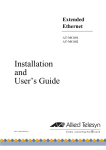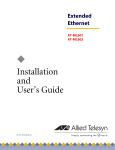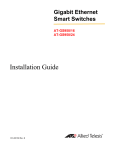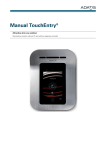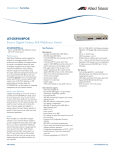Download Allied Telesis AT-GS950/48 Installation guide
Transcript
Gigabit Ethernet Smart Switch AT-GS950/48 Installation Guide 613-000535 Rev. B Copyright © 2007 Allied Telesis, Inc. All rights reserved. No part of this publication may be reproduced without prior written permission from Allied Telesis, Inc. Allied Telesis is a trademark of Allied Telesis, Inc. Microsoft and Internet Explorer are registered trademarks of Microsoft Corporation. Netscape Navigator is a registered trademark of Netscape Communications Corporation. All other product names, company names, logos or other designations mentioned herein are trademarks or registered trademarks of their respective owners. Allied Telesis, Inc. reserves the right to make changes in specifications and other information contained in this document without prior written notice. The information provided herein is subject to change without notice. In no event shall Allied Telesis, Inc. be liable for any incidental, special, indirect, or consequential damages whatsoever, including but not limited to lost profits, arising out of or related to this manual or the information contained herein, even if Allied Telesis, Inc. has been advised of, known, or should have known, the possibility of such damages. Electrical Safety and Emissions Standards This product meets the following standards. U.S. Federal Communications Commission Declaration of Conformity Manufacturer Name: Allied Telesis, Inc. Declares that the product: Gigabit Ethernet Switch Model Numbers: AT-GS950/48 This product complies with FCC Part 15B, Class B Limits: This device complies with part 15 of the FCC Rules. Operation is subject to the following two conditions: (1) This device must not cause harmful interference, and (2) this device must accept any interference received, including interference that may cause undesired operation. Radiated Energy Note: This equipment has been tested and found to comply with the limits for a Class B digital device pursuant to Part 15 of FCC Rules. These limits are designed to provide reasonable protection against harmful interference in a residential installation. This equipment generates, uses and can radiate radio frequency energy and, if not installed and used in accordance with instructions, may cause harmful interference to radio or television reception, which can be determined by turning the equipment off and on. The user is encouraged to try to correct the interference by one or more of the following measures: - Reorient or relocate the receiving antenna. - Increase the separation between the equipment and the receiver. - Connect the equipment into an outlet on a circuit different from that to which the receiver is connected. - Consult the dealer or an experienced radio/TV technician for help. Changes and modifications not expressly approved by the manufacturer or registrant of this equipment can void your authority to operate this equipment under Federal Communications Commission rules. Industry Canada This Class A digital apparatus complies with Canadian ICES-003. Cet appareil numérique de la classe A est conforme à la norme NMB-003 du Canada. RFI Emissions FCC Class B, EN55022 Class B, EN61000-3-2, EN61000-3-3, VCCI Class B, C-TICK, CE Immunity EN55024 Electrical Safety EN60950 (TUV), UL 60950 (CULUS) 3 Translated Safety Statements Important: The indicates that a translation of the safety statement is available in a PDF document titled “Translated Safety Statements” (613-000405) posted on the Allied Telesis website at www.alliedtelesis.com. 4 Contents Preface ................................................................................................................................................................................11 Safety Symbols Used in this Document................................................................................................................................12 Where to Find Web-based Guides .......................................................................................................................................13 Contacting Allied Telesis ......................................................................................................................................................14 Online Support ..............................................................................................................................................................14 Email and Telephone Support .......................................................................................................................................14 Warranty ........................................................................................................................................................................14 Returning Products........................................................................................................................................................14 Sales or Corporate Information .....................................................................................................................................14 Management Software Updates ....................................................................................................................................14 Chapter 1: Overview ..........................................................................................................................................................15 Features ...............................................................................................................................................................................16 Front and Back Panels .........................................................................................................................................................17 Ports .....................................................................................................................................................................................18 Twisted Pair Ports .........................................................................................................................................................18 SFP Ports ......................................................................................................................................................................18 LEDs .....................................................................................................................................................................................19 Power LED ....................................................................................................................................................................19 Port LEDs ......................................................................................................................................................................19 Power Supply .......................................................................................................................................................................21 Ethernet Switching Basics ....................................................................................................................................................22 MAC Address Table ......................................................................................................................................................22 Duplex Mode .................................................................................................................................................................22 Store and Forward.........................................................................................................................................................23 Back Pressure and Flow Control ...................................................................................................................................23 Network Topologies ..............................................................................................................................................................25 Power Workgroup Topology ..........................................................................................................................................25 Collapsed Backbone .....................................................................................................................................................26 Chapter 2: Installation .......................................................................................................................................................27 Reviewing Safety Precautions ..............................................................................................................................................28 Selecting a Site for the Switch ..............................................................................................................................................30 Cabling .................................................................................................................................................................................31 Unpacking the Switch ...........................................................................................................................................................32 Installing the Switch on a Desktop........................................................................................................................................33 Installing the Switch in a Rack ..............................................................................................................................................34 Installing an Optional SFP Transceiver ................................................................................................................................37 Cabling and Powering On the Switch ...................................................................................................................................39 Connecting the Twisted Pair Cables .............................................................................................................................39 Connecting the Fiber Optic Cables ...............................................................................................................................39 Powering On the Switch ................................................................................................................................................40 Starting a Management Session ..........................................................................................................................................42 Chapter 3: Troubleshooting ..............................................................................................................................................43 Appendix A: Technical Specifications .............................................................................................................................45 Physical Specifications .........................................................................................................................................................45 Environmental Specifications................................................................................................................................................45 Power Specifications ............................................................................................................................................................45 Safety and Electromagnetic Emissions Certifications...........................................................................................................45 5 Contents 6 Figures Figure 1. AT-GS950/48 and Front and Back Panels ...........................................................................................................17 Figure 2. Power LED ...........................................................................................................................................................19 Figure 3. Port LEDs .............................................................................................................................................................19 Figure 4. Power Workgroup Topology .................................................................................................................................25 Figure 5. Collapsed Backbone - Hub Topology ...................................................................................................................26 Figure 6. Attaching the Rubber Feet ...................................................................................................................................33 Figure 7. Attaching the Rack-Mount Bracket .......................................................................................................................34 Figure 8. Mounting the Switch on the Rack .........................................................................................................................34 Figure 9. Removing the Dust Plug from the SFP Slot .........................................................................................................37 Figure 10. Inserting the SFP................................................................................................................................................38 Figure 11. Connecting the Twisted Pair Data Cables..........................................................................................................39 Figure 12. Removing the Dust Plug from the SFP...............................................................................................................40 Figure 13. Connecting the Fiber Optic Cable ......................................................................................................................40 Figure 14. Plugging in the AC Power Cord..........................................................................................................................40 Figure 15. AT-S87 Management Software Main Page ........................................................................................................42 7 Figures 8 Tables Table 1. Table 2. Table 3. Table 4. Safety Symbols .....................................................................................................................................................12 Power LED ...........................................................................................................................................................19 10/100Base-T POE Port LEDs .............................................................................................................................20 Twisted Pair Cabling and Distances .....................................................................................................................31 9 Tables 10 Preface This guide contains instructions on how to install the AT-GS950/48 Gigabit Ethernet Smart switch. This preface contains the following sections: “Safety Symbols Used in this Document” on page 12 “Where to Find Web-based Guides” on page 13 “Contacting Allied Telesis” on page 14 11 Preface Safety Symbols Used in this Document This document uses the safety symbols defined in Table 1. Table 1. Safety Symbols Symbol 12 Meaning Description Caution Performing or omitting a specific action may result in equipment damage or loss of data. Warning Performing or omitting a specific action may result in electrical shock. AT-GS950/48 Gigabit Ethernet Smart Switch Installation Guide Where to Find Web-based Guides The installation and user guides for all Allied Telesis products are available in portable document format (PDF) on our web site at www.alliedtelesis.com. You can view the documents online or download them onto a local workstation or server. 13 Preface Contacting Allied Telesis This section provides Allied Telesis contact information for technical support as well as sales and corporate information. Online Support You can request technical support online by accessing the Allied Telesis Knowledge Base: www.alliedtelesis.com/support/kb.aspx. You can use the Knowledge Base to submit questions to our technical support staff and review answers to previously asked questions. Email and Telephone Support For Technical Support via email or telephone, refer to the Support & Services section of the Allied Telesis web site: www.alliedtelesis.com. Select your country from the list displayed on the website. then select the appropriate menu tab. Warranty For hardware warranty information, refer to the Allied Telesis web site: www.alliedtelesis.com/support/warranty. Returning Products Products for return or repair must first be assigned a return materials authorization (RMA) number. A product sent to Allied Telesis without an RMA number will be returned to the sender at the sender’s expense. To obtain an RMA number, contact the Allied Telesis Technical Support group at our web site: www.alliedtelesis.com/support/rma. Select your country from the list displayed on the website. Then select the appropriate menu tab. Sales or Corporate Information Management Software Updates You can contact Allied Telesis for sales or corporate information through our web site: www.alliedtelesis.com. To find the contact information for your country, select Contact Us -> Worldwide Contacts. New releases of management software for our managed products are available from either of the following Internet sites: Allied Telesis web site: www.alliedtelesis.com Allied Telesis FTP server: ftp://ftp.alliedtelesis.com If you prefer to download new software from the Allied Telesis FTP server from your workstation’s command prompt, you will need FTP client software and you must log in to the server. Enter “anonymous” for the user name and your email address for the password. 14 Chapter 1 Overview The AT-GS950/48 Gigabit Ethernet Smart switch is a Layer 2 Gigabit Ethernet switch designed to simplify the task of creating or expanding an Ethernet, Fast Ethernet, or Gigabit Ethernet network. This chapter contains the follows sections: “Features” on page 16 “Front and Back Panels” on page 17 “Ports” on page 18 “LEDs” on page 19 “Power Supply” on page 21 “Ethernet Switching Basics” on page 22 “Network Topologies” on page 25 15 Chapter 1: Overview Features The features of the AT-GS950/48 Gigabit Ethernet Smart switch include: 16 LEDs for unit and port status 48 Auto-Negotiating 10/100/1000Base-T twisted pair ports with RJ-45 connectors Four small form-factor pluggable (SFP) ports Auto MDI/MDI-X on the twisted pair ports IEEE 802.3 and IEEE 802.3u compliant IEEE 802.3x flow control in full-duplex operation; back pressure in half-duplex operation Store and forward switching mode MAC address table capacity of up to 8K addresses with automatic aging Web-based configuration using the AT-S87 management software AT-GS950/48 Gigabit Ethernet Smart Switch Installation Guide Front and Back Panels Figure 1 illustrates the front and back panels of the AT-GS950/48 Gigabit Ethernet Smart switch. 1 3 5 7 9 11 13 15 17 19 21 23 25 27 29 31 33 35 37 39 41 43 45R 47R AT-GS950/48 48 Port 10/100/1000 Mbps WebSmart Switch with 4 Combo SFP Ports PORT ACTIVITY LINK ACT 1000M 100M 45 CLASS 1 LASER PRODUCT 10M 46 47 48 POWER 2 4 6 8 10 12 14 16 18 20 22 24 26 28 30 32 34 36 38 40 42 44 46R 48R SFP 1075 10/100/1000Base Twisted Pair Ports SFP Ports 1025 Figure 1. AT-GS950/48 and Front and Back Panels 17 Chapter 1: Overview Ports The AT-GS950/48 Gigabit Ethernet Smart switch features 48 twisted pair ports and four SFP ports. Twisted Pair Ports The twisted pair ports feature 8-pin RJ-45 connectors. The ports on the AT-GS950/48 Gigabit Ethernet Smart switch are 10BaseT, 100Base-TX, and 1000Base-T compliant and are capable of 10 megabits per second (Mbps), 100 Mbps, and 1000 Mbps speeds. The ports are IEEE 802.3u Auto-Negotiation compliant. With AutoNegotiation, the switch automatically matches the highest possible common speed between each switch port and each end node. For example, if an end node is capable of only 10 Mbps, the switch sets the port connected to the end node to 10 Mbps. Each twisted pair port on the switches can operate in either half- or fullduplex mode. The twisted pair ports are IEEE 802.3u-compliant and AutoNegotiate the duplex mode setting. Note In order for the switch to set the duplex mode for each port correctly, the end nodes that you connect to the switch ports should also use Auto-Negotiation. Otherwise, a duplex mode mismatch can occur, affecting network performance. For further information, refer to “Duplex Mode” on page 22. Each twisted pair port has a maximum operating distance of 100 m (328 feet). For 10 Mbps operation, Category 3 or better 100 ohm shielded or unshielded twisted pair cabling is required. For 100 or 1000 Mbps operation, Category 5 and Enhanced Category 5 (5E) 100 ohm shielded or unshielded twisted pair cabling is required. The twisted pair ports are auto-MDI. They automatically configure themselves as either MDI or MDI-X. This feature allows you to use either straight-through or crossover twisted pair cables to connect devices to the ports. SFP Ports 18 The four SFP ports, ports 45 through 48, can operate in place of their twisted pair port equivalents to provide fiber optic connectivity. When an SFP is inserted in the SFP ports 45 through 48 and a fiber optic cable is connected, the corresponding twisted pair port is disabled. AT-GS950/48 Gigabit Ethernet Smart Switch Installation Guide LEDs The AT-GS950/48 Gigabit Ethernet Smart switch provides the LEDs described in this section. Power LED The switch has a power LED, as shown in Figure 2. 1 3 5 7 2 4 6 8 POWER 1077 Power LED Figure 2. Power LED Table 2 describes the Power LED. Table 2. Power LED Port LEDs State Description Off The switch is not receiving power. On The switch is receiving power. Ports 1 through 48 each have two LEDs as shown in Figure 2 and described in Table 3. 1 3 5 7 2 4 6 8 POWER 1078 Port LEDs Figure 3. Port LEDs 19 Chapter 1: Overview Table 3. 10/100Base-T POE Port LEDs LED State Description L/A Green A valid link has been established on the port. Blinking Green The port is transmitting or receiving data. Off No link is established on the port. Green A valid 1000 Mbps link is established between the uplink port and the end node. Amber A valid 100 Mbps link is established between the uplink port and the end node. Off A valid 10 Mbps link is established between the port and the end node. 100M 20 AT-GS950/48 Gigabit Ethernet Smart Switch Installation Guide Power Supply The switch has an internal power supply with a single AC power supply socket on the back panel which features autoswitch AC inputs. To power the switch on or off, connect or disconnect the power cord provided with the switch. A power cord is supplied with the switch. Note For the power requirements, refer to “Power Specifications” on page 45. 21 Chapter 1: Overview Ethernet Switching Basics An Ethernet switch interconnects network devices, such as workstations, printers, routers, and other Ethernet switches, so that they can communicate with each other by sending and receiving Ethernet frames. MAC Address Table Every hardware device on your network has a unique MAC address. This address is assigned to the device by the device’s manufacturer. For example, when you install a Network Interface Card (NIC) in a computer so that you can connect it to the network, the NIC already has a MAC address assigned to it by its manufacturer. The MAC address table in the AT-GS950/48 Gigabit Ethernet Smart switch can store up to 8K MAC addresses. The switch uses the table to store the MAC addresses of the network end nodes connected to the ports, along with the port number on which each address was learned. A switch learns the MAC addresses of the end nodes by examining the source address of each packet received on a port. It adds the address and port on which the packet was received to the MAC table if the address had not already been entered in the table. The result is a table that contains all the MAC addresses of the devices that are connected to the switch’s ports, and the port number where each address was learned. When the switch receives a packet, it also examines the destination address and, by referring to its MAC address table, determines the port on which the destination end node is connected. It then forwards the packet to the appropriate port and on to the end node. This increases network bandwidth by limiting each frame to the appropriate port when the intended end node is located, freeing the other switch ports for receiving and transmitting data. If the switch receives a packet with a destination address that is not in the MAC address table, it floods the packet to all the ports on the switch. If the ports have been grouped into virtual LANs, the switch floods the packet only to those ports which belong to the same VLAN as the port on which the packet was received. This prevents packets from being forwarded into inappropriate LAN segments, decreasing network security. When the destination end node responds, the switch adds its MAC address and port number to the table. If the switch receives a packet with a destination address that is on the same port on which the packet was received, it discards the packet without forwarding it on to any port. Since both the source end node and the destination end node for the packet are located on the same port on the switch, there is no reason for the switch to forward the packet. Duplex Mode 22 Duplex mode refers to how an end node receives and transmits data. If an AT-GS950/48 Gigabit Ethernet Smart Switch Installation Guide end node can receive or transmit data, but not both simultaneously, the end node is operating in what is referred to as half-duplex mode. If an end node can both receive and transmit data simultaneously, the end node is said to be operating in full-duplex mode. Naturally, an end node capable of operating in full-duplex can handle data much faster than an end node that can only operate in half-duplex mode. The twisted pair ports on the AT-GS950/48 Gigabit Ethernet Smart switch can operate in either half-or full-duplex mode. They are IEEE 802.3ucompliant and you can set them to Auto-Negotiation. For Auto-Negotiation to operate properly on a switch, the end nodes connected to the switch should also use Auto-Negotiation. If an end node does not have this feature and has a fixed duplex mode of full-duplex, the result will be a duplex mode mismatch between the end node and a switch port. A port on the Fast Ethernet switch connected to an end node with a fixed duplex mode of full-duplex will operate at only half-duplex. This results in the end node using full-duplex and the switch port using halfduplex. This can produce network performance problems. If you encounter this situation, you must configure the port on the end node to use AutoNegotiation or, if it lacks that feature, to half-duplex. Store and Forward The AT-GS950/48 Gigabit Ethernet Smart switch uses store and forward as the method for receiving and transmitting frames. When a Ethernet frame is received on a switch port, the switch does not retransmit the frame out the destination port until it has received the entire frame and stored the frame in a port buffer. It then examines the frame to determine if it is a valid frame. Invalid frames, such as fragments or runts, are discarded by the switch. This ensures that only valid frames are transmitted out the switch ports and that damaged frames are not propagated on your network. Back Pressure and Flow Control To maintain the orderly movement of data between the end nodes, an Ethernet switch may periodically need to signal an end node to stop sending data. This can occur under several circumstances. For example, if two end nodes are operating at different speeds, the switch, while transferring data between the end nodes, might need to instruct the faster end node to stop transmitting data to allow the slower end node to catch up. An example of this would be when a server operating at 100 Mbps is sending data to a workstation operating at only 10 Mbps. How a switch signals an end node to stop transmitting data differs depending on the speed and duplex mode of the end node and switch port. A twisted pair port operating at 100 Mbps and half-duplex mode will stop an end node from transmitting data by forcing a collision. A collision on an Ethernet network occurs when two end nodes attempt to transmit data using the same data link at the same time. A collision causes end nodes to stop sending data. When the switch needs to stop a 100 Mbps, half-duplex end node from transmitting data, it forces a collision on the 23 Chapter 1: Overview data link, which stops the end node. When the switch is ready to receive data again, the switch stops forcing collisions. This is referred to as back pressure. A port operating at 100 Mbps and full-duplex mode uses PAUSE frames, as specified in the IEEE 802.3x standard, to stop the transmission of data from an end node. Whenever the switch wants an end node to stop transmitting data, it issues this frame. The frame instructs the end node to cease transmission. The switch continues to issue PAUSE frames until it is ready again to receive data from the end node. This is referred to as flow control. The AT-GS950/48 Gigabit Ethernet Smart switch supports both TX and RX flow control. 24 AT-GS950/48 Gigabit Ethernet Smart Switch Installation Guide Network Topologies This section illustrates two network topologies that you can create with the AT-GS950/48 Gigabit Ethernet Smart switch: a power workgroup and collapsed backbone. Both types of topologies are described below. Power Workgroup Topology The topology shown in Figure 4 is commonly referred to as a power workgroup topology. Each workstation or end node is connected directly to a port on the AT-GS950/48 Gigabit Ethernet Smart switch. Each end node has a dedicated data link to the switch for best performance and reliability. The devices can operate at 100 Mbps or 1000 Mbps. 1 3 5 7 9 11 13 15 17 19 21 23 25 27 29 31 33 35 37 39 41 43 45R 47R AT-GS950/48 48 Port 10/100/1000 Mbps WebSmart Switch with 4 Combo SFP Ports PORT ACTIVITY LINK ACT 1000M 100M 45 CLASS 1 LASER PRODUCT 10M 46 47 48 POWER 2 4 6 8 10 12 14 16 18 20 22 24 26 28 30 32 34 36 38 40 42 44 46R 48R SFP 1075 Legend 100 Mbps 1000 Mbps Figure 4. Power Workgroup Topology 25 Chapter 1: Overview Collapsed Backbone 1 In the topology illustrated in Figure 5, an AT-GS950/48 Gigabit Ethernet Smart switch connects Fast Ethernet switches that have Gigabit Ethernet uplinks. This type of topology is often referred to as a collapsed backbone topology. The switch functions as the focal point of the network and transfers an Ethernet frame between the Fast Ethernet switches only when the destination end node for the frame is on a different switch than the end node that originated the frame. This reduces the amount of unnecessary data traffic in each workgroup, freeing up bandwidth and improving network performance. 3 5 7 9 11 13 15 17 19 21 23 25 27 29 31 33 35 37 39 41 43 45R 47R AT-GS950/48 48 Port 10/100/1000 Mbps WebSmart Switch with 4 Combo SFP Ports PORT ACTIVITY LINK ACT 1000M 100M 45 CLASS 1 LASER PRODUCT 10M 46 47 48 POWER 2 4 6 8 10 12 14 16 18 20 22 24 26 28 30 32 34 36 38 40 42 44 46R 48R SFP 1075 AT-GS900/8E Switch AT-GS900/16 Switch 1000M A T - G S 9 0 0 /8 E 10M 1 0 /1 0 0 /1 0 0 0 B A S E - T G i g a b i t E th e r n e t S w i tc h 100M LINK/ACT POWER FDX 1 2 3 4 5 6 7 8 1 2 3 4 5 6 7 8 561 601 600 AT-GS900/24 Switch Legend 10 Mbps 100 Mbps 1000 Mbps Figure 5. Collapsed Backbone - Hub Topology 26 Chapter 2 Installation This chapter contains the following sections: “Reviewing Safety Precautions” on page 28 “Selecting a Site for the Switch” on page 30 “Cabling” on page 31 “Unpacking the Switch” on page 32 “Installing the Switch on a Desktop” on page 33 “Installing the Switch in a Rack” on page 34 “Installing an Optional SFP Transceiver” on page 37 “Cabling and Powering On the Switch” on page 39 “Starting a Management Session” on page 42 27 Chapter 2: Installation Reviewing Safety Precautions Please review the following safety precautions before you begin to install the switch. Note The indicates that a translation of the safety statement is available in a PDF document titled “Translated Safety Statements” (613-000405) on the Allied Telesis website at www.alliedtelesis.com. Warning: To prevent electric shock, do not remove the cover. No user-serviceable parts inside. This unit contains hazardous voltages and should only be opened by a trained and qualified technician. To avoid the possibility of electric shock, disconnect electric power to the product before connecting or disconnecting the LAN cables. E1 Warning: Do not work on equipment or cables during periods of lightning activity. E2 Warning: Power cord is used as a disconnection device. To deenergize equipment, disconnect the power cord. E3 Warning: Class I Equipment. This equipment must be earthed. The power plug must be connected to a properly wired earth ground socket outlet. An improperly wired socket outlet could place hazardous voltages on accessible metal parts. E4 Pluggable Equipment. The socket outlet shall be installed near the equipment and shall be easily accessible. E5 Caution: Air vents must not be blocked and must have free access to the room ambient air for cooling. E6 Warning: Operating Temperature. This product is designed for a maximum ambient temperature of 40° degrees C. E7 All Countries: Install product in accordance with local and National Electrical Codes. E8 28 AT-GS950/48 Gigabit Ethernet Smart Switch Installation Guide Circuit Overloading: Consideration should be given to the connection of the equipment to the supply circuit and the effect that overloading of circuits might have on overcurrent protection and supply wiring. Appropriate consideration of equipment nameplate ratings should be used when addressing this concern. E21 Warning: Mounting of the equipment in the rack should be such that a hazardous condition is not created due to uneven mechanical loading. E25 If installed in a closed or multi-unit rack assembly, the operating ambient temperature of the rack environment may be greater than the room ambient temperature. Therefore, consideration should be given to installing the equipment in an environment compatible with the manufacturer’s maximum rated ambient temperature (Tmra). E35 Caution: Installation of the equipment in a rack should be such that the amount of air flow required for safe operation of the equipment is not compromised. E36 Warning: Reliable earthing of rack-mounted equipment should be maintained. Particular attention should be given to supply connections other than direct connections to the branch circuits (e.g., use of power strips). E37 29 Chapter 2: Installation Selecting a Site for the Switch Observe the following requirements when choosing a site for your switch: 30 If you plan to install the switch in an equipment rack, ensure that the rack is safely secured and that it will not tip over. Devices in a rack should be installed starting at the bottom, with the heavier devices near the bottom of the rack. If you are installing the switch on a table, ensure that the table is level and secure. The power outlet for the switch should be located near the unit and should be easily accessible. The site should provide for easy access to the ports on the front of the switch. This will make it easy for you to connect and disconnect cables, as well as view the switch’s LEDs. To allow proper cooling of the switch, air flow around the unit and through its vents on the side and rear should not be restricted. Do not place objects on top of the switch. Do not expose the switch to moisture or water. Ensure that the site is a dust-free environment. You should use dedicated power circuits or power conditioners to supply reliable electrical power to the network devices. AT-GS950/48 Gigabit Ethernet Smart Switch Installation Guide Cabling Table 4 contains the cabling specifications for the twisted pair ports. Table 4. Twisted Pair Cabling and Distances Maximum Operating Distance Speed Type of Cable 10 Mbps Category 3 or better 100-ohm shielded or unshielded twisted pair cable 100 m (328 ft) 100 Mbps Category 5 or Category 5E (Enhanced) 100-ohm shielded or unshielded twisted pair cable 100 m (328 ft) 1000 Mbps Category 5 and Category 5E (Enhanced) 100-ohm shielded or unshielded twisted pair cable 100 m (328 ft) Note The twisted pair ports on the switch feature auto-MDI when operating at 10, 100 or 1000 Mbps. Each port is individually configured as MDI or MDI-X when connected to an end node. Consequently, you can use either a straight-through or crossover twisted pair cable when connecting any network device to a twisted pair port on the switch. 31 Chapter 2: Installation Unpacking the Switch To unpack the switch, perform the following procedure: 1. Remove all components from the shipping package. Note Store the packaging material in a safe location. You must use the original shipping material if you need to return the unit to Allied Telesis. 2. Place the switch on a level, secure surface. 3. Ensure that the following hardware components are included in your switch package. If any item is missing or damaged, contact your Allied Telesis sales representative for assistance. One AT-GS950/48 Gigabit Ethernet Smart switch and the following: 32 Two rack-mount brackets Six rack-mount bracket screws Four rubber feet (for desktop use) One power cord Documentation CD AT-GS950/48 Gigabit Ethernet Smart Switch Installation Guide Installing the Switch on a Desktop You can place the AT-GS950/48 Gigabit Ethernet Smart switch on a desktop or install it in a 19-inch rack. To install the switch in a rack, refer to “Installing the Switch in a Rack” on page 34. To place the switch on a desktop, perform the following procedure: 1. Remove all equipment from the package and store the packaging material in a safe place. 2. Turn the switch over and attach the four rubber feet to the bottom of the switch as shown in Figure 6. 2 4 6 8 10 12 14 16 18 20 22 24 26 28 30 32 34 36 38 40 42 44 46R SFP 48R POWER 45 46 100M 1000M ACT LINK 47 48 10M CLASS 1 LASER PRODUCT PORT ACTIVITY 48 Port 10/100/1000 Mbps WebSmart Switch with 4 Combo SFP Ports 1 3 5 7 9 11 13 15 17 19 21 23 25 27 29 31 33 35 37 39 41 43 45R 47R AT-GS950/48 1079 Figure 6. Attaching the Rubber Feet 3. Turn the switch over again and place it on a flat, secure surface (such as a desk or table) leaving ample space around the unit for ventilation. 33 Chapter 2: Installation Installing the Switch in a Rack To install the AT-GS950/48 Gigabit Ethernet Smart switch in a rack, perform the following procedure: 1. If attached, remove the rubber feet using a flat-head screwdriver. 2. Install a bracket on one side of the switch using a Phillips screwdriver and four of the rack-mount screws included with the switch, as shown in Figure 7 Caution The brackets provided must be used to securely mount the switch on the rack.. 45R 47R AT-G 48 Po S9 50/4 rt 10 /100 /100 0 M 8 bps W POR ebSm T AC art Sw TIVITY itch wi LINK th 4 Co mbo SFP Ports ACT 100M 1000 M 45 10M 46R CLASS LASER 1 PRODU CT 46 48R 47 48 SFP 1080 Figure 7. Attaching the Rack-Mount Bracket 3. Repeat step 2 to attach the remaining bracket to the other side of the switch. 4. Mount the switch on a 19-inch rack, as shown in Figure 8. 45R 47R AT-G 48 Po S9 50/4 rt 10 /100 /100 0 M 8 bps W POR ebSm T AC art Sw TIVITY itch wi LINK 1000 M 45 46R th 4 Co mbo SFP Ports ACT 100M 10M CLASS LASER 1 PRODU CT 46 48R 47 48 SFP 1081 Figure 8. Mounting the Switch on the Rack 34 AT-GS950/48 Gigabit Ethernet Smart Switch Installation Guide Warning: To prevent electric shock, do not remove the cover. No user-serviceable parts inside. This unit contains hazardous voltages and should only be opened by a trained and qualified technician. To avoid the possibility of electric shock, disconnect electric power to the product before connecting or disconnecting the LAN cables. E1 Warning: Do not work on equipment or cables during periods of lightning activity. E2 Warning: Power cord is used as a disconnection device. To deenergize equipment, disconnect the power cord. E3 Warning: Class I Equipment. This equipment must be earthed. The power plug must be connected to a properly wired earth ground socket outlet. An improperly wired socket outlet could place hazardous voltages on accessible metal parts. E4 Pluggable Equipment. The socket outlet shall be installed near the equipment and shall be easily accessible. E5 Caution: Air vents must not be blocked and must have free access to the room ambient air for cooling. E6 Warning: Operating Temperature. This product is designed for a maximum ambient temperature of 40° degrees C. E7 Circuit Overloading: Consideration should be given to the connection of the equipment to the supply circuit and the effect that overloading of circuits might have on overcurrent protection and supply wiring. Appropriate consideration of equipment nameplate ratings should be used when addressing this concern. E21 Warning: Mounting of the equipment in the rack should be such that a hazardous condition is not created due to uneven mechanical loading. E25 35 Chapter 2: Installation If installed in a closed or multi-unit rack assembly, the operating ambient temperature of the rack environment may be greater than the room ambient temperature. Therefore, consideration should be given to installing the equipment in an environment compatible with the manufacturer’s maximum rated ambient temperature (Tmra). E35 Caution: Installation of the equipment in a rack should be such that the amount of air flow required for safe operation of the equipment is not compromised. E36 Warning: Reliable earthing of rack-mounted equipment should be maintained. Particular attention should be given to supply connections other than direct connections to the branch circuits (e.g., use of power strips). E37 36 AT-GS950/48 Gigabit Ethernet Smart Switch Installation Guide Installing an Optional SFP Transceiver The AT-GS950/48 Gigabit Ethernet Smart switch has four SFP combo ports. To install an SFP transceiver, perform the following procedure: Note The transceiver can be hot-swapped; you do not need to power off the switch to install a transceiver. However, always remove the cables before removing the transceiver. Note You must install the transceiver before you connect cables to it. 1. Remove the transceiver from its shipping container and store the packaging material in a safe location. Warning An SFP transceiver can be damaged by static electricity. Be sure to observe all standard electrostatic discharge (ESD) precautions, such as wearing an antistatic wrist strap, to avoid damaging the transceiver. 2. Remove the dust plug from the SFP slot, as shown in Figure 9. 45R 47R AT-G S9 48 Po 50/4 rt 10 /100 /100 0 M 8 bps W POR ebSm T AC art Sw TIVITY itch wi LINK 1000 M 45 46R th 4 Co mbo SFP Ports ACT 100M 10M CLASS LASER 1 PROD UCT 46 48R 47 48 SFP 1082 Figure 9. Removing the Dust Plug from the SFP Slot 3. Locate the label on the transceiver and turn it so that the label is on top and the alignment groove is on the bottom. 37 Chapter 2: Installation 4. Slide the SFP transceiver into an SFP slot on the switch, as shown in Figure 10. 45R 47R AT-G 48 Po S9 50/4 rt 10 /100 /100 0 M 8 bps W POR ebSm T AC art Sw TIVITY itch wi LINK 1000 M 45 46R th 4 Co mbo SFP Ports ACT 100M 10M CLASS LASER 1 PRODU CT 46 48R 47 48 SFP 1083 Figure 10. Inserting the SFP 5. Repeat steps 2 through 4 if you are installing other SFP transceivers. Note SFP transceivers are dust sensitive. When a fiber optic cable is not installed, or when you store the SFP, always keep the plug in the optical bores. When you do remove the plug, keep it for future use. Note Unnecessary removal and insertion of an SFP can lead to premature failure. For information about cabling for the SFP, consult the documentation that was shipped with the SFP. 38 AT-GS950/48 Gigabit Ethernet Smart Switch Installation Guide Cabling and Powering On the Switch Connecting the Twisted Pair Cables To connect the twisted cables to the RJ-45 ports on the AT-GS950/48 Gigabit Ethernet Smart switch, perform the following procedure: 1. Plug the twisted pair data cables to the RJ-45 ports on the switch, as shown in Figure 11. 45R 47R AT-G 48 Po S9 50/4 rt 10 /100 /100 0 M 8 bps W POR ebSm T AC art Sw TIVITY itch wi LINK 1000 M 45 46R th 4 Co mbo SFP Ports ACT 100M 10M CLASS LASER 1 PRODU CT 46 48R 47 48 SFP 1084 Figure 11. Connecting the Twisted Pair Data Cables When you connect a twisted pair cable to a port, observe the following guidelines: An RJ-45 connector should fit snugly into the port on the switch. The tab on the connector should lock the connector into place. The ports on the switch are auto-MDI/MDI-X. You can use either a straight-through or crossover twisted pair cable to connect any type of network device to a port on the switch. The network should not contain data loops, which can adversely affect network performance. A data loop exists when two or more network devices can communicate with each other over more than one data path. 2. Connect the other end of the twisted pair cable to a port in the end node. Connecting the Fiber Optic Cables To connect a fiber optic cable to an SFP installed in the AT-GS950/48 Gigabit Ethernet Smart switch, perform the following procedure: 39 Chapter 2: Installation 1. Remove the dust plug from the SFP, as shown in Figure 12. 45R 47R AT-G 48 Po S9 50/4 rt 10 /100 /100 0 M 8 bps W POR ebSm T AC art Sw TIVITY itch wi LINK 1000 M 45 46R th 4 Co mbo SFP Ports ACT 100M 10M CLASS LASER 1 PRODU CT 46 48R 47 48 SFP 1085 Figure 12. Removing the Dust Plug from the SFP 2. Connect the fiber optic cable to the SFP port, as shown in Figure 13. 45R 47R AT-G 48 Po S9 50/4 rt 10 /100 /100 0 M 8 bps W POR ebSm T AC art Sw TIVITY itch wi LINK 1000 M 45 46R th 4 Co mbo SFP Ports ACT 100M 10M CLASS LASER 1 PRODU CT 46 48R 47 48 SFP 1086 Figure 13. Connecting the Fiber Optic Cable Powering On the Switch To power on the switch, perform the following procedure: 1. Plug the power cord into the AC power connector on the back of the switch, as shown in Figure 14. 1087 Figure 14. Plugging in the AC Power Cord 40 AT-GS950/48 Gigabit Ethernet Smart Switch Installation Guide 2. Plug the other end of the power cord into a wall outlet. Warning: Power cord is used as a disconnection device. To deenergize equipment, disconnect the power cord. E3 Pluggable Equipment. The socket outlet shall be installed near the equipment and shall be easily accessible. E5 3. Verify that the POWER LED is green. If the LED is OFF, refer to Chapter 3, “Troubleshooting” on page 43. The switch is now powered on and ready for network operations. To start a local management session on the switch, refer to “Starting a Management Session” on page 42. To start a remote management session, the switch must have an IP address. For information about giving the switch an IP address and starting a remote management session, refer to the AT-S87 Management Software User’s Guide. 41 Chapter 2: Installation Starting a Management Session To start a management session on an AT-GS950/48 Gigabit Ethernet Smart switch, perform the following procedure: 1. In a web browser address box, enter the following IP address: 192.168.1.1 The main page for the AT-S87 management software main page is shown in Figure 15. Figure 15. AT-S87 Management Software Main Page 2. Click OK. Because the switch initially has no login or password protection, follow the instructions in the AT-S87 Management Software User’s Guide to change the IP address and add administrative users. 42 Chapter 3 Troubleshooting This chapter contains information on how to troubleshoot the switch in the event that a problem occurs. Note If you need further assistance, please contact Allied Telesis Technical Support. Refer to “Contacting Allied Telesis” on page 14. Check the POWER LED on the front of the switch. If the LED is off, indicating that the unit is not receiving power, do the following: Ensure that the power cord is securely connected to the power source and to the AC connector on the back panel of the switch. Verify that the power outlet has power by connecting another device to it. Try connecting the unit to another power source. Try using a different power cord. Verify that the voltage from the power source is within the required levels for your region. Verify that the LINK/ACT LED for each port is ON. If a LINK/ACT LED is OFF, do the following: Verify that the end node connected to the port is powered on and is operating properly. Verify that the twisted pair cable is securely connected to the port on the switch and to the port on the end node. Ensure that the twisted pair cable does not exceed 100 meters (328 feet). Verify that you are using the appropriate category of twisted pair cable: Category 3 or better for 10 Mbps operation and Category 5 and Category 5E for 100 and 1000 Mbps operation. Note A 1000Base connection may require five to ten seconds to establish a link. 43 Chapter 3: Troubleshooting 44 Appendix A Technical Specifications Physical Specifications Dimensions: 444 mm x 322 mm x 43.5 mm (17.48 in x 12.67 in x 1.71 in) Weight: 4.047 kg (8.92 lbs) Environmental Specifications Operating Temperature: 0° C to 40° C (32° F to 104° F) Storage Temperature: -25° C to 70° C (-13° F to 158° F) Operating Humidity: 5% to 90% non-condensing Storage Humidity: 5% to 95% non-condensing Operating Altitude Range: Up to 3,000 m (9,843 ft) Power Specifications Input Supply Voltage: 100 - 240 VAC, 50/60 Hz Power Consumption: <90 Watts Safety and Electromagnetic Emissions Certifications EMI/RFI: FCC Class A, EN55022 Class A, CISPR Class A Immunity: EN55024 Electrical Safety: EN60950-1 (TUV), UL60950-1 (cULus), C-TICK, CE 45 Appendix A: Technical Specifications 46















































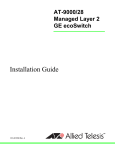
![Installation Guide: AT-TQ2450 [Rev A] (PDF Version)](http://vs1.manualzilla.com/store/data/005654085_1-f326a5d33793ff2ec849a19a13c1dba6-150x150.png)