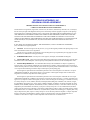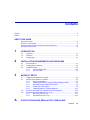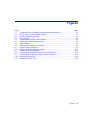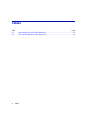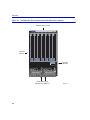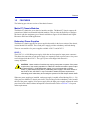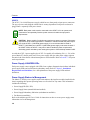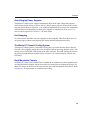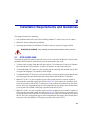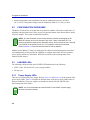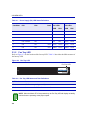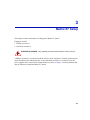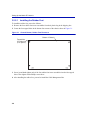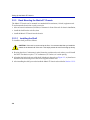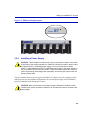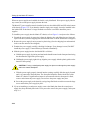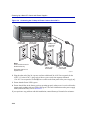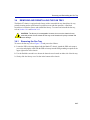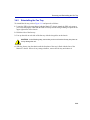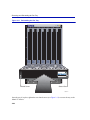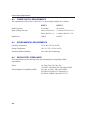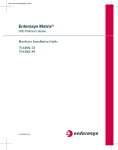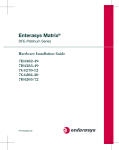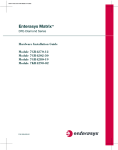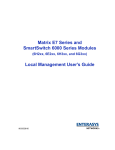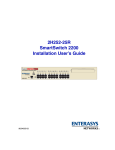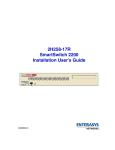Download Enterasys Matrix E7 Setup guide
Transcript
Matrix E7 6C107 Chassis Overview and Setup Guide SERIES 1 2 3 4 5 0 POWER LINE 100-125V~12A 200-240V~6A 50/60Hz 9033280-03 7 ACON 1 ACON 1 FAN E7 AC ON AC ON POWER 6 FAN 0 LINE 100-125V~12A 200-240V~6A 50/60Hz ELECTRICAL HAZARD: Only qualified personnel should perform installation procedures. NOTICE Enterasys Networks reserves the right to make changes in specifications and other information contained in this document and its web site without prior notice. The reader should in all cases consult Enterasys Networks to determine whether any such changes have been made. The hardware, firmware, or software described in this document is subject to change without notice. IN NO EVENT SHALL ENTERASYS NETWORKS BE LIABLE FOR ANY INCIDENTAL, INDIRECT, SPECIAL, OR CONSEQUENTIAL DAMAGES WHATSOEVER (INCLUDING BUT NOT LIMITED TO LOST PROFITS) ARISING OUT OF OR RELATED TO THIS DOCUMENT, WEB SITE, OR THE INFORMATION CONTAINED IN THEM, EVEN IF ENTERASYS NETWORKS HAS BEEN ADVISED OF, KNEW OF, OR SHOULD HAVE KNOWN OF, THE POSSIBILITY OF SUCH DAMAGES. Enterasys Networks, Inc. 35 Industrial Way Rochester, NH 03866-5005 2002 Enterasys Networks, Inc. All Rights Reserved Printed in the United States of America Order Number: 9033280-03 August 2002 LANVIEW is a registered trademark of Enterasys Networks. ENTERASYS NETWORKS, NETSIGHT, SMARTSWITCH, MATRIX, and WEBVIEW are trademarks of Enterasys Networks. All other product names mentioned in this manual may be trademarks or registered trademarks of their respective companies. FCC NOTICE This device complies with Part 15 of the FCC rules. Operation is subject to the following two conditions: (1) this device may not cause harmful interference, and (2) this device must accept any interference received, including interference that may cause undesired operation. NOTE: This equipment has been tested and found to comply with the limits for a class A digital device, pursuant to Part 15 of the FCC rules. These limits are designed to provide reasonable protection against harmful interference when the equipment is operated in a commercial environment. This equipment uses, generates, and can radiate radio frequency energy and if not installed in accordance with the operator’s manual, may cause harmful interference to radio communications. Operation of this equipment in a residential area is likely to cause interference in which case the user will be required to correct the interference at his own expense. WARNING: Changes or modifications made to this device which are not expressly approved by the party responsible for compliance could void the user’s authority to operate the equipment. INDUSTRY CANADA NOTICE This digital apparatus does not exceed the class A limits for radio noise emissions from digital apparatus set out in the Radio Interference Regulations of the Canadian Department of Communications. Le présent appareil numérique n’émet pas de bruits radioélectriques dépassant les limites applicables aux appareils numériques de la class A prescrites dans le Règlement sur le brouillage radioélectrique édicté par le ministère des Communications du Canada. VCCI NOTICE This is a class A product based on the standard of the Voluntary Control Council for Interference by Information Technology Equipment (VCCI). If this equipment is used in a domestic environment, radio disturbance may arise. When such trouble occurs, the user may be required to take corrective actions. CLASS A ITE NOTICE WARNING: This is a class A product. In a domestic environment this product may cause radio interference in which case the user may be required to take adequate measures. ENTERASYS NETWORKS, INC. PROGRAM LICENSE AGREEMENT BEFORE OPENING OR UTILIZING THE ENCLOSED PRODUCT, CAREFULLY READ THIS LICENSE AGREEMENT. This document is an agreement (“Agreement”) between You, the end user, and Enterasys Networks, Inc. (“Enterasys”) that sets forth your rights and obligations with respect to the Enterasys software program (“Program”) in the package. The Program may be contained in firmware, chips or other media. UTILIZING THE ENCLOSED PRODUCT, YOU ARE AGREEING TO BECOME BOUND BY THE TERMS OF THIS AGREEMENT, WHICH INCLUDES THE LICENSE AND THE LIMITATION OF WARRANTY AND DISCLAIMER OF LIABILITY. IF YOU DO NOT AGREE TO THE TERMS OF THIS AGREEMENT, RETURN THE UNOPENED PRODUCT TO ENTERASYS OR YOUR DEALER, IF ANY, WITHIN TEN (10) DAYS FOLLOWING THE DATE OF RECEIPT FOR A FULL REFUND. IF YOU HAVE ANY QUESTIONS ABOUT THIS AGREEMENT, CONTACT ENTERASYS NETWORKS (603) 332-9400. Attn: Legal Department. 1. LICENSE. You have the right to use only the one (1) copy of the Program provided in this package subject to the terms and conditions of this License Agreement. You may not copy, reproduce or transmit any part of the Program except as permitted by the Copyright Act of the United States or as authorized in writing by Enterasys. 2. OTHER RESTRICTIONS. You may not reverse engineer, decompile, or disassemble the Program. 3. APPLICABLE LAW. This License Agreement shall be interpreted and governed under the laws and in the state and federal courts of New Hampshire. You accept the personal jurisdiction and venue of the New Hampshire courts. 4. EXPORT REQUIREMENTS. You understand that Enterasys and its Affiliates are subject to regulation by agencies of the U.S. Government, including the U.S. Department of Commerce, which prohibit export or diversion of certain technical products to certain countries, unless a license to export the product is obtained from the U.S. Government or an exception from obtaining such license may be relied upon by the exporting party. If the Program is exported from the United States pursuant to the License Exception CIV under the U.S. Export Administration Regulations, You agree that You are a civil end user of the Program and agree that You will use the Program for civil end uses only and not for military purposes. If the Program is exported from the United States pursuant to the License Exception TSR under the U.S. Export Administration Regulations, in addition to the restriction on transfer set forth in Sections 1 or 2 of this Agreement, You agree not to (i) reexport or release the Program, the source code for the Program or technology to a national of a country in Country Groups D:1 or E:2 (Albania, Armenia, Azerbaijan, Belarus, Bulgaria, Cambodia, Cuba, Estonia, Georgia, Iraq, Kazakhstan, Kyrgyzstan, Laos, Latvia, Libya, Lithuania, Moldova, North Korea, the People’s Republic of China, Romania, Russia, Rwanda, Tajikistan, Turkmenistan, Ukraine, Uzbekistan, Vietnam, or such other countries as may be designated by the United States Government), (ii) export to Country Groups D:1 or E:2 (as defined herein) the direct product of the Program or the technology, if such foreign produced direct product is subject to national security controls as identified on the U.S. Commerce Control List, or (iii) if the direct product of the technology is a complete plant or any major component of a plant, export to Country Groups D:1 or E:2 the direct product of the plant or a major component thereof, if such foreign produced direct product is subject to national security controls as identified on the U.S. Commerce Control List or is subject to State Department controls under the U.S. Munitions List. 5. UNITED STATES GOVERNMENT RESTRICTED RIGHTS. The enclosed Product (i) was developed solely at private expense; (ii) contains “restricted computer software” submitted with restricted rights in accordance with section 52.227-19 (a) through (d) of the Commercial Computer Software-Restricted Rights Clause and its successors, and (iii) in all respects is proprietary data belonging to Enterasys and/or its suppliers. For Department of Defense units, the Product is considered commercial computer software in accordance with DFARS section 227.7202-3 and its successors, and use, duplication, or disclosure by the Government is subject to restrictions set forth herein. 6. EXCLUSION OF WARRANTY. Except as may be specifically provided by Enterasys in writing, Enterasys makes no warranty, expressed or implied, concerning the Program (including its documentation and media). ENTERASYS DISCLAIMS ALL WARRANTIES, OTHER THAN THOSE SUPPLIED TO YOU BY ENTERASYS IN WRITING, EITHER EXPRESS OR IMPLIED, INCLUDING BUT NOT LIMITED TO IMPLIED WARRANTIES OF MERCHANTABILITY AND FITNESS FOR A PARTICULAR PURPOSE, WITH RESPECT TO THE PROGRAM, THE ACCOMPANYING WRITTEN MATERIALS, AND ANY ACCOMPANYING HARDWARE. 7. NO LIABILITY FOR CONSEQUENTIAL DAMAGES. IN NO EVENT SHALL ENTERASYS OR ITS SUPPLIERS BE LIABLE FOR ANY DAMAGES WHATSOEVER (INCLUDING, WITHOUT LIMITATION, DAMAGES FOR LOSS OF BUSINESS, PROFITS, BUSINESS INTERRUPTION, LOSS OF BUSINESS INFORMATION, SPECIAL, INCIDENTAL, CONSEQUENTIAL, OR RELIANCE DAMAGES, OR OTHER LOSS) ARISING OUT OF THE USE OR INABILITY TO USE THIS ENTERASYS PRODUCT, EVEN IF ENTERASYS HAS BEEN ADVISED OF THE POSSIBILITY OF SUCH DAMAGES. BECAUSE SOME STATES DO NOT ALLOW THE EXCLUSION OR LIMITATION OF LIABILITY FOR CONSEQUENTIAL OR INCIDENTAL DAMAGES, OR IN THE DURATION OR LIMITATION OF IMPLIED WARRANTIES IN SOME INSTANCES, THE ABOVE LIMITATION AND EXCLUSIONS MAY NOT APPLY TO YOU. DECLARATION OF CONFORMITY Application of Council Directive(s): 89/336/EEC 73/23/EEC Manufacturer’s Name: Manufacturer’s Address: European Representative Address: Conformance to Directive(s)/Product Standards: Equipment Type/Environment: Enterasys Networks, Inc. 35 Industrial Way PO Box 5005 Rochester, NH 03867 Enterasys Networks Ltd. Nexus House, Newbury Business Park London Road, Newbury Berkshire RG14 2PZ, England EC Directive 89/336/EEC EC Directive 73/23/EEC EN 55022 EN 55024 EN 60950 EN 60825 Networking Equipment, for use in a Commercial or Light Industrial Environment. Enterasys Networks, Inc. declares that the equipment packaged with this notice conforms to the above directives. Contents Figures ............................................................................................................................................ix Tables.............................................................................................................................................. x ABOUT THIS GUIDE Using This Guide.............................................................................................................xi Structure of This Guide ...................................................................................................xi Using the Matrix E7 6C107 Chassis Series Manual Set ................................................xii Document Conventions..................................................................................................xii 1 INTRODUCTION 1.1 1.2 1.3 2 INSTALLATION REQUIREMENTS AND GUIDELINES 2.1 2.2 2.3 3 Site Guidelines ................................................................................................ 2-1 Configuration Guidelines................................................................................. 2-2 LANVIEW LEDs .............................................................................................. 2-2 2.3.1 Power Supply LEDs ........................................................................ 2-2 2.3.2 Fan Tray LED.................................................................................. 2-4 MATRIX E7 SETUP 3.1 3.2 3.3 3.4 A Overview ......................................................................................................... 1-1 Features .......................................................................................................... 1-3 Getting Help .................................................................................................... 1-6 Unpacking the Matrix E7 Chassis ................................................................... 3-2 Setting Up the Matrix E7 Chassis ................................................................... 3-3 3.2.1 Order of Installation......................................................................... 3-3 3.2.2 Installing the Rubber Feet and Cable Management Bar................. 3-3 3.2.3 Rack Mounting the Matrix E7 Chassis ............................................ 3-6 3.2.4 Installing a Power Supply................................................................ 3-9 3.2.5 Installing Matrix E7 Interface Modules .......................................... 3-12 Powering Up a Matrix E7 Chassis with Power Supplies ............................... 3-15 Removing and Reinstalling the Fan Tray ...................................................... 3-17 3.4.1 Removing the Fan Tray ................................................................ 3-17 3.4.2 Reinstalling the Fan Tray .............................................................. 3-19 SPECIFICATIONS AND REGULATORY COMPLIANCE Contents vii Figures Figure 1-1 2-1 2-2 2-3 3-1 3-2 3-3 3-4 3-5 3-6 3-7 3-8 3-9 3-10 3-11 Page The Matrix E7 6C107 Chassis with Redundant Power Supplies..................................... 1-2 6C207-1 (Rev. OF) Power Supply LEDs ......................................................................... 2-3 6C207-3 Power Supply LEDs.......................................................................................... 2-3 Fan Tray LED .................................................................................................................. 2-4 Chassis Bottom, Rubber Feet Placement ....................................................................... 3-4 Installing the Cable Management Bar ............................................................................. 3-5 Shelf Installation .............................................................................................................. 3-7 Rack Mounting the Matrix E7 Chassis ............................................................................ 3-8 ESD Grounding Receptacle ............................................................................................ 3-9 Installing the Power Supply Module(s) .......................................................................... 3-11 Installing an Interface Module ....................................................................................... 3-14 Connecting the 20-Amp AC Power Cord to the 6C207-1 .............................................. 3-15 Connecting the 15-Amp AC Power Cords to the 6C207-3 ............................................ 3-16 Removing the Fan Tray ................................................................................................. 3-18 Reinstalling the Fan Tray .............................................................................................. 3-20 Figures ix Tables Table 2-1 2-2 x Page Power Supply (PS) LED Status Definitions...................................................................2-4 Fan Tray LED States and Their Definitions ..................................................................2-4 Tables About This Guide Welcome to the Matrix E7 6C107 Chassis Overview and Setup Guide. This guide lists the features and options of the Matrix E7 6C107 chassis and explains how to remove and reinstall its fan tray, install the cable management bar, power supplies, and interface modules. USING THIS GUIDE Read through this guide completely to familiarize yourself with its contents and to gain an understanding of the features and capabilities of the Matrix E7 6C107 chassis. A general working knowledge of data communications networks is helpful when setting up the Matrix E7 6C107 chassis. NOTE: In this guide, the Matrix E7 6C107 chassis is also referred to as the Matrix E7 chassis. STRUCTURE OF THIS GUIDE This guide is organized as follows: Chapter 1, Introduction, describes the features and capabilities of the Matrix E7 chassis, and how to get help. Chapter 2, Installation Requirements and Guidelines, lists the installation site requirements that must be met before installing the Matrix E7 chassis in a cabinet or rack. This chapter also includes configuration guidelines, and operating specifications for the Matrix E7 enclosure and power supply modules. Chapter 3, Matrix E7 Setup, contains instructions for a standalone or rackmount installation of the Matrix E7 chassis. It also provides instructions for installing the cable management bar, installing the power supply modules, removing and reinstalling the fan tray, installing an interface module, and powering up the Matrix E7 chassis. Appendix A, Specifications and Regulatory Compliance, lists environmental and operating specifications for the Matrix E7 chassis and power supply modules. About This Guide xi Using the Matrix E7 6C107 Chassis Series Manual Set USING THE MATRIX E7 6C107 CHASSIS SERIES MANUAL SET Separate manuals have been developed for the interface modules that can be installed in the Matrix E7 chassis. These manuals explain how to install the modules into the Matrix E7 chassis, how to attach cable segments to the modules, and how to configure the modules using Local Management after installation is complete. The specifications for modules are included in each manual. Each manual in this set assumes that the qualified personnel installing the module has a general working knowledge of data communications networks and their physical layer components. Manuals can be accessed on the World Wide Web, using the following url: http://www.enterasys.com/support/manuals/ DOCUMENT CONVENTIONS Throughout this guide the following symbols are used to call attention to important information. Note symbol. Calls the reader’s attention to any item of information that may be of special importance. Caution symbol. Contains information essential to avoid damage to the equipment. Electrical Hazard Warning symbol. Warns against an action that could result in the presence of an electrical hazard. xii About This Guide 1 Introduction This chapter provides an overview of the Matrix E7 chassis and its features. Also covered in this chapter are the instructions on how to obtain additional help from Enterasys Networks if needed. 1.1 OVERVIEW The Matrix E7 chassis design provides seven slots that can contain a variety of interface modules. The chassis backplane provides support for a new generation of advanced switching modules, while also providing backward compatibility and support for the complete family of existing SmartSwitch 6000 modules. The Matrix E7 chassis • • • • uses a distributed switching architecture, allows hot swapping of the interface modules, supports redundant power supplies, and can be installed as a freestanding unit or installed into a standard 48.26-centimeter (19-inch) rack. All chassis components (power supplies, fan tray, and modules) are installed from the front of the chassis for ease of maintenance. All LED indicators are observable from the front of the chassis to aid in monitoring network operational status and performing maintenance. Figure 1-1 illustrates the Matrix E7 chassis equipped with two 1200-Watt, 6C207-1 redundant power supplies. There is another power supply available (6C207-3) that has a 1600-Watt power output. The 6C207-3 power supply should be installed for power redundancy in a Matrix E7 chassis populated with a set of modules requiring more power than a 6C207-1 (1200 Watts). 1-1 Overview Figure 1-1 The Matrix E7 6C107 Chassis with Redundant Power Supplies Module Slots (7 Total) SERIES 1 2 3 4 6 5 E7 7 Chassis (6C107) Fan Tray (6C407) AC ON AC ON ACON 1 ACON 1 POWER 0 FAN POWER 0 FAN LINE 100-125V~12A 200-240V~6A 50/60Hz LINE 100-125V~12A 200-240V~6A 50/60Hz PS1 PS2 Redundant Power Supplies (2) (6C207-1) 1-2 3280-01-01 Features 1.2 FEATURES The following provides an overview of the chassis features. Matrix E7 Chassis Modules The Matrix E7 chassis has seven slots for interface modules. The Matrix E7 chassis supports all generations of Matrix and SmartSwitch 6000 modules. This provides the flexibility to configure the chassis with the maximum types of boards available to support 10/100 Ethernet and Gigabit Ethernet to WAN and ATM applications. Redundant Power Supplies The Matrix E7 chassis supports two power supplies that reside in the lower section of the chassis, in slots labeled PS1 and PS2. The second power supply provides redundancy and load sharing. There are two models of ac power supplies available: 6C207-1 and 6C207-3. 6C207-1 The 6C207-1 is a 1200-Watt power supply, which has one front-panel ac input power connector. This allows the connection of each power supply to a separately fused ac power source. One power cord is shipped with the 6C207-1. The type of power cord shipped with the unit is country-dependent. CAUTION: Newer models of modules may require more power to operate. If the power requirement of the module population in a Matrix E7 chassis exceeds the power output of a single 6C207-1 (1200-Watt) power supply, it is not recommended to install a 6C207-1 (1200-Watt) and a 6C207-3 (1600-Watt) power supply in the same chassis. If the 6C207-3 fails, the 6C207-1 may not be able to handle the power requirements, eliminating power redundancy and causing the system to fail and disrupt network traffic. When two power supplies are installed, each power supply is capable of load sharing 50% (+/- 5%) of the power in a Matrix E7 chassis power load. This not only provides redundancy, it also extends the life of the power supplies. If one power supply fails, the other power supply supports the entire power load of the chassis without interruption to network traffic. Refer to Section 2.1 for power outlet requirements. 1-3 Features 6C207-3 The 6C207-3 is a 1600-Watt power supply, which has two front-panel ac input power connectors. The type of power cords shipped with the unit is country-dependent. Each power cord must be plugged into a separately fused power circuit. NOTE: Both power cords must be connected to the 6C207-3 for it to operate, and connected to two separately fused ac power sources to handle the input power requirements. CAUTION: Newer models of modules may require more power to operate. If the power requirement of the module population in a Matrix E7 chassis exceeds the power output of a single 6C207-1 (1200-Watt) power supply, it is not recommended to install a 6C207-1 (1200-Watt) and a 6C207-3 (1600-Watt) power supply in the same chassis. If the 6C207-3 fails, the 6C207-1 may not be able to handle the power requirements, eliminating power redundancy and causing the system to fail and disrupt network traffic. As with the 6C207-1 power supplies, the 6C207-3 is capable of load sharing 50% (+/- 5%) of the power Matrix E7 chassis power load. If one power supply fails, the other power supply supports the entire load of the chassis without interruption to network traffic. Refer to Section 2.1 for power outlet requirements. Power Supply LANVIEW LEDs Each power supply comes equipped with LEDs for at-a-glance diagnostics that indicate individual power supply status and overall chassis redundancy status. Refer to Chapter 2, Installation Requirements and Guidelines, for a full explanation of the power supply LEDs and their definitions. Power Supply Status via Management The Matrix E7 chassis power supplies report information to the interface modules installed in the chassis regarding their present operating status as well as the Fan Tray status. This information includes the following: • Power Supply ID (PS1, PS2) • Power Supply Status (normal/fault/not installed) • Power Supply Redundancy Indication (redundant/not available) • Fan Status (normal/fault) Refer to the module-specific User’s Guide for instructions on how to access power supply status information via Local Management. 1-4 Features Auto-Ranging Power Supplies The Matrix E7 chassis power supplies automatically adjust to the input voltage and frequency, which allows an input voltage of 100 to 220 Vac, and a frequency between 50 and 60 Hz. See the operating specifications in Appendix A. No additional adjustments are necessary. For installations in North America and depending on which power supplies are installed, one 20 A or two 15 A power cords are required. See Section 3.3 for more details. Hot Swapping To reduce network downtime, the power supplies are hot swappable. This allows the removal of one power supply without powering down the chassis and interrupting network traffic. The Matrix E7 Chassis Cooling System The Matrix E7 chassis features a removable fan tray that is accessible from the front of the unit. This unit is hot swappable, which allows it to be replaced without powering down the chassis. The fan tray has one LANVIEW LED located on the front of the unit. This LED indicates the status of the fan tray (normal/fault/not installed). Refer to Chapter 2 for a full description of the fan tray LED states. Rack Mountable Chassis The Matrix E7 chassis can be mounted into a standard 48.26-centimeter (19-inch) equipment rack. An equipment shelf is shipped with the chassis that you install prior to installing the chassis. The Matrix E7 chassis can then be slid onto the shelf into place and then fastened to the chassis. Refer to Section 2.1 for requirements on ventilation and cooling. 1-5 Getting Help 1.3 GETTING HELP For additional support related to the Matrix E7 chassis or this document, contact Enterasys Networks using one of the following methods: World Wide Web http://www.enterasys.com/ Phone (603) 332-9400 Internet mail [email protected] FTP ftp://ftp.enterasys.com Login anonymous Password your email address To send comments or suggestions concerning this document, contact the Technical Writing Department via the following email address: [email protected] Make sure to include the document Part Number in the email message. Before contacting Enterasys Networks for technical support, have the following information ready: • Your Enterasys Networks service contract number • A description of the failure • A description of any action(s) already taken to resolve the problem (e.g., changing mode switches, rebooting the unit, etc.) • The serial and revision numbers of all involved Enterasys Networks products in the network • A description of your network environment (layout, cable type, etc.) • Network load and frame size at the time of trouble (if known) • The device history (i.e., have you returned the device before, is this a recurring problem, etc.) • Any previous Return Material Authorization (RMA) numbers 1-6 2 Installation Requirements and Guidelines This chapter describes the following: • Site guidelines that must be met before installing a Matrix E7 chassis into a rack or cabinet • Matrix E7 chassis configuration guidelines • Operating specifications for the Matrix E7 chassis enclosure and power supply modules ELECTRICAL HAZARD: Only qualified personnel should install or service this unit. 2.1 SITE GUIDELINES The following guidelines must be followed when a site is selected for the Matrix E7 chassis. If the guidelines are not followed, unsatisfactory network performance may result. • To allow proper cooling within the rack, there must be 7.62 centimeters (3 inches) of clearance above the unit and 5.08 centimeters (2 inches) of clearance on either side of the unit. • To install the Matrix E7 chassis as a free standing unit on a shelving unit, the shelf must be able to support 80 kilograms (176 pounds) of static weight. • To install the Matrix E7 chassis as a rack mounted unit, care must be taken to ensure that the rack used will support the unit and that the rack remains stable with the Matrix E7 installed. • Matrix E7 6C207-1 ac power supplies require a three-pronged power receptacle capable of delivering the current and voltage specified in Section A.2. An ac outlet on a separately fused circuit is required for each 6C207-1, and must be located within 182 centimeters (6 feet) from the site. The power cord used and type of outlet is dependent on the country. In the United States, a power cord with a NEMA 5-20P plug is provided with each 6C207-1. • Matrix E7 6C207-3 ac power supplies require two three-pronged power receptacles capable of delivering the current and voltage specified in Section A.2. Two ac outlets on separately fused circuits are required for each 6C207-3, and must be located within 182 centimeters (6 feet) from the site. The power cord used and type of outlet is dependent on the country. In the United States, two power cords with NEMA 5-15P plugs are provided with each 6C207-3. 2-1 Configuration Guidelines • Ambient temperature at the installation site must be maintained between 5° and 40°C (41° to 104°F). Temperature changes must be maintained within 10°C (18°F) per hour. 2.2 CONFIGURATION GUIDELINES The Matrix E7 chassis has seven slots that accept interface modules. The slots are numbered 1 to 7 beginning with the leftmost slot. There are two slots near the bottom of the chassis that are strictly for power supplies. These slots are labeled PS1 and PS2. NOTE: The 3rd Generation (6x3xx series) interface modules are designed for the Matrix E7 chassis, and can be inserted in any of the 7 slots of the Matrix E7. The previous generation boards (6x1xx and 6x2xx series), can be inserted in slots 1 through 5, but should not be inserted in slot 6 or 7, if backplane connectivity is desired. Refer to Section 3.2.5 and the Release Notes for further guidance. Modules for the Matrix E7 chassis are equipped with a firmware-based management tool called Local Management, which provides the capability to configure the module; and access chassis, power supply, and fan tray information. WebView can also be used for management of the modules and the chassis. 2.3 LANVIEW LEDs The following sections describe the LANVIEW LED indications for the following: • 6C207-1 (Rev. OF) and 6C207-3 power supply modules • Fan tray unit 2.3.1 Power Supply LEDs There are two LEDs on the power supply. Refer to Figure 2-1 and Figure 2-2 for the location of the power supply LEDs. Table 2-1 describes the different states of the power supply LEDs under six different conditions. The power supplies are installed in chassis slots PS1 and PS2 in the front-bottom part of the chassis. NOTE: It is not recommended to install the 6C207-1 and 6C207-3 power supply modules in the same chassis. 2-2 LANVIEW LEDs Figure 2-1 6C207-1 (Rev. OF) Power Supply LEDs PWR LED FAN LED AC ON ACON 1 POWER 0 FAN LINE 100-125V~12A 200-240V~6A 50/60Hz 3280-01-02 Figure 2-2 6C207-3 Power Supply LEDs PWR LED FAN LED AC ON ACON 1 POWER FAN LINE 100-125V~12A 200-240V~6A 50/60Hz 0 LINE 100-125V~12A 200-240V~6A 50/60Hz 3280-00-20 2-3 LANVIEW LEDs Table 2-1 Power Supply (PS) LED Status Definitions Condition PS1 PS2 Load PS1 LEDs PS2 LEDs PWR FAN PWR FAN 1 ON OFF Amber Green Red Red 2 OFF ON Red Red Amber Green 3 ON Out of chassis Green Green Off Off 4 Out of chassis ON Off Off Green Green 5 ON ON <50% Green Green Green Green 6 ON ON >50% Amber Green Amber Green 2.3.2 Fan Tray LED Refer to Figure 2-3 for the location of the fan tray LED. Table 2-2 describes the different states of the fan tray LED. Figure 2-3 Fan Tray LED Fan Tray LED 3280-01-03 Table 2-2 Fan Tray LED States and Their Definitions LED Color Status Green All fans are operating normally. Red One or more fan failures have occurred. NOTE: When the Matrix E7 is first powered up, the Fan Tray LED will display red briefly, until the fans are operating at the proper speed. 2-4 3 Matrix E7 Setup This chapter contains instructions on setting up the Matrix E7 chassis. Equipment needed: • Phillips screwdriver • Flat blade screwdriver ELECTRICAL HAZARD: Only qualified personnel should install or service this unit. A Phillips screwdriver is needed to install the unit in a 48.26-centimeter (19-inch) equipment rack and to install the cable management bar. A large flat blade screwdriver is needed to secure the power supplies and to remove and reinstall the fan tray. Refer to Chapter 2 for the guidelines that must be followed to install the Matrix E7 chassis. 3-1 Unpacking the Matrix E7 Chassis 3.1 UNPACKING THE MATRIX E7 CHASSIS NOTE: Unpack the Matrix E7 chassis components only as needed. Leave the components in their respective shipping cartons until you are ready to install that component. CAUTION: Observe all Electrostatic Discharge (ESD) precautions when handling sensitive electronic equipment. To unpack the Matrix E7 chassis, proceed as follows: 1. Unpack the Matrix E7 chassis by carefully removing it from the shipping box. (Save the shipping box and materials in the event the chassis has to be reshipped.) 2. Remove the chassis from the protective plastic bag. 3. Examine the Matrix E7 chassis carefully, checking for damage. If any damage is noted, DO NOT install the chassis. Contact Enterasys Networks immediately. 4. Remove the accessory package. 5. Remove the package containing the four rubber feet/screw assemblies. 6. Remove the Electrostatic Discharge (ESD) wrist strap package. 7. Remove the Console Cable Kit and set aside. This kit is needed to set up the Matrix E7 modules through Local Management. 3-2 Setting Up the Matrix E7 Chassis 3.2 SETTING UP THE MATRIX E7 CHASSIS The following sections describe the procedures that must be followed to complete the installation of the Matrix E7 chassis. 3.2.1 Order of Installation Once a suitable site has been chosen, the Matrix E7 chassis can be installed as a freestanding or rack-mounted unit. It is recommended that the Matrix E7 chassis installation proceed in the following order: 1. Install the rubber feet (for freestanding installation) and cable management bar. (Section 3.2.2) 2. Mount the chassis to a 48.26-centimeter (19-inch) rack or other secure location. (Section 3.2.3) 3. Attach the Electrostatic Discharge wrist strap. (Section 3.2.3.3) 4. Install the power supply module(s). (Section 3.2.4) 5. Install the interface modules. (Section 3.2.5) 3.2.2 Installing the Rubber Feet and Cable Management Bar CAUTION: Using longer screws than the ones packaged with the cable management bar may cause damage to the chassis. If you are installing the Matrix E7 chassis as a freestanding device, start with Section 3.2.2.1 to install the rubber feet. To install the chassis in a rack, rubber feet are not needed. Therefore, start with Section 3.2.2.2 to install the cable management bar. NOTE: Before installing the rubber feet and cable management bar, place the chassis on its back on a sturdy flat surface to have access to the bottom of the chassis. 3-3 Setting Up the Matrix E7 Chassis 3.2.2.1 Installing the Rubber Feet To install the rubber feet, proceed as follows: 1. Remove the four rubber foot/screw assemblies from their plastic bag in the shipping box. 2. Locate the four tapped holes in the bottom four corners of the chassis shown in Figure 3-1. Figure 3-1 Chassis Bottom, Rubber Feet Placement Bottom of Chassis Tapped hole for rubber foot (Four places) 3280-00-14 3. Screw in and hand tighten each of the four rubber foot/screw assemblies into the four tapped holes. Then tighten with a Phillips screwdriver. 4. After installing the rubber feet, proceed to install the Cable Management Bar. 3-4 Setting Up the Matrix E7 Chassis 3.2.2.2 Installing the Cable Management Bar With the cable management bar, cables can be attached along the bar using cable ties to ensure that the cables are not accidentally loosened or disconnected from the chassis during operation. To install the cable management bar, proceed as follows: 1. Remove the cable management bar from the shipping box. Ensure that there are four screws inside the bag with the cable management bar. 2. Line up the two holes on each side of the cable management bar with the two holes located on the bottom of the Matrix E7 chassis, near the front of the chassis as shown in Figure 3-2. 3. Use a Phillips screwdriver and the four screws supplied with the bar to fasten the Cable Management Bar to the bottom of the chassis. Figure 3-2 Installing the Cable Management Bar Bottom of Chassis Bottom of Chassis Screws (4) Front Panel of Chassis Cable Management Bar 328001_04 3-5 Setting Up the Matrix E7 Chassis 3.2.3 Rack Mounting the Matrix E7 Chassis The Matrix E7 chassis can be mounted in a standard 48.26-centimeter (19-inch) equipment rack. To rack mount the chassis into a rack you need to • allow at least 60 centimeters (24 inches) of clearance in front of the rack for chassis installation, • install the shelf into the rack first, then • install the Matrix E7 chassis into the chassis. 3.2.3.1 Installing the Shelf To install the shelf, proceed as follows: CAUTION: If the rack is not secured to the floor, it is recommended that you install the chassis in the bottom half of the rack. This helps prevent the rack from being top heavy. 1. Keeping the above Caution note in mind, locate the position on the rack where you will install the shelf. The chassis requires 77.47 centimeters (30.5 inches) of vertical spacing. 2. Align the four holes in the ears of the shelf with those in the rack (see Figure 3-3, A), then fasten the shelf to the rack using four of the screws supplied with the rack. 3. After installing the shelf, proceed to install the Matrix E7 chassis as described in Section 3.2.3.2. 3-6 Setting Up the Matrix E7 Chassis Figure 3-3 Shelf Installation A B 3280_18 3.2.3.2 Installing the Matrix E7 Chassis CAUTION: Read Chapter 2 before completing the following procedure to ensure that all installation guidelines are met. To install the Matrix E7 chassis, proceed as follows: CAUTION: To help prevent personal injury, at least two people are required to lift the chassis into the rack. 1. Lift the chassis onto the shelf and slide it all the way into the rack. Refer back to Figure 3-3, B. 3-7 Setting Up the Matrix E7 Chassis 2. Use 12 screws provided with the equipment rack to secure the chassis to the rack, starting with the bottom holes and working toward the top of the chassis, as shown in Figure 3-4. Figure 3-4 Rack Mounting the Matrix E7 Chassis SERIES 1 2 3 4 5 6 E7 7 Rack Mounting Holes (6 per side) Rack Mounting Holes (6 per side) AC ON AC ON ACON 1 ACON 1 Rack Mounting Screws (6 per side) POWER FAN 0 POWER LINE 100-125V~12A 200-240V~6A 50/60Hz FAN 0 LINE 100-125V~12A 200-240V~6A 50/60Hz Rack Mounting Screws (6 per side) 3280-01-05 3.2.3.3 Attaching the Electrostatic Discharge Wrist Strap The Electrostatic Discharge (ESD) wrist strap must be attached before handling the power supplies, fan tray, and modules used in the Matrix E7 chassis. In addition, observe all precautions when handling these modules to prevent damage from electrostatic discharge. Place the ESD wrist strap on your wrist and plug the other end into the grounding receptacle, at the top right corner of the chassis, shown in Figure 3-5. 3-8 Setting Up the Matrix E7 Chassis Figure 3-5 ESD Grounding Receptacle SERIES E7 SERIES 1 2 3 4 5 6 E7 7 3280-01-06 3.2.4 Installing a Power Supply CAUTION: Newer models of modules may require more power to operate. If the power requirement of the module population in a Matrix E7 chassis exceeds the power output of a single 6C207-1 (1200-Watt) power supply, it is not recommended to install a 6C207-1 (1200-Watt) and a 6C207-3 (1600-Watt) power supply in the same chassis. In the event that the 6C207-3 fails, the 6C207-1 may not be able to handle the maximum power requirements, eliminating power redundancy and causing the system to fail and disrupt network traffic. You must install at least one power supply in the Matrix E7 chassis. One power supply provides sufficient power for most module configurations, but a second power supply can be installed to provide a redundant, load sharing power source. CAUTION: Make sure that the correct power supply is installed to handle the power needed by the module population. Otherwise, an overload may result in damage to the power supply. 3-9 Setting Up the Matrix E7 Chassis When two power supplies are installed, the load is evenly distributed. If one power supply fails for any reason, the second power supply assumes the load. The Matrix E7 power supplies must be installed in the two slots labeled PS1 and PS2 at the bottom of the chassis (Figure 3-6). If you intend to install a single power supply, it must be installed in the slot labeled PS1 in the chassis. A large flat blade screwdriver is needed to install the power supplies. To install the power supply into the Matrix E7 chassis, refer to Figure 3-6 and proceed as follows: 1. Unpack the power supply by removing it from the shipping box and sliding the two foam end caps off the unit. (Save the shipping box and materials in the event the unit must be reshipped.) 2. Remove the power supply from its protective plastic bag. (Save the shipping box and materials in the event the unit must be reshipped.) 3. Examine the power supply carefully, checking for damage. If any damage is noted, DO NOT install the power supply. Contact Enterasys Networks immediately. 4. Slide the power supply into the slot labeled PS1 as follows: a. Hold the power supply by placing one hand on the handle located on the front panel and using the other hand to support the power supply. b. Holding the power supply right side up, align the power supply with the plastic guides on the bottom of the opening. CAUTION: Forcing a misaligned power supply into place can damage the power supply and/or the chassis backplane. c. With the power supply properly inserted into the opening, carefully slide the supply forward until it is connected to the backplane. The front panel should be flush with the face of the Matrix E7 chassis. If significant resistance is encountered before the front panel is flush, remove and reinsert the power supply. Do not force the power supply into place. d. Secure the power supply to the chassis by using a large flat blade screwdriver to turn the large screw and lock the power supply in place. 5. If you are installing a second power supply, remove the blank plate from the second power supply slot (keep the blank plate in the event you need to remove the power supply), and repeat steps 1– 4. 3-10 Setting Up the Matrix E7 Chassis Figure 3-6 Installing the Power Supply Module(s) SERIES 1 Power Supply LEDs Mandatory Power Supply Installed in Slot PS1 POWER 2 FAN 3 4 5 6 7 AC ON AC ON ACON 1 ACON 1 0 POWER LINE 100-125V~12A 200-240V~6A 50/60Hz Card Guides FAN E7 Slotted Screw 0 LINE 100-125V~12A 200-240V~6A 50/60Hz Power Supply Handle 3280-01-13 3-11 Setting Up the Matrix E7 Chassis After completing the power supply installation, the Matrix E7 chassis is ready to be powered up. Before you power up the Matrix E7 chassis, it is recommended that you complete the installation of the interface modules in the Matrix E7 chassis. Refer to the following sections to complete the installation. 3.2.5 Installing Matrix E7 Interface Modules NOTE: A lowercase x indicates the general use of an alphanumeric character (e.g., 6x1xx, the x’s indicate a combination of numbers or letters). 3.2.5.1 Considerations Before Installing Modules Check the Release Notes for the correct module firmware version for proper operation in the Matrix E7 chassis. Module functionality is different in the new Matrix E7 chassis as compared to a SmartSwitch 6000 chassis. For example, the Distributed Chassis Management is not supported in the Matrix E7 chassis. Refer to the module release notes for specific information on supported functionality. The 6x3xx series interface modules can be installed in any of the 7 slots of the Matrix E7 chassis. The 6x1xx and 6x2xx series modules were initially designed for the five-slot SmartSwitch 6000 chassis and should be installed in slots 1 to 5 in the chassis. If a 6x1xx or 6x2xx series module is installed in slot 6 or 7, it will operate in standalone mode (no backplane connectivity). If there are 6x1xx or 6x2xx series modules in the chassis, at least one 6x3xx module must be installed in slots 1 to 5 for communication to 6x3xx boards in slots 6 and 7. The 6x3xx module will provide a proxy function, which allows the 6x1xx and 6x2xx modules to communicate with 6x3xx modules in slot 6 or 7. If more than one 6x3xx module is installed in slots 1 to 5, the module in the lowest numbered slot performs the proxy function for slots 6 and 7. Therefore, if a 6x3xx module is already performing the proxy function, and another 6x3xx module is inserted into a lower numbered slot, connectivity will be temporarily interrupted, as the new board takes over the proxy function. When a 6x3xx module in a lower numbered slot is removed, and there is a 6x3xx module in a higher numbered slot, communication is not interrupted. Uplink modules, such as the 6G306-06, should not be used to perform the proxy function. Switching performance will be reduced on the uplink module if used for this purpose. The use of other 6x3xx modules in the lower slots to perform the proxy function is recommended. For Local Management, plugging the Local Management connection into the 6x3xx boards will allow management connections no matter what the generation of the interface module. If the connection is used to plug into a 6x1xx or 6x2xx board, only the modules in the first five slots will be recognized by the management client. 3-12 Setting Up the Matrix E7 Chassis 3.2.5.2 Installation Procedure To install an interface module, proceed as follows: 1. Remove the blank panel covering the slot in which the interface module will be installed. All other slots must remain covered to ensure proper airflow and cooling. (Save the blank plate in the event you need to remove the module.) 2. Carefully remove the module from the shipping box. (Save the box and packing materials in the event the module must be reshipped.) 3. Locate the ESD wrist strap shipped with the Matrix E7 chassis. Attach the ESD wrist strap to your wrist and plug the cable from the ESD wrist strap into the ESD grounding receptacle at the upper right corner of the Matrix E7 chassis. 4. Remove the module from the plastic bag. (Save the bag in the event the module must be reshipped.) Observe all precautions to prevent damage from Electrostatic Discharge (ESD). 5. Examine the module for damage. If any damage exists, DO NOT install the module. Immediately contact Enterasys Networks. CAUTION: To prevent damaging the backplane connectors in the following step, take care that the module slides in straight and properly engages the backplane connectors. 6. Locate the slot guides that line up with the number of the slot in which the module will be installed. Ensure that the top plastic locking tab lines up with the desired slot number located on the front panel of the Matrix E7 chassis. Refer to Figure 3-7. Install the interface module in the chassis by aligning the module circuit card between the upper and lower metal rail guides of the desired slot, sliding it into the chassis, and locking down the top and bottom plastic locking tabs, as shown in Figure 3-7. Take care that the interface module slides in straight and properly engages the backplane connectors. 3-13 Setting Up the Matrix E7 Chassis Figure 3-7 Installing an Interface Module E7 E7 SERIES SERIES 1 1 22 33 4 5 5 6 ACON 1 ACON 1 FAN 7 AC ON AC ON POWER 7 6 0 POWER FAN LINE 100-125V~12A 200-240V~6A 50/60Hz LINE 100-125V~12A 200-240V~6A 50/60Hz Metal Back-Panel 0 Circuit Card Card Guides 3280-01-07 3-14 Powering Up a Matrix E7 Chassis with Power Supplies 3.3 POWERING UP A MATRIX E7 CHASSIS WITH POWER SUPPLIES To power up a Matrix E7 chassis with ac power supplies, proceed as follows: NOTE: If two power supplies are installed, repeat the following procedure for each supply. For proper redundancy using two 6C207-1 power supplies, the power cord from each power supply must be connected to a dedicated 20-Ampere ac power circuit. For redundancy using two 6C207-3 power supplies, each of the four power cords from the two power supplies must be connected to dedicated 15-Ampere ac power circuits. Plug one end of the power cord (supplied with the power supply) into the ac power socket on the front panel of the power supply. 1. See Figure 3-8 for the 6C207-1 power connections and Figure 3-9 for the 6C207-3 power connections. Figure 3-8 Connecting the 20-Amp AC Power Cord to the 6C207-1 AC ON AC ON ACON 1 ACON 1 POWER FAN 0 POWER FAN LINE 100-125V~12A 200-240V~6A 50/60Hz 115 Vac, 20 A Power Outlet 0 LINE 100-125V~12A 200-240V~6A 50/60Hz 115 Vac, 20 A Power Outlet NEMA 5-20P 20 A Power Cords (2) Notes: Power cords shown are for North America only. Each outlet must be on a separate circuit. 3280-02-16 3-15 Powering Up a Matrix E7 Chassis with Power Supplies Figure 3-9 Connecting the 15-Amp AC Power Cords to the 6C207-3 AC ON ACON 1 POWER FAN AC ON LINE 100-125V~12A 200-240V~6A 50/60Hz 0 ACON 1 POWER LINE 100-125V~12A 200-240V~6A 50/60Hz 115 Vac, 15A Power Outlet 115 Vac, 15A Power Outlet Notes: Power cords shown are for North America only. Each outlet must be on a separate circuit. FAN LINE 100-125V~12A 200-240V~6A 50/60Hz 0 LINE 100-125V~12A 200-240V~6A 50/60Hz NEMA 5-15P 15 A Power Cords (4) 115 Vac, 15A Power Outlet 115 Vac, 15A Power Outlet 3280-01-19 2. Plug the other end of the 20 A power cord into a dedicated 20 A/120 Vac receptacle for the 6C207-1. For the 6C207-3, plug each of the two power cords into separate dedicated 15 A/115 Vac receptacles. Set the 0/| Power switch on the front panel of the power supply to |. 3. Ensure that the Power LED is green. 4. Ensure that all fans in the fan tray unit are operating properly when power is received from the power supply modules (fan tray LED will be green). For more information on the power supply LEDs (Power and Fan), refer to Section 2.3. If you experience any problems with this installation, contact Enterasys Networks for assistance. 3-16 Removing and Reinstalling the Fan Tray 3.4 REMOVING AND REINSTALLING THE FAN TRAY The Matrix E7 chassis is equipped at the factory with a removable fan tray that allows for easy periodic cleaning and/or replacement if a problem occurs with fan operation. A flat blade screwdriver is needed to remove and reinstall the fan tray. To remove and reinstall the fan tray, refer to Section 3.4.1 and Section 3.4.2. CAUTION: The fan tray is hot swappable. However, do not run the chassis for any extended periods of time without the fan tray, as the chassis will quickly overheat and cause damage. 3.4.1 Removing the Fan Tray To remove the fan tray, refer to Figure 3-10 and proceed as follows: 1. Locate the ESD wrist strap shipped with the Matrix E7 chassis. Attach the ESD wrist strap to your wrist and plug the cable from the ESD wrist strap into the ESD grounding receptacle at the upper right corner of the chassis. 2. Use the flat blade screwdriver to loosen the slotted screws located on either side of the fan tray. 3. Slowly slide the fan tray out of its slot in the bottom of the chassis. 3-17 Removing and Reinstalling the Fan Tray Figure 3-10 Removing the Fan Tray SERIES 1 2 3 4 5 0 POWER LINE 100-125V~12A 200-240V~6A 50/60Hz Slotted Screw 7 ACON 1 ACON 1 FAN E7 AC ON AC ON POWER 6 FAN 0 LINE 100-125V~12A 200-240V~6A 50/60Hz Slotted Screw 3280-01-10 3-18 Removing and Reinstalling the Fan Tray 3.4.2 Reinstalling the Fan Tray To reinstall the fan tray, refer to Figure 3-11 and proceed as follows: 1. Locate the ESD wrist strap shipped with the Matrix E7 chassis. Attach the ESD wrist strap to your wrist and plug the cable from the ESD wrist strap into the ESD grounding receptacle at the upper right corner of the chassis. 2. Hold the sides of the fan tray. 3. Line up the rails on each side of the fan tray with the slot guides on the chassis. CAUTION: In the following step, ensure that you do not force the fan tray into place as it may damage the unit. 4. Slide the fan tray into the chassis until the faceplate of the tray is flush with the face of the Matrix E7 chassis. If there is any strong resistance, remove the fan tray and reinsert it. 3-19 Removing and Reinstalling the Fan Tray Figure 3-11 Reinstalling the Fan Tray SERIES 1 2 3 4 5 0 POWER LINE 100-125V~12A 200-240V~6A 50/60Hz Slotted Screw 7 ACON 1 ACON 1 FAN E7 AC ON AC ON POWER 6 FAN 0 LINE 100-125V~12A 200-240V~6A 50/60Hz Slotted Screw 3280-01-12 Once the tray is in place, tighten the two slotted screws (see Figure 3-11) to secure the tray to the Matrix E7 chassis. 3-20 A Specifications and Regulatory Compliance This appendix provides operating specifications for the Matrix E7 6C107 chassis. Enterasys Networks reserves the right to change the specifications at any time without notice. A.1 PHYSICAL SPECIFICATIONS The physical specifications for the Matrix E7 6C107 chassis, the 6C207-1 and 6C207-3 power supply modules, and the 6C407 fan tray module are as follows: 6C107 Chassis Dimensions: 77.47 H x 44.04 W x 36.83 D (cm) 30.5 H x 17.34 W x 14.5 D (in.) Weight (with factory installed fan tray): 23.6 kg (52 lb) MTBF (Predicted): 395,650 hours 6C207-1 and 6C207-3 Power Supply Modules 6C207-1 6C207-3 Dimensions: 12.7 H x 21.0 W x 27.94 D (cm) 5.0 H x 8.27 W x 11.0 D (in.) 12.7 H x 21.0 W x 27.94 D (cm) 5.0 H x 8.27 W x 11.0 D (in.) Weight: 9.1 kg (20 lb) 9.1 kg (20 lb) MTBF (Predicted): 200,000 hours 200,000 hours 6C407 Fan Tray Dimensions: 6.57 H x 43.64 W x 34.82 D (cm) 2.59 H x 17.18 W x 13.71 D (in.) Weight: 2.3 kg (5.0 lb) MTBF (Predicted): 403,415 hours A-1 Power Supply Requirements A.2 POWER SUPPLY REQUIREMENTS The requirements for the 6C207-1 and 6C207-3 ac power supply modules are as follows: 6C207-1 6C207-3 Input Frequency: 50 to 60 Hz 50 to 60 Hz Input: (Voltage/Current): 100 to 125 Vac: 16 A 2 x 100 to 125 Vac: 10.5 A 200 to 240 Vac: 8 A 2 x 200 to 240 Vac: 5.5 A 1200 W 1600 W Input Power A.3 ENVIRONMENTAL REQUIREMENTS Operating Temperature: 5°C to 40°C (41°F to 104°F) Storage Temperature: -30°C to 73°C (-22°F to 164°F) Operating Relative Humidity: 5% to 90% (non-condensing) A.4 REGULATORY COMPLIANCE This equipment meets the following safety and electromagnetic compatibility (EMC) requirements: Safety: UL 1950, CSA C22.2 No. 950, 73/23/EEC, EN 60950, IEC 950, and EN 60825 Electromagnetic Compatibility (EMC): FCC Part 15, CSA C108.8, 89/336/EEC, EN 55022, EN 61000-3-2, EN 61000-3-3, EN 55024, AS/NZS 3548, and VCCI V-3 A-2