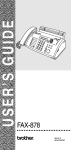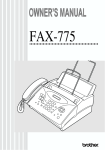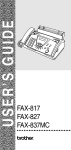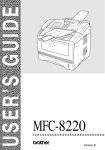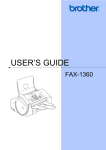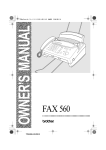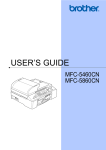Download Brother FAX-565 User`s guide
Transcript
USER’S GUIDE
FAX-565
®
version A
If you need to call Customer Service
Please complete the following information for future
reference:
Model Number: FAX-565
Serial Number:*
Date of Purchase:
Place of Purchase:
* The serial number is on the back of the unit. Retain
this User’s Guide with your sales receipt as a
permanent record of your purchase, in the event of
theft, fire or warranty service.
Register your product on-line at
www.registermybrother.com
By registering your product with Brother International Corporation,
you will be recorded as the original owner of the product. Your
registration with Brother:
■ may serve as confirmation of the purchase date of your product
should you lose your receipt;
■ may support an insurance claim by you in the event of product
loss covered by insurance; and,
■ will help us notify you of enhancements to your product and
special offers.
The most convenient and efficient way to register your new product
is on-line at www.registermybrother.com
©1996-2003 Brother Industries, Ltd.
Brother numbers
IMPORTANT
For technical help, you must call the country where you bought the fax
machine. Calls must be made from within that country.
Register your product (USA only)
By registering your product with Brother International Corporation,
you will be recorded as the original owner of the product.
Your registration with Brother:
■ may serve as confirmation of the purchase date of your product
should you lose your receipt;
■ may support an insurance claim by you in the event of product
loss covered by insurance; and,
■ will help us notify you of enhancements to your product and
special offers.
Please complete and fax the Brother Warranty Registration and Test
Sheet, or for your convenience and most efficient way to register
your new product, register on-line at
www.registermybrother.com
Frequently asked questions (FAQs)
The Brother Solutions Center is our one-stop resource for all your Fax
Machine needs. You can read FAQs and troubleshooting tips, and go to the
“Solutions” section to learn how to get the most from your Brother product.
http://solutions.brother.com
For Customer Service
In USA:
1-800-284-4329 (voice)
1-901-379-1215 (fax)
1-800-284-3238 (TTY service for the hearing-impaired)
In Canada: 1-877-BROTHER (voice)
(514) 685-4898 (fax)
(514) 685-6464 (voice) In Montreal
Service Center Locator (USA only)
For the location of a Brother authorized service center, call 1-800-284-4357.
Service Center Locations (Canada only)
For the location of a Brother authorized service center, call 1-877-BROTHER.
BROTHER NUMBERS
i
Brother fax back system (USA only)
Brother has installed an easy-to-use fax back system, so you can get
instant answers to common technical questions and product
information for all Brother products. This system is available 24 hours
a day, 7 days a week. You can use the system to receive faxed
instructions and an Index of fax back subjects.
In USA only:
1-800-521-2846
The Brother fax back system number has been preprogrammed on
One-Touch key 1.
Ordering accessories and supplies
For best quality results use only genuine Brother accessories, which
are available at most Brother retailers. If you cannot find the
accessory you need and you have a Visa, MasterCard, Discover, or
American Express credit card, you can order accessories directly
from Brother. (In the USA, you can visit us online for a complete
selection of the Brother accessories and supplies that are available
for purchase.)
In USA:
1-888-879-3232 (voice)
1-800-947-1445 (fax)
http://www.brothermall.com
In Canada: 1-877-BROTHER (voice)
DESCRIPTION
ITEM
Printing Cartridge and a Refill (1 set of per box) PC-401
2 Refills for use in PC-401 Printing Cartridge
PC-402RF
Telephone Line Cord
LG3077001
Telephone Handset
LE5803009
Handset Curled Cord
UG3543009
Paper Wire Extension
UF9869001
Paper Tray
LE4325002
User’s Guide
LF1715001
Surge Protection Device with Telephone Line
Protection (2 outlets)
QPD 120
Surge Protection Device with Telephone Line
Protection (8 outlets)
FX 120
ii
ORDERING ACCESSORIES AND SUPPLIES
Notice - Disclaimer of Warranties
(USA and Canada)
BROTHER’S LICENSOR(S), AND THEIR DIRECTORS, OFFICERS,
EMPLOYEES OR AGENTS (COLLECTIVELY BROTHER’S
LICENSOR) MAKE NO WARRANTIES, EXPRESS OR IMPLIED,
INCLUDING WITHOUT LIMITATION THE IMPLIED WARRANTIES OF
MERCHANTABILITY AND FITNESS FOR A PARTICULAR PURPOSE,
REGARDING THE SOFTWARE. BROTHER’S LICENSOR(S) DOES
NOT WARRANT, GUARANTEE OR MAKE ANY REPRESENTATIONS
REGARDING THE USE OR THE RESULTS OF THE USE OF THE
SOFTWARE IN TERMS OF ITS CORRECTNESS, ACCURACY,
RELIABILITY, CURRENTNESS OR OTHERWISE. THE ENTIRE RISK
AS TO THE RESULTS AND PERFORMANCE OF THE SOFTWARE IS
ASSUMED BY YOU. THE EXCLUSION OF IMPLIED WARRANTIES IS
NOT PERMITTED BY SOME STATES IN THE USA AND SOME
PROVINCES IN CANADA. THE ABOVE EXCLUSION MAY NOT
APPLY TO YOU.
IN NO EVENT WILL BROTHER’S LICENSOR(S) BE LIABLE TO YOU
FOR ANY CONSEQUENTIAL, INCIDENTAL OR INDIRECT DAMAGES
(INCLUDING DAMAGES FOR LOSS OF BUSINESS PROFITS,
BUSINESS INTERRUPTION, LOSS OF BUSINESS INFORMATION,
AND THE LIKE) ARISING OUT OF THE USE OR INABILITY TO USE
THE SOFTWARE EVEN IF BROTHER’S LICENSOR HAS BEEN
ADVISED OF THE POSSIBILITY OF SUCH DAMAGES. BECAUSE
SOME STATES IN THE USA AND SOME PROVINCES IN CANADA
DO NOT ALLOW THE EXCLUSION OR LIMITATION OF LIABILITY
FOR CONSEQUENTIAL OR INCIDENTAL DAMAGES, THE ABOVE
LIMITATIONS MAY NOT APPLY TO YOU. IN ANY EVENT
BROTHER’S LICENSOR’S LIABILITY TO YOU FOR ACTUAL
DAMAGES FROM ANY CAUSE WHATSOEVER, AND REGARDLESS
OF THE FORM OF THE ACTION (WHETHER IN CONTRACT, TORT
(INCLUDING NEGLIGENCE), PRODUCT LIABILITY OR
OTHERWISE), WILL BE LIMITED TO $50.
Compilation and Publication Notice
Under the supervision of Brother Industries Ltd., this User’s Guide has
been compiled and published, covering the latest product descriptions
and specifications.
The contents of this User’s Guide and the specifications of this product
are subject to change without notice.
Brother reserves the right to make changes without notice in the
specifications and materials contained herein and shall not be
responsible for any damages (including consequential) caused by
reliance on the materials presented, including but not limited to
typographical and other errors relating to the publication.
NOTICE – DISCLAIMER OF WARRANTIES
iii
Brother® One Year Limited Warranty and Replacement Service
(USA only)
Who is covered:
• This limited warranty ("warranty") is given
only to the original end-use/retail
purchaser (referred to in this warranty as
"Original Purchaser") of the accompanying
product, consumables and accessories
(collectively referred to in this warranty as
"this Product").
• If you purchased a product from someone
other than an authorized Brother reseller in
the United States or if the product was
used (including but not limited to floor
models or refurbished product), prior to
your purchase you are not the Original
Purchaser and the product that you
purchased is not covered by this warranty.
What is covered:
• This Product includes a Machine and
Consumable and Accessory Items.
Consumable and Accessory Items include
but are not limited to print heads, toner,
drums, ink cartridges, print cartridges, refill
ribbons, therma PLUS paper and thermal
paper.
• Except as otherwise provided herein,
Brother warrants that the Machine and the
accompanying
Consumable
and
Accessory Items will be free from defects in
materials and workmanship, when used
under normal conditions.
• This warranty applies only to products
purchased and used in the United States.
For products purchased in, but used
outside, the United States, this warranty
covers only warranty service within the
United States (and does not include
shipping outside the United States).
What is the length of the Warranty Periods:
• Machines: one year from the original
purchase date.
• Accompanying
Consumable
and
Accessory Items: 90 days from the original
purchase date or the rated life of
consumable, whichever comes first.
What is NOT covered:
This warranty does not cover:
(1) Physical damage to this Product;
(2) Damage caused by improper installation,
improper or abnormal use, misuse,
neglect or accident (including but not
limited to transporting this Product
without the proper preparation and/or
packaging);
(3) Damage caused by another device or
software used with this Product (including
iv
but not limited to damage resulting from
use of non Brother ®-brand parts and
Consumable and Accessory Items);
(4) Consumable and Accessory Items that
expired in accordance with a rated life;
and,
(5) Problems arising from other than defects
in materials or workmanship.
This limited warranty is VOID if this Product
has been altered or modified in any way
(including but not limited to attempted
warranty repair without authorization from
Brother and/or alteration/removal of the
serial number).
What to do if you think your Product is
eligible for warranty service:
Report your issue to either our Customer
Service Hotline at 1-800-284-4329 or a
Brother Authorized Service Center within
the applicable warranty period. Supply
Brother or the Brother Authorized Service
Center with a copy of your dated bill of sale
showing that this Product was purchased
within the U.S. For the name of local Brother
Authorized
Service
Center(s),
call
1-800-521-2846.
What Brother will ask you to do:
After contacting Brother or a Brother
Authorized Service Center, you may be
required to deliver (by hand if you prefer) or
send the Product properly packaged, freight
prepaid, to the Authorized Service Center
together with a photocopy of your bill of sale.
You are responsible for the cost of
shipping,
packing
product,
and
insurance (if you desire). You are also
responsible for loss or damage to this
Product in shipping.
What Brother will do:
If the problem reported concerning your
Machine and/or accompanying Consumable
and Accessory Items is covered by this
warranty and if you first reported the problem
to Brother or an Authorized Service Center
within the applicable warranty period,
Brother or its Authorized Service Center will
repair or replace the Machine and/or
accompanying Consumable and Accessory
Items at no charge to you for parts or labor.
The decision as to whether to repair or
replace the Machine and/or accompanying
Consumable and Accessory Items is made
by Brother in its sole discretion. Brother
reserves the right to supply a refurbished or
remanufactured
replacement
Machine
and/or accompanying Consumable and
Accessory Items and use refurbished parts
THE FAX MACHINE LIMITED WARRANTY (USA)
Brother® One Year Limited Warranty and Replacement Service
(USA only)
provided such replacement products
conform to the manufacturer's specifications
for new product/parts. The repaired or
replacement Machine and/or accompanying
Consumable and Accessory Items will be
returned to you freight prepaid or made
available for you to pick up at a conveniently
located Authorized Service Center.
If the Machine and/or accompanying
Consumable and Accessory Items are not
covered by this warranty (either stage), you
will be charged for shipping the Machine
and/or accompanying Consumable and
Accessory Items back to you.
The foregoing are your sole (i.e., only)
and exclusive remedies under this
warranty.
What happens when Brother elects to
replace your Machine:
When a replacement Machine is authorized
by Brother, and you have delivered the
Machine to an Authorized Service Center,
the Authorized Service Center will provide
you with a replacement Machine after
receiving one from Brother. If you are
dealing directly with Brother, Brother will
send to you a replacement Machine with the
understanding that you will, after receipt of
the replacement Machine, supply the
required proof of purchase information,
together with the Machine that Brother
agreed to replace. You are then expected to
pack the Machine that Brother agreed to
replace in the package from the replacement
Machine and return it to Brother using the
pre-paid freight bill supplied by Brother in
accordance with the instructions provided by
Brother. Since you will be in possession of
two machines, Brother will require that you
provide a valid major credit card number.
Brother will issue a hold against the credit
card account number that you provide until
Brother receives your original Product and
determines that your original Product is
entitled to warranty coverage. Your credit
card will be charged up to the cost of a new
Product only if: (i) you do not return your
original Product to Brother within five (5)
business days; (ii) the problems with your
original Product are not covered by the
limited warranty; (iii) the proper packaging
instructions are not followed and has caused
damage to the product; or (iv) the warranty
period on your original Product has expired
or has not been sufficiently validated with a
copy of the proof of purchase (bill of sale).
The replacement Machine you receive (even
if refurbished or remanufactured) will be
covered by the balance of the limited
warranty period remaining on the original
Product, plus an additional thirty (30) days.
You will keep the replacement Machine that
is sent to you and your original Machine shall
become the property of Brother. Retain your
original Accessory Items and a copy of
the return freight bill, signed by the
courier.
Limitations:
Brother is not responsible for damage to or
loss of any equipment, media, programs or
data related to the use of this Product.
Except for that repair or replacement as
described above, Brother shall not be liable
for any direct, indirect, incidental or
consequential damages or specific relief.
Because some states do not allow the
exclusion or limitation of consequential or
incidental damages, the above limitation
may not apply to you.
THIS WARRANTY IS GIVEN IN LIEU OF
ALL OTHER WARRANTIES, WRITTEN OR
ORAL, WHETHER EXPRESSED BY
AFFIRMATION, PROMISE, DESCRIPTION,
DRAWING, MODEL OR SAMPLE. ANY
AND ALL WARRANTIES OTHER THAN
THIS ONE, WHETHER EXPRESS OR
IMPLIED,
INCLUDING
IMPLIED
WARRANTIES OF MERCHANTABILITY
AND FITNESS FOR A PARTICULAR
PURPOSE, ARE HEREBY DISCLAIMED.
• This Limited Warranty is the only warranty
that Brother is giving for this Product. It is
the final expression and the exclusive and
only statement of Brother's obligations to
you. It replaces all other agreements and
understandings that you may have with
Brother or its representatives.
• This warranty gives you certain rights and
you may also have other rights that may
vary from state to state.
• This Limited Warranty (and Brother's
obligation to you) may not be changed in
any way unless you and Brother sign the
same piece of paper in which we (1) refer
to this Product and your bill of sale date, (2)
describe the change to this warranty and
(3) agree to make that change.
Important: We recommend that you keep all
original packing materials, in the event that
you ship this product.
THE FAX MACHINE LIMITED WARRANTY (USA)
v
BROTHER MULTIFUNCTION CENTER/FACSIMILE MACHINE
LIMITED WARRANTY
(Canada only)
Pursuant to this limited warranty of 1 year from the date of purchase for labour and parts,
Brother International Corporation (Canada) Ltd. (“Brother”), or its Authorized Service
Centers, will repair this MFC/Facsimile machine free of charge if defective in material or
workmanship. This Limited Warranty does not include cleaning, consumables
(including, without limitation, print cartridges, print head, toner and drum) or damage
caused by accident, neglect, misuse or improper installation or operation, any damage
caused from service, maintenance, modifications, or tampering by anyone other than a
Brother Authorized Service Representative, or from the use of supplies or consumable
items that are non-Brother products. Operation of the MFC/Facsimile machine in excess
of the specifications or with the Serial Number or Rating Label removed shall be deemed
abuse and all repairs thereafter shall be the sole liability of the end-user/purchaser. In
order to obtain warranty service, the MFC/Facsimile machine must be delivered or
shipped freight prepaid by the end user/purchaser to a “Brother” Authorized Service
Center, together with your Proof of Purchase in the form of a Sales Receipt.
For laser products: Failure to remove the Toner Cartridge (and Toner Drum Unit on
applicable models) during shipping will cause severe damage to the MFC/Facsimile and
will VOID the Warranty. (Refer to your User’s Guide for proper packaging.)
For ink-jet products: Do not remove the ink cartridges during shipping. Damage to your
print head resulting from packing without the ink cartridges will VOID your warranty.
(Refer to your User’s Guide for proper packaging.)
BROTHER DISCLAIMS ALL OTHER WARRANTIES EXPRESSED OR IMPLIED
INCLUDING, WITHOUT LIMITATION, ANY IMPLIED WARRANTIES OF
MERCHANTABILITY OR FITNESS FOR A PARTICULAR PURPOSE, EXCEPT TO
THE EXTENT THAT ANY WARRANTIES IMPLIED BY LAW CANNOT BE VALIDLY
WAIVED.
No oral or written information, advice or representation provided by Brother, its
Authorized Service Centers, Distributors, Dealers, Agents or employees, shall create
another warranty or modify this warranty. This warranty states Brother’s entire liability
and your exclusive remedy against Brother for any failure of the MFC/Facsimile machine
to operate properly.
Neither Brother nor anyone else involved in the development, production, or delivery of
this MFC/Facsimile machine shall be liable for any indirect, incidental, special,
consequential, exemplary, or punitive damages, including lost profits, arising from the
use of or inability to use the product, even if advised by the end user/purchaser of the
possibility of such damages. Since some Provinces do not allow the above limitation of
liability, such limitation may not apply to you.
This Limited Warranty gives you specific legal rights and you may also have other rights
which vary from Providence to Providence.
Warranty Service is available at Brother Authorized Service Centers throughout
Canada. For Technical Support or for the name and location of your nearest Authorized
Service Center call 1-877-BROTHER. Within Montreal, please call (514) 685-6464.
Internet support: [email protected] or browse
Brother’s Web Site: www.brother.com
Brother International Corporation (Canada) Ltd.
1 Rue Hôtel de Ville
Dollard-Des-Ormeaux, QC H9B 3H6
vi
LIMITED WARRANTY (CANADA)
Safety precautions
To use the fax machine safely
Save these instructions for later reference.
WARNING
There are high voltage
electrodes inside the fax
machine. Before you clean the
fax machine or clear a paper
jam, make sure you have
unplugged the power cord from
the power outlet.
Do not handle the plug with wet
hands. Doing this might cause
an electrical shock.
Be careful not to cut yourself
on the sharp edges of the
metal part shown in the
illustration.
After you have just used the
machine, some internal parts
are extremely HOT! Please be
careful.
Sharp Edge
WARNING
■ Use caution when installing or modifying telephone lines. Never
touch telephone wires or terminals that are not insulated unless
the telephone line has been disconnected at the wall jack. Never
install telephone wiring during a lightning storm. Never install a
telephone jack in a wet location.
■ Install equipment with a power cord near an AC power
outlet/socket that is easily accessible.
■ To reduce the risk of shock or fire, use only a No. 26 AWG or
larger telecommunication line cord.
■ Do not use a telephone in the vicinity of gas leak to report leak.
vii
Caution
■ Lightning and power surges can damage this product! We
recommend that you use a quality surge protection device on the
AC power line and on the telephone line, or unplug the lines
during a lightning storm.
■ Do not use this product near appliances that use water, in a wet
basement or near a swimming pool.
■ Avoid using a telephone other than a cordless type during an
electrical storm. There may be a remote risk of electric shock
from lightning.
Choosing a location
Place the fax machine on a flat, stable surface that is free of vibration
and shocks, such as a desk. Put the fax machine near a telephone
jack and a standard, grounded power outlet. Choose a location where
the temperature remains between 50°F and 95°F (10°-35°C).
Caution
■ Avoid placing the fax machine in a high-traffic area.
■ Do not place near heaters, air conditioners, water, chemicals, or
refrigerators.
■ Do not expose the fax machine to direct sunlight, excessive heat,
moisture, or dust.
■ Do not connect the fax machine to electrical outlets controlled by
wall switches or automatic timers.
■ Disruption of power can wipe out information in the fax machine’s
memory.
■ Do not connect the fax machine to electrical outlets on the same
circuit as large appliances or other Equipment that might disrupt
the power supply.
■ Avoid interference sources, such as speakers or the base units
of cordless phones.
NO !
viii
NO !
NO !
Quick Reference Guide
Sending faxes
Storing numbers
Automatic transmission
1 Insert the original face down
in the ADF (up to 10 pages).
2 Enter the fax number you
want to call.
3 Press Fax Start.
Storing One-Touch Dial
numbers
1 Press Menu/Set, 6, 1.
2 Press a One-Touch key
where you want to store a
number.
3 Enter a number (up to 20
digits), and then press
Menu/Set.
4 Enter a name (up to 15
characters) or leave it blank,
and then press Menu/Set.
5 Press or to select the
type of number and press
Menu/Set.
6 Press Stop/Exit.
Receiving faxes
Select Receive Mode
1 Press Receive Mode to
select FAX ONLY,
FAX/TEL, TAD:ANSWER
MACH. or MANUAL. If you
select FAX/TEL, make sure
you set Ring Delay and F/T
Ring Time. (See Setting the
Ring Delay on page 5-3 and
Setting the F/T Ring Time
(FAX/TEL mode only) on
page 5-4.)
Storing Speed-Dial numbers
1 Press Menu/Set, 6, 2.
2 Enter a two-digit Speed-Dial
number (00-99).
3 Press Menu/Set.
4 Enter a number (up to 20
digits), and then press
Menu/Set.
5 Enter a name (up to 15
characters) or leave it blank,
and then press Menu/Set.
6 Press or to select the
type of number and press
Menu/Set.
7 Press Stop/Exit.
ix
Dialing operations
Making copies
One-Touch Dialing
1 Insert the original face down
in the ADF.
2 Press the One-Touch key
where you want to call.
3 Press Fax Start.
Making a single copy
1 Insert the original face down
in the ADF.
2 Press Copy/Reports
twice.
Speed-Dialing
1 Insert the original face down
in the ADF.
2 Press Search/Speed-Dial,
then press # and the
two-digit Speed-Dial
number.
3 Press Fax Start.
Search
1 Insert the original face down
in the ADF.
2 Press Search/Speed Dial
and use the dial pad to enter
the first letter of the name
you are looking for.
3 Press or to search
the memory.
4 Press Fax Start, when the
LCD shows the name you
want to call.
Sorting multiple copies
1 Insert the original face down
in the ADF.
2 Press Copy/Reports.
3 Enter the number of copies
you want (up to 99).
4 Press Menu/Set.
5 Press or to select
SORT, and then press
Copy/Reports.
Brother fax back system:
In USA: 1-800-521-2846
Brother Global Web Site:
http://www.brother.com
Frequently Asked Questions
(FAQs) and Product Support
http://solutions.brother.com
Brother Accessories & Supplies:
In USA:1-888-879-3232 (voice)
1-800-947-1445 (fax)
http://www.brothermall.com
In Canada: 1-877-BROTHER (voice)
x
Table of Contents
1
2
Introduction .......................................................................... 1-1
Using this Guide ............................................................... 1-1
Finding information ..................................................... 1-1
Symbols used in this Guide ........................................ 1-1
Fax Test Sheet and Product Registration
(USA only) .............................................................. 1-2
Part names ................................................................ 1-3
Control panel overview ..................................................... 1-5
About fax machines .......................................................... 1-7
Custom features ......................................................... 1-7
Do you have Voice Mail on the phone line? ........... 1-7
Why should there be problems?............................. 1-7
How can you avoid possible problems? ................. 1-7
Fax tones and handshake .......................................... 1-8
ECM (Error Correction Mode)..................................... 1-9
Connections.................................................................... 1-10
Connecting an external telephone............................ 1-10
Connecting an external telephone answering device
(TAD).................................................................... 1-11
Sequence ............................................................. 1-11
Connections ......................................................... 1-12
Recording outgoing message (OGM) on an
external TAD .................................................... 1-13
Special line considerations ....................................... 1-14
Roll Over phone lines ........................................... 1-14
Two-Line phone system ....................................... 1-14
Converting telephone wall outlets ........................ 1-15
Installing fax machine, external two-line TAD and
two-line telephone ............................................ 1-16
Multi-Line Connections (PBX) .................................. 1-17
If you are Installing the Fax machine to
Work with a PBX .............................................. 1-17
Custom features on your phone line......................... 1-17
Paper ..................................................................................... 2-1
About paper ...................................................................... 2-1
Handling and using special paper .............................. 2-1
Paper capacity of the paper tray ........................... 2-1
Paper specifications for the paper tray .................. 2-1
How to load paper ...................................................... 2-2
To load paper ......................................................... 2-2
xi
3
4
5
xii
On-Screen Programming .................................................... 3-1
User-friendly programming ............................................... 3-1
Menu table .................................................................. 3-1
Memory Storage ......................................................... 3-1
Navigation keys ................................................................ 3-2
Initial Setup ........................................................................... 4-1
Getting started .................................................................. 4-1
Setting the Date and Time .......................................... 4-1
Setting the Station ID.................................................. 4-2
Entering text ........................................................... 4-3
Inserting spaces ..................................................... 4-3
Making corrections ................................................. 4-3
Repeating letters .................................................... 4-3
Special characters and symbols ............................ 4-4
Setting the Beeper Volume......................................... 4-5
Setting the Speaker Volume ....................................... 4-5
Choosing the Handset Volume (For Volume Amplify) .. 4-6
Setting Volume Amplify............................................... 4-7
Setting the Ring Volume ............................................. 4-7
Memory Storage ......................................................... 4-8
Setting Tone and Pulse dialing mode
(Canada Only) ........................................................ 4-8
Setting up your area code (USA only) ........................ 4-8
Setup Receive ...................................................................... 5-1
Basic receiving operations................................................ 5-1
Choosing the Receive Mode....................................... 5-1
To select or change your Receive Mode ................ 5-2
Setting the Ring Delay ............................................... 5-3
Setting the F/T Ring Time (FAX/TEL mode only) ....... 5-4
Easy Receive ............................................................. 5-5
Printing a reduced incoming fax ................................. 5-6
Recommended Reductions .................................... 5-6
Setting Paper Size ...................................................... 5-7
Receiving a fax at the end of a conversation.............. 5-7
Advanced receiving operations......................................... 5-8
Operation from extension telephones......................... 5-8
For FAX/TEL mode only ............................................. 5-8
Using a cordless external handset.............................. 5-9
Changing the remote codes ....................................... 5-9
Printing a fax from the memory................................. 5-10
Polling ....................................................................... 5-10
Setting up Polling Receive.................................... 5-10
Setting up Sequential Polling Receive ................. 5-11
Telephone services ........................................................ 5-12
Distinctive Ring......................................................... 5-12
What does your telephone company’s ‘Distinctive
Ring’ do? .......................................................... 5-12
What does Brother’s ‘Distinctive Ring’ do? .......... 5-12
Do you have Voice Mail?...................................... 5-13
Before you choose the ring pattern to register ..... 5-13
Registering the Distinctive Ring pattern ................... 5-14
Very important ...................................................... 5-14
Turning off the Distinctive Ring ............................ 5-14
Caller ID.................................................................... 5-15
Caller ID Log ........................................................ 5-15
Printing the Caller ID Log ..................................... 5-16
Viewing the Caller ID Log..................................... 5-16
Returning a call from the Log ............................... 5-17
Registering a Caller ID number ............................ 5-18
Call Waiting/Caller ID ............................................... 5-19
6
Setup Send ........................................................................... 6-1
How to dial........................................................................ 6-1
Manual dialing ............................................................ 6-1
One-Touch dialing ...................................................... 6-1
Speed-dialing.............................................................. 6-1
Search ........................................................................ 6-2
How to fax......................................................................... 6-3
Automatic transmission .............................................. 6-3
Out of memory message ............................................ 6-4
Manual transmission................................................... 6-4
Sending a fax at the end of a conversation ................ 6-5
Basic sending operations ................................................. 6-6
Sending faxes using multiple settings ........................ 6-6
Contrast ...................................................................... 6-6
Fax resolution ............................................................. 6-7
Manual and automatic fax redial................................. 6-7
Canceling a job while scanning, dialing and
sending the original ................................................ 6-8
Canceling a scheduled job ......................................... 6-8
Advanced sending operations .......................................... 6-9
Electronic Cover Page................................................ 6-9
Cover Page for Next Fax Only ............................... 6-9
Always send Cover Page ..................................... 6-10
Using a printed Cover Page ................................. 6-11
Composing your own comments .......................... 6-11
xiii
Broadcasting............................................................. 6-12
Overseas Mode ........................................................6-13
Call Reservation ....................................................... 6-14
Print Sample Call Back Message .........................6-15
Delayed Fax.............................................................. 6-16
Setting up Polled Transmission ................................ 6-17
Memory Transmission .............................................. 6-18
Interrupting Delayed Fax and Polled Transmit jobs.. 6-19
7
8
9
xiv
Quick-Dial numbers and dialing options ........................... 7-1
Storing numbers for easy dialing ...................................... 7-1
Storing One-Touch Dial numbers ............................... 7-1
Storing Speed-Dial numbers....................................... 7-3
Changing One-Touch and Speed-Dial numbers......... 7-4
Setting up Groups for Broadcasting............................ 7-5
Dialing options .................................................................. 7-6
Manual dialing............................................................. 7-6
One-Touch Dialing...................................................... 7-7
Speed-Dialing ............................................................. 7-7
Access codes and credit card numbers...................... 7-8
Pause ......................................................................... 7-9
Fax Redial................................................................... 7-9
Tone or Pulse (Canada only)...................................... 7-9
Remote Fax Options ............................................................ 8-1
Fax Forwarding/Paging..................................................... 8-1
Programming a Fax Forwarding number .................... 8-1
Programming your pager number............................... 8-2
Setting Fax Storage .......................................................... 8-3
Backup Print ............................................................... 8-3
Setting your remote access code ..................................... 8-4
Remote Retrieval .............................................................. 8-5
Using your remote access code ................................. 8-5
Remote commands..................................................... 8-6
Retrieving fax messages ............................................ 8-7
Changing your Fax Forwarding number ..................... 8-7
Printing reports .................................................................... 9-1
FAX settings and activity .................................................. 9-1
Customizing the Transmission Verification Report ..... 9-1
Setting the Journal Period .......................................... 9-2
Printing reports ........................................................... 9-3
To print a report .......................................................... 9-3
10
11
12
Making copies .................................................................... 10-1
Using the fax machine as a copier ................................. 10-1
Copy operations ............................................................. 10-1
Making a single copy ................................................ 10-2
Copy options: Single or Multiple copies, Sort/Stack,
Reduce/Enlarge.................................................... 10-2
Important information ....................................................... 11-1
Standard telephone and FCC Notices............................ 11-1
These notices are in effect on models sold and
used in the United States only..................................... 11-1
Federal Communications Commission (FCC)
Declaration of Conformity (USA only) .................. 11-3
Important .............................................................. 11-4
Industry Canada Compliance Statement
(Canada only)................................................... 11-4
Important safety instructions........................................... 11-5
Trademarks .................................................................... 11-7
Troubleshooting and routine maintenance ..................... 12-1
Troubleshooting ............................................................. 12-1
Error messages ........................................................ 12-1
Printer Jam or Paper Jam......................................... 12-3
Original Jam ......................................................... 12-3
Paper Jam ............................................................ 12-4
If you are having difficulty with the fax machine ....... 12-6
How to improve print quality ........................................... 12-8
Cleaning the print head ........................................ 12-8
Clean the print head when you want to
improve the print quality and also as part
of your routine maintenance............................. 12-8
Packing and shipping the fax machine ......................... 12-10
Routine maintenance.................................................... 12-11
Cleaning the scanner.............................................. 12-11
Changing the ribbon ............................................... 12-12
xv
G
S
13
14
xvi
Glossary ............................................................................... G-1
Specifications ...................................................................... S-1
General ............................................................................ S-1
Copy ................................................................................ S-1
Fax .................................................................................. S-2
Index ....................................................................................... I-1
Remote Retrieval Access Card .......................................... R-1
1
Introduction
Using this Guide
Thank you for buying a Brother fax machine. This fax machine is
simple to use, with LCD screen instructions to guide you through
programming it. You can make the most of the fax machine by taking
a few minutes to read this Guide.
Finding information
All the chapter headings and subheadings are listed in the Table of
Contents. You will be able to find information about a specific feature
or operation by checking the Index at the back of this Guide.
Symbols used in this Guide
Throughout this Guide you’ll see special symbols alerting you to
important warnings, notes and actions. To make things clearer and
to help you press the correct keys, we used special fonts and added
some of the messages that will appear in the LCD.
Bold
Bold typeface identifies specific keys on the fax
machine control panel.
Italics
Italicized typeface emphasizes an important point
or refers you to a related topic.
Warnings inform you what to do to avoid possible personal
injury or damage to the machine.
Notes tell you how you should respond to a situation that may
arise or give tips about how the current operation works with
other features.
Improper Setup alerts you to devices and operations that are not
compatible with the fax machine.
INTRODUCTION 1 - 1
Fax Test Sheet and Product Registration
(USA only)
After setting your Station ID, please fill in the Test Sheet included
with the fax machine and fax it to Brother’s Automated Fax Response
System as your first transmission. This will check that your fax
machine is working properly.
To get a response, you must have set up your Station ID.
(See Setting the Station ID on page 4-2.)
In USA only: 1-877-268-9575
When your Test Sheet is received, a Confirmation Sheet and
Product Registration form will be sent back to your fax machine.
Please fill in the form and return it to complete your registration.
1 - 2 INTRODUCTION
Part names
■ Front view
4 Paper Wire
Extension
3 Telephone
Line Cord
5 Paper Tray
2 Telephone
Handset
6 Paper Guides
1 Handset
Curled Cord
7 Control Panel
No. Name
Description
1
Handset Curled Cord
To connect the machine and the telephone
handset.
2
Telephone Handset
You can call someone by using this.
3
Telephone Line Cord
Connect the fax machine to a telephone wall
jack.
4
Paper Wire Extension
Support paper here.
5
Paper Tray
Load paper here.
6
Paper Guides
Press and slide it to fit the original width.
7
Control Panel
Use the keys and display to control the fax
machine.
INTRODUCTION 1 - 3
■ Rear view
9 Telephone
Line Jack
8 External Telephone
Line Jack
No. Name
Description
8
External Telephone Line
Jack
Plug in the modular plug on the external
telephone line here.
9
Telephone Line Jack
Plug in the modular plug on the telephone line
here.
1 - 4 INTRODUCTION
Control panel overview
1
13
2
12
3
11
4
5
1 LCD (Liquid Crystal Display)
Displays messages to help you set
up and operate your machine.
2 Search/Speed Dial
Lets you dial stored phone and fax
numbers by pressing # and a
two-digit number. Also, lets you look
up numbers stored in the dialing
memory.
3 Dial Pad
Dials phone and fax numbers and
can be used as a keyboard for
entering information into your
machine.
# key lets you switch the dialing type
during a telephone call from
"PULSE" to "TONE". (Canada Only)
4 Receive Mode
Use to select how your machine will
handle incoming calls.
5 Redial/Pause
Re-dials the last number called.
Also inserts a pause in autodial
numbers.
6
7
8
9
10
6 Hook
Lets you dial telephone and fax
numbers without lifting the handset.
7 Hold/Caller ID
Lets you place calls on hold. Also,
lets you view or print the Caller ID
list.
8 Resolution
Sets the resolution when you send a
fax or make a copy.
9 Stop/Exit
Stops a fax, cancels an operation or
exits from Menu mode.
: Fax Start
Starts an operation, such as
sending a fax.
A Copy/Reports
With original in the ADF: Makes a
copy. Without original in the ADF:
Lets you access the Reports menu
so you can select a report to print:
HELP LIST, QUICK-DIAL,
TRANSMISSION, FAX JOURNAL,
TEL.INDEX, USER SETTINGS and
MEMORY STATUS List.
INTRODUCTION 1 - 5
B One-Touch Dial Keys
These four keys give you instant
access to previously stored phone
and fax numbers.
C Navigation Keys:
Menu/Set
Lets you access the menu and
programming mode and stores your
settings in your machine.
or
Press to scroll forward or backward
to set a menu selection.
You can also use these keys to do
an alphabetical search for the
names of stored numbers.
or
Press to scroll through the menus
and options.
—OR—
You can press these keys to adjust
the beeper, ring or speaker volume.
1 - 6 INTRODUCTION
About fax machines
If you’ve never used a fax machine before, it might seem a little
mysterious. But you’ll soon recognize the unusual fax tones on your
phone line, and be able to send and receive faxes easily.
Custom features
Do you have Voice Mail on the phone line?
If you have Voice Mail on the phone line where you will install your
new fax machine, there is a strong possibility that Voice Mail and the
fax machine may conflict with each other while receiving incoming
calls.
Why should there be problems?
Since both the fax machines and Voice Mail will pick up the call after
the number of rings you have set, each of them has the ability to keep
the other from receiving calls.
For example, if your Voice Mail is set to answer after two rings and
the fax machine is set to answer after four, your Voice Mail will stop
the fax machine from receiving faxes.
If you set Voice Mail and the Brother machine to answer after the
same number of rings, there is no way of knowing which one will
answer first. It is important to remember that neither Voice Mail nor
the fax machine can pass the call back to the other after the call has
been answered.
How can you avoid possible problems?
A very good way to avoid problems like the one mentioned, is to get
a second phone number on your present phone line.
Many people with Voice Mail choose this service, which is called
“Distinctive Ring”, and they are very satisfied with it. (See Distinctive
Ring on page 5-12.)
Another way to avoid possible problems is to replace your Voice Mail
with an answering machine. Your Brother fax machine is designed to
work with an answering machine or TAD (telephone answering
device).
(See Connecting an external telephone answering device (TAD) on
page 1-11.)
INTRODUCTION 1 - 7
Fax tones and handshake
When someone is sending a fax, the fax machine sends fax calling
tones (CNG tones). These are quiet, intermittent beeps every
4-seconds. You’ll hear them after you dial and press Fax Start and
they will continue for about 60 seconds after dialing. During that time,
the sending machine must begin the “handshake” with the receiving
machine.
Each time you use automatic procedures to send a fax, you are
sending CNG tones over the phone line. You’ll soon learn to listen for
these quiet beeps each time you answer a phone on your fax line, so
you will know if you are receiving a fax message.
The receiving fax responds with fax receiving tones, which are loud,
chirping sounds. A receiving fax chirps for about 40 seconds over the
phone line, and the LCD shows RECEIVE.
If the fax machine is set to the FAX ONLY mode, it will answer every
call automatically with fax receiving tones. If the other person hangs
up, the fax machine will continue to send the “chirps” for about 40
seconds, and the LCD continues to show RECEIVE. To cancel the
receiving, press Stop/Exit.
The fax ‘handshake’ is the time in which the sending machine’s CNG
tones and the receiving machines “chirps” overlap. This must be for
at least 2 to 4 seconds, so the fax machines can understand how
each is sending and receiving the fax. The handshake cannot begin
until the call is answered, and the CNG tones only last for about 60
seconds after the number is dialed. So it is important for the receiving
machine to answer the call in as few rings as possible.
When you have an external Telephone Answering Device (TAD)
on your fax line, your TAD will decide the number of rings before
the call is answered.
Pay special attention to the directions for connecting a TAD in
this chapter. (See Connecting an external telephone answering
device (TAD) on page 1-11.)
1 - 8 INTRODUCTION
ECM (Error Correction Mode)
The Error Correction Mode (ECM) is a way for the fax machine to
check a fax transmission while it is in progress. ECM transmissions
are only possible between machines that both have this feature. If
they do, you may send and receive fax messages that are
continuously being checked by the machine.
The fax machine must have enough memory for this feature to work.
INTRODUCTION 1 - 9
Connections
Connecting an external telephone
Your machine is equipped with a handset that you can use as a
regular phone. However you can also connect a separate telephone
(or telephone answering device) directly to the fax machine.
Connect the modular plug on the telephone’s line cord to the jack
labeled EXT. on the back side of the fax machine.
.
Extension
Telephone
External
Telephone
Whenever this external phone (or TAD) is in use, the screen displays
EXT. TEL IN USE, and, if the fax handset is lifted, an alarm sounds.
To disconnect the call on the external phone and switch to the fax,
lift the handset and press Hook.
1 - 10 INTRODUCTION
Connecting an external telephone answering
device (TAD)
Sequence
You may choose to connect an answering device. However, when
you have an external TAD on the same telephone line as the fax
machine, the TAD answers all calls and the fax machine “listens” for
fax calling (CNG) tones. If it hears them, the fax machine takes over
the call and receives the fax. If it doesn’t hear CNG tones, the fax
machine lets the TAD continue playing your outgoing message so
your caller can leave you a voice message.
The TAD must answer within four rings (the recommended setting is
two rings). The fax machine cannot hear CNG tones until the TAD
has answered the call, and with four rings there are only 8 to 10
seconds of CNG tones left for the fax “handshake”. Make sure you
carefully follow the instructions in this manual for recording your
outgoing message. We do not recommend using the toll saver
feature on your external answering machine if it exceeds four rings.
If you do not receive all your faxes, you must reset the setting
on your external TAD to four rings or less.
If You Subscribe to your Telephone Company’s Distinctive Ring
Service:
You may connect an external TAD to a separate wall jack only
if you subscribe to your telephone company’s Distinctive Ring
service, have registered the distinctive ring pattern on the fax
machine, use that number as a fax number and set your
machine’s Receive mode to MANUAL. The recommended setting
is four rings on the external TAD when you have the telephone
company’s Distinctive Ring Service.
If You Do Not Subscribe to Distinctive Ring Service:
You must plug your TAD into the EXT. jack of the fax machine.
If your TAD is plugged into a wall jack, both your fax machine
and the TAD will try to control the phone line. (See illustration
below.)
INTRODUCTION 1 - 11
Do not connect a TAD elsewhere on the same phone line
(unless you have the Distinctive Ring service).
TAD
TAD
Connections
The external TAD must be plugged into the back side of the fax
machine, into the jack labeled EXT. The fax machine cannot work
properly if you plug the TAD into a wall jack (unless you are using
Distinctive Ring).
1 Plug the telephone line cord from the wall jack into the back side
of the fax machine, in the jack labeled LINE.
2 Plug the telephone line cord from your external TAD into the
back side of the fax machine, in the jack labeled EXT. (Make
sure this cord is connected to the TAD at the TAD’s telephone
line jack, and not its telephone set jack.)
3 Set your external TAD to four rings or less. (The fax machine’s
Ring Delay setting does not apply.)
4 Record the outgoing message on your external TAD.
5 Set the TAD to answer calls.
6 Set the Receive Mode to TAD:ANSWER MACH.
(See Choosing the Receive Mode on page 5-1.)
1 - 12 INTRODUCTION
Recording outgoing message (OGM) on an external TAD
Timing is important in recording this message. The message sets up
the ways to handle both manual and automatic fax reception.
1 Record 5 seconds of silence at the beginning of your message.
(This allows the fax machine time to listen for the fax CNG tones
of automatic transmissions before they stop.)
2 Limit your speaking to 20 seconds.
3 End your 20-second message by giving your Fax Receive Code
for people sending manual faxes. For example:
“After the beep, leave a message or send a fax by pressing
51 and Start.”
We recommend beginning your OGM with an initial 5-second
silence because the fax machine cannot hear fax tones over a
resonant or loud voice. You may try omitting this pause, but if the
fax machine has trouble receiving, then you must rerecord the
OGM to include it.
When you leave your machine set in TAD mode, all calls will be
answered by the externally connected telephone answering device,
and fax calls will be received automatically provided they come from
a machine that sends standard Calling tones (CNG).
.
Incoming Call
The call is picked up
by the TAD.
(Recommended short
TAD ring delay is 2
rings.)
Fax reception is
automatically
activated by
fax tones.
Auto dial
fax call
The external TAD
outgoing message
begins (recommended
length of 20 seconds
or less).
Manual
fax call
The caller must press
Start or enter your
Fax Receive code
to activate the
machine and press
Start.
Voice call
The fax message
is received on
paper.
The caller leaves a
voice message on the
external TAD.
The fax message is
received on paper.
The caller can also
send a fax message
after the voice message.
INTRODUCTION 1 - 13
Special line considerations
Roll Over phone lines
A roll over phone system is a group of two or more separate
telephone lines that pass incoming calls to each other if they are
busy. The calls are usually passed down or “rolled over” to the next
available phone line in a preset order.
The fax machine can work in a roll over system as long as it is the
last number in the sequence, so the call cannot roll away. Do not put
the fax machine on any of the other numbers; when the other lines
are busy and a second fax call is received, the fax call would be
transferred to a line that does not have a fax machine. The fax
machine will work best on a dedicated line.
Two-Line phone system
A two-line phone system is nothing more than two separate phone
numbers on the same wall outlet. The two phone numbers can be on
separate jacks (RJ11) or combined into one jack (RJ14). Your
machine must be plugged into an RJ11 jack. RJ11 and RJ14 jacks
may be equal in size and appearance and both may contain four
wires (black, red, green, yellow). To test the type of jack, plug in a
two-line phone and see if it can access both lines. If it can, you must
separate the line for the fax machine. (See Easy Receive on page
5-5.)
1 - 14 INTRODUCTION
Converting telephone wall outlets
There are three ways to convert to an RJ11 jack. The first two ways
may require assistance from the telephone company. You can
change the wall outlets from one RJ14 jack to two RJ11 jacks. Or,
you can have an RJ11 wall outlet installed and slave or jump one of
the phone numbers to it.
The third way is the easiest: Buy a triplex adapter. You can plug a
triplex adapter into an RJ14 outlet. It separates the wires into two
separate RJ11 jacks (Line 1, Line 2) and a third RJ14 jack (Lines 1
and 2). If the fax machine is on Line 1, plug the fax machine into L1
of the triplex adapter. If the fax machine is on Line 2, plug it into L2
of the triple adapter.
Triplex Adapter
RJ14
RJ11
RJ14
INTRODUCTION 1 - 15
Installing fax machine, external two-line TAD and two-line
telephone
When you are installing an external two-line telephone answering
device (TAD) and a two-line telephone, the fax machine must be
isolated on one line at both the wall jack and at the TAD. The most
common connection is to put the fax machine on Line 2, which is
explained in the following steps. The back of the two-line TAD must
have two telephone jacks: one labeled L1 or L1/L2, and the other
labeled L2. You will need at least three telephone line cords, the one
that came with the fax machine and two for your external two-line
TAD. You will need a fourth line cord if you add a two-line telephone.
1 Place the two-line TAD and the two-line telephone next to the
fax machine.
2 Plug one end of the telephone line cord for the fax machine into
the L2 jack of the triplex adapter. Plug the other end into the
LINE jack on the back side of the fax machine.
3 Plug one end of the first telephone line cord for your TAD into
the L1 jack of the triplex adapter. Plug the other end into the L1
or L1/L2 jack of the two-line TAD.
4 Plug one end of the second telephone line cord for your TAD
into the L2 jack of the two-line TAD. Plug the other end into the
EXT. jack on the left side of the fax machine.
Triplex Adapter
External Two Line TAD
Two Line Phone
FAX machine
You can keep two-line telephones on other wall outlets as always.
There are two ways to add a two-line telephone to the fax machine’s
wall outlet. You can plug the telephone line cord from the two-line
telephone into the L1+L2 jack of the triplex adapter. Or, you can plug
the two-line telephone into the TEL jack of the two-line TAD.
1 - 16 INTRODUCTION
Multi-Line Connections (PBX)
Most offices use a central telephone system. While it is often
relatively simple to connect the machine to a key system or a PBX
(Private Branch Exchange), we suggest that you contact the
company that installed your telephone system and ask them to
connect the Fax machine for you. It is advisable to have a separate
line for the Fax machine. You can then leave the Fax machine in FAX
ONLY mode to receive faxes any time of day or night.
If the Fax machine is to be connected to a multi-line system, ask your
installer to connect the unit to the last line on the system. This
prevents the unit from being activated each time a telephone call is
received.
As with all fax units, this machine must be connected to a two
wire system. If your line has more than two wires, proper
connection of the Fax machine cannot be made.
If you are Installing the Fax machine to Work with a PBX
1
2
3
It is not guaranteed that the unit will operate correctly under all
circumstances with a PBX. Any cases of difficulty should be
reported first to the company that handles your PBX.
If all incoming calls will be answered by a switchboard operator,
it is recommended that the Receive Mode be set to MANUAL. All
incoming calls should initially be regarded as telephone calls.
The Fax machine may be used with either pulse or tone dialing
telephone service.
Custom features on your phone line
If you have Voice Mail, Call Waiting, RingMaster, an answering
service, an alarm system or other custom feature on one phone line
it may create a problem with the operation of your fax machine. (See
Custom features on a single line on page 12-7.)
INTRODUCTION 1 - 17
2
Paper
About paper
Handling and using special paper
■ Store paper in its original packaging, and keep it sealed. Keep the
paper flat and away from moisture, direct sunlight and heat.
Paper capacity of the paper tray
Paper Size
Number of sheets
17 lb
50
23.4 lb
30
Paper specifications for the paper tray
Weight
17 to 23.4 lb (64 to 90 g/m2)
Thickness
0.003 to 0.0039 in. (0.08 to 0.10 mm)
The fax machine can only scan an image 8.2 in. (208 mm) wide,
regardless of how wide the paper is.
Do not use paper:
■ that are extremely shiny or highly textured
■ that were previously printed by a printer
■ that cannot be arranged uniformly when stacked
■ that are made with a short grain
■ that are curled, wrinkled paper, folded, ripped paper, or
paper with staples, paper clips, paste, or tape attached.
■ that are cardboard, newspaper, or fabric.
2 - 1 PAPER
How to load paper
To load paper
1
Fan the stack of paper well to avoid paper jams and mis-feeds.
Tap the stack of paper
so the edges are even.
2
Gently insert the paper.
Make sure the print side is towards you.
Print Side
Paper
PAPER 2 - 2
3
On-Screen Programming
User-friendly programming
The fax machine is designed to be easy to use with LCD on-screen
programming using the navigation key. User-friendly programming
helps you take full advantage of all the menu selections the fax
machine has to offer.
Since your programming is done on the LCD, we have created
step-by-step on-screen instructions to help you program the fax
machine. All you need to do is follow the instructions as they guide
you through the menu selections and programming options.
Menu table
You can probably program the fax machine without the User’s Guide.
But to help you understand the menu selections and options that are
found in the fax machine programs, use the Menu table on page 3-4.
You can program the fax machine by pressing Menu/Set
followed by the menu numbers.
For example to set RESOLUTION to FINE:
or
to select FINE.
Press Menu/Set, 3, 4 and
Press Menu/Set.
Memory Storage
If there is a power failure, you will not lose your menu settings
because they are stored permanently. Temporary settings (such as
Contrast, Overseas Mode, and so on) will be lost. You may also have
to reset the date and time.
3 - 1 ON-SCREEN PROGRAMMING
Navigation keys
* Access the menu
* Go to the next menu level
* Accept an option
* Scroll through the current
menu level
* Go back to the previous
menu level
* Go forward to the next
menu level
* Exit the menu
You can access the menu mode by pressing Menu/Set.
When you enter the menu, the LCD scrolls.
SELECT ↑
Press 1 for Initial Setup menu
—OR—
Press 2 for Setup Receive menu
—OR—
Press 3 for Setup Send menu
—OR—
Press 4 for Cancel Job menu
—OR—
Press 5 for Interrupt menu
—OR—
Press 6 for Set Quick-Dial menu
—OR—
Press 7 for Setup Reports menu
—OR—
Press 8 for Remote Fax Option menu
—OR—
Press 0 for Tel Service menu
↓
& SET
1.INITIAL SETUP
2.SETUP RECEIVE
3.SETUP SEND
4.CANCEL JOB
5.INTERRUPT
6.SET QUICK-DIAL
7.SETUP REPORTS
8.REMOTE FAX OPT
0.TEL SERVICE
You can scroll more quickly through each menu level by pressing the
arrow for the direction you want on
or
. Then set an option by
pressing Menu/Set when that option appears on the LCD.
Then the LCD shows the next menu level.
ON-SCREEN PROGRAMMING 3 - 2
Press
or
to scroll to your next menu selection.
Press Menu/Set.
When you finish setting an option, the LCD shows ACCEPTED.
Use
to scroll backward if you passed your choices or want
to save keystrokes.
3 - 3 ON-SCREEN PROGRAMMING
Menu/Set.
To access the menu, press
to accept
Stop
to Exit
Main Menu
Menu Selections
Options
Descriptions
1. INITIAL SETUP
1. DATE/TIME
—
Enter date and time for
LCD display and to print on
transmissions.
4-1
2. STATION ID
—
Program the name and fax
number to appear on each
transmitted page.
4-2
3. BEEPER
OFF
LOW
HIGH
Adjust the volume level of
the beeps when you press
a key, an error occurs or a
document is sent or
received.
4-5
4. VOLUME
AMPLIFY
ON
(PERMANENT/
TEMPORARY)
OFF
For the hearing-impaired,
you can set the volume to
the VOL AMPLIFY:ON
setting on a permanent or
temporary basis.
4-7
5. TONE/PULSE
(For Canada Only)
TONE
PULSE
Selects the dialing mode
4-8
6. LOCAL
LANGUAGE
(For Canada Only)
ENGLISH
FRENCH
Allows you to change the
LCD Language to French.
See
French
manual.
1. RING DELAY
04
03
02
01
00
Sets the number of rings
before your fax machine
answers in FAX/TEL or
FAX ONLY mode.
5-3
2. F/T RING TIME
70
40
30
20
Sets the time for “F/T
pseudo-ring” in FAX/TEL
(F/T) Mode.
5-4
3. EASY RECEIVE
ON
SEMI
OFF
Receive fax messages
without pressing the
Fax Start key.
5-5
2. SETUP RECEIVE
Page
* The factory setting (option) is shown in bold.
ON-SCREEN PROGRAMMING 3 - 4
Menu/Set.
To access the menu, press
to accept
Stop
to Exit
Main Menu
Menu Selections
Options
Descriptions
2. SETUP RECEIVE
(Continued)
4. REMOTE CODE
ON
( 51, #51)
OFF
Enter code to activate or
deactivate the fax machine
from a remote location or
to transfer a voice call from
a cordless phone to your
fax machine.
5-9
5. REDUCTION
AUTO
100%
93%
87%
75%
Reduces size of image.
5-6
6. PAPER
LETTER
LEGAL
A4
Selects size of paper for
fax receiving
5-7
7. POLLING RX
—
Sets up your fax machine
to poll another fax
machine.
5-10
1. COVERPG SETUP
NEXT FAX ONLY
ON
OFF
PRINT SAMPLE
Automatically sends a
programmable cover page
or prints a sample
coverpage.
6-9
2. COVERPAGE MSG
—
Program a customized
message for fax cover
page.
6-9
3. CONTRAST
AUTO
S.LIGHT
S.DARK
Change the lightness or
darkness of the faxes you
send.
6-6
4. RESOLUTION
STANDARD
FINE
S.FINE
PHOTO
Allows you to change
resolutions page by page.
6-7
5. OVERSEAS MODE
ON
OFF
Special setting for
international
transmissions.
6-13
6. CALL RESERVE
ON
OFF
PRINT SAMPLE
You can send a fax, then
speak or print a sample call
back message.
6-14
3. SETUP SEND
Page
* The factory setting (option) is shown in bold.
3 - 5 ON-SCREEN PROGRAMMING
Menu/Set.
To access the menu, press
to accept
Stop
to Exit
Main Menu
Menu Selections
Options
Descriptions
3. SETUP SEND
(Continued)
7. DELAYED FAX
—
Set your fax machine to
send your documents
later.
6-16
8. POLLED TX
ON
OFF
Set up your fax machine
with a document to be
retrieved by another fax
machine.
6-17
9. MEMORY TX
NEXT FAX ONLY
ON
OFF
You can send faxes from
memory.
6-18
4. CANCEL JOB
—
—
Cancel a delayed fax or
polling job.
6-8
5. INTERRUPT
—
—
Send a fax now, even if
you have your fax machine
set to send a fax later, or if
you have it set for Polling.
6-19
6. SET
QUICK-DIAL
1. ONE-TOUCH
DIAL
—
Dial numbers stored in
memory by pressing only
one key.
7-1
2. SPEED-DIAL
—
Dial numbers stored in
memory by pressing only
four keys.
7-3
3.SETUP GROUPS
—
Set up a Group number for
Broadcasting.
7-5
1. TRANSMISSION
ON
OFF
9-1
2. JOURNAL
PERIOD
EVERY
EVERY
EVERY
EVERY
EVERY
EVERY
OFF
Initial setup for
Transmission Verification
Report and Fax Journal
period.
7. SETUP REPORTS
30 FAXES
6 HOURS
12 HOURS
24 HOURS
2 DAYS
7 DAYS
Page
9-2
* The factory setting (option) is shown in bold.
ON-SCREEN PROGRAMMING 3 - 6
Menu/Set.
To access the menu, press
to accept
Stop
to Exit
Main Menu
Menu Selections
Options
Descriptions
8. REMOTE FAX
OPT
1. FAX
FWD/PAGING
OFF
FAX FORWARD
PAGING
Set your machine to
forward faxes.
8-1
2. FAX STORAGE
ON
OFF
Store incoming faxes in
memory for Fax
Forwarding and Remote
Retrieval.
8-3
3. REMOTE ACCESS
---
Set code for retrieving
faxes.
8-4
4. PRINT FAX
—
Print incoming faxes
stored in the memory.
5-10
1. DISTINCTIVE
ON
OFF
SET
Use with phone company
Distinctive Ring service to
register the ring pattern
with your fax machine.
5-12
2. CALLER ID
—
Register your AREA
CODE to dial from the
Caller ID log.
5-15
0. TEL SERVICE
Page
* The factory setting (option) is shown in bold.
3 - 7 ON-SCREEN PROGRAMMING
4
Initial Setup
Getting started
Setting the Date and Time
The fax machine displays the date and time, and if you set up the Station
ID it prints on every fax you send. If there is a power failure, you may
have to reset the date and time. All other settings will not be affected.
1 Press Menu/Set, 1, 1.
1.DATE/TIME
2 Enter the last two digits of the year.
Press Menu/Set.
3 Enter two digits for the month.
Press Menu/Set.
(For example, enter 09 for September, or 10 for October.)
4 Enter two digits for the day.
Press Menu/Set.
(For example, enter 06.)
5 Enter the time in 24-Hour format.
Press Menu/Set.
(For example, enter 15:25 for 3:25 P.M.)
6 Press Stop/Exit.
The LCD now shows the date and time you set whenever the fax
machine is in Standby mode.
INITIAL SETUP 4 - 1
Setting the Station ID
You should store your name or company name and fax number to be
printed on all fax pages that you send. The telephone number will
appear only on cover pages and call back messages.
1
2
Press Menu/Set, 1, 2.
2.STATION ID
Enter your fax number (up to 20
digits).
Press Menu/Set.
You must enter a fax number to continue (up to 20 digits).
If you do not enter a fax number, you cannot enter any more
information.
You can not enter a hyphen.
3
Enter your telephone number (up to 20 digits).
Press Menu/Set.
4
Use the dial pad to enter your name (up to 20 characters).
Press Menu/Set.
(See Entering text on page 4-3.)
Press Stop/Exit.
The LCD will show the date and time.
5
If the Station ID has already been programmed, the LCD will ask
you to press 1 to make a change or 2 to exit without changing.
4 - 2 INITIAL SETUP
Entering text
When you are setting certain menu selections, such as the Station
ID, you may need to type text into the fax machine. Most number
keys have three or four letters printed below them. The keys for 0, #
and
do not have printed letters because they are used for special
characters.
By pressing the appropriate number key repeatedly, you can access
the character you want.
Press Key
one time
two times
three times
four times
2
A
B
C
2
3
D
E
F
3
4
G
H
I
4
5
J
K
L
5
6
M
N
O
6
7
P
Q
R
S
8
T
U
V
8
9
W
X
Y
Z
Inserting spaces
To enter a space, press
between characters.
once between numbers and twice
Making corrections
If you entered a letter incorrectly and want to change it, press
to
move the cursor after the last correct letter. Then press Stop/Exit.
All the letters above and to the right of the cursor will be deleted.
Re-enter the correct characters. You can also back up and type over
incorrect letters.
Repeating letters
If you need to enter a character that is on the same key as the
previous character, press
to move the cursor to the right.
INITIAL SETUP 4 - 3
Special characters and symbols
Press , # or 0, and then press
or
to move the cursor under
the special character or symbol you want. Then press Menu/Set to
select it.
Press
for
(space) ! " # $ % & ’ ( )
Press #
for
:;<=>?@[]^_
Press 0
for
ÉÀÈÊÎÇËÖ0
+,-./
NOTICE
The Telephone Consumer Protection Act of 1991 makes it unlawful
for any person to use a computer or electronic device to send any
message via a telephone fax machine unless such messages
clearly contain, in a margin at the top or bottom of each transmitted
page, or on the first page of the transmission, the date and time it
is sent and an identification of the business or other entity or other
individual sending the message and the telephone number of the
sending machines or such business, other entity or individual.
In order to program this information into the fax machine, complete
the steps described on page 4-2.
4 - 4 INITIAL SETUP
Setting the Beeper Volume
You can change the beeper volume. The default (original) setting is
LOW. When the beeper is on, the fax machine beeps every time you
press a key or make a mistake and when a fax is being sent or
received.
1 Press Menu/Set, 1, 3.
3.BEEPER
(LOW, HIGH or OFF)
2 Press or to select your option.
3 When the LCD shows the option you want.
Press Menu/Set.
4 Press Stop/Exit.
Setting the Speaker Volume
You can adjust the speaker volume. Press Hook before you can
adjust the volume, then press
or
to adjust the volume
level. The display shows the setting you are choosing. Each key
press changes the volume to the next setting. The new setting will
remain until you change it again.
INITIAL SETUP 4 - 5
Choosing the Handset Volume
(For Volume Amplify)
Before you begin to use your machine, you must decide if you need
to set the handset volume to VOL AMPLIFY: ON? for a user who is
hearing-impaired. The AMPLIFY volume level complies with FCC
standards.
VOLUME AMPLIFY: OFF
This default setting is appropriate if none of the users are
hearing-impaired. During a conversation, users can press
or
on the control panel to adjust the volume to LOW or HIGH.
When the handset is replaced, the handset volume will remain until
you change it again.
VOLUME AMPLIFY: ON–TEMPORARY
This setting is appropriate if some of the users are hearing-impaired.
During a conversation, users can press
or
on the
control panel to adjust the volume to LOW, HIGH or AMPLIFY. When
the handset is replaced, the handset volume returns to the default
setting of LOW.
VOLUME AMPLIFY:ON–PERMANENT
Choose VOL AMPLIFY: ON?–PERMANENT? if all of the users are
hearing-impaired. During a conversation, users can press
or
on the control panel to adjust the volume to LOW, HIGH or
AMPLIFY. When the handset is replaced, the handset volume
returns to the default setting of AMPLIFY.
When you press
or
on the control panel to adjust
the volume, the LCD shows the setting you are choosing. Each
key press changes the volume to the next setting.
It is important that you do not choose PERMANENT unless all
users are hearing-impaired. Otherwise, the default setting of
AMPLIFY may damage the hearing of some users.
4 - 6 INITIAL SETUP
Setting Volume Amplify
Please carefully read Choosing the Handset Volume (For
Volume Amplify), page 4-6 before you do the following steps:
1
2
3
4
5
Press Menu/Set, 1, 4.
4.VOLUME AMPLIFY
Press
or
to select
VOL AMPLIFY:OFF? if none of the users are hearing-impaired
and go to Step 4.
—OR—
If some or all of the users are hearing-impaired, select
VOL AMPLIFY:ON?.
Press Menu/Set.
Press
or
to select PERMANENT? if all the users are
hearing-impaired.
—OR—
Select TEMPORARY? if only some of the users are
hearing-impaired.
Press Menu/Set.
Press Stop/Exit.
Setting the Ring Volume
You can adjust the ring volume when your machine is idle. You can
select a ring volume level or press until the ring is off.
Press
or
to adjust the volume level. With each key
press, your machine rings so you can hear the current setting and the
screen displays the setting you are choosing. Each key press
changes the volume to the next setting. The new setting will remain
until you change it again.
INITIAL SETUP 4 - 7
Memory Storage
In the event of a power failure, all settings in the INITIAL SETUP,
SETUP RECEIVE and SET QUICK-DIAL plus the COVERPG SETUP
and COVERPAGE MSG (from SETUP SEND) operations are stored
permanently. You may have to reset the date and time.
Setting Tone and Pulse dialing mode
(Canada Only)
1
2
3
Press Menu/Set, 1, 5.
Press
or
to select PULSE (or
TONE).
Press Menu/Set.
Press Stop/Exit.
5.TONE/PULSE
Setting up your area code (USA only)
If you must dial the area code to call within your area code, do not
enter this setting.
1 Press Menu/Set, 0, 2.
2.CALLER ID
2
3
Use the dial pad to enter your area
code, and then press Menu/Set.
Press Stop/Exit.
4 - 8 INITIAL SETUP
AREA CODE:000
AREA CODE:908
s
5
Setup Receive
Basic receiving operations
Choosing the Receive Mode
There are four different Receive Modes for the fax machine. You can
choose the mode that best suits your needs.
LCD
How it works
When to use it
FAX ONLY
(automatic receive)
The fax machine
automatically answers
every call as a fax.
For dedicated fax lines.
FAX/TEL*
(fax and telephone)
The fax machine controls
the line and
automatically answers
every call. If the call is a
fax it will receive the fax.
If the call is not a fax it will
ring (pseudo/double ring)
for you to pick up the call.
Use this mode if you expect to receive lots of fax
messages and few telephone calls. You cannot
have an answering machine on the same line, even
if it is on a separate wall jack (phone socket) on the
same line. You cannot use the telephone
company’s Voice Mail in this mode.
TAD:ANSWER MACH.
(with an external
answering machine)
The external answering
device (TAD)
automatically answers
every call.
Voice messages are
stored on the external
TAD. Fax messages are
printed.
Use this mode if you have an external answering
machine on your phone line.
The TAD setting works only with an external
answering machine. Ring Delay and F/T Ring Time
do not work in this setting.
MANUAL
(manual receive)
You control the phone
line and must answer
every call yourself.
Use this mode when you are using a computer
modem on the same line or if you don’t receive
many fax messages or with Distinctive Ring.
If you hear fax tones, wait until the machine takes
over the call, then hang up. (See Easy Receive on
page 5-5.)
* In FAX/TEL mode you must set the Ring Delay and F/T Ring Time.
If you have extension phones on the line, keep the Ring Delay set to
4 rings.
SETUP RECEIVE 5 - 1
Current Receive Mode
09/06 15:25
FAX
MAN : MANUAL
FAX : FAX ONLY
F/T : FAX/TEL
TAD : ANSWER MACH.
To select or change your Receive Mode
1 Press Receive Mode.
The screen displays your current
selection.
FAX ONLY
FAX/TEL
TAD:ANSWER MACH.
MANUAL
2
Continue to press Receive Mode until your new selection
appears. After 2 seconds, the screen returns to the date and
time display, along with your new Answer Mode setting.
If you are changing Answer Mode while in another operation,
the screen returns to the current operation display.
5 - 2 SETUP RECEIVE
Setting the Ring Delay
The Ring Delay sets the number of times the fax machine rings
before it answers in FAX ONLY or FAX/TEL mode. If you have
extension phones on the same line as the fax machine or subscribe
to the telephone company’s Distinctive Ring service, keep the Ring
Delay setting of 4.
(See Easy Receive on page 5-5 and Operation from extension
telephones on page 5-8.)
1 Press Menu/Set, 2, 1.
1.RING DELAY
2 Press or to select how many
times the line rings before the fax machine answers (00-04).
Press Menu/Set.
(If you select 00, the line won’t ring at all.)
3 Press Stop/Exit.
SETUP RECEIVE 5 - 3
Setting the F/T Ring Time (FAX/TEL mode only)
If you set the Receive Mode to FAX/TEL, you’ll need to decide how
long the fax machine will signal you with its special pseudo/double-ring
when you have a voice call. (If it’s a fax call, the fax machine prints the
fax.) This ringing happens after the initial ringing from the phone
company. Only the fax machine rings (for 20, 30, 40 or 70 seconds)
and no other phones on the same line will ring with the special
pseudo/double-ring. However, you can answer the call on any
extension phone (in a separate wall jack/phone socket) on the same
line as the fax machine. (See Operation from extension telephones on
page 5-8.)
1 Press Menu/Set, 2, 2.
2.F/T RING TIME
2 Press or to select how long
the fax machine will ring to alert you that you have a voice call.
Press Menu/Set.
3 Press Stop/Exit.
Even if the caller hangs up during the pseudo/double-ringing,
the fax machine will continue to ring for the set time.
5 - 4 SETUP RECEIVE
Easy Receive
When you use this feature, you don’t have to press Fax Start or the
Fax Receive Code
5 1 when you answer a fax call. Selecting ON
allows the fax machine to receive fax calls automatically, even if you
lift the handset of an extension or external phone. When you see
RECEIVE on the LCD or when you hear “chirps” through the handset
of an extension phone connected to another wall jack (phone
socket), just replace the handset and the fax machine will do the rest.
SEMI lets the machine receive the call only if you’ve answered it at
the fax machine. Selecting OFF means you’ll have to activate the fax
machine yourself by lifting the handset of the machine or an external
phone, and then press Fax Start on the fax machine—OR—by
5 1 if you are not at the fax machine. (See Operation
pressing
from extension telephones on page 5-8.)
If this feature is set to ON, but the fax machine doesn’t connect
a fax call when you lift a phone handset, press the Fax Receive
5 1.
code
At the fax machine lift the handset, and then press Fax Start.
1
2
3
Press Menu/Set, 2, 3.
Use
or
to select ON, SEMI or
OFF.
Press Menu/Set.
Press Stop/Exit.
3.EASY RECEIVE
SETUP RECEIVE 5 - 5
Printing a reduced incoming fax
If you choose AUTO, the fax machine automatically reduces an
incoming fax to fit on one page of letter or legal size paper,
regardless of the paper size of the original. The fax machine
calculates the reduction ratio by using the page size of the original
and your Paper Size setting (Menu, 2, 6).
1
2
3
Press Menu/Set, 2, 5.
5.REDUCTION
Use
or
to select the
reduction ratio you want–Auto, 100%, 93%, 87%, or 75%.
Choose 100% if you don’t want a reduction.
Press Menu/Set.
Press Stop/Exit.
If you receive faxes that are split onto two pages, turn on this
setting.
Recommended Reductions
If your paper is letter size (8.5" × 11"), and the incoming fax is
letter size, select 93%
A4, select 87%
legal size, select 75%.
If your paper is legal size (8.5" × 14"), and the incoming fax is
letter size, select 100%
A4, select 100%
legal size, select 93%.
5 - 6 SETUP RECEIVE
Setting Paper Size
You can use three sizes of paper for printing your faxes—letter, legal
and A4. When you change the kind of paper in the paper tray, you
will need to change the setting for paper size, so your machine will
know how to fit the incoming fax on the page. You can also select the
level of page reduction to fit the paper in your machine.
1 Press Menu/Set, 2, 6.
6.PAPER
2 Press or to select LETTER,
LEGAL or A4.
Press Menu/Set.
3 Press 1 if you want to change the
CHANGE REDUCTION
reduction setting.
1.YES 2.NO
—OR—
Press 2 to go to Step 5.
4 Press or to select AUTO, 100%, 93%, 87% or 75%.
Press Menu/Set.
5 Press Stop/Exit.
Receiving a fax at the end of a conversation
At the end of a conversation you can ask the other party to fax you
information before you both hang up.
1
2
3
Ask the other party to place the original in their machine and to
press Start. Tell the other party to wait until the fax machine
sends receiving tones (chirps) before hanging up.
When you hear the other machine’s CNG tones (beeps), press
Fax Start.
The LCD shows:
RECEIVE
Replace the handset.
SETUP RECEIVE 5 - 7
Advanced receiving operations
Operation from extension telephones
If you answer a fax call on an extension telephone, or an external
telephone in the EXT. jack, you can make the fax machine take the
call by using the Fax Receive Code. When you press the Fax
5 1, the fax machine starts to receive a fax.
Receive Code
(See Easy Receive on page 5-5.)
If the fax machine answers a voice call and pseudo/double-rings for
you to take over, use the Telephone Answer Code # 5 1 to take the
call at an extension phone. (See Setting the F/T Ring Time (FAX/TEL
mode only) on page 5-4.)
If you answer a call and no one is on the line, you should assume that
you’re receiving a manual fax.
■ At an extension phone (on a separate telephone wall
5 1, wait for fax-receiving tones (chirps),
jack/socket), press
and then hang up.
■ At an external phone (connected to the fax machine’s EXT jack),
5 1 and wait for the phone to be disconnected before
press
you hang up (the LCD shows RECEIVE).
Your caller will have to press Start to send the fax.
For FAX/TEL mode only
When the fax machine is in FAX/TEL mode, it will use the F/T Ring
Time (pseudo/double-ringing) to alert you to pick up a voice call.
If you’re at an extension or external phone, you’ll need to lift the
handset during the F/T Ring Time and then press # 5 1 between the
double rings. If no one is on the line, or if someone wants to send you
5 1.
a fax, send the call back to the fax machine by pressing
5 - 8 SETUP RECEIVE
Using a cordless external handset
If your cordless telephone is connected to the EXT. jack of the fax
machine and you typically carry the cordless handset elsewhere, it is
easier to answer calls during the Ring Delay. If you let the fax
machine answer first, you will have to answer using the cordless and
then go to the fax machine so you can press Hook to transfer the
call to the cordless handset.
Changing the remote codes
Remote Codes might not work with some telephone systems. The
5 1. The preset Telephone Answer
preset Fax Receive Code is
Code is # 5 1.
If you are always disconnected when accessing your external
TAD remotely, try changing the Fax Receive Code and
Telephone Answer Code to other three-digit codes (such as
# # # and 9 9 9).
1
2
3
4
5
Press Menu/Set, 2, 4.
4.REMOTE CODE
Press
or
to select ON (or OFF).
Press Menu/Set.
If you want to, enter a new Fax Receive Code.
Press Menu/Set.
If you want to, enter a new Telephone Answer Code.
Press Menu/Set.
Press Stop/Exit.
SETUP RECEIVE 5 - 9
Printing a fax from the memory
If you set Fax Storage to ON for Remote Retrieval, you can still print
a fax from the memory when you are at the fax machine. (See Setting
Fax Storage on page 8-3.)
1 Press Menu/Set, 8, 4.
4.PRINT FAX
2 Press Fax Start.
Polling
Polling is the process of retrieving faxes from another fax machine.
You can use the fax machine to ‘poll’ other machines, or you can
have someone poll the fax machine.
Everyone who is involved in Polling needs to set up their fax
machines for Polling. When someone polls the fax machine to
receive a fax, they pay for the call. If you poll someone’s fax machine
to receive a fax, you pay for the call.
Some fax machines do not respond to the Polling feature.
Setting up Polling Receive
Polling Receive is when you call another fax machine to receive a fax
from it.
1 Press Menu/Set, 2, 7.
7.POLLING RX
2 Enter the fax number you are
polling.
3 Press Fax Start.
The LCD shows DIALING.
5 - 10 SETUP RECEIVE
Setting up Sequential Polling Receive
The fax machine can ask for faxes from several fax units in a single
operation (Sequential Polling Receive). Afterwards, a Sequential
Polling Report will be printed.
1 Press Menu/Set, 2, 7.
7.POLLING RX
2 Enter the fax machines you want to
poll. You must press Menu/Set between each fax number.
3 Press Fax Start. The fax machine will poll each number or
Group number in turn to receive a fax.
Press Stop/Exit while the machine is dialing to cancel the
polling process.
To cancel all sequential polling receive jobs, press Menu/Set, 4.
(See Canceling a scheduled job on page 6-8.)
SETUP RECEIVE 5 - 11
Telephone services
The fax machine supports the Distinctive Ring telephone service that
some telephone companies offer.
If you have Voice Mail, Call Waiting, Call Waiting/Call ID,
RingMaster, an answering service, an alarm system or other
custom features on your telephone line, it may affect the way the
fax machine works. (See Custom features on a single line on
page 12-7.)
If you have Voice Mail on your phone line, please read the
following carefully.
Distinctive Ring
Brother uses the term ‘Distinctive Ring’ but different telephone
companies have other names for this service such as SmartRing,
RingMaster, Teen-Ring, Indent-a-Call or Indent-a-Ring.
What does your telephone company’s ‘Distinctive Ring’ do?
Your telephone company’s Distinctive Ring service allows you to
have more than one number on the same phone line. If you need
more than one phone number, it is cheaper than paying for an
extra line. Each phone number has its own distinctive ring pattern,
so you will know which phone number is ringing. This is one way you
can have a separate phone number for the fax machine.
Please call your telephone company for availability and rates.
What does Brother’s ‘Distinctive Ring’ do?
The Brother fax machine has a Distinctive Ring feature that allows
you to use the fax machine to take full advantage of the telephone
company’s Distinctive Ring service. The new phone number on your
line can just receive faxes.
You must pay for your telephone company’s Distinctive Ring
service before you program the fax machine to work with it.
5 - 12 SETUP RECEIVE
Do you have Voice Mail?
If you have Voice Mail on the phone line that you will install your new
fax machine on, there is a strong possibility that Voice Mail and the
fax machine will conflict with each other while receiving incoming
calls. However, this Distinctive Ring feature allows you to use
more than one number on your line, so both Voice Mail and the
fax machine can work together without any problems. If each
one has a separate phone number, neither will interfere with the
other’s operations.
If you decide to get the Distinctive Ring service from the telephone
company, you will need to follow the directions below to ‘register’ the
new Distinctive Ring pattern they give you. This is so your fax
machine can recognize its incoming calls.
You can change or cancel the Distinctive Ring pattern at any
time. You can switch it off temporarily, and turn it back on later.
When you get a new fax number, make sure you reset this
feature.
Before you choose the ring pattern to register
You can only register one Distinctive Ring pattern with the fax
machine. Some ring patterns cannot be registered. The ring patterns
below are supported by the Brother fax machine. Register the one
your telephone company gives you.
Ring
Pattern
Rings
1
long-long
2
short-long-short
3
short-short-long
4
very long (normal pattern)
If the ring pattern you received is not on this chart, please call
your telephone company and ask for one that is shown.
SETUP RECEIVE 5 - 13
■ The fax machine will only answer calls to its registered number.
■ The first two rings are silent on the fax machine. This is because
the fax must «listen» to the ring pattern (to compare it to the
pattern that was ‘registered’). (Other telephones on the same line
will ring.)
■ If you program the fax machine properly, it will recognize the
registered ring pattern of the ‘fax number’ within 2 ring patterns
and then answer with a fax tone. When the ‘voice number’ is
called, the fax machine will not answer.
Registering the Distinctive Ring pattern
Very important
After you have set the Distinctive Ring feature to ON, the receive
mode is set to MANUAL automatically. Unless you have a TAD or
Voice Mail set up on the Distinctive Ring number, MANUAL mode
means you must answer all the calls yourself. You can not change
the receive mode to the other mode while the Distinctive Ring is set
to on.
1 Press Menu/Set, 0, 1.
1.DISTINCTIVE
2 Press or to select SET?.
Press Menu/Set.
3 Press or to select the stored ring pattern you want to use.
Press Menu/Set.
(You will hear each pattern as you scroll through the four
patterns. Make sure you choose the pattern that the telephone
company gave you.)
4 Press Stop/Exit.
Distinctive Ring is now set to on.
Turning off the Distinctive Ring
1 Press Menu/Set, 0, 1.
2
3
Press
or
to select OFF.
Press Menu/Set.
Press Stop/Exit.
5 - 14 SETUP RECEIVE
1.DISTINCTIVE
Caller ID
The Caller ID feature of your machine lets you use the Caller ID
subscriber service offered by many local telephone companies. After
at least two rings, the LCD shows the telephone number of your
caller (or up to 16 characters of the name, if available). Once you pick
up the handset the Caller ID information disappears from the LCD,
but the call information remains stored in the Caller ID memory.
CALL PICKUP
remains on the LCD when no Caller ID information was
transmitted
OUT OF AREA
means the call originates outside your Caller ID service area
PRIVATE CALL means the caller has intentionally blocked transmission of
information
Caller ID service varies with different carriers. Call your local
telephone company to determine the kind of service available in your
area.
Caller ID Log
Your machine stores up to 30 of the last Caller IDs received into your
machine’s memory in the Caller ID Log. When the thirty-first call
comes in, information about the first call is erased. You can print the
report or scroll through Caller ID information to review those calls
made to your machine.
SETUP RECEIVE 5 - 15
Printing the Caller ID Log
1 Press Hold/Caller ID.
2
To print the Caller ID Log, press
Fax Start.
Viewing the Caller ID Log
1 Press Hold/Caller ID.
2
After two seconds, press
or
to scroll through the Caller ID Log.
CALLER ID LOG
PRESS START KEY
CALLER ID LOG
01)MARY HENDERSON
02)TOM HENDERSON
03)ABC COMPANY
3
4
When you want to see detailed
03)ABC COMPANY
information for a displayed ID
03)9087772837
(phone number and date and time
03)02/01 12:00
call was received) press
Menu/Set.
DIAL:PRESS START
To continue viewing the Caller ID
Log (Step 2), press
or
.
—OR—
To exit the Caller ID Log, press Stop/Exit.
5 - 16 SETUP RECEIVE
Returning a call from the Log
You can scroll through the Caller ID Log and select a call to return
automatically.
(See page 5-15.)
(For USA Only) You must set up your AREA CODE in advance.
(See Setting up your area code (USA only) on page 4-8.)
1 Press Hold/Caller ID.
CALLER ID LOG
2
3
4
Press
or
to scroll through the
Caller ID Log and when you see a
call you want to return immediately,
press Menu/Set.
To begin dialing, press Fax Start.
Begin speaking when the other
party answers.
03)ABC COMPANY
03)9087772837
03)02/01 12:00
DIAL:PRESS START
This feature may not be available in certain areas of the USA
and Canada.
If your dialing plan does not follow the standard 1 + area code +
7-digit number dialing system for calling outside your area code,
you may experience problems returning calls automatically from
the Caller ID Log. Your machine will automatically dial “1” plus
the area code for any number that does not originate in your
area code. If this is not the procedure followed by your dialing
plan you will not be able to return calls automatically.
SETUP RECEIVE 5 - 17
Registering a Caller ID number
You can set up a caller in the Caller ID Log as a One-Touch or Speed
Dial number.
1 Press Hold/Caller ID.
CALLER ID LOG
2 After two seconds, press or
to scroll through the Log and when you see a caller you want to
register, press Menu/Set.
3 To register the caller as a
03)ABC COMPANY
One-Touch number, press the
03)9087772837
One-Touch key where you want the
number to be stored.
03)02/01 12:00
—OR—
DIAL:PRESS START
To register the caller as a
Speed-Dial number, press Search/Speed Dial and use the
dial pad to press the two-digit location code (00–99), and then
press Menu/Set.
If the LCD shows REGISTERED, the quick-dial location already
has a number.
4
5
Enter the caller’s name, and then
NAME:
press Menu/Set.
Press
or
to select the type of number, and then press
Menu/Set:
FAX
a fax number
TEL
a telephone (voice) number
FAX/TEL both a fax and telephone number
CHAIN
6
a number (usually an access code) for chain dialing.
Return to Step 2 to store another quick-dial number.
—OR—
Press Stop/Exit.
5 - 18 SETUP RECEIVE
Call Waiting/Caller ID
The Call Waiting/Caller ID feature lets you use the Call
Waiting/Caller ID service offered by many local telephone
companies. This feature displays the telephone number (or name, if
available) of Call Waiting callers on your machine’s LCD.
1 To answer a Call Waiting signal while you’re talking on the
phone, ask the other party if you can put them on Hold to catch
the other call. The LCD shows the Caller ID.
2 Press Search/Speed Dial to switch to the second call.
3 To switch back to the first call, press Search/Speed Dial
again.
Either caller can hang up at any time. However, if you hang up
you will disconnect both callers.
SETUP RECEIVE 5 - 19
6
Setup Send
How to dial
There are four ways to dial.
Manual dialing
Press all of the digits of the phone or fax number.
One-Touch dialing
Press the One-Touch key of the location you want to call.
Speed-dialing
Press Search/Speed Dial, #, and then the two digit Speed-Dial
number. (See Storing Speed-Dial numbers on page 7-3.)
two digit number
6 - 1 SETUP SEND
Search
You can search for names you have stored in One-Touch and
Speed-Dial memories. Press Search/Speed Dial. To search for
numbers alphabetically by name, enter the first letter of the name by
using the dial pad. Press
or
. (See Storing Speed-Dial
numbers on page 7-3.)
To search numerically
To search alphabetically
SETUP SEND 6 - 2
How to fax
Automatic transmission
This is the easiest way to send a fax.
IMPORTANT: Do not pick up the handset or press Hook.
1 Insert the original face down, top edge first in the ADF.
2 Adjust the paper guides to fit the width of your original.
Paper Guides
3
4
Enter the fax number using One-Touch, Speed-Dial, Search or
the dial pad.
(See One-Touch dialing, Speed-dialing and Search, pages 6-1
to 6-2.)
Press Fax Start.
The ADF can hold up to 10 pages, feeding each one individually
through the fax machine. Use standard 17 lb-23.4 lb (64 g/m2
-90 g/m2) paper when using the ADF; if you are using heavier
paper, feed each sheet individually to prevent paper jams.
Press Resolution (before you send the fax) to select the
resolution for the document you are sending. If you wish to send
in STANDARD resolution, i.e. a general fax with no graphics, then
the default is STANDARD, and the resolution button need not be
pressed. (See Fax resolution on page 6-7.)
6 - 3 SETUP SEND
Out of memory message
If you get an OUT OF MEMORY message while scanning the first page
of a fax, press Stop/Exit to cancel the scan. If you get an OUT OF
MEMORY message while scanning a subsequent page, you will have
the option to press Fax Start to send the pages scanned so far, or
to press Stop/Exit to cancel the operation.
Manual transmission
Manual transmission lets you hear the dialing, ringing and
fax-receiving tones while sending a fax.
1 Insert the original face down in the ADF.
2 Pick up the handset and listen for a dial tone.
—OR—
Press Hook and listen for a dial tone.
3 Enter the fax number you want to call. (You can enter the digits
using the dial pad, or you can enter a One-Touch or Speed-Dial
number, or you can call using Search/Speed Dial.)
(See One-Touch dialing, page 7-1.)
4 When you hear the fax tone,
SEND
press Fax Start.
5 If you’re using the handset, hang up.
SETUP SEND 6 - 4
Sending a fax at the end of a conversation
At the end of a conversation you can send a fax to the other party
before you both hang up.
1
2
3
Ask the other party to wait for fax tones (beeps) and then press
Start before hanging up.
Insert the original face down in the ADF.
Press Fax Start.
The LCD shows:
SEND
Replace the handset.
6 - 5 SETUP SEND
Basic sending operations
Sending faxes using multiple settings
When you send a fax you can choose any combination of these
settings: contrast, resolution, overseas mode, delayed fax timer,
polling transmission or memory transmission. After each setting is
accepted, the LCD will ask if you want to enter more settings:
Press 1 to select more settings. The LCD will return to the SETUP
SEND menu.
—OR—
Press 2 if you have finished choosing settings and go to the next
step.
Contrast
If your original is very light or very dark, you may want to set the contrast.
Use S.LIGHT to make the original darker.
Use S.DARK to make the original lighter.
1 Insert the original face down in the
3.CONTRAST
ADF.
Press Menu/Set, 3, 3.
2 Press or to select AUTO, S.LIGHT or S.DARK.
Press Menu/Set.
3 Press 1 if you want to choose more
ACCEPTED
settings and the LCD will return to
OTHER SETTINGS?
the SETUP SEND menu.
1.YES 2.NO
—OR—
Press 2 if you have finished
choosing settings for this page, and then go to Step 4.
4 Enter a fax number.
5 Press Fax Start to send the fax.
The fax machine starts scanning the first page.
SETUP SEND 6 - 6
Fax resolution
When you have an original in the ADF you can use the Resolution
key to change the setting temporarily (for this fax only). Press
Resolution repeatedly until the LCD shows the setting you want.
—OR—
You can change the default setting.
1 Press Menu/Set, 3, 4.
4.RESOLUTION
2 Press or to select the
resolution you want.
Press Menu/Set.
3 Press Stop/Exit.
STANDARD
Suitable for most typed documents.
FINE
Good for small print and transmits a little
slower than Standard resolution.
S. FINE
Good for small print or artwork and transmits
slower than Fine resolution.
PHOTO
Use when the original has varying shades of
gray. This has the slowest transmission
time.
Manual and automatic fax redial
If you are sending a fax manually and the line is busy, press
Redial/Pause, and then press Fax Start to try again. If you want
to make a second call to the last number dialed, you can save time
by pressing Redial/Pause and Fax Start.
Redial/Pause only works if you dialed from the control panel.
If you are sending a fax automatically and the line is busy, the fax
machine will automatically redial one time after five minutes.
6 - 7 SETUP SEND
Canceling a job while scanning, dialing and
sending the original
You can cancel a job while you are scanning it into memory by
pressing Stop/Exit.
You can also cancel a job while the fax machine is dialing or sending
the original by pressing Stop/Exit.
Canceling a scheduled job
You can cancel a fax job that is waiting in memory.
1 Press Menu/Set, 4.
4.CANCEL JOB
Any jobs that are waiting will appear
on the LCD.
2 If you have more than two jobs waiting, press or to select
the job you want to cancel.
Press Menu/Set.
—OR—
If you only have one job waiting, go to Step 3.
3 Press 1 to cancel.
—OR—
Press 2 to exit without canceling.
To cancel another job go to Step 2.
4 Press Stop/Exit.
SETUP SEND 6 - 8
Advanced sending operations
Electronic Cover Page
The cover page is sent to the receiving party’s machine. Your cover
page includes the name stored in the One-Touch or Speed-Dial
memory, if you have used a quick-dial number to make the call.
The cover page indicates the fax is from your Station ID, and the
number of pages you are sending. If you have COVERPG SETUP set
to ON (see Always send Cover Page on page 6-10), the number of
pages on the cover page remains blank.
You can select a comment to include on
1.COMMENT OFF
your cover page, or you can select
2.PLEASE CALL
1.COMMENT OFF if you do not wish to
3.URGENT
include a comment.
4.CONFIDENTIAL
As well as using one of the comments
shown on the right, you can also enter up
to two customized messages, each 27 characters long.
(See Composing your own comments on page 6-11.)
Cover Page for Next Fax Only
Make sure Station ID is set up. (See Setting the Station ID on page
4-2.) This feature does not work without the Station ID.
You can set the fax to send a cover page with a particular document.
This cover page will include the number of pages in your document.
1 Insert the original face down in the ADF.
2 Press Menu/Set, 3, 1.
1.COVERPG SETUP
3 Press Menu/Set when the screen
displays NEXT FAX ONLY.
4 Press or to select ON (or OFF), and press Menu/Set.
5 Press or to view the
1.COMMENT OFF
comment selections.
2.PLEASE CALL
6 Press Menu/Set when the screen
3.URGENT
displays your selection.
4.CONFIDENTIAL
7 Enter two digits to indicate the
5. (user defined)
number of pages you are sending.
6. (user defined)
(Enter 00 to leave the number of
pages blank.) If you have made a
mistake, press
to back up and re-enter the number of pages.
6 - 9 SETUP SEND
8
9
10
Press Menu/Set. The screen
ACCEPTED
displays:
OTHER SETTINGS?
Press 1 if you want to select
1.YES 2.NO
additional settings. The display
returns to the Setup Send menu.
—OR—
Press 2 if you are finished choosing settings, and go to Step 10.
Enter the fax number you are calling and then press
Fax Start.
Always send Cover Page
Make sure Station ID is set up. (See Setting the Station ID on page
4-2.) This feature does not work without the Station ID.
You can set your machine to send a cover page whenever you send
a fax. The number of pages in your fax is not included when you use
this setting.
1 Press Menu/Set, 3, 1.
1.COVERPG SETUP
2 Press or to select ON (or
OFF).
3 Press Menu/Set when the screen displays COVERPAGE:ON. (If
you select ON, a coverpage is always sent when you send a fax.)
4 If you selected ON, the screen
1.COMMENT OFF
displays the cover page comment
2.PLEASE CALL
options. Press
or
to view
3.URGENT
comment selections.
4.CONFIDENTIAL
5. (user defined)
6. (user defined)
5
6
Press Menu/Set when the screen
ACCEPTED
displays your selection. The screen
OTHER SETTINGS?
displays:
1.YES 2.NO
Press 1 if you want to select
additional settings. The display
returns to the Setup Send menu.
—OR—
Press 2 to exit if you are finished choosing settings.
SETUP SEND 6 - 10
Using a printed Cover Page
If you prefer using a printed cover page that you can write on, you
can print the sample page and attach it to your fax.
1 Press Menu/Set, 3, 1.
1.COVERPG SETUP
2 Press or to select PRINT
SAMPLE, and press Menu/Set.
=== COVER PAGE ===
TO:
FROM:
FAX:
TEL:
PAGE[S] TO FOLLOW
COMMENT:
Composing your own comments
1 Press Menu/Set, 3, 2.
2
3
4
5
The screen displays:
2.COVERPAGE MSG
Use
or
to choose position 5
or 6 for your customized comment.
Press Menu/Set.
Use the dial pad to enter your customized comment.
(See Entering text on page 4-3.)
Press Menu/Set.
The screen displays:
ACCEPTED
Press 1 if you want to select
OTHER SETTINGS?
additional settings. The display
1.YES 2.NO
returns to the Setup Send menu.
—OR—
Press 2 if you are finished choosing settings and exit.
6 - 11 SETUP SEND
Broadcasting
Using the numbers you have stored in Groups, One-Touch and
Speed-Dial memory, you can “Broadcast” faxes automatically to a
maximum of 104 different locations in a few simple steps.
After the Broadcast is completed, a Broadcast Report will be printed
automatically to let you know the results.
1 Insert the original face down in the ADF.
2 Enter the One-Touch and Speed-Dial numbers (one after the
other), Search numbers or a Group number you have stored.
3 Press Fax Start. The fax machine stores the document in
memory, and then transmits it to all the numbers you entered. If
the line is busy, your machine will redial.
Press Stop/Exit during transmission to cancel the current fax
Broadcast.
To cancel all locations, press Menu/Set, 4. (See Canceling a
scheduled job on page 6-8.)
SETUP SEND 6 - 12
Overseas Mode
If you are having difficulty sending a fax overseas due to possible
interference on the phone line, we recommend that you turn on the
Overseas Mode. After you send a fax using this feature, the feature
will turn itself off.
1 Insert the original face down in the ADF.
2 Press Menu/Set, 3, 5.
5.OVERSEAS MODE
3
4
5
6
Press
or
to select ON (or
ACCEPTED
OFF).
OTHER SETTINGS?
Press Menu/Set.
1.YES 2.NO
Press 1 if you want to choose more
settings and the LCD will return to
the SETUP SEND menu.
—OR—
Press 2 if you have finished choosing settings, and then go to
Step 5.
Enter the fax number you’re calling.
Press Fax Start.
6 - 13 SETUP SEND
Call Reservation
You can send a fax and let the other party know that you want to
speak to him after the fax transmission is completed. The other fax
machine will ring as if it were receiving a telephone call; if the other
party picks up the handset, your machine will ring. Lift the handset to
have a conversation.
If you set Call Reservation and Call Back message to ON, your
machine leaves a message if the other party does not answer.
1 Insert the original face down in the ADF.
2 Press Menu/Set, 3, 6.
6.CALL RESERVE
The screen displays the current
setting for Call Reservation.
3 Press or to select ON (or
CALL RESERVE:ON
OFF).
Press Menu/Set when the screen displays your selection.
4 If you set Call Reservation to ON,
CALL BACK:ON?
the screen displays the current
setting for Call Back Message.
Press
or
to select ON (or OFF).
Press Menu/Set when the screen displays your selection.
The screen displays:
ACCEPTED
5 Press 1 if you want to select
OTHER SETTINGS?
additional settings. The display
1.YES 2.NO
returns to the SETUP SEND menu.
—OR—
Press 2 if you are finished choosing settings, and go to Step 6.
The screen prompts you to enter the fax number you want to
call.
6 Enter the fax number, and press Fax Start.
7 If you’ve set Call Reservation to ON, pick up your handset if your
machine rings.
You cannot use auto redial with Call Reservation. You cannot
use Call Reservation with Delayed Transmission or with Polling.
You must register your Station ID to set Call Back Message to
ON.
SETUP SEND 6 - 14
Print Sample Call Back Message
1 Press Menu/Set, 3, 6.
2
Press
or
to select PRINT
SAMPLE.
Press Menu/Set.
6 - 15 SETUP SEND
6.CALL RESERVE
Delayed Fax
Depending on the size of the data, you can use this menu setting to
send up to 3 faxes at later times within the next 24 hours.
1 Insert the original face down in the ADF.
2 Press Menu/Set, 3, 7.
7.DELAYED FAX
3
4
5
6
7
Enter the time you want the fax to
ACCEPTED
be sent (in 24-hour format).
OTHER SETTINGS?
Press Menu/Set.
1.YES 2.NO
(For example, enter 19:45 for 7:45
P.M.)
Press 1 if you want to leave the
1.DOC 2.MEMORY
original in the ADF
—OR—
Press 2 to scan the original into the memory.
Press 1 if you want to choose more settings and the LCD will
return to the SETUP SEND menu.
—OR—
Press 2 if you have finished choosing settings, and then go to Step 5.
Enter the fax number.
Press Fax Start. The fax machine will wait until the time you have
entered to send the fax.
The number of pages you can scan into the memory depends
on the amount of data that is printed on each page.
SETUP SEND 6 - 16
Setting up Polled Transmission
Polled Transmission is when you set up the fax machine to wait with
an original so another fax machine can retrieve it.
1 Insert the original face down in the
8.POLLED TX
ADF.
POLLED TX:ON?
2 Press Menu/Set, 3, 8.
3 Press or to choose ON (or OFF).
Press Menu/Set.
4 Press 1 if you want to leave the
1.DOC 2.MEMORY
original in the ADF
—OR—
Press 2 to scan the original into the memory.
5 Press 1 if you want to choose more settings and the LCD will
return to the SETUP SEND menu.
—OR—
Press 2 if you have finished choosing settings, and go to step 5.
6 Press Fax Start. The LCD displays POLLED WAITING.
6 - 17 SETUP SEND
Memory Transmission
This feature allows the fax machine to scan a fax into its memory and
send it as soon as the scan is complete. This way, you don’t have to
wait for the entire fax to be transmitted before you retrieve your
document.
1 Insert the original face down in the ADF.
2 Press Menu/Set, 3, 9.
9.MEMORY TX
3 To change the default setting, press
MEMORY TX:ON
or
to select ON (or OFF).
SELECT ↑ ↓ & SET
Press Menu/Set.
Go to Step 5.
—OR—
For the next fax transmission only, press
or
to select
NEXT FAX ONLY.
Press Menu/Set.
4 For the next fax only, press or to select ON (or OFF).
Press Menu/Set.
5 Press 1 to select additional settings. The display returns to the
SETUP SEND menu.
—OR—
Press 2 if you are finished choosing settings and go to Step 6.
6 Enter fax number and press Fax Start.
If you get a OUT OF MEMORY message while scanning the first
page of a fax, press Stop/Exit to cancel the scan. If you get a
OUT OF MEMORY message while scanning in a subsequent
page, you’ll have the option to press Fax Start to transmit the
pages scanned so far, or to press Stop/Exit to cancel the
operation. In this case, send the fax by the Manual
Transmission.
Depending on your typical faxes, OUT OF MEMORY errors can
occur frequently. If this happens, change the Memory
Transmission setting back to OFF.
SETUP SEND 6 - 18
Interrupting Delayed Fax and Polled Transmit jobs
You can send a fax or make a copy now, even if you have your
machine set to send a fax later, or if you have it set to be polled.
However, you cannot use automatic redial or the Menu mode.
1 Press Menu/Set, 5.
5.INTERRUPT
2 Wait 2 seconds, then remove the
documents that are waiting in the ADF.
3 Insert the original you want to send now in the ADF.
4 Enter the number for the fax you want to send now, and press
Fax Start.
5 After the transmission is finished, return the first document to
the ADF.
6 Press Menu/Set, 5 to restore the Delayed Fax.
If you set Delayed Fax or Polled Transmit using the memory
(that is, if you have already scanned the document into your
machine’s memory and will send it from there), you don’t have
to interrupt to send a fax or make a copy.
6 - 19 SETUP SEND
7
Quick-Dial numbers and
dialing options
Storing numbers for easy dialing
You can set up the fax machine to do three types of easy dialing:
One-Touch, Speed-Dial and Groups for Broadcasting faxes.
If you lose electrical power, the quick-dial numbers that are in
the memory will not be lost.
Storing One-Touch Dial numbers
You can store four fax/phone numbers that you can dial by pressing
one key. You can also store names with these numbers. When you
press a One-Touch dial location, the screen displays the name or
number as the call is dialed. (See One-Touch Dialing on page 7-7.)
One-Touch keys are not the dial pad keys. They are the four
keys (numbers 1–4) located to the right of the navigation keys.
1
2
Press Menu/Set, 6, 1.
1.ONE-TOUCH DIAL
Press the One-Touch key where
you want to store a number. The screen displays the location
you selected.
(USA Only) One-Touch key 1 has been programmed for the
Brother fax back system. You can change it if you want to.
3
Enter a number (up to 20 digits).
Press Menu/Set.
If you want to enter a pause in the dialing sequence (to wait for
an “outside line,” for example), press Redial/Pause as you’re
entering digits. Pressing Redial/Pause enters a 3.5-second
pause when the number is dialed, and a dash appears on the
screen.
QUICK-DIAL NUMBERS AND DIALING OPTIONS 7 - 1
4
5
Use the dial pad to enter the name
NAME:
(up to 15 characters).
Press Menu/Set. You can use the chart to help you enter
letters. (See Entering text on page 4-3.)
—OR—
Press Menu/Set, to store the number without a name.
Press
or
to select the type of number and press
Menu/Set.
FAX
a fax only number
TEL
a telephone (voice) number
FAX/TEL both a fax and telephone (voice) number
CHAIN
6
a number (usually an access code) for chain dialing.
Return to Step 2 to store another One-Touch number.
—OR—
Press Stop/Exit to exit.
When you dial a One-Touch Dial number, the screen displays
the name you have stored, or, if you have not stored a name, the
number you have stored.
7 - 2 QUICK-DIAL NUMBERS AND DIALING OPTIONS
Storing Speed-Dial numbers
You can store Speed-Dial numbers, so that when you dial you will only
have to press a few keys (Search/Speed Dial, #, the two-digit
number, and Fax Start). The fax machine can store 100 Speed-Dial
numbers.
1
2
3
4
5
Press Menu/Set, 6, 2.
2.SPEED-DIAL
Use the dial pad to enter a two-digit
#05:
Speed-Dial number (00-99).
ENTER & SET
(For example, press 0 5.)
Press Menu/Set.
Enter the number (up to 20 digits).
Press Menu/Set.
Use the dial pad to enter the name
NAME:
(up to 15 characters).
Press Menu/Set.
(You can use the chart on page 4-3 to help you enter letters.)
—OR—
Press Menu/Set to store the number without a name.
Press
or
to select the type of number and press
Menu/Set.
FAX
a fax only number
TEL
a telephone (voice) number
FAX/TEL both a fax and telephone (voice) number
CHAIN
6
a number (usually an access code) for chain dialing.
Go to Step 2 to store another Speed-Dial number.
—OR—
Press Stop/Exit.
QUICK-DIAL NUMBERS AND DIALING OPTIONS 7 - 3
Changing One-Touch and Speed-Dial numbers
If you try to store a One-Touch or Speed-Dial number where a
number is already stored, the LCD will show the name stored there
(or number) and will ask you to do one of the following:
1 Press 1 to change the stored number.
—OR—
Press 2 to exit without making a change.
2 Enter a new number.
Press Menu/Set.
■ If you want to erase the whole number or whole name, press
Stop/Exit when the cursor is under the first digit or letter.
The characters above and to the right of the cursor will be
deleted.
■ If you want to change a character, use
or
to position
the cursor under the character you want to change, and then
type over it.
3 Follow the directions beginning at Step 3 in Storing One-Touch
Number or Storing Speed-Dial numbers.
7 - 4 QUICK-DIAL NUMBERS AND DIALING OPTIONS
Setting up Groups for Broadcasting
Groups allow you to send the same fax message to many fax
numbers by pressing only one One-Touch key (Broadcasting). First,
you’ll need to store each fax number as a One-Touch or Speed-Dial
number. Then, you can combine them into a Group. Each Group
uses up a One-Touch key. Finally, you can have up to four small
Groups, or you can assign up to 103 numbers to one large Group.
(See Storing One-Touch Dial numbers on page 7-1, Storing
Speed-Dial numbers, page 7-3 and Broadcasting on page 6-12.)
1 Press Menu/Set, 6, 3.
3.SETUP GROUPS
2 Select a One-Touch key where you
wish to store the number. (For example, press One-Touch key
2 to store a Group.)
3 Use the dial pad to enter the Group
SETUP GROUP:G0
number and press Menu/Set.
ENTER & SET
(For example, press 1 for Group 1.)
4 To include One-Touch or Speed-Dial numbers in the Group,
enter them as if you were dialing. For example, for One-Touch
key 3, press One-Touch key 3. For Speed-Dial location 09,
press Search/Speed Dial, then press 0, 9 on the dial pad.
The LCD shows 03, #09.
G01:*03#09
5
6
7
Press Menu/Set to accept the
numbers for this group.
Use the dial pad to enter a name for
the group and press Menu/Set.
(For example, NEW CLIENTS)
(See Entering text on page 4-3.)
Press Stop/Exit.
NAME:
ENTER & SET
You can print a list of all One-Touch and Speed-Dial numbers.
(See Printing reports on page 9-1.)
QUICK-DIAL NUMBERS AND DIALING OPTIONS 7 - 5
Dialing options
You can use the fax machine to make voice telephone calls by
dialing manually or by using Search, One-Touch or Speed-Dial
memory. You can use the handset to make and receive calls.
When you dial a quick-dial number, the LCD shows the name you’ve
stored, or if you haven’t stored a name, the fax number you’ve
stored.
Manual dialing
Manual dialing is simply pressing all of the digits of the phone
number.
1 Pick up the handset.
—OR—
Press Hook.
2 When you hear a dial tone, dial the call using the dial pad.
3 If you pressed Hook to dial the call, pick up the handset when
the other party answers. (The speaker works only one way; the
other party won’t be able to hear you unless you pick up the
handset.)
4 To hang up, replace the handset.
7 - 6 QUICK-DIAL NUMBERS AND DIALING OPTIONS
One-Touch Dialing
1
2
3
4
Pick up the handset.
—OR—
Press Hook.
When you hear a dial tone, press the One-Touch key of the
location you want to call.
If you pressed Hook to dial the call, pick up the handset when
the other party answers. (The speaker works only one way; the
other party won’t be able to hear you unless you pickup the
handset.)
To hang up a voice call, replace the handset.
If you try to use a One-Touch location with no number stored in
it, you will hear a warning sound, and LCD will show NOT
REGISTERED. The LCD returns to normal after two seconds.
If you are sending a fax, press Fax Start after pressing the
One-Touch key. If you picked up the handset or pressed Hook,
press Fax Start when the receiving fax machine answers with
fax tones.
Speed-Dialing
1
2
3
4
Pick up the handset.
—OR—
Press Hook.
When you hear a dial tone, press Search/Speed Dial, press
#, and then press the two-digit Speed-Dial number.
If you pressed Hook to dial the call, pick up the handset when
the other party answers. (The speaker works only one way; the
other party won’t be able to hear you unless you pick up the
handset.)
To hang up a voice call, replace the handset.
If you are sending a fax, press Fax Start after entering the
Speed-Dial number. If you picked up the handset or pressed
Hook, press Fax Start when the receiving fax machine
answers with fax tones.
QUICK-DIAL NUMBERS AND DIALING OPTIONS 7 - 7
Access codes and credit card numbers
Sometimes you may want to choose from several long distance
carriers when you make a call. Rates may vary depending on the time
and destination. To take advantage of low rates, you can store the
access codes or long-distance carriers and credit card numbers as
One-Touch and Speed-Dial numbers. You can store these long dialing
sequences by dividing them and setting them up on separate keys in
any combination. You can even include manual dialing using the dial
pad.
The combined number will be dialed in the order that you entered it
as soon as you press Fax Start.
(See Storing Speed-Dial numbers on page 7-3.)
For example, you can store ‘555’ on Speed-Dial #03 and ‘7000’ on
Speed-Dial #02. If you press Search/Speed Dial, #03,
Search/Speed Dial, #02, and Fax Start, you will dial ‘555-7000’.
To temporarily change a number, you can substitute part of the
number with manual dialing using the dial pad.
For example, to change the number to 555-7001 you could press
Search/Speed Dial, #03 and then press 7001 using the dialing
pad.
If you must wait for another dial tone or signal at any point in the
dialing sequence, store a pause there in the number by pressing
Redial/Pause. Each key press adds a 3.5-second delay.
7 - 8 QUICK-DIAL NUMBERS AND DIALING OPTIONS
Pause
Press Redial/Pause to insert a 3.5-second pause between
numbers. If you are dialing overseas, you can press Redial/Pause
as many times as needed to increase the length of the pause.
Fax Redial
If you’re sending a fax manually and the line is busy, press
Redial/Pause to try again. Any time you want to make a second call
to the last number dialed, press Redial/Pause to save time.
If you’re sending a fax automatically and the line is busy, the fax
machine will automatically redial one time five minutes after the
transmission.
Tone or Pulse (Canada only)
If you have a Pulse dialing service, but need to send Tone signals
(for example, for telephone banking), follow the instructions below. If
you have Touch Tone service, you will not need this feature to send
tone signals.
1 Lift the handset of an external phone.
2 Press #. Any digits dialed after this will send tone signals.
3 When you hang up, the fax machine will return to the Pulse
dialing service.
QUICK-DIAL NUMBERS AND DIALING OPTIONS 7 - 9
8
Remote Fax Options
Fax Forwarding/Paging
Programming a Fax Forwarding number
When Fax Forwarding is set to ON, the fax machine stores received
faxes in the memory. Then it dials the fax number you’ve
programmed and forwards the fax message.
1 Press Menu/Set, 8, 1.
1.FAX FWD/PAGING
2
3
4
Press
or
until the LCD shows
FAX FORWARD?
FAX FORWARD?.
Press Menu/Set.
The LCD will ask you to enter the fax number to which faxes will
be forwarded.
Enter the forwarding number (up to
FWD#:
20 digits).
Press Menu/Set.
Press Stop/Exit.
8 - 1 REMOTE FAX OPTIONS
Programming your pager number
When Paging is selected, the fax machine dials the pager number
you’ve programmed, and then dials your Personal Identification
Number (PIN). This activates your pager so you will know that you
have a fax message in the memory.
1
2
3
4
5
Press Menu/Set, 8, 1.
1.FAX FWD/PAGING
Press
or
until the LCD
PAGING?
shows PAGING?.
Press Menu/Set.
Enter your pager phone number
PAG#:
(up to 20 digits).
Followed by # #.
Press Menu/Set.
Do not include the area code if it is the same as that of the fax
machine.
For example, press 1 8 0 0 5 5 5 1 2 3 4 # #.
If your pager needs a PIN, enter the
PIN#:
PIN, press #, press Redial/Pause,
enter your fax number followed by # #.
Press Menu/Set.
(For example, press 1 2 3 4 5 # Redial/Pause 1 8 0 0 5 2 1
2 8 4 6 # #)
—OR—
If you do not need a PIN, press Redial/Pause, enter the fax
number of the fax machine followed by # #.
Press Menu/Set.
(For example, press Redial/Pause 1 8 0 0 5 2 1 2 8 4 6 # #)
Press Stop/Exit.
You cannot change a Paging number or PIN remotely.
REMOTE FAX OPTIONS 8 - 2
Setting Fax Storage
If you set Fax Storage to ON, you will be able to retrieve fax
messages from another location using Fax Forwarding, Paging, or
Remote Retrieval operations. The LCD will show when you have a
fax stored in memory.
1 Press Menu/Set, 8, 2.
2.FAX STORAGE
Press
or
to select ON (or
OFF).
Press Menu/Set.
2 Press Stop/Exit.
If there are faxes in the memory when you turn Fax Storage
OFF, the LCD will ask if you want to erase the faxes from the
memory.
If you press 1, all fax data is erased and
ERASE ALL FAX?
Fax Storage is turned off.
1.YES 2.NO
If you press 2, faxes are not erased and
Fax Storage stays on.
(See Printing a fax from the memory on page 5-10.)
Backup Print
If you’ve set FAX STORAGE to ON, the fax machine automatically
prints faxes as they are received into the memory.
This is a safety feature in case the power goes off so you won’t lose
your messages.
8 - 3 REMOTE FAX OPTIONS
Setting your remote access code
The remote access code lets you access the Remote Retrieval
features when you are away from the fax machine. Before you use
the remote access and retrieval features, you have to set up your
own code. The default code is inactive code (--- ).
1 Press Menu/Set, 8, 3.
3.REMOTE ACCESS
2 Enter a three-digit number from
000 to 999.
Press Menu/Set. (The “ ” cannot be changed.)
Do not use the same digits that appear in your Fax Receive
Code( 51) or Telephone Answer Code (#51). (See Operation
from extension telephones on page 5-8.)
3
Press Stop/Exit.
You can change your code at any time by entering a new one.
If you want to make your code inactive, press Stop/Exit in
Step 2 to restore the inactive setting (--- ).
REMOTE FAX OPTIONS 8 - 4
Remote Retrieval
You can call the fax machine from any telephone or fax machine
using touch tone, then use the Remote Access Code and remote
commands to retrieve fax messages. Cut out the Remote Retrieval
Access Card on the last page and keep it in your wallet to help you.
Using your remote access code
1
2
3
4
5
6
Dial the fax number from a telephone or another fax machine
using touch tone.
When the fax machine answers, immediately enter your Remote
Access Code (3 digits followed by ).
The fax machine signals if it has received fax messages:
1 long beep — Fax messages
No beeps — No fax messages
The fax machine gives two short beeps, which tells you to enter
a command. The fax machine will hang up if you wait longer
than 30 seconds to enter a command. The fax machine will beep
three times, if you enter an invalid command.
Press 90 to reset the fax machine when you’ve finished.
Hang up.
If the fax machine is set to MANUAL mode and you want to use
the remote retrieval features, you can access the fax machine
by waiting about 2 minutes after it starts ringing, and then
entering the Remote Access Code within 30 seconds.
8 - 5 REMOTE FAX OPTIONS
Remote commands
Follow the commands below to access features when you are away
from the fax machine. When you call the fax machine and enter your
Remote Access Code (3 digits followed by ), the system will give
two short beeps and you must enter a remote command.
Remote commands
95
Operation details
Change the Fax Forwarding
or Paging settings
1 OFF
2 Fax Forwarding
3 Paging
4 Fax Forwarding number
6 Fax Storage ON
If you hear one long beep, the change has
been accepted. If you hear three short beeps,
you cannot change it because the conditions
have not been met (for example, registering a
fax forwarding or paging number). You can
register your Fax Forwarding number by
entering 4. Fax Forwarding number (see page
8-7). Once you have registered the number,
the fax machine will change to FAX
FORWARD:ON mode.
You can turn FAX STORAGE to ON (or OFF
after you have retrieved or erased all your
messages).
7 Fax Storage OFF
96
97
Retrieve a fax
2 Retrieve all faxes
Enter the number of a remote fax machine to
receive stored fax messages. (See page 8-7.)
3 Erase faxes from the
memory
If you hear one long beep, you can erase fax
messages from the memory.
Check the Receiving Status
1 Fax
98
You can check whether the fax machine has
received any faxes. If it has, you will hear one
long beep. If it hasn’t, you will hear three short
beeps.
Change the Receive Mode
1 TAD:ANSWER MACH.
2 FAX/TEL
If you hear one long beep, you can change
the Receive Mode.
3 FAX ONLY
90
Exit
After a long beep, you can exit Remote
Retrieval.
REMOTE FAX OPTIONS 8 - 6
Retrieving fax messages
1
2
3
4
Dial your fax number.
When the fax machine answers, immediately enter your Remote
Access Code (3 digits followed by ). If you hear one long
beep, you have messages.
As soon as you hear two short beeps, use the dial pad to press
962.
Wait for the long beep, and then use the dial pad to enter the
number of the remote fax machine where you want your fax
messages sent to followed by ## (up to 20 digits).
You cannot use
and # as dial numbers. However, press # if
you want to store a pause.
5
Hang up after you hear the fax machine beep. The fax machine
will call the other machine, which will then print your fax
messages.
Changing your Fax Forwarding number
You can change the default setting of your fax forwarding number
from another telephone or fax machine using Touch Tone.
1 Dial your fax number.
2 When the fax machine answers, immediately enter your Remote
Access Code (3 digits followed by ). If you hear one long
beep, you have messages.
3 When you hear two short beeps, use the dial pad to press 954.
4 Wait for the long beep, and then use the dial pad to enter the
new number of the remote fax machine where you want your fax
messages forwarded followed by ## (up to 20 digits).
You cannot use
and # as dial numbers. However, press # if
you want to store a pause.
5
Hang up after you hear the fax machine beep.
8 - 7 REMOTE FAX OPTIONS
9
Printing reports
FAX settings and activity
You need to set up the Transmission Verification Report and Journal
Period in the menu table.
Press Menu/Set, 7, 1.
1.TRANSMISSION
—OR—
2.JOURNAL PERIOD
Press Menu/Set, 7, 2.
Customizing the Transmission Verification
Report
You can use the Transmission Report as proof that you sent a fax.
This report lists the time and date of transmission and whether the
transmission was successful (OK). If you select ON, the report will
print for every fax you send.
When the feature is OFF, the Report will only print it there is a
transmission error. (NG).
1
2
3
Press Menu/Set, 7, 1.
Press
or
to select ON or OFF.
Press Menu/Set.
Press Stop/Exit.
1.TRANSMISSON
PRINTING REPORTS 9 - 1
Setting the Journal Period
You can set the fax machine to print Fax Journal at specific intervals
(every 30 faxes, 6, 12 or 24 hours, 2 or 7 days). If you set the journal
period to OFF, you can print the report by following the Steps on the
next page.
The default setting is EVERY 30 FAXES.
1 Press Menu/Set, 7, 2.
2.JOURNAL PERIOD
2 Press or to choose a journal
period.
Press Menu/Set.
(If you choose 7 days, the LCD will ask you to choose a day on
which to begin the 7-day countdown.)
3 Enter the time to begin printing in 24-hour format.
Press Menu/Set.
(For example: enter 19:45 for 7:45 P.M.)
4 Press Stop/Exit.
If you select 6, 12, 24 hours, 2 or 7 days, the fax machine will
print the report at the selected time and then erase all jobs from
its memory. If the fax machine’s memory becomes full with 30
jobs before the time you selected has passed, the fax machine
will print the Journal Period early and then erase all jobs from
memory. If you want an extra report before it is due to print, you
can print it without erasing the jobs from memory.
9 - 2 PRINTING REPORTS
Printing reports
You can print the following lists and reports:
1.HELP LIST
Lists basic operational steps and menu selections.
2.QUICK-DIAL
Lists names and numbers stored in One-Touch
and Speed-Dial memory, in numerical order.
3.FAX JOURNAL
Journal lists information about the last 30
incoming and outgoing faxes. TX means Transmit;
RX means Receive.
4.TRANSMISSION
Choose if Transmission Verification Report is
printed after all faxes are sent.
5.TEL.INDEX
Quick-Dial list (above), alphabetically.
6.USER SETTINGS
Lists settings for INITIAL SETUP, SETUP
RECEIVE, SETUP SEND, SETUP REPORTS,
REMOTE FAX OPT and TEL SERVICE.
7.MEMORY STATUS
Lists summary information and amount of
occupied memory.
To print a report
1
2
3
Make sure that there is no original in the ADF.
Press Copy/Reports, then enter the number (see list above)
of the report you want to print. For example, press 6 to print the
USER SETTINGS.
Press Stop/Exit.
PRINTING REPORTS 9 - 3
10 Making copies
Using the fax machine as a copier
You can use this fax machine as a copier. Always make sure you
have paper in the paper tray before making copies.
Copy Key
Incoming faxes cannot be received on paper or into the memory
while the fax machine is copying.
Copy operations
To make a single copy that is not reduced, enlarged or sorted, you
only have to press one key. Remember, your machine cannot scan
anything closer than 1/6 in. (4 mm) from the edge of the paper.
1/8" (3 mm)
Not
Scannable
area
1/6" (4 mm)
1/6" (4 mm)
1/6" (4 mm)
10 - 1 MAKING COPIES
Making a single copy
1
2
Insert the original face down in the ADF.
Press Copy/Reports twice.
To cancel, press Stop/Exit.
Do NOT pull on the paper while copying is in progress.
The default resolution for a single copy is S.FINE. Set the
resolution to PHOTO for photographs by using the Resolution
key.
Copy options: Single or Multiple copies,
Sort/Stack, Reduce/Enlarge
You can choose additional copy options. First, you can select the
number of copies. Next, you can choose whether multiple copies will
be STACKED (all copies of page 1, then all copies of page 2, etc.) or
SORTED (collated). Finally, you can choose an enlargement or
reduction ratio. To automatically reduce the copy to the paper size you
have set for the paper tray, select AUTO. To reduce the copy by a fixed
percentage, choose 93%, 87%, 75% or 50%. Or, to enlarge the copy,
select 150%, 125% or 120%. To copy a document at its original size,
select 100%.
1 Insert the original face down in the ADF.
2 Press Copy/Reports.
NO.OF COPIES:01
3 Enter the number of copies you
THEN COPY OR SET
want (1-99).
To start copying now, press Copy/Reports.
If you would like to select additional copy options, like
SORT, ELG/RDC (Enlarge or Reduce) press Menu/Set.
4 Press or to select SORT or STACK.
To start copying now without enlarging or reducing, press
Copy/Reports.
To reduce or enlarge the image,
ELG/RDC:100%?
press Menu/Set.
SELECT ↑ ↓ & SET
MAKING COPIES 10 - 2
5
6
Press
or
to select an enlargement or reduction ratio.
Press Copy/Reports.
If you are making multiple copies and get a OUT OF MEMORY
message while you are scanning the first page, press
Stop/Exit to cancel the job. Then make a single copy. If you
selected SORT and the OUT OF MEMORY message appears
while scanning subsequent pages, you can press
Copy/Reports to copy the portion that is in memory, or press
Stop/Exit to cancel. To restart the copy job using less memory,
press Copy/Reports for stacked copies.
The default resolution for multiple copies or reducing and
enlarging copies is FINE. Set the resolution to S.FINE for small
print or artwork and PHOTO for photographs by using the
Resolution key. S.FINE and PHOTO resolutions use up more
memory than FINE mode.
10 - 3 MAKING COPIES
11 Important information
Standard telephone and FCC Notices
These notices are in effect on models
sold and used in the United States only.
This equipment is hearing-aid compatible.
When programming emergency numbers or making test calls to
emergency numbers:
■ Remain on the line and briefly explain to the dispatcher the
reason for the call before hanging up.
■ Perform these activities in the off-peak hours, such as early
morning or late evening.
This equipment complies with Part 68 of the FCC rules and the
requirements adopted by the ACTA. On the backside of this
equipment is a label that contains, among other information, a
product identifier in the format US: AAAEQ##TXXXX. If requested,
this number must be provided to the telephone company.
You may safely connect this equipment to the telephone line by
means of a standard modular jack, USOC RJ11C.
A plug and jack used to connect this equipment to the premises
wiring and telephone network must comply with the applicable FCC
Part 68 rules and requirements adopted by the ACTA. A compliant
telephone cord and modular plug is provided with this product. It is
designed to be connected to a compatible modular jack that is also
compliant. See installation instructions for details.
The REN is used to determine the number of devices that may be
connected to a telephone line. Excessive RENs on a telephone line
may result in the devices not ringing in response to an incoming call.
In most but not all areas, the sum of RENs should not exceed five
(5.0). To be certain of the number of devices that may be connected
to a line, as determined by the total RENs, contact the local
telephone company. For products approved after July 23, 2001, the
REN for this product is part of the product identifier that has the
format US:AAAEQ##TXXXX.The digits represented by ## are the
REN without a decimal point (e.g., 06 is a REN of 0.6). For earlier
products, the REN is separately shown on the label.
IMPORTANT INFORMATION 11 - 1
If this equipment causes harm to the telephone network, the
telephone company will notify you in advance that temporary
discontinuance of service may be required. But if advance notice
isn’t practical, the telephone company will notify the customer as
soon as possible. Also, you will be advised of your right to file a
complaint with the FCC if you believe it is necessary.
The telephone company may make changes in its facilities,
equipment, operations or procedures that could affect the operation
of the equipment. If this happens the telephone company will provide
advance notice in order for you to make necessary modifications to
maintain uninterrupted service.
If trouble is experienced with this equipment, for repair or warranty
information, please contact Brother Customer Service. (See Brother
numbers on page i.) If the equipment is causing harm to the
telephone network, the telephone company may request that you
disconnect the equipment until the problem is resolved.
Connection to party line service is subject to state tariffs. Contact the
state public utility commission, public service commission or
corporation commission for information.
If your home has specially wired alarm equipment connected to the
telephone line, ensure the installation of this equipment does not
disable your alarm equipment. If you have questions about what will
disable alarm equipment, call your telephone company or a qualified
installer.
If you are not able to solve a problem with the fax machine, call
Brother Customer Service. (See Brother numbers on page i.)
WARNING
For protection against the risk of electrical shock, always disconnect
all cables from the wall outlet before servicing, modifying or installing
the equipment.
This equipment may not be used on coin service lines provided by
the telephone company or connected to party lines.
Brother cannot accept any financial or other responsibilities that may
be the result of your use of this information, including direct, special
or consequential damages. There are no warranties extended or
granted by this document.
11 - 2 IMPORTANT INFORMATION
WARNING
Important—About the interface cable
This machine has been certified to comply with FCC standards,
which are applied to the USA only. A grounded plug should be
plugged into a grounded AC outlet after checking the rating of the
local power supply for the machine to operate properly and safely.
Federal Communications Commission (FCC)
Declaration of Conformity (USA only)
Responsible Party: Brother International Corporation
100 Somerset Corporate Boulevard
Bridgewater, NJ 08807-0911 USA
TEL: (908) 704-1700
declares, that the products
Product Name: FAX-565
comply with Part 15 of the FCC Rules. Operation is subject to the
following two conditions: (1) This device may not cause harmful
interference, and (2) this device must accept any interference
received, including interference that may cause undesired operation.
This equipment has been tested and found to comply with the limits
for a Class B digital device, pursuant to Part 15 of the FCC Rules.
These limits are designed to provide reasonable protection against
harmful interference in a residential installation. This equipment
generates, uses, and can radiate radio frequency energy and, if not
installed and used in accordance with the instructions, may cause
harmful interference to radio communications. However, there is no
guarantee that interference will not occur in a particular installation.
If this equipment does cause harmful interference to radio or
television reception, which can be determined by turning the
equipment off and on, the user is encouraged to try to correct the
interference by one or more of the following measures:
■ Reorient or relocate the receiving antenna.
■ Increase the separation between the equipment and receiver.
IMPORTANT INFORMATION 11 - 3
■ Connect the equipment into an outlet on a circuit different from
that to which the receiver is connected.
■ Call the dealer or an experienced radio/TV technician for help.
Important
Changes or modifications not expressly approved by Brother
Industries, Ltd. could void the user’s authority to operate the
equipment.
Industry Canada Compliance Statement (Canada only)
This Class B digital apparatus complies with Canadian ICES-003.
Cet appareil num ique de la classe B est conforme la norme
NMB-003 du Canada.
International ENERGY STAR® Compliance Statement
As an ENERGY STAR® Partner, Brother Industries, Ltd. has determined
that product meets the ENERGY STAR® guidelines for energy
efficiency.
11 - 4 IMPORTANT INFORMATION
Important safety instructions
1
2
3
4
5
6
7
8
9
10
11
12
Read all of these instructions.
Save them for later reference.
Follow all warnings and instructions marked on the product.
Unplug this product from the wall outlet before cleaning. Do not
use liquid or aerosol cleaners. Use a damp cloth for cleaning.
Do not use this product near water.
Do not place this product on an unstable cart, stand, or table.
The product may fall, causing serious damage to the product.
Slots and openings in the cabinet and the back or bottom are
provided for ventilation; to ensure reliable operation of the
product and to protect it from overheating, these openings must
not be blocked or covered. The openings should never be
blocked by placing the product on a bed, sofa, rug, or other
similar surface. This product should never be placed near or
over a radiator or heater. This product should never be placed
in a built-in installation unless proper ventilation is provided.
This product should be operated from the type of power source
indicated on the label. If you are not sure of the type of power
available, call your dealer or local power company.
This product is equipped with a 3-wire grounding type plug, a
plug having a third (grounding) pin. This plug will fit into only a
grounding-type power outlet. This is a safety feature. If you are
unable to insert the plug into the outlet, call your electrician to
replace your obsolete outlet. Do not defeat the purpose of the
grounding-type plug.
Do not allow anything to rest on the power cord. Do not place
this product where people can walk on the cord.
If an extension cord is used with this product, make sure that the
total ampere ratings on the products plugged into the extension
cord do not exceed the extension cord ampere rating. Also,
make sure that the total of all products plugged into the wall
outlet does not exceed 15 amperes (USA only).
Do not place anything in front of the fax machine that will block
received faxes. Do not place anything in the path of received
faxes.
IMPORTANT INFORMATION 11 - 5
13
14
15
16
17
Wait until pages have exited the fax machine before picking
them up.
Never push objects of any kind into this product through cabinet
slots, since they may touch dangerous voltage points or short
out parts resulting in the risk of fire or electric shock. Never spill
liquid of any kind on the product.
Do not attempt to service this product yourself, as opening or
removing covers may expose you to dangerous voltage points
and/or other risks, and may void your warranty. Refer all
servicing to Authorized Service Personnel. A list of Authorized
Service Centers has been included for your convenience, or you
may contact Brother Customer Service for your nearest Brother
Authorized Service Center. (See Brother numbers on page i.)
Unplug this product from the wall outlet and refer servicing to
Authorized Service Personnel under the following conditions:
■ When the power cord is damaged or frayed.
■ If liquid has been spilled into the product.
■ If the product has been exposed to rain or water.
■ If the product does not operate normally when the operating
instructions are followed. Adjust only those controls that are
covered by the operating instructions. Improper adjustment
of other controls may result in damage and will often require
extensive work by a qualified technician to restore the
product to normal operation.
■ If the product has been dropped or the cabinet has been
damaged.
■ If the product exhibits a distinct change in performance,
indicating a need for service.
To protect your product against power surges, we recommend
the use of a power protection device (Surge Protector).
11 - 6 IMPORTANT INFORMATION
Trademarks
The Brother logo is a registered trademark of Brother Industries, Ltd.
Brother is a registered trademark of Brother Industries, Ltd.
© Copyright 2003 Brother Industries, Ltd. All rights reserved.
All other brand and product names mentioned in this manual
are registered trademarks of their respective companies.
IMPORTANT INFORMATION 11 - 7
and routine
12 Troubleshooting
maintenance
Troubleshooting
IMPORTANT
For technical help, you must call the country where you bought the
fax machine. Calls must be made from within that country.
Error messages
As with any sophisticated office product, errors may occur. If this
happens, the fax machine identifies the problem and displays an
error message. The most common error messages are shown
below.
You can correct most problems by yourself. If you need additional
help, call the Brother fax back system (USA only).
In USA only: 1-800-521-2846
ERROR MESSAGES
ERROR
MESSAGE
CAUSE
ACTION
CHECK
CARTRIDGE
Your fax machine is out of ribbon or the print
cartridge is not properly installed.
Install the print cartridge again. (See
Changing the ribbon on page
12-12.)
CHECK
ORIGINAL
The originals were not inserted or fed
properly, or were too long. (See Original Jam
on page 12-3.)
Insert the original again.
CHECK PAPER
The fax machine is out of paper.
Add paper, and then press
Fax Start.
COMM. ERROR
Poor phone line quality caused a
communication error.
Try the call again. If the problem
continues, call the telephone
company and ask them to check
your phone line.
CONNECTION
FAIL
You tried to poll a fax machine that is not in
Polled Waiting mode.
Check the other fax machine’s
polling setup.
COOLING DOWN
The print head has overheated.
Wait 30 minutes for it to cool.
COVER OPEN
The cover is not closed completely.
Close the cover.
DISCONNECTED
The other person or other person’s fax
machine stopped the call.
Try to send or receive again.
12 - 1 TROUBLESHOOTING AND ROUTINE MAINTENANCE
ERROR MESSAGES
ERROR
MESSAGE
CAUSE
ACTION
MACHINE ERROR
XX
The fax machine has a mechanical problem.
Call Brother Customer Service.
In USA:
1-800-284-4329
In Canada: 1-877-BROTHER
In Montreal: (514) 685-6464
NO RESPONSE/
BUSY
The number you dialed does not answer or is
busy.
Verify the number and try again.
OUT OF MEMORY
The data is too large for the fax machine’s
memory.
(See Copy operations on page
10-1.)
PAPER JAM
The paper is jammed in the fax machine.
(See Printer Jam or Paper Jam on
page 12-3.)
TROUBLESHOOTING AND ROUTINE MAINTENANCE 12 - 2
Printer Jam or Paper Jam
Original Jam
The originals were not inserted or fed properly, or were too long.
1 Remove any paper that is not jammed from the ADF.
2 Open the top cover by lifting the lever on the right side of the top
cover.
3 Pull the original toward the front of your fax machine.
4 Close the top cover.
Press down on both sides of the top cover until it clicks.
Top Cover
Original is jammed.
12 - 3 TROUBLESHOOTING AND ROUTINE MAINTENANCE
Paper Jam
The paper is jammed in your fax machine.
1 Remove any paper that is not jammed.
2
Open the top cover by lifting the lever on the right side of the top
cover.
Top Cover
TROUBLESHOOTING AND ROUTINE MAINTENANCE 12 - 4
3
Pull the jammed printout gently from the paper tray toward the
front of your fax machine. If the printout is jammed, then pull it
toward the front of your fax machine.
Printout is jammed.
NO!
YES!
4
5
6
7
Remove the print cartridge and turn the spool to tighten the
ribbon.
Install the cartridge. (See Changing the ribbon on page 12-12.)
Close the top cover.
Press down on both sides of the top cover until it clicks.
Put the paper back into the paper tray.
12 - 5 TROUBLESHOOTING AND ROUTINE MAINTENANCE
If you are having difficulty with the fax machine
If you think there is a problem with your fax machine or the way your
faxes look, make a copy first. If the copy looks good, the problem is
probably not the fax machine. Check the chart below and follow the
troubleshooting tips.
DIFFICULTY
SUGGESTIONS
Printing or Receiving Faxes
Condensed print and white
streaks across the page or the
top and bottom of sentences
are cut off.
If your copy looks good, you probably had a bad connection, with static
or interference on the phone line. If the copy looks bad, call Brother
Customer Service at 1-800-284-4329 (in USA), 1-877-BROTHER (in
Canada) or (514) 685-6464 (in Montreal).
Vertical black lines when
receiving.
The sender’s scanner may be dirty. Ask the sender to make a copy to
see if the problem is on with the sending machine. Try receiving from
another fax machine.
If the problem continues, call Brother Customer Service at
1-800-284-4329 (in USA), 1-877-BROTHER (in Canada) or
(514) 685-6464 (in Montreal).
Phone Line or Connections
The fax machine does not
answer when called.
Make sure the fax machine is in the correct receiving mode for your
setup. (either FAX ONLY or FAX/TEL) Check for a dial tone. If possible,
call the fax machine to hear it answer. If there is still no answer, check
the telephone line cord connection. Connect a standard telephone
handset to the fax machine’s telephone jack. If there is no ringing when
you call the fax machine, ask your telephone company to check the line.
Telephone answering device
(TAD) does not answer when
called
Connect the telephone line cord from your TAD to the back of the fax
machine, in the jack labeled EXT. Make sure the TAD is set to answer
calls. (See Connecting an external telephone answering device (TAD)
on page 1-11.)
No dial tone on the handset
Press Hook—OR—Lift the handset. If you don’t hear a dial tone, check
telephone line cord connections at the fax machine and wall jack. Check
that the handset is connected to the fax machine’s handset jack. Test
the wall jack with another single line telephone. If there is no dial tone at
the wall outlet, call your telephone company.
The Caller ID does not display
after the Call Waiting signal
The Caller ID signal is sent ten seconds after the Call Waiting Signal and
speaking may interfere with it. When you hear the Call Waiting signal,
ask the other party to hold while you answer the call. Then stop
speaking until you see the Caller ID on the LCD.
TROUBLESHOOTING AND ROUTINE MAINTENANCE 12 - 6
DIFFICULTY
SUGGESTIONS
Sending Faxes
Poor sending quality.
Try changing your resolution to FINE or S.FINE. Make a copy to check
the fax machine’s scanner operation.
Dialing does not work
Check all line cord connections, and make sure the curled handset cord
is not in the EXT jack.
Check power cord connection.
Send a manual fax by pressing Hook or by lifting the handset and
dialing the number. Wait to hear fax receiving tones before pressing Fax
Start.
Vertical black lines when
sending.
Use the fax machine to make a copy. If the copy shows the same
problem, the scanner area is dirty. Lift the top cover and check the
original path. Clean the scanner’s white roller and the glass strip under
the roller using isopropyl alcohol and a lint-free cloth. (See Cleaning the
scanner on page 12-11.)
Handling Incoming Calls
Double-ring in FAX/TEL mode
The fax machine knows the incoming call is not a fax so it is signaling
you to answer the telephone call. Pick up the fax machine handset or
answer from an extension phone, and then press the fax machine’s
Telephone Answer Code (default setting is #51). (See For FAX/TEL
mode only on page 5-8.)
Transferring a call to the fax
machine
If you have answered the fax machine handset, press Fax Start and
hang up immediately.
If you answered at an extension phone, press your three-digit Fax
Receive Code (default setting is 51). When the fax machine answers,
hang up.
Fax machine “hears” voice as
fax tone
If the fax machine is set to Easy Receive ON, it is more sensitive to
sounds. The fax machine may mistakenly interpret certain voices or
music on the line as a calling fax machine and respond with fax
receiving tones. Deactivate the fax by pressing #51 if you are at an
extension phone or press Stop/Exit if you are at the fax machine or an
external phone.
Try avoiding this problem by turning Easy Receive to OFF.
(See Easy Receive on page 5-5.)
Transmission Verification
Report prints “Result: NG”
There is probably temporary noise or static on the phone line. Try
sending the fax again. If the problem continues, call the telephone
company to check your phone line.
Custom features on a single
line
If you have Call Waiting, Ring Master, Voice Mail, an alarm system or
any other custom feature on a single phone line with the fax machine, it
may create a problem sending or receiving fax data.
For example: If you are sending or receiving a fax message while a
custom feature signal comes through on the line, the signal can
temporarily interrupt or disrupt the fax data. Brother’s ECM feature
should help overcome this problem. This condition is related to the
telephone system industry and is common to all devices that send and
receive data on a single, shared line with custom features. If avoiding a
slight interruption is crucial to your business, we recommend a separate
phone line with no custom features.
12 - 7 TROUBLESHOOTING AND ROUTINE MAINTENANCE
How to improve print quality
Cleaning the print head
Clean the print head when you want to improve the print
quality and also as part of your routine maintenance.
1
2
Unplug the power cord for safety.
Open the top cover by lifting the lever on the right side of the top
cover.
WARNING
After you have just used the machine, some internal parts of
the machine are extremely HOT! So please be careful.
Be careful not to cut yourself on the sharp edges of the metal
part shown in the illustration.
Sharp Edge
TROUBLESHOOTING AND ROUTINE MAINTENANCE 12 - 8
3
Take out the printing cartridge.
4
To clean your machine’s print head, wipe the print head with a
lint-free cloth that is dry or lightly moistened with isopropyl
alcohol.
5
6
Wait until the alcohol on the print head is totally dried.
Install the printing cartridge. (See Changing the ribbon on page
12-12.)
Close the top cover.
Press down on both sides of the top cover until it clicks.
7
12 - 9 TROUBLESHOOTING AND ROUTINE MAINTENANCE
Packing and shipping the fax machine
Whenever you transport the fax machine, use the packing materials
that came with the fax machine. Failure to pack your fax machine
properly may damage your machine and such damages will not be
covered under warranty.
1 Unplug the fax machine from the AC power outlet.
Do not unplug the fax machine after a print job until you hear the
final click.
2
Remove the paper wire extension, telephone line cord, print
cartridge and handset, and pack them.
If you are returning the fax machine to Brother as part of the
Brother Exchange Service, pack only the fax machine. Keep all
separate parts to use with your “Exchange” machine.
3
Wrap the fax machine in the plastic bag and place it in the
original carton with the original packing material.
TROUBLESHOOTING AND ROUTINE MAINTENANCE 12 - 10
Routine maintenance
Cleaning the scanner
1
2
3
Unplug the power cord for safety.
Open the top cover by lifting the lever on the right side of the top
cover.
Clean the white bar and the glass strip under the bar with
isopropyl alcohol on a lint-free cloth. Be careful not to bend the
spring plate or drop anything into your fax machine.
White Bar
Glass Strip
4
Close the top cover.
Press down on both sides of the top cover until it clicks.
12 - 11 TROUBLESHOOTING AND ROUTINE MAINTENANCE
Changing the ribbon
1
Open the top cover by lifting the lever on the right side of the top
cover.
Sharp Edge
Be careful not to cut yourself on the sharp edges of the metal
part shown in the illustration.
2
Remove the print cartridge containing the used ribbon and set it
upside–down with the blue gear in the upper left corner.
Blue Gear
TROUBLESHOOTING AND ROUTINE MAINTENANCE 12 - 12
3
Take the used ribbon out of the cartridge:
1 Snap out the upper white spool and slide the roll off the blue
gear. (Do not remove the blue gear)
2 Lift out the lower roll.
Blue
Gear
Used Ribbon
Upper White Spool
White Gear
Cartridge
Lower White Spool
4
5
Slide the white elastic off the new refill rolls and set them down
with the full roll in the lower position. (The ribbon’s shiny side is
facing down.)
Remove the white gear and spools from the ends of the used
cardboard cores. Then insert them into the same positions in the
new cores.
White Gear
White Spool
12 - 13 TROUBLESHOOTING AND ROUTINE MAINTENANCE
6
Install the new ribbon in the cartridge:
1 Insert the lower roll into the cartridge holders.
2 Slip the upper left cardboard core onto the blue gear of the
cartridge and insert the upper roll into the cartridge holders.
Blue
Gear
Shiny side is face down.
White Spool
7
Turn the upper right white spool clockwise to tighten the ribbon,
as shown.
TROUBLESHOOTING AND ROUTINE MAINTENANCE 12 - 14
8
Turn the cartridge over and re-install it in your machine: Insert
the recessed
first and place the cartridge into its four holders.
9
Press down on both sides of the top cover to close it securely.
12 - 15 TROUBLESHOOTING AND ROUTINE MAINTENANCE
G Glossary
Automatic Document Feeder (ADF) Refers to the number of
pages that can be placed in the document feeder and fed one at
a time automatically.
Automatic fax transmission Sending a fax without picking up the
handset or pressing Hook.
Auto Reduction Reduces size of incoming faxes.
Backup Print Sets the fax machine to print a copy of every fax that
is received and stored in memory.
This is a safety feature so you will not lose message during a
power failure.
Beeper The sound the keys make when they are pressed, an error
occurs or a document has been received or transmitted.
Broadcasting The ability to send the same fax message to more
than one location.
Call Reservation Allows you send a fax and then at the end of
transmission, you can talk with the other party.
Caller ID A service purchased from the Telephone Company that
lets you see the number (or name) of the party calling you.
Cancel Job Cancels a programmed job, like Delayed Fax or
Polling.
CNG tones The special tones (beeps) sent by fax machines during
automatic transmission to tell the receiving machine that they are
from a fax machine.
Communication error (or Comm. Error) An error during fax
sending or receiving, usually caused by line noise or static.
Contrast Setting to compensate for dark or light documents, by
lightening dark documents or darkening light documents.
Cover Page Prints a page at the other party’s machine that contains
the sender and recipient’s name and fax number, number of
pages and comment. You can generate an electronic cover page
at the other end with pre-programmed information from memory
or you can print a sample cover page to fax with your document.
GLOSSARY G - 1
Delayed Fax Sends your fax at a later time that day.
Distinctive Ring A service purchased from the Telephone
Company that provides another phone number on an existing
phone line. The Brother fax machine uses the new number to
simulate a dedicated fax line.
Easy Receive Enables the fax machine to respond to CNG tones if
you interrupt a fax call by answering it.
ECM (Error Correction Mode) Detects errors during fax
transmission and resends the pages of the original that had an
error.
Extension telephone A telephone on the fax number that is
plugged into a separate telephone wall jack
External telephone A TAD (telephone answering device) or
telephone that is plugged into the EXT jack of the fax machine.
F/T Ring Time The length of time that the Brother machine rings
(when the receive mode setting is FAX/TEL) to notify you to pick
up a voice call that it answered.
Fax Forwarding Sends a fax received in memory to another
preprogrammed fax number.
Fax Receive Code Press this code ( 5 1) when you answer a fax
call from an extension or external phone.
Fax Storage You can print stored faxes later, or retrieve them from
another location using the Fax Forwarding, Paging, or Remote
Retrieval features.
FAX/TEL You can receive faxes and telephone calls. Do not use
this mode if you are using a telephone answering device (TAD).
Fax tones The signals sent by sending and receiving fax machines
while communicating information.
Fine resolution Resolution is 196 × 203 dpi. It is used for small print
and graphs.
Group number A combination of One-Touch and/or Speed-Dial
numbers that are stored as One-Touch and/or Speed-Dial
number for Broadcasting.
G - 2 GLOSSARY
Help list A printout of the complete Menu that you can use to
program your machine when you do not have the User’s Guide
with you.
LCD (liquid crystal display) The display screen on the fax
machine that shows interactive messages during On-Screen
Programming and shows the date and time when the machine is
idle.
Manual fax When you lift the handset or press Hook so you can
hear the receiving fax machine answer before you press
Fax Start to begin transmission.
Menu mode Programming mode for changing your machine’s
settings.
Next Fax Reservation Accepts the next original in the ADF for
transmission while the fax machine is still receiving.
One-Touch Keys on the fax machine control panel where you can
store numbers for easy dialing. You must use a separate key for
each number.
Out of Paper Reception Receives faxes into the fax machine’s
memory when the machine is out of paper.
Overseas Mode Makes temporary changes to the fax tones to
accommodate noise and static on overseas phone lines.
Paging Feature enables your fax machine to call your pager when
a fax is received into its memory.
Pause Allows you to place a 3.5 second delay in the dialing
sequence stored on Speed-Dial numbers.
Photo resolution A resolution setting that uses varying shades of
gray for the best representation of photographs.
Polling The process of a fax machine calling another fax machine
to retrieve waiting fax messages.
Pulse (Canada only) A form of rotary dialing on a telephone line.
Remote Activation Allows you to transfer a fax call, answered at an
external or extension phone, to the fax machine.
Remote Access Code Your own four-digit code (--- ) that allows
you to call and access the fax machine from a remote location.
GLOSSARY G - 3
Resolution The number of vertical and horizontal lines per inch.
See: Standard, Fine, Super Fine and Photo.
Ring Delay The number of rings before the fax machine answers in
FAX ONLY and FAX/TEL modes.
Search An electronic, alphabetical listing of stored One-Touch,
Speed-Dial and Group numbers.
Speed-Dial A preprogrammed number for easy dialing. You must
press the Search/Speed Dial key and then #, two digit code to
start the dialing process.
Standard resolution 98 x 203 dpi. It is used for regular size text
and quickest transmission.
Station ID The stored information that appears on the top of faxed
pages. It includes the sender’s name and fax number.
Super fine resolution 392 x 203 dpi. Best for very small print and
line art.
Tone A form of dialing on the telephone line used for Touch Tone
telephones.
Transmission The process of sending documents over the phone
lines from the fax machine to a receiving fax machine.
G - 4 GLOSSARY
S
Specifications
General
Type
Desktop facsimile transceiver
Memory Capacity
512 KB
Paper Tray
17 lb: Up to 50 pages
23.4 lb: Up to 30 pages
Printer Type
Line Thermal with Ribbon
LCD (Liquid Crystal Display)
16 characters x 1 Line
Operating Environment
50-95 °F (10-35 °C)
Best Print Quality
68-91 °F (20-33 °C)
Power Source
120V AC 50/60 Hz (USA and Canadian version only)
Power Consumption
Standby: under 5 watts
Operating: under 170 watts
Dimensions
13.1 (W) x 11.9 (D) x 11.1 (H) (inch)
(334 (W) x 301 (D) x 281 (H) (mm))
(with paper tray and paper wire extension)
Weight
7.5 lb (3.4 kg) (with components)
Copy
Enlarge/Reduce
50% to 150% (50, 75, 87, 93, 100, 125, 150% & Auto)
SPECIFICATIONS S - 1
Fax
Compatibility
ITU-T Group 3
Coding System
Modified Huffman (MH)
Modem Speed
9600/7200/4800/2400 bps
Automatic Fallback
Original Size
Scanner Width: Max. 8.5" (216 mm)
Paper Size
Letter, Legal
Automatic Document Feeder
(ADF)
Up to 10 pages
Gray Scale
64 levels (Dithered)
Polling Types
Standard, Sequential
Contrast Control
Automatic/Super Light/Super Dark
(manual setting)
Resolution
• Horizontal 203 dot/inch (8 dot/mm)
• Vertical Standard - 98 line/inch (3.85 line/mm)
Fine, Photo -196 line/inch (7.7 line/mm)
Superfine, Photo (copy) - 392 line/inch (15.4 line/mm)
One-Touch Dial
4 stations
Speed-Dial
100 stations
Groups
Up to 4 groups
Broadcasting
Up to 104 locations
Automatic Redial
One time after 5 minutes
Auto Answer
0, 1, 2, 3 or 4 rings
Speaker Type
Monitor
Communication Source
Public switched telephone network
Memory Transmission
Up to 20 pages *
Out of Paper Reception
Up to 25 pages *
Refill Ribbon Rolls
Yield: Up to 150 pages (Letter)
* “Pages” refers to the ITU-T Test Chart #1 (in Out of Paper Reception in ECM mode). Specifications and
printed materials are subject to change without prior notice.
S - 2 SPECIFICATIONS
Index
The items in all upper case represent LCD messages.
A
Access codes, storing and
dialing ................................ 7-8
Accessories and supplies .......ii
ADF (automatic document
feeder) ............................... 6-3
Answering machine (TAD)
..................................1-11, 5-1
Automatic
dialing ............................... 7-6
fax receive ........................ 5-1
fax redial ........................... 6-7
transmission ..................... 6-3
B
Broadcasting ..................... 6-12
setting up Groups ............. 7-5
Brother
accessories and supplies .....ii
Brother numbers .................. i
Customer Service ................. i
fax back system ...................ii
frequently asked questions
(FAQs) ................................ i
product support .................... i
Test Sheet, sending ......... 1-2
Warranties ..................iii, iv, vi
C
Call Back Message ........... 6-15
CALL PICKUP ................... 5-15
Call Reservation ................ 6-14
Call Waiting/Caller ID ........ 5-19
Caller ID (printing Log) ......5-16
Caller ID (viewing Log) ......5-16
Canceling
a scheduled fax job ...........6-8
Fax Forwarding .................8-6
Paging ..............................8-6
while scanning a fax .........6-8
Cleaning ............................12-8
scanner .........................12-11
Connecting
external TAD ...................1-11
external telephone ..........1-10
Control panel, overview .......1-5
Copy
multiple ...........................10-2
operations .......................10-1
reduce/enlarge ................10-2
Resolution ............. 10-2, 10-3
single ..............................10-2
sort ..................................10-2
specifications ................... S-1
Cover Page ............ 6-9 to 6-11
Credit card numbers ............7-8
Custom telephone features
............................... 1-17, 12-7
D
Date and Time .....................4-1
Delayed Fax ......................6-16
Dialing
a pause .............................7-9
access codes and credit card
numbers ..........................7-8
automatic fax redial ..........6-7
Broadcasting ...................6-12
Groups, setting up ............7-5
manual ..............................7-6
INDEX I - 1
Quick-Dial numbers ......... 7-7
Distinctive Ring ................. 5-12
E
Easy Receive ..................... 5-5
ECM (Error Correction Mode)
........................................... 1-9
Envelopes ........................... 2-1
Error messages on LCD ... 12-1
CHECK PAPER ............. 12-1
COMM. ERROR ............ 12-1
MEMORY FULL ............. 12-2
Extension telephone, using . 5-8
External telephone ........... 1-10
F
Fax codes
changing .......................... 8-4
Fax Receive Code ........... 5-8
Remote Access Code ...... 8-4
Telephone Answer Code .. 5-8
Fax Forwarding .................. 8-1
changing remotely .... 8-6, 8-7
programming a number ... 8-1
Fax Journal ......................... 9-3
Fax Receive Code ....... 5-8, 5-9
Fax Storage ........................ 8-3
Backup Print .................... 8-3
Fax Forwarding/Paging ... 8-1
printing from memory ..... 5-10
turning on ......................... 8-3
Fax, stand-alone
receiving .......................... 5-1
at end of conversation .. 5-7
difficulties .................... 12-6
erasing from the memory
..................................... 8-6
Fax Forwarding ...... 8-1, 8-6
Polling Receive ........... 5-10
reducing to fit on paper .. 5-6
I - 2 INDEX
retrieving from a remote site
..................................... 8-7
Ring Delay, setting ........ 5-3
Sequential Polling RX .. 5-11
sending
at end of conversation ... 6-5
contrast ......................... 6-6
delayed ........................ 6-16
fax redial ........................ 7-9
manual .......................... 6-4
Memory Transmission .. 6-18
multiple settings ............ 6-6
overseas ...................... 6-13
Polling Transmission ... 6-17
resolution ....................... 6-7
specifications ...................S-2
FAX/TEL mode ................... 5-1
answering at extension
phones ........................... 5-8
double-ringing (voice calls)
........................................ 5-4
Easy Receive ................... 5-5
Fax Receive Code ........... 5-9
receiving faxes ................. 5-8
setting F/T Ring Time ....... 5-4
setting Ring Delay ............ 5-3
Telephone Answer Code .. 5-8
FCC notices ...................... 11-1
G
Gray scale ...........................S-2
Groups, setting up .............. 7-5
H
Handset volume .................. 4-7
Hearing-aid compatible ..... 11-1
HELP ........................... 3-1, 9-3
I
International calls .............. 6-13
Interrupting ........................6-19
J
Jacks
convert to RJ11 jack ....... 1-14
EXT jack
external telephone ....... 1-10
TAD (answering machine)
.................................... 1-11
triplex adapter ................ 1-14
Jams ................................. 12-3
L
LCD (Liquid Crystal Display)
....................................1-5, 3-1
M
Maintenance, routine ...... 12-11
changing the ribbon ...... 12-12
cleaning scanner .......... 12-11
Manual
dialing ............................... 7-6
receive ..............................5-1
transmission ..................... 6-4
Memory Status List ............. 9-3
Memory Storage ..........3-1, 4-8
Menu Selection Table
..........................3-1, 3-4 to 3-7
N
Navigation keys ...................3-2
O
One-Touch ..........................1-6
changing ........................... 7-4
dialing ............................... 7-7
storing ..............................7-1
P
Paging ..........................8-1, 8-2
programming your pager
number ...........................8-1
Paper ...................................2-1
capacity ............................2-1
size ...................................5-7
Phone line
connections ....................1-12
difficulties ........................12-6
multi-line (PBX) ...............1-17
roll-over lines ..................1-14
two-line phone system ....1-14
Polling ................................5-10
Polling Receive ...............5-10
Polling Transmission ......6-17
sequential receiving ........5-11
Power failure .......................3-1
Print
Caller ID Log ...................5-16
Cover Page .....................6-11
difficulties ........................12-6
fax from memory .............5-10
improving quality .............12-8
jams ................................12-3
Q
Quick-Dial List .....................9-3
Quick-Dial numbers .............7-1
R
Receive Mode .....................5-2
EXTERNAL TAD ..............5-1
FAX ONLY ........................5-1
FAX/TEL ...........................5-1
MANUAL ...........................5-1
Redial/Pause .......................6-7
Reducing
long faxes .........................5-6
recommended ratios ......5-6
Remote Retrieval .................8-5
access code .............. 8-4, 8-5
INDEX I - 3
changing the code ........... 8-4
commands ....................... 8-6
getting your faxes ............ 8-7
Reports ............................... 9-3
Fax Journal ...................... 9-3
Journal Period ............... 9-2
Memory Status ................ 9-3
Quick-Dial List ................. 9-3
Transmission Verification . 9-1
User Settings ................... 9-3
Resolution
fax (Standard, Fine,
SuperFine, Photo) .......... S-2
for next fax only ............... 6-7
Ring Delay, setting ............. 5-3
S
Safety instructions ....... vii, 11-5
Setup
Date and Time ................. 4-1
Station ID (fax header) .... 4-2
Shipping the machine ..... 12-10
Speed-Dial .......................... 1-5
changing .......................... 7-4
dialing .............................. 7-7
storing .............................. 7-3
Storing ................................ 7-1
T
TAD (telephone answering
device), external ............... 5-1
connecting ..................... 1-10
incoming calls flow chart . 1-11
Receive Mode .................. 5-1
with two-line jack ........... 1-16
Temporary Cover Page ...... 6-9
Text, entering ..................... 4-3
special characters ............ 4-4
Tone signals on Pulse line .. 7-9
Troubleshooting ................ 12-1
I - 4 INDEX
error messages on LCD .. 12-1
if you are having difficulty
incoming calls .............. 12-7
phone line difficulties ... 12-6
printing or receiving faxes
................................... 12-6
sending faxes .............. 12-7
Two-line phone system ..... 1-14
U
User Settings List ................ 9-3
V
Volume, setting
beeper .............................. 4-5
handset .....................4-6, 4-7
ring ................................... 4-7
speaker ............................ 4-5
W
Warranties ............................. iii
Canada ...............................vi
Notice-Disclaimer ................iii
USA .....................................iv
World Wide Web ..................... i
Press 9 0.
EXIT REMOTE OPERATION
Press 9 8
then for TAD:ANSWER MACH., press 1.
FAX/TEL, press 2.
FAX ONLY, press 3.
CHANGE RECEIVE MODE
1 long beep — Fax messages
3 short beeps — No messages
Press 9 7 1
CHECK RECEIVING STATUS
4
Using Remote Access Code
1 Dial your fax number from a telephone or fax machine using
touch tone.
2 When your fax machine answers, immediately enter your
Remote Access Code (3 digits followed by ).
3 Your Fax machine signals the kinds of messages received:
1 long beep — Fax messages
No beeps — No messages.
4 After 2 short beeps, enter a command.
5 Press 9 0 to reset your fax machine when you finish.
6 Hang up.
REMOTE RETRIEVAL ACCESS CARD
1
Remote Retrieval Access Card
If you plan to receive fax messages while away from the fax machine,
carrying the Remote Retrieval Access Card printed below will serve
as a convenient reminder of the retrieval procedures. Simply cut out
the card and fold it to fit your wallet or organizer. Keeping it handy will
help you derive the full benefit of the fax machine’s Forwarding,
Paging and Remote Retrieval features.
Fold
Fold
REMOTE RETRIEVAL ACCESS CARD R - 1
Changing Remote Access Code
"When you are at the machine:"
The
cannot be changed.
1 Press Menu/Set, 8, 3.
2 Enter a three-digit number from 000 to 999.
3 Press Menu/Set.
4 Press Stop/Exit .
Remote Commands
CHANGE PAGING/FAX FORWARDING SETTING
Press 9 5.
then to Turn feature OFF, press 1.
Select Fax Forwarding, press 2.
Select Paging, press 3.
2
Program Fax Forwarding Number, press 4. Enter the new
fax number where you want your fax messages forwarded
followed by
.
Turn Fax Storage ON, press 6.
Turn Fax Storage OFF, press 7.
RETRIEVE A FAX
Press 9 6
then to
Retrieve all faxes, press 2,
then enter the number of remote fax machine, followed by
After the beep, hang up and wait.
Erase all fax messages, press 3.
3
.
R-2
Fold
Fold
EQUIPMENT ATTACHMENT LIMITATIONS
(Canada only)
NOTICE
This product meets the applicable Industry Canada technical
specifications.
NOTICE
The Ringer Equivalence Number is an indication of the maximum
number of devices allowed to be connected to a telephone interface.
The termination on an interface may consist of any combination of
devices subject only to the requirement that the sum of the RENs of
all the devices does not exceed five.
®
Brother International Corporation
100 Somerset Corporate Boulevard
P.O. Box 6911
Bridgewater, NJ 08807–0911 USA
Brother International Corporation (Canada) Ltd.
1 rue Hôtel de Ville,
Dollard-des-Ormeaux, QC, CANADA H9B 3H6
Visit us on the World Wide Web
http://www.brother.com
These machines are made for use in the USA and CANADA only. We cannot recommend
using them overseas because it may violate the Telecommunications Regulations of that
country and the power requirements of your multi-function center may not be compatible
with the power available in foreign countries. Using USA or CANADA models overseas is
at your own risk and may void your warranty.
US/CAN
LF1715001
Printed in Malaysia