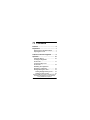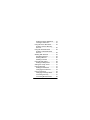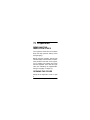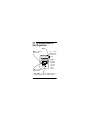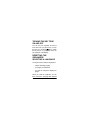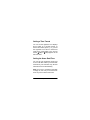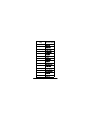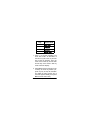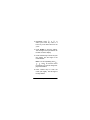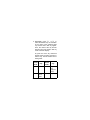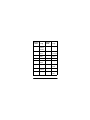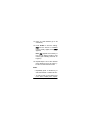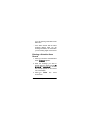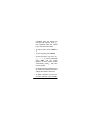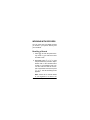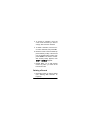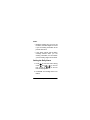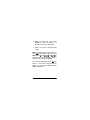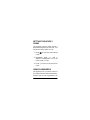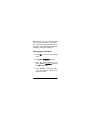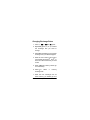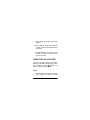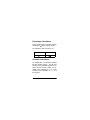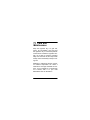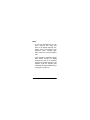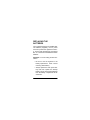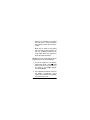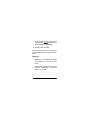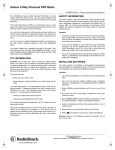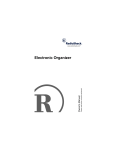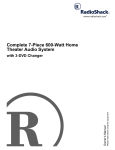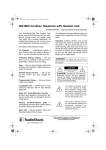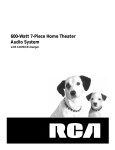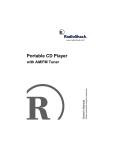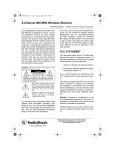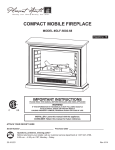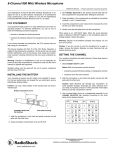Download Radio Shack Touch Screen Organizer Owner`s manual
Transcript
Please read before using this equipment. Owner’s Manual Touch Screen Organizer Contents Features .............................................. 5 Preparation ......................................... 7 Removing the Insulation Strips ........ 7 Opening the Cover .......................... 7 A Quick Look at the Organizer ......... 8 Operation .......................................... Using the Stylus ............................ Turning the Organizer On and Off ..................................... Turning the Key Tone On and Off ..................................... Resetting the Organizer/ Selecting a Language .................... Setting/Viewing the Time ............... Setting Daylight Saving Time .... Setting a Time Format ............... 10 10 11 12 12 14 14 15 © 2001 RadioShack Corporation. All Rights Reserved. RadioShack and RadioShack.com are trademarks used by RadioShack Corporation. 2 Contents Setting the Home Date/Time ..... Viewing a World Time ............... Using the Phone Directories .......... Entering a Phone Directory Record ...................................... Using the Schedule Alarm ............. Entering a Schedule Alarm Record ...................................... Working With Records ................... Recalling a Record .................... Editing a Record ....................... Deleting a Record ..................... Using the Daily Alarm .................... Setting the Daily Alarm ............. Setting the Hourly Chime .............. Using Passwords ........................... Setting the Password ................ Changing the Password ............ Using Conversions ........................ Changing Exchange Rates ....... Converting Currency ................. Converting Measurements ........ Contents 15 21 24 25 29 30 34 34 36 37 38 39 41 41 42 43 44 46 47 48 3 Using the Calculator ...................... Memory Calculations ................. Percentage Calculations ........... Constant Calculations ............... Reciprocal Calculations ............. Exponent Calculations .............. 49 50 51 52 53 54 Care and Maintenance ..................... 55 Replacing the Batteries ................. 57 Specifications .................................. 61 4 Contents Features Your RadioShack Touch Screen Organizer is a pocket-size data organizer. It’s great for the person on the go, combining functions including a telephone directory, daily alarm, schedule alarms, a calculator, and more in one compact, easy-touse package. Touch Screen Panel — the organizer’s panel is designed like a modern personal digital assistant (PDA) for ease of use. You use the supplied stylus to quickly select, view, and enter information. 2K Memory — gives you ample space for storing phone numbers and schedule alarm memos. Key Tone Control — lets you turn the key tone on or off. Features 5 4-Character Password — helps prevent unauthorized access to your stored information. 7-Language Display — lets you display any of 7 languages. Automatic or Manual Power-Off — conserves battery power by turning off the organizer about 4 minutes after you stop using it. You can also turn off the organizer by pressing a single button. Important: RadioShack Corporation assumes no responsibility for any loss or claims that might arise through use of this organizer or for damages incurred as a result of information loss due to malfunctions, repairs, battery replacement, or misuse. You should maintain written records of important information to protect against such loss. 6 Features Preparation REMOVING THE INSULATION STRIPS Your organizer comes with two insulation strips that help preserve battery power during shipping. Before using the organizer, remove both insulation strips from the battery compartment (located in the back of the organizer) by grasping and pulling them away from the organizer. Then reset the organizer (see “Resetting the Organizer/Selecting a Language” on Page 12). OPENING THE COVER Simply lift the organizer’s cover to open it. Preparation 7 A Quick Look at the Organizer Stylus EDIT — lets you edit records. OFF — turns the organizer off. — turns Daylight Saving Time on and off. 12/24 — switches between 12- and 24-hour time format. City Codes — you can select and view the date and time in any of these cities. 8 A Quick Look at the Organizer ¤ — helps you organize phone directory records and general information about contacts. You can put names, phone numbers, fax numbers, cell phone numbers, pager numbers, and e-mail addresses at your fingertips. — keeps track of the time in your local time zone. — keeps track of the time in 31 other world cities. — lets you set the daily alarm to sound daily at a time you preset and set the hourly chime to sound two beeps at the beginning of every hour. ¢ — lets you set appointment times and reminders. You can store up to 47 schedule records (32 characters per record). ¤ — lets you perform currency conversions and convert to and from metric measurements — lets you do arithmetic calculations. A Quick Look at the Organizer 9 Operation USING THE STYLUS Your organizer comes with a stylus that helps you touch the organizer’s function keys and select entries easily and accurately. Important: To protect the display, use only the supplied stylus to press the organizer’s keys. Do not use a pen, pencil, or other sharp object to press the organizer’s keys. To remove the stylus from its slot on the right side of the organizer, gently press it against the organizer while sliding it up. After using the stylus, slide it back into the slot. 10 Operation TURNING THE ORGANIZER ON AND OFF To turn on the organizer, use the stylus to press anywhere on the lower half of the display. The organizer automatically enters its home time mode after you turn it on. An animation of the name of your home city and the time in that city appear. Then, the name of the home city and the date and the day of the week in that city scroll across the display. You can press any key to stop the animation and make the date and the day of the week appear steadily. To conserve battery power, the organizer automatically turns off after about 4 minutes if you do not press any key. Press OFF to turn it off sooner. Operation 11 TURNING THE KEY TONE ON AND OFF You can set your organizer to sound a tone each time you press a key. To turn the tone on or off, press then ¨. When the key tone is on, ¨ appears on the upper right side of the display. RESETTING THE ORGANIZER/ SELECTING A LANGUAGE You might need to reset the organizer if: • it stops operating properly. • you forget your password. • you want to change the display language. When you reset the organizer, you can then choose the language that appears 12 Operation on its display. You can choose ;D=B?I> (English), <H7D97?I (French), :;KJI9> (German), ?J7B?7DE (Italian), ;IF7DEB (Spanish), D;:;HB7D:I (Dutch), or FEHJK# =K;I (Portuguese). Your organizer is preset to display English. 1. Use the stylus or a pointed object such as a straightened paper clip to press the RESET hole on the back of the organizer. H;I;J5appears. 2. Press ENTER. H;I;Jbriefly appears, then ;D=B?I>5 appears. All the information stored in the organizer’s memory is erased. 3. Repeatedly press ¥ or to select the desired language. 4. Press ENTER to store the setting. The language you selected briefly appears (;D=B?I> appears if you Operation 13 selected English, for example), and the home time display returns. Note: You must reset the current date and time when you reset the organizer. SETTING/VIEWING THE TIME Setting Daylight Saving Time You can set your organizer so it displays the correct time during Daylight Saving Time. To turn Daylight Saving Time on or off, press (to set the organizer to its home time mode) or (to set the organizer to its world time mode), then press appears at the top of the display if Daylight Saving Time is on. Note: Not all cities use Daylight Saving Time. 14 Operation Setting a Time Format You can set the organizer so it displays time in either 12- or 24-hour format. To set the time format, press or to set the organizer to its home or world time mode, then press 12/24. In the 12-hour format, 7 (AM) or F (PM) appears to the left of the time. Setting the Home Date/Time You can set your organizer’s home time to one of 32 cities. When you set the date and time for your home time city, all other world times are set automatically. Note: If your city is not listed in the table on Page 16, use a city in the same time zone as yours to set the home time. Operation 15 City 16 Screen Code London BED:ED Paris F7H?I Rome HEC; Berlin 8;HB?D Helsinki >;BI?DA? Cairo 97?HE Istanbul ?IJ7D8KB Moscow CEI9EM Tehran J;>;H7D Dubai :K87? Kabul A78KB Karachi A7H79>? Delhi :;B>? Dhaka :>7A7 Operation City Screen Code Yangon O7D=ED Bangkok 87D=AEA Hong Kong >ED=AED= Singapore I?D=7FEH; Beijing 8;?@?D= Tokyo JEAOE Adelaide 7:;B7?:; Sydney IO:D;O Wellington M;BB?D=JED Honolulu >EDEBKBK Anchorage 7D9>EH7=; Los Angeles BEI7D=;B;I Denver :;DL;H Chicago 9>?97=E Operation 17 City Screen Code New York D;MOEHA Toronto JEHEDJE Caracas 97H797I Rio de Janeiro H?E:;@7D;? 1. Press to set the organizer to its home time mode. An animation of the name of your home city and the time in that city appears. Then, the name of the home city and the date and the day of the week in that city scroll across the display. 2. Press EDIT to set the home time. The currently set home city flashes. (Or, press any key to stop the animation and make the date and the day of the week appear steadily, then press EDIT to set the home time). 18 Operation 3. Repeatedly press ¥ or to select your home city code or a home city in the same time zone as yours. 4. Press ENTER to store the setting. The first digit of the year flashes on the first row of the display. 5. Press number keys to enter the year (two digits). The first digit of the month flashes. Note: You can repeatedly press , , , and to move the cursor to wherever you want to change displayed information. 6. Press number keys to enter the month (two digits). The first digit of the day flashes. Operation 19 7. Press number keys to enter the day (two digits). The first digit of the hour flashes. 8. Press number keys to enter the hour (two digits). The first digit of the minute flashes. 9. Repeatedly press AM/PM to toggle between AM and PM. 10. Press number keys to enter the minute (two digits), then press ENTER to store the setting. The organizer returns to the home time mode. Notes: • If the date and time you enter is invalid (for example, you entered 20 for the month), ;HH briefly appears after you press ENTER. Then, the original year and date and time 20 Operation appear, and a flashing cursor appears on the first character of the year. Re-enter the correct date and time, then press ENTER. • The organizer automatically sets the day of the week when you press ENTER. Viewing a World Time Once you set your home time, follow these steps to view the time in any of 31 cities around the world. 1. Press to enter the world time mode. An animation of the name of the selected world city and the time in that city appear. Then, the name of the world city and the date and day of the week in that city scroll across the display. Operation 21 2. Repeatedly press ¥ or to select the desired city. An animation of the name of the selected world city and the time in that city appear. Then, the name of the city and the date and day of the week in that city scroll across the display. Or, press one of the city codes that appear below the date and time to select a city. The list contains the following cities: Screen Code City Screen Code City LON London HKG Hong Kong, Singapore, Beijing PAR Paris, Rome, Berlin TYO Tokyo 22 Operation Screen Code City Screen Code City CAI Cairo, Helsinki, Istanbul WLG Wellington MOW Moscow, Tehran HNL Honolulu, Anchorage DXB Dubai, Kabul LAX Los Angeles KHI Karachi DEN Denver DEL Delhi, Dhaka CHI Chicago RGN Yangon NYC New York, Toronto BKK Bangkok, Adelaide CCS Caracas SYD Sydney RIO Rio de Janeiro Operation 23 Cities appearing in the same entry in the list are in/near the same time zone. 3. Repeatedly press ¥ or to view other cities in the same time zone or close to that time zone. USING THE PHONE DIRECTORIES You can store a contact’s name, home phone number, work phone number, fax number, cell phone number, and e-mail address into each record in the organizer’s phone directory. You can store up to 83 records in the phone directory (entering 8 characters per name and 12 digits per phone number). 24 Operation Entering a Phone Directory Record 1. Press ¤ to enter the phone directory mode. D7C;5 appears. 2. Enter the contact’s name (up to 36 characters). Note: Since the organizer stores phone directory records alphabetically by name, you might want to enter last names first. 3. Press. £, >EC;5, and a flashing cursor appear. 4. Enter a home phone number (up to 12 characters). 5. Press . ¦, MEHA5, and a flashing cursor appear. Operation 25 6. Enter a work phone number (up to 12 characters). 7. Press . ¢, <7N5, and a flashing cursor appear. 8. Enter a fax number (up to 12 characters). 9. Press . , 9;BB5, and a flashing cursor appear. 10. Enter a cell phone number (up to 12 characters). k , F7=;H5, and a 11. Press . flashing cursor appear. 12. Enter the pager number (up to 12 characters). 13. Press . and ;#C7?B5 appear. 26 Operation 14. Enter an e-mail address (up to 36 characters). 15. Press ENTER to store the setting. <H;; and the amount of available memory briefly appear, then D7C;5 appears. Note: <KBB appears if the memory is full. You can delete records to free memory (see “Deleting a Record” on Page 37). 16. Repeat Steps 2–15 to enter another phone directory record. Or, press to return to the home time mode. Notes: • Repeatedly press a number key to enter that number or a letter next to it. • To enter a letter (or two letters next to the same number) twice, repeatOperation 27 edly press the number key until the letter appears, press , then repeatedly press the number key to enter the second letter. • To enter a space, press /SPACE or . • To enter a period, press /SPACE . • To enter a symbol (–, @, #, $, £, ¥, (, ), ~, ’, :, /, \, _, &, and %), repeatedly press SMBL until the symbol appears. To enter another symbol consecutively, press then enter the next symbol. • To change an incorrect character, move the cursor to the character you want to change, then enter the correct one. • To delete a character, move the cursor to the character, then press DEL. 28 Operation USING THE SCHEDULE ALARM Your organizer’s schedule alarm helps you stay in control of your busy schedule by reminding you of meetings and other important events. You can store up to 47 schedule alarm records (32 characters in each record). At the preset schedule alarm time, the organizer sounds an alarm for 30 seconds and a message you stored flashes. If the organizer is off at the alarm time, the organizer turns itself on, sounds the alarm, and displays the message. Press any key to silence the alarm sooner. Notes: • Because pressing any key turns off the alarm, the alarm might not sound Operation 29 if you are entering information at the alarm time. • If the alarm sounds and the alarm message flashes while you are entering information, the information you are entering might not be stored. Entering a Schedule Alarm Record 1. Press ¢ to enter the schedule alarm mode. I9>;:KB;5appears. 2. Enter the message you want to appear when the alarm sounds. &&# &&7&&#&& (or &&#&&&&#&& in 24-hour time format) appears on the second row of the display. 3. Pressor ENTER. moves down. 30 Operation The cursor Note: The time display format that appears matches the one you selected in “Setting a Time Format” on Page 15. 4. Enter the date and time of the schedule alarm. 5. Press number keys to enter the date and time of the schedule alarm. 6. Repeatedly press AM/PM to toggle between AM and PM (in 12-hour format). 7. Press ENTER. The percentage of available free space briefly appears, then I9>;:KB;5 appears. Notes: • If the information you enter is invalid (for example, you enter 20 Operation 31 for the month), ;HH briefly appears after you press ENTER. Then a flashing cursor appears on the year’s first digit. Re-enter the date and time, then press ENTER. • <KBB appears if the memory is full. You can delete schedule alarm records or other records to free the memory (see “Deleting a Record” on Page 37). 8. Repeat Steps 2–7 to enter another schedule alarm record. Or, press to return to the home time mode. Notes: • Repeatedly press a number key to enter that number or a letter next to it. • To enter a letter (or enter two letters next to the same number) twice, 32 Operation repeatedly press the number key until the letter appears, press , then repeatedly press the number key to enter the second letter. • To enter a space, press /SPACE or . • To enter a period, press /SPACE . • To enter a symbol (–, @, #, $, £, ¥, (, ), ~, ’, :, /, \, _, &, and %), repeatedly press SMBL until the symbol appears. To enter another symbol consecutively, press, then enter the next symbol. • To change an incorrect character, move the cursor to the character you want to change, then enter the correct one. • To delete a character, move the cursor to the character, then press DEL. Operation 33 WORKING WITH RECORDS You can recall, edit, and delete records you stored in your phone directory and your scheduler. Recalling a Record 1. Press ¤ to enter the phone directory mode or ¢ to enter the schedule alarm mode. 2. Repeatedly press ¥ or to view the phone directory records in alphabetical order or the schedule alarm records in chronological order. You can also enter the first few characters of the desired record, then press ¥ or . The first matching record appears. Note: If there are no records stored in your organizer or if there is no 34 Operation matching record, DEJ <EKD: briefly appears, then D7C;5 or I9>;:KB;5 appears. 3. Repeat Steps 1 and 2 to recall another record. Notes: • The first 12 characters of a record appear in each row of the record. If the displayed row has more than 12 characters, appears at the end of the row. Press or to view the entire row. • In phone directory records, press and to view the next field. £, appears to ¦, ¢, , or indicate a home, work, fax, cell phone, or pager number respectively. k Operation 35 • Press to toggle between the email field and the contact name field in phone directory records. appears on the top of the display when there is an e-mail address. Editing a Record 1. Recall the record you want to edit (see “Working With Records” on Page 34). 2. Press EDIT . A flashing cursor appears on the first character of the record. Note: To edit the e-mail address in a phone directory record, press then EDIT. 3. Repeatedly press , , , or to move the cursor to the area you want to edit. 36 Operation 4. To change a character, move the cursor to the character you want to change, then enter the character. 5. To delete a character, move the cursor to the character, then press DEL. 6. Move the cursor to the e-mail field (in phone directory mode) or the second row (in schedule alarm mode), then press ENTER. The amount of available memory briefly appears, then D7C;5 or I9>;:KB;5appears. 7. Repeat Steps 1–6 to edit another record. Or, press to return to the home time mode. Deleting a Record 1. Recall the record you want to delete (see “Working With Records” on Page 34). Operation 37 2. Press DEL. :;B;J;5 appears. 3. If you are sure you want to delete the record, press ENTER. :;B;J; briefly appears when the organizer deletes the record, then a mode prompt message (for example, D7C;5) appears. Otherwise, press any key except The record remains ENTER. unchanged. 4. Repeat Steps 1–3 to delete another record. Or, press to return to the home time mode. USING THE DAILY ALARM You can use your organizer to set an alarm to sound for about 30 seconds at a preset time every day. To silence the alarm sooner, press any key. 38 Operation Notes: • Because pressing any key turns off the alarm, the alarm might not sound if you are entering information at the precise alarm time. • If the alarm sounds and the alarm message flashes while you are entering information, the information you are entering might not be stored. Setting the Daily Alarm 1. Press to enter the alarm setting mode. 7B and 7 '( ¶ && (in 12-hour time format) or & ¶ && (in 24-hour time format) appears. 2. Press EDIT. The first digit of the hour flashes. Operation 39 3. Enter the alarm time. Then press ENTER to store the setting. ¥ appears on the top of the display. 4. Press to return to the home time mode. Note: If the alarm time you entered is invalid, ;HH briefly appears after you press ENTER, then 7B and 7'(¶&& (or &&¶&&in 24-hour time format) appears. Enter a valid alarm time and press ENTER. To turn off the daily alarm, press then press ¥ on the lower right side of the display. ¥ on the upper right side of the display disappears. 40 Operation SETTING THE HOURLY CHIME The organizer’s hourly chime sounds 2 beeps at the beginning of each hour. You can turn the hourly chime on or off. 1. Press to enter the alarm setting mode. 2. Repeatedly press ¥ until ¡ appears or disappears to turn the hourly chime on or off. 3. Press to return to the home time mode. USING PASSWORDS The organizer lets you block access to your phone directory and schedule alarm records. Once you set a password of up Operation 41 to 4 characters, phone directory records and schedule alarm records are locked until you enter the password. Setting the Password You can set a password in the phone directory and schedule alarm modes. 1. Press to enter the alarm setting mode. 2. Press «. F7IIMEH:5 appears. 3. Enter the password (up to 4 characters). 4. Press ENTER to store the setting. « appears at the top of the display. Then the organizer returns to its home time mode. 42 Operation Note: Be sure you set a password that you can easily remember. If you forget it, you must reset the organizer, which clears all records. See “Resetting the Organizer/ Selecting a Language” on Page 12. Changing the Password 1. Press to enter the alarm setting mode. 2. Press «. F7IIMEH:5 appears. 3. Enter the current password, then press ENTER. F7IIMEH:5 appears and «disappears. 4. Press ENTER to cancel the password. The organizer returns to its home time mode. Operation 43 Or, to change the password, enter a new password, then press ENTER. « appears and the organizer returns to its home time mode. USING CONVERSIONS The organizer’s conversion function lets you perform metric and currency conversions. The following conversion rates are preset in your organizer: Conversion 44 Rate Inch → Centimeter 2.54 Yard → Meter 0.9144 Mile → Kilometer 1.609 C° → F° 1.8 Foot → Meter 0.3048 Ounce → Gram 28.35 Operation Conversion Rate Pound → Kilogram 0.4536 US Gallon → Liter 3.785 EUR → ATS 13.7603 EUR → DEM 1.95583 EUR → FRF 6.55957 EUR → ITL 1936.27 EUR → BEF 40.3399 EUR → ESP 166.386 EUR → PTE 200.482 EUR → IEP 0.787564 EUR → NLG 2.20371 You can also change any of the currency exchange rates you choose. Note: You cannot change the preset metric conversions. Operation 45 Changing Exchange Rates 1. Press ¤. ;KH → 7JI and & appear. 2. Repeatedly press ¥ or to select the exchange rate you want to change. 3. Press EDIT. A flashing cursor and the exchange rate you selected appear. 4. Enter the new currency name (up to 3 characters) and press and to move the cursor to the area you want to edit. 5. Enter additional currency names (up to 3 characters). 6. Pressto select exchange rate. a currency 7. Enter the new exchange rate for each currency you added (up to 6 46 Operation digits), then press ENTER to store the setting. 8. Press to return to the home time mode. Converting Currency 1. Press ¤. ;KH → 7JI and & appear. 2. Repeatedly press ¥ and to select the exchange rate. 3. Press DEL. The exchange rate appears. 4. Enter the number you want to convert. 5. Repeatedly pressand to select the direction of conversion and convert the number. The result appears. Operation 47 6. Press DEL to clear the converted number and show the exchange rate again. 7. Repeat Steps 4–6 to convert another number. Or, press to return to the home time mode. Converting Measurements 1. Press ¤ twice. ?D9> → 9C and & appear. 2. Repeatedly press ¥ and to select the unit of measurement. 3. Press DEL. The conversion rate appears. 4. Enter the number you want to convert. 5. Repeatedly press and to select the direction of conversion 48 Operation and convert the number. The result appears. 6. Press DEL to clear the converted number and show the measurement rate again. 7. Repeat Steps 4–6 to convert another number. Or, press to return to the home time mode. USING THE CALCULATOR You can use your organizer to perform arithmetic calculations. Press to enter the calculation mode. &$ appears. To clear a calculation, press C/CE. Notes: • If the result of a calculation has more than 10 digits, or if you try to divide Operation 49 by 0, ;HH (error) appears. To clear the error, press C/CE. • If you press the wrong operation key (+, –, × or ÷), simply press the correct one and continue with your calculation. • If you enter a wrong number, press C/CE and re-enter the correct number before you press =. Memory Calculations To perform multi-step calculations: • Press MC to clear the memory. • Press M+ to total a calculation and add the total to the value in memory. • Press M– to total a calculation and subtract the total from the value in memory. 50 Operation • Press MR to recall (display) the value in memory. For example: 3 × 4 + 20 × 3 – 56 ÷ 8 You Press You See 3 × 4 M+ C'( 20 × 3 M+ C,& 56 ÷ 8 M– C- MR C,+ Note: C appears on the upper left side of the display when a value is stored in memory. C disappears when you clear the memory. Operation 51 Percentage Calculations To find a percentage of a number, type the number, then ×, the percentage, and %. For example, to find 3 percent of 12: You Press You See 12 × 3 % &$), Constant Calculations For multiplication, the calculator repeats the first number and the ×. For all other operations, the calculator repeats the operator and the second number. For example, in the calculation 5 × 6, 5 × is the constant. In the calculation 12 − 4, − 4 is the constant. 52 Operation Press = to repeat the last function. For example, to calculate 5 × 5 × 5 × 5 + 2 + 2 = 629: You Press You See 5× ===+ 2== ,(/ Reciprocal Calculations Example: 1/8 = 0.125 You Press You See 8÷= &$'(+ Operation 53 Exponent Calculations Example: 65 = 7776 54 You Press You See 6× ==== ---, Operation Care and Maintenance Keep the organizer dry; if it gets wet, wipe it dry immediately. Use and store the organizer only in normal temperature environments. Handle the organizer carefully; do not drop it. Keep the organizer away from dust and dirt, and wipe it with a damp cloth occasionally to keep it looking new. Modifying or tampering with the organizer’s internal components can cause a malfunction and might invalidate its warranty. If your organizer is not performing as it should, take it to your local RadioShack store for assistance. Care and Maintenance 55 Notes: • At very low temperatures, the display’s response time might slow down or the display might fail completely. This is only temporary. The organizer works normally again when it returns to a normal temperature. • If the organizer is exposed to strong static electric charges, the display might become dim or the organizer might fail to operate properly. If this happens, reset your organizer (see “Resetting the Organizer/Selecting a Language” on Page 12). 56 Care and Maintenance REPLACING THE BATTERIES Your organizer requires two CR2032 lithium batteries (supplied), one for power and one to protect the organizer’s memory. For the best performance and longest life, we recommend RadioShack lithium batteries. Important: To avoid losing stored information: • Be sure to set the organizer to its battery-replacement mode before removing either battery. • Always replace the main power battery first then replace the backup battery. Never remove both batteries from the battery compartment at the same time. Care and Maintenance 57 • Remove an old battery and install a new one within 1 minute. Otherwise, the organizer erases all stored information. • Make sure to install a new battery with the correct polarity (positive (+) side up). Installing a battery incorrectly might cause the organizer to erase all stored information. Caution: Use only fresh batteries of the required size and recommended type. 1. To set the organizer to its batteryreplacement mode, press , hold down the stylus on a point about 5 mm below until ^`_a appears, then press ENTER. 2. Use a Phillips screwdriver to remove the battery compartment cover’s screw from the back of the organizer, then remove the cover. 58 Care and Maintenance 3. Insert the tip of the screwdriver into the hole next to the main power battery (marked MAIN in the battery compartment), then gently pry out the old battery. 4. Position a new battery with its positive (+) side up, then press down on the battery to secure it. 5. Repeat Steps 3 and 4 to remove and replace the backup battery (marked BACKUP in the battery compartment). 6. Place the battery compartment cover’s tabs into the slots on the bottom of the battery compartment, then replace the cover and secure it with the screw. 7. Use the stylus or a pointed object such as a straightened paper clip to Care and Maintenance 59 press the RESET hole on the back of the organizer. H;I;J5 appears. Then press any key except ENTER. 8. Reset the time and date. When the display dims or the organizer stops operating properly, replace the batteries. Warnings: • Dispose of old batteries promptly and properly. Do not burn or bury them. • Keep button-cell batteries away from children. Swallowing a button-cell battery can be fatal. 60 Care and Maintenance Specifications Power Source .............. 2 × CR2032 Batteries Battery Life ................................ About 1 year (operates 30 minutes per day) Automatic Power-Off ............ About 4 minutes Working Temperature ................ 32° to 109°F (0° to 43°C) Storage Temperature .................. -4° to 140°F (-20° to 60°C) Dimensions (HWD): .. 43/16 × 27/8 × 3/8 Inches (107 × 73 × 10 mm) Weight (without Battery) ....................... 2.6 oz (73.7 g) Specifications are typical; individual units might vary. Specifications are subject to change and improvement without notice. Specifications 61 Notes 62 Notes Limited One-Year Warranty This product is warranted by RadioShack against manufacturing defects in material and workmanship under normal use for one (1) year from the date of purchase from RadioShack company-owned stores and authorized RadioShack franchisees and dealers. EXCEPT AS PROVIDED HEREIN, RadioShack MAKES NO EXPRESS WARRANTIES AND ANY IMPLIED WARRANTIES, INCLUDING THOSE OF MERCHANTABILITY AND FITNESS FOR A PARTICULAR PURPOSE, ARE LIMITED IN DURATION TO THE DURATION OF THE WRITTEN LIMITED WARRANTIES CONTAINED HEREIN. EXCEPT AS PROVIDED HEREIN, RadioShack SHALL HAVE NO LIABILITY OR RESPONSIBILITY TO CUSTOMER OR ANY OTHER PERSON OR ENTITY WITH RESPECT TO ANY LIABILITY, LOSS OR DAMAGE CAUSED DIRECTLY OR INDIRECTLY BY USE OR PERFORMANCE OF THE PRODUCT OR ARISING OUT OF ANY BREACH OF THIS WARRANTY, INCLUDING, BUT NOT LIMITED TO, ANY DAMAGES RESULTING FROM INCONVENIENCE, LOSS OF TIME, DATA, PROPERTY, REVENUE, OR PROFIT OR ANY INDIRECT, SPECIAL, INCIDENTAL, OR CONSEQUENTIAL DAMAGES, EVEN IF RadioShack HAS BEEN ADVISED OF THE POSSIBILITY OF SUCH DAMAGES. Some states do not allow limitations on how long an implied warranty lasts or the exclusion or limitation of incidental or consequential damages, so the above limitations or exclusions may not apply to you. In the event of a product defect during the warranty period, take the product and the RadioShack sales receipt as proof of purchase date to any RadioShack store. RadioShack will, at its option, unless otherwise provided by law: (a) correct the defect by product repair without charge for parts and labor; (b) replace the product with one of the same or similar design; or (c) refund the purchase price. All replaced parts (continued) Notes 63 (continued) and products, and products on which a refund is made, become the property of RadioShack. New or reconditioned parts and products may be used in the performance of warranty service. Repaired or replaced parts and products are warranted for the remainder of the original warranty period. You will be charged for repair or replacement of the product made after the expiration of the warranty period. This warranty does not cover: (a) damage or failure caused by or attributable to acts of God, abuse, accident, misuse, improper or abnormal usage, failure to follow instructions, improper installation or maintenance, alteration, lightning or other incidence of excess voltage or current; (b) any repairs other than those provided by a RadioShack Authorized Service Facility; (c) consumables such as fuses or batteries; (d) cosmetic damage; (e) transportation, shipping or insurance costs; or (f) costs of product removal, installation, set-up service adjustment or reinstallation. This warranty gives you specific legal rights, and you may also have other rights which vary from state to state. RadioShack Customer Relations, 200 Taylor Street, 6th Floor, Fort Worth, TX 76102 We Service What We Sell RadioShack Corporation Fort Worth, Texas 76102 12/99 65-1205 07A01 Printed in China