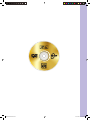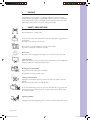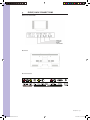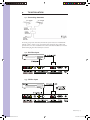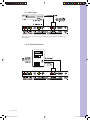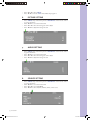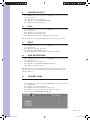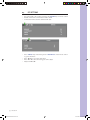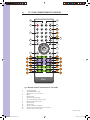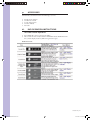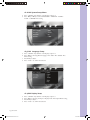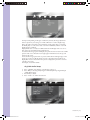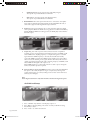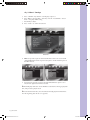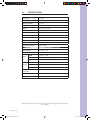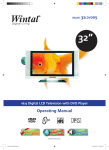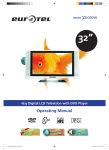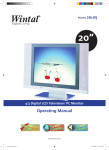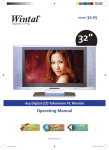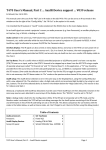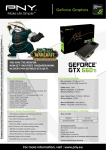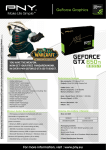Download Wintal 20LDVD05 Specifications
Transcript
Model: 20LDVD05 20” 4:3 Digital LCD Television with DVD Player Operating Manual http://wintal.com.au Manual 20LDVD05.indd a 12/07/2005 11:43:03 AM Manual 20LDVD05.indd b 12/07/2005 11:43:13 AM TABLE OF CONTENTS 1. PreFace 1 2. Safety Precautions 1 3. Front, Back Connections 2 4. TV Installation 4 4.1 Connecting Antennas 4 4.2 AV Video Input 4 4.3 S-Video Input 4 4.4 YCbCr Input 5 4.5 PC (VGA) Connection 5 5. 6 5.1 Auto Search 6 5.2 Manual Search 6 5.3 Fine Tune 6 5.4 Save Settings 6 5.5 Skip 6 6. Picture Setting 7 7. Audio Setting 7 8. Source Setting 7 9. Language Select 8 10. Lock 8 11. Reset 8 12. Blue Background 8 13. Channel Swap 8 14. PC Setting 9 15. TV / DVD Combo Remote Control 10 15.1 Remote control instructions in TV mode 10 15.2 Remote Control Instructions in DVD Mode 11 16. Manual 20LDVD05.indd c Setting Up Your LCD Remote Control Setup 11 16.1 Battery Usage Caution 11 17. Accessories 12 18. DVD Operation Instructions 12 18.1 DVD Console Operation 12 18.2 DVD System Setup Menu 13 18.3 DVD Language Setup 13 18.4 DVD Display Setup 13 18.5 DVD Audio Setup 14 18.6 DVD Lock Setup 15 18.7 “Others” Settings 17 19. Troubleshooting 18 20. Specifications 19 12/07/2005 11:43:13 AM 1. PREFACE Congratulations on your purchase of a Wintal LCD! Please read this manual thoroughly before operating the monitor. Make sure the monitor was not damaged in transit. Should the monitor be damaged, do not install it and contact your dealer. Check that you have all the accessories according to the model. 2. SAFETY PRECAUTIONS Place the Monitor on a stable surface. Do not use the monitor with other fixations than those provided or suggested by the manufacturer. Do not place any material on the monitor. Do not block or cover the ventilation openings on the monitor. If you have a wall mount, check that it is steady. Power source The monitor must be plugged with a voltage source of 220/240 volts and 50 Hz. Connection cable Power cord and cables must be properly routed and protected to prevent people from stepping on them and causing the monitor to fall. Heating sources and humidity Keep the monitor dry and away from humidity. Keep the monitor away from heat sources Cleaning and maintenance Unplug the monitor before cleaning it. Do not use solvents or liquids to clean the monitor. Only clean the monitor with a soft and dry cloth. In case of troubleshooting, do not use spare parts other than those suggested by the manufacturer. Using incorrect spare parts can lead to electric shocks, short-circuits fire or other incidents. Lightning/ Holidays Unplug the LCD during lightning storms or when not used for long periods of time. 1 | Wintal LCD Manual 20LDVD05.indd Sec1:1 12/07/2005 11:43:13 AM 3. FRONT, BACK CONNECTIONS Front View and Controls Back View Back Connections Wintal LCD | 2 Manual 20LDVD05.indd Sec1:2 12/07/2005 11:43:14 AM Side View DVD Player Controls 1. : PLAY 2. : PAUSE 3. : STOP 4. : NEXT TRACK 5. : PREVIOUS TRACK 6. : EJECT 3 | Wintal LCD Manual 20LDVD05.indd Sec1:3 12/07/2005 11:43:14 AM 4. TV INSTALLATION 4.1 Connecting Antennas To ensure good picture and sound, TV antenna system needs to be installed. The antenna system as shown can be sourced from TV equipment shops, which will provide service for correct installation and connection. After installation, insertv the 75Ω antenna plug into the antenna jack as shown. 4.2 AV Video Input 4.3 S-Video Input Wintal LCD | 4 Manual 20LDVD05.indd Sec1:4 12/07/2005 11:43:14 AM 4.4 YCbCr Input *To connect to your source component terminal, use the supplied “S-Video to 3x RCA” adaptor. 4.5 PC (VGA) Connection 5 | Wintal LCD Manual 20LDVD05.indd Sec1:5 12/07/2005 11:43:14 AM 5. SETTING UP YOUR LCD 5.1 Auto Search • • • • • Press «MENU» key on the front control panel or «SYS MENU» key on the remote control to go into the menu Then press ◄ or ► to access the menu below Before selecting «Auto search», choose the «Colour system» and the «Sound system» with ▲ or ▼ Select « Auto search » with ▲ or ▼ Press ◄ or ► to confirm 5.2 Manual Search • • • • Press «MENU» key on the front control panel or «SYS MENU» key on the remote control to go into the menu Then press ◄ or ► to access the menu above Press ▲ or ▼ to select «Manual search» Confirm with ◄ or ► 5.3 Fine Tune If the reception signal is poor : • Press «MENU» key on the front control panel or «SYS MENU» key on the remote control to go into the menu • Then press ◄ or ► to access the menu above • Press ▲ or ▼ to select «Fine tune» • Press ◄ or ► to adjust 5.4 Save Settings • • • • Press «MENU» key on the front control panel or «SYS MENU» key on the remote control to go into the menu Then press ◄ or ► to access the menu above Press ▲ or ▼ to select «Save» Press ◄ or ► to save the channel you want when you use for example manual search or sort channel option. 5.5 Skip Skip function can jump the TV program you dislike. For example, to skip the program: • • • Change the channel on the LCD to channel 2 Press «MENU» key on the front panel or «SYS MENU» on the remote control to go into the menu Press ◄ or ► to access the menu above Wintal LCD | 6 Manual 20LDVD05.indd Sec1:6 12/07/2005 11:43:14 AM • • 6. • • • • 7. • • • • 8. • • • • Press ▲ or ▼ to select «SKIP» Press ◄ o ► to activate «ON» and to delete the program 2 PICTURE SETTING Press «MENU» key on the front panel or «SYS MENU» on the remote control to go into the menu Press ◄ or ► to access the menu below Press ▲ or ▼ to select the setting you wish to adjust Press ◄ or ► to adjust the setting selected AUDIO SETTING Press «MENU» key on the front panel or «SYS MENU» on the remote control to go into the menu Press ◄ or ► to access the menu below Press ▲ or ▼ to select the setting you wish to adjust Press ◄ or ► to adjust the setting selected SOURCE SETTING Press «MENU» key on the front panel or «SYS MENU» on the remote control to go into the menu Press ◄ or ► to access the menu below Press ▲ or ▼ to access SOURCE Press ◄ or ► to select TV, AV, S-Video, YcrCb, or PC source 7 | Wintal LCD Manual 20LDVD05.indd Sec1:7 12/07/2005 11:43:15 AM 9. • • • • 10. • • • • LANGUAGE SELECT Press «MENU» key on the front panel or «SYS MENU» on the remote control to go into the menu Press ◄ or ► to access the menu above Press ▲ or ▼ to access LANGUAGE SELECT Press ◄ or ► to choose the language LOCK Press «MENU» key on the front panel or «SYS MENU» on the remote control to go into the menu Press ◄ or ► to access the menu above Press ▲ or ▼ to access LOCK setting Press ◄ or ► to lock the front control panel keys of the LCD NB : to unlock the front control panel keys, press any key on the remote control 11. • • • • 12. • • • • RESET Press «MENU» key on the front panel or «SYS MENU» on the remote control to go into the menu Press ◄ or ► to access the menu above Press ▲ or ▼ to access RESET setting Confirm with ◄ o ► to reset the LCD to default factory settings BLUE BACKGROUND Press «MENU» key on the front panel or «SYS MENU» on the remote control to go into the menu Press ◄ or ► to access the menu above Press ▲ or ▼ to access BLUE BACKGROUND setting Press ◄ or ► to activate the function NB : This function can be activated for example when scanning program or when reception signal is poor, if you wish to have a blue background instead of a screen with snow and noise. 13. CHANNEL SWAP This function is used to sort channels. • • • • • Press «MENU» key on the front panel or «SYS MENU» on the remote control to go into the menu Press ◄ or ► to access the menu below Press ▲ or ▼ to select the 2 channels you wish to swap Press ◄ or ► to insert the 2 numbers of channels to be swapped Swap by selecting «EXCHANGE» with ◄ or ► Wintal LCD | 8 Manual 20LDVD05.indd Sec1:8 12/07/2005 11:43:15 AM 14. PC SETTING • • • Set up the LCD to PC mode by changing the «MODE» key on remote control Switch on PC with a contrast ratio 800*600 /60Hz Connect the LCD to the PC with the VGA cable • Press «MENU» key on the front panel or «SYS MENU» on the remote control to go into the menu Press ◄ or ► to access the menu above Press ▲ or ▼ to select the setting you wish to adjust Adjust with ◄ or ► • • • 9 | Wintal LCD Manual 20LDVD05.indd Sec1:9 12/07/2005 11:43:15 AM 15. TV / DVD COMBO REMOTE CONTROL 4 3 1 WE PO R SLEEP MUTE MODE 2 EJECT 1 2 a 3 PAUSE 5 4 5 6 7 8 9 b STOP 7 9 BACK -/-- c SYS MENU 0 CH+ PICTURE AUDIO d e i m q h l p VOL - VOL + RESUME MENU SEARCH TITLE CH- SETUP DISPLAY SUBTITLE ZOOM CLEAN BOOKMARK PBC ANGLE REP SLOW 10 12 ENTER 11 8 6 LANGUAGE A-B t 13 g k o s v u f j n r w 20LDVD05 15.1 Remote control instructions in TV mode 1 2 3 4 5 6 7 8 9 10 11 12 13 Power ON/OFF TV/AV/DVD/PC mode Sleep timer 30-60-90-120 off Mute Number keys System setting menu key Access to several numbers program Back to the previous screen Picture mode Audio mode Decrease volume control key Channel control and menu item execute key Increase volume control key Wintal LCD | 10 Manual 20LDVD05.indd Sec1:10 12/07/2005 11:43:15 AM 15.2 Remote Control Instructions in DVD Mode a b c e f d g i j h k m n l o q r p s u t v w 16. a. b. c. To eject the disc Pause To stop disc Access to menu in DVD mode Access to settings in DVD mode Resume playback Display control menu Locating a title Access to subtitles Search disc chapter and time Zoom of the picture Set bookmark Right/left sound track selection while playing VCD Clear all bookmarks Selecting language Slow key Repeat to the previous chapter Select movie vision angle Replaying point A to point B when selected Fast forward key Fast backward key Jump to next track Jump to previous track REMOTE CONTROL SETUP Open the cover Insert the supplied “AA” size batteries When inserting the batteries, make sure correct polarities as per the “+” and “-” marks on the batteries are correct Replace the battery cover 16.1 Battery Usage Caution To prevent battery leakage which may result in injury or damage to the remote: 1. 2. 3. Install all batteries correctly, and as marked on the remote control Do not mix batteries: (OLD and NEW or CARBON and ALKALINE, etc.) Remove batteries when the remote is not used for a long time 11 | Wintal LCD Manual 20LDVD05.indd Sec1:11 12/07/2005 11:43:16 AM 17. ACCESSORIES Included with your Wintal LCD are the following accessories: 1. 2. 3. 4. 5. 18. AC/DC Power Adapter One Remote Control 2x 1.5V “AA” batteries One User Manual AV Cable DVD OPERATION INSTRUCTIONS 18.1 DVD Console Operation 1. 2. Press DISPLAY to bring up the Console Menu. The Console function is only available in DVD/DVD Audio/ DVD-VR/ VCD discs, and the display result may differ among these disc types. DVD-VR Console Wintal LCD | 12 Manual 20LDVD05.indd Sec1:12 12/07/2005 11:43:16 AM 18.2 DVD System Setup Menu 1. 2. Press < SETUP > key until the screen displays as photo 1. Press ◄ key or ► key to select LANGUAGE -- DISPLAY - AUDIO LOCK - OTHERS menu setting. 18.3 DVD Language Setup 1. 2. 3. 4. Press < SETUP > key until the screen displays as photo 2 Press ▼ key to selecting Menu Language –Disc Audio –Disc Subtitle- Disc Menu setting. Press ► key to adjust. Press < Enter > to confirm the selection. Photo 2 18.4DVD Display Setup 1. 2. 3. 4. Press < SETUP > key until the screen displays as photo 3 Press ▼ key to selecting TV Aspect –Display mode -TV Output Menu setting. Press ► key to adjust. Press < Enter > to confirm the selection. 13 | Wintal LCD Manual 20LDVD05.indd Sec1:13 12/07/2005 11:43:16 AM Photo 3 TV Aspect: Depending on the type of television you have, the image adjustment offers 2 options for your setting: 4:3 and 16:9. This item is used to display image data in the wide-screen film on the normal TV set. The option 16:9 is used when the DVD player is connected to wide screen TV in Full Mode, and the screen will display pictures in full size. Display Mode item can only be modified when the TV Display mode is set to 4:3. Two options are provided: Letterbox and Panscan. * Letterbox: This image option will display the panoramic frame movie in the smaller portion of the screen. And the movie might appear with black bars at the top and bottom of the screen. * Panscan: This image option refers to pictures where the left and right edges of the picture are cut off so it fills the whole screen. It is selected for the normal TV set display. This mode is selected when the picture is displayed in panoramic view and complete scan format. TV Output : Auto-PAL-NTSC 18.5 DVD Audio Setup 1. 2. 3. 4. Press < SETUP > key until the screen displays as photo 4 Press ▼ key to selecting Dolby Digital – DTS-Sample Freq.-Digital Output – DRC Menu setting. Press ► key to adjust. Press < Enter > to confirm the selection. Photo 4 Wintal LCD | 14 Manual 20LDVD05.indd Sec1:14 12/07/2005 11:43:16 AM 1. Dolby Digital indicates the output mode of the Dolby Digital. Two options are provided: Bitstream and PCM 2. DTS indicates the output mode of the Digital Cinema. Two options are provided: Bitstream and PCM. a. BITSTREAM: Select this option when the unit is connected to an amplifier with a built–in DTS decoder, Dolby Digital decoder and MPEG decoder, or other audio equipment with digital audio output terminals. b. PCM: Select this option when the unit is connected to the dual stereo digital audio equipment. When the DVD disc being played is recorded with the Dolby Digital, MPEG1/ MPEG2 recording systems, the DVD player selects PCM as the audio output. I. Sample Freq. item offers 2 options. If the connected receiver or amplifier is incapable of processing digital input with sampling frequency of 96KHz, it will select 48KHz as the sampling frequency to compress the signal to a standard signal. After the 48KHz frequency is selected, the unit will automatically convert the 96KHz signal into the 48KHz signal, and then your system will be able to execute the decoding on the signals. On the other hand, if the receiver is capable of outputting digital signals with a sampling frequency of 96KHz, it will select 96KHz for the signal to be output as it is. After 96KHz frequency is selected, the unit will be able to process all signals without any further operations required. II. Dynamic Range Compression (DRC) Provides 2 options: ON and OFF. When the option is set as ON, the dynamic range is compressed by reducing loud sounds and increasing soft sounds, making it easier to listen at low volume but still enjoy clear dialogues. Note: Audio-digital out function is only fit for machines that have the digital out option. 18.6 DVD Lock Setup a. b. c. d. Press < SETUP > key until the screen displays as photo 4 Press ▼ key to selecting Rating—Password—Country Code Menu setting. Press ► key to adjust. Press < Enter > to confirm the selection. 15 | Wintal LCD Manual 20LDVD05.indd Sec1:15 12/07/2005 11:43:16 AM Rating item is used to set the rating level. Before you enter into the item, the system will request you to input the password first. After the password is entered correctly, the parental control rating level can be changed. If you didn’t set any password of Parental Control, the system will request you to input a new password. If you make a mistake before pressing ENTER, press CLEAR and enter your 4-digit password again. After the new password is entered successfully, press ▲/▼ to change the parental control rating level. Including the Unlock level, there are a total of 9 levels in the parental control rating levels. See the Parental Control section for details. The parental control function is only valid after the disc eject operation is performed following the parental lock setting. Password item is used to set the new password or change the old password. Before you enter into the item, the system will request you to input the old pass word first. The new password will be accepted only when the old password is input correctly. The Country code item is used to set the national code. It is a prerequisite that the setting of the parental control level is only valid when the country code of the unit is matched with that of the disc. The country code item provides two alphabetical letters for changes. Before user can enter into the country code item, the system will request you to input the password first. The country code can be changed only after the password is input successfully. Wintal LCD | 16 Manual 20LDVD05.indd Sec1:16 12/07/2005 11:43:17 AM 18.7 “Others” Settings a. b. c. d. Press < SETUP > key until the screen displays as photo 5. Press ▼ key to selecting PBC - Auto Play – B.L.E. –Load Default – Screen Saver – Last player Menu setting. Press ► key to adjust. Press < Enter > to confirm the selection. PHOTO 5 1. PBC item provides 2 options: ON and OFF. Please refer to the section VCD / SVCD PBC Menu for the respective descriptions of ON and OFF option of the PBC function. 2. Auto Play item provides 2 options: ON and OFF. When the option is set as ON, the auto play function will be activated. The DVD player will search for the DVD disc track that has the longest playback time, and proceed to play the track. For the VCD and CD discs, the unit will automatically play the VCD/CD disc from the beginning after the disc is recognized. 17 | Wintal LCD Manual 20LDVD05.indd Sec1:17 12/07/2005 11:43:17 AM 19. TROUBLESHOOTING Before calling our Service Centre, please check if you can troubleshoot the problem by yourself. Manual 20LDVD05.indd Sec1:18 Troubleshooting Control No signal Please check that all cables and connectors are correctly plugged in. No colour shades Adjust the contrast, the colour and the brightness Double or multiple display image May be the result of an electrical wave disturbance from another TV, Computer and Game machine or Radio Snow on the screen The cables of the antenna are not correctly plugged in. The remote control does not work Please check the batteries are inserted correctly. Check that the IR of the remote control is not hidden by something. No sound Make sure that you have not press the MUTE button of the panel or of the remote control. No DVD Make sure if the TV Set have been switched to DVD mode DVD player not working properly Ensure disc is correctly inserted into the player. Ensure the disc is not damaged and is of correct format. Please wait as some discs require longer time to read. 12/07/2005 11:43:17 AM 20. SPECIFICATIONS Screen Size 20.1 Inch Display Type LCD TFT Resolution (Pixel) 800 x 600 Brightness 500 cd / m² Colour 24 bit ( 16,777,216) Contrast Ratio 500 : 1 View Angle (H/V) Horizontal 160, Vertical 140, CR10 Aspect Ratio 4:3 Power 100-240 VAC, 12V 50/60HZ. Power consumption 80W TV System PAL / NTSC Video Input Format PAL / NTSC Antenna Input Standard antenna socket 75Ω Audio Output L / R 3W + 3W VGA Input 800 x 600 60HZ Input Output RGB 0.7 VP- P 75Ω VIDEO CVBS: 1.0 Vp – p, 75Ω; RCA AV Video 1.0 VP – 75 Ω; Audio 20 KΩ ; RCA VIDEO 1 CVBS:1.0 VP- P 75 Ω; RCA AUDIO L/R 200 m Vrms , 20 kΩ ( max.3.0 VP – P ) ; RCA VIDEO 2 1.0 VP – P , 75 Ω ; RCA Slot – in DVD Compatible DVD/VCD/CD/CD-R DISC Effective Range IR <6m Weight 9.4 Kg The manual is only for your reference, any change to the design and specification will not be advise. 19 | Wintal LCD Manual 20LDVD05.indd Sec1:19 12/07/2005 11:43:17 AM Manual 20LDVD05.indd Sec1:20 12/07/2005 11:43:17 AM