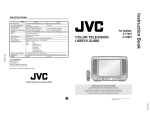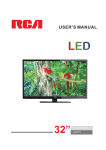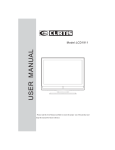Download Curtis LCDVD194 User`s manual
Transcript
, USER S MANUAL Model: LCDVD194 Please read this User Manual carefully to ensure the proper use of this product and keep this manual for future reference Contents 1 Safety and warnings...............................................................................2-6 2 Introduction...........................................................................................7 3 Installation............................................................................................8-13 4 Remote control......................................................................................14 5 Operation............................................................................................15-16 6 Trouble Shooting..................................................................................17 7 Wall Mounting Holes Spacing and Location ....................................................... 18 8 Base Stand Disassemble Illustration .................................................................. 18 9 DVD part..............................................................................................19-34 11 DVD Trouble Shooting............................................................................35 -1- IMPORTANT SAFETY INSTRUCTIONS IMPORTANT SAFETY INSTRUCTION 1.Read these safety instructions. 2.Keep these safety instructions. 3.Heed all warnings. 4.Follow all safety instructions. 5.Do not use this apparatus near water. 6.Clean only with dry cloth. 7.Do not block any ventilation openings. Install in accordance with the manufacturers instructions. 8.Do not install near any heat sources such as radiators, heat registers,stoves, or other apparatus (including amplifiers)that produce heat. 9.Do not defeat the safety purpose of the polarized or grounding type plug.A polarized plug has two blades with one wider than the other. A grounding type plug has two blades and a third grounding prong. The wide blade or the third prong are provided for your safety. If electrician for replacement of the obsolete outlet. 10.Protect the power cord from being walked on or pinched particularly at plugs convenience receptacles, and the point where they exit from the apparatus. 11.Only use attachments/accessories specified by the manufacturer. 12.Unplug this apparatus during lightning storms or when unused for long periods of time. 13.Refer all servicing to qualified service personnel. Servicing is required when the apparatus has been damaged in any way, such as power-supply cord or plug is damaged, liquid has been spilled or objects have fallen into apparatus, the apparatus has been exposed to rain or moisture , does not operate Normally, or has been dropped. 14.Apparatus shall not be exposed to dripping or splashing and no objects filled with liquids, such as vases, shall be placed on the apparatus. important safety instruction. 15.Splashing The apparatus shall not be exposed to dripping or splashing and no objects filled with liquids, splashing and no objects filled with liquids such as vases, shall be placed on the apparatus. 16.A warning that an apparatus with class I construction shall be connected to a MAINS Socket outlet with a protective ear thing connection. -2- IMPORTANT SAFETY INSTRUCTION CAUTION RISK OF ELECTRIC SHOCK DO NOT OPEN! CAUTION TO REDUCE THE RISK OF ELECTRIC SHOCK, DO NOT REMOVE COVER (OR BACK).NO USER SERVICEABLE PARTS INSIDE. REFER SERVICING TO QUALIFIED SERVICE PERSONNEL. The symbol indicates that dangerous voltage constituting a risk of electric shock is present within this unit. The symbol indicates that there are important operating and maintenance instructions in the literature accompanying this unit. WARNING: TO PREVENT FIRE OR SHOCK HAZARD, DO NOT EXPOSE THIS APPLIANCE TO RAIN OR MOISTURE. Caution CLASS 1 LASER PRODUCT The DVD video player is a class 1 laser product. Use of controls or adjustments or performance of procedures other than those specified herein may result in hazardous radiation Exposure. As the laser beam used in this DVD video player is harmful to the eyes, do not attempt to disassemble the Cabinet. Refer servicing to qualified personnel only. -3- WARNINGS AND CAUTIONS Warning High voltages are used in the operation of this television receiver. Do not remove the cabinet back from your set Refer servicing to qualified service personnel. Warning To prevent fire or electrical shock hazard, do not expose the television receiver to rain or moisture. Warning Do not drop or push objects into the television cabinet slots or openings. Never spill any kind of liquid on the television receiver. Caution Do not block the ventilation holes in the back cover. Adequate ventilation is essential to prevent failure of electrical components. Caution Do not squash power supply cord under the television receiver. -4- WARNINGS AND CAUTIONS Caution Never stand on, lean on, or suddenly push the television or its stand. You should pay special attention to children. Serious injury may result if it falls. Caution Do not place your television on an unstable cart, stand, shelf or table. Serious injury to an individual , and damage to the television, may result If it falls. Caution When the television receiver is not used for an extended period of time, it is advisable to disconnect the AC power cord from the AC outlet. Caution Avoid exposing the television receiver to direct sunlight and other sources of the heat. Do not stand the television receiver directly on other produces which give off heat. E.g. video cassette players and audio amplifiers. Do not place naked flame sources, such as lighted candles on the television. Caution Dim:515*320mm( If the television is to be built into a compartment or similar enclosed, the minimum distances must be maintained. Heat build-up can reduce the service life of your television, and can also be dangerous. -5- WARNINGS AND CAUTIONS Thank you very much for purchasing this TV. To enjoy your product from the very beginning, read this manual carefully and keep it handy for ready reference. INSTALLATION Locate the TV in the room where light does not strike the screen directly. Total darkness or a reflection on the picture screen can cause eyestrain. Soft and indirect lighting is recommended for comfortable viewing. Allow enough space between the TV and the wall to permit ventilation. Avoid extremely warm locations to prevent possible damage to the cabinet or premature component failure. This TV can be connected to AC 100-240 Volts. 50/60 Hz. Never connect to a DC supply or any other power supply. Do not cover the ventilation openings when using theTV. CAUTION Never tamper with any components inside the TV, or any other adjustment controls not mentioned in this manual. All LCD-TVs are high voltage instruments. When you clean up dust or water drops on the LCD PANEL or CABINET, the power cord should be pulled out from the receptacle, then wipe the TV with dried soft cloth. During thunder and lightning, unplug the power cord and antenna cord to prevent damage to your TV. All repairs to this TV should only be performed by the TV service personnel. Warning: Change or modifications to this unit not expressly by the part responsible for compliance could void the use's authority to operate the Equipment. -6- INTRODUCTION Main features Used as Television,display terminal,PC display High luminance,wide viewing angle Can store 125 TV programs Translucency OSD 5 Auto-search Full function Remote Control 48 19 300 800:1 NTSC-M ,NTSC-N 75 HDMI VGA A 464 4.7 140 5 45 -7- 392 INSTALLATION Front panel Accessories Infrared Remote Control............ 1 User s sManual........................ User Manual........................ 1 Battery(AAA)............................2 1 2 3 1. Remote control sensor 2. Indicator LED 3. Power Press this button to turn the unit ON Side panel from STANDBY mode. Press it again to turn the set back to STANDBY. 1 SOURCE Display the input source menu. 2 MENU To display TV MENU. 3 CH+/CHIn TV mode press CH+ o r C H- t o change the channel up and down. In MENU,press CH+ o r C H- t o select items in MENU. when TV is in standby mode, press C H+ o r C H- b utton in TV control panel will power on the TV. 4 1 2 3 VOL+/VOLAdjust sound level. In MENU,adjust the item that you Selected. 4 REAR AV Connection Pb Pr 100-240V~ 50/60Hz PC AC INPUT AUDIO INPUT VGA INPUT Y Pb Pr INPUT HDMI INPUT AUDIO INPUT L 100-240V~ 50/60Hz AV Y RF INPUT R All the terminals are(from left to right): AC INPUT,HDMI ,VGA ,AV,YPbPr,AUDIO INPUT,PC AUDIO INPUT ,ANTENNA Note: VIDEO and YPbPr share one audio channel. -8- INSTALLATION ANTENNA Note: Aerial connections:IEC(female). Input impendance:75 unbalanced. -9- INSTALLATION PC STEPS: Be sure both the TV and computer are Power off. 1.Connect VGA and audio cable 2.Connect power cord 3.Power on the TV, switch to PC mode 4.Power on the PC This sequence is very important. * Please don't open the Cover 8 PC AUDIO INPUT VGA INPUT Y Pb Pr INPUT HDMI INPUT 100-240V~ 50/60Hz Pb Pr AC INPUT AV AUDIO INPUT Y L RF INPUT R -10- INSTALLATION PC PRESET MODE(recommended resolution is 1024*768@60Hz) RESOLUTION V.Freq.(Hz) 1 640*480 60 31.47 2 800*600 56 35.156 3 800*600 60 37.88 4 1024*768 60 48.36 -11- H.Freq.(KHz) INSTALLATION AV EQUIPMENT This TV provides one group of AV ,COMPONENT for convenient connection to VCR,DVD or other video equipment. Please refer to the owners manual of the equipment to be connected as well. W R VIDEO EQUIPMENT with COMPONENT To audio outputs Y VIDEO EQUIPMENT G To video output R B Y Yellow (video) W White(audio L) R Red(audio R or Pr) B Blue(Pb) G Green(Y) G B Y W Pb Pr AC INPUT R R PC AUDIO INPUT VGA INPUT Y Pb Pr INPUT HDMI INPUT AUDIO INPUT 100-240V~ 50/60Hz AV Y L RF INPUT R HDMI HDMI cable not included It can be connected to the following appliances: VCR, multi disc player, DVD, camcorder, video game or stereo system, etc..... YPbPr can support these video fomats:480i,576i,480p,576p,720p,1080i. -12- BATTERY INSTALLATION Insert Batteries Into the Remote Control 1. Remove the battery cover. 2. Insert the 2 AAA 1.5V batteries making sure the polarity (+ or -) of the batteries matches the polarity marks Inside the unit. 3. Mount the battery cover. Replace with new batteries when the TV set begins to show the following symptoms: Operation is unsteady or erratic. Sometimes the TV set does not function with Remote Control Unit. 1 3 2 Remark: 1) Alkaline Battery Recommended. 2) Remove batteries when they are exhausted or if the remote control is not to be used for a long time. -13- REMOTE CONTROL REMOTE CONTROL MUTE POWER 1 11 TV SOURCE 1 12 3 2 2 RECALL 4 5 6 7 8 9 MENU 13 0 SOURCE 14 3 15 4 ENTER 16 5 TV DISPLAY EXIT S.M + 6 CH VOL _ 7 18 _ P.M ASPECT AUTO 19 8 9 17 + SLEEP V-CHIP CC 20 10 21 DVD/USB GOTO MENU SETUP RETURN DISPLAY AUDIO SUBTITLE -14- 1: POWER To set the TV standby or on. 2: NUMBER KEY : For direct access to program. For a 2 (3) digit program number, The second (third) digit must be entered before the dash disappears. Channel number will be displayed for a few seconds. 3: MENU To display TV menu. 4: CURSOR To move within the menu. 5: EXIT Used to return to the previous menu or exit menu. 6: VOL+/To adjust sound level. 7: P .M To switch picture mode. 8: AUTO Auto adjust in PC mode. 9: SLEEP Set time to turn off the TV. 10: V-CHIP Enter parent ctrl 11: MUTE To disable or enable the sound. 12: TV SOURCE To change TV SOURCE [CABLE,AIR] 13: RECALL To access the previously viewed program. 14: SOURCE To display or exit TV input source Menu. 15: ENTER Confirms selection. 16: TV DISPLAY Displays/removes the program Information 17: S.M To switch sound mode. 18: CH+/CHTo access the next or previous Program. 19: ASPECT To change picture aspect . 20: CC Display caption during closed caption Source. 21 Only use for with built-in DVD Player(option) OPERATION 3.CHANNEL MENU The third item of the MENU is channel menu (Only in TV mode).You can complete channel Search and setting here. 1. PICTURE MENU The first item of the MENU is picture menu. You can adjust picture here,such as contrast, brightness,etc.press to move,press To Adjust. 1.AUTO SCAN:Search all the channels automatically. 2.ADD/ERASE:To skip the current channel yes or not. 3.SOURCE:CABLE,AIR. 4.C.CAPTION:adjust c.c. Type. 5.PARENTAL CTRL: enter parent ctrl menu, The default password is 6666. PICTURE ÔCONTRAST BRIGHTNESS HUE SATURATION SHARPNESS PICTURE MODE SELECT ADJUST USER MENU EXIT AUTO SCAN ADD ADD/ERASE SOURCE COLOR TEMP NORMAL SCALE 16 9 16:9 SELECT ADJUST SELECT MENU CABLE C.CAPITION PARENT CTRL PICTURE OFF ADJUST MENU EXIT EXIT Note: 1 .Three color temperatures: NORMAL, WARM,COOL. 2. Four picture modes: STANDARD,MOVIE, VIVID,USER. 3.HUE is available in NTSC system only. 4.FUNCTION MENU The fourth item of the MENU is function menu.You can adjust settings below. 1.SLEEP TIMER:adjust sleep time 2.DNR: noise reduction 3.MEMORY RECALL: Reset all the Settings to default value. 2.SOUND MENU The second item of the MENU is SOUND MENU.You can adjust sound here. Press to move,press to adjust. FUNCTION SOUND SOUND MODE BASS TREBLE BALANCE USER SLEEP TIMER 0 DNR MEMORY RECALL ON SELECT SELECT ADJUST MENU EXIT -15- ADJUST MENU EXIT OPERATION 6.PC MENU This MENU is available in PC only. You can adjust the PC effect and position. PARENTAL CTRL You can adjust setting below . 1.PASSWORD:you can change the current PARENTAL CTRL password. 2.PARENTAL CTRL, you can turn off or On it . 3.TV-RATING,you can enter TV rating Menu to adjust. Ô Ô PC CONTRAST BRIGHTNESS H-POSITION V-POSITION CLOCK PHASE SELECT ADJUST MENU EXIT PARENTAL CTRL PASSWORD V-CHIP TV-RATING MOVIE RATING ENGLISH RATING FRANCE RATING SELECT OFF MENU ADJUST EXIT Ô Ô SELECT COLOR TEMP SCALE AUTO ADJUST ADJUST PC 16:9 MENU EXIT Auto adjust in PC mode only. 5.OSD MENU The sixth item of the MENU is OSD Menu. OSD LANGUAGE H-POSITION V-POSITION DURATION HALFTONE OSD SIZE SELECT ENGLISH 1 TIMES ADJUST MENU EXIT -16- Trouble shooting Trouble phenomenon Picture Audio Snow Noise Ghost Normal audio Interfere Noise Normal Picture Mute No picture Mute No color Normal audio Scramble Normal audio or weak No color Noise -17- Inspection antenna position, direction or connection. antenna position, direction or connection. electronic equipment, car/ motorcycle, fluorescent light. Volume(check whether the mute function is on or sound system are correct or not). power cord is not connected. power switch is not opened. Press standby key on the remote control to trying. Color control. Search the channel again. Audio system. Wall Mounting Holes Spacing and Location 4 Screws Base Stand Disassemble Illustration How to remove the stand from the TV 1.Use the screwdriver to remove the screws from the screw location. -18- 1.Remove the base stand from the Main body. DVD OPERATION Caution CLASS 1 LASER PRODUCT 1 The DVD video player is a class 1 laser product. Use of controls or adjustments or performance of procedures other than those specified herein may result in hazardous radiation Exposure. As the laser beam used in this DVD video player is harmful to the eyes, do not attempt to disassemble the Cabinet. Refer servicing to qualified personnel only. DVD SIDE PANEL OPEN/CLOSE PLAY/PAUSE STOP PREV Disc label side NEXT Disc data side facing you USB How to enter DVD source Please press the SOURCE key and select the DVD item, then LCDTV will enter DVD mode. USB In DVD mode,press DVD/USB button in the remote controller, you can insert a USB disc or a Mp3 player with USB interface to play the mp3,JPEG and Mp4 files. Caution: When using USB function, please do not insert in the wrong direction, or else it will be damaged. When insert the disc, pls put the data side of the disc in the front , and put the label side of the disc in the back of you. -19- DVD OPERATION Features Disc formats supported by this player: R RESTRICTED Dolby Digital 32 Subtitle choices DVD video 8 Audio choices 16:9 Parental Lock LB TV Aspect Ratio modes This product incorporates copyright protection technology that is protected by method claims of certain U.S.patents and other intellectual property rights owned by Macro vision Corporationand other rights owners. Use of this copyright protection technology must be authorized by Macro vision Corporation, and is intended for home and other limited viewing uses only unless otherwise authorized by Macro vision Corporation. Reverse engineering or disassembly is prohibited. Manufactured under license from Dolby Laboratories."Dolby" and the double-D symbol are trademarks of Dolby Laboratories. Confidential Unpublished Works. c 1992-1997 Dolby Laboratories, Inc. All rights reserved. -20- DVD OPERATION 1. General Steps of setup menu A) Press the DVD SETUP button, the main setup menu appears. SYSTEM SETUP TV SYSTEM VIDEO TV TYPE PASSWORD RATING DEFAULT B) Press the Left and Right arrow buttons to highlight the icon of the desired page, then press the Down or Up arrow button to activate that page. For example, if you want to setup the video page, press Right to highlight the video icon, the video page will be displayed on the screen. VIDEO SETUP BRIGHTNESS CONTRAST HUE SATURATION SHARPNESS C) Press the Down arrow button to highlight the desired option. Press Enter or press Right arrow to select. The choices of that option appear on the right. For example, press the Down row button to highlight the BRIGHTNESS option, then press Enter To select, the brightness choices appear on the right. VIDEO SETUP BRIGHTNESS CONTRAST HUE SATURATION SHARPNESS A)Press the Arrow buttons to highlight the Exit Setup option, then press Enter or Setup again to exit Setup Menu. -21- DVD OPERATION 2. Setup Items Introduction 2.1 SYSTEM SETUP The system setup options are illustrated below: 2.1.1 TV SYSTEM According to the Color System of the TV, you can choose the TV System. SYSTEM SETUP TV SYSTEM VIDEO TV TYPE PASSWORD RATING DEFAULT AUTO NTSC PAL 2.1.2VIDEO SYSTEM SETUP TV SYSTEM VIDEO TV TYPE PASSWORD RATING DEFAULT P-SCAN YPBPR -22- DVD OPERATION 2.1.3 TV TYPE According to the TV type, you can choose 16:9,4:3LB or 4:3PS. SYSTEM SETUP TV SYSTEM VIDEO TV TYPE PASSWORD RATING DEFAULT 4 3 PS 4 3 LB 16 9 2.1.4 PASSWORD The password option is initially locked, and you can not set the ratings limit or change the password. In order for the Ratings feature to work, the password mode must be turned on. If you want to set the ratings limit, you will need to enter the default password. Which is 6666. then press Enter to confirm. To change the password, you will be prompted for the old password, then be prompted for new one. Enter a 4-digit number ( this is your password).Press remember your PASSWORD, as the DEFAULT setting will revert everything. But the PASSWORD to the factory defaults. SYSTEM SETUP TV SYSTEM VIDEO TV TYPE PASSWORD RATING DEFAULT ---- -23- DVD OPERATION 2.1.5 RATING The Rating feature is a rating limit system, like movie ratings. It works with DVD discs that have been assigned a rating. This helps you control the types for DVDs that your family watches. SYSTEM SETUP TV SYSTEM VIDEO TV TYPE PASSWORD RATING DEFAULT 1 2 3 4 5 6 7 8 KID SAFE G PG PG13 PG-R R NC-17 ADULT 2.1.6 DEFAULT The DEFAULT setup options are RESTORE factory setup. Let your player work on best state. SYSTEM SETUP TV SYSTEM VIDEO TV TYPE PASSWORD RATING DEFAULT RESTORE 2.2 LANGUAGE SETUP The language setup options are illustrated below: 2.2.1 OSD LANGUAGE Highlight the OSD LANGUAGE option, and press the Arrow buttons to choose the OSD language you prefer. Press Enter to confirm, and it will display OSD in that language. Note: The OSD LANGUAGE display is subject to sales country. LANGUAGE SETUP OSD LANGUAGE AUDIO LANG SUBTITLE LANG MENU LANG -24- DVD OPERATION 2.2.2 AUDIO LANG Highlight the AUDIO LANG option, and press the Arrow buttons to choose the audio language you prefer. Press Enter to confirm. If the disc you are playing has that language available, it will output that language Note: The AUDIO LANGUAGE display is subject to sales country. LANGUAGE SETUP OSD LANGUAGE AUDIO LANG SUBTITLE LANG MENU LANG 2.2.3 SUBTITLE LANG Highlight the SUBTITLE LANG option, and press the Arrow buttons to choose the subtitle language you prefer. Press Enter to confirm. If the disc you are playing has that language available, it will display subtitles in that language. Note: The SUBTITLE LANGUAGE display is subject to sales country.. LANGUAGE SETUP OSD LANGUAGE AUDIO LANG SUBTITLE LANG MENU LANG -25- DVD OPERATION 2.2.4 MENU LANG Highlight the MENU LANG option, and press the Arrow buttons to choose the menu language you prefer. Press Enter to confirm. If the disc you are playing has that Language availabel.It will display the menu in the language. Note: The MENU LANGUAGE display is subject to sales country.. LANGUAGE SETUP OSD LANGUAGE AUDIO LANG SUBTITLE LANG MENU LANG 2.3 AUDIO SETUP AUDIO SETUP AUDIO OUT SPDIF/OFF -26- DVD OPERATION 2.4 VIDEO SETUP The video setup options are illustrated below: VIDEO SETUP BRIGHTNESS CONTRAST HUE SATURATION SHARPNESS 2.4.1 BRIGHTNESS Use the Up and Down arrow buttons to move the scroll and adjust the brightness. VIDEO SETUP BRIGHTNESS CONTRAST HUE SATURATION SHARPNESS 2.4.2 CONTRAST Use the Up and Down arrow buttons to move the scroll and adjust the contrast. VIDEO SETUP BRIGHTNESS CONTRAST HUE SATURATION SHARPNESS -27- DVD OPERATION 2.4.3 HUE Use the Up and Down arrow buttons to move the scroll and adjust the hue. VIDEO SETUP BRIGHTNESS CONTRAST HUE SATURATION SHARPNESS 2.4.4 SATURATION Use the Up and Down arrow buttons to move the scroll and adjust the saturation. VIDEO SETUP BRIGHTNESS CONTRAST HUE SATURATION SHARPNESS 2.4.5 SHARPNESS Use the Up and Down arrow buttons to move the scroll and adjust the Sharpness. VIDEO SETUP BRIGHTNESS CONTRAST HUE SATURATION SHARPNESS -28- DVD OPERATION 2.5 SPEAKER SETUP The speaker setup options are illustrated below: 2.5.1 DOWNMIX A)LT/RT Choose this setting when the DVD player is connected to a 2 Channel Analog Audio input. B)STEREO Choose this setting when the DVD player is connected to a TV or therefore modulator. SPEAKER SETUP DOWNMIX LT/RT STEREO 2.6 DIGITAL SETUP The DIGITAL SETUP options are illustrated below: 2.6.1 DYNAMIC RANGE When LINE OUT is selected,choose this setting to adjust the line out ratio for different effects. DIGITAL SETUP DYNAMIC RANGE DUAL MONO 2.6.2 DUAL MONO (LEFT + RIGHT) Choose to setup the L and R mono output mode. There are four modes in this option: STEREO, MONO L, MONO R, and MIX MONO. DIGITAL SETUP DYNAMIC RANGE DUAL MONO STEREO MONO L MONO R MIX MONO -29- DVD REMOTE CONTROL OPERATION 0-9 keys These keys are used to input the time, as well as title, chapter and track numbers. When a numeric item is displayed on the screen, press the 0-9 keys to select the desired entry, and press ENTER to confirm. When a numeric item is larger than 9 press the GOTO key to select the display entry. UP/DOWN/LEFT/RIGHT Used to navigate menus. MENU During DVD/VCD, playback, press MENU to return to the program menu. Note: This function is subject to the disc. SETUP PLAY/ PAUSE Press SETUP button to enter or exit the setup menu. Press PLAY/PAUSE from stop mode to start play. Press PLAY/PAUSE during playback to pause playback. Press PLAY/PAUSE to resume normal playback. STOP Press STOP once during playback to stop and hold playback. Press PLAY to resume playback from the point you pressed STOP. Press STOP twice to stop playback completely. -30- DVD REMOTE CONTROL OPERATION DVD/USB Switch between disc and USB operation. REV During DVD or CD playback, press and hold to scan in reverse. The player will review the disc at 2, 4, 8 and 20 times normal speed as follows: Press PLAY to resume normal playback. F WD During DVD or CD playback, press and hold to scan forward. The player will review the disc at 2, 4, 8 and 20 times normal speed as follows: Press PLAY to resume normal playback. RETURN During DVD playback, press RETURN to display the DVD title menu or play the first title. Note: this function is subject to the disc. -31- DVD REMOTE CONTROL OPERATION DISPLAY During playback, press DISPLAY to show the current time counter position. Disc type Current title Total title Play time of the current title Total Chapter Current Chapter Press DISPLAY to show the Audio and Subtitle message menu. Language Audio type OPEN/ CLOSE Angle Subtitle To open the disc tray, press OPEN/CLOSE. To close the disc tray, press OPEN/CLOSE again. -32- DVD REMOTE CONTROL OPERATION GOTO During playback, press GOTO show the current time counter position. Enter number to choose the Play time. Total Chapter Enter number to choose the Chapter. Enter number to choose the title NEXT Press NEXT to skip to the next chapter or track. PREV Press PREV to skip to previous chapter or track. SUBTITLE During DVD playback Press SUBTITLE repeatedly to select from up to 32 subtitle languages. Note: This function is disc specific. AUDIO During DVD playback Press AUDIO repeatedly to select from up to 8 Audio language/formats. Note: This function is disc specific. ENTER Pressing <ENTER> will enter the selected item in a menu. -33- DVD OPERATION MP3 PLAYBACK When a MPEG and a MP3 disc is loaded, the screen will be displayed as follows: Current MP3/JPEG file name. If a JPEG file is being played, the name should have a JPEG extension. Current directory name File Switch Region: Displays the file type of the playing and the switching. The playing file is a JPEG picture file. The playing file is a Mp3 audio file. Press to select the file when the cursor appears in the file window. Press select to play the current file selected by the cursor. Press to switch between the directory window and the file window. Note: During MP3 playback, Forward Scan and Reverse Scan are not available. Note: The player will not identify or play a MP3 disc under the following conditions: the recording format is not supported(make sure the files are in MP3 format),the disc is badly scratched, damaged or dirty, the disc is not finalised. -34- DVD Trouble shooting If you have any questions, please consult the troubleshooting guide below: REMOTE NOT WORKING NO PICTURE OR SOUND Ensure the power button is on. Make sure the Main unit s POWER Ensure the power outlet is operational. button is on Ensure the power cord is not damaged. Ensure the remote batteries are working. Ensure the power plug is connected Point the remote control directly at the firmly to the outlet. player s IR sensor. PICTURE BUT NO SOUND Remove any obstacles between the Ensure the audio is not set to mute. remote and the IR sensor. Ensure you have set the player s AUDIO settings correctly. UNIT NOT WORKING POOR PICTURE OR SOUND Ensure you have set the player s AUDIO settings correctly Ensure the disc is not scratched or stained. Turn off the power, and then turn it on again. NO DISC BAD DISC DISPLAYED DISPLAYED Ensure you have put the disc on the tray. Ensure the disc is not warped, damaged or deformed. Ensure the disc is not badly stained or damaged. Ensure the disc format is compatible with the player. Please check whether you have tried to play a software CD. If so, please restart the player. -35- Ensure the disc is not upside down. Ensure the disc is not distorted, stained or scratched.