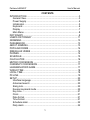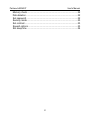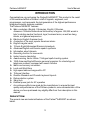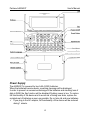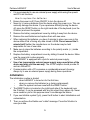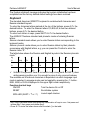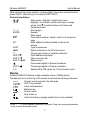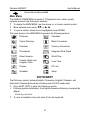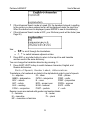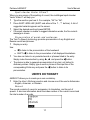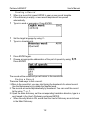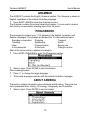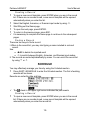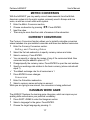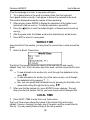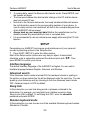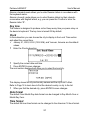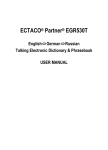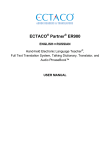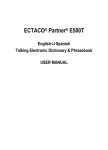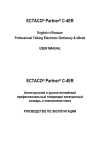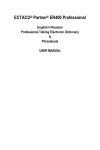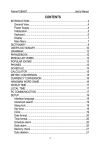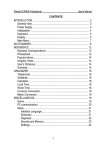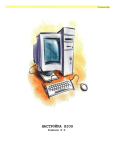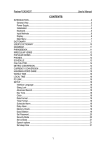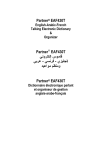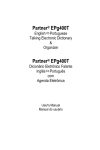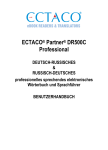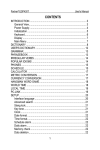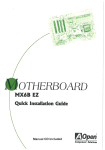Download Ectaco Partner ArER430T User`s manual
Transcript
Partner® ArER430T User's Manual CONTENTS INTRODUCTION.......................................................................................3 General View........................................................................................3 Power Supply.......................................................................................4 Initialization ..........................................................................................5 Keyboard..............................................................................................6 Display .................................................................................................7 Main Menu ...........................................................................................8 DICTIONARY ............................................................................................8 USER'S DICTIONARY ............................................................................11 GRAMMAR..............................................................................................13 PHRASEBOOK .......................................................................................13 ABOUT ARMENIA...................................................................................13 POPULAR IDIOMS .................................................................................14 IRREGULAR VERBS ..............................................................................14 PHONES .................................................................................................14 SCHEDULE.............................................................................................15 CALCULATOR ........................................................................................16 METRIC CONVERSION .........................................................................17 CURRENCY CONVERSION...................................................................17 HANGMAN WORD GAME......................................................................17 WORLD TIME .........................................................................................18 LOCAL TIME...........................................................................................18 PC-LINK ..................................................................................................19 SETUP ....................................................................................................20 Interface language .............................................................................20 Advanced search ...............................................................................20 Slang lock...........................................................................................20 Russian keyboard mode ....................................................................20 Key tone.............................................................................................21 Clock ..................................................................................................21 Date format ........................................................................................21 Time format........................................................................................21 Schedule alarm ..................................................................................22 Daily alarm .........................................................................................22 1 Partner® ArER430T User's Manual Memory check....................................................................................22 Data deletion......................................................................................22 Set password .....................................................................................22 Security mode ....................................................................................23 Set contrast........................................................................................23 Speech options ..................................................................................23 Set sleep time ....................................................................................24 2 Partner® ArER430T User's Manual INTRODUCTION Congratulations on purchasing the Partner® ArER430T! This product is the result of the combined efforts of Ectaco’s staff of linguists, engineers, and programmers, and represents the last generation of the highest-performance integrated linguistic systems available. The Partner® ArER430T features: Main vocabulary (English Armenian, English Russian, Armenian Russian bidirectional dictionaries) of approx. 650,000 words in total, including medical, technical, legal, business terms, as well as slang, idioms, and general expressions Electronic English Grammar book A selection of the most popular American idioms English irregular verbs 12-topic English/Armenian/Russian phrasebook Advanced English and Russian speech synthesis Information about Armenia Recording function for new words Instant reverse translation Award-winning Vector Ultima trilingual spell-checking system 128K Armenian/English/Russian personal organizer for scheduling and telephone numbers, equipped with search function Metric and currency converters Local and World time High-speed data exchange with a PC Trilingual interface Russian Standard and Phonetic keyboard layouts Data protection system Slang lock External power jack for AC operation As continuous efforts are made by the manufacturer to ensure the best quality and performance of the Partner® products, some characteristics of the device you have purchased may slightly differ from their description in this manual. General View The general view and external features of the Partner® ArER430T are shown below. 3 Partner® ArER430T User's Manual Power Supply The ArER430T is powered by two AAA (LR03) batteries. When the batteries become weak, a warning message will be displayed. In order to prevent an excessive discharge of the batteries and resulting loss of data in RAM, the Say function will be disabled if battery power is low. To restore full functionality of the device and to avoid risk of losing user data, replace the complete set of batteries as soon as possible. Do not mix old and new batteries. If you plug in the AC adapter, full functionality of the device will be restored during 1 minute. 4 Partner® ArER430T User's Manual It is recommended to use an external power supply while using the speech and PC-Link functions. How to replace the batteries Ensure the power is off. Press ON/OFF to turn the device off. Never try to remove batteries from the device when the power is on. This can seriously damage the device. If you experience difficulty turning the device off, press the RESET button on the right-hand side of the keyboard (over the O button) and reset the system. Remove the battery compartment cover by sliding it away from the device. Remove the used batteries and replace them with new ones. When replacing the batteries, you have 2 minutes to place new ones in the device without risk of losing any data stored in RAM. Do not exceed the 2minute limit! Neither the manufacturer nor the dealer may be held responsible for loss of user data. Make sure to place the batteries according to the polarity marks (+ -) inside the compartment. Replace the battery compartment cover by sliding it toward the device. Make sure the cover sits in place properly. The ArER430T is equipped with a jack for external power supply. Use of an inappropriate external power supply may cause failure of the device and may void the warranty. The AC/DC adapter should provide 6V and min 300mA DC. Communication with a PC consumes a considerable amount of energy. Always try to use an external power supply during these operations. Initialization The initialization routine is started: ▫ when ArER430T is turned on for the first time; ▫ when you remove the batteries (e.g. during replacement); ▫ after the system has been reset with the RESET button. The RESET button is located on the right-hand side of the keyboard (over the O button). It can be accessed with any thin object like a paper clip. Never use a needle or pin for this purpose since it can damage the device. If you see Initialize system?(y/n), press the N button to abort initialization and customization. Then you will see the Delete user's data? message. Press the N button to save your data. 5 Partner® ArER430T User's Manual The System initialized! message indicates that system initialization has been completed and the factory defined default settings have been restored. Keyboard The standard American QWERTY keyboard is combined with Armenian and Russian standard layouts. To enter the Armenian letters marked at the top of the buttons, press ALT+ the desired button.1 To enter the Russian letters З,Э,Ж,Б,Ю,Ъ from two-lettered buttons, press ALT+ the desired button. To enter such letters in caps, press SHIFT+ALT+ the desired button. The ArER430T features standard and phonetic modes of entering Russian letters: Russian standard mode allows you to enter Russian letters corresponding to the keyboard marks. Russian phonetic mode allows you to enter Russian letters by their phonetic consonance with English letters, e.g. you can press the F button to enter the Russian letter “Ф”. The table below shows the Russian and English layouts in the Russian phonetic mode. 2 q w e r t y u i o p я ш/щ е/э р т ы у/ю и о п a s d f g h j k l а с д ф г/ж х й к л z x c v b n m з ь/ъ ц/ч в б н м Unlike PC keyboards, there is no need to keep a key (such as SHIFT) down while pressing another one. It is enough to press it only once and release. The available set of national characters is dependent on which language input mode is selected. Language modes can be toggled by pressing the button. ENG, ARM, or RUS is displayed in the upper right corner respectively. Function shortcut keys ON/OFF Turn the device On or Off RESET Re-initialize system SPELLER (SHIFT+ uor t) Launch spell-checker Key1+Key2 here and further on signifies the combination of keys to use – first press and release Key1, then press and release Key2. 2 Press ALT to enter the letters shown after the slash (/) in the table. 1 6 Partner® ArER430T User's Manual Other shortcut keys open sections corresponding to the marks over the buttons (press SHIFT+ shortcut key; for example, SHIFT+DICT). Control and edit keys , Move cursor / highlight / switch main menu , Highlight / scroll lines / switch main menu / change values. Use to switch between the Insert and Overwrite modes. Scroll pages u, t ENTER Execute Enter space ESC Close active window / cancel / return to the previous page ALT Enter additional letters marked on/above the buttons SHIFT Type in uppercase BS Delete character to the left of the cursor Change input mode or translation direction SHIFT+ Open additional symbols3 SHIFT+ Open record to edit SHIFT+ BS Delete record Pronounce English or Russian headword Pronounce English or Russian translation SHIFT+ A, P Specify AM or PM (when the 12-hour format is set) Display Partner® ArER430T features a high-resolution screen (160x64 pixels). The indicator line is at the top of the screen and shows the following indicators: Current record opened in the edit mode SHIFT key pressed Insert mode selected Batteries low Device locked Daily Alarm on Vertical scrolling or paging enabled (more text available) 3 Press u, t to move between three lines of symbols. Press the corresponding number button to enter the desired symbol. 7 Partner® ArER430T User's Manual Horizontal scrolling enabled Main Menu The ArER430T MAIN MENU consists of 16 functional icons, which visually organize access to the dictionary's sections. To display the MAIN MENU, turn the device on, or close a current section. Move between icons using , or , . To open a section, whose icon is highlighted, press ENTER. The icons shown in the MAIN MENU represent the following sections: Dictionary Calculator User’s Dictionary Metric Conversion Grammar Currency Conversion Phrasebook Hangman Word Game About Armenia World Time Popular Idioms and Irregular Verbs Local Time Phones PC-Link Schedule Setup DICTIONARY The Dictionary section includes English Armenian, English Russian, and Armenian Russian dictionaries containing over 200,000 words each. Press SHIFT+DICT to enter the Dictionary section. Following system initialization, the English-Armenian dictionary is selected by default. Viewing entries To view a translation of a word, enter it from the keyboard. 8 Partner® ArER430T User's Manual If the Advanced Search mode is turned ON, the headword closest in spelling to the portion you have entered so far will be displayed under the input line. When the desired word is displayed, press ENTER to see its translation(s). If the Advanced Search mode is OFF, your Dictionary work will be faster (see Page 20). Use: • , to scroll through the translations • t, u to switch between adjacent entries. Press ESC or any letter button to return to the input line and translate another word in the same dictionary. You can change the translation direction by pressing . Press SHIFT+DICT hotkey to switch between Armenian, English, and Russian dictionaries. Parts of Speech, Gender Labels, Abbreviations Translations of a headword are listed in the alphabetical order by part of speech. A – adjective ID – idiom PHR – phrase ABBR – abbreviation INTRJ – interjection PREF – prefix ADV – adverb N – noun PREP – preposition ART – article NPR – proper noun PRON – pronoun AUX – auxiliary NUM – numeral SUFF – suffix CONJ – conjunction PART – particle V – verb Russian nouns are marked with gender and number labels. N – neuter F – feminine PL – plural M – masculine MF – masculine or feminine 9 Partner® ArER430T User's Manual Certain words and expressions in the dictionary are marked with the following abbreviations: sl. – slang зоол. – zoology сл. – slang авиа – aviation карт. – cards спорт. – sport анат. – anatomy кино – cinema стомат. – stomatology арх. – archaic лингв. – linguistics стр. – building архит. – architecture мат. – mathematics театр. – theatre астр. – astronomy мед. – medicine текст. – textile биол. – biology метал. – metallurgy тех. – technical бот. – botany метео. – meteorology фарм. – pharmacy бухг. – bookkeeping мин. – mineralogy физ. – physics воен. – military мор. – nautical фон. – phonetics вулг. – vulgarism муз. – music фото – photography геол. – geology неценз. – obscene хим. – chemistry горн. – mining перен. – in transferred церк. – ecclesiastical грам. – grammar use шахм. – chess груб. – vulgar разг. – colloquial шутл. – jocular ж.-д. – railways рел. – religion эл. – electronics жарг. – jargon с.-х. – agriculture юр. – law зап. арм. – Western Armenian Instant Reverse Translation For your convenience, the ArER430T provides Instant Reverse Translation for all words and expressions in the Dictionary. Press , to select a word or expression for the reverse translation. Press ENTER to obtain its instant reverse translation. You can make up to four reverse translations in succession (without closing windows). The message Last translation is displayed if the limit is reached. Use: • ESC to close the Reverse Translation windows4 • SHIFT+DICT or any letter button to return to the input line. 4 The windows will be closed in the reverse order. 10 Partner® ArER430T User's Manual Spell-checker Vector Ultima When you are unsure of the spelling of a word, the multilingual spell-checker Vector Ultima will help you. Type the word as you hear it. For example, “foll” for “fall”. Press SHIFT+SPELLER (SHIFT and either of the t, u buttons). A list of suggested variants appears on the screen. Select the desired word and press ENTER. If the spell-checker is unable to suggest alternative words, the No variants message is shown. Pronunciation of words and sentences The Text-To-Speech technology provides pronunciation of any English and Russian words and phrases. Display an entry. Use: to listen to the pronunciation of the headword • • SHIFT+ to listen to the pronunciation of all displayed translations. You also can listen to any selected words or phrases listed in the entry. Simply make the selection by using , and press the button. The device is able to generate pronunciation of any text, not limited to dictionary entries. Simply type a word or phrase in the input line of the corresponding Dictionary and press the button to listen to its pronunciation. USER'S DICTIONARY ArER430T allows you to create your own vocabulary. Enter the User’s Dictionary section and choose one of the user’s dictionaries – English, Armenian, or Russian. Record The record consists of a word or expression, its translation, and its part of speech. It also has information about the index number of the current record and the total number of records. 11 Partner® ArER430T User's Manual Creating a Record When in a record list, press ENTER to open a new record template. If the dictionary is empty, a new record template will be opened automatically. Type in a word or expression. Press ENTER. Set the target language by using Type in a translation(s). . Press ENTER again. Choose an appropriate abbreviation of the part of speech by using Press ENTER. , . The record will be saved and you will return to the records list. Finding a Record There are three ways to find a record: I. When in the record list, you may start typing the headword of a stored record. Use the Backspace key to delete the inputted word. II. The records are sorted alphabetically by headword. You can scroll the record list by using u or t. III. Open the main dictionary, set the corresponding translation direction, type in a word saved in the User's Dictionary and press ENTER. When Security Mode is ON, words from the User's Dictionary are not shown in the Main Dictionary. 12 Partner® ArER430T User's Manual GRAMMAR The ArER430T contains the English Grammar section. The Grammar is shown in English, regardless of the selected Interface language. Press SHIFT+GRAM to enter the Grammar section. The Grammar contains three-level hierarchical menus. You can reach a menu’s third level by consecutively selecting topics from the menu. PHRASEBOOK The phrasebook contains over 1,100 phrases in the English, Armenian, and Russian languages. The phrases are divided into 12 conversational topics: Everyday conversation Shopping Transport Traveling Sightseeing Health Hotel Communication Beauty care In the restaurant At the bank Calling for police Most of the topics contain a number of subtopics. Press SHIFT+PHRASES to enter the Phrasebook section. Select a topic. Press ENTER to see its subtopics. When viewing phrases: Press to change the target language. The source language coincides with the selected Interface language. ABOUT ARMENIA The section contains information about Armenia and its history. There are four topics presented there: History, Chronology, Geography, and Population. Select a topic. Press ENTER to see its content. 13 Partner® ArER430T User's Manual POPULAR IDIOMS Over 200 widely used American idioms and their equivalents or translations are included in the Popular Idioms section. Press SHIFT+IDIOMS to enter the Popular Idioms section. Type the first letter of the desired idiom and scroll through the list to find it. Use to switch between Armenian and Russian translations. IRREGULAR VERBS All commonly used English irregular verbs are stored in alphabetical order in the Irregular Verbs section. Press SHIFT+VERBS to enter the Irregular Verbs section. Type the first letter of the desired verb and scroll through the list to find it. Use to switch between Armenian and Russian translations. PHONES In this section you can store names, telephone and fax numbers, as well as postal and e-mail addresses in English, Armenian, and Russian. Press SHIFT+PHONES to enter the Phones section. You will see a list of existing telephone records sorted by name. 14 Partner® ArER430T User's Manual Creating a Record To open a new record template, press ENTER when you are in the record list. If there are no records stored, a new record template will be opened automatically when you enter the list. Select the English, Armenian, or Russian input mode by using . Start filling out the Name page. To open the next page, press ENTER. To return to the previous page, press ESC. It is necessary to complete the Name page to continue to the subsequent pages. Finding a Record There are two ways to find a record: I. When in the record list, you may start typing a name included in a stored record. Use: • BS to delete the inputted word • to switch between English, Armenian, and Russian input modes. II. The records are sorted alphabetically by name. You can scroll the record list by using u or t. SCHEDULE You may effectively manage your time by using the Schedule section. Press SHIFT+SCHEDULE to enter the Schedule section. The first of existing records will be shown. Records are sorted by date and time. The check in the upper right corner indicates the past events. Creating a Record To open a new record template, press ENTER when you are in the record list. If there are no records stored, a new record template will be opened automatically when you enter the record list. 15 Partner® ArER430T User's Manual The first page of a record includes information on Date, Time and the audible Reminder. Date and Time specify the moment of the Schedule alarm operation. The Reminder specifies the time period before a Schedule alarm is issued. The second page – Content – includes information about the event. Set the date and time and specify the time period before a Schedule alarm is issued. Select the English, Armenian, or Russian input mode by using . Press ENTER to open the Content page and fill it out. Press ENTER to save a record. The Schedule memory is limited to 50 records. The Not enough memory message is displayed when the record list is full. Finding a Record The records are sorted by date and time. Use u, t to scroll the record list. Reminder and Schedule alarm If enabled, the Reminder sounds at the determined time before the corresponding Schedule alarm is issued. The Reminder is turned OFF by default for a new record. The Reminder time is adjusted separately for every individual record. Reminders and Schedule alarms sound even if the device is OFF. If a Reminder and a Daily alarm are timed to go off for the same time, only the Reminder will be displayed since it has higher priority. The corresponding Schedule record will be displayed in the view mode at this time. Press any key to interrupt a Schedule alarm or a Reminder beep. You can change the record and set the Reminder for a later time. Closing the Schedule reminder window will bring you back to the section (for example, Dictionary) as you were before the alarm went off. CALCULATOR Press SHIFT+CALC to enter the Calculator section. When entering numbers and operations from the keyboard, there is no need to press the SHIFT key while in the Calculator mode. Use this application as an ordinary pocket calculator. 16 Partner® ArER430T User's Manual METRIC CONVERSION With the ArER430T you may easily convert measurements from the BritishAmerican system into the metric system commonly used in Europe and vice versa, as well as convert within each system. Enter the Metric Conversion section. Choose a subsection by pressing , . Press ENTER. Input the value. There may be more than four units of measure in the subsection. CURRENCY CONVERSION The Currency Conversion function allows you to instantly calculate conversion values between nine pre-installed currencies and three user-defined currencies. Enter the Currency Conversion section. Setting and Checking Rates Select the Set rate subsection to specify currency names and rates. Select a currency. Press ENTER. You can specify or change the names of any of the currencies listed. New currencies may be added in place of ???. Change/specify the currency name. Press ENTER to open the next window. Specify an exchange rate relative to the basic currency (whose rate should equal 1). The default exchange rate for all currencies is 1. Press ENTER to save changes. Conversion Enter the Calculation subsection. Select a currency name and enter an amount. While you are typing a new amount, the conversion is being performed. HANGMAN WORD GAME The ArER430T features the learning game Hangman, which can improve your spelling skills and enhance your personal vocabulary. Press SHIFT+GAME to enter the Hangman section. Select a language for the game. Press ENTER. Choose the target language by pressing . 17 Partner® ArER430T User's Manual Once the language is chosen, a new game will begin. Try to guess letters in the word by entering them from the keyboard. If you guess a letter correctly, it will appear in place of an asterisk in the word. The number displayed shows the number of tries remaining. When playing, press ENTER to display the translation of the hidden word (which will count as one try). To hide the translation, press ESC. Press the button to hear the hidden English or Russian word (counts as one try). After the game ends, the hidden word and its translation(s) will be shown. Press ESC to return to a new game. WORLD TIME Using the World Time section, you may view the current time in cities around the globe. Enter the World Time section. The World Time screen shows the names of the selected city and country (default: New York, USA), the date, day of the week, and the current time for that city. • To see information for another city, scroll through the alphabetic list by using , . • To see information for another city of the same country, scroll through the alphabetic list by pressing u, t. • Also, you can quickly find the desired city by pressing the first letter of its name and scrolling through the list by using , . When you find the desired city, press ENTER to save changes. The next time you enter this section, the city you have chosen will be displayed first. LOCAL TIME Press SHIFT+TIME to enter the Local Time section. The Local Time screen shows the names of the selected city and country (default: Yerevan, Armenia), the date, day of the week, and the current time for that city. You may specify these settings in the Setup section. 18 Partner® ArER430T User's Manual PC-LINK Using the ArER430T PC-Link cable (available separately as a part of the Communication Package) and the PC-Link software (provided in the standard package on a CD-ROM) you may exchange data between your ArER430T and a personal computer. This feature will allow you to keep a backup copy of the Telephones, Schedule, and User’s Dictionaries data on your PC. Software Insert the supplied CD into the CD-ROM drive of a PC. If the installation program does not start automatically, run the INSTALL.exe file from the CD root catalog. Choose ArER430T PC-Link from the menu displayed on the PC. After the program is installed, start it from Start/Programs/Ectaco. The icon will appear in the System Tray. The latest version of the PC-Link software can be downloaded from Ectaco's web site at www.ectaco.com. Sending and Receiving Connect the PC-Link cable to the PC-Link jack located on the right-hand edge of the device. Press SHIFT+PC-LINK to enter the PC communication section. Right-click the PC-Link icon in the System Tray. In the PC-Link program, select an appropriate data transfer mode. Make sure to select an appropriate COM port. Make sure you have no other PC-Link program running simultaneously with ArER430T PC-Link. Select the Send data transfer mode. Press ENTER. Choose the section(s) you wish to send. Use SPACE to check or uncheck a section. Press ENTER to start the transfer. Start the data transfer first on the receiving device, then on the sending device. 19 Partner® ArER430T User's Manual To receive data, select the Receive data transfer mode. Press ENTER, and the transfer will begin. The time span between the data transfer startup on the PC and the device must not exceed 30 sec. Note that in the Receive data mode, the newly transferred data will replace the old information saved in the corresponding sections of your device. In case if empty sections are transferred, all data in the corresponding sections of the ArER430T will be erased. Always back up your important data! Neither the manufacturer nor the dealers assume any responsibility for lost or corrupted data. It is recommended to use an external power supply while using the PC-Link function. SETUP Personalize your ArER430T and ensure good maintenance of your personal records by selecting options in the Setup section. Press SHIFT+SETUP to enter the Setup section. Most of the Setup section options are very easy to adjust. Unless stated otherwise, enter a subsection and select the desired option with , . Then press ENTER to confirm your choice. Interface language The default interface language of the ArER430T is English. You can switch interface language between English, Armenian, and Russian. Advanced search If the Advanced search mode is turned ON, the headword closest in spelling to the portion you have entered so far will be displayed under the input line. You can speed up your dictionary work by choosing to turn the Advanced search mode OFF. Advanced search is OFF by default. Slang lock In this subsection you can hide slang words or phrases contained in the dictionaries. For example, you may forbid your children access to slang. Slang lock is ON by default. To set Slang lock OFF, enter the showslan password and press ENTER. Russian keyboard mode In this subsection you can choose one of the available Russian keyboard modes: Standard or Phonetic. 20 Partner® ArER430T User's Manual Russian standard mode allows you to enter Russian letters in accordance with the keyboard marks. Russian phonetic mode allows you to enter Russian letters by their phonetic consonance with English letters, e.g. you can press the F button to enter the Russian letter “Ф”. Key tone This feature is designed to produce a short beep every time you press a key on the device’s keyboard. The key tone is turned ON by default. Clock In this subsection you can choose the city to display in the Local Time section and adjust the current time. January 01, 2003, 00:00 (12:00 AM), and Yerevan, Armenia are the default values. Enter the Clock subsection. Specify the current date and time. Press ENTER to save changes. The next section displayed will allow you to select the local city. This display shows the city and country names and the city's GMT offset. Refer to Page 18 to learn how to find the desired country or city in the list. When you find the desired city, press ENTER to save changes. Date format The default Year-Month-Day date format can be changed to Day-Month-Year or Month-Day-Year. Time format The default 24-hour time format can be changed to the American 12-hour format. 21 Partner® ArER430T User's Manual Schedule alarm In this subsection you can turn the Schedule alarm ON or OFF. If turned on, which is the default setting, the Schedule alarm will go off at the date and time of the Schedule record, producing an audible beep. Daily alarm Enter the Daily alarm subsection. The default values are midnight, 00:00, and OFF. Use: • , to switch between hours and minutes • A, P to specify AM or PM • u, t to turn the alarm ON/OFF. Press ENTER to save changes. If turned on, the Daily alarm produces a signal at the set time. Press any key to interrupt the Daily alarm beep (otherwise, the beep will continue for 30 seconds). Memory check Instantly check the free memory status with this Setup option. Enter the Memory check subsection to check the remaining free memory. Data deletion The Data deletion subsection gives you the ability to free up memory resources by deleting records much faster than removing them one by one. Set password With no password set (default) all functions of the ArER430T are freely accessible. After a password has been set, the following sections may be locked against unauthorized access: Telephones, Schedule, User’s dictionaries, PC communication, Data deletion, Security mode, Set password. To gain access to any of these sections in the locked mode, a valid password must be provided. Enter the Set password subsection. Specify a password up to 8 characters in length. Press ENTER. 22 Partner® ArER430T User's Manual Retype the password for confirmation. Press ENTER. Always remember your password. If you forget it, you will have to reset the system, which will cause irrevocable loss of user data. Changing the password Enter the Set password subsection. Input the current password. Press ENTER. Specify a new password. Press ENTER. Retype the password for confirmation. Press ENTER to save the password. Clearing the password Enter the Set password subsection. Input the current password. Press ENTER. Don’t input any characters into next two fields, just press ENTER twice. Security mode With the help of the Security mode subsection you can protect your personal records and lock up the PC communication function. Enter the Security mode subsection. indicator is When the ON option is selected, data access is locked and the shown on the indicator line. It is recommended to close a password-protected section before you turn the device off. The Security mode may be canceled by entering a valid password at the prompt when: ▫ the OFF option in the Security mode subsection is selected ▫ any protected section is opened. Set contrast The default contrast setting can be changed in the Set contrast subsection. Change the contrast level by using , . Speech options Adjust the speed and frequency of the built-in speech synthesizer to suit your own pronunciation. Use ENTER to move from Speech frequency to Speech speed and , to adjust the levels of each option. 23 Partner® ArER430T User's Manual Set sleep time The automatic power off has a preset delay of 3 minutes. This feature saves battery life by shutting down the device after a specified period of inactivity. The adjustable range is from 1 to 5 minutes. 24