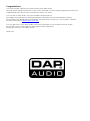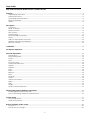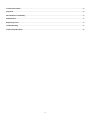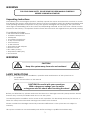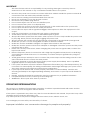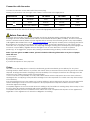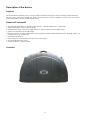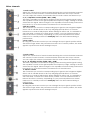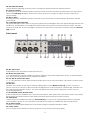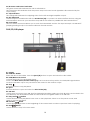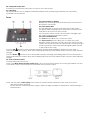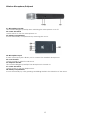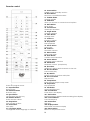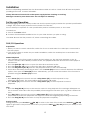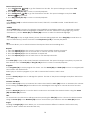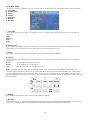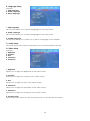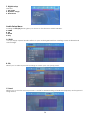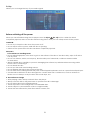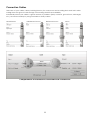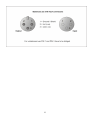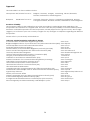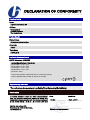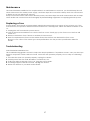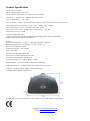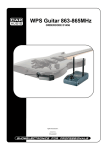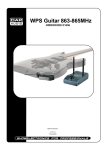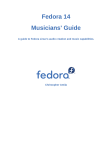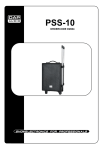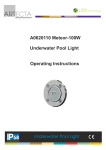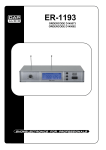Download DAPAudio D3207 Entertainer mobile set pro Product guide
Transcript
Entertainer Mobile Set Pro ORDERCODE D3207 Highlite International B.V. Vestastraat 2 6468 EX Kerkrade The Netherlands Congratulations! You have bought a great, innovative product from DAP Audio. The DAP Audio brings excitement to any venue. Whether you want simple plug-&-play action or a sophisticated show, this product provides the effect you need. You can rely on DAP Audio, for more excellent audio products. We design and manufacture professional audio equipment for the entertainment industry. New products are being launched regularly. We work hard to keep you, our customer, satisfied. For more information: [email protected] You can get some of the best quality, best priced products on the market from DAP Audio. So next time, turn to DAP Audio for more great audio equipment. Always get the best -- with DAP Audio ! Thank you! Dap Audio Dap Audio Entertainer Mobile Set Pro™ Product Guide Warning.........................................................................................................................................................................3 Unpacking Instructions...........................................................................................................................................3 Safety-instructions...................................................................................................................................................3 Operating Determinations.....................................................................................................................................4 Return Procedure....................................................................................................................................................5 Claims.......................................................................................................................................................................5 Description....................................................................................................................................................................6 Overview..................................................................................................................................................................6 Mixer channels.........................................................................................................................................................7 Master section.........................................................................................................................................................8 DSP section..............................................................................................................................................................8 Patch panel.............................................................................................................................................................9 DVD/CD/USB-stick player....................................................................................................................................... 10 Tuner......................................................................................................................................................................... 11 USB port and wireless receivers.............................................................................................................................12 Wireless Microphone/beltpack............................................................................................................................. 13 Remote Control....................................................................................................................................................... 14 Installation....................................................................................................................................................................15 15 Set Up and Operation.................................................................................................................................................. DVD/CD Operations....................................................................................................................................................15 Preparation.............................................................................................................................................................. 15 Normal Playback....................................................................................................................................................15 Pause........................................................................................................................................................................ 15 Stop........................................................................................................................................................................... 15 Previous/ Next.......................................................................................................................................................... 15 FastForward/Reverse.............................................................................................................................................. 16 Display...................................................................................................................................................................... 16 Subtitle...................................................................................................................................................................... 16 Step........................................................................................................................................................................... 16 Time........................................................................................................................................................................... 16 Repeat...................................................................................................................................................................... 16 Slow........................................................................................................................................................................... 16 Program.................................................................................................................................................................... 16 Zoom......................................................................................................................................................................... 16 Volume and Mute..................................................................................................................................................16 Menu......................................................................................................................................................................... 16 Title............................................................................................................................................................................ 16 Angle........................................................................................................................................................................ 16 Audio Channel Selection....................................................................................................................................... 17 17 Wireless Microphone/Beltpack operations............................................................................................................... Installing/Replacing the battery............................................................................................................................ 17 Tips for achieving maximum performance.......................................................................................................... 17 System Setup................................................................................................................................................................17 DVD Setup Menu....................................................................................................................................................17 Audio Setup Menu.................................................................................................................................................20 Before switching off the power................................................................................................................................... 21 DvD/CD’s.................................................................................................................................................................21 Precaution on storage...........................................................................................................................................21 1 Connection Cables………..…………………………………………………….…………………..….…..……...................22 Approval........................................................................................................................................................................24 Declaration of conformity...........................................................................................................................................25 Maintenance................................................................................................................................................................27 Replacing a fuse...........................................................................................................................................................27 Troubleshooting............................................................................................................................................................27 Product Specifications.................................................................................................................................................28 2 WARNING FOR YOUR OWN SAFETY, PLEASE READ THIS USER MANUAL CAREFULLY BEFORE YOUR INITIAL START-UP! Unpacking Instructions Immediately upon receiving this product, carefully unpack the carton and check the contents to ensure that all parts are present, and have been received in good condition. Notify the dealer immediately and retain packing material for inspection if any parts appear damaged from shipping or the carton itself shows signs of mishandling. Save the carton and all packing materials. In the event that a fixture must be returned to the factory, it is important that the fixture be returned in the original factory box and packing. Your shipment includes: • DAP Entertainer Mobile Set Pro • 1x Wireless Microphone • 1x Beltpack • 1x Headset microphone • 1x Clip on microphone • 1x FM Antenna • 1x AM Antenna • 2x Speaker stand adapter • Remote control • IEC cable (175cm) • 2x Speakon cable (6m) • User manual WARNING CAUTION! Keep this system away from rain and moisture! SAFETY INSTRUCTIONS Every person involved with the installation, operation and maintenance of this system has to: be qualified follow the instructions of this manual CAUTION! Be careful with your operations. With a dangerous voltage you can suffer a dangerous electric shock when touching the wires! Before you initial start-up, please make sure that there is no damage caused by transportation. Should there be any, consult your dealer and do not use the system. To maintain perfect condition and to ensure a safe operation, it is absolutely necessary for the user to follow the safety instructions and warning notes written in this manual. Please consider that damages caused by manual modifications to the system are not subject to warranty. This system contains no user-serviceable parts. Refer servicing to qualified technicians only. 3 IMPORTANT: The manufacturer will not accept liability for any resulting damages caused by the nonobservance of this manual or any unauthorized modification to the system. Never let the power-cord come into contact with other cables! Handle the power-cord and all connections with the mains with particular caution! Never remove warning or informative labels from the unit. Never use anything to cover the ground contact. Never leave any cables lying around. Do not insert objects into air vents or bassreflex ports. Do not connect this system to a dimmerpack. Do not switch the system on and off in short intervals, as this would reduce the system’s life. Do not open the device and do not modify the device. Do not drive the inputs with a signal level bigger, than required to drive the equipment to full output. Only use system indoor, avoid contact with water or other liquids. Avoid flames and do not put close to flammable liquids or gases. Always disconnect power from the mains, when system is not used. Only handle the power-cord by the plug. Never pull out the plug by tugging the power-cord. Always operate the unit with the AC ground wire connected to the electrical system ground. Make sure you don’t use the wrong kind of cables or defective cables. Make sure that the available voltage is not higher than stated on the rear panel. Make sure that the power-cord is never crimped or damaged. Check the system and the powercord from time to time. Please turn off the power switch, when changing the power cord or signal cable, or select the input mode switch. Extreme frequency boosts in connection with a high input signal level may lead to overdriving your equipment. Should this occur, it is necessary to reduce the input signal level by using the input control. Avoid ground loops! Always be sure to connect the power amps and the mixing console to the same electrical circuit to ensure the same phase! If system is dropped or struck, disconnect mains power supply immediately. Have a qualified engineer inspect for safety before operating. If the system has been exposed to drastic temperature fluctuation (e.g. after transportation), do not switch it on immediately. The arising condensation water might damage your system. Leave the system switched off until it has reached room temperature. If your Dap Audio device fails to work properly, discontinue use immediately. Pack the unit securely (preferably in the original packing material), and return it to your Dap Audio dealer for service. Repairs, servicing and electric connection must be carried out by a qualified technician. For replacement use fuses of same type and rating only. WARRANTY: Till one year after date of purchase. OPERATING DETERMINATIONS This system is not designed for permanent operation. Consistent operation breaks will ensure that the system will serve you for a long time without defects. If this system is operated in any other way, than the one described in this manual, the product may suffer damages and the warranty becomes void. Any other operation may lead to dangers like short-circuit, burns, electric shock, etc. You endanger your own safety and the safety of others! Improper installation can cause serious damage to people and property ! 4 Connection with the mains Connect the device to the mains with the power-plug. Always pay attention, that the right color cable is connected to the right place. International EU Cable UK Cable US Cable Pin L BROWN RED YELLOW/COPPER FASE N BLUE BLACK SILVER NUL YELLOW/GREEN GREEN GREEN EARTH Make sure that the device is always connected properly to the earth! Return Procedure Returned merchandise must be sent prepaid and in the original packing, call tags will not be issued. Package must be clearly labeled with a Return Authorization Number (RMA number). Products returned without an RMA number will be refused. Highlite will not accept the returned goods or any responsibility. Call Highlite 0031-455667723 or mail [email protected] and request an RMA prior to shipping the fixture. Be prepared to provide the model number, serial number and a brief description of the cause for the return. Be sure to properly pack fixture, any shipping damage resulting from inadequate packaging is the customer’s responsibility. Highlite reserves the right to use its own discretion to repair or replace product(s). As a suggestion, proper UPS packing or double-boxing is always a safe method to use. Note: If you are given an RMA number, please include the following information on a piece of paper inside the box: 1) Your name 2) Your address 3) Your phone number 4) A brief description of the symptoms Claims The client has the obligation to check the delivered goods immediately upon delivery for any shortcomings and/or visible defects, or perform this check after our announcement that the goods are at their disposal. Damage incurred in shipping is the responsibility of the shipper; therefore the damage must be reported to the carrier upon receipt of merchandise. It is the customer's responsibility to notify and submit claims with the shipper in the event that a fixture is damaged due to shipping. Transportation damage has to be reported to us within one day after receipt of the delivery. Any return shipment has to be made post-paid at all times. Return shipments must be accompanied with a letter defining the reason for return shipment. Non-prepaid return shipments will be refused, unless otherwise agreed in writing. Complaints against us must be made known in writing or by fax within 10 working days after receipt of the invoice. After this period complaints will not be handled anymore. Complaints will only then be considered if the client has so far complied with all parts of the agreement, regardless of the agreement of which the obligation is resulting. 5 Description of the device Features The Entertainer Mobile Set Pro is a truly multifunctional soundsystem which is ideal for presentations, schools, gyms and even mobile DJs. Due to its sturdy and compact design it can fit in any car and is therefore ideal for many mobile applications. Stands NOT included!!! • 10 Channel signal input, 1 Wireless Microphone, 1 Wireless Beltpack, 4 MIC/LINE, • Stereo MP3 Input Connection (3.5mm) • Independent Tone control for High, Mid and Low 3 band EQ with ±12dB range • System 7 band EQ with ±12dB range • DVD/CD Player, compactable DVD/VCD/CD/HDCD/DVD-R/MP3/MPEG4/Photo viewing, video out (composite, RCA connector) • 99 Digital DSP Effects • USB Computer Connection Port, Record Output/Input • FM/AM Digital Stereo Tuner • Output Power 2 x 150W/ 8 ohm Overview 6 Mixer channels 1. Level control Adjust the volume level of each channel. Rotating the control clockwise increases the volume of each channel, counterclockwise decreases the output volume. You can adjust this volume control knob after the main volume has been set up. 2 / 3 / 4. Equalizer section (HIGH / MID / LOW) The mixer’s equalizer section allows shaping of the incoming audio signal. Turning the equalizer controls to the right amplifies the frequency range, turning to the left attenuates the signal. Minor changes to the equalizer controls usually produce the best results. Try to avoid excessive enhancement of the mid band. 5. Eff/Aux control This control lets you route the corresponding input signal to the integrated digital effect unit at variable levels. In this way assigning special effects to musical instruments or vocals is fairly simple. When making an effect-mix, it’s advisable to start with all FX- controls set to their center position. You can further increase or reduce the effect’s intensity, depending on your personal preferences. Please make sure to carefully monitor the Peak (23) LED in the DFX channel during a performance. 6. Pan control By using the panorama control you can change the input signal’s position within the stereo image. When the panorama control is set to center position, the audio signal is equal for both the left and right output. 7. Level control Adjust the volume level of each channel. Rotating the control clockwise increases the volume of each channel, counterclockwise decreases the output volume. You can adjust this volume control knob after the main volume has been set up. 8 / 9 / 10. Equalizer section (HIGH / MID / LOW) The mixer’s equalizer section allows shaping of the incoming audio signal. Turning the equalizer controls to the right amplifies the frequency range, turning to the left attenuates the signal. Minor changes to the equalizer controls usually produce the best results. Try to avoid excessive enhancement of the mid band. 11. Eff/Aux control This control lets you route the corresponding input signal to the integrated digital effect unit at variable levels. In this way assigning special effects to musical instruments or vocals is fairly simple. When making an effect-mix, it’s advisable to start with all FX -controls set to their center position. You can further increase or reduce the effect’s intensity, depending on your personal preferences. Please make sure to carefully monitor the Peak (23) LED in the DFX channel during a performance. 12. Pan control By using the panorama control you can change the input signal’s position within the stereo image. When the panorama control is set to center position, the audio signal is equal for both the left and right output. 7 Master section 13. Master Fader This fader controls the Left and Right output level. 14. Balance control In stereo mode, using the balance control allows you to change the output signal’s position within the stereo image. In center position, the audio signal is equal for both the left and right output. In dual mode you can adjust the amount of signal send to the main output and the monitor output. 15. Main stereo/monitor switch The power amplifier can be used in stereo or dual mode. In stereo mode, the system operates as a traditional stereo mixer and power amplifier. In dual mode, the sound of DVD, tuner and effectbus is routed to the main output only. The monitor output will only receive dry signals from the mixer (no effects) no signals from the DVD and tuner. In dual mode, the main mix is made using the Level (1, 7) controls while the monitor mix can be made using the Eff/Aux (5, 11) controls. 16. EQ On/Off switch You can press the EQ button to turn this section on. 17. 7-Band Equalizer All 7 frequency bands (60Hz, 160Hz, 400Hz, 1KHz, 2,5KHz, 6KHz, 16 KHz) provide a ±12dB amplification/attenuation. You can change the overall sound, thus meeting your requirements for different locations. If you want your sound to have more bass, you have to boost the low frequency range, using the 60Hz or the 160Hz controls. If you experience too much bass, lower the levels of the 60Hz and 160HZ controls. If the mid-range sounds a bit nasal, try attenuating the 1KHz, 2,5KHz and 6Khz controls by some decibels. If you want to have a clear and highly intelligible sound, you should increase the level setting of the 6kHz or 16kHz band a bit. When using the equalizer, less attenuation is better than a great change of the control settings. 18. LED VU Meter DSP section 01-09 REVERB HALLS 10-19 REVERB PLATES 20-29 ECHO REVERB 30-39 CHORUS REVERB 40-49 DELAY STEREO 50-59 DELAY MONO 60-69 REVERB HALL2 70-79 REVERB ROOM 80-89 ECHO 90-99 SPECIAL 19. DSP Display Indicates the selected preset number. 8 20. DSP Selection Knob Use this dial for selecting an effect preset. Pushing the dial activates the selected preset. 21. Eff Level Control Rotating the knob clockwise increases the input level and counter clock wise decreases the input level. When the Peak (23) LED lights, decrease the input level. Don’t forget to adjust the DSP output level appropriately. 22. Mix to main Rotating the knob clockwise increases the DSP output level and counterclockwise decreases the DSP output level. 23. Peak/Signal LED Indicators The green LED lights when there is any input signal, the red LED lights when the signal strength reaches the peak level. This LED lights continually if the DSP section is bypassed. If the DSP section is active, The LED works as a peak LED. So if the LED lights, decrease the input level of the DSP section by using the Eff Level (22) control. Patch panel 24. Mic Input Jack XLR balanced low impedance microphone input. 25. Mono Line Input Jack 1/4” balanced input jack is suitable for devices with line outputs like keyboards, drums, outboard effects, etc. Accepts both balanced and unbalanced cables. 26/ 27/ 28/ 29. Stereo Line Input 1 / 4”, 1/8” TRS jacks or RCA jacks for line level devices such as tape recorders, CD players or other stereo equipment. 30. REC Out The REC out provides a mix output which is independent of the Master Level (13) control. Connect a device, such as a cassette or DAT recorder. All adjustments to the input level, channels EQ, and DSP can be heard through the REC output. You can only adjust the record level using input controls on your recording equipment. 31/32. Amplifier Send / Return Jacks Each channel of the amplifier has a send and return jack. These jacks offer an insertion point. The (stereo) effect loop is situated between mixer and poweramp (before EQ and master section). 33. AUX Return Use this output in combination with the Aux Send (39) to connect an external effect device. Using an external effect device in your aux effect loop will run this effect in parallel with the internal effects. 34. Speaker Output Connect the Entertainer Mobile Set Pro speakers using the supplied speakon cables. 35. Power Switch Do not supply power before the whole system is set up and connected properly. 9 36/38. Power and Protect Indicators The green Power LED indicates the unit is switched on. The red Protect LED Indicates that the power amp is in Protect mode (speakers disconnected by the output relay). 37. Clip Indicators The orange LED indicates the clipping status for the left and right amplifier outputs. 39. EFF/AUX Send Use this output in combination with the Aux Return (33) to connect an external effect device. Using an external effect device in your aux effect loop will run this effect in parallel with the internal effects. 40. Foot Switch The foot switch connector allows you to mute the internal DSP section. The input accepts a standard ¼” jackplug shorting the tip to the sleeve will mute the DSP section. DVD/CD/USB player 41. Display 42. DVD Disc Holder Place the disc in the holder. Press the Eject (45) button to open and close the disc holder. 43. DVD/MP3 Level Control Controls the level of the DVD/MP3 player. Note: If the Main stereo/monitor switch (15) is set in main monitor position, the DVD/MP3 signal will be routed to the Main output only and will not be routed to the monitor output. 44. Stop Press this button to stop playback. 45. Eject Press this button to open and close the disc holder (42). 46. USB Port Use this port to connect your USB stick for playback/recording. Make sure that all MP3’s are located in the root directory. The Entertainer mobile set active will not recognize folders on a USB stick. 47. Play/Pause button Use this button to start playback. Press once to start playback, twice to set the pause mode, and again to resume playback. 48. Previous Button Use this button to go back to the beginning of the current track or select a previous track for playing. 49. Next Button Use this button to skip to the next track. 10 50. Composite Video Out Connect the composite video input of your TV-set to this output. 51. L/R button This button allows you to assign the DVD/MP3 player’s left channel, right channel or both (stereo) channels to the main mix. Tuner 52. Tuner frequency display Displays the tuner frequency in MHz when in FM mode or in KHz when in AM mode. 53. Tuner status LED’s The FM LED lights up in FM mode and dims in AM mode. The green Stereo LED lights up if the tuner is in stereo mode And dims if the tuner is in mono mode. If the tuner is in stereo mode, the red stereo LED lights up if the radio program received is in stereo. 54. Tuner control buttons The reset button allows you to reset the tuner. The stereo/mono button allows you to switch the tuner between stereo and mono mode, the mono mode can be useful if the master section is in main/monitor mode (in main/ monitor mode the tuner and CD/DVD signals will be routed to the main output only). Press the Up button to tune upwards stepwise. Pressing and holding this button for more than 1 second will start auto search. Now the searching will stop at the first station which comes in with sufficient strength. Press the Down button to tune downwards stepwise. Pressing and holding this button for more than 1 second will start auto search. Now the searching will stop at the first station which comes in with sufficient stength. 55. Tuner Volume Control Controls the level of the tuner. Note: If the Main stereo/monitor switch (15) is set in main monitor position, the tuner signal will be routed to the Main output only and will not be routed to the monitor output. Note: Turn the tuner volume (55) control fully counterclockwise (minimum) if the tuner is not used. Use the included antennas. As this unit has a switched power supply, there is a slight possibility of interference when listening to the AM band. 11 USB port and wireless receivers 56. USB/Aux return level control Controls the volume level for the USB port (57) and Aux return (39) input. Note: If the Main stereo/monitor switch (15) is set in main monitor position, the tuner signal will be routed to the Main output only and will not be routed to the monitor output. 57. USB Aux In/Out This USB port can be used to connect the entertainer to your PC/ laptop. You can use this connector for playback or recording in combination with your favorite software mediaplayer or recording program. 60. RF LED’s Lights if there is a (RF) connection with the wireless microphone. 58. Mic 2 level control Used to adjust the level of microphone 2. 59. Mic 1 level control Used to adjust the level of microphone 1. AC Inlet with integrated fuse holder This connector is meant for the connection of the supplied main cord. Connect one end of the power cord to the connector, the other end to the mains, then turn on the power switch to operate the unit. Note: Please make sure that the supply voltage matches the operation voltage before connecting the unit to mains. Replace the fuse only with a fuse of same specification (T6,3A). Rear storage compartment On the rear you can find a small storage compartment. You can use this for storage of your cables. 12 Wireless Microphone/Beltpack 61. Microphone On LED The red LED will light up briefly when switching the microphone on or off. 62. Power On switch Use this switch to turn the microphone on. 63. Battery compartment Access the battery compartment by removing the cover. 64. Microphone Input 3,5mm mono input jack. Allows you to connect the headset microphone. 65. Level Control Use this control to adjust the Mic level. 66. Beltpack On LED The red LED will light up briefly if the microphone is turned on. 67. Power On switch Use this switch to turn the beltpack on. 68. Battery compartment Access the battery by softly pressing and sliding the lid in the direction of the arrow. 13 Remote control (stereo) channels. 90. Program Button Enter the program menu 91. Repeat Button Repeat play 92. Random Button Random play 93. Eject Button Open/close the disc tray 94. Number Buttons Enter numeric values 95. Step Button Play a frame at time 96. Slow Button Slow play 97. Language Button Change the audio language or channel 69. Power Button Toggle power Standby and On 70. Goto Button Play from a specified location 71. Subtitle Button Change subtitle 72. 3D Button Gives you access to surround sound options 73. Mute Button Mute audio 74. Clear button Clear input numbers 75. Angle Button Change camera 76. View Button Change view 77. Volume + Increase volume 78. Play Button Start playback 79. Pause Button Pause play 80. Volume – Decrease volume 81. Menu Button Show DVD menu 82. Enter Button Confirm menu selection 83. Arrow Buttons Navigate menu selection 84. PBC Button Playback control (VCD/SVCD) 85. R/L Button Assign left, right or both channels to the mix 86. Reverse Button Fast reverse play 87. N/P Button Switch output TV system: NTSC/PAL 88. Previous Button Skip previous 89. Setup Button Enter the DVD player setup menu 98. Stop Button Stop playback 99. Title Button show DVD title menu 100. Zoom Button Zoom in/out the display 101. Time Button Switch between elapsed and remaining time display 102. Forward Button Fast forward play 103. Next Button Skip next 104. Display Button Show/hide On-Screen Display 105. Return Button Return to the previous menu 14 Installation Remove all packing materials from the Entertainer mobile set active. Check that all foam and plastic padding is removed. Connect all cables. Always disconnect from electric mains power supply before cleaning or servicing. Damages caused by non-observance are not subject to warranty. Set Up and Operation Before plugging the unit in, always make sure that the power supply matches the product specification voltage. The power supply is printed on the back of the device. Do not attempt to operate an 115V specification product on 230V power, or vice versa. Connections 1. Turn off the Power switch. 2. Connect the Entertainer Mobile Set Pro to your other devices you plan on using. CAUTION: Be sure that the power is off, when connecting the cables. DVD/CD Operations Preparation • When you want to watch a DVD film, switch the TV-set on and select the video input connected to the DVD player. • If you want to listen to audio via your audio installation, switch the audiosystem on and select the DVD player input. Normal Playback 1. Press standby at the front panel to switch the DVD player on. The start logo appears on the TV screen. If the disc drive already contains a disc, the playback will start as soon as the DVD player is switched on. 2. Press the Eject (45, 93) button to open the disc drive and insert a disc. 3. Press the Eject (45, 93) button to close the disc drive. Playback will start. 4. Press the Play/Pause (47, 78) button if the playback does not start automatically. 5. Some discs will start by presenting a menu. Use the Arrow (83) buttons to choose between the different options, then press the Enter (82) button. Alternatively, you can enter the number of the function in question using the Number (94) buttons. Pause 1. Press Pause (79) on the remote control or Play/Pause (47) on the frontpanel to stop playback (still picture). The sound will be deactivated in still mode. 2. Press Pause (79) on the remote control or Play/Pause (47) on the frontpanel to resume playback. Stop 1. Press the Stop (44, 98) button on the remote control to stop playback. The start logo will appear on the TV screen. Some discs offer the possibility of resuming from the same spot, e.g. DVD’s and music CD’s. 2. Press Play (78) on the remote control or Play/Pause (47) on the frontpanel to resume playback from where the playback was stopped or from the beginning depending on the DVD. 3. Press the Stop (44, 98) button twice to stop the playback completely. Previous/ Next During playback, press Previous (48, 88) to return to the start of the track. Press Previous (48, 88) again to go back to the previous. Each time you press the Next (49, 103) button you will skip to the next track. 15 Fast Forward/ Reverse 1. Press Fast Forward (102) to go fast forward on the disc. The speed changes every time Fast Forward (102) is pressed. 2. Press Play/Pause (47, 78) to return to normal playback. 3. Press Fast Reverse (86) to go fast forward on the disc. The speed changes every time Fast Reverse (86) is pressed. 4. Press Play/Pause (47, 78) to return to normal playback. Display Press Display (104) to switch between TITLE PLAYE, TITLE LEFT, CHAPTER PLAYED, CHAPTER LEFT and DISPLAY OFF. Subtitle When Subtitle (71) is pressed, the display shows SUBTITLE 01/XX XXXXX. Where 01 is language number one. XX is the total number of languages available on the disc. XXXXX is the language. (e.g. Dutch, German etc.) Use the Arrow (83) and Enter (82) buttons to select the desired language. Step Press Step (43) to step a single frame/ picture forward during playback. Press Step (43) several times to step several frames/ pictures forward. Press Play/Pause (6, 68) to resume playback. Time This button allows you to switch between the elapsed time and remaining time. Repeat 1. Press the Repeat (91) button once to choose on-screen which chapter to repeat. 2. Press the Repeat (91) button a second time to choose the title to be repeated. 3. Press the Repeat (91) button a third time to repeat all. 4. Press the Repeat (91) button a fourth time to exit the Repeat Mode. Slow Press Slow (42) to play a disc slowly forwards or backwards. The speed changes everytime you press the Slow button. Press the Enter (82) or Play (45, 78) button to return to normal playback. Program Press Program (90) to enter program the menu. Use the Arrow (83) and Enter (82) buttons to navigate/edit and confirm the desired item. Select play to start the program. If you wish to cancel the function, select clear. Zoom Press the Zoom (101) button to enlarge the picture. The size of the picture changes everytime the button is pressed. Volume and Mute Press the Vol + (77) button to increase the volume level and the Vol – (80) button to decrease the volume level. Pressing the Mute (73) button will mute the audiosignal. Press again to cancel the mute function. Menu Press the Menu (81) button to see the DVD’s main menu and make the desired choice using the Arrow (83) and Enter (82) buttons. Title On some DVD’s the title menu will appear when pressing the Title (99) button. Choose the desired tracks using the Arrow (83) or the Number (94) buttons and confirm your selection with the Enter (82) button. Angle Pressing the Angle (41) button allows you to choose between different cameras. This function only applies to DVD’s which are recorded this way. 16 Audio Channel Selection Pressing Audio (75) button allows you between different types of sound reproduction for the DVD. Wireless microphone/beltpack operations Inserting/replacing the battery Turn/slide the battery compartment cover in the direction of the arrow and remove the cover. Insert the battery. Please observe correct polarity when inserting the battery. Close and lock the battery cover. Tips for achieving maximum performance. Make sure you can always see the receiver from the transmitter position. Keep the distance from transmitter to receiver as short as possible. Avoid placing the receiver near metal surfaces and obstructions. Make sure you that you use fresh batteries. Perform a walk-through before performance or presentation. If dead spots are found, adjust the location of the receiver. If dead spots remain, mark the dead spots and avoid them. System Setup DVD Setup Menu When you press the Setup (89) button, the setup menu will be displayed. You can select four tabs: A. General B. Audio C. Video D. Password E. Exit When you have entered the setup menu you can use the Arrow (83) and Enter (82) buttons to navigate/edit and select. 17 A. System Setup This menu is used for setting up the TV screen format, video functions and DVD functions and includes: 1. TV system 2. Screen saver 3. Video 4. TV type 5. Password 6. Default 7. Resume 1. TV system In this submenu you can select the format of the TV to which the DVD is connected you can choose between: NTSC PAL60 PAL Auto 2. Screensaver If the unit is not used for more than 2 minutes, the screen saver will be activated. This will prolong the service life of the connected TV set. The screen server is factory set to ON. 3. Video The video setup menu can be accessed, but is not functional in this device. 4. TV type In this submenu you can select the format of the TV to which the DVD is connected you can choose between: 4:3 PS 4:3 Pan & Scan for a normal TV. 4:3 LB 4:3 Letterbox for a normal TV. 16:9 16:9 Wide screen for a widescreen TV. Note: Available aspect ratios will be printed on the back of the DVD packaging. Some DVD’s are recorded in the cinema widescreen format (16:9) and others in the standard format (4:3). Some DVD’s are recorded in both formats and may thus feature the Pan Scan function. If available, the Pan Scan function will allow the 4:3 format to fill out the entire screen. However a part of the picture will be cut off on both sides. 6. Default The default option allows you to restore the default settings. 7. Resume If last resume is set to on, the DVD player will remember the last track before switching off. As the unit is switched on again, it will resume playback at the last track played before switching off. 18 B. Language Setup Includes: 1. OSD language 2. Audio Language 3. Menu language 1. OSD Language This function allows you to select a language for the setup menu. 2. Audio Language This function allows you to select a language for the setup menu. 3. Subtitle Language This function allows you to allow you to select a language for the subtitles. C. Audio Setup The audio setup menu can be accessed, but is not functional in this device. D. Video Setup Includes: 1. Brightness 2. Contrast 3. Hue 4. Saturation 5. Sharpness 1. Brightness Allows you to adjust the Brightness of the video output. 2. Contrast Allows you to adjust the contrast of the video output. 3. Hue Allows you to adjust the hue of the video output. 4. Saturation Allows you to adjust the saturation of the video output. 5. Sharpness Allows you to adjust the sharpness of the video output. E. Speaker Setup The speaker setup menu can be accessed, but is not functional in this device. 19 F. Digital setup Includes: 1. OP mode 2. Dynamic range 3. Dual mono Audio Setup Menu Pressing the 3D (72) button gives you access to the 3D menu which includes: A. SRND B. EQ C. Band D. Key A. SRND Lets you apply 5 preset reverbs effects to your audio signal and thus creating a more 3 dimensional sound image. B. EQ Allows you to select 5 preset EQ settings or create your own (user) preset. C. Band Allows you to view the sound spectrum. Is useful for determinating a feedback frequency and suppress it using the EQ. 20 D. Key Allows you to change the key of your audio signal. Before switching off the power When you have finished using the CD player. Press the Eject (45, 93) button. When the disc is completely ejected, take out the disc without using force. Now you can safely switch off the power. CAUTION: • Do not try to insert the disc when the power is off. • Do not switch off the power, while the disc is ejecting. • Switch off the power after the disc has been completely ejected. DVD/CD’s 1. Precautions on handling DVD’s • Do not allow fingerprints, oil or dust to get on the surface of the disc. If the disc is dirty, wipe it off with a soft dry cloth. • Do not use thinner, water, record spray, electrostatic-proof chemicals, or silicone-treated cloths to clean discs. • Always handle discs carefully to prevent damaging the surface; in particular when removing a disc from its case or returning it. • Do not bend the disc. • Do not put the DVD near heating sources. • Do not enlarge the hole in the center of the disc. • Do not write on the label (printed side) with a hard-tipped implement such as a pencil or ball point pen. • Condensation will form if a disc is brought into a warm area from a colder one, such as outdoors in winter. Do not attempt to dry the disc with a hair dryer, etc. 2. Precaution on storage • After playing a disc, always unload it from the player. • Always store the disc in the jewel case to protect from dirt or damage. • Do not place discs in the following areas: 1. Areas exposed to face sunlight for a considerable time. 2. Areas subject to accumulation of dust or high humidity. 3. Areas that are affected by heat from indoor heaters, etc. 21 Connection Cables Take care of your cables, always holding them by the connectors and avoiding knots and twists when coiling them: This gives the advantage of increasing their life and reliability. Periodically check your cables. A great number of problems (faulty contacts, ground hum, discharges, etc.) are caused entirely by using unsuitable or faulty cables. Headphones Unbalanced mono Balanced mono Insert Compensation of interference with balanced connections 22 23 Approval The DAP D3207 is a Class II wireless device. Microphone: 857,55 Mhz for use in: Belgium, Germany, Hungary, Luxemburg, Poland, Romania, Sweden, Switzerland, United Kingdom. Beltpack: Denmark, Germany, Greece, Luxemburg, Netherlands, Norway, Portugal, Romania, Slovakia, Sweden, Switzerland, United Kingdom. 864,80 Mhz for use in: Exclusion of liability The frequency tables in this publication are made according to national laws and regulations. The frequencies are checked on a regular basis. We don’t take any responsibility for eventual discrepancies between our listed frequencies and the frequencies actually approved in a given country. We strongly suggest you to inform in your own country or region for any changes or adaptions regarding the allowed frequencies. Please refer to your authority as listed below: Telecoms & Postal Regulatory Authorities in Europe Austria Rundfunk und Telekom Regulierungs-GmbH Belgium Belgian Institute of postal services and telecommunications (BIPT) Czech Republic Czech Telecommunication Office Denmark National Telecom Agency Finnland Finnish Communications Regulatory Authority (FICORA) France Autorité de Régulation des Télécommunications (ART) Germany Die Bundesnetzagenturie B Greece National Telecommunications Commission (EET) Hungary Communication Authority (HIF) Iceland Post and Telecom Administration (PTA) Ireland Commission for Communications Regulation (ComReg) Italy Italian Communications Authority (AGC) Latvia Telecommunication State Inspection Liechtenstein Office for Communications (AK) Lithuania Radio Administration Luxembourg Institut Luxembourgeois des Télécommunications (ILT) Netherlands Onafhankelijke Post en Telecommunicatie Autoriteit (OPTA) Agentschap Telecom Ministry of Economic Affairs Norway Norwegian Post and Telecommunications Authority (NPT) Poland Urzad Regulacji Telekomunikacji (URT) Portugal Autoridad Nacional De Comunicaçòes (ICP-Anacom) Slovenia Agencija za telekomunikacije, radiodifuzijo in pošto 24 www.rtr.at www.bipt.be www.ctu.cz www.tst.dk www.ficora.fi www.art-telecom.fr www.bundesnetzagentur.de www.eett.gr www.hif.hu www.pta.is www.comreg.ie www.agcom.it www.vei.lv www.ak.li www.rrt.lt www.etat.lu/ILT www.opta.nl www.agentschap-telecom.nl www.ez.nl www.npt.no www.urt.gov.pl www.anacom.pt www.atrp.si Supplier Details Name Highlite International BV Address Vestastraat 2 6468EX Kerkrade The Netherlands Product Details Product Name Entertainer Mobile Set Pro Ordercode D3207 Trade Name DAP AUDIO Applicable Standards Details 1 EMC Di 1. Directives i : 2004/108/EC EN 55013: 2001+A1: 2003+A2: 2006 EN 55020: 2007 EN 61000-3-2: 2006+A1: 20098+A2: 2009 EN 61000-3-3: 2008 2. Low Voltage Directives : 2006/95/EC EN 60065 60065: 2002 2002+A1: A1 2006 2006+A2: A2 2010 2010+A11: A11 2008 2008+A12: A12 2011 SupplementaryInformation Information Supplementary The conformity to above standards is verified by Waltek Services Shenzhen. Declaration I hereby declare under our sole responsibility that the product mentioned above to which this declaration relates complies with the above mentioned s t a n d a r d s a n d D i r e c t i v e s Highlite International BV. Vestastraat 2, 6468 EX Kerkrade, The Netherlands Name Issued Date S. ildiz Signature of representative Sept. 28, 2011 Suppliers Details Name Highlite International BV Address Vestastraat 2 6468EX Kerkrade The Netherlands Product Details Product Name Entertainer Mobile Set Pro Ordercode D3207 Trade Name DAP AUDIO Applicable Standards Details R&TTE Di Directives i : 1999/5/EC Applied Specifications / Standards EN 301489-1 V1.9.1: 2011 EN 301489-9 V1.9.1: 2007 EN 300422-1 V1.3.1: 2011 EN 300422-2 V1.3.1: 2011 EN 50371: 2002 The product shall be marked with the CE conformity marking and our Notified Body number as shown on the right. 1177 Supplementary Information Th conformity The f i to above b standards d d is i verified ifi d by b Timco Ti E i Engineering i (Notified (N ifi d B Body). d ) Declaration I hereby declare under our sole responsibility that the product mentioned above to which this declaration relates complies with the above mentioned s t a n d a r d s a n d D i r e c t i v e s Highlite International BV. Vestastraat 2, 6468 EX Kerkrade, The Netherlands Name Issued Date S. ildiz Signature of representative Sept. 1, 2011 Maintenance The DAP Entertainer Mobile Set Pro requires almost no maintenance. However, you should keep the unit clean. Disconnect the mains power supply, and then wipe the cover with a damp cloth. Do not immerse in liquid. Do not use alcohol or solvents. Keep connections clean. Disconnect electric power, and then wipe the audio connections with a damp cloth. Make sure connections are thoroughly dry before linking equipment or supplying electric power. Replacing a Fuse Power surges, short-circuit or inappropriate electrical power supply may cause a fuse to burn out. If the fuse burns out, the product will not function whatsoever. If this happens, follow the directions below to do so. 1. Unplug the unit from electric power source. 2. Insert a flat-head screwdriver into a slot in the fuse cover. Gently pry up the fuse cover. The fuse will come out. 3. Remove the broken fuse. If brown or unclear, it is burned out. 4. Insert the replacement fuse into the holder where the old fuse was. Reinsert the fuse cover. Be sure to use a fuse of the same type and specification. See the product specification label for details. Troubleshooting DAP Entertainer Mobile Set Pro This troubleshooting guide is meant to help solve simple problems. If a problem occurs, carry out the steps below in sequence until a solution is found. Once the unit operates properly, do not carry out following steps. 1. If the device does not operate properly, unplug the device. 2. Check power from the wall, all cables, connections, etc. 3. If all of the above appears to be O.K., plug the unit in again. 4. If nothing happens after 30 seconds, unplug the device. 5. Return the device to your DAP Audio dealer. 27 Product Specification Frequency Response: 20 Hz - 20KHz 1dB (at send out) 45 Hz - 20KHz -3dB (maximum output of the speaker) Distortion:< 0.05%, 20 Hz - 20KHz 1dB rated output S/N:> 80dB @ 1W . “1 A” WTD Output Power:150W / ch rated power, 8 OHM, both channels driven with THD < 1% Input Impedance: (channels1,2,3,4): ”Mic”:2 KΩ “Line”:33 KΩ Input Impedance: ( 5-6 / 7-8 stereo channel): 10 KΩ Max. Input Level:Mic: -14dBu Line: +15dBu Stereo:+26 dBu Return Input Level:47 KΩ DVD/MP3/USB-disk Player: DVD/VCD/CD/HDCD/DVD-R/MPEG-4/MP3/Image, MP3, WMA compatible USB 2.0 high speed digital transmissions Radio: Receiving Frequency:FM 87.5 - 108.0MHz AM 522 - 1620KHz Receiving Sensitivity:FM 12dBμv / m AM + 26dBu / m S/N:FM > 46dB AM > 34dB Stereo Separation:FM > 20dB Fuse:T4A 250V Wireless Microphone/ Beltpack RF frequency microphone: 857,55 MHz RF frequency beltpack: 864,80 MHz Frequency Response:50Hz-15KHz +/- 3dB Audio cables: Speakon male to speakon male 2x6m Digital DSP Effects:99 DSP effects 24-bit DSP Effect Processor USB Port:Analog-digital, digital-analog transform 2.0 high speed digital transmissions Design and product specifications are subject to change without prior notice. Website: www.Dap-audio.info Email: [email protected] 28 2011 Dap Audio.