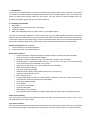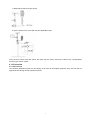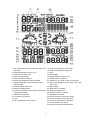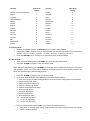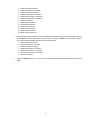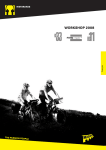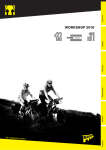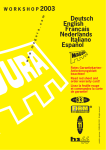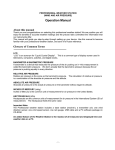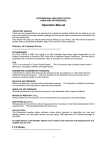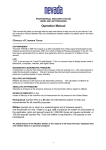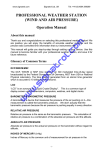Download Aercus WS2073 Instruction manual
Transcript
PROFESSIONAL WIRELESS WEATHER STATION INSTRUCTION MANUAL WS2073 1 WS2073 PROFESSIONAL WIRELESS WEATHER STATION Important! Warranty and Support We warrant our products to be free of defects in components and workmanship, under normal use and service, for one year from the date of original purchase. For product support and warranty claims please contact the following: Purchased in UK/EU: As many issues can be a result of incorrect setup please contact our local distributor Greenfrog Scientific www.greenfrogscientific.co.uk and their team will be happy to help. Genuine faults can typically be diagnosed without requiring the unit to be returned and replacement parts sent quickly if needed. Purchased in AUSTRALIA: As many issues can be a result of incorrect setup please contact our local distributor Monax Test & Weather www.monaxtestandweather.com.au and their team will be happy to help. Genuine faults can typically be diagnosed without requiring the unit to be returned and replacement parts sent quickly if needed. Purchased in NEW ZEALAND: As many issues can be a result of incorrect setup please contact our local distributor Scientific Sales www.scientificsales.co.nz and their team will be happy to help. Genuine faults can typically be diagnosed without requiring the unit to be returned and replacement parts sent quickly if needed. For all others please contact the retailer who sold you this item. 2 Page 1. Introduction………………………………………………………………... 4 2. Inventory of contents…………………………………………..……….... 4 Base station features………………………….………………................... 4 Wind sensor features………………………………………….….……...... 4 Rain sensor features………………………………………….….….…...... 4 3. Set up guide………………………………………………………………... 5 3.1 Battery installation………………………………………………… ….. 5 3.2 Mounting…………………………………………………….………... ... 6 4. LCD overview…………………………………………………………….... 7 4.1 LCD overview………………………………………………………… ... 8 4.2 Weather forecasting………………………………………………........ 9 4.3 Weather forecast tendency indicator……………..………………..... 9 4.4 Storm warning indicator……………………………………………........ 9 5. Program modes……………………………………..………………….…. 9 5.1 Quick display mode………………………………………….……....... 10 5.2 Setting mode…………………………………………….…..………..... 10 5.3 History mode……………………………………….………..…….….... 11 5.4 Alarm mode…………………………………………………..……........ 11 5.5 Min/Max mode…………………………………………………….….... 12 6. Troubleshooting……………………………….…….……………..…...... 14 7. Specification……………………………………………………..……....... 15 8. Contact Information……………………………………………………......15 This Operation Manual is part of this product and should be kept in a safe place for future reference. It contains important notes on setup and operation. 3 1. Introduction Thank you and congratulations on selecting this professional weather station. We are positive you will enjoy the benefits of accurate weather readings and information that our weather stations offer. This manual will guide you step-by-step through setting up your device. Use this manual to become familiar with your professional weather station and save it for future reference. 2. Inventory of contents 1. 2. 3. 4. Base station Transmitter unit, wind speed sensor, rain gauge Instruction manual Mast and 2 adjustable hoops (to fix the mast to your desired location) The data is continuously updated from the sensors to bring you the latest weather information on the base station’s LCD. The outdoor thermo-hygro sensor is the main data communication unit, both the wind and rain sensors are connected to the thermo-hygro sensor for operating power and rely on it to communicate with the base station. Weather data from the thermo-hygro sensor is transmitted wirelessly to the base station. Additional equipment (not included) 1. 3 Fresh LR6 (AA) 1.5V Alkaline batteries. 2. 2 Fresh LR6 (AA) 1.5V Alkaline batteries. Base station features: Indoor and outdoor temperature display in degrees Celsius or Fahrenheit (user selectable) Indoor and outdoor relative humidity displays Barometric pressure reading in inHg or hPa, absolute or relative (user selectable) Detailed display of rainfall data within the last 1 hour, 24 hours, one week, one month and total since the last reset (user selectable in mm or inch) Wind speed in mph, km/h, m/s, knots or Beaufort (user selectable) Wind chill temperature display Dew point temperature display Weather forecast display using weather icons (sunny, cloudy, rainy) Weather forecast tendency arrow Storm warning alarm Programmable alarm functions for certain weather conditions as well as records of all minimum and maximum values along with time and date stamp Super bright LED back light Time and date 12 or 24 hour time display Calendar 2000-2099 Wall hanging or free standing Synchronised instant reception for outdoor weather data as well as radio controlled time signal Wind sensor features The wind sensor measures wind speed and sends the data to the thermo-hygro sensor, which in turn transmits the data to the base station. Rain sensor features The rain sensor measures the rainfall and sends the data to the thermo-hygro sensor, which in turn transmits the data to the base station. Operating power is taken from the thermo-hygro sensor by a cable connection. 4 3. Set up Guide 3.1 Battery installation: Thermo-hygro Sensor LED Indicator Sensor Sockets Battery Battery cover Compartment Note: To avoid operating problems, please take note of the battery polarity before/when inserting any Alkaline batteries (permanent damage could be introduced by inserting the batteries in the wrong direction). Use good quality Alkaline batteries and avoid rechargeable batteries. Note: Where low outdoor temperatures are experienced we recommend the use of Lithium batteries in the outdoor sensor as the performance of Alkaline batteries can be reduced. 1) Pull away the shower proof casing of the thermo-hygro sensor to reveal the two sockets (for the wind sensor and rain sensor). 2) Connect the cables from the wind and rain sensors to the corresponding sockets of the thermo-hygro sensor by clicking them into place. Make sure that the rain and wind sockets are in their correct sockets. 3) Open the battery cover of the thermo-hygro sensor located below the two sockets and insert 2 x LR6 (AA), 1.5V Alkaline batteries and close the cover. 4) Open the base station’s battery cover located at the back of the unit and insert 3 x LR6 (AA), 1.5V Alkaline batteries into the battery compartment and close the battery cover. Every time the thermo-hygro sensor is powered up (for example after a change of batteries), the LED indicator will light up for 4 seconds (if the LED does not light up or stays on, make sure the batteries are inserted the correct way round and a proper reset has occurred). The transmitter will make an initial data transmission and then start the radio controlled time reception routine. If the time signal can be detected correctly the LED will flash 5 times and then remain on for 20s, indicating the time signal has been found correctly (note no time signal is available in Aus/NZ). When reception of the time signal is not possible the transmitter will terminate radio controlled time reception after no more than five minutes and resume normal transmission. During the radio controlled time reception period there is no transmission of the outdoor weather data to the console. When the base station is powered up, a short beep will sound and all the LCD segments will light up for about 3 seconds before the station enters its learning mode to learn the sensor’s security code. DO NOT PRESS ANY KEY during the first 10 minute learning period or before radio controlled time is displayed on the receiver. After both outdoor weather data and radio controlled time are displayed you can place your remote sensor outdoors and set your time (if no RCC reception is possible). If there is no temperature reading in the indoor station, make sure the units are within range of each other or repeat the battery installation procedure. If a key is pressed before the weather station receives the 5 temperature signal, you will need to follow the battery installation procedure again. To perform a proper reset wait a minimum of 10 seconds after removing the batteries before re-inserting for both the transmitter and receiver. Note: If the batteries are changed on the transmitter, the base station will resynchronise with the transmitter within the following 3 hours. If you want to shorten the time it takes to receive data, you must re-install the batteries in the base station so the new security code can be learnt right way. However the previous weather data and alarm value settings in the base station will be lost. Note: When batteries require replacement in the base station, the low battery indicator will light up on the LCD. Please participate in the preservation of the environment by properly disposing of all used batteries at designated disposal points. Never dispose of batteries in a fire as this may cause an explosion/risk of fire or leakage of dangerous chemicals and fumes. 3.2 Mounting 1) The base station With one foldable leg at the back of the unit the base station can be placed onto any flat surface or wall mounted using the hanging holes on the back of the unit. It is important to check that outdoor sensor data can be received before permanently mounting any of the units. 2) The remote sensor For accurate results, the remote sensor mast should be securely mounted in an open area away from trees or other coverings where rainfall or wind speed may be reduced causing inaccurate readings. a) Mounting the wind sensor onto mast Firstly, check that the wind-fan can rotate freely before fixing the unit. The wind sensor should now be mounted using the screw and mast provided to allow the wind to travel around the sensor unhindered from all directions. Front Back b) Mounting the rain sensor 6 c) Mounting the thermo-hygro sensor d) Fix the whole set to a pole with the two adjustable hoops. Once the wind sensor and rain sensor are fixed onto the mast, connect the cable to the corresponding thermo-hygro sensor socket. 4. LCD overview 4.1 LCD overview The following illustration shows the full display of the LCD for description purposes only, the LCD will not appear like this during normal operation and use. 7 1. Indoor temperature and humidity low alarm and high alarm 2. Temperature display units (C or F) 3. General indoor alarm icon 4. Indoor humidity display 5. Indoor temperature display 6. Outdoor transmitter low battery indicator 7. Outdoor temperature and humidity low alarm and high alarm 8. General outdoor alarm icon 9. Outdoor humidity display 10. Outdoor temperature, wind chill and dew point temperature display 11. Weather forecast icon 12. Time alarm on indicator 13. Time 14. Day of week/ time zone / history 8 15. Radio controlled time version DCF 16. Radio controlled time receipt icon 17. Date 18. Rain display 19. Rainfall display unit (mm or in) 20. Rainfall alarm on indicator 21. Rainfall 1h, 24h, week, month or total hours 22. Wind speed display unit (m/s, km/h, knots, chill mph or bft) 23. Wind display 24. Wind alarm on indicator 25. Wind speed high alarm 26. Weather tendency indicator 27. MIN/MAX information 28. Pressure with 24 hour history graph 29. Pressure display unit (inHg or hPa) 30. Pressure unit (relative or absolute) 31. Pressure alarm on indicator 32. Pressure low alarm and high alarm 4.2 Weather forecasting Sunny Partly Cloudy Cloudy Rainy The four weather icons Sunny, Partly Cloudy, Cloudy and Rainy represent the short range (12-24 hours) weather forecast. The weather station uses air pressure patterns to predict the most likely upcoming weather, which can be quite different to the weather conditions you are experiencing at the time (i.e. the forecast is not an indicator of current conditions, just look outside for that). 4.3 Weather forecast tendency indicator The weather tendency indicator arrows are located between the weather icons to show the air pressure tendency and provide a forecast of the weather to be expected due to increasing or decreasing air pressure. The rightward arrow means that the air pressure is increasing and the weather is expected to become better. The leftward arrow means that the air pressure is decreasing and the weather is expected to become worse. The change of the weather forecast icon is based on the relationship between current relative pressure and the pressure change within the last twelve hours. If the weather is changing, the weather tendency indicator (animated arrows) will be flashing. If after a three hour period the weather conditions have become stable, the arrows will fix indicating a stable condition. Examples of changing weather icons: 4.4 Storm warning indicator The storm threshold can be set to suit the user’s requirements for storm forecasting - anywhere from 3-9hPa (default 4hPa). When there is a fall below the pressure threshold within any given 3 hour period the clouds with rain icon as well as the tendency arrows will flash for 3 hours indicating the storm warning feature has been activated. Notes on pressure sensitivity settings for weather forecasting: The pressure threshold can be set to suit the user’s requirements for weather forecasting - anywhere from 2-4hPa (default 2hPa). Areas that experience frequent changes in air pressure require a higher setting compared to areas where the air pressure is more stable. For example if 4hPa is selected, then there must be a fall or rise in air pressure of at least 4hPa before the weather station will register this as a change in weather. 5. Program Mode The base station has five keys for easy operation: the SET key, + key, ALARM key, HISTORY key and the MIN/MAX key. There are five program modes available: Quick Display Mode, Setting Mode, Alarm Mode, History Mode and Min/Max Mode. The Program Mode can be exited at any time by either pressing the 9 HISTORY key, or waiting for the 30-second time-out to take effect. 5.1 Quick Display Mode While in Normal Mode, press the SET key to enter the Quick Display Mode: 1. Outdoor Temperature / Wind Chill / Dew Point (press the + key or MIN/MAX key to shift the display between outdoor temperature, wind chill and dew point). 2. Absolute Pressure / Relative Pressure (press the + key or MIN/MAX key to shift the display between the absolute pressure and relative pressure). 3. Wind Speed / Gust Speed (press the + key or MIN/MAX key to shift the display between the wind speed and gust speed). 4. 1 Hour / 24 Hour / Week / Month / Total Rainfall periods (press the + key or MIN/MAX key to shift the display between the selectable rainfall periods). Press the SET key for two seconds while displaying Total Rainfall will reset rainfall to zero and the recording time to the current time. Press the SET key to accept the change and advance to the next display mode. Continue to press the SET key to toggle through the display modes until returning to Normal Mode. 5.2 Setting Mode Press the SET key for 3 seconds while in Normal Mode to enter the Setting Mode Press the SET key to select the following settings in sequence: 1. Time zone setting 2. 12/24 hour format 3. Manual time setting (hours/minutes) 4. Calendar setting (year /month/ date, the weekday will be calculated) 5. Temperature display unit in degrees Celsius or Fahrenheit 6. Air pressure display units in hPa or inHg 7. Relative pressure setting from 919.0hPa – 1080.0hPa (default 1013.2hPa) 8. Pressure threshold setting (default 2hPa) 9. Storm threshold setting (default 4hPa) 10. Wind speed and gust display units in km/h, mph, m/s, knots or bft 11. Rainfall display units in mm or inches In the Setting Mode, press the + key or MIN/MAX key to select the units or scroll the value. Holding the + key or MIN/MAX key for 3 seconds will increase/decrease the digits faster. Press the HISTORY key or no keys for 10 seconds and the Setting Mode will return to Normal Mode. Note: Please set the units first before changing the corresponding unit’s value. When changing between units the previous set value will be changed according to the new units. This may cause resolution loss due to the internal calculation algorithm. Note: The radio controlled clock (RCC) works off the German DCF77 time signal received across large parts of Europe and the UK so set your time zone as follows: - 10 - Country Time Zone Country setting Time Zone setting Iceland (-2 for German DST) -1 Poland 0 Ireland -1 Slovakia 0 Portugal -1 Spain 0 United Kingdom -1 Sweden 0 Albania 0 Switzerland 0 Austria 0 Bulgaria +1 Belgium 0 Estonia +1 Croatia 0 Finland +1 Denmark 0 Greece +1 France 0 Latvia +1 Germany 0 Lithuania +1 Hungary 0 Moldova +1 Italy 0 Romania +1 Netherlands 0 Turkey +1 Norway 0 Ukraine +1 5.3 History Mode While in Normal Mode, press the HISTORY key to enter the History Mode. In the History Mode, press the + key to select records from over the past 24 hours in increments of -3 hours, -6 hours, -9 hours, -12 hours, -15 hours, -18 hours, -21 hours or -24 hours. Press the HISTORY key or no keys for 10 seconds to return to Normal Mode. 5.4 Alarm Mode While in Normal Mode press the ALARM key to enter the High Alarm Mode. Press the ALARM key again to enter Low Alarm mode. Note: After the initial pressing of the ALARM key, the display will be refreshed to show the current high and low alarm values. The normal alarm values will be displayed only for those already activated, all other non activated values will be displayed with “- -“. Press the ALARM key again to return to Normal Mode. In the High Alarm Mode press the SET key to select the following alarms: 1. Time alarm (in the low alarm setting mode the same time alarm setting sequence will repeat) 2. Indoor humidity high alarm 3. Indoor temperature high alarm 4. Outdoor humidity high alarm 5. Outdoor temperature high alarm 6. Wind chill high alarm 7. Dew point high alarm 8. Pressure high alarm 9. Wind speed high alarm 10. Gust speed high alarm 11. 1 hour rain high alarm 12. 24 hour rain high alarm In the Low Alarm Mode press the SET key to select the following alarms: 1. Time alarm (in the high alarm setting mode the same time alarm setting sequence will repeat) 2. Indoor humidity low alarm - 11 - 3. 4. 5. 6. 7. 8. Indoor temperature low alarm Outdoor humidity low alarm Outdoor temperature low alarm Wind chill low alarm Dew point low alarm Pressure low alarm For each alarm press the + key to change or scroll the value upward, press the MIN/MAX key to change or scroll the alarm value downward. Hold the + key or MIN/MAX key for 3 seconds to change the number faster. Press the ALARM key to turn the alarm on or off (if the alarm is enabled the speaker icon on the LCD will be turned on indicating the alarm function has been enabled). Press the SET key to toggle through each alarm mode until it returns to Normal Mode. Press the HISTORY key or no keys for 30 seconds at any time and the alarm mode will return to Normal Mode. Canceling the Temperature Alarm While Sounding When a set weather alarm condition has been triggered that particular alarm will sound for 120 seconds and flash until the weather condition does not meet the alarm level. Press any key to mute the alarm. When the weather alarm condition is activated again within 10 minutes the alarm will not sound but will continue to flash until the weather conditions have become more stable. This feature is useful to avoid repeated triggering for the same alarm value. Note: The alarm will reactivate automatically once the value has fallen below the set value. The outdoor weather alarm When a set outdoor weather alarm has been triggered, it will flash on the LCD display and the general outdoor alarm icon and high/low alarm icon will flash accordingly. For example, in the outdoor temperature display mode, when the dew point high alarm is triggered the DEW POINT icon will flash along with the general outdoor alarm icon and high alarm icon, telling the user that the current alarm source is from the dew point. Temperature display mode The dew point high alarm was triggered Digital flashing digital flashing 5.5 Min/Max Mode While in Normal Mode, press the MIN/MAX key to enter the Maximum Mode. Press the MIN/MAX key again to enter the Minimum Mode. Press the MIN/MAX key again to return to Normal Mode. In the Maximum Mode, press the + key to display the following maximum values together with the time and date stamp of when these values were recorded. Pressing the SET key will reset the value to the current reading together with the current time and date. - 12 - 1. 2. 3. 4. 5. 6. 7. 8. 9. 10. 11. 12. 13. Indoor humidity maximum Indoor temperature maximum Outdoor humidity maximum Outdoor temperature maximum Wind chill temperature maximum Dew point temperature maximum Pressure maximum Wind speed maximum Gust speed maximum 1 hour rain maximum 24 hour rain maximum Week rainfall maximum Month rainfall maximum In the Minimum Mode, press the + key to display the following minimum values together with the time and date at which these values were recorded. Pressing the SET key will reset the value to the current reading together with the current time and date. 1. Indoor humidity minimum 2. Indoor temperature minimum 3. Outdoor humidity minimum 4. Outdoor temperature minimum 5. Wind chill temperature minimum 6. Dew point temperature minimum 7. Pressure minimum Press the HISTORY key or no keys for 10 seconds and the Min/Max mode will return to Normal Mode. - 13 - 6. Trouble Shooting Problem Solution I am not receiving any outside data. Check that batteries in both units are fresh and fully charged. Alkaline batteries slow down and freeze in colder temperatures which leads to signal dropouts so we recommend Lithium batteries in colder climates. Also avoid rechargeable batteries as many are 1.2V (standard 1.5V required) and they also leak their peak charge quickly even if they are 1.5V. Put the batteries in the receiver last to force a proper resync. Check that the transmitter is not out of range. Test this by taking the receiver closer to the transmitter, remove and reinsert the batteries and wait for a few minutes to see whether the signal is picked up. Check for sources of interference (cordless phones, baby monitors, PC monitors etc). If this is an issue the console and/or transmitter will need to be relocated. If none of these is causing the problem you may have a faulty transmitter. My wind speed appears to be under When set to Average, wind speed is measured as the average reporting. speed recorded over the 48 second period between transmissions. In gusty weather this can appear as though it is under reading. Set this to Gust (see Quick Display Mode section above) to view the maximum wind speed during each 48 second period. My rain gauge is under reporting rainfall or Remove the cover from the rain gauge and check for spider not recording it at all. webs etc that may be impeding the tipper’s motion. Tip the tipper back and forth, each tip should register as 0.3mm on the console if it is operating correctly (remember the transmission interval is every 48 seconds so allow sufficient time for the console to register the tips). My rain gauge is over reporting rainfall. On rare occasions wind can enter the rain gauge from underneath and cause the rain gauge’s tipper mechanism to tip and register false rain readings. In this case mount the rain gauge on a flat surface or mount a plastic plate under the rain gauge to prevent the wind entering. Insecurely mounted sensor trees can also sway in strong winds and cause false rain readings. - 14 - 7. Specifications Outdoor data Transmission distance in open field Frequency Temperature range Resolution Measuring range rel. humidity Rain volume display Resolution : : : : : : : Wind speed : Measuring interval thermo-hygro sensor : Water proof level : 100 meters max. 433 MHz -30℃ to +65℃ (show OFL if outside range) 0.1℃ 1%~99% 0 - 9999mm (show OFL if outside range) 0.3mm (if rain volume < 1,000mm) 1mm (if rain volume > 1,000mm) 0~180km/h (show OFL if outside range) 48 sec IPX3 Indoor data Pressure/temp measuring interval Temperature range Resolution Measuring range rel. humidity Resolution Measuring range air pressure : : : : : : 48 sec 0℃ to +60℃ (reading range: -20℃ to +65℃) 0.1℃ 1%~99% 1% 300-1,100hPa (8.85-32.5inHg) Accuracy Resolution : : +/-3hpa under 919-1,100hPa 0.1hPa (0.01inHg) Alarm duration : 120 sec Power consumption Base station Remote sensor : : 3XAA 1.5V Alkaline batteries 2xAA 1.5V Alkaline batteries 8. Contact Information Purchased in UK/EU: Please contact our local distributor www.greenfrogscientific.co.uk and their team will be happy to help. Greenfrog Scientific Genuine faults can typically be diagnosed without requiring the unit to be returned and replacement parts sent quickly if needed. Purchased in AUSTRALIA: Please contact our local distributor www.monaxtestandweather.com.au and their team will be happy to help. Monax Test & Weather Genuine faults can typically be diagnosed without requiring the unit to be returned and replacement parts sent quickly if needed. Purchased in NEW ZEALAND: Please contact www.scientificsales.co.nz and their team will be happy to help. our local distributor - 15 - Sales Genuine faults can typically be diagnosed without requiring the unit to be returned and replacement parts sent quickly if needed. For all others please contact the retailer who sold you this item. Scientific EU DECLARATION OF CONFORMITY Hereby, Aercus Instruments, declares that this Wireless Weather Station (Model: WS2073) is in compliance with the essential requirements and other relevant provisions of Directive 1999/5/EC. A copy of the signed and dated Declaration of Conformity is available on request from [email protected]. COUNTRIES RTTE APPROVAL COMPLIED All EU countries This handbook may contain mistakes and printing errors. The information in this handbook is regularly checked and corrections made in the next issue. We accept no liability for technical mistakes or printing errors - or their consequences. - 16 -