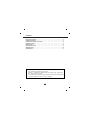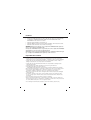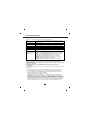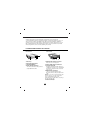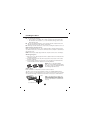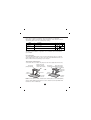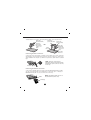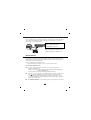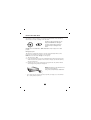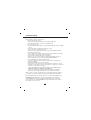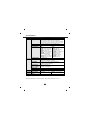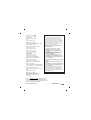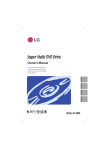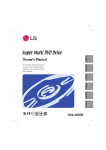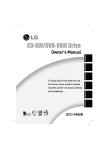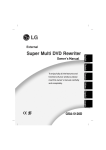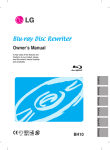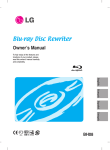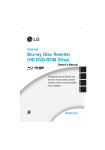Download Classe Audio CD-DVD-1 Specifications
Transcript
Super Multi DVD Rewriter English Deutsch Français Italiano Español Português GSA-H44N CAUTION : The laser used in the Super Multi DVD Rewriter can damage your eyes. Do not attempt to open the cover. To reduce the risk of electric shock, do not remove the cover (or back). There are no user-serviceable parts inside. Refer servicing to qualified service personnel. Use of controls or performance of procedures other than those specified herein may result in hazardous radiation exposure. WARNING : To reduce the risk of fire or electric shock, do not expose this appliance to rain or moisture. Industry Canada requirement This class B digital apparatus complies with Canadian ICES-003. Cet appareil numérique de la classe B est conforme à la norme NMB-003 du Canada. FCC COMPLIANCE STATEMENT Note : This equipment has been tested and found to comply with the limits for a Class B digital device, pursuant to Part 15 of the FCC Rules. These limits are designed to provide reasonable protection against harmful interference in a residential installation. This equipment generates, uses, and can radiate radio frequency energy and, if not installed and used in accordance with the instructions, may cause harmful interference to radio communications. However, there is no guarantee that interference will not occur in a particular installation. If this equipment does cause harmful interference to radio or television reception, which can be determined by turning the equipment off and on, the user is encouraged to try to correct the interference by one or more of the following measures: - Reorient or relocate the receiving antenna. - Increase the separation between the equipment and receiver. - Connect the equipment into an outlet on a circuit different from that to which the receiver is connected. - Consult the dealer or an Authorized Service Center for help. • FCC WARNING Changes or modifications not expressly approved by the party responsible for compliance could void the user’s authority to operate the equipment. • This Super Multi DVD Rewriter is for use only with UL listed personal computers that have installation instructions detailing user-installation of card cage accessory. i This product is manufactured to comply with the radio interference requirements of EEC DIRECTIVE 89/336/EEC, 93/68/EEC and 73/23/EEC. CAUTION - VISIBLE AND INVISIBLE LASER RADIATION WHEN OPEN. AVOID EXPOSURE TO THE BEAM. VARNING - OSYNLIG LASERSTRÄLNING NÄR DENNA DEL ÄR ÖPPNAD STRÄLEN ÄR FARLIG. CLASS 1 KLASSE 1 LUOKAN 1 KLASS 1 CLASE 1 CLASSE 1 LASER PRODUCT LASER PRODUKT LASER LAITE LASER APPARAT PRODUCTO LÁSER PRODOTTO LASER The appliance is not intended for use by young children or infirm persons without supervision. ii Contents Features . . . . . . . . . . . . . . . . . . . . . . . . . . . . . . . . . . . . . . . . . . . . . . . . . . . . . . . .2 Important Precautions . . . . . . . . . . . . . . . . . . . . . . . . . . . . . . . . . . . . . . . . . . . . .2 System Environment . . . . . . . . . . . . . . . . . . . . . . . . . . . . . . . . . . . . . . . . . . . . . .3 Location and Function of Controls . . . . . . . . . . . . . . . . . . . . . . . . . . . . . . . . . . .4 Installing the Drive . . . . . . . . . . . . . . . . . . . . . . . . . . . . . . . . . . . . . . . . . . . . . . . .5 Device Drivers . . . . . . . . . . . . . . . . . . . . . . . . . . . . . . . . . . . . . . . . . . . . . . . . . . .8 How to Use the Discs . . . . . . . . . . . . . . . . . . . . . . . . . . . . . . . . . . . . . . . . . . . . .9 Troubleshooting . . . . . . . . . . . . . . . . . . . . . . . . . . . . . . . . . . . . . . . . . . . . . . . . .10 Specifications . . . . . . . . . . . . . . . . . . . . . . . . . . . . . . . . . . . . . . . . . . . . . . . . . . .11 ■ ■ ■ Microsoft® and Windows® are trademarks registered in the United States and other countries by the Microsoft Corporation. DVD Logo is a trademark of DVD Format/Logo Licensing Corp., registered in U.S., Japan and other countries. The company names and product names written in this manual are trademarks or registered trademarks of the respective companies. 1 Features • • • • • • Enhanced-IDE (ATAPI) interface. Power tray loading and ejection of disc. (The disc can also be ejected manually.) Combination CD-R/RW, DVD-R/RW, DVD-R DL, DVD+R/RW, DVD+R DL, DVD-RAM Drive functions into one drive. Supports Region playback control Phase II. Supports Windows 2000 Professional, XP Home Edition, XP Professional, Vista. Automatic buffer underrun error prevention technology. WARNING: Only drives bearing the logo Compact Disc ReWritable Ultra Speed can write or erase Ultra Speed CD-RW media. Ultra Speed CD-RW Media may be recognized by the same Compact Disc ReWritable Ultra Speed logo on the disc label or packaging material. Attempting to write to Ultra Speed CD-RW media using CD-RW drives NOT bearing the logo Compact Disc ReWritable Ultra Speed may result in data loss. Important Precautions Follow these precautions when handling the drive or discs. • Please take notice that the manufacturer of this equipment does not offer any warranty against data loss due to inappropriate installation or handling, or direct or indirect damages. • Please take notice that the manufacturer will bear no responsibility for direct or indirect damages caused by the use of this product or its malfunction. • Please take notice that the manufacturer will bear no responsibility for damage to data caused by this product. • Please backup (copy) all important data as a protection against data loss. • Avoid placing the drive in a location subject to: - high humidity, high temperature, excessive dust, mechanical vibration, direct sunlight We recommend using the drive in a horizontal or vertical position. Do not use it in tilted position. • Don’t move the drive suddenly from a cold place to a warm one or raise the room temperature suddenly. Condensation may occur, causing abnormal operation. • Make sure to remove the disc before moving the drive. The disc may become damaged, causing data loss. • Be careful to prevent foreign objects, such as liquids or metal, from entering the drive. In case a foreign object enters the drive, please consult the dealer where the drive was purchased. • Don’t interrupt the electric power while the drive is operating. • When connecting two IDE devices to the Primary or Secondary connectors, make sure that the two devices are not configured as both Master, or both Slave. If they are both set the same, Windows may fail to run or recognize the drives. • The total length of the IDE cable should be no more than 18 inches (about 45 cm). 2 System Environment Computer This unit can be operated in the system environment explained here. System requirements VGA Card Memory Hard disk CPU: Pentium III 1.0GHz (Recommanded system requirements for optimal performance, CPU: Pentium IV 2.4GHz or faster, Memory: 512MB or greater). 128MB or greater. 20GB or more free space. (The free space needed for writing depends on the quantity of data.) Interface Enhanced-IDE interface (as Primary Slave, Secondary Master or Slave) Drive bay 5.25-inch half-height bay required Power +5V/+12V power socket required Software Required OS Windows 2000 Professional/XP(Home Edition/ Professional)/Vista, Direct X 9.0 or Higher is required CD-R, CD-RW, DVD-R, CD-R : LG, Mitsubishi Kagaku Media, Verbatim, Taiyo Yuden or TDK discs DVD-RW, DVD+R, are recommended. DVD+RW, DVD-RAM, CD-RW : LG, Ricoh, Mitsubishi Kagaku Media, Verbatim discs are recommended. DVD±R DL discs DVD-R : Maxell, Mitsubishi Kagaku Media, Taiyo Yuden are recommended. DVD-RW : JVC, Mitsubishi Kagaku Media are recommended. DVD+R : Mitsubishi Kagaku Media, Verbatim are recommended. DVD+RW : Mitsubishi Kagaku Media, Verbatim are recommended. DVD-RAM : Maxell, Panasonic are recommended. DVD±R DL : Mitsubishi Kagaku Media, Verbatim is recommended. * Compatibility problem in write/read function may occur with media depending on the media manufacturing quality. * For DVD±R 18x support media: Mitsubishi Kagaku Media, That’s, Maxell (MID: MAXELL 003, MXL RG04) are recommended. * For Optimal 18x writing, 80 pin E-IDE cable and Pentium IV 2.4GHz or faster are recommended. * Upon the media condition or some of user’s enviroment the maximum speed sometimes could not be guarantee. ❏ * ❏ Occasionally CD-R and CD-RW discs written by a CD-R/RW drive cannot be read by other CD drives*. These unreadable discs may need to be read using the CD-R/RW drive they were created with The disc written using the CD-R/RW drive might not be readable by CD-ROMs other than Multi-read compatible (UDF compatible) CD-ROMs Multiread compatible (UDF compatible) CD-ROMs are: 1. CD-ROMs that can read low reflectance. 2. CD-ROMs that support Packet Write. Please note: Certain software (i.e. particularly those including Video playback) may require a considerably increased specification PC to give acceptable results. While this Super Multi DVD Rewriter can read DVD-video discs, decoding them to display on your pc’s monitor requires separate MPEG decoding that is done by separate hardware (either an MPEG decoder card or MPEG decoding done by your video card), or separate software that you install to do MPEG decoding. For further details, refer to the documentation that comes with MPEG software. 3 Software Install the appropriate CD Recording Authoring Software before using this unit. * Please uninstall any previous CD burning software you may have loaded on your PC in order to prevent possible compatibility issues. Once you have installed the application software, you may (if you wish) begin to reinstall previous software, taking note for errors. We recommend using the drive with the latest software as some problems encountered when using the drive can be solved by updating the software. Location and Function of Controls Front Panel Rear Panel 4 1 2 3 1. Disc Tray 2. Emergency Eject Hole 3. Stop/Eject Button 4. Drive activity indicators 12 3 4 5 1. Digital Audio Output Connector This connector is not supported. 2. Analog Audio Output Connector 3. Jumper Connector This jumper determines whether the drive is configured as a master or slave. Changing the master-slave configuration takes effect after power-on reset. The LED used to indicate the operation of Super Multi DVD Rewriter. 4. IDE Interface Connector Connect to the IDE (Integrated Device Electronics) Interface using a 80-pin flat IDE cable. NOTE : Do not connect or disconnect the cable when the power is on, as this could cause a short circuit and damage the system. Always turn the power OFF when connecting or disconnecting this cable. 5. Power Connector 4 Installing the Drive Before installing the drive, please note the following points. ■ You will need the following: • A screw driver of a suitable size to fit the securing screws for the drive unit. • The manual for the computer, so you can find the mounting positions for the IDE controller cable. ■ Turn off all peripheral appliances of the computer and the computer itself, and disconnect their power cords from the wall sockets. ■ Discharge any static electricity on your person by touching the computer covers, etc. Removing the Computer Cover Make sure all peripheral devices of the computer and the computer itself are turned off, and then remove the cover. Refer to the manual for the computer for details about removing the cover. NOTE : There may be sharp edges inside the computer so take care to avoid injury. Mounting the Drive 1. Remove the 51/4″ drive bay panel from the computer. Refer to the manual for the computer for details. 2. Insert the drive unit into the bay. Do not apply excessive pressure to the cables inside the computer. 3. Secure the drive with the screws. If there is not enough space behind the drive, connect the IDE and other cables before securing the drive. READ WRITE READ WRITE NOTE : This is a general installation guide. If your PC hardware appears different, please consult your hardware manual for installing peripheral devices. Jumper Setup Before installation, set the jumper connector on the rear panel. The drive can be connected as the Master or Slave on an EIDE (ATAPI) interface. When several (up to four) EIDE devices are connected, each must be set in a unique way. Specific knowledge of hardware and software is necessary to install the drive. SL: Slave MA: Master NOTE : If two peripheral devices with the same settings are both connected to the Primary or to the Secondary EIDE bus, the host computer may fail to run or may malfunction. Careful attention is necessary. CS: Cable Select (CSEL) 5 NOTE : Only one jumper should be installed on the jumper connector. If more than one jumper is installed, the drive may malfunction or be damaged. Master/Slave setting is determined by jumper installation on the Jumper Connector. The following table shows the possible jumper settings. Name C S MA (Master) Function Drive set as Master SL (Slave) Drive set as Slave CS (Cable Select) Drive mode set by CSEL on the host IDE interface S L M A If you use CSEL setting, the MASTER/SLAVE setting will be made automatically, depending on the hardware configuration. For more details refer to the manual of your computer. PC Connection The Super Multi DVD Rewriter connects to the motherboard of the host computer using an IDE interface cable. You may connect the Super Multi DVD Rewriter as a Slave or Master device, depending on your computer. To Install as a Master Drive To install the drive as a Master, the jumper can be left as supplied from the factory. Master drive (Super Multi DVD Rewriter) (Jumper left as Master) Master drive (Booting hard disk) DIGITAL AUDIO - OR - ANALOG AUDIO DG R G L CS M S L A INTERFACE 39 40 POWER 1 2 Master drive (Super Master drive (Booting hard disk) Multi DVD Rewriter) (Jumper left as Master) +5 GND +12 DIGITAL AUDIO ANALOG AUDIO DG R G L CS M S L A INTERFACE 39 40 POWER 1 2 DIGITAL AUDIO R G L CS M S L A INTERFACE 39 40 POWER 1 2 Primary connector Primary connector Motherboard +5 GND +12 ANALOG AUDIO DG +5 GND +12 Slave drive (Other IDE drive) Secondary connector Secondary connector NOTE : A hard disk is normally installed as the Primary Master on the EIDE (ATAPI) interface. Other EIDE peripheral devices such as hard drives and Super Multi DVD Rewriters are then set differently. 6 To Install as a Slave Drive To install the drive as a Slave, change the jumper setting on the rear panel to SL. Master drive (Booting hard disk) DIGITAL AUDIO ANALOG AUDIO DG R G L CS M S L A INTERFACE 39 40 POWER 1 2 +5 GND +12 Slave drive (Super Multi DVD Rewriter) (Jumper set to Slave) Master drive (Booting hard disk) - OR - DIGITAL AUDIO Master drive (Other IDE drive) ANALOG AUDIO DG R G L CS M S L A INTERFACE 39 40 POWER 1 2 DIGITAL AUDIO Primary connector +5 GND +12 ANALOG AUDIO DG R G L CS M S L A INTERFACE 39 40 POWER 1 2 +5 GND +12 Slave drive (Super Multi DVD Rewriter) (Jumper set to Slave) Secondary connector Connecting the Power Connector Connect the power cable from the computer’s power supply to the socket on the drive unit, fitting the connector firmly into the power in connector. If there is no spare power cable available in the computer, you will have to purchase a splitter cable of a suitable type. NOTE : Improper connection may damage the drive and void the warranty. Generally, the power connector can only fit one way. Beveled edge up Connecting the Interface Connector Connect the 80-pin IDE cable to the back of the Super Multi DVD Rewriter, making sure the coloured (red) stripe on the IDE cable is connected to pin 1 on the Super Multi DVD Rewriter (Pin 1 is closest to the Power Connector). NOTE : Generally, the IDE connector is keyed and will only fit one way. Pin1 Red-edge 7 Connecting the Sound Card If the computer is using a sound card, the drive is connected to the sound card with an audio cable. The supplied analog audio cable fits most sound cards or one can be purchased at a local computer store. Refer to the manual for the sound card for detailed information regarding this connection. marking L-R Replacing the Computer Cover L R When the installation of the drive unit is complete, replace the computer cover. Sound card Device Drivers When using Windows 2000 Professional/XP Home Edition/XP Professional/Vista, no special device driver is required. Your system, upon Power On and bootup after installing and connecting the new Super Multi DVD Rewriter, will recognize and load native software drivers automatically. Please consult the following internet sites: http://www.lgservice.com (then choose your country from the list) For Windows 2000/XP Users ■ ■ ■ In order to ensure normal drive operation, please check the following: • The drive is displayed in Windows 2000/XP : [Control Panel]-[System]-[Hardware]-[Device Manager][DVD/CD-ROM-drives] • 32-bit is displayed in [Control Panel]-[System]-[Performance] If the drive is not recognized by your computer, please check the following items. • If an indicator is displayed on the IDE controller in [Control Panel][System]-[Device Manager]-[Hard Disk Controller], you will need to contact your PC’s manufacturer or the motherboard’s manufacturer and get the appropriate IDE controller driver. Run Add New Hardware in Control Panel to let PC search again for new device. 8 How to Use the Discs When using CD-ROM discs, CD-R discs, DVD discs or CD-RW discs, don’t attach any stickers or labels to the discs. It could cause read and write errors, but data on the disc may be lost due to damage to the disc itself. The Discs in this unit operate at a very high speed! DO NOT use damaged, cracked or warped discs. The drive’s optical unit may be damaged if they break. DO NOT use non-standard discs. NON-standard discs may not play or store data properly. Emergency Eject This drive has a feature that allows the CD to be ejected manually if this becomes necessary such as failure of the drive or a power outage. NOTE: Don’t use this feature except in an emergency. 1) Turn the power to OFF. 2) Poke a fine-tipped object (such as a straightened heavy duty paper clip) into the small hole above the eject button. The front door will pop open and the disk tray will come partway out. 3) Pull the front door to open it all the way, then grip the disc tray between thumb and forefinger and gently pull it straight out. NOTE: This feature is a last measure to be used only in an emergency. Using it excessively will cause malfunction. * If you cannot get a good grip on the disc tray with your fingers, use a steel binder clip or spring clamp to pull it out. 9 Troubleshooting Before Requesting Service Before calling for service, check this list. • The drive doesn’t have power. • Is the power supply cable from the host computer plugged in? • Is the Power Connector to the drive securely attached? • The system doesn’t start. • Are the Primary and Secondary connections and the Master and Slave settings correct? • Is the total length of the IDE cable 18 inches or less? • Is each connector completely attached? Other connections may have been knocked lose while installing the drive. Cannot Read or Write Discs. • Is the condition of everything else in the system (CPU, hard disc, and others) as it should be? (See system environment page 3.) • Does the CD or DVD disc have dirt or scratches? • Did a screen saver or other application operate while writing to the disc? • Is there enough free space on the CD, DVD and DVD-RAM disc? • Does writing fail even using the simulation test? • Is the disc loaded in the drive with the read/write surface facing the right direction? (label up) • Is the drive installed in the correct orientation? • Was the drive or disc moved from a low temperature environment to a high temperature environment? (There is a possibility of condensation on the lens in the drive or on the surface of the disc.) • Using a 40-pin IDE cable might bring the '04/08/03 error (LOGICAL UNIT COMMUNICATION CRC ERROR (ULTRA-DMA/32))'. In this case, substitute to 80-pin type IDE cable is highly recommended. This kind of error is hardly detected from some specific motherboard. • When you call for service, be prepared to give as much information as possible of your system, environment, and the specific problem. (What happened? When? How long? What was going on? Were there any error messages displayed? etc.) Please Note: Since this product supports Region Playback Control Phase II, a certain MPEG decoder card or Software without regional code setting may cause this drive not to read DVD-ROM discs. This Drive enables you to change the regional code up to 5 times. 10 Specifications Items General CD/DVD/CD-RW Supported Discs Disc Diameter Host Interface Read/Write Speed Performance Mounting direction Data transfer rate *Sustained *Burst(ATAPI) Average Access Time (1/3 Stroke) Buffer capacity DVD-ROM(Single/Dual), DVD-RW, DVD-R, DVD-R Dual layer, DVD+RW, DVD+R, DVD+R Double layer, DVD- RAM, CD-Digital Audio & CD-Extra, CD-Plus, CD-ROM, CD-ROM XAReady, CD-I FMV, CD-TEXT, CD-Bridge, CD-R, CD-RW, PhotoCD (Single & Multi-Session), Video CD, DVD-VIDEO 12cm/ 8cm (8cm disc can be used only with drive placed horizontally.) E-IDE/ATAPI Write : Read : (CD-R) :4X, 8X, 16X, 24X, 32X, 40X, 48X (CD-ROM/R) : 48X max (CD-RW) : 4X, 10X, 16X, 24X, 32X (CD-RW) : 40X max (DVD-R) : 2X, 4X, 8X, 16X, 18X (CD-DA(DAE)) : 40X max (DVD-RW) : 1X, 2X, 4X, 6X (8cm CD) : 10X max (DVD+R) : 2.4X, 4X, 8X, 12X, 16X, 18X (DVD-ROM)(Single/Dual) :16X/12X max (DVD+RW) : 2.4X, 4X, 6X, 8X (DVD+/-RW) : 13X max (DVD-RAM): 2X, 3X, 3X-5X(Ver.2.2) (DVD+/-R) : 16X max 6x, 6x-8x, 6x-12x (DVD-VIDEO) : 4.8x max (DVD+R DL): 2.4x, 4x, 6x, 8x, 10x (DVD-RAM) : 12X max (DVD-R DL): 2x, 4x, 6x, 8x, 10x (DVD±R DL): 12X max Horizontal/Vertical CD-ROM : 7200 Kbytes/s (48X max) DVD-ROM : 22160 Kbytes/s (16X max) 16.6 Mbytes/s (PIO Mode 4), (MULTI-DMA Mode 2) 33.3 Mbytes/s (Ultra-DMA Mode 2), 66.6 Mbytes/s (Ultra-DMA Mode 4) CD-ROM: 125ms (Typical) DVD-ROM : 145ms (Typical) DVD-RAM : 270ms (Typical) MTBF Audio Output Line Output Environmental When operating Level When not operating 2 Mbytes 100000 Power On Hours (Duty Cycle 10%) 0.7 Vrms at 10 kohm(Typical) Temperature: 5 °C to 45 °C Humidity: 15% to 85% R.H. Temperature: -30 °C to 60 °C Humidity: 10% to 90% R.H. Electrical DC 5V, DC 12V Power The drive’s appearance and specifications may change without prior notice. 11 Copyright © 2006 Caution! LG Electronics U.S.A. Inc. 1000 Sylvan Ave. Englewood Cliffs NJ 07632 U. S. A. or http://www.lgusa.com LG Electronics Canada Inc. 550 MATHESON Blvd. East Mississauga. Ontario L4Z4G3 Canada LG Electronics Deutschland GMBH Jakob-Kaiser-Straße 12, D-47877 Willich, Germany LG Electronics U. K. Ltd. LG House, 250 Bath Road, Slough Berkshire SL1 4DX United Kingdom Goldstar France E.U.R.L Paris Nord II 22, Avenue des Nations-B.P.50372 VILLEPINTE 95945 ROISSY CDG CEDEX France The disc rotates at high speed in the drive unit. Use of worn, damaged, or non-standard CD-ROM discs can adversely affect the drive and cause the disc to shatter or crush while in use. Disc crush can only occur when you use a damaged CD-ROM disc in the drive. It is an extremely rare occurrence, but there are steps which can be taken to prevent it. Always check your discs before inserting them into the drive. 1. Take care not to use worn, cracked, damaged, warped or poor quality CD-ROMs, as this may cause damage to your drive. 2. Check the clear plastic on the center of the disc, cracks here are the main cause of disc crush. 3. Do not play CD-ROMs which are a nonstandard (I.e. non-circular)shape, such as heart shaped discs, or discs in the shape of a business card. LG Electronics España Complejo Europa Empressaries (Edif.Bruselas) Ctra. N-VI 28230 Las Rozas Madrid Spain How can you keep your discs from becoming damaged? 1. When not in use, remove discs from the drive. 2. Keep discs in the packaging supplied with them and out of direct sunlight and away from heat sources. LG Electronics Australia Pty Ltd. 2 Wonderland drive, Eastern creek, NSW 2766 or http://www.lge.com.au Excessive vibration or a sudden jolt to the drive during operation may cause a malfunction. Avoid exposing the drive to sudden changes in temperature as it may cause condensation to collect inside the drive. LG Electronics Italia S.P.A. Centro Direzione “IL Quadrate” Via Modigliani, 20090 Segrate (MI) Italy LG Electronics Portugal S.A. Quinta da Fonte – Edifício D. Amélia Rua Vítor Câmara, nº2, Piso 2 2700-229 Paço d´ Arcos, Portugal ou www.lge.pt Please visit www.lgservice.com and install the program, “LG ODD Online F/W update.” By using the program, you can automatically check the latest information about FirmWares and update the FirmWare. P/NO. 3828HM1058N Ver. A ©2006 Made by