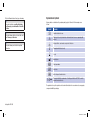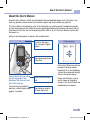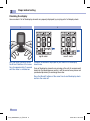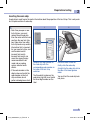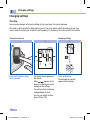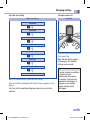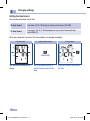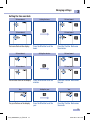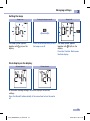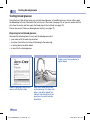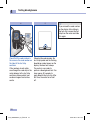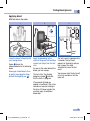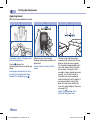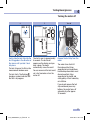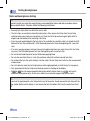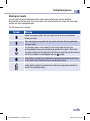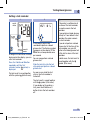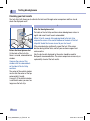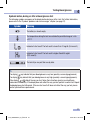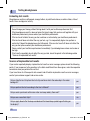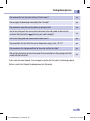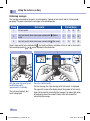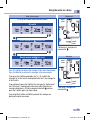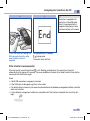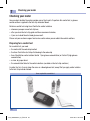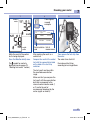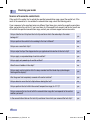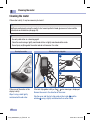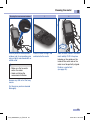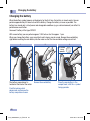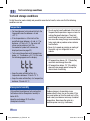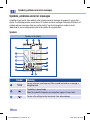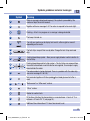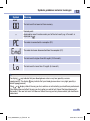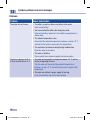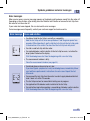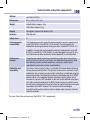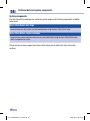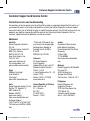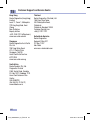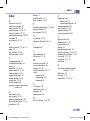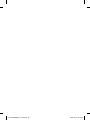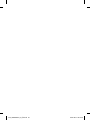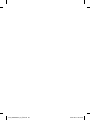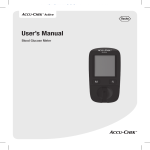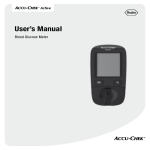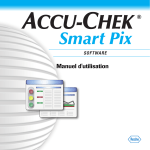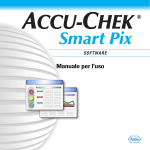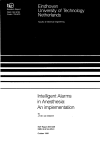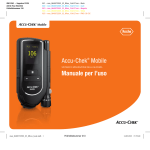Download Roche Accu-Chek Active User`s manual
Transcript
ONR 3077 – 4all 4354 (2013) Frau Ritzerfeld Prüfmittelnummer n/a V1/1 – man_cover_06658768001_01_EN_ Format 127 x 154 mm – Black R2/1 – man_cover_06658768001_01_EN_ Format 127 x 154 mm – Black R2/2 – man_cover_06658768001_01_EN_ Format 127 x 154 mm – PMS 287 CVC User’s Manual C 06658768001(01) – 2013-03 M_Version01_Rev2 Blood Glucose Meter ©2013 Roche Diagnostics ACCU‑CHEK is a trademark of Roche. Roche Diagnostics GmbH Sandhofer Strasse 116 68305 Mannheim, Germany M www.accu‑chek.com 4-1 25.03.2013 17:59:25 This User’s Manual features three types of warning: W This symbol indicates a possible risk of injury or of damage to your own health or the health of others. H This symbol draws attention to actions that could result in damage to the meter. Explanation of symbols Various symbols are featured on the packaging and type plate of the meter. Their meanings are as follows: Symbol B W i This symbol draws your attention to important information. Meaning Consult instructions for use Caution, refer to safety-related notes in the instructions for use accompanying this product. Biological Risks – used meters carry a risk of infection. 2 E M R L I C Temperature limitation (store at) Use by Manufacturer Catalogue number Batch code In vitro diagnostic medical device This product fulfils the requirements of the European Directive 98/79/EC on in vitro diagnostic medical devices. The explanation of any other symbols can be found in the instructions for use and inserts accompanying components within the packaging. Last update: 2013-03 2-3 25.03.2013 17:59:25 Contents Contents Intended use�������������������������������������������������������������������������������������������������������������������������������� 2 About this User’s Manual�������������������������������������������������������������������������������������������������������������� 3 1 Getting to know the blood glucose monitoring system���������������������������������������������������������� 4 2 Steps before testing�������������������������������������������������������������������������������������������������������������� 7 3 Changing settings���������������������������������������������������������������������������������������������������������������� 10 4 Testing blood glucose���������������������������������������������������������������������������������������������������������� 16 5 Using the meter as a diary�������������������������������������������������������������������������������������������������� 30 6 Analysing test results on the PC������������������������������������������������������������������������������������������ 35 7 Checking your meter������������������������������������������������������������������������������������������������������������ 38 8 Cleaning the meter�������������������������������������������������������������������������������������������������������������� 44 9 Changing the battery����������������������������������������������������������������������������������������������������������� 46 10 Testing blood glucose in more than one patient������������������������������������������������������������������ 48 11 Test and storage conditions ������������������������������������������������������������������������������������������������ 50 12 Symbols, problems and error messages������������������������������������������������������������������������������ 52 13 Disposing of your meter������������������������������������������������������������������������������������������������������ 59 14 Technical data and system components������������������������������������������������������������������������������ 60 15 Customer Support and Service Centre�������������������������������������������������������������������������������� 63 16 Alphabetical index���������������������������������������������������������������������������������������������������������������� 65 Explanation of symbols��������������������������������������������������������������������������������������������������������������� III 1 man_06658768001_01_EN.indb 1 04.04.2013 09:10:10 Intended use Intended use The Accu-Chek Active blood glucose meter The Accu-Chek Active blood glucose meter is intended to be used for quantitative blood glucose tests in fresh capillary blood. The meter may only be used together with Accu-Chek Active test strips. Consult the package insert of the test strips if you intend to use different sample material. The blood glucose monitoring system comprises the meter and test strips and is suitable for self-testing and for professional use. People with diabetes can use this system to self-test their blood glucose. Healthcare professionals can use this system to check patients’ blood glucose values and they can use it in suspected cases of diabetes and in emergency diagnostics. The system is suitable for testing blood glucose with blood obtained from alternative sites. The system must not be used to diagnose or rule out diabetes. W • Healthcare professionals must also read the instructions and notes in Chapter 10 “Testing blood glucose in more than one patient”. • All objects that could come into contact with human blood are potential sources of infection. There is a risk of infections (e.g. hepatitis B, hepatitis C, HIV) being transmitted if the meter is used by other people, even family members, or if healthcare professionals use the same meter to test blood glucose in more than one person. • Only use the Accu-Chek Active meter with Accu-Chek Active test strips that are approved by Roche Diagnostics. Other test strips deliver incorrect results. • Keep the blood glucose monitoring system with all its components away from children under the age of 3. There is a risk of suffocation if small parts (e.g. covers, caps or similar objects) are swallowed. The system is only suitable for use outside the body. Visually impaired persons must not use the meter. The meter must only be used for its intended purpose; if used otherwise preventive measures could be ineffective. 2 man_06658768001_01_EN.indb 2 04.04.2013 09:10:10 About this User’s Manual About this User’s Manual Read this User’s Manual carefully and completely before testing blood glucose for the first time. If you have any questions, please contact your customer support and service centre (see page 63). This User’s Manual will provide you with all the information you need to operate, troubleshoot and care for your blood glucose meter. Follow the correct operating procedures for the meter and comply with all instructions for use. You can turn the beep tone of the meter on or off. This User’s Manual assumes that the beep is on. Actions to be taken appear as shown in the example below: 1 Title bar of the figure with a number or figure caption Flashing elements Figure displaying actions to be taken In this User’s Manual you will see examples of display screens. Elements that are surrounded by a halo in these examples actually flash on the meter’s display. Gently slide the test strip into the test strip guide in the direction of the arrow until you feel it lock into place. Action to be taken (blue text) The meter turns on and first performs a default display check (approx. 2 seconds). Information on action to be taken (black text) Please note: All dates, times or results shown on the display screens in this User’s Manual are intended only as examples. 3 man_06658768001_01_EN.indb 3 04.04.2013 09:10:12 1 Getting to know the blood glucose monitoring system Getting to know the blood glucose monitoring system The Accu-Chek Active blood glucose meter and its components 6 7 1 8 2 9 5 4 1. Display displays the current and saved test results or device messages 2. Buttons see “Buttons of the blood glucose meter” overview 3. Cover covers the measurement window 4. Measurement window underneath the cover 5. Test strip guide slide the test strip in here 10 3 6. Locking catch opens the battery compartment cover 7. USB port the USB cable is inserted here in order to transfer data to a computer 8. Code chip code chip inserted in the code chip slot 9. Battery compartment right: open battery compartment, battery type CR2032 10.Type plate 4 man_06658768001_01_EN.indb 4 04.04.2013 09:10:16 Getting to know the blood glucose monitoring system 1 Buttons of the blood glucose meter Overview of the M and S button functions: 11 14 12 13 15 M button S button Press the M button to Press the S button to turn the meter on and call up saved values turn the meter on and call up settings, e.g. for the time mark the test result after a test mark the test result after a test change settings go to the next setting call up the previous saved test result call up the next saved test result change from the earliest saved test result to the averages change from the averages to the saved test results call up the previous average call up the next average Press the M and S buttons at the same time to 11.Test strip container 12.Test strip 13.Control solutions 14.Code chip 15.Battery perform a display check save settings after the final display is shown on the display and turn the meter off turn the meter off Press the M or S button to turn the test reminder beep off 5 man_06658768001_01_EN.indb 5 04.04.2013 09:10:22 1 Getting to know the blood glucose monitoring system The main features • Short testing time The meter needs only approximately 5 seconds for each test. • Testing without pressing buttons For testing, you do not need to press a single button. • Additional dosing option To perform a test, the meter requires 1–2 µL blood (1 µL (microlitre) = 1 thousandth of a millilitre). The meter detects if the amount of blood is insufficient, and more blood can be applied. • Marking test results You can mark test results with different symbols which indicate particular situations during the test. • Memory The meter automatically saves up to 500 test results with the time and date of the test and all other information that is important for the test. • Integrated data analysis From the stored test results your meter can calculate your average values for the last 7, 14, 30 and 90 days. • Data transfer The meter has a USB port. You can transfer saved test results to a computer. • Flexible blood application You can apply blood to the test strip while the test strip is in the meter or after you have removed it from the meter. 6 man_06658768001_01_EN.indb 6 04.04.2013 09:10:22 Steps before testing 2 Steps before testing Unpacking the contents Check that the contents of the package are complete. You will find a list with the contents on the box. If anything is missing, please contact your customer support and service centre (see page 63). Checking the unit of measurement Test results can be displayed in two different units of measurement (mg/dL or mmol/L). Two different versions of the same meter are therefore available. Check if your meter displays the unit of measurement you are accustomed to. You can find the unit of measurement that your meter displays on the type plate on the back of your meter 1 . If you do not know which is the right unit for you, ask your healthcare professional. W 1 The unit of measurement that your meter displays cannot be changed. If the wrong unit of measurement is printed on the type plate, ask your dealer/ pharmacy to exchange the meter or contact your customer support and service centre. An incorrect unit of measurement could lead to test results being interpreted falsely and to the wrong therapy recommendations and so produce serious adverse health effects. 7 man_06658768001_01_EN.indb 7 04.04.2013 09:10:23 2 Steps before testing Checking the display You can check if all of the display elements are properly displayed, by carrying out a full display check. 1 2 mg/dL meter With the meter turned off, press the M and S buttons at the same time for approximately 2 seconds until the meter is switched on. mmol/L meter Compare the elements displayed on your meter with the display shown here. If any of the display elements are missing or the unit of measurement shown for the blood glucose results is not the correct one, please ask your dealer/pharmacy to exchange the meter. Press the M and S buttons at the same time to end the display check and turn the meter off. 8 man_06658768001_01_EN.indb 8 04.04.2013 09:10:25 Steps before testing 2 Inserting the code chip A code chip is used to give the meter information about the properties of the test strips. This is why each test strip box contains a code chip. W • Each time you open a new test strip box, you must replace the old code chip from the meter with the new one from the new test strip box. Code chips from other test strip boxes may contain information that is incorrect for your new test strips, and can therefore lead to incorrect test results. Incorrect test results can cause the wrong therapy recommendation to be made and so produce serious adverse health effects. • If the code number on the display does not match the code number on the test strip container, do not perform blood glucose tests. 1 Compare the code number on the code chip with the corresponding code number on the label of the test strip container. The three-digit number on the code chip (e.g. 689) must match the three-digit number on the label. 2 Leave the meter turned off. Gently slide the code chip straight into the code chip slot on the side of the blood glucose meter. You must feel the code chip lock into place. 9 man_06658768001_01_EN.indb 9 04.04.2013 09:10:28 3 Changing settings Changing settings Overview You can make changes to the meter settings for the time format, time, date and beep. The meter is delivered with the date and time pre-set. You may need to adjust the settings to your time zone. In order to analyse your saved test results properly, it is necessary to set the correct time and date. Turning the meter on 1 Press the S button for longer than 2 seconds. Changing settings 2 The display above appears on the display. appears on the When display, it is possible to make changes to the settings. 3 Press the M button. The changed time format appears on the display. The setting which can be now changed begins to flash. You can now adjust the time format (24h or 12h). 10 man_06658768001_01_EN.indb 10 04.04.2013 09:10:33 Changing settings Go to the next setting 3 Turning the meter off Order of the settings Turning off Time format Time (hour) Time (minute) Year Date (month) Date (day) Press the M and S buttons briefly at the same time. When the final display appears on the display, the modified settings are also saved. Beep (on, off) i Final display Press the S button briefly to go to the next setting. Press the S button repeatedly until the final display appears on the display. Only then will the modified settings be saved when you turn the meter off. If you do not press any buttons, the meter turns off automatically after approx. 30 seconds. If you have not reached the final display, all changes are lost and the original settings remain unchanged. 11 man_06658768001_01_EN.indb 11 04.04.2013 09:10:44 3 Changing settings Setting the time format You can choose between two formats: 24-hour format Time from 0:00 to 23:59, date in the day-month format (DD-MM) 12-hour format Time from 12:00 to 11:59 followed by am or pm, date in the month-day format (MM-DD) When you change the time format, the time and date are changed accordingly. 24-hour format The time format flashes on the display. Setting the time format Press the M button briefly to switch from one format to the other. 12-hour format Press the S button. Next comes the time. 12 man_06658768001_01_EN.indb 12 04.04.2013 09:10:48 Changing settings 3 Setting the time and date 24-hour format Setting the hours 12-hour format The hours flash on the display. 24-hour format 12-hour format Press the M button to set the hours. Setting the minutes. 12-hour format The minutes flash on the display. Year The year flashes on the display. 24-hour format Press the S button. Next come the minutes. 24-hour format 12-hour format Press the M button to set the minutes. Setting the year Press the M button to set the year. Press the S button. Next comes the year. Year Press the S button. Next comes the month. 13 man_06658768001_01_EN.indb 13 04.04.2013 09:11:03 3 Changing settings 24-hour format Setting the month 12-hour format The month flashes on the display. 24-hour format 12-hour format Press the M button to set the month. Setting the day 12-hour format The day flashes on the display. 24-hour format Press the S button. Next comes the day. 24-hour format 12-hour format Press the M button to set the day. Press the S button. Next comes the beep. 14 man_06658768001_01_EN.indb 14 04.04.2013 09:11:14 Changing settings 3 Setting the beep Beep is on The beep symbol appears together with (on) on the display. Turning the beep on or off Press the M button briefly to turn the beep on or off. Beep is off The beep symbol appears (off) on the together with display. Press the S button. Next comes the final display. Final display on the display 24-hour format 12-hour format At the end of making settings, the meter displays the current settings. Press the M and S buttons briefly at the same time to turn the meter off. 15 man_06658768001_01_EN.indb 15 04.04.2013 09:11:19 4 Testing blood glucose Testing blood glucose Using the Accu-Chek Active meter, you can test blood glucose in two different ways. You can either apply the blood drop to the test field while the test strip is in the meter (see page 19), or you can remove the test strip from the meter and then apply the blood drop to the test field (see page 20). Please also consult “Notes on blood glucose testing” (see page 22). Preparing to test blood glucose You need the following items to carry out the blood glucose test: • your meter with the code chip inserted • the Accu-Chek Active test strips that belong to the code chip • a lancing device to obtain blood • a lancet for the lancing device 1 2 Multiclix_Softclix_Manual 19.10.2011 Szene: multiclix_softclix_waschen01.max Frame 3 Prepare your lancing device to obtain blood. Haende_waschen 0000 Read the package insert which comes with the test strips. Wash your hands with warm water and soap. Dry them well before you obtain blood. This reduces contamination of the puncture site and stimulates blood flow. 16 man_06658768001_01_EN.indb 16 04.04.2013 09:11:21 Testing blood glucose 4 Testing blood glucose Turning the meter on 1 2 3 mg/dL meter mmol/L meter Take a test strip from the test strip container. Close the test strip container again immediately. Hold the test strip so that the arrows printed on it and the green square face upwards. Gently slide the test strip into the test strip guide in the direction of the arrows until you feel it lock into place.Do not bend the test strip. The meter turns on and first performs a default display check (approx. 2 seconds). Following the display check, the code number is displayed (689 is just an example). Check that all the segments of (mg/dL the numeric display (mmol/L meter) as meter) or well as the unit of measurement are displayed. If segments are missing, please contact your customer support and service centre (see page 63). The test strip must lie flat on the measurement window cover. 17 man_06658768001_01_EN.indb 17 04.04.2013 09:11:25 4 Testing blood glucose 4 5 i If you missed the code number on the display after sliding in the test strip, remove the test strip from the meter and slide it in again. Check that this code number is the same as the code number on the label of the test strip container. Following the code number, the test strip symbol and the flashing blood drop symbol appear on the display. You now hear a beep. If the numbers do not match, even though the code chip in the meter belongs to the test strip container, please contact your customer support and service centre. The meter is now ready to perform a blood glucose test. You have approx. 90 seconds to apply blood to the test strip. After this time, the meter turns itself off. 18 man_06658768001_01_EN.indb 18 04.04.2013 09:11:27 4 Testing blood glucose Applying blood With test strip in the meter 1 2 3 mg/dL meter A B mmol/L meter Lance the side of a fingertip with your lancing device. Figure A shows the recommended sites for obtaining blood. Encourage a blood drop to form by gently massaging the finger towards the fingertip (see B ). Apply the blood drop to the centre of the green field and then remove your finger from the test strip. As soon as the meter detects the blood, you hear a beep. The test starts. The flashing hourglass symbol indicates that the test is in progress. The test is over in approximately 5 seconds. The test result appears on the display and you hear a beep. The meter automatically saves the test result. You can now mark the test result, set a test reminder or turn the meter off. If the amount of blood you applied is insufficient, after a few seconds an acoustic warning in the form of 3 beeps sounds. You can then apply an additional blood drop. 19 man_06658768001_01_EN.indb 19 04.04.2013 09:11:33 4 Testing blood glucose Applying blood With test strip outside the meter 1 2 3 A B Lance the side of a fingertip with your lancing device. Figure A shows the recommended sites for obtaining blood. Encourage a blood drop to form by gently massaging the finger towards the fingertip (see B ). When the test strip and the flashing blood drop symbols are displayed: Remove the test strip from the meter. The test strip and blood drop symbols flash afterwards on the display. Now you have approx. 20 seconds to apply blood to the test strip and to slide it into the meter again. During the last 5 seconds, a beep sounds once per second. It is to remind you to slide the test strip moistened with blood back into the meter. If you do not slide the test strip back into the meter within this time, the meter displays the error . message Apply the blood drop to the centre of the green field. 20 man_06658768001_01_EN.indb 20 04.04.2013 09:11:41 Testing blood glucose 4 Turning the meter off 4 5 Turn off mg/dL meter mmol/L meter Gently slide the test strip into the test strip guide in the direction of the arrows until you feel it lock into place. The test strip must lie flat on the measurement window cover. The test starts. The flashing hourglass symbol indicates that the test is in progress. The test is over in approximately 8 seconds. The test result appears on the display and you hear a beep. The meter automatically saves the result. Remove the test strip from the meter. The meter turns itself off. Discard used test strips according to local regulations. You can now mark the test result, Healthcare professionals must set a test reminder or turn the discard used test strips meter off. according to the health and safety policy of their laboratory or institution. If you do not remove the test strip and do not press any buttons, the meter turns off automatically after approx. 30 seconds. 21 man_06658768001_01_EN.indb 21 04.04.2013 09:11:48 4 Testing blood glucose Notes on blood glucose testing W Incorrect results can cause the wrong therapy recommendation to be made and so produce serious adverse health effects. Therefore, follow the following instructions: • Use only test strips which are within the use by date. • The test strips are sensitive to humidity and moisture. Only remove test strips from the test strip container when your hands are completely dry. Close the test strip container again tightly with its original cap immediately after removing a test strip. • If you have not applied blood to the test strip in the available time and the meter has turned itself off: Remove the test strip and discard it. Start the blood glucose test from the beginning with a new test strip. • If an error message appears and you have not yet applied any blood, you must not use this test strip any more. Start the blood glucose test from the beginning with a new test strip. • Do not rub the blood drop onto the test field when applying blood. • Do not store used test strips in a test strip container which still contains unused test strips. • Do not bend the test strip while sliding it into the meter. The test strip must lie flat on the measurement window cover. • Do not to bend or move the test strip before or while applying blood, or while the test is in progress. • Only apply blood to the test strip when the drop symbol is flashing on the display. or are not shown completely during the default display check (e.g. ), test results • If cannot be displayed correctly. In this case, contact your customer support and service centre. i If you want to apply blood to a test strip which is not in the meter: Do not remove the test strip until the drop symbol flashes on the display. If you remove the test strip before this time, the meter turns itself off. 22 man_06658768001_01_EN.indb 22 04.04.2013 09:11:49 Testing blood glucose 4 Marking test results You can mark test results to describe certain events connected to the test result or particular characteristics of the test result. You can only mark a test result while the test strip is still in the meter and the test result is being displayed. You can choose from 5 markers: Symbol Meaning Before meal (apple symbol): For test results from tests that you performed before your meals After meal (apple core symbol): For test results from tests that you performed after your meals Test reminder (apple + bell symbol): For test results from tests that you performed before your meals and which you would like to check 2 hours later. The meter reminds you to perform this test. The test result that you have marked symbol. with a test reminder is saved together with the Other (asterisk symbol): You can define the meaning of this marker yourself (e.g. for test results from alternative sites or after physical activity). Control (bottle symbol): For control tests in which you apply control solution to the test area instead of blood. 23 man_06658768001_01_EN.indb 23 04.04.2013 09:11:51 4 Testing blood glucose 1 2 mg/dL meter No marker Control Before meal 1 Test reminder Other mmol/L meter In the example above, the Before meal marker ( symbol) was selected. After meal After choosing the desired marker, you can turn the meter off. As long as the test result is being displayed on the display, you can mark the test result. The test result is saved together with the marker. Press the S button or M button repeatedly until the desired marker is displayed. When you press the S button, the markers appear in the following order: 1 Before meal; 2 Test reminder; 3 After meal; 4 Other; 5 Control. The respective marker appears below on the display 1 . When you press the M button, the markers appear in the reverse order. If you decide to not mark the test result, press the S button or M button repeatedly until no further symbol is displayed. 24 man_06658768001_01_EN.indb 24 04.04.2013 09:11:57 Testing blood glucose 4 Setting a test reminder 1 2 mg/dL meter i If the meter is switched on at the time of the test reminder, the meter cancels the test reminder. If you perform a blood glucose test up to 1 hour before a test reminder, the meter cancels the test reminder. mmol/L meter As long as the test result is being displayed on the display, you can set a test reminder. Press the S button or M button repeatedly until the Test reminder marker ( symbol) is displayed. The test result is saved together with the symbol (Before meal). In two hours, you will be reminded to perform a blood glucose test. The flashing symbol appears on the display. At the same time, a beep sounds once per second. If you do not perform a blood glucose test at the time of the test reminder, you can still perform the blood glucose test within half an hour of the test reminder. You can now perform a blood glucose test. In both cases, the test result is saved together with the symbol (After meal). Slide the test strip into the test strip guide and perform a blood glucose test. As soon as you slide the test strip in, the test reminder is turned off. The test result is saved together with the symbol (After meal). If you decide not to perform a test, press the M button or S button to turn the test reminder off. 25 man_06658768001_01_EN.indb 25 04.04.2013 09:12:00 4 Testing blood glucose Checking your test results The test strip itself allows you to estimate the test result through colour comparison and thus also to check the displayed result. 1 2 After the blood glucose test The label on the test strip container shows blood glucose values in mg/dL and mmol/L next to each coloured dot. Within 30 to 60 seconds after applying blood to the test strip, compare the colour of the control window on the back of the test strip with the dot that comes closest to your test result. Before the blood glucose test On the back of the test strip, there is a round, coloured control window. Compare the colour of this window with the coloured dots on the label of the test strip container. If the colour deviates significantly, repeat the test. If the colour deviates during further tests, contact your customer support and service centre. Only the test results displayed by the meter should be used for therapeutic recommendations. The colour comparison serves only as a plausibility check of the test results. The colour of the control window must match the colour of the top coloured dot (0 mg/dL, 0 mmol/L). If the control window is a different colour, you must no longer use the test strip. 26 man_06658768001_01_EN.indb 26 04.04.2013 09:12:02 Testing blood glucose 4 Symbols before, during or after a blood glucose test The following symbols can appear on the display before, during or after a test. For further information, please refer to the “Symbols, problems and error messages” chapter (see page 52). Symbol Meaning The battery is almost empty. The temperature during the test was outside the permitted range of +8 to +42 °C. Instead of a test result: The test result is lower than 10 mg/dL (0.6 mmol/L). Instead of a test result: The test result is higher than 600 mg/dL (33.3 mmol/L). The test strips are past their use by date. W The display The display may indicate that your blood glucose is very low (possibly a severe hypoglycaemia). may indicate that your blood glucose is very high (possibly a severe hyperglycaemia). or reflects the way you feel, follow the instructions given by your healthcare If the display professional immediately. If the display does not reflect the way you feel, perform a control test. Repeat the blood glucose test afterwards. If the new test result still does not reflect the way you feel, please contact your healthcare professional. 27 man_06658768001_01_EN.indb 27 04.04.2013 09:12:05 4 Testing blood glucose Evaluating test results Blood glucose results are influenced, amongst others, by nutritional choices, medicine taken, state of health, stress and physical activity. W • Do not change your therapy without talking about it with your healthcare professional first. • If the blood glucose result is above or below the target range that you have set together with your healthcare professional, please contact your healthcare professional. • If the test result reflects the way you feel, continue as instructed by your healthcare professional. • If the test result does not reflect the way you feel, e.g. it is unexpectedly high or low, perform a control test. Repeat the blood glucose test afterwards. If the new test result still does not reflect the way you feel, please contact your healthcare professional. • Please contact your healthcare professional immediately if your blood glucose values are too low or too high. • If test results repeatedly do not reflect the way you feel, check the points in the following section “Sources of implausible test results”. Sources of implausible test results If your meter repeatedly displays implausible test results or error messages, please check the following points. If your responses to the questions in the table are different from those given, make the respective corrections when you perform the next test. If you have taken all of these points into account and still obtain implausible results or error messages, contact your customer support and service centre. Did you take the test strip from the test strip container which the code chip in the meter belongs to? yes Did you perform the test according to the User’s Manual? yes Did you wash your hands with warm water and soap and dry them well? yes Did you use a used test strip? no Did you apply blood after the beep sounded and the blood drop symbol began flashing on the display? yes 28 man_06658768001_01_EN.indb 28 04.04.2013 09:12:05 Testing blood glucose 4 Did you bend the test strip while sliding it into the meter? no Did you apply the blood drop immediately after it formed? yes Did you bend or move the test strip before or during the test? no Are the test strips past their use by date (check next to the e symbol on the test strip symbol on your meter’s display)? container label and also the no Are the test strip guide and measurement window clean? yes Did you perform the test within the correct temperature range (+8 to +42 °C)? yes Did you observe the storage conditions for the meter and the test strips? yes Did you take the sources of error into account that are referred to in the package insert that comes with the test strips? yes If your meter has been dropped, it can no longer be certain that the meter is functioning properly. Perform a control test. Repeat the blood glucose test afterwards. 29 man_06658768001_01_EN.indb 29 04.04.2013 09:12:06 5 Using the meter as a diary Using the meter as a diary The meter can save up to 500 test results with the time and the date and calculate averages from the saved test results. The meter automatically saves all test results. If all the memory locations are occupied, the oldest test result is deleted to create space for the new one when you perform a new blood glucose test. In addition to the test result, the time and date, your meter also saves all other information that is important for the test. This includes all symbols which are displayed after a blood glucose test with the test result (except the battery symbol) and the markers with which you marked the result. Retrieving test results from the memory 1 2 No test results saved mg/dL meter mmol/L meter With the meter turned off, press the M button briefly (approximately 2 seconds) until the meter turns itself on. The last saved (newest) test result is displayed together with . the time, date and If no test results are saved in the meter, the display above appears on the display. If you marked the test result with a marker, the marker is also displayed. 30 man_06658768001_01_EN.indb 30 04.04.2013 09:12:09 Using the meter as a diary 5 Order of the saved test results In increasing order up to the oldest test result (memory location 500) to the averages In decreasing order down to the newest test result (memory location 1) mg/dL meter mmol/L meter Press the M button to retrieve the older test results. Press the S button to retrieve the saved test results in the reverse order. As long as you press the M button or S button, the memory location number is displayed. When you release the button, the corresponding test result is displayed. If you keep the M button or S button pressed, the occupied memory locations are displayed in quick succession. Once you release the button, the corresponding test result is displayed. When the oldest saved test result is displayed and you press the M button again, you hear a beep. When the newest saved test result is displayed and you press the S button again, you reach the averages (see next page). You can switch directly from displaying any saved test result to testing by sliding a test strip into the meter. 31 man_06658768001_01_EN.indb 31 04.04.2013 09:12:21 5 Using the meter as a diary Retrieving averages The averages calculated by the meter are calculated for 3 groups of test results and for 4 time periods per group. The meter calculates the averages in the following order: Group Test results 1 All test results 2 Only test results which have been marked with meal) 3 Only test results which have been marked with Period (days) (Before (After meal) 7 14 30 90 7 14 30 90 7 14 30 90 Results from control tests (marked with ), test results without a valid date or time as well as test results or are not included in the calculation. that were displayed as 2 1 With the meter turned off, press the M button briefly (approximately 2 seconds). The last saved (newest) test result is displayed. Press the S button briefly. The first average, the 7-day average of all test results, is displayed. The upper left corner of the display shows the number of test results taken into account for calculating the average. The upper right corner of the display shows the number of days taken into account for calculating the average. 32 man_06658768001_01_EN.indb 32 04.04.2013 09:12:28 5 Using the meter as a diary Order of the averages Before meal (7, 14, 30, 90 = number of days taken into account) mg/dL meter All results ➞ ➞ ➞ ➞ Results marked with ➞ ➞ ➞ ➞ ➞ Results marked with ➞ ➞ ➞ ➞ (Before meal) ➞ mmol/L meter “Before meal” averages are marked with . After meal (After meal) ➞ ➞ ➞ mg/dL meter ➞ Press the S button to retrieve the averages in the order shown above. Press the M button to retrieve the averages in the reverse order. If you press the S button repeatedly, the 14-, 30- and 90-day averages for all test results are displayed after the 7-day average for all test results. If you continue to press the S button, the averages for “Before meal” and “After meal” are displayed in the same order. When the last average is displayed (= 90-day average marked with ) and you press the S button again, you hear a beep. mmol/L meter “After meal” averages are marked with . If you keep the S button or M button pressed, the averages are displayed in quick succession. 33 man_06658768001_01_EN.indb 33 04.04.2013 09:13:11 5 Using the meter as a diary Back To go back to the saved test results: Press the M button until a saved test result appears on the display. Turn off To turn the meter off: Press the M button and S button at the same time. No average If there are no test results saved for the selected average, three dashes are displayed. The meter calculates the average for a period even when the saved test results cover a shorter period. For example: You only performed tests in the last 5 days. In this case, the test results of the last 5 days are used to calculate the averages for all four periods (7, 14, 30 and 90 days). If you changed the date or time, performed a test and then re-set the date or time, the chronological order of the test results is interrupted. As the meter can only calculate averages based on test results in an uninterrupted chronological order, it therefore does not take into account test results prior to the interruption. You can switch from displaying any average to testing by sliding a test strip into the meter. 34 man_06658768001_01_EN.indb 34 04.04.2013 09:13:15 Analysing test results on the PC 6 Analysing test results on the PC The meter has a built-in USB (Universal Serial Bus) port for transferring saved test results to a computer (PC) that is equipped accordingly. Roche Diagnostics offers a variety of special diabetes management hardware and software products which enhance the integrated diary functions of your meter. With these hardware and software products, you and your healthcare professional can manage your test results more effectively and use graphs and tables to understand them better. For further information on diabetes management products, please contact your customer support and service centre. USB port USB cable 1 2 3 1 The USB port 1 is located on the left side of the meter. To connect the meter to the computer, you need a maximum 1.5 m long USB cable with a Micro B connector and a USB-A connector. Plug the Micro B connector 2 into the USB port of your meter. Plug the USB-A connector 3 into a USB port of your computer. Plug the Micro B connector into the USB port of your meter. Plug the USB-A connector into a USB port of your computer. 35 man_06658768001_01_EN.indb 35 04.04.2013 09:13:20 6 Analysing test results on the PC 2 3 If the meter is off, it is turned on when it gets connected to the computer. Read the User’s Manual of the software in use. There you will find all the information needed for data transfer. If necessary, start the diabetes management software for test result analysis on your computer. If no suitable software for test result analysis is installed on your computer, an error message may be displayed. While the connection is being established, of the meter. flashes on the display Once the connection to the computer has been successfully established, the meter transfers all saved test results. During the data transfer, not flash. does The test results remain in the meter’s memory after being transferred. i • If you already have a diabetes management product from Roche Diagnostics for transferring and evaluating test results, it may not recognise more recent meters and the results will therefore not be transferred. You may need a more recent version of your diabetes management software. In this case, contact your customer support and service centre. • You cannot perform a test while test results are being transferred. You have to unplug the USB connector from the meter in order to perform a test. 36 man_06658768001_01_EN.indb 36 04.04.2013 09:13:23 Analysing test results on the PC 4 5 6 i The meter is supplied with electricity via the USB cable while it is connected to the computer. Nonetheless, there must be a battery in the meter. To turn the meter off, unplug the USB connector from the meter once the data transfer is complete. For approximately 3 seconds, is displayed. The meter turns itself off. If the transfer is unsuccessful If the test results are not transferred ( is still flashing on the display), the meter turns itself off automatically after approx. 90 seconds. There can be different reasons for a failed transfer. Eliminate the cause and start the transfer again. Check • if both USB connectors are properly inserted. • if the USB cable is damaged (e.g. kinks in the cable). • if all device drivers necessary for communication between the diabetes management software and the meter are installed. • if your diabetes management software is compatible with the Continua standard. You can tell by this logo: 37 man_06658768001_01_EN.indb 37 04.04.2013 09:13:26 7 Checking your meter Checking your meter You can check whether the meter provides correct test results. To perform this control test, a glucose control solution is applied to the test strip instead of blood. Perform a control test using Accu-Chek Active control solutions • whenever you open a new test strip box, • after you clean the test strip guide and the measurement window, • if you are in doubt about a blood glucose result. Please ask your customer support and service centre where you can obtain the control solutions. Preparing for a control test For a control test, you need: • the meter with the code chip inserted • the Accu-Chek Active test strips that belong to the code chip • Accu-Chek Active control solution Control 1 (low glucose concentration) or Control 2 (high glucose concentration) • a clean, dry paper towel • the concentration table for the control solutions (see label on the test strip container) A control test is in its main steps the same as a blood glucose test, except that you apply control solution to the test strip instead of blood. Items required for a control test 38 man_06658768001_01_EN.indb 38 04.04.2013 09:13:28 Checking your meter 7 Carrying out a control test 1 2 3 mg/dL meter mmol/L meter Read the package insert which comes with the control solutions. Take a test strip from the test strip container. Close the container again immediately. Hold the test strip so that the arrows printed on it and the green square face upwards. Gently slide the test strip into the test strip guide in the direction of the arrows until you feel it lock into place. The test strip must lie flat on the measurement window cover. The meter turns on and first performs a default display check (approx. 2 seconds). Following the display check, the code number is displayed (689 is just an example). Check that all the segments of (mg/dL the numeric display (mmol/L meter) as meter) or well as the unit of measurement are displayed. Check that this code number is the same as the code number on the label of the test strip container. If the numbers do not match, If segments are missing, please even though the code chip in the contact your customer support meter belongs to the test strip and service centre (see page 63). container, please contact your customer support and service centre. 39 man_06658768001_01_EN.indb 39 04.04.2013 09:13:33 7 Checking your meter 4 5 6 mmol/L meter mg/dL meter When the flashing blood drop is displayed on the display and the beep sounds, you have approx. 90 seconds to apply control solution to the test strip. Open a bottle of control solution. Wipe the tip of the dropper with a clean, dry paper towel. Hold the bottle downwards at an angle. Squeeze it gently until a small drop which is free of any air bubbles is suspended from the tip of the dropper. Apply 1 drop to the centre of the green field without touching it with the tip of the dropper. The field must be completely covered with solution. The test starts. The flashing hourglass symbol indicates that the test is in progress. The test is complete after approx. 5 seconds and you hear a beep. The result of the control test appears on the display. The meter automatically saves the result. To distinguish this control test from blood glucose results at a later date, you need to mark it as a control test. As soon as the meter detects the control solution, you hear a beep. 40 man_06658768001_01_EN.indb 40 04.04.2013 09:13:38 Checking your meter 7 8 7 9 These figures are only examples mmol/L meter Accu-Chek® Active Control mg/dL meter Level mg/dL mmol/L 1 40-70 2.2-3.9 2 135-182 7.5-10.1 Control solution Unit of used measurement While the result of the control test is being displayed: After marking the result as a control test: Then remove the test strip from the meter. Press the M button briefly once. Compare the result of the control test with the concentration table on the label of the test strip container. The meter turns itself off. The symbol for control is displayed (see also page 23, “Marking test results” section). Discard used test strips according to local regulations. The test result must be within the specified concentration range. Make sure that you compare the test result with the concentration data that corresponds to the relevant control solution used (1 or 2) and to the unit of measurement displayed by the meter (mg/dL or mmol/L). 41 man_06658768001_01_EN.indb 41 04.04.2013 09:13:42 7 Checking your meter Sources of inaccurate control tests If the result of the control test is outside the specified concentration range, repeat the control test. If the result of the second test is also outside the concentration range, check the following points. If your responses to the questions below are different from those given, make the respective corrections when you perform the next test. If you have taken all of these points into account and the test results are still outside the specified concentration range, contact your customer support and service centre. Did you take the test strip from the test strip container which the code chip in the meter belongs to? yes Did you perform the control test according to the User’s Manual? yes Did you use a used test strip? no Did you wipe the tip of the dropper before you applied control solution to the test strip? yes Did you apply a suspended drop of control solution? yes Did you apply only one drop of control solution? yes Were there air bubbles in the drop? no Did you apply control solution after the beep sounded and the blood drop symbol began flashing on the display? yes Was the green field completely covered with control solution? yes Did you bend or move the test strip before or during the test? no Did you perform the test within the correct temperature range (8–42 °C)? yes Did you compare the test result with the concentration range that corresponds to the control solution you used? yes Is the concentration table on the test strip container from which you removed the test strip? yes 42 man_06658768001_01_EN.indb 42 04.04.2013 09:13:42 Checking your meter 7 Are the test strip guide and measurement window clean? yes Has the control solution been open for less than 3 months? Once opened, control solutions keep for only 3 months. They must not be used after this period. yes Have you read the section “Treating the control solutions properly” in the package insert for the control solution? yes Did you observe the storage conditions for the meter, the test strips and the control solutions (see chapter “Test and storage conditions” and the package inserts)? yes Are the test strips or the control solution past their use by date? The use by date is printed next to the e symbol on the label of the test strip container or on the label of the bottle next to the E symbol. If the use by date of the test strips has elapsed, the symbol. meter also displays the no W If a control test produces results that are outside the specified concentration range, it is no longer certain that the meter and test strips are functioning properly. Blood glucose tests may then produce incorrect results. Incorrect blood glucose results can cause the wrong therapy recommendation to be made and so produce serious adverse health effects. 43 man_06658768001_01_EN.indb 43 04.04.2013 09:13:43 8 Cleaning the meter Cleaning the meter If the meter is dirty, it may be necessary to clean it. W Healthcare professionals using the meter to test several patients’ blood glucose must also read the instructions on disinfection (see page 49). H • Use only cold water as a cleaning agent. • Clean the meter using a lightly moistened cloth or a lightly moistened cotton swab. • Do not spray anything onto the meter and do not immerse it in water. Cleaning the outside Cleaning the test strip guide 1 2 If the case of the meter or the display is dirty: Wipe it using a cloth lightly moistened with cold water. If the test strip guide is dirty or the error message is displayed: Remove the cover in the direction of the arrow. Dab the cover and the test strip guide on the inside 1 and the outside 2 using a lightly moistened cloth or cotton swab. 44 man_06658768001_01_EN.indb 44 04.04.2013 09:13:50 Cleaning the meter Cleaning the measurement window 1 8 2 CLICK Carefully dab the measurement window and its surrounding area using a lightly moistened cloth or cotton swab. H • Make sure that no water enters the meter. • Avoid scratching the measurement window. Place the cover straight and centred onto the meter. Slide the cover closed. The cover must audibly CLICK into place. In doing so, the guides on the inside of the cover and on the meter must be perfectly aligned. Perform a control test (see page 38). Remove any fluff or lint that may remain. Dry the areas you have cleaned thoroughly. 45 man_06658768001_01_EN.indb 45 04.04.2013 09:13:58 9 Changing the battery Changing the battery When the battery symbol appears on the display for the first time, the battery is almost empty. You can perform approximately 50 more tests with the battery. Change the battery as soon as possible. The battery has already lost a lot of power and changeable conditions (e.g. a cold environment) can affect its performance even further. You need 1 battery of the type CR2032. With a new battery you can perform approx. 1000 tests or test for approx. 1 year. When you change the battery, your saved test results always remain saved. Remove the used battery right before inserting the new battery into the meter so that the time and date settings are not lost. 1 2 3 + symbol facing upwards The battery compartment is located on the back of the meter. Push the locking catch downwards and remove the battery compartment cover. Remove the used battery. Place the new battery in the compartment, with the + symbol facing upwards. 46 man_06658768001_01_EN.indb 46 04.04.2013 09:14:08 Changing the battery 4 5 9 W CLICK Never throw batteries into a fire. They may explode. j Dispose of used batteries in an environmentally friendly way at a collection depot or through your dealer. Place the battery compartment cover back on again. The two prongs on the lower edge must engage with the slots in the battery compartment. Press the battery compartment cover closed. It will CLICK into place audibly. 47 man_06658768001_01_EN.indb 47 04.04.2013 09:14:12 10 Testing blood glucose in more than one patient Testing blood glucose in more than one patient Information for healthcare professionals Only staff working in doctors’ practices, hospitals and diabetes training centres, and nursing staff for inpatients and outpatients are allowed to perform blood glucose tests on more than one patient using the same Accu-Chek Active meter. Always follow the recognised procedures for handling objects that are potentially contaminated with human material for all steps involved in using the meter. Practise the health and safety policy of your laboratory or institution. W • Any patient with an infection or suffering from an infectious disease and any patient who is a carrier of a multi-resistant microorganism must be assigned his/her own meter. This also applies if it is suspected that a patient has one of the above. During this time the meter must not be used to test any other patient. • Patients and medical staff are potentially at risk of becoming infected if the same Accu-Chek Active meter is used to test blood glucose in more than one patient. All objects that come into contact with human blood are potential sources of infection. • Residues of water or disinfectant on the skin can dilute the blood drop and so produce incorrect test results. • Dispose of used lancets or single-use lancing devices and used test strips according to the health and safety policy of your laboratory or institution. • Wear protective gloves. • The patient’s hands should be washed with warm water and soap or cleaned with an alcohol wipe and then dried well. • Use only a lancing device approved for use by healthcare professionals. Observe the operating procedures in the respective User’s Manual. • Apply blood to the test strip while it is outside the meter (see page 20, “Applying blood – With test strip outside the meter” section). 48 man_06658768001_01_EN.indb 48 04.04.2013 09:14:12 Testing blood glucose in more than one patient 10 Disinfecting the meter The following parts of the meter may become contaminated: • the case • the cover • the measurement window The meter, the cover and the measurement window must be carefully cleaned and disinfected after every use (see the “Cleaning the meter” chapter, page 44). Remember to also clean recesses, grooves and gaps. Cotton swabs, pads or cloths which are lightly moistened with 70 % isopropanol are suitable for disinfecting. 1 2 H • Make sure that no liquid enters the meter. • Do not spray anything onto the meter and do not immerse it in liquid. Wipe the case of the meter with a cloth that is lightly moistened with 70 % isopropanol. Carefully dab the measurement window and its surrounding area as well as the cover from both sides using a lightly moistened cloth or cotton swab. 49 man_06658768001_01_EN.indb 49 04.04.2013 09:14:17 11 Test and storage conditions Test and storage conditions So that the meter works reliably and you obtain accurate test results, make sure that the following conditions are met. Temperature W • For blood glucose tests and control tests the temperature must be between +8 and +42 °C. • If the temperature is at the limits of the permitted range (between +5 and +8 °C or between +42 and +45 °C), the meter still allows you to perform a test. The thermometer symbol will, however, be displayed (see also page 53). • Tests cannot be performed at temperatures below +5 °C and above +45 °C. In this case the following appears on the display: • Do not use test results obtained at the limits of the permitted temperature range as a basis for making therapeutic decisions. These test results could be incorrect. Incorrect results can cause the wrong therapy recommendation to be made and so produce serious adverse health effects. • Never try to speed up warming or cooling of the meter, e.g. in a refrigerator or on a radiator. H • At temperatures above +50 °C the battery could leak and damage the meter. • At temperatures below -20 °C the battery does not have enough power to keep the internal clock functioning. • Keep the meter without battery at a temperature between -25 and +70 °C. • Keep the meter with battery at a temperature between -20 and +50 °C. Atmospheric humidity W Only perform blood glucose tests and control tests when relative atmospheric humidity is below 85 %. Sudden changes in temperature cause condensation to form in or on the meter. If this has occurred, do not turn the meter on. Let the meter slowly cool down or warm up at ambient temperature. Never keep the meter in a moisture-prone area (e.g. a bathroom). Keep the meter below 93 % relative atmospheric humidity. 50 man_06658768001_01_EN.indb 50 04.04.2013 09:14:18 Test and storage conditions 11 Light conditions W Do not perform a test when the meter and the test strips are exposed to direct sunlight. Go to a shaded place or shade the meter, for example with your body. Avoid sudden changes in light conditions while testing. The flash of a camera, for example, can lead to incorrect test results. If the meter is exposed to too much light, the meter does not allow any tests to be performed. In this case the following error message appears on the display: H Keep the meter away from very strong light sources (e.g. direct sunlight). These may stop the meter from functioning correctly and lead to error messages. Sources of environmental interference W Do not use the meter in close proximity to a strong electromagnetic field. • Strong electromagnetic fields may interfere with the proper operation of the meter. • To avoid electrostatic discharge, do not use the meter in a very dry environment, especially one in which synthetic materials are present. 51 man_06658768001_01_EN.indb 51 04.04.2013 09:14:18 12 Symbols, problems and error messages Symbols, problems and error messages In addition to test results, time and date, other symbols and error messages also appear in your meter’s display. The following provides an overview of all symbols and error messages. Please pay attention to all symbols and error messages when you use the meter. If you do not recognise a symbol or do not understand an error message, please refer to this chapter for an explanation. Symbols Symbols on the display 1 2 3 18 4 17 16 5 6 6 15 7 8 14 13 12 59 11 10 Symbol 1 2 3 Meaning You are in the test-result memory. Either a saved test result or an average is being displayed. The battery is almost empty. When the symbol first appears, you can perform approx. 50 more tests. You are in the settings for the time format, time, date and beep. 52 man_06658768001_01_EN.indb 52 04.04.2013 09:14:20 Symbols, problems and error messages Symbol 12 Meaning 4 When an average is displayed (memory): the symbol is preceded by the number of days taken into account. 5 Together with error message E-5: The meter is exposed to too much light. 6 Flashing – A test is in progress or an average is being calculated. 7 The beep is turned on. 8 or 9 The unit your meter uses to display test results, either mg/dL or mmol/L depending on the meter. The test strips are past their use by date. Change the test strips and code chip. 11 Flashing blood drop symbol – Now you can apply blood or control solution to the test strip. 10 Flashing blood drop and test strip symbol – The test strip was removed from the meter before blood or control solution was applied, for example to apply blood outside the meter. 10 11 12 The code number is being displayed. There is a problem with the code chip (see error message E-3 or E-6). 13 Test reminder together with the symbol meal. 14 or for a blood glucose test after a “Before meal” or “After meal” marker 15 “Other” marker 16 Marker for control tests 17 At the time of testing, the temperature is or was between +5 and +8 °C or between +42 and +45 °C (see page 50). 18 Additional time information if 12-hour time format is set. 53 man_06658768001_01_EN.indb 53 04.04.2013 09:14:26 12 Symbols, problems and error messages Symbols appearing in the numeric field mmol/L meter mg/dL meter Symbol Meaning • The code chip has not been correctly inserted into the meter. Remove the code chip and re-insert it. • There is no code chip in the meter. Insert the code chip that belongs to the Accu-Chek Active test strips you are currently using. Averages cannot be calculated because • you have not set the time and date, • only test results without a time and date are saved, • only test results that are not included in the calculation are saved, e.g. results from control tests, • no test results were saved in the period in question, e.g. all test results in memory are more than 7 days old, • the chronological order of the test results in the memory has been interrupted. No test results have been saved. 54 man_06658768001_01_EN.indb 54 04.04.2013 09:14:28 Symbols, problems and error messages Symbol 12 Meaning The test result has been lost from memory. Decimal point: displayed by mmol/L meters and is part of the test result (e.g. 8.2 mmol/L is displayed as ). The meter is connected to a computer (PC). The meter has been disconnected from the computer (PC). The test result is higher than 600 mg/dL (33.3 mmol/L). The test result is lower than 10 mg/dL (0.6 mmol/L). W The display may indicate that your blood glucose value is very low (possibly a severe hypoglycaemia). The display may indicate that your blood glucose value is very high (possibly a severe hyperglycaemia). or display reflects the way you feel, continue as instructed by your healthcare professional. If the If the display does not reflect the way you feel, perform a control test. Repeat the blood glucose test afterwards. If the new test result still does not reflect the way you feel, please contact your healthcare professional. 55 man_06658768001_01_EN.indb 55 04.04.2013 09:14:31 12 Symbols, problems and error messages Problems Problem Cause and solution The meter will not turn on. • The battery is empty or there is no battery in the meter. Insert a new battery. • You have inserted the battery the wrong way round. Remove the battery and place it in the battery compartment as shown there. • The ambient temperature is low. Ensure that the ambient temperature is between +8 and +42 °C and wait for the meter to warm up to this temperature. • The electronics have become damp through condensation. Allow the meter to dry slowly. • The meter is defective. Please contact your customer support and service centre. The time is shown as 0:00 or 0:00am and the date as 0- 0. • The meter was exposed to a temperature below -20 °C and the battery is beginning to freeze. Turn the meter off. Ensure that the ambient temperature is between +8 and +42 °C and wait for the meter to adapt to that temperature. • The meter was without a power supply for too long. Insert a new battery and set the time and date. 56 man_06658768001_01_EN.indb 56 04.04.2013 09:14:31 Symbols, problems and error messages 12 Error messages When an error occurs, an error message appears on the display and two beeps sound. Turn the meter off. Depending on the situation, either briefly press the M button and S button or remove the test strip from the meter to turn the meter off. If your meter has been dropped, this can also lead to error messages. If error messages occur frequently, contact your customer support and service centre. Error message Cause and solution • You did not slide the test strip in correctly or completely. Hold the test strip so that the arrows printed on it and the green square face upwards. Without bending it, gently slide the test strip into the test strip guide in the direction of the arrows. You must feel the test strip lock into place. • You slid a used test strip into the meter. • You applied blood or control solution to the test strip too soon, i.e. before the drop symbol flashed on the display. Start the blood glucose test from the beginning with a new test strip. • The measurement window is dirty. Clean the measurement window (see page 44). • Your blood glucose value may be very low. If you have typical symptoms of a very low blood glucose, immediately follow your healthcare professional’s instructions for such cases. Repeat the test afterwards. • You removed the test strip from the meter in order to apply blood and did not slide it back in it within 20 seconds. • The test strip was bent or moved while testing was in progress. • You applied too little blood or control solution to the test strip. • You waited too long before applying a second drop of blood or control solution. Start the blood glucose test from the beginning with a new test strip. 57 man_06658768001_01_EN.indb 57 04.04.2013 09:14:32 12 Symbols, problems and error messages Error message Cause and solution • The code chip cannot be read. Remove the code chip and re-insert it into the meter. • The incorrect code chip is currently in the meter. Remove the code chip and insert the code chip that belongs to the Accu-Chek Active test strips you are currently using. • While the test was in progress, you connected the meter to a computer that was on. Remove the USB cable and repeat the test. • The meter was exposed to a strong electromagnetic field. Change your position or turn the source of electromagnetic radiation off. • The meter is exposed to too much light. Go to a shaded place or shade the meter, for example with your body. • You removed the code chip while testing was in progress. Re-insert the code chip into the meter. Repeat the test with a new test strip. • A meter error has occurred. Start again from the beginning. If the error message appears again, the meter is defective. Please contact your customer support and service centre. • The ambient temperature or the temperature of the meter is too low or too high for a test. Ensure that the ambient temperature is between +8 and +42 °C and wait for the meter to adapt to that temperature. 58 man_06658768001_01_EN.indb 58 04.04.2013 09:14:35 Disposing of your meter 13 Disposing of your meter During blood glucose testing the meter may come into contact with blood. Used meters therefore carry a risk of infection. After having removed the battery, please dispose of your used meter according to the regulations applicable in your country. For information about correct disposal, please contact your local council or authority. Healthcare professionals must dispose of used meters according to the health and safety policy of their laboratory or institution. The meter falls outside the scope of the European Directive 2002/96/EC (Directive on waste electrical and electronic equipment). j Dispose of the battery in an environmentally friendly way at a collection depot or through your dealer. 59 man_06658768001_01_EN.indb 59 04.04.2013 09:14:35 14 Technical data and system components Technical data and system components Technical data Meter type Accu-Chek Active (Model GU) Catalogue no./Serial See type plate on the back of the meter no. Test principle Determination of glucose in fresh capillary blood by reflectance photometry. If using other sample material, please refer to the package insert that comes with the Accu-Chek Active test strips. Blood glucose values (glucose concentrations) can be tested in whole blood or plasma. Although you always apply whole blood to the test strip, the blood glucose values displayed by your meter correspond to those in plasma. You will find information on how the system works, on the test principle and on reference methods in the Accu-Chek Active test strip package insert. Measuring interval 10–600 mg/dL (0.6–33.3 mmol/L) Blood volume 1–2 µL (1 µL (microlitre) = 1 thousandth of a millilitre) Measuring time approx. 5 seconds if you apply blood while the test strip is in the meter (depends on the concentration); approx. 8 seconds if you remove the test strip from the meter and then apply blood (depends on the concentration) Power supply 1 battery (type CR2032) Battery life approx. 1000 tests or approx. 1 year Automatic power-off after 30 or 90 seconds depending on operating status Memory 500 test results with time and date, as well as 7, 14, 30 and 90 day averages Temperature during testing: +8 to +42 °C during storage without battery: -25 to +70 °C during storage with battery: -20 to +50 °C Atmospheric humidity during testing: up to 85 % relative humidity during storage: up to 93 % relative humidity 60 man_06658768001_01_EN.indb 60 04.04.2013 09:14:35 Technical data and system components Altitude sea level to 4000 m Dimensions 97.8 × 46.8 × 19.1 mm Weight without battery: approx. 46 g 14 with battery: approx. 50 g Display 96-segment liquid crystal display (LCD) Interface USB (Micro B) Safety class III Electromagnetic compatibility This blood glucose meter meets the electromagnetic immunity requirements as per EN 61326-2-6 and EN ISO 15197 Annex A. The chosen basis for electrostatic discharge immunity testing was basic standard IEC 61000-4-2. In addition, it meets the electromagnetic emissions requirements as per EN 61326-2-6 and EN ISO 15197 Annex A. Its electromagnetic emission is thus low. Interference on other electrically-driven equipment is not anticipated. Performance analysis The performance data for the Accu‑Chek Active system (Accu‑Chek Active meter with Accu‑Chek Active test strips) was obtained using capillary blood from diabetic patients (method comparison, accuracy), venous blood (repeatability) and control solution (reproducibility). Calibration and traceability The system (meter and test strips) is calibrated with venous blood containing various glucose concentrations. The glucose values used as reference values, and thereby also as accuracy values of this calibration, are obtained using the hexokinase method. The hexokinase method is calibrated using the ID-GCMS method, which is the method of highest metrological quality (order) and is traceable to a primary NIST standard. As the test results obtained using these test strips can be traced back to the NIST standard using a traceability chain, the test results obtained with these test strips for control solutions can also be traced back to the NIST standard. This ensures that the metrological traceability of the control solutions refers to higher order reference materials/ reference methods. The Accu-Chek Active system meets the EN ISO 15197 requirements. 61 man_06658768001_01_EN.indb 61 04.04.2013 09:14:35 14 Technical data and system components System components The Accu-Chek Active blood glucose monitoring system comprises the following components in addition to the meter: Accu-Chek Active test strips Use only these test strips when you test blood glucose using the Accu-Chek Active meter. Accu-Chek Active control solutions Use only these control solutions when you carry out control tests using the Accu-Chek Active meter and the respective test strips. Please ask your customer support and service centre where you can obtain test strips and control solutions. 62 man_06658768001_01_EN.indb 62 04.04.2013 09:14:35 Customer Support and Service Centre 15 Customer Support and Service Centre Information service and troubleshooting For questions on how to operate your Accu-Chek Active meter, or regarding implausible test results, or if you suspect the meter or test strips to be defective, contact your Roche Diagnostics customer support and service centre. Do not attempt to repair or modify the meter yourself. Our staff will help you solve any problems you might be experiencing with the meter or test strips from Roche Diagnostics. For the customer support and service addresses, see the next section. Addresses Australia Roche Diagnostics Australia Pty. Ltd. 31 Victoria Avenue, Castle Hill NSW 2154, Australia ABN 29 003 001 205 Accu-Chek Enquiry Line: 1800 251 816 www.accu-chek.com.au For training videos, visit www.youtube.com/accuchek Egypt Diabetes Care Egypt 6, Ibn Arhab St. Giza, Egypt www.accu-chekarabia.com India Roche Diagnostics India Pvt. Ltd. Plot No. 114, Road No. 15 MIDC, Andheri (E) Mumbai-400093 www.accu-chek.in [email protected] Customer Helpline: 1800 22 60 20* or 30 300 400** *Toll free lines for MTNL & BSNL User **Prefix with STD code of your area & local call charges apply Working Hours: Monday to Saturday from 9.30 AM to 5.30 PM SMS HELP to 5757535 Indonesia PT. Roche Indonesia Divisi Diagnostik Gedung Artha Graha, Lantai 21 Sudirman Central Business District - Lot 25 Jl. Jend. Sudirman Kav. 52 – 53 Jakarta 12190 Hotline: 0-800-1-222-999 www.roche.co.id Islamic Republic of Pakistan Roche Pakistan Ltd. 37 - C, Block 6 P.E.C.H.S. P.O. BOX 20021 Karachi – 75400 Jordan Promotional Office Levante Nabih Nabulsi Drugstores Prince Shaker Ben Zeid Street Shmeisani P.O.Box 1066 11118 AMMAN http://www.accu-chekarabia. com Malaysia Roche Diagnostics (M) Sdn Bhd 2A, Jalan 13/1 46200 Petaling Jaya Selangor Darul Ehsan Toll-Free Line: 1-800-88-1313 Philippines Roche (Philippines) Inc. Diagnostics Division 2252 Don Chino Roces Ave. 1231 Makati City Customer contact number, Assist : +63 2 89308000 63 man_06658768001_01_EN.indb 63 04.04.2013 09:14:35 15 Customer Support and Service Centre Hong Kong Roche Diagnostics (Hong Kong) Limited Level 17, Tower 1, Metroplaza 223 Hing Fong Road, Kwai Chung New Territories Enquiry hotline: +852-2485 7512 (office hours) www.accu-chek.com.hk Singapore Roche Diagnostics Asia Pacific Pte. Ltd. 298 Tiong Bahru Road #11-01 Central Plaza Singapore, 168730 Accu-Chek ExtraCare line: 6272 9200 www.accu-chek.com.sg Thailand Roche Diagnostics (Thailand) Ltd 18th Floor, Rasa Tower 555 Phaholyothin Road, Chatuchak Chatuchak, Bangkok 10900 Customer Service Line: +66 (0) 2791 2222 United Arab Emirates Roche Diagnostics Regional Office GCC P.O. Box 71437 Abu Dhabi www.accu-chekarabia.com South Africa Roche Products (Pty) Ltd. Diagnostics Division 9 Will Scarlet Road, Ferndale P.O. Box 1927, Randburg 2125 Accu-Chek Customer Care Centre: 080-DIABETES (Dial 080-34-22-38-37) www.diabetes.co.za 64 man_06658768001_01_EN.indb 64 04.04.2013 09:14:35 Index Index A display 4 display check 8, 17 drop (symbol) 18, 53 alternative sites 23 apple core (symbol) 23 apple (symbol) 23, 53 applying blood 19, 20, 22 asterisk (symbol) 23, 53 atmospheric humidity 50, 60 averages 32 ave (symbol) 32, 53 E B I battery (symbol) 27, 46, 52 beep 53 bell (symbol) 23, 53 bottle (symbol) 23, 53 C changing settings 10 changing the battery 46 clean 44 code chip 4, 5, 9, 58 code number 9, 17, 53 code (symbol) 53, 58 concentration table 41 control solution 5, 38 control test 23, 38 control window 26 customer support and service centre 63 D data transfer 36 day (symbol) 32, 53 diabetes management 35 discarding test strips 21, 41 disinfection 49 electromagnetic field 51, 58, 61 error messages 57 exp (symbol) 29, 53 H Hi (display) 27, 55 hourglass (Symbol) 19, 53 intended use 2 L light conditions 51 Lo (display) 27, 55 M marking, test result 23 measuring interval 60 memory 30, 60 memory (symbol) 30, 52 meter checking 38 disinfecting 49 disposing 59 16 S sources of error control test 42 testing blood glucose 28 storage conditions 50 sun (symbol) 53, 58 symbols (display) 52 system components 62 T technical data 60 temperature 27, 50 test conditions 50 testing 16 testing blood glucose 16 test strip (symbol) 18, 20, 53 thermometer (symbol) 27, 53 turning off 5, 11, 34 turning on 5, 10, 17 type plate 7 U unit of measurement (mg/dL, mmol/L) 7, 53 USB cable 35 USB port 4, 35 use by date 27, 43, 53 P PC (display) 36 performing a test 17 problems 56 professionals 48 R risk of infection 2, 48, 59 65 man_06658768001_01_EN.indb 65 04.04.2013 09:14:35 man_06658768001_01_EN.indb 66 04.04.2013 09:14:35 man_06658768001_01_EN.indb 67 04.04.2013 09:14:35 man_06658768001_01_EN.indb 68 04.04.2013 09:14:35