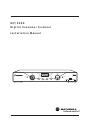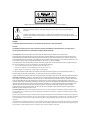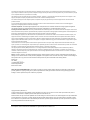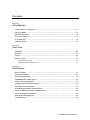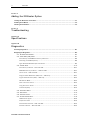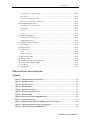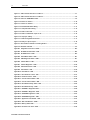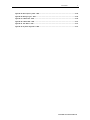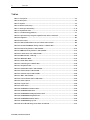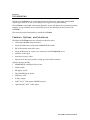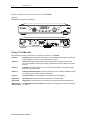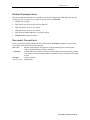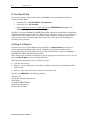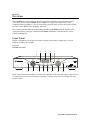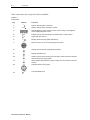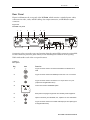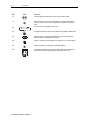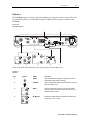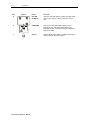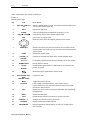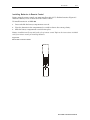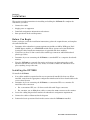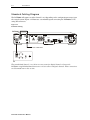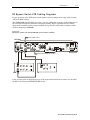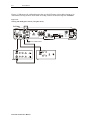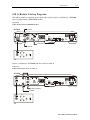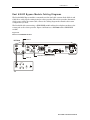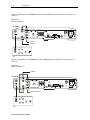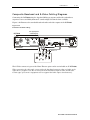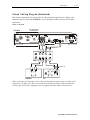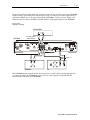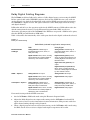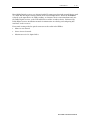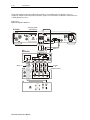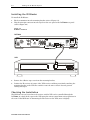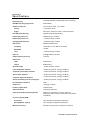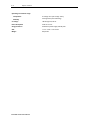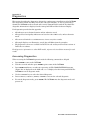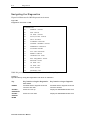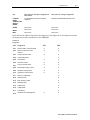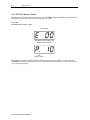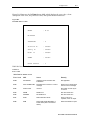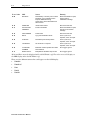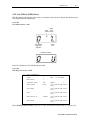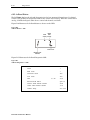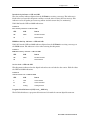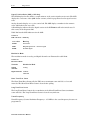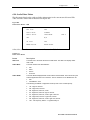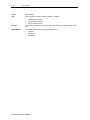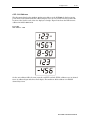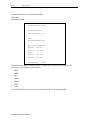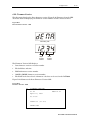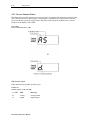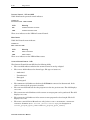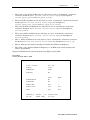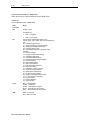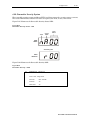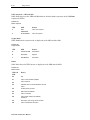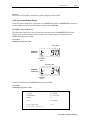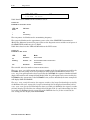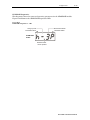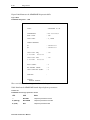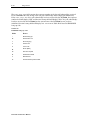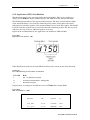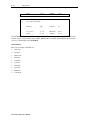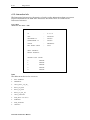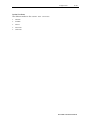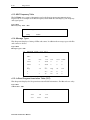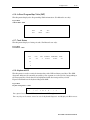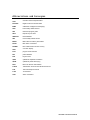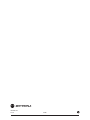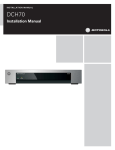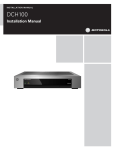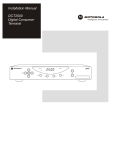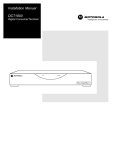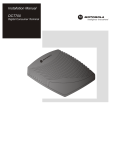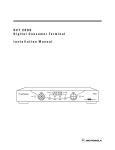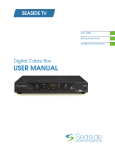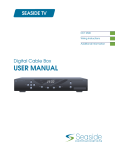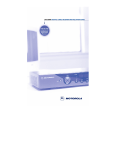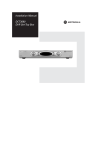Download Motorola DCT2000 Installation manual
Transcript
DCT 2000 Digital Consumer Terminal Installation Manual CURSOR GUIDE MESSAGES REMOTE A/B POWER INFO MENU SELECT A/B CHANNEL POWER Graphical symbols and supplement warning marking locations on the bottom of the appliance. This symbol indicates that dangerous voltage levels are present within the equipment. These voltages are not insulated and may be of sufficient strength to cause serious bodily injury when touched. The symbol may also appear on schematics. This symbol calls attention to a critical procedure, or means refer to the instruction manual for opening or service information. Only qualified service personnel are to install or service the equipment. The symbol may also appear in text and on schematics. WARNING: TO PREVENT FIRE OR SHOCK HAZARD, DO NOT EXPOSE THIS APPLIANCE TO RAIN OR MOISTURE. CAUTION: TO PREVENT ELECTRICAL SHOCK, DO NOT USE THIS PLUG WITH AN EXTENSION CORD, RECEPTACLE, OR OTHER OUTLET UNLESS THE BLADES CAN BE FULLY INSERTED TO PREVENT BLADE EXPOSURE. FCC Compliance: Federal Communications Commission Radio and Television Interface Statement for a Class ‘B’ Device This equipment has been tested and found to comply with the limits for a Class B digital device, pursuant to part 15 of the FCC Rules. These limits are designed to provide reasonable protection against harmful interference in the residential installation. This equipment generates, uses and can radiate radio frequency energy and, if not installed and used in accordance with the instructions, may cause harmful interference to radio communications. However, there is no guarantee that interference will not occur in a particular installation. If the equipment does cause harmful interference to radio or television reception, which can be determined by turning the equipment off and on, the user is encouraged to try to correct the interference by one of the following measures: Increase the separation between the equipment and the affected receiver Connect the equipment on a circuit different from the one the receiver is on Ensure that the cover plate for the security card is secured and tight You may find the following booklet, prepared by the Federal Communication Commission, helpful: How to Identify and Resolve Radio-TV Interference Problems, Stock No. 004-000-0342-4, U.S. Government Printing Office, Washington, DC 20402. Changes or modification not expressly approved by the party responsible for compliance could void the user’s authority to operate the equipment. Declaration of Conformity: According to 47 CFR, Parts 2 and 15 for Class B Personal Computers and Peripherals; and/or CPU Boards and Power Supplies used with Class B Personal Computers, Motorola, Inc., 6450 Sequence Drive, San Diego, CA 92121, 1-800-225-9446, declares under sole responsibility that the product identifies with 47 CFR Part 2 and 15 of the FCC Rules as a Class B digital device. Each product marketed is identical to the representative unit tested and founded to be compliant with the standards. Records maintained continue to reflect the equipment being produced can be expected to be within the variation accepted, due to quantity production and testing on a statistical basis as required by 47 CFR 2.909. Operation is subject to the following condition: This device must accept any interference received, including interference that may cause undesired operation. The above named party is responsible for ensuring that the equipment complies with the standards of 47 CFR, Paragraphs 15.107 to 15.109 FCC Part 68 Statement: This equipment complies with part 68 of the FCC rules. On the rear panel of this equipment is a label that contains, among other information, the FCC registration number and ringer equivalence number (REN) for the equipment. If requested, this information must be provided to the telephone company. The REN is used to determine the quantity of devices that may be connected to the telephone line. Excessive RENs on the telephone line may result in the devices not ringing in response to an incoming call. In most, but not all areas, the sum of the RENs should not exceed five (5.0). To be certain of the number of devices that may be connected to the line, as determined by the total RENs, contact the telephone company to determine the maximum REN for the calling area. This equipment uses the following USOC jack: RJC. An FCC-compliant telephone cord and modular plug is provided with this equipment. This equipment is designed to be connected to the telephone network or premises wiring using a compatible modular jack that is Part 68 compliant. This equipment cannot be used on telephone company-provided coin services. Connection to Party Line Service is subject to state tariffs. If this equipment causes harm to the telephone network, the telephone company will notify you in advance that the temporary discontinuance of services may be required. If advance notice isn’t practical, the telephone company will notify the customer as soon as possible. Also, you will be advised of your right to file a compliant with the FCC if you believe it is necessary. The telephone company may make changes in its facilities, equipment, operations, or procedures that could affect the operation of the equipment. If this happens, the telephone company will provide advance notice in order to maintain uninterrupted service. If the trouble is causing harm to the telephone system, the telephone company may request that you remove the equipment from the network until the problem is resolved. It is recommended that the customer install an AC surge arrestor in the AC outlet to which this device is connected. This is to avoid damaging the equipment by local lightning strikes and other electrical surges. Canadian Compliance: This Class B digital apparatus meets all requirements of the Canadian Interference-Causing Equipment Regulations. Cet appareil numérique de la classe B respects toutes les exigences du Règlement sur le matériel brouilleur du Canada. Industry Canada CS-03 Statement: The Industry Canada label identifies certified equipment. This certification means that the equipment meets certain telecommunications network protective, operational and safety requirements as prescribed in the appropriate Terminal Equipment Technical Requirements document(s). The department does not guarantee that the equipment will operate to the user’s satisfaction. Before installing this equipment, users should ensure that it is permissible to be connected to the facilities of the local telecommunications company. The equipment must also be installed using an acceptable method of connection. The customer should be aware that compliance with the above conditions might not prevent degradation of service in some situations. Repairs to certified equipment should be coordinated by a representative designated by the supplier. Repairs or alterations made by the user to this equipment, or equipment malfunctions may give the telecommunication company cause to request the user to disconnect the equipment. Users should ensure for their own protection that the electrical ground connections of the power utility, telephone lines and internal metallic water pipe system, if present, are connected together. This precaution may be particularly important in rural areas. Users should not attempt to make such connections themselves, but should contact the appropriate electric inspection authority, or electrician, as appropriate. The Ringer Equivalence Number (REN) of this device is 0.4. The Ringer Equivalence Number (REN) assigned to each terminal device provides an indication of the maximum number of terminals allowed to be connected to a telephone interface. The termination on an interface may consist of any combination of devices subject only to the requirement that the sum of the Ringer Equivalence Numbers of all devices does not exceed 5. The telephone connection arrangement is a CA11A. Repairs: If repair is necessary, call the Motorola Repair Facility at 1-800-227-0450 for a Return for Service Authorization (RSA) number before sending the unit. The RSA number must be prominently displayed on all equipment cartons. Pack the unit securely; enclose a note describing the exact problem, and a copy of the invoice that verifies the warranty status. Ship the unit PRE-PAID to the following address: Motorola, Inc. Attn: RSA #___________ c/o Rudolph Miles and Sons 2500 Courage Boulevard Brownsville, TX 78521 NOTE TO CATV SYSTEM INSTALLER: This reminder is provided to call CATV system installer’s attention to Article 820-40 of the NEC that provides guidelines for proper grounding and, in particular, specifies that the cable ground shall be connected to the grounding system of the building, as close as possible to the point of cable entry as practical. Copyright © 2001 by Motorola, Inc. All rights reserved. No part of this publication may be reproduced in any form or by any means or used to make any derivative work (such as translation, transformation or adaptation) without written permission from Motorola, Inc. Motorola reserves the right to revise this publication and to make changes in content from time to time without obligation on the part of Motorola to provide notification of such revision or change. Motorola provides this guide without warranty of any kind, either implied or expressed, including, but not limited to, the implied warranties of merchantability and fitness for a particular purpose. Motorola may make improvements or changes in the product(s) described in this manual at any time. MOTOROLA and the Stylized M Logo are registered in the US Patent & Trademark Office. All other product or service names are the property of their respective owners. STARVUE and STARFONE are registered trademarks of Motorola, Inc. Contents Section 1 Introduction Features, Options, and Interfaces................................................................................................................1-1 Using This Manual .......................................................................................................................................1-2 Related Documentation................................................................................................................................1-3 Document Conventions................................................................................................................................1-3 If You Need Help ..........................................................................................................................................1-4 Calling for Repairs .......................................................................................................................................1-4 Section 2 Overview Front Panel ..................................................................................................................................................2-1 Rear Panel ...................................................................................................................................................2-3 Options ........................................................................................................................................................2-5 Remote Controls ..........................................................................................................................................2-7 DRC 400 Remote Control........................................................................................................................2-7 Installing Batteries in Remote Control .....................................................................................................2-9 Section 3 Installation Before You Begin .........................................................................................................................................3-1 Installing the DCT2000 .................................................................................................................................3-1 Standard Cabling Diagram ...........................................................................................................................3-2 STARFONE module cabling diagram ............................................................................................................3-3 Standard VCR Cabling Diagram ...................................................................................................................3-4 RF Bypass Switch VCR Cabling Diagrams ...................................................................................................3-5 A/B In Module Cabling Diagrams .................................................................................................................3-7 Dual A/B-RF Bypass Module Cabling Diagrams ...........................................................................................3-9 Composite Baseband and S-Video Cabling Diagrams ................................................................................ 3-11 Stereo Cabling Diagram (Baseband) ..........................................................................................................3-13 Dolby Digital Cabling Diagrams .................................................................................................................3-16 Operational Check .....................................................................................................................................3-19 DCT2000 Installation Manual ii Contents Section 4 Adding the IR Blaster Option Locating the IR Receiver on the VCR...........................................................................................................4-1 Installing the IR Blaster ...............................................................................................................................4-2 Checking the Installation .............................................................................................................................4-2 Section 5 Troubleshooting Appendix A Specifications Appendix B Diagnostics Accessing Diagnostics ............................................................................................................................... B-1 Navigating the Diagnostics......................................................................................................................... B-2 d 01: DCT2000 General Status .............................................................................................................. B-4 d 02: Out-Of-Band (OOB) Status ............................................................................................................ B-7 Data Activity and EMM Data Activity Indicators ................................................................ B-8 Selecting the OOB Frequency ........................................................................................... B-8 Agile Enabled DCT2000 Operation Notes ......................................................................... B-9 d 03: In-Band Status.............................................................................................................................B-10 Data Activity Indicator − LED and OSD ........................................................................... B-11 EMM Data Activity Indicator − LED and OSD................................................................... B-11 Carrier Lock − LED and OSD........................................................................................... B-11 Program-Clock-Reference (PCR) Lock − OSD Only ........................................................... B-11 Signal-To-Noise Ratio (SNR) − OSD Only ......................................................................... B-12 Modulation Mode ........................................................................................................... B-12 Short Term Error Count .................................................................................................. B-12 Long Term Error Count ................................................................................................... B-12 Tuned Frequency ........................................................................................................... B-12 d d d d 04: Audio/Video Status ......................................................................................................................B-13 05: Unit Address................................................................................................................................B-15 06: Firmware Version.........................................................................................................................B-17 07: Current Channel Status ................................................................................................................B-18 LED Channel Types ........................................................................................................ B-18 Acquisition State ........................................................................................................... B-19 Purchasable Indicator − LED and OSD ........................................................................... B-19 Preview Indicator − LED and OSD................................................................................... B-19 DCT2000 Installation Manual Contents iii Parental Control - LED and OSD .....................................................................................B-20 Mute Status ...................................................................................................................B-20 Current Channel Status - OSD ........................................................................................B-20 Current Channel Status − OSD fields ..............................................................................B-22 d 08: Renewable Security System ........................................................................................................ B-23 TVPC Required − LED and OSD .......................................................................................B-24 Crypto Mode ...................................................................................................................B-24 Status ............................................................................................................................B-24 Version ..........................................................................................................................B-24 d 09: Upstream Modem Status ............................................................................................................. B-25 STARVUE II (RF) Diagnostics ...........................................................................................B-25 STARFONE Diagnostics ...................................................................................................B-27 d 10: Application (APP) Code Modules ................................................................................................. B-31 Status Modes .................................................................................................................B-32 d 11: Memory Config ........................................................................................................................... B-33 d 12: Interactive Info ........................................................................................................................... B-34 State ..............................................................................................................................B-34 Socket Port State ...........................................................................................................B-35 d d d d d d 13: 14: 15: 16: 17: 18: MAC Frequency Table ................................................................................................................. Message Types........................................................................................................................... In Band Program Association Table (PAT).................................................................................... In Band Program Map Table (PMT) .............................................................................................. Task Status ................................................................................................................................ Keyboard/LED ............................................................................................................................ B-35 B-35 B-36 B-36 B-36 B-37 Abbreviations and Acronyms Figures Figure 1-1 DCT2000 advanced set-top terminal ..........................................................................................1-2 Figure 2-1 DCT2000 front panel ..................................................................................................................2-1 Figure 2-2 DCT2000 rear panel....................................................................................................................2-3 Figure 2-3 DCT2000 options........................................................................................................................2-5 Figure 2-4 DRC 400 remote control .............................................................................................................2-7 Figure 2-5 Back view of remote control ......................................................................................................2-9 Figure 3-1 Standard cabling........................................................................................................................3-2 Figure 3-2 Standard wiring with a STARFONE module................................................................................3-3 Figure 3-3 Standard VCR cabling ................................................................................................................3-4 Figure 3-4 RF Bypass switch with VCR (STARFONE return module installed) ............................................3-5 Figure 3-5 Cabling with RF Bypass module (using RF return) ....................................................................3-6 Figure 3-6 A/B In module with a STARFONE module ..................................................................................3-7 DCT2000 Installation Manual iv Contents Figure 3-7 A/B In module with return on Cable A .......................................................................................3-7 Figure 3-8 A/B In module with return on Cable B .......................................................................................3-8 Figure 3-9 Return on STARFONE module ...................................................................................................3-9 Figure 3-10 Return on Cable A.................................................................................................................. 3-10 Figure 3-11 Return on Cable B.................................................................................................................. 3-10 Figure 3-12 Standard baseband cabling ................................................................................................... 3-11 Figure 3-13 Composite VCR cabling ......................................................................................................... 3-12 Figure 3-14 Audio on the VCR .................................................................................................................. 3-13 Figure 3-15 Audio on VCR/audio output on TV ......................................................................................... 3-14 Figure 3-16 CD player cabling .................................................................................................................. 3-15 Figure 3-17 Audio through Stereo Receiver.............................................................................................. 3-17 Figure 3-18 Dolby 5.1 optical output......................................................................................................... 3-18 Figure 4-1 IR transmitter installed in mounting bracket .............................................................................4-1 Figure 4-2 IR Blaster installed ....................................................................................................................4-2 Figure B-1 Diagnostics main menu − OSD................................................................................................. B-2 Figure B-2 DCT2000 General Status − LED ................................................................................................ B-4 Figure B-3 DCT2000 Status − OSD............................................................................................................. B-5 Figure B-4 Out-Of-Band Status − LED ....................................................................................................... B-7 Figure B-5 OOB Diagnostic Status − OSD ................................................................................................. B-7 Figure B-6 In-Band Status − LED ............................................................................................................. B-10 Figure B-7 In-Band Diagnostic − OSD ..................................................................................................... B-10 Figure B-8 Audio/Video Status - OSD ...................................................................................................... B-13 Figure B-9 Unit address - LED ................................................................................................................. B-15 Figure B-10 Unit Address - OSD .............................................................................................................. B-16 Figure B-11 Dena firmware version - LED ................................................................................................ B-17 Figure B-12 Firmware Version - OSD ....................................................................................................... B-17 Figure B-13 Current Channel Status - LED .............................................................................................. B-18 Figure B-14 Current Channel Status - OSD .............................................................................................. B-21 Figure B-15 Renewable Security Status - LED ......................................................................................... B-23 Figure B-16 Renewable Security − OSD................................................................................................... B-23 Figure B-17 STARVUE II diagnostics LED................................................................................................ B-25 Figure B-18 STARVUE II Diagnostic - OSD .............................................................................................. B-25 Figure B-19 STARFONE diagnostics - LED .............................................................................................. B-27 Figure B-20 STARFONE Diagnostic - OSD ............................................................................................... B-28 Figure B-21 Application code module - LED ............................................................................................ B-31 Figure B-22 APP Code Modules – OSDs .................................................................................................. B-32 Figure B-23 Memory Status OSD ............................................................................................................. B-33 Figure B-24 Interactive Info menu - OSD ................................................................................................. B-34 DCT2000 Installation Manual Contents v Figure B-25 Mac Frequency Table - OSD ................................................................................................. B-36 Figure B-26 Message Types - OSD ........................................................................................................... B-36 Figure B-27 In Band PAT - OSD ............................................................................................................... B-36 Figure B-28 In Band PMT – OSD .............................................................................................................. B-37 Figure B-29 Task Status - OSD ................................................................................................................ B-37 Figure B-30 Keyboard diagnostic − OSD ................................................................................................. B-37 DCT2000 Installation Manual vi Contents Tables Table 2-1 Front panel ..................................................................................................................................2-2 Table 2-2 Rear panel ...................................................................................................................................2-3 Table 2-3 Options .......................................................................................................................................2-5 Table 2-4 Remote control keys ...................................................................................................................2-8 Table 3-1 Audio port functionality ............................................................................................................ 3-16 Table 3-2 Operational check ..................................................................................................................... 3-19 Table 5-1 Troubleshooting guidelines ........................................................................................................5-1 Table B-1 Operational keys using the diagnostics main menu or submenus ............................................ B-2 Table B-2 Diagnostic ................................................................................................................................. B-3 Table B-3 Error codes ................................................................................................................................ B-5 Table B-4 LED and OSD indicators for out-of-band control channel ......................................................... B-8 Table B-5 Out-of-band EMM data activity indicator − LED and OSD .......................................................... B-8 Table B-6 Data activity indicator − LED and OSD .................................................................................... B-11 Table B-7 EMM data activity indicator − LED and OSD ............................................................................ B-11 Table B-8 In-band carrier lock − LED and OSD ........................................................................................ B-11 Table B-9 SNR indicators − OSD only...................................................................................................... B-12 Table B-10 Modulation Mode ................................................................................................................... B-12 Table B-11 Audio Video Status ................................................................................................................ B-13 Table B-12 Channel Types − LED and OSD .............................................................................................. B-18 Table B-13 Acquisition state.................................................................................................................... B-19 Table B-14 Purchasable status − LED and OSD ....................................................................................... B-19 Table B-15 Preview status − LED and OSD .............................................................................................. B-19 Table B-16 Parental Control –LED and OSD ............................................................................................ B-20 Table B-17 Mute –LED and OSD ............................................................................................................... B-20 Table B-18 Current channel status − OSD fields ..................................................................................... B-22 Table B-19 TVPC required........................................................................................................................ B-24 Table B-20 Crypto mode .......................................................................................................................... B-24 Table B-21 TVPC status ........................................................................................................................... B-24 Table B-22 STARVUE II transmitter status ............................................................................................... B-26 Table B-23 STARVUE II IPPV status ......................................................................................................... B-26 Table B-24 STARFONE fourth-digit parameter status .............................................................................. B-28 Table B-25 STARFONE third-digit baud rate ............................................................................................ B-29 Table B-26 STARFONE transmitter status................................................................................................ B-29 Table B-27 STARFONE hang-up code ...................................................................................................... B-30 Table B-28 First LED indicating current status of download ................................................................... B-31 DCT2000 Installation Manual Section 1 Introduction The Motorola DCT2000 is an analog/digital terminal designed to support 64 and 256 QAM digital signal formats, and it can be configured to support analog descrambling. The DCT2000 is compatible with existing Motorola analog and digital set-top terminal products. Existing set-top terminals are not affected by the new data flowing from the system to the DCT2000s. This manual provides instructions to install the DCT2000. Features, Options, and Interfaces The Motorola DCT2000 offers the following standard features: 54 through 860 MHz integrated tuner Integrated RF return (using built-in STARVUE II module) RF and baseband audio/ video ports Single IR Blaster port (replaces two connectors on DCT 1000/1200 series) Auxiliary audio input Switched accessory outlet RS 232 serial data port (provides a high speed serial data interface) Optional features include: STARFONE II (14.4 kbps) Telco return A/B In switch RF Bypass switch Dual A/B-RF Bypass switch IR Blaster cable S-Video output Dolby AC-3 audio output (SPDIF Interface) Optical Dolby AC-3 audio output DCT 2000 Installation Manual 1-2 Introduction Figure 1-1 illustrates front and rear views of the DCT2000: Figure 1-1 DCT2000 advanced set-top terminal CURSOR GUIDE MESSAGES REMOTE A/B POWER INFO AUX AUDIO IN TO T V/VCR MENU POWER A/B COAX Digital Audio TO RF IN Optical RF IN CABLE IN SELECT CHANNEL R L AUDIO OU T S-VIDEO IR VIDEO SWITCHED 105-125V 60Hz 4A MAX 500W MAX Using This Manual This manual provides instructions to install and configure a DCT2000: Section 1 Introduction provides a product description, a list of related documentation, the technical helpline telephone number, and the repair/return procedure. Section 2 Overview describes the DCT2000 terminal and provides an overview of its use. This section also identifies the front-panel displays and switches and describes the rear-panel features. Section 3 Installation provides instructions on how to install the DCT2000 in a subscriber location and perform operational tests. Section 4 Adding the IR Blaster Option provides instructions on how to install the IR Blaster option for controlling VCR recording through the DCT2000. Section 5 Troubleshooting provides guidelines for troubleshooting the equipment. Appendix A Specifications provide the technical specifications for the DCT2000. Appendix B Diagnostics provide instructions on accessing and interpreting the built-in diagnostics. Abbreviations and Acronyms The Abbreviations and Acronyms list contains the full spelling of the short forms used in this manual. DCT 2000 Installation Manual Introduction 1-3 Related Documentation Separate instruction manuals are available for associated components. Although these may be useful, they are not necessary to install or operate the basic DCT2000: DCT2000 User Guide DCT 1000 Cable Terminal Installation Manual DRC 425 Remote Control User Guide DRC 400 Remote Control User Guide DCT External Add-On Modules Installation Sheet STARFONE 2 Installation Sheet Document Conventions Before you begin working with this manual and using the DCT2000, familiarize yourself with the stylistic conventions used in this manual: SMALL CAPS Denotes silk screening on the equipment, typically representing front- and rear-panel controls, input/output (I/O) connections, and LEDs * (asterisk) Indicates that several versions of the same model number exist and the information applies to all models; when the information applies to a specific model, the complete model number is given Italic type Used for emphasis Courier font Displayed text DCT 2000 Installation Manual 1-4 Introduction If You Need Help If you need assistance while working with the DCT2000, contact the Motorola Technical Response Center (TRC): Inside the U.S.: 1-888-944-HELP (1-888-944-4357) Outside the U.S.: 215-323-0044 Online: http://www.motorola.com/broadband, click HTML/Modem Version, click Customer Support, then click Web Support. The TRC is open from 8:00 AM to 7:00 PM Eastern Time, Monday through Friday and 10 AM to 6 PM Eastern Time, Saturday. When the TRC is closed, emergency service only is available on a call-back basis. Web Support offers a searchable solutions database, technical documentation, and low priority issue creation/tracking 24 hours per day, 7 days per week. Web Support is available after registering. Calling for Repairs If repair is necessary, call the Motorola Repair Facility at 1-800-227-0450 for a Return for Service Authorization (RSA) number before sending the unit. The RSA number must be prominently displayed on all equipment cartons. The Repair Facility is open from 8:00 AM to 5:00 PM Central Time, Monday through Friday. When calling from outside the United States, use the appropriate international access code and then call 956-541-0600 to contact the Repair Facility. When shipping equipment for repair, follow these steps: 1 Pack the unit securely. 2 Enclose a note describing the exact problem. Complete and enclose the checklist provided with the unit. 3 Enclose a copy of the invoice that verifies the warranty status. Ship the unit PREPAID to the following address: Motorola, Inc. Broadband Communications Sector Attn: RSA #___________ c/o Rudolph Miles and Sons 2500 Courage Boulevard Brownsville, TX 78521 DCT 2000 Installation Manual Section 2 Overview The DCT2000 uses state-of-the-art digital compression technology to provide new revenue generating services. The DCT2000 can be configured to support real time reverse path communications, providing a gateway to interactive services such as Video on Demand (VOD), Internet access, Email, home shopping, and more. This section provides illustrations and tables showing the DCT2000 controls, displays and connectors. Before you begin to install the DCT2000, familiarize yourself with the various controls and displays. Front Panel Figure 2-1 illustrates the front panel, which contains selection keys, tuning keys, various displays, and the power switch: Figure 2-1 DCT2000 front panel 1 CURSOR GUIDE 2 7 4 5 MESSAGES REMOTE A/B POWER INFO 6 3 8 MENU SELECT 9 10 CHANNEL POWER A/B 11 12 13 These controls provide minimum, yet functional capability in the event the remote control is lost or temporarily out of service. Functions requiring a numeric entry are not available without a remote control. DCT 2000 Installation Manual 2-2 Overview Table 2-1 describes the front-panel controls and LEDs: Table 2-1 Front panel Key Feature Function Lights if optional switch is activated 1 A/B 2 MESSAGES Lights to indicate that a message is present Normally displays current channel number or time of day; in the diagnostic mode, displays diagnostic codes 3 4 REMO TE Flashes when an error-free signal is received from the remote control 5 POWER Lights when the unit is on 6 Displays the electronic program guide (EPG) GUIDE 7 CURSOR 8 INFO Displays current channel and program information 9 MENU Displays the Main menu 10 SELEC T 11 A/B 12 CHANNEL 13 POW ER DCT 2000 Installation Manual Moves the cursor in menu and program guide screens Selects function options and Pay-Per-View (PPV) events and tunes channels from the electronic program guide When enabled, this switches an add-on module from one function to another function Changes channel up and down Turns DCT2000 on/off Overview 2-3 Rear Panel Figure 2-2 illustrates the rear panel of the DCT2000, which contains a switched power outlet; connectors for video, audio, and RF cabling; data output connectors; and IR Blaster output connector: Figure 2-2 DCT2000 rear panel 1 3 2 TO TV/VCR 4 5 6 AUX AUDIO IN COAX Digital Audio TO RF IN Optical S-VIDEO RF IN CABLE IN R L AUDIO OU T VIDEO 7 8 9 10 11 12 IR 13 14 SWITCHED 105-125V 60Hz 4A MAX 500W MAX 15 A protective plate covers the rear panel opening when the optional Telco return is not installed. Do not remove the protective plate unless you are installing new hardware in the opening. Table 2-2 describes each of the rear-panel features: Table 2-2 Rear panel Key Item 1 TO TV/VCR Function F-type connector used to connect the DCT2000 to a standard TV or VCR F-type connector used for DCT2000 input from the TO RF IN connector 2 RF IN F-type connector used to connect the TO RF IN port to the RF IN port (output from integrated RF return) 3 TO RF IN Covers slot used for STARFONE option 4 5 AUX AUDIO 6 SPDIF 7 CABLE IN IN RCA jacks for looping through audio from auxiliary audio equipment Option to enhance your DCT2000; see, “Options” for more information F-type connector used for the coaxial cable input port from plant (input to integrated RF return) DCT 2000 Installation Manual 2-4 Key Overview Item Function Left and right audio RCA jacks used for stereo audio output 8 R L AUDIO OUT 9 V IDEO 10 TV Pass Card 11 Optical RCA jack used to connect the DCT2000 to a composite (baseband) video TV or a monitor; in some configurations this jack connects to a VCR Cover for an area reserved for future use An optional optical connector that provides Dolby Digital or PCM audio. Data connector to interface serial data and access the high speed serial interface for high definition decoding 12 13 S-VIDEO 14 IR 15 DCT 2000 Installation Manual Option to enhance your DCT2000; see, “Options” for more information Mini-phone jack for connecting an optional IR Blaster AC power outlet that can be configured as a switched or unswitched outlet and the two-pronged plug is for attaching a power cord Overview 2-5 Options The DCT2000 supports a variety of options enabling your company to offer a system tailored to the individual needs of your subscribers. Figure 2-3 illustrates the options available for the DCT2000: Figure 2-3 DCT2000 options 1 AUX AUDIO IN TO TV/VCR 2 COAX Digital Audio TO RF IN Optical RF IN R L AUDIO OU T CABLE IN S-VIDEO IR VIDEO SWITCHED 105-125V 60Hz 4A MAX 500W MAX A RF IN RF OUT A CABLE IN RF OUT CONV IN PHONE B B 3 4 5 6 7 Table 2-3 describes the function of each of the options shown in Figure 2-3: Table 2-3 Options Key O pt ion Name F u n c ti o n 1 SPDIF SPDIF Used to deliver Dolby Digital 5.1, Dolby AC3 audio, or PCM audio (digital audio recording) S-VIDEO Used for high quality video to external devices such as high-end VCRs or TVs A/B In Used in a dual cable system to receive both cables; verify the location of the A and B connectors on your particular A/B In module RF Bypass Enables the cable signal to bypass the DCT2000 and go directly to a TV or VCR 2 S-VIDEO 3 A CABLE IN B 4 RF OUT RF IN CONV IN DCT 2000 Installation Manual 2-6 Overview Key O p t ion 5 A RF OUT Name F u n c ti o n Dual A/B RF Bypass Used in a dual cable system; enables the cable signal on the current side (A or B) to go directly to a TV or VCR STARFONE Used in a two-way addressable system to send Impulse Pay-Per-View (IPPV) information to the DAC 6000 or other controller through the subscriber’s telephone hookup Optical Used to deliver Dolby Digital or PCM audio through an optical connector to an A/V receiver. B 6 PHO NE 7 Optical DCT 2000 Installation Manual Overview 2-7 Remote Controls The basic DCT2000 uses the DRC 400 remote control. If your system offers optional interactive applications, such as an interactive program guide, a different remote control may be required. The application provider should supply user instructions for each interactive application. DRC 400 Remote Control Figure 2-4 illustrates the DRC 400: Figure 2-4 DRC 400 remote control 1 VCR AUX 2 3 4 5 6 7 8 HELP 11 12 13 TV 15 POWER PAGE LOCK PAGE INFO EXIT 16 17 OK MENU VOLUME 9 10 CABLE LAST CHANNEL FAVORITE B C 1 2 3 4 5 6 7 8 REW PAUSE RECORD 21 9 ENTER 0 DAY STOP 19 20 A TV/VCR 18 DAY PLAY 22 F.FWD 14 DCT 2000 Installation Manual 2-8 Overview Table 2-4 describes the remote control keys: Table 2-4 Remote control keys Key Item 1 AUX, VCR, CABLE, or TV 2 HELP 3 POWER 4 PAGE ▲ or PAGE▼ ▼ 5 EXIT 6 Description Selects a desired device to control. The selected mode will remain active until you press another device key. Displays the help screen. Turns the selected home entertainment component on or off. Pages through menu screens and the program guide. Exits a menu or program guide. Moves the cursor around the program guide and menu screens. 7 OK/SELECT 8 GUIDE 9 VOLUME + or VOLUME - 10 A, B, or C 11 NUMBER KEYS 12 TV/VCR BYPASS Selects menu options, Pay-Per-View events or tune programs from the program guide. Your remote may only have OK; this key still performs the same functions. Displays the program guide. Increases or decreases the volume of the currently selected device. Functionality is determined from services offered by the service provider. Directly selects a channel. Enables the RF bypass function. A cable-ready TV is required for this function to operate. 13 ◄ Day Day ► 14 STOP, PAUSE, PLAY, REW, RECORD, F.FWD 15 MUTE 16 LOCK/PPV 17 INFO Displays the current channel and program information (not supported by all applications). 18 MENU Displays the Main menu. 19 LAST Recalls the last channel or goes back one screen in the menu. 20 CHANNEL + or - 21 FAVORITE 22 ENTER/MUSIC DCT 2000 Installation Manual Moves the program guide ahead or back 24 hours. Controls the VCR. Toggles the sound on and off. Limits viewing of selected programs; and is used to view the Pay-Per-View menu. Your remote may have only LOCK; this key still performs the same functions. Changes the channels by moving up or down. Displays preset favorite cable channels. Displays digital music channel menus. On some TV models, press to enter channels. Overview 2-9 Installing Batteries in Remote Control Before using the remote control, you must install two AA (1.5 V) alkaline batteries. Figure 2-5 illustrates battery access on the back of the remote control. To install batteries in an DRC 400: 1 Press and slide the battery compartment cover off. 2 Place the batteries in the compartment; be careful to observe the correct polarity. 3 Slide the battery compartment cover back into place. Battery installation will vary with each style of remote control. Refer to the instructions included with your remote control for installing batteries. Figure 2-5 Back view of remote control + + DCT 2000 Installation Manual Section 3 Installation This section provides instructions for installing and cabling the DCT2000. To complete the installation, you must: Connect the cables Supply power to equipment Download configuration information and software Run operational check and diagnostics Before You Begin Before you begin, review the installation instructions, gather the required items, and complete the tasks listed below: Determine if the subscriber’s system requirements include an A/B In, RF Bypass, Dual A/B-RF Bypass module, or a STARFONE module. These options can be installed before leaving the office. Installation instructions are provided with these modules. Verify that you have 75-ohm coaxial cables with F-type connectors and RCA baseband phono-type cables. Determine if you are connecting the DCT2000 to a standard TV or a composite (baseband) monitor. Place the DCT2000 on a smooth, flat surface and remove any obstructions that could interfere with the free flow of air over, under, or around it. Advise the subscriber not to place anything on top of the unit. Installing the DCT2000 To install the DCT2000: 1 If an add-on module is required and it was not previously installed, do that now. When installed, verify that the appropriate configuration information has been downloaded via the access control system. 2 Determine if you are connecting the DCT2000 to a conventional TV or to a monitor. To install the video connection: For a conventional TV, use a 75-ohm coaxial cable with F-type connectors. For a monitor, use an RCA phono cable to connect the VIDEO connector to the monitor. 3 Locate the cabling diagram that matches the subscriber’s configuration requirement. 4 Connect the cables as illustrated in the diagram. 5 Perform the basic operational check in this section after the DCT2000 is installed. DCT 2000 Installation Manual 3-2 Installation Standard Cabling Diagram The DCT2000 will output on either channel 3 or 4 depending on the configuration message from the control system. Figure 3-1 illustrates a standard diagram connecting the DCT2000 to a TV using RF connectors: Figure 3-1 Standard cabling DCT2000 AUX AUDIO IN TO TV/VCR SPDIF TO RF IN Optical RF IN R L AUDIO OU T CABLE IN VIDEO S-VIDEO IR SWITCHED 105-125V 60Hz 4A MAX 500W MAX From cable outlet AUDIO IN R L AUDIO OUT CABLE IN R L VIDEO IN SVIDEO IN TV The remodulated channel, 3 or 4, does not carry stereo for digital channels. Connect the DCT2000 using RCA baseband connectors to receive stereo on digital channels. These connections are illustrated later in this section. DCT 2000 Installation Manual Installation 3-3 STARFONE module cabling diagram Figure 3-2 illustrates the RF wiring diagram for the DCT2000 when it has a telephone return modem: Figure 3-2 Standard wiring with a STARFONE module DCT2000 AUX AUDIO IN TO TV/VCR SPDIF TO RF IN Optical RF IN PHONE R L AUDIO OU T CABLE IN VIDEO S-VIDEO IR SWITCHED 105-125V 60Hz 4A MAX 500W MAX Subscriber telephone hookup From cable outlet AUDIO IN R L AUDIO OUT CABLE IN R L VIDEO IN SVIDEO IN TV For service providers planning to implement RF return capabilities, it is recommended the DCT2000 be wired for both the STARFONE telephone return and the integrated STARVUE RF return. This enables the operator to move the DCT2000 into a two-way RF return without rewiring the DCT2000 later. DCT 2000 Installation Manual 3-4 Installation Standard VCR Cabling Diagram Figure 3-3 illustrates the basic cabling diagram that enables you to record the channel being viewed: Figure 3-3 Standard VCR cabling DCT2000 AUX AUDIO IN TO TV/VCR SPDIF TO RF IN Optical S-VIDEO RF IN R L AUDIO OU T CABLE IN VIDEO IR SWITCHED 105-125V 60Hz 4A MAX 500W MAX From cable source AUDIO IN CABLE IN CABLE OUT AUDIO R IN L AUDIO R OUT L VIDEO IN R SVIDEO IN CABLE IN VIDEO OUT SVIDEO OUT VCR L AUDIO OUT R L VIDEO IN SVIDEO IN TV The remodulated channel, 3 or 4 does not carry stereo for digital channels. Connect the DCT2000 using RCA baseband connectors to receive stereo on digital channels. These connections are illustrated later in this section. DCT 2000 Installation Manual Installation 3-5 RF Bypass Switch VCR Cabling Diagrams Proper operation of the RF Bypass feature requires special configuration in the control system and in the EPG settings. The STARFONE return module is used in a one-way addressable system to send information to the controller through the subscriber’s telephone hookup. Figure 3-4 illustrates the cabling diagram that enables viewing an unscrambled analog channel on TV while recording another channel through the DCT2000: Figure 3-4 RF Bypass switch with VCR (STARFONE return module installed) From cable source DCT2000 AUX AUDIO IN TO TV/VCR RF OUT RF IN RF IN CONV IN SPDIF TO RF IN Optical S-VIDEO PHONE R L AUDIO OU T CABLE IN VIDEO IR SWITCHED 105-125V 60Hz 4A MAX 500W MAX Subscriber telephone hookup AUDIO IN CABLE IN R AUDIO IN L VIDEO IN R SVIDEO IN CABLE OUT VCR AUDIO R OUT L R VIDEO OUT SVIDEO OUT L AUDIO OUT CABLE IN L VIDEO IN SVIDEO IN TV If the operator plans to implement two-way RF return functionality in the future, the installer should use the integrated STARVUE RF return. DCT 2000 Installation Manual 3-6 Installation Figure 3-5 illustrates the cabling diagram that uses the RF return and enables viewing of an unscrambled analog channel on TV while recording another channel through the DCT2000: Figure 3-5 Cabling with RF Bypass module (using RF return) DCT2000 TO TV/VCR RF OUT RF IN RF IN CONV IN AUX AUDIO IN SPDIF R L AUDIO OU T VIDEO TO RF IN Optical CABLE IN S-VIDEO From cable source AUDIO IN CABLE IN R AUDIO IN L VIDEO IN R SVIDEO IN CABLE OUT AUDIO R OUT L R VIDEO OUT SVIDEO OUT VCR DCT 2000 Installation Manual TV L AUDIO OUT CABLE IN L VIDEO IN SVIDEO IN IR SWITCHED 105-125V 60Hz 4A MAX 500W MAX Installation 3-7 A/B In Module Cabling Diagrams The A/B In module is commonly used in dual-cable systems. Figure 3-6 illustrates a DCT2000 that is equipped with a STARFONE module: Figure 3-6 A/B In module with a STARFONE module Cable A DCT2000 AUX AUDIO IN TO TV/VCR A SPDIF TO RF IN Optical CABLE IN RF IN PHONE B R L AUDIO OU T CABLE IN S-VIDEO IR VIDEO SWITCHED 105-125V 60Hz 4A MAX 500W MAX Subscriber telephone hookup Cable B AUDIO IN R L AUDIO OUT CABLE IN R L VIDEO IN SVIDEO IN TV Figure 3-7 illustrates a DCT2000 with the return on Cable A: Figure 3-7 A/B In module with return on Cable A DCT2000 A AUX AUDIO IN TO RF OUT TV/VCR SPDIF TO RF IN Optical RF IN R L AUDIO OU T CABLE IN B VIDEO S-VIDEO IR SWITCHED 105-125V 60Hz 4A MAX 500W MAX Cable A (Return) Cable B AUDIO IN R L AUDIO OUT CABLE IN R L VIDEO IN SVIDEO IN TV DCT 2000 Installation Manual 3-8 Installation Figure 3-8 illustrates a DCT2000 when the return is on Cable B: Figure 3-8 A/B In module with return on Cable B Cable A DCT2000 TO TV/VCR A AUX AUDIO IN SPDIF R L AUDIO OU T VIDEO TO RF IN Optical CABLE IN RF IN B CABLE IN Cable B (Return) AUDIO IN R L AUDIO OUT CABLE IN R L VIDEO IN SVIDEO IN TV DCT 2000 Installation Manual S-VIDEO IR SWITCHED 105-125V 60Hz 4A MAX 500W MAX Installation 3-9 Dual A/B-RF Bypass Module Cabling Diagrams The Dual A/B-RF Bypass module is commonly used in dual-cable systems. Both Cable A and Cable B are cable signals coming from the service provider. The service provider determines which source will be the return cable. Choose the cabling diagram that matches the return configuration you need. The Dual A/B cable system using a STARFONE module utilizes the telephone modem as the return path to the service provider. Figure 3-9 illustrates a DCT2000 with a STARFONE module: Figure 3-9 Return on STARFONE module Cable A DCT2000 A AUX AUDIO IN TO RF OUT TV/VCR SPDIF TO RF IN Optical RF IN PHONE R L AUDIO OU T CABLE IN B VIDEO S-VIDEO IR SWITCHED 105-125V 60Hz 4A MAX 500W MAX Subscriber telephone hookup Cable B AUDIO IN R L AUDIO OUT CABLE IN R L VIDEO IN SVIDEO IN TV DCT 2000 Installation Manual 3-10 Installation Figure 3-10 illustrates a DCT2000 with the Dual A/B RF Bypass module when the return is on Cable A: Figure 3-10 Return on Cable A DCT2000 A AUX AUDIO IN TO RF OUT TV/VCR SPDIF TO RF IN Optical RF IN R L AUDIO OU T CABLE IN B S-VIDEO SWITCHED 105-125V 60Hz 4A MAX 500W MAX IR VIDEO Cable A Cable B AUDIO IN R L AUDIO OUT CABLE IN R SVIDEO IN VIDEO IN L TV Figure 3-11 illustrates a DCT2000 with a Dual A/B RF Bypass module when the return is on Cable B: Figure 3-11 Return on Cable B Cable A DCT2000 A AUX AUDIO IN TO RF OUT TV/VCR SPDIF TO RF IN Optical RF IN R L AUDIO OU T CABLE IN B Cable B (Return) AUDIO IN R L AUDIO OUT CABLE IN R L VIDEO IN SVIDEO IN TV DCT 2000 Installation Manual VIDEO S-VIDEO IR SWITCHED 105-125V 60Hz 4A MAX 500W MAX Installation 3-11 Composite Baseband and S-Video Cabling Diagrams Connecting the DCT2000 using the baseband RCA type outputs enables the subscriber to experience stereo and Dolby Surround sound on digital channels when available. Figure 3-12 illustrates the standard baseband audio and video outputs of the DCT2000: Figure 3-12 Standard baseband cabling See appropriate cable diagram DCT2000 AUX AUDIO IN TO TV/VCR SPDIF TO RF IN Optical S-VIDEO RF IN VIDEO R L AUDIO OU T CABLE IN IR SWITCHED 105-125V 60Hz 4A MAX 500W MAX Either / or AUDIO IN R L AUDIO OUT CABLE IN R VIDEO IN SVIDEO IN L TV The S-Video connector is part of the Home Theatre option and is not included on all DCT2000s. When connecting the video path, connect either the baseband composite video or S-video to the input device you plan to use. Do not connect both the baseband composite video and S-video. Certain types of electronics equipment will not support both video inputs simultaneously. DCT 2000 Installation Manual 3-12 Installation Figure 3-13 illustrates the baseband audio and video outputs of the DCT2000 that are available to connect to a VCR: Figure 3-13 Composite VCR cabling See appropriate cable diagram DCT2000 TO TV/VCR AUX AUDIO IN SPDIF R L AUDIO OU T VIDEO TO RF IN Optical S-VIDEO RF IN CABLE IN IR SWITCHED 105-125V 60Hz 4A MAX 500W MAX Either / or CABLE IN CABLE OUT R AUDIO IN L AUDIO R OUT L VIDEO IN SVIDEO IN VIDEO OUT SVIDEO OUT VCR Either / or AUDIO IN R L AUDIO OUT CABLE IN R L VIDEO IN SVIDEO IN TV When connecting the video path, connect either the baseband composite video or S-video to the input device you plan to use. Do not connect both the baseband composite video and S-video. Certain types of electronics equipment will not support both video inputs simultaneously. DCT 2000 Installation Manual Installation 3-13 Stereo Cabling Diagram (Baseband) This audio configuration does not provide for a TV playing through the stereo. Figure 3-14 illustrates how to connect the DCT2000 to a stereo using the audio connectors on the VCR: Figure 3-14 Audio on the VCR See appropriate cable diagram DCT2000 AUX AUDIO IN TO TV/VCR SPDIF TO RF IN Optical S-VIDEO RF IN R L AUDIO OU T CABLE IN VIDEO IR SWITCHED 105-125V 60Hz 4A MAX 500W MAX Either / or CABLE IN CABLE OUT R AUDIO IN L AUDIO R OUT L VIDEO IN SVIDEO IN VIDEO OUT SVIDEO OUT VCR Either / or AUDIO IN R R STEREO AUDIO OUT AUDIO IN L R R L L AUDIO OUT CABLE IN VIDEO SVIDEO IN IN L TV When connecting the video path, connect either the baseband composite video or S-video to the input device you plan to use. Do not connect both the baseband composite video and S-video. Certain types of electronics equipment will not support both video inputs simultaneously. DCT 2000 Installation Manual 3-14 Installation This audio configuration enables the TV to play through the stereo. Figure 3-15 shows how to connect the DCT2000 to a stereo using the audio loop-through connectors on the VCR and the audio output ports on the TV monitor: Figure 3-15 Audio on VCR/audio output on TV See appropriate cable diagram DCT2000 AUX AUDIO IN TO TV/VCR SPDIF TO RF IN Optical S-VIDEO RF IN VIDEO R L AUDIO OU T CABLE IN IR SWITCHED 105-125V 60Hz 4A MAX 500W MAX Either / or CABLE IN CABLE OUT R AUDIO IN L AUDIO R OUT L VIDEO IN SVIDEO IN VIDEO OUT SVIDEO OUT VCR Either / or AUDIO IN R L AUDIO OUT CABLE IN R L VIDEO IN SVIDEO IN TV AUDIO IN R L AUDIO OUT R L STEREO When connecting the video path, connect either the baseband composite video or S-video to the input device you plan to use. Do not connect both the baseband composite video and S-video. Certain types of electronics equipment will not support both video inputs simultaneously. DCT 2000 Installation Manual Installation 3-15 When all of the RCA audio connectors on the back of the stereo receiver are used, the DCT2000 enables audio to pass through an external device such as a CD player. In this configuration, a subscriber’s CD player can be played through the DCT2000 to a stereo receiver. Figure 3-16 illustrates how to connect the RCA baseband auxiliary audio input/output on the DCT2000: Figure 3-16 CD player cabling CD PLAYER R AUDIO OUT R See appropriate cable diagram DCT2000 AUX AUDIO IN TO TV/VCR SPDIF TO RF IN Optical S-VIDEO RF IN R L AUDIO OU T CABLE IN VIDEO IR SWITCHED 105-125V 60Hz 4A MAX 500W MAX Either / or AUDIO IN R AUDIO IN L R AUDIO OUT R STEREO L L AUDIO OUT CABLE IN R L VIDEO IN SVIDEO IN TV The DCT2000 must be turned off from the front panel to enable audio loop-through signals to pass through. When the DCT2000 is powered on, the audio outputs correspond with the currently tuned channel on the DCT2000. DCT 2000 Installation Manual 3-16 Installation Dolby Digital Cabling Diagrams The DCT2000 can deliver Dolby AC-3 audio to a Dolby Digital stereo receiver using the SPDIF RCA or optical cable with a TOSLINK connector. Because the SPDIF does not carry audio for analog channels, use both the baseband L/R audio and the SPDIF connectors when connecting the DCT2000 to a digital receiver. The optical connector carries Dolby digital for both analog and digital channels. PCM audio and AC-3 are the operation modes for the SPDIF connector. PCM audio mode is the default setting from the factory. Use the Electronic Program Guide (EPG) to select an alternative operating mode for the DCT2000. If the EPG does not provide a PCM or AC-3 option, then the SPDIF port will default to PCM audio. Table 3-1 describes the functionality of the audio ports based on the digital audio mode selected: Table 3-1 Audio port functionality Audio Mode (selected in application setup screen) Baseband Audio Left/Right PCM Do lb y Dig it al Analog channels: Passthrough of transmitted signal (mono, stereo, or Dolby Surround). Analog channels: Passthrough of transmitted signal (mono, stereo, or Dolby Surround). Digital channels: Mono, stereo, or Dolby Surround down mix of Dolby Digital as selected by user. Default is stereo. Digital channels (option L): Mono, stereo, or Dolby Surround down mix of Dolby Digital as selected by user. Default is stereo. Digital Channels (option K): No output. Digital channels (not option K or L): Mono, stereo, or Dolby Surround down mix of Dolby Digital as selected by user. Default is stereo. SPDIF – Option K Coax/Optical – Option L Analog channels: No output. Analog channels: No output. Digital channels: Mono, stereo, or Dolby Surround down mix of Dolby Digital as selected by user. Default is stereo. Digital channels: Dolby Digital. Analog channels: Passthrough of transmitted signal (mono, stereo, or Dolby Surround) in PCM format. Analog channels: Passthrough of transmitted signal (mono, stereo, or Dolby Surround) in PCM format. Digital channels: Mono, stereo, or Dolby Surround down mix of Dolby Digital as selected by user. In PCM format. Digital channels: Dolby Digital. For normal viewing with the SPDIF connection: 1 Set the DCT2000 to PCM audio mode using the Electronic Program Guide. 2 Adjust the Dolby Digital receiver input audio settings for the DCT2000 to baseband L/R inputs (refer to stereo receiver instructions for more information). This prevents audio loss while channel surfing through analog channels. 3 When a digital program has been selected for viewing, set the DCT2000 to AC-3 mode using the EPG. Set the stereo receiver to digital audio input to experience AC-3 audio. DCT 2000 Installation Manual Installation 3-17 Many Dolby Digital receivers are designed with A/V output ports that feed external devices such as a VCR. The AV output content is based on the selected input device. When the DCT2000 is selected as the input device for VCR recording, an alternate device cannot simultaneously use the Dolby Digital receiver, or the VCR will then record the secondary device. (Reference the Dolby Digital receiver installation manual for information on selecting and configuring A/V interfaces on the receiver). For normal viewing with the optical connector set the audio in the EPG to: Mono for one channel Stereo for two channels Matrix stereo for 5.1 (digital AC-3) DCT 2000 Installation Manual 3-18 Installation Using this configuration the audio/video signals are passed through the digital receiver to enable the VCR record and playback features. Figure 3-17 illustrates audio/video connections for a Dolby Digital receiver: Figure 3-17 Audio through A/V Receiver See appropriate cable diagram DCT2000 TO TV/VCR AUX AUDIO IN SPDIF R L AUDIO OU T VIDEO TO RF IN Optical S-VIDEO RF IN CABLE IN Either / or A/V RECEIVER In Monitor out S-Video Video Video 2 Video 1 In Coaxial Out Optical Either / or S-Video or Baseband Video VCR CABLE IN CABLE OUT AUDIO IN AUDIO OUT L R R VIDEO IN L SVIDEO IN VIDEO OUT SVIDEO OUT TV AUDIO IN R R DCT 2000 Installation Manual L AUDIO OUT CABLE IN L VIDEO IN SVIDEO IN IR SWITCHED 105-125V 60Hz 4A MAX 500W MAX Installation 3-19 When using the Dolby 5.1 optical output, the SPDIF and left/right baseband audio connections to the A/V receiver are not used. Figure 3-18 illustrates the Dolby 5.1 optical output connections: Figure 3-18 Dolby 5.1 optical output DCT2000 AUX AUDIO IN SPDIF TO TV/VCR TO RF IN RF IN Optical R L AUDIO OUT CABLE IN S-VIDEO VIDEO IR SWITCHED 105-125V 60Hz 4A MAX 500W MAX Cable in Stereo VCR Stereo TV INPUT INPUT CABLE/ ANTENNA IN AUDIO S-VIDEO OUTPUT VIDEO AUDIO VIDEO VIDEO R L R AUDIO LEFT CABLE/ ANTENNA IN To TV L AUDIO RIGHT A/V Receiver AUDIO R L VIDEO VIDEO S-VIDEO DIGITAL INPUT COAX DVD CABLE/TV OPTICAL VIDEO 2 TV/MONITOR OUTPUT SPEAKER CONNECTORS IN VIDEO S-VIDEO VCR OUT DCT 2000 Installation Manual 3-20 Installation Operational Check The operational check tests the communication link between the remote control and the DCT2000. The procedures verify the DCT2000 response to remote control commands. Table 3-2 lists the operational check procedures: Table 3-2 Operational check Feature Power on Testing Procedure Press POWER to turn on the DCT2000. Turn on the TV and tune it to the output channel of the DCT2000 (channel 3 or 4). Channel Selection Scan through the channels using the CHANNEL 56 keys on the DCT2000 and the CHANNEL + - keys on the remote control. Tune to several channels by entering the channel number with the numeric keys on the remote control. Volume Control Use the TV volume control to adjust the sound volume to a moderate level. Press VOLUME + - on the remote control to increase the volume to its upper limit, lowest level, and to a comfortable level. Press MUTE to turn the sound completely off. Press MUTE again to restore the sound. If the DCT2000 does not operate properly, refer to Section 5, ‘‘Troubleshooting.’’ DCT 2000 Installation Manual Section 4 Adding the IR Blaster Option The IR Blaster provides control of the subscriber’s VCR from the DCT2000. It consists of a low-power infrared transmitter attached to a six-foot cord and a mounting bracket. The mounting bracket is a clear plastic holder with a pad of adhesive tape for installing the IR Blaster near the VCR IR receiver. A mini-pin connector at the end of the cord connects the IR Blaster to the DCT2000. The IR Blaster functionality is controlled by the interactive program application that is resident on the DCT2000. Not all applications support the optional IR Blaster. Figure 4-1 illustrates the IR transmitter installed in the mounting bracket: Figure 4-1 IR transmitter installed in mounting bracket Adhesive tape Mounting bracket Transmitter The IR Blaster is automatically activated through the electronic program guide. Individual VCR codes are broadcast through the out-of-band data channel and are updated periodically as new codes are added. The procedure for installing the IR Blaster is described in the following paragraphs. Locating the IR Receiver on the VCR The IR receiver is not visible on some VCRs. You can locate the receiver using the following procedure: 1 Obtain a piece of opaque material, such as a 3- by 5-inch index card. 2 Use the card to block areas of the VCR where the receiver might be located. Turn the VCR on and off, while pointing the remote control at the card blocking the VCR. Be sure the remote control is close to the VCR to reduce reflections the receiver may pick up. 3 Note the area where the VCR is unresponsive to the remote control. This region contains the receiver and can be marked by loosely taping the index card to the area. Because the IR Blaster radiates an area approximately 40 degrees wide, it is not necessary to be precisely on target with the remote control. Offset the location of the IR Blaster transmitters from the VCR receiver to reduce interference with operation of the VCR remote control. DCT 2000 Installation Manual 4-2 Adding the IR Blaster Option Installing the IR Blaster To install the IR Blaster: 1 Fit the transmitter into the mounting bracket (refer to Figure 4-1). 2 Plug the mini-pin connector into the IR jack on the rear panel of the DCT2000 rear panel (refer to Figure 4-2). Figure 4-2 IR Blaster installed DCT2000 TO TV/VCR AUX AUDIO IN SPDIF R L AUDIO OU T VIDEO TO RF IN Optical RF IN CABLE IN S-VIDEO IR SWITCHED 105-125V 60Hz 4A MAX 500W MAX VCR 3 Remove the adhesive tape cover from the mounting bracket. 4 Position the IR receiver off center of the VCR receiver and then press firmly attaching the mounting bracket on the VCR. Be careful to route the wire so that it does not prevent loading videotapes. Checking the Installation The IR Blaster is now located near the receiver and the VCR can be controlled through the DCT2000. As a final check, operate the VCR using the remote control from various positions in the room. If the IR Blaster is obstructing the IR receiver on the VCR, move it slightly. DCT2000 Installation Manual Section 5 Tr o u b l e s h o o t i n g This section provides information to assist you in quickly detecting, isolating, and resolving error conditions that might occur when using the DCT2000. If you need assistance, call TRC: Inside the U.S.: 1-888-944-HELP (1-888-944-4357) Outside the U.S.: 215-323-0044 Table 5-1 is a list of possible problems and solutions: Table 5-1 Troubleshooting guidelines Problem Po ssible So lution No power to the DCT2000 Check the power outlet for AC power. Be sure the TV is tuned to the output channel of the DCT2000 (channel 3 or 4). Verify that cable connections are correct from the TV set or monitor to the DCT2000. Check that the power cord is properly plugged into the outlet and DCT2000. Remote control is not responding Check for an obstruction between the remote control and the DCT2000. Aim the remote control directly at the DCT2000, not the TV or VCR. Be sure you firmly and deliberately press and release operation keys one at a time. Verify that channels can be changed using the keys on the front panel and then check that the batteries have been installed properly. Replace with new batteries if necessary. Check that the DCT2000 has been initialized correctly; refer to Diagnostics. The DCT2000 is not receiving a cable signal Check the cable connections and hand-tighten if necessary. Verify that the cable connections are correct. Verify the TV is working and has a clear picture. Guide has no data Unplug the power to the DCT2000 and plug in the unit again. Wait for the DCT2000 to collect the data. VCR did not record Turn the VCR off when you are not using it. Be sure the IR Blaster is correctly placed. Check the Scheduled Events list to be sure programs are scheduled for recording. DCT2000 Installation Manual Appendix A Specifications Input frequency 54 through 860 MHz (excluding data carrier frequency) HRC/IRC frequency assignments Downloadable Number of channels: 136 carriers per cable, 1 or 2 cables Analog 1 channel per carrier Digital More than 1 channel per carrier, content dependent Dual A/B cable switching Optional A/B (field upgradeable) Input analog video level 0 dBmV through +15 dBmV Input analog sound level –17 dBmV through +2 dBmV Average digital input level –10 dBmV through +5 dBmV Data carrier: QPSK-modulated carrier Frequency 75.250 MHz or 72.75 MHz or 104.2 MHz Bandwidth 1.5 MHz Level –10 dBmV through +5 dBmV Video s/n 49 dB @ 0 dBmV input level Output frequency accuracy ±150 kHz Return loss: Input 6 dB minimum Output 8 dB minimum Spurious output –57 dBc maximum, in band Cross-modulation distortion –56 dB (136 channels, each @ +15 dBmV) Composite second order distortion –57 dB (136 channels, each @ +15 dBmV) Second order distortion –60 dB (136 channels, each @ +15 dBmV) Composite triple beat distortion –57 dB (136 channels, each @ +15 dBmV) Set-top input beats (with all input signals) –25 dB (136 channels, each @ +15 dBmV) Hum modulation distortion 3 IRE Output level 10 through 15 dBmV Isolation (input/output) 70 dB minimum Differential phase 10 degrees (maximum) Analog descrambling method (optional) Gated sync suppression or dynamic gated sync suppression, video inversion, audio privacy, and Hamlin compatibility On-screen display (OSD): Screen size 352 x 480 pixels (configuration dependent) Message/barker capacity Up to 40 pages (configuration dependent) Mechanical security Standard: security screws, unichassis construction DCT2000 Installation Manual A-2 Specifications Operating environment range: Temperature 0° through 40°C (32° through 104°F) Humidity 5 through 95% (noncondensing) ac voltage 105 through 125, 60 Hz Power dissipation 35 W at 115 Vac Surge protection Provided on power supply and RF ports Size 17.13 × 13.25 × 2.75 inches Weight 8.6 pounds DCT2000 Installation Manual Appendix B Diagnostics This section describes the diagnostics designed to confirm proper installation of the DCT2000. The diagnostics include checking error states and signal integrity, as well as provisions to identify the DCT2000 on the network and to verify communications with the headend. The diagnostic information is displayed on the front-panel LED and the On-Screen-Display. For diagnostics provided in this appendix: All indicators are in decimal notation unless otherwise noted. All signal-level and quality indicators are based on a 0 to 100% scale, unless otherwise noted. All screens self-refresh at a minimum rate of once every five seconds. All sample displays are illustrative; actual data will differ from the examples. The diagnostic screens are available for DCT 7.54 code and beyond. Previous versions of DCT code are subsets. For diagnostics information on other DCT models, reference the installation manual for each model. Accessing Diagnostics When accessing the DCT2000 diagnostic mode the following commands are helpful: 1 Press POWER to turn on the DCT2000 2 Wait five seconds and then press POWER again to turn off the DCT2000 3 Press SELECT within two seconds after powering off. The DIAGNOSTICS Main menu (Figure B-1) is displayed on the OSD and d 01 is displayed on the front-panel LED. The DCT2000 is now in diagnostic mode. 4 Use the CHANNEL keys to select the desired diagnostic. 5 Press CURSOR <, CURSOR >, SELECT, or ENTER to execute the selected diagnostic. 6 To exit the diagnostic mode, press POWER. The DCT2000 exits the diagnostic mode and powers off. DCT 2000 Installation Manual B-2 Diagnostics Navigating the Diagnostics Figure B-1 illustrates the OSD Diagnostics main menu: Figure B-1 Diagnostics main menu − OSD DIAGNOSTICS 01 GENERAL STATUS 02 OOB STATUS 03 IN BAND STATUS 04 AUDIO/VIDEO STATUS 05 UNIT ADDRESS 06 FIRMWARE VERSION 07 CURRENT CHANNEL STATUS 08 RENEWABLE SECURITY 09 UPSTREAM MODEM 10 APP CODE MODULES 11 MEMORY CONFIG 12 INTERACTIVE INFO 13 MAC FREQUENCY TABLE 14 MESSAGE TYPES 15 IN BAND PAT 16 IN BAND PMT 17 TASK STATUS 18 KEYBOARD/LED Table B-1 provides a list of keys and key functions for selecting diagnostics: Table B-1 Operational keys using the diagnostics main menu or submenus Key Key function using the diagnostics main menu Key function using a diagnostic POWER DCT2000 exits the diagnostic mode and enters the OFF state DCT2000 exits the diagnostic mode and enters the Off state CH/CUR +, CURSOR UP Moves the cursor up Displays the DIAGNOSTICS Main menu CH/CUR - , CURSOR DOWN Moves the cursor down Displays the DIAGNOSTICS Main menu DCT 2000 Installation Manual Diagnostics Key Key function using the diagnostics main menu Key function using a diagnostic CURSOR RIGHT, CURSOR LEFT, SELECT, ENTER The DCT2000 executes the selected diagnostic Displays the DIAGNOSTICS Main menu GUIDE No function No function MENU No function No function INFO No function No function B-3 Table B-2 lists the LED and provides a description of each diagnostic. It also indicates whether the diagnostic provides information on the LED/OSD: Table B-2 Diagnostic LED Diagnostic LED OSD d 01 General status of the DCT2000 X X d 02 QPSK out-of-band control channel X X d 03 In-band receiver status X X d 04 Audio/Video status d 05 Unit address X X d 06 Firmware version X X d 07 Current channel status X X d 08 Renewable security system X X d 09 Upstream modem status X X d 10 Application code modules X X d 11 Memory configuration X d 12 Interactive info X d-13 MAC frequency table X d 14 Message types X d 15 In Band PAT X d 16 In Band PMT X d 17 Task Status X d 18 Keyboard and LED diagnostic X X X DCT 2000 Installation Manual B-4 Diagnostics d 01: DCT2000 General Status This diagnostic indicates the general status of the DCT2000. Figure B-2 illustrates the LED that alternates between the error code and the purchases count: Figure B-2 DCT2000 General Status − LED Error display alternating with purchases count and IPPV status indicator IPPV status indicator The purchases count is used by Customer Service Representatives (CSRs) to check returned DCT2000 for uncollected purchases that are used to close out a subscriber’s account. The largest error code takes priority. DCT 2000 Installation Manual Diagnostics B-5 Figure B-3 illustrates the DCT2000 Status OSD, which displays the error code, a short description of the error, the purchases count, and specific model information: Figure B-3 DCT2000 Status − OSD 01 DCT2000 STATUS ERROR : E 00 NO ERROR PURCHASES : 0 Platform ID: : 0x0008 Family ID : 0x0000 Model ID : 0x008F TUNER : V860DL Remod Channel : 3 Table B-3 lists error codes: Table B-3 Error codes Initialization status erro rs Erro r Code OSD Cause Remedy E 00* NO ERROR Indicates normal condition after initialization Not applicable E 01* NOT CONNECTED DCT2000 did not receive a connect message Restore out-of-band signal Send a connect message E 02 PWR CYCLE Init Error Box needs a Power Cycle to recover E 03 DRAM DRAM error Not used at this time E 04 DPSRAM DP-SRAM error Not used at this time E 07 ROM ROM verification failure Power cycle box; if repetitive, return for repair E 08 RAM Faulty RAM, ROM, EEPROM, or POST failure (this is a hardware failure) Return DCT2000 for repair DCT 2000 Installation Manual B-6 Diagnostics Erro r Code OSD Cause Remedy E 09 BATTERY Dead battery or memory has not been initialized; occurs if battery fails to keep the RAM alive during power-down; causes DCT2000 to be disconnected Return DCT2000 for repair; requires factory initialization message E 10 SERIALNO Invalid serial number Not used at this time E 11 INVALID UNIT ADDRESS Invalid unit address Return DCT2000 for repair; requires a unit creation message E 12 POST ERROR POST failed Not used at this time E 13 BOOT Sys_boot initialization failure Power cycle box; if repetitive, return for repair E 14 STARTUP DCT2000 system startup failure Power cycle box; if repetitive, return for repair E 15 TSI INVALID TSI structure is corrupted Power cycle box; if repetitive, return for repair E 16 FLASH BAD NUMBER Bad flash number specified for Initiate Flash Platform Error logged, ignore E 17 BAD PLATVAL Bad platform validation step number Error logged, ignore *E 00 and E 01 cannot be displayed while the DCT2000 is off. The other errors will display on the LED display when the DCT2000 is off. There are five different tuners that could appear on the OSD display: V1000D2 V1000D3C V860 V860D V860DL DCT 2000 Installation Manual Diagnostics B-7 d 02: Out-Of-Band (OOB) Status This diagnostic indicates the status of the out-of-band control channel. Figure B-4 illustrates the Out-Of-Band Status LED display: Figure B-4 Out-Of-Band Status − LED EMM Data data activity activity P Carrier lock Out-of-band diagnostic indicator Indicates no data Figure B-5 illustrates the OOB Diagnostic OSD: Figure B-5 OOB Diagnostic Status − OSD 02 OOB DIAGNOSTIC DATA * SNR 23 dB GOOD EMM DATA * CARRIER LOCK YES COUNT HUNT MODE None (For AGILE OOB DCTs only) 1 CUR FREQ (For AGILE OOB DCTs only) LKC (For AGILE OOB DCTs only) EMM PRVDR ID MAN FREQ 0x0001 (For AGILE OOB DCTs only) (For AGILE OOB DCTs only) The CARRIER LOCK COUNT is reset to ‘‘1’’ after an initialize from the DAC or a power cycle. DCT 2000 Installation Manual B-8 Diagnostics Table B-4 lists the LED and OSD indications of whether the out-of-band control channel is locked to the carrier (this indicator can falsely indicate locked): Table B-4 LED and OSD indicators for out-of-band control channel L ED OSD St at e L YES Carrier locked U NO Carrier unlocked Data Activity and EMM Data Activity Indicators The LED EMM Data Activity indicator is lit when a message is present and the Data Activity indicator shows receipt of a message. The OSD indicates with a *, that data has been received. The indicators cover all packet processors regardless of which stream they are monitoring and are cleared when you enter the diagnostic. Table B-5 lists how the EMM data activity indicator shows when the DCT2000 is receiving a message on the EMM stream: Table B-5 Out-of-band EMM data activity indicator − LED and OSD L ED OSD St at u s off Blank No data received on * Data received The DCT2000 can receive only six PIDs at one time. Data on PIDs can be present on the out-of-band multiplex that the DCT2000 is not receiving. Selecting the OOB Frequency To select the OOB Frequency go to 02 OOB STATUS diagnostic and begin: 1 Press the MENU button to enter the frequency selection mode. The frequency of the last known carrier (LKC) displays on the LED. The OSD displays a new MANUAL FREQ line at the bottom of the screen, indicating the LKC frequency. 2 Press the MENU key a second time to exit the frequency change mode. Or Press the UP/DOWN channel or cursor keys to scroll through the frequencies to locate the desired OOB frequency. The frequency selection appears on the LED and on the MANUAL FREQ line of the OSD. When you select the last known frequency, a DOT appears in the upper-middle portion of the LED. DCT 2000 Installation Manual Diagnostics B-9 The first frequency to display is 75.25. The system scrolls through each frequency until it reaches the last, 103.75, and then scrolls back to the beginning. This diagnostic scrolls through the OOB frequencies in the following order: 75.25 MHz 104.20 MHz 72.75 MHz 92.25 MHz 98.25 MHz 107.25 MHz 107.40 MHz 110.25 MHz 116.25 MHz 103.75 MHz 3 Press SELECT to begin searching for the OOB frequency. While the DCT2000 searches for a frequency, the LED flashes. On the OSD the MANUAL FREQ line of text clears, the HUNT MODE displays FIX to indicate the fixed frequency search, and the CUR FREQ field changes to the frequency selected to search. 4 If the frequency is found with the proper EMM Provider ID, the LED displays the normal OOB receiver status as shown in Figure B-4. The OSD LKC field changes to display the new frequency. 5 If after 40 seconds the frequency search is not successful, the DCT2000 performs a warm reset and returns to the last known carrier frequency. 6 To abort a search without waiting the 40 seconds, press POWER to cause a warm reset. Agile En abled DCT2000 Operation Notes The DCT2000 LED displays hunt: After a cold reset from the front panel. This indicates that the DCT2000 is in a round robin hunt mode. The hunt message continues to display until the proper stream (EMM provider of 0x0000 or 0x001) is detected. After receiving an OOB_processor_config message with EMM_provider_ID that is not equal to the one it is currently using. Receiving this message puts the DCT2000 into the EMM ID Hunt Mode. The hunt message continues to display until the proper stream is detected. DCT 2000 Installation Manual B-10 Diagnostics d 03: In-Band Status The DCT2000 displays the in-band diagnostics for the last attempted channel tune. If a digital carrier is not present, the diagnostics indicate the carrier lock is analog. When the carrier lock is analog, all fields for digital (other than a carrier lock channel) are blank. Figure B-6 illustrates the In-Band Status as shown on the LED: Figure B-6 In-Band Status − LED EMM Data data activity activity Carrier lock IB diagnostic indicator Figure B-7 illustrates the In-Band Diagnostic OSD: Figure B-7 In-Band Diagnostic − OSD 03 IN BAND DIAGNOSTIC DATA * EMM DATA * CARRIER LOCK YES PCR LOCK YES SNR 36 dB ssss MODULATION MODE QAM 64 SHORT TERM ERROR COUNT 0000 LONG TERM ERROR COUNT 9999 TUNED FREQ 543.000 DCT 2000 Installation Manual Diagnostics B-11 Data Activity Indicator − LED and OSD The data activity indicator lights when the DCT2000 is receiving a message. The indicator is blank when you enter this diagnostic and three seconds after receiving the last message. The indicator covers all packet processors regardless of which stream they are monitoring. Table B-6 lists the LED and OSD indications: Table B-6 Data activity indicator − LED and OSD L ED OSD St at u s off blank No data received on * Data received EMM Data Activity Indicator − LED and OSD Table B-7 lists the LED and OSD indicator lights when the DCT2000 is receiving a message on the EMM stream. The indicator is clear when entering this diagnostic. Table B-7 EMM data activity indicator − LED and OSD L ED OSD St at u s off blank No data received on * Data received Carrier Lock − LED and OSD This diagnostic indicates that the digital in-band receiver is locked to the carrier. Table B-8 lists the LED and OSD indications: Table B-8 In-band carrier lock − LED and OSD L ED OSD St at u s L YES Carrier locked U NO Carrier unlocked A Analog Analog channel Program-Clock-Reference (PCR) Lock − OSD Only The PCR lock indicates a program-clock-reference lock with the current digital datastream. DCT 2000 Installation Manual B-12 Diagnostics Signal-To-No ise Ratio (SNR) − OSD Only The SNR displayed on the OSD is a rough estimate of the carrier signal-to-noise ratio. The SNR displayed is a measure of the QAM cluster variance, which is proportional to the signal-to-noise ratio. Analog channels display analog for carrier lock. The SNR display a number for the numeric value and blank for the ssss value. A blank display indicates that the digital section of the DCT2000 is still in the initial state. If this occurs, check diagnostic d07. Table B-9 lists the SNR indicators for the OSD: Table B-9 SNR indicators − OSD only ssss value Meaning GOOD Good value FAIR Marginal signal level − check the signal POOR Unusable signal Modulation Mode The modulation mode for analog and digital channels are illustrated in table B-10: Table B-10 Modulation Mode Ch annels Modulation Mode Analog channels Analog Digital channels QAM 64 QAM 256 Sh o rt T e rm Erro r Co u n t The Short Term Error Count polls the FEC errors (maximum count of 65535) at 5-second intervals. The Short Term Error Count is cleared after polling. L o n g T e rm Erro r Co u n t The Long Term Error Count is the accumulation of the Short Term Error Count (maximum count of 65535). The Long Term Error Count is cleared every 24 hours. T u n e d F re q u e n c y Tuned Frequency (Carrier Definition Frequency + 1.75 MHz) is the actual frequency the tuner is programmed. DCT 2000 Installation Manual Diagnostics B-13 d 04: Audio/Video Status This diagnostic displays the audio and video information for the current tuned channel. The audio and video status OSD is illustrated in Figure B-8: Figure B-8 Audio/Video Status - OSD 04 AUDIO/VIDEO STATUS ADP Lock YES Audio Mode STEREO Audio SPDIF IEC958PCM SAP N/A VP Lock YES MPEG Method MUTE BLACK LFE 0 A list of the audio video status information is illustrated in Table B-11: Table B-11 Audio Video Status St atus Description ADP Lock The ADP Lock is the Audio Processor locked status. The ADP Lock displays either YES or NO. Audio Mode The audio modes of the DCT2000 are: N/A Mono Stereo Audio SPDIF Surround The audio SPDIF displays SPDIF modes valid for the DCT2000. The mode is set by the software application that runs on the DCT. The two modes for a non-SPIDIF DCT are: N/A IEC958PCM – AC3 The following are SPIDIF configuration modes (K and L DCT models options): 1/0 – Right or left front 2/0 – Right front, left front 3/0 - Right front, left front, center 2/1 - Right front, left front / right or left rear 3/1 - Right front, left front, center / right or left rear 2/2 – Right front, left front / right rear, left rear 3/2 - Right front, left front, center / right rear, left rear LFE - Low frequency effect if “1” signifies Dolby 5.1 DCT 2000 Installation Manual B-14 Diagnostics St atus Description SAP SAP is the Second Audio Program availability. It displays: N/A (for digital channel) YES (for analog channel) VP Lock NO (for analog channel) The VP Lock is the Video Processor locked status. The VP Lock displays either YES or NO. MPEG Method The MPEG Method selected. The MPEG Methods are: Unmuted Mute Still Mute Black DCT 2000 Installation Manual Diagnostics B-15 d 05: Unit Address This diagnostic displays the 16-digit (40-bit) unit address of the DCT2000. It displays in five parts on the four-section LED. The address display stays on each section for five seconds. The location of the dash in each of the five displays is unique. Figure B-9 shows the LED for unit address 123-45678-90123-456: Figure B-9 Unit address - LED MUTE On the unit address OSD, the unit, network, and TV PassCard (TVPC) addresses are in decimal form (13 address digits and three check digits). The multicast 16-bit address is in TCP/IP decimal byte form. DCT 2000 Installation Manual B-16 Diagnostics Figure B-10 illustrates the Unit Address OSD: Figure B-10 Unit Address - OSD 05 DCT2000 Unit Address: 000-02831-99902-038 Network Address: 085-14316-55765-159 TVPC: 000-00000-00000-000 Multicast 16 Address: 085.085 119.119 102.102 136.136 DATA 068.068 051.051 034.034 017.017 Seed Health 0xFF The Multicast 16 address numbers change to display the values for each datastream. The following is a list of Multicast 16 addresses: NET EMM SCC DWLD DATA VCN POLL Seed Health --- This value respresents the health of the DCT and should be 0xFF. DCT 2000 Installation Manual Diagnostics B-17 d 06: Firmware Version This diagnostic displays the Dena firmware version. Figure B-11 illustrates that the LED alternates between displaying the firmware version number and the characters Dena: Figure B-11 Dena firmware version - LED P MUTE MUTE Alternating with P MUTE Major revision number MUTE Minor revision number The Firmware Version OSD displays: Dena firmware version or revision number The build date and time TSODA firmware version number CAMEL (CMLBK) firmware version number The BOOT is the lowest level of firmware code that can be used on the DCT2000 Figure B-12 illustrates the Dena Firmware Version OSD: Figure B-12 Firmware Version - OSD 06 FIRMWARE VERSION 07.44 BOOT 07.41 April 12, 2001 09:31:05 TSODA t16 (or t14) CMLBK 8404 DCT 2000 Installation Manual B-18 Diagnostics d 07: Current Channel Status This diagnostic gives the instantaneous status of the last attempted channel tune on the in-band tuner. The status shows channel type (analog/digital), acquisition state, purchasable indicator, preview indicator, parental control status, and mute status. Figure B-13 illustrates a current channel status display on the LED: Figure B-13 Current Channel Status - LED LED Ch annel Types Table B-12 lists the possible channel types: Table B-12 Channel Types − LED and OSD 1 s t LED OSD Meaning A Analog Analog channel d Digital Digital channel DCT 2000 Installation Manual Diagnostics B-19 Acquisition St ate Table B-13 lists the acquisition state: Table B-13 Acquisition state 2 n d LED St ate n Not connected I Initialized to acquire the program C Configured to acquire the program A Acquiring the program d Not authorized for the program S Authorized for analog program E Authorized for encrypted digital program U Unencrypted digital program Pu rchasable Indicator − LED and OSD Table B-14 lists the purchases indicator: Table B-14 Purchasable status − LED and OSD LED OSD Meaning off NO Channel is not purchasable at present on YES Channel is purchasable at present Preview Indicator − LED and OSD Table B-15 lists the preview indicator: Table B-15 Preview status − LED and OSD LED OSD Meaning off NO Channel is not in preview on YES Channel is in preview DCT 2000 Installation Manual B-20 Diagnostics Parental Contro l - LED and OSD Table B-16 lists the parental control indicator: Table B-16 Parental Control –LED and OSD OSD Meaning NO Parental Control is not active YES Parental Control is active There is no indicator on the LED for Parental Control. Mute St atus Table B-17 lists the mute indicator: Table B-17 Mute –LED and OSD OSD Meaning NO Mute is not active YES Mute is active There is no indicator on the LED for Mute status. Cu rrent Ch annel St atus - OSD The Current Channel Status OSD has the following fields: The TYPE field indicates whether the current channel is analog or digital. The STATUS field indicates the channel type. The types of status are: - Authorized - Unauthorized - Encrypted - Unencrypted The CONNECTED field indicates whether the DCT2000 is connected or disconnected. If the value is connected, the program is viewable. The PREVIEW field indicates that the program is in the free preview state. The field displays YES or NO. The PURCHASABLE field indicates if the current or next program can be purchased. The field displays YES or NO. The PURCHASED field indicates if the current or next program has been bought. The field displays YES or NO. The EPOCH NUM field is for Motorola use only [refer to TSODA GATEKEEPER INTERFACE PROTOCOL document #DCII-093-052, Service Status Reply for description of current_program_epoch_number and next_program_epoch_number]. DCT 2000 Installation Manual Diagnostics B-21 The EPOCH TYPE field is for Motorola use only [refer to TSODA GATEKEEPER INTERFACE PROTOCOL document #DCII-093-052, Service Status Reply for description of current_epoch_status and next_epoch_status]. The AUTH field is for Motorola use only [refer to TSODA GATEKEEPER INTERFACE PROTOCOL document #DCII-093-052, Service Status Reply for description of current_epoch_auth_reason and next_epoch_auth_reason]. The SERVICE field is for Motorola use only [refer to TSODA GATEKEEPER INTERFACE PROTOCOL document #DCII-093-052, Service Status Reply for description of service_number]. The STATUS field is for Motorola use only [refer to TSODA GATEKEEPER INTERFACE PROTOCOL document #DCII-093-052, Service Status Reply for description of service_status]. The ID field is for Motorola use only [refer to TSODA GATEKEEPER INTERFACE PROTOCOL document #DCII-093-052, Service Status Reply for description of service_ID]. The CH indicates the channel currently tuned when the OSD screen displayed. The TUNED FREQ (Carrier Definition Frequency + 1.75 MHz) is the actual frequency the tuner is programmed. Figure B-14 illustrates the current channel status display on the OSD: Figure B-14 Current Channel Status - OSD 07 CURRENT CHANNEL STATUS TYPE DIGITAL aaa STATUS ccccc CONNECTED dddd PREVIEW NO bb CURR NEXT PURCHASABLE NO -- PURCHASED NO -- EPOCH NUM 0X0 1 EPOCH TYPE 0x0 0x0 AUTH 0X0 0X0 SERVICE 0 STATUS 1 ID CH 204 TUNED FREQ 0X0004 0X00 543.000 DCT 2000 Installation Manual B-22 Diagnostics Cu rrent Ch annel St atus − OSD fields Table B-18 lists the Current Channel Status OSD fields: Table B-18 Current channel status − OSD fields OSD variables St at e aaa Analog − blank For digital only: ENC − encrypted bb UNE − unencrypted current epoch authorization reason in the current_epoch_auth_reason field. This is displayed in hex: 00 – missing program re-key 01 – missing working key epoch message 02 – missing event blackout message 03 – missing category rekey 04 – old category sequence in program, rekey message 10 – program bought 11 – program bought without taping 12 – subscribed with taping 13 – subscribed without taping 14 - subscribed with taping purchasable 15 – IPPV with taping 16 – IPPV without taping 20 – bad seed checksum 21 – bad debit buffer checksum 30 – IPPV not enabled 31 – insufficient credit to purchase 32 – show count limit exceeded 33 – debit register will overflow 34 – no AFP records available 36 – maximum package cost exceeded 37 – no IPPV overlay in message 40 – not subscribed 41 – regional blackout 42 – event blackout ccccc INIT − Initialized state CONFI − Configured ACQUI − Acquiring the program AUTH − Authorized for the program Not A − Not authorized for the program ddd blank − Connected NOT − Not connected DCT 2000 Installation Manual Diagnostics B-23 d 08: Renewable Security System The renewable security system includes a TVPC card that returns the security status to current. The status LED includes whether the TVPC is required, the mode, status, and version. Figure B-15 illustrates the Renewable Security Status LED: Figure B-15 Renewable Security Status - LED Crypto mode TvPC TvPC status TvPC status Alternating with P TvPC Revision Figure B-16 illustrates the Renewable Security OSD: Figure B-16 Renewable Security − OSD 08 RENEWABLE SECURITY TVPC NOT REQUIRED CRYPTO NOT MATED STATUS 00 VERSION 00 DCT 2000 Installation Manual B-24 Diagnostics T VPC Req u i red − LED and OSD Table B-19 shows how the LED and OSD indicate whether further operation of the DCT2000 requires the TVPC: Table B-19 TVPC required L ED OSD St at u s n NOT REQUIRED TVPC not required Y IS REQUIRED TVPC is required Crypto Mod e Table B-20 lists the current mode as displayed on the LED and the OSD: Table B-20 Crypto mode L ED OSD St at u s A STAND ALONE Stand alone S SUPPORT Support n NOT MATED Not mated St at u s Table B-21 shows the TVPC status as displayed on the LED and the OSD: Table B-21 TVPC status L ED a n d OSD St at u s 00 OK 01 TVPC communication problem 02 TVPC required 03 Validator does not match between GK and TVPC 04 Invalid unit key number 05 Old TVPC unit address 0a TVPC not mated 0b TVPC /base module unit address mismatch 0C New TVPC, but wrong version number 0d TVPC unit address mismatch DCT 2000 Installation Manual Diagnostics B-25 Versi o n The version of renewable security being used is displayed in this field. d 09: Upstream Modem Status These diagnostics display the appropriate set of STARVUE II (RF) and STARFONE (telephone) modem information based on the module installed in the DCT2000. ST ARVUE II (RF) Diagnostics This diagnostic shows the status and operating parameters for the STARVUE II RF return. Figures B-17 and B-18 illustrate the parameters for testing. Figure B-17 illustrates the STARVUE II diagnostics LED: Figure B-17 STARVUE II diagnostics LED IPPV status P STARVUE frequency Transmitter status Alternating with STARVUE power level Transmitter status Figure B-18 illustrates the STARVUE II Diagnostics OSD: Figure B-18 STARVUE II Diagnostic - OSD 09 STARVUE II DIAGNOSTICS STATUS: FREQUENCY: LEVEL: IPPV: LAST POLL REQ: 6-15-2001 20:49:33 DISABLED 23.000 MHz 39 DISABLED 170 DCT 2000 Installation Manual B-26 Diagnostics LAST POLL ACK: 6-15-2001 20:49:33 170 Table B-22 lists the STARVUE II transmitter status: Table B-22 STARVUE II transmitter status L ED a n d OSD Indicator - Idle t Transmitting The FREQUENCY field indicates the transmitting frequency. The LEVEL field indicates the approximate power value of the STARVUE II transmitter in dBmV. The difference between the power value on the diagnostic screen and the actual power of the STARVUE II module may be ± 5 dBmV. Table B-23 shows how the LED and OSD indicate the IPPV status: Table B-23 STARVUE II IPPV status LED OSD Mode on ENABLED IPPV enabled flashing UNSENT − ## The DCT2000 contains unsent IPPV transactions off DISABLED IPPV disabled The variable −## is the number of unsent transactions. The LAST POLL REQ field contains the sequence number of the last poll request received by the DCT2000. The time stamp of the last poll request will be displayed immediately below LAST POLL REQ. If no poll request has been received by the DCT2000, the sequence number field will display N/A and the time stamp field will display N/A. If a poll request has been received by the DCT2000 but the system time of the DCT2000 has not yet been initialized, the time stamp field will display NOT AVAILABLE. The LAST POLL ACK field contains the sequence number of the last poll acknowledge received by the DCT2000. The time stamp of the last poll acknowledge will be displayed immediately below LAST POLL ACK. If no poll acknowledge has been received by the DCT2000, the sequence number field will display N/A and the time stamp field will display N/A. If a poll acknowledge has been received by the DCT2000 but the system time of the DCT2000 has not yet been initialized, the time stamp field will display NOT AVAILABLE. DCT 2000 Installation Manual Diagnostics B-27 ST ARF ONE Diagnostics This diagnostic shows the status and operating parameters for the STARFONE module. Figure B-19 illustrate the STARFONE diagnostics LED: Figure B-19 STARFONE diagnostics - LED Hang-up code Baud rate indicator Transmitter status Parameter status STARFONE Status Parental Carrier control present DCT 2000 Installation Manual B-28 Diagnostics Figure B-20 illustrates the STARFONE Diagnostics OSD: Figure B-20 STARFONE Diagnostic - OSD 09 TELEPHONE MODEM TYPE: STARFONE 14.4K PARAMETERS : Not Verified BAUD RATE : 300 DATA FRMT : 8, EVEN PHONE NUMBERS #1 : 3435556666 #2 : 3435556667 LAST POLL REQ : 170 6-15-2001 20:49:33 LAST POLL ACK 6-15-2001 : 170 20:49:33 BUSY COUNT : 0 NO ANSWER COUNT : 0 LOST CARRIER COUNT : 0 CARRIER : STATUS: HANGUP-NORMAL The TYPE field describes the type of modem and the speed. Table B-24 lists the STARFONE fourth-digit telephone parameters: Table B-24 STARFONE fourth-digit parameter status LED OSD Mode — NOT SET Telephone parameters not set P (flashing) NOT VALID Telephone parameters not valid P (solid) SET Telephone parameters OK DCT 2000 Installation Manual Diagnostics B-29 Table B-25 lists the STARFONE third-digit baud rate: Table B-25 STARFONE third-digit baud rate LED OSD Mode 3 300 300 Baud DATA FORMAT is the modem protocol. PHONE NUMBERS are the numbers that the modem will dial. Table B-26 lists the STARFONE transmitter status: Table B-26 STARFONE transmitter status 1 s t Dig it 2 n d Digit Meaning h * On hook (* = hang-up code) t – Test for line available d – Dialing A – Waiting for answer c R Communicating, receiving c T Communicating, transmitting c – Communicating, idle r * Waiting for retry (* = hang-up code) The LAST POLL REQ field contains the sequence number of the last poll request received by the DCT2000. The time stamp of the last poll request will be displayed immediately below LAST POLL REQ. If no poll request has been received by the DCT2000, the sequence number field will display N/A and the time stamp field will display N/A. If a poll request has been received by the DCT2000 but the system time of the DCT2000 has not yet been initialized, the time stamp field will display ‘‘Not available.’’ DCT 2000 Installation Manual B-30 Diagnostics The LAST POLL ACK field contains the sequence number of the last poll acknowledge received by the DCT2000. The time stamp of the last poll acknowledge will be displayed immediately below LAST POLL ACK. If no poll acknowledge has been received by the DCT2000, the sequence number field will display ‘‘N/A’’ and the time stamp field will display ‘‘N/A.’’ If a poll acknowledge has been received by the DCT2000 but the system time of the DCT2000 has not yet been initialized, the time stamp field will display NOT AVAILABLE. Table B-25 lists the STARFONE hang-up code: Table B-27 STARFONE hang-up code Mode St atus – Normal hang-up A Answer time-out r Phone ringing c Carrier loss L Line in use E Errors (data) U User line request P Parameters invalid t Data timeout C Communication protocol fault DCT 2000 Installation Manual Diagnostics B-31 d 10: Application (APP) Code Modules This diagnostic displays the currently downloaded code modules. This can be a multi-page display. Press SELECT to display additional pages. The LED shows the downloaded status. The LED diagnostic indicates the current download status. The data received indicator lights when downloaded data is received. The download packet counter counts down toward zero, indicating the remaining packets of the current module to be received. This counter will initially be blank, and after segment zero is received it shows the remaining packets. The data received indicator can be lit even if no additional packets are stored. Figures B-21 and B-22 illustrate the application code module for LED and OSD: Figure B-21 Application code module - LED Table B-28 lists the mode for the first LED that indicates the current status of the download: Table B-28 First LED indicating current status of download F i rst L ED Mode I Idle − no download in progress C Connected to download PID − awaiting data d Download in progress Figure B-22 is an example of an OSD screen for a DCT2000 that contains ROM. Figure B-22 APP Code Modules – OSDs 10 APP CODE MODULES MODULE VER STATUS ID DCT_ROM 05.88 DISABLD 0000 Dct_plat 07.44 ENABLED 0001 DCT 2000 Installation Manual B-32 Diagnostics Appl_____ 02.00 DOWNLD 07DA Or 10 APP CODE MODULES MODULE VER STATUS ID Dct_plat 07.44 ENABLED 0001 Appl_____ 02.00 DOWNLD 07DA The DCT2000 model version indicates if a DCT_ROM module is installed. All DCT2000s with module version 6.X and below have a DCT_ROM module installed. All DCT2000s with module versions 7.X and higher are ROMLESS. St atus Modes The STATUS modes available are: LOADING DELETED ENABLING ENABLED DSABLNG DISABLD DELETNG POSTPND ENNORUN DISNORUN DCT 2000 Installation Manual Diagnostics B-33 d 11: Memory Config There is no LED for this diagnostic. The format of the OSD depends on the installed memory types. The PLATFORM shows sizes of memory types allocated to platform code. The APPLICATION shows sizes of memory types allocated to application code. The SYSTEM HEAP shows breakdown of DRAM allocations. Figure B-23 illustrates the Memory Status OSD: Figure B-23 Memory Status OSD 11 MEMORY STATUS EEPROM VER.NO. 00.00 PLATFORM APPLICATION NVMEM 256k 20k DRAM 512k 1.5M FLASH 1M 1M ROM 1M n/a SYSTEM HEAP PgSz PgCnt Alloc Used Fail 256 594 n/a 237 0 8 1 32 0 0 16 1 16 5 0 32 3 24 9 0 64 76 304 289 0 128 13 26 20 0 DCT 2000 Installation Manual B-34 Diagnostics d 12: Interactive Info The Interactive Info menu is a diagnostic tool used to gather information about your system. Figure B-24 illustrates the OSD of the Interactive Info menu. There is no LED for the Interactive Info menu. Figure B-24 Interactive Info menu - OSD 12 INTERACTIVE INFO IP : 0.0.0.0 UPM : 0X000021 UPSTREAM ID : 0X0000 DOWNSTREAM ID : 0X0000 STATE : UNCONFIG MAC ABORT CNTR : 0000 GOOD PACKETS: ERROR PACKETS: SOCKET PORT STATE 0 UNUSED 1 UNUSED 2 UNUSED 3 UNUSED 4 UNUSED St ate The different modes for the STATE are: MAC CONNECT UNCONFIG INIT_WAIT_DC_OR_ WAIT_LM_ACK WAIT_SO_ACK WAIT_LA_OR_SO INIT_STOPPED RUN_WAIT-DC-OR-C RUNNING RUN_STOPPED INVALID DCT 2000 Installation Manual Diagnostics B-35 So cket Po rt St ate The different modes for the SOCKET PORT STATE are: UNUSED OPENED READY RECVING SENDING DCT 2000 Installation Manual B-36 Diagnostics d 13: MAC Frequency Table The DCT2000 uses a range of frequencies set by the host for upstream communications. Figure B-25 is an example of the Mac Frequency Table OSD that will display your frequency and signal power: Figure B-25 Mac Frequency Table - OSD 13 MAC FREQUENCY TABLE FREQ POWER d 14: Message Types This diagnostic displays a listing of PIDs and counts. In addition the message types with IDs and counts are shown. Figure B-26 Message Types - OSD 14 MESSAGE TYPES (hex data) OOB: INB: PID Cnt PID Cnt Lost DRAM 0000 0 0000 4 0 0 0000 0 0000 2 0 0 __ __ Msg Id Cnt Msg Id Cnt 0 - 216 9A E 0 1 2 89 A0 15 0 d 15: In Band Program Association Table (PAT) This diagnostic displays the Program Association Table Information. (For Motorola use only). Figure B-27 In Band PAT - OSD 15 IN BAND PAT (hex data) DCT 2000 Installation Manual PAT SN PID 001 0001 0029 Diagnostics B-37 d 16: In Band Program Map Table (PMT) This diagnostic displays the Program Map Table information. (For Motorola use only). Figure B-28 In Band PMT – OSD 16 IN BAND PMT (hex data) PAT SN PID 001 0080 0210 d 17: Task Status This diagnostic displays a listing of tasks. (For Motorola use only). Figure B-29 Task Status - OSD 17 TASK STATUS (hex data) TID RID PRI STARTS RUNTIME STK% 64 00 2 21553 47441 26 63 … 0 d 18: Keyboard/LED This diagnostic is used to verify the functionality of the LED and front-panel keys. The LED diagnostic indicates the currently pressed key. One segment on each row is lit corresponding to the front-panel key. Each character is highlighted while the front panel key is held. Figure B-30 illustrates the keyboard diagnostic OSD: Figure B-30 Keyboard diagnostic − OSD KEYBOARD/LED DIAG G < > V ^ I M S B - + P Press power button to exit OSD screen and return DCT to off state. Press any key on the remote control to exit the keyboard diagnostic and display the Main menus. DCT 2000 Installation Manual Abbreviations and Acronyms CSR Customer Service Representative DCT2000 Digital Consumer Terminal 2000 EMM entitlement management message(s) HRC harmonically related carriers IPG interactive program guide IPPV Impulse Pay-Per-View IR Blaster Infrared Blaster IRC incrementally related carriers MPAA Motion Picture Advisory Association NVOD Near Video on Demand NVRAM Non-volatile random-access memory OSD on-screen display PCR program clock reference PID packet identifier PPV Pay-Per-View QAM quadrature amplitude modulation QPSK quadrature phase shift keying RSA Return for Service Authorization TCP/IP Transmission Control Protocol/Internet Protocol TRC Technical Response Center TvPC TV PassCard VOD Video on Demand DCT2000 Installation Manual 484288-001 12/01 MGBI