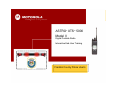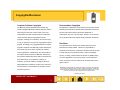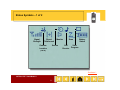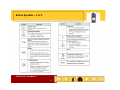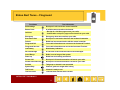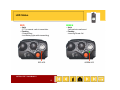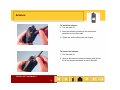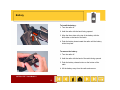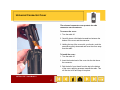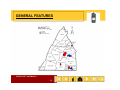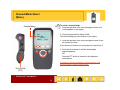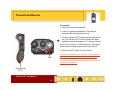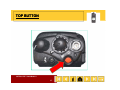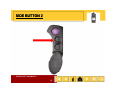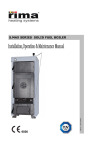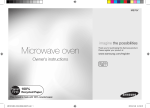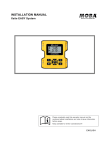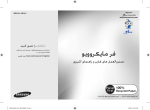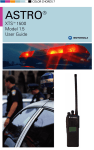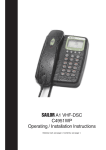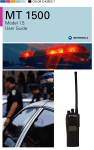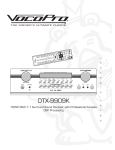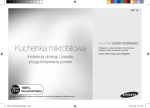Download XTS 5000 Police - Franklin County Department of Emergency Services
Transcript
FRANKLIN COUNTY PA CENTER FOR EMERGENCY SERVICES DIGITAL RADIO SYSTEM ASTRO® XTS™ 5000 Model II 1 Cover ® ASTRO XTS 5000 Model II TM Digital Portable Radio Interactive End-User Training Franklin County Police User’s ASTRO® XTS™ 5000 Model II 2 Copyrights/Disclaimer Computer Software Copyrights Documentation Copyrights The Motorola products described in this manual may No duplication or distribution of this document or any portion thereof include copyrighted Motorola computer programs stored in shall take place without the express written permission of Motorola Motorola. semiconductor memories or other media. Laws in the No part of this manual may be reproduced, distributed, or United States and other countries preserve for Motorola transmitted in any form or by any means, electronic or mechanical, certain exclusive rights for copyrighted computer for any purpose without the express written permission of Motorola. programs, including, but not limited to, the exclusive right to copy or reproduce in any form the copyrighted computer Disclaimer program. Accordingly, any copyrighted Motorola computer The information in this document is carefully examined, and is programs contained in the Motorola products described in believed to be entirely reliable. However no responsibility is this manual may not be copied, reproduced, modified, assumed for inaccuracies. Furthermore, Motorola reserves the right g reverse-engineered, or distributed in any manner without to make changes to any products herein to improve readability, the express written permission of Motorola. Furthermore, function, or design. Motorola does not assume any liability arising the purchase of Motorola products shall not be deemed to out of the applications or use of any product or circuit described grant either directly or by implication, estoppel, or herein; nor does it cover any license under its patent rights nor the otherwise, h i any lilicense under d the h copyrights, i h patents or rights of others. patent applications of Motorola, except for the normal nonexclusive license to use that arises by operation of law in the sale of a product. MOTOROLA, the Stylized M Logo, ASTRO, SmartZone, and Spectra are registered in the US Patent & Trademark Office. Call Alert, intelligence everywhere, Private Call, Private Conversation, TalkAround, and XTS are trademarks of Motorola, Inc. All other product or service names are the property of their respective owners. © Motorola, Inc. 2002. ASTRO® XTS™ 5000 Model II 3 Welcome This tutorial has been prepared exclusively for you, keeping in mind your system configuration and radio layout. The explanation for each function is a step-by-step guiding process, specifically designed for easy comprehension and implementation. However, for indepth system or radio information, you should consult your system administrator. Keep in mind that each radio and each system is customer configurable. ASTRO® XTS™ 5000 Model II 4 XTS 5000 Model II Getting Started Z1 Your Radio Z2 C1 C2 Fleet Map Installation and Removal Status Alert Tones Analog and Digital Audio Quality ASTRO® XTS™ 5000 Model II 5 Status Symbols Important Safety Information XTS 5000 Portable Radio Keypad Lock 16-Position Select Knob Power On/Off Volume Control 10 : 46AM POL DISP NW MUTE ZONE CALL Control Top A- No Scan B- Program Scan Emergency Button (1 sec delay) C-Scan Mode Side Buttons Light Control Volume Set Monitor in conventional Only Push-To-Talk (PTT) Button Menu Options ASTRO® XTS™ 5000 Model II 6 Call Alert Page (Respond) Call Alert Page (Send) Channel/ Mode Select Clock (Time and Date) Direct/TalkAround ID Number (View Your) Using CALL ID Number (View Your) Using PAGE Keypad Tones List View Nuisance Delete (DEL Menu) Nuisance Delete (NUIS Menu) Outdoor Location (GPS) Phone Call (Place) Phone Call (Respond) Power Select Private Conversation Call (Place) Private Conversation C C Call ((Respond)) Reprogram Request Scan On/Off Scan List Edit (Menu) Scan List Edit (Menu + Top Button) Scan List Edit (Menu + Top Side Button) S Scan List Li Edi Edit (M (Menu + Sid Side Button B 1) Scan List Edit (Menu + Side Button 2) Site Lock Site View/Search Smart Battery Status/Message Calls T lk Talkgroup C Calls ll Zone Select Status Symbols – 1 of 2 Signal Strength Direct/ TalkAround Outdoor Location (GPS) Monitor Secure Scan Call Receive Battery Status View Program Continued.... ASTRO® XTS™ 5000 Model II 8 Status Symbols – 2 of 2 ASTRO® XTS™ 5000 Model II 9 Status Alert Tones Tone Name Tone Information Acknowledge Receipt of a call sent to the central controller Button Press A valid key was pressed on the keypad Call Alert - Receipt of a Call Alert page sent to your radio - Confirmation receipt of a page received sent from your radio Emergency Emergency alarm was sent from your radio Failsoft Radio has lost communication with the central controller Low Battery Weak battery indication No Acknowledge A call to the central controller was not acknowledged Out of Range Radio is out of range of the system Power-up Radio has successfully powered on Private Call I Receipt of a Private Conversation call sent to your radio Private Call Enhanced Receipt of a Private Conversation call sent to your radio Prohibit Talkgroup or channel is not accessible System Busy Channel, system or target radio is busy Talk Permit Channel is ready to use Time-out Timer Time-out timer limit has been reached ASTRO® XTS™ 5000 Model II 10 Status Alert Tones – Fireground Tone Name Tone Information Acknowledge Receipt of a call sent to the central controller Button Press A valid key was pressed on the keypad Call Alert - Receipt of a Call Alert page sent to your radio - Confirmation receipt of a page received sent from your radio Emergency Emergency alarm was sent from your radio Evacuation Alert Receipt of an evacuation alert from the Incident Commander Failsoft Radio has lost communication with the central controller Fireground Fail Your radio information was not sent to the Command Terminal Fireground Success Your radio information was sent to the Command Terminal Low Battery Weak battery indication N A No Acknowledge k l d A call ll to t the th central t l controller t ll was nott acknowledged k l d d Out of Range Radio is out of range of the system Power-up Radio has successfully powered on Private Call I Receipt of a Private Conversation call sent to your radio P i t Call Private C ll Enhanced E h d R Receipt i t off a P Private i t Conversation C ti call ll sentt to t your radio di Prohibit Talkgroup or channel is not accessible System Busy Channel, system or target radio is busy Talk Permit Channel is ready to use Time out Timer Time-out Time out timer limit has been reached Time-out ASTRO® XTS™ 5000 Model II 11 LED Status RED GREEN • Solid - PTT is pressed; radio is transmitting • Flashing - Channel Busy - Low Battery (lights while transmitting) • Solid - Self-test being performed • Flashing - Incoming Private Call RED LED GREEN LED ASTRO® XTS™ 5000 Model II 12 Installation and Removal Procedures Belt Clip Battery Antenna Universal Connector RF Adapter p Public Safety Speaker p Microphone p ASTRO® XTS™ 5000 Model II 13 Antenna To install the antenna: 1. Turn the radio off. 2. Screw the antenna (clockwise) into the antenna receptacle on top of the radio. 3. Tighten the antenna firmly with your fingers. To remove the antenna: 1. Turn the radio off. 2. Unscrew the antenna (counter-clockwise) and remove it from the antenna receptacle on top of the radio. ASTRO® XTS™ 5000 Model II 14 Charging the Battery The battery must be charged before use. Memory effect is a phenomenon that causes a loss in battery capacity or voltage due to repetitive shallow discharging or long-term overcharging. This memory effect has been greatly reduced in your batteries through the use of new cell technology. It is still recommended, however, that you discharge your battery as much as possible before recharging it. Recharging after each shift is good standard practice. When charging a battery that is attached to your radio, turn the radio off to ensure a full charge. Battery procedures continued on next panel. ASTRO® XTS™ 5000 Model II 15 Battery To install the battery: 1. Turn the radio off 2. Hold the radio with the back facing upward. 3. Align the three slots at the top of the battery with the three tabs on the back of the radio. 4. Push the battery down toward the radio until the battery clicks into place. To remove the battery: 1. Turn the radio off. 2. Hold the radio with the back of the radio facing upward. 3. Push the battery release button on the bottom of the radio. 4. Lift the battery away from the radio and remove. ASTRO® XTS™ 5000 Model II 16 Universal Connector Cover The universal connector cover protects the side connector near the antenna. To remove the cover: 1. Turn the radio off. 2. Carefully insert a flat-bladed screwdriver between the bottom of the cover and the connector. 3. Holding the top of the cover with your thumb, push the screwdriver gently downward and lever the cover away from the radio. To install the cover: 1. Turn the radio off. 2. Insert the hooked end of the cover into the slot above the connector. 3. Rub the ball of your thumb from the top to the bottom of the cover, applying pressure towards the radio. This will flex the cover and snap it into place. ASTRO® XTS™ 5000 Model II 17 Belt Clip To install the belt clip: 1. Remove the battery before installing or removing the belt clip. 2. Hold the battery with the back of the battery facing you. p with the top p facing g upward, p and align g 3. Hold the belt clip the clip with the slots on the battery back. 4. Slide the belt clip downward into the slots until it clicks into place. 1 To remove the belt clip: 1. Pull away the metal tab at the top of the battery clip from the battery. 2 2. Slide the clip upward until it comes away from the radio. ASTRO® XTS™ 5000 Model II 18 Public Safety Speaker/Microphone (PSSM) – 1 of 3 To install the PSSM: 1. Turn the radio off. 2. Follow the instructions for removing the universal connector cover. 3. Attach the accessory connector to the radio’s universal connector as follows: a. Make sure the RF adapter has been installed in your radio before continuing with installation. b. Looking at the antenna side of the radio, insert the bottom hooked end of the accessory connector into the slot below the universal connector connector. c. While holding the accessory connector seated in the bottom slot, pivot the top of the accessory connector toward the radio until its RF interface connector aligns with the circular contact target on the RF adapter adapter, then engage the accessory connector’s spring-loaded latch in the radio’s top slot. Continued.... ASTRO® XTS™ 5000 Model II 19 Public Safety Speaker/Microphone (PSSM) – 2 of 3 4. Attach the correct (frequency-sensitive) antenna to the PSSM by screwing the antenna’s threaded end into the threaded antenna jack on top of the PSSM’s housing. 5. Rotate the antenna clockwise into the jack until it seats firmly. The public safety speaker/microphone performs best when it is operated with the antenna above the user’s shoulder. To transmit using the public safety speaker/microphone, press the PSSM’s PTT and speak into the microphone’s grille area. The red light-emitting diode (LED) on top of the radio will light, indicating that the radio is in the transmit mode. If a more permanent attachment is desired after the accessory connector is latched to the radio, secure the latch to the connector housing using the screw supplied. Continued.... ASTRO® XTS™ 5000 Model II 20 Public Safety Speaker/Microphone (PSSM) – 3 of 3 To remove the PSSM: 1. Turn the radio off. 2. Rotate the antenna counter-clockwise to unscrew it from the jack. 3. Remove the accessory connector by pivoting the top of y connector awayy from the radio until it the accessory disengages from the RF adapter. 4. Follow the instructions for attaching the universal connector cover. ASTRO® XTS™ 5000 Model II 21 GENERAL FEATURES ASTRO® XTS™ 5000 Model II 22 Radio On/Off/Volume To turn the radio on: Turn the On/Off/Volume Control knob clockwise. On/Off/Volume Knob SELF TEST If the power-up test is successful, you briefly see SELF TEST, then the home display. If enabled, a power-up tone is also heard. If the power-up test is unsuccessful, you see ERROR XX/YY (XX/YY is an alphanumeric code.) XX/YY. code ) Click here to view further explanation of specific codes. To turn the radio off: Turn the On/Off/Volume Control knob counter-clockwise until til it clicks. li k ASTRO® XTS™ 5000 Model II 23 Zone Select (Menu) To select a zone: Zone Name 1. Press the right side of the 4-way Navigation button until ZONE appears on the display. 2. Press the button directly below ZONE. POL DISP NW MUTE ZONE CALL The zone name flashes on the display. 3 Press the right side of the 4-way 3. 4 way Navigation button to find the zone you want. If the zone you selected is unprogrammed, repeat step 3. 4. Press the Home button to confirm the displayed zone and channel channel. OR Press the PTT button to transmit on the displayed zone/channel. Push-to-Talk (PTT) ASTRO® XTS™ 5000 Model II 24 Channel/Mode Select (16-Position Select Knob) Channel/Mode Name Channel/Mode Select Knob To select a channel/mode: Turn the Channel/Mode Select knob to select the desired channel/mode. The new name will appear on the display. POL DISP NW MUTE PAGE CALL ASTRO® XTS™ 5000 Model II 25 If the channel/mode you selected is unprogrammed, repeat the above step. Click here to view an explanation of what happens if the trunked system’s central controller fails. Channel/Mode Select (Menu) To select a channel/mode: Channel Name 1. Press the right side of the 4-way Navigation button until CHAN appears on the display. 2. Press the button directly below CHAN. The channel/talkgroup name flashes on the display. POL DISP NW MUTE CHAN CALL 3 Press the right side of the 4-way Navigation button to find 3. the channel you want. If the channel you selected is unprogrammed, repeat step 3. 4. Press the Home button to confirm the displayed channel/talkgroup. channel/talkgroup OR Press the PTT button to transmit on the displayed zone/channel. Click here to view an explanation of what happens if the trunked system’s central controller fails. Push-to-Talk (PTT) ASTRO® XTS™ 5000 Model II 26 Time-out Timer The time-out timer turns off your radio’s transmitter. The timer is set for 60 seconds at the factory, but it can be programmed from 0 to 7.75 minutes (465 seconds) by a qualified radio technician. 1. Hold down the PTT button longer than the programmed time. p warning g tone, the You will hear a low-pitched transmission will cut off, and the LED will go out until you release the PTT. 2. Release the PTT button. g and the timer will reset. The LED will re-light LED 3. Press the PTT button to re-transmit. The time-out timer restarts. The timer will restart and the LED lights red. Push-to-Talk (PTT) ASTRO® XTS™ 5000 Model II 27 Transmit and Receive To transmit: 1. Select the desired zone/channel. 2. Listen for ongoing conversations; if the channel becomes clear, proceed with your call. 3. Press and hold the PTT button to transmit and wait for g red. When the “Talk Permit” tone. The LED will light speaking, keep the microphone 1-2" from your mouth. Note: If you do not hear a Talk Permit tone, your system administrator has preprogrammed the tone to be off. ( ) 4. Release the PTT button to receive (listen). LED Click here for information on Smart PTT which prevents you from talking over someone else’s conversation. Click here for information on what happens if you go out of range of the system. Push-to-Talk (PTT) ASTRO® XTS™ 5000 Model II 28 3-POSITION TOGGLE SWITCH ASTRO® XTS™ 5000 Model II 29 Scan On or Off (3-Position Toggle Switch) POL DISP NW MUTE PAGE CALL The scan feature allows you to monitor traffic on different channels by scanning a preprogrammed list of channels. Your radio can have several different scan lists. These lists must be enabled by a qualified radio technician. To turn scan on: Toggle the Scan switch to the predetermined position to enable scan. The scan symbol ( active. ) will be displayed, indicating scan is To turn scan off: Toggle the Scan switch to the predetermined position to disable scan. The scan symbol ( ) will no longer be displayed, indicating scan has been deactivated. Scan Switch ASTRO® XTS™ 5000 Model II 30 Scan List Edit (3-Position Toggle Switch and Top Button/Select) – 1 of 3 This feature lets you change scan list members and priorities. To edit the scan list: 1. Toggle the Scan List Programming switch to the predetermined programming position. POL DISP NW You see the first available item and the view/program ( symbol flashing flashing, indicating the programming mode mode. ) 2. Press the left or right side of the 4-way Navigation button to select the item to be changed. Continued.... Scan List Programming Switch ASTRO® XTS™ 5000 Model II 31 Scan List Edit (3-Position Toggle Switch and Top Button/Select) – 3 of 3 4. Press the left or right side of the 4-way Navigation button to select more items to be added or deleted. 16-Position Select Knob OR Use the 16-Position Select knob to select additional items to be added or deleted. POL DISP NW Note: The maximum number of members for a trunking priority monitor scan list is 15; for a conventional scan list, 15 and 15; d ffor a talkgroup t lk scan list, li t 10. 10 5. Toggle the Scan List Programming switch out of the programming position. Scan List Programming Switch ASTRO® XTS™ 5000 Model II 32 Scan List Edit (3-Position Toggle Switch and Top Side Button/Select) – 1 of 3 This feature lets you change scan list members and priorities. To edit the scan list: 1. Toggle the Scan List Programming switch to the predetermined programming position. POL DISP NW You see the first available item and the view/program ( symbol flashing flashing, indicating the programming mode mode. ) 2. Press the left or right side of the 4-way Navigation button to select the item to be changed. Continued.... Scan List Programming Switch ASTRO® XTS™ 5000 Model II 33 Scan List Edit (3-Position Toggle Switch and Top Side Button/Select) – 3 of 3 4. Press the left or right side of the 4-way Navigation button to select more items to be added or deleted. 16-Position Select Knob OR Use the 16-Position Select knob to select additional items to be added or deleted. POL DISP NW Note: The maximum number of members for a trunking priority monitor scan list is 15; for a conventional scan list, 15 and 15; d ffor a talkgroup t lk scan list, li t 10. 10 5. Toggle the Scan List Programming switch out of the programming position. Scan List Programming Switch ASTRO® XTS™ 5000 Model II 34 Scan List Edit (3-Position Toggle Switch and Side Button 1/Select) – 1 of 3 This feature lets you change scan list members and priorities. To edit the scan list: 1. Toggle the Scan List Programming switch to the predetermined programming position. POL DISP NW You see the first available item and the view/program ( symbol flashing flashing, indicating the programming mode mode. ) 2. Press the left or right side of the 4-way Navigation button to select the item to be changed. Continued.... Scan List Programming Switch ASTRO® XTS™ 5000 Model II 35 Scan List Edit (3-Position Toggle Switch and Side Button 1/Select) – 3 of 3 4. Press the left or right side of the 4-way Navigation button to select more items to be added or deleted. 16-Position Select Knob OR Use the 16-Position Select knob to select additional items to be added or deleted. POL DISP NW Note: The maximum number of members for a trunking priority monitor scan list is 15; for a conventional scan list, 15 and 15; d ffor a talkgroup t lk scan list, li t 10. 10 5. Toggle the Scan List Programming switch out of the programming position. Scan List Programming Switch ASTRO® XTS™ 5000 Model II 36 Scan List Edit (3-Position Toggle Switch and Side Button 2/Select) – 1 of 3 This feature lets you change scan list members and priorities. To edit the scan list: 1. Toggle the Scan List Programming switch to the predetermined programming position. POL DISP NW You see the first available item and the view/program ( symbol flashing flashing, indicating the programming mode mode. ) 2. Press the left or right side of the 4-way Navigation button to select the item to be changed. Continued.... Scan List Programming Switch ASTRO® XTS™ 5000 Model II 37 Scan List Edit (3-Position Toggle Switch and Side Button 2/Select) – 3 of 3 4. Press the left or right side of the 4-way Navigation button to select more items to be added or deleted. 16-Position Select Knob OR Use the 16-Position Select knob to select additional items to be added or deleted. POL DISP NW Note: The maximum number of members for a trunking priority monitor scan list is 15; for a conventional scan list, 15 and 15; d ffor a talkgroup t lk scan list, li t 10. 10 5. Toggle the Scan List Programming switch out of the programming position. Scan List Programming Switch ASTRO® XTS™ 5000 Model II 38 Scan List Edit (3-Position Toggle Switch and Menu) – 1 of 3 This feature lets you change scan list members and priorities. To edit the scan list: 1. Toggle the Scan List Programming switch to the predetermined programming position. POL DISP NW You see the first available item and the view/program ( symbol flashing flashing, indicating the programming mode mode. You will also see SEL, DEL, and RCL displayed as possible selections. ) 2. Press the left or right side of the 4-way Navigation button g to select the item to be changed. Continued.... Scan List Programming Switch ASTRO® XTS™ 5000 Model II 39 Scan List Edit (3-Position Toggle Switch and Menu) – 2 of 3 3. Press the button directly below SEL or DEL or RCL. SEL = add the currently displayed item to the scan list. DEL = delete the currently displayed item from the scan list. RCL = view the next available item. POL DISP NW DEL SEL RCL OR When adding a priority member press the button di tl b directly below l SEL additional dditi l titimes. You will see or or with a flashing dot. = this item is in the scan list. = this item is in the scan list as a priority-two member. b (dot flashing) = this item is in the scan list as the priority-one member. Note: You cannot delete a priority member. Continued.... ASTRO® XTS™ 5000 Model II 40 Scan List Edit (3-Position Toggle Switch and Menu) – 3 of 3 4. Press the left or right side of the 4-way Navigation button to select more items to be added or deleted. OR 16-Position Select Knob Use the 16-Position Select knob to select additional items to be added or deleted. POL DISP NW Note: The maximum number of members for a trunking priority monitor scan list is 15; for a conventional scan list, 15 and 15; d ffor a talkgroup t lk scan list, li t 10. 10 5. Toggle the Scan List Programming switch out of the programming position. Scan List Programming Switch ASTRO® XTS™ 5000 Model II 41 2-POSITION CONCENTRIC SWITCH ASTRO® XTS™ 5000 Model II 42 TOP BUTTON ASTRO® XTS™ 5000 Model II 43 Emergency – Send (Top Button) – 1 of 5 There are three ways to send an emergency signal from your radio. EMERGENCY MUTE PAGE CALL Send an emergency alarm. Send S d a silent il t emergency alarm. Emergency Button (1 Second Delay) Send S d an emergency call. Click here for additional information about the Emergency feature. ASTRO® XTS™ 5000 Model II 44 Emergency – Send Emergency Alarm (Top Button) – 2 of 5 To send an emergency alarm: 1. With the radio turned on, press the Emergency button. EMERGENCY MUTE PAGE CALL The current zone/channel is displayed alternately with EMERGENCY, the LED lights red, and you hear a group of short, medium-pitched tones. If the selected channel does not support emergency, the display shows NO EMERGENCY. Select a channel that does sho show EMERGENCY EMERGENCY. Note: To exit emergency at any time, press and hold the Emergency button for about a second. 2 When you receive the dispatcher 2. dispatcher’s s acknowledgment, acknowledgment you see ACK RECEIVED, four tones sound, the alarm ends, and the radio exits the emergency mode. If no acknowledgment is received, you see NO ACKNOWLDG, the alarm ends, and the radio exits the emergency mode mode. LED Emergency Button ASTRO® XTS™ 5000 Model II 45 SIDE BUTTON 1 ASTRO® XTS™ 5000 Model II 46 Display Light (Side Button 1) If poor light conditions make the display or channel numbers (around the 16-Position Select knob) difficult to read: Light Li ht Button Turn on the radio’s backlights by pressing the Light button. These lights will remain on for a preprogrammed time y turn off automatically. y before they OR You can turn them off immediately by pressing the Light button again. ASTRO® XTS™ 5000 Model II 47 SIDE BUTTON 2 ASTRO® XTS™ 5000 Model II 48 Volume Set Tone (Side Button 2) To adjust the volume: Volume Set Button 1. Select the desired zone and channel. 2. Press and hold the Volume Set button to hear the volume set tone. On/Off/Volume Knob 3. Adjust the Volume Control knob if necessary. 4. Release the Volume Set button. ASTRO® XTS™ 5000 Model II 49 Monitor (Conventional) (Side Button 3) Your radio may be programmed to receive Private Line (PL) calls. Monitor Button To enable the monitor feature: 1. Select a conventional channel from the fleet map list provided by your system administrator. CONVENTIONAL y press p the Monitor button to listen for activity. y 2. Momentarily The monitor/carrier squelch indicator ( ) is displayed. 3. Press and hold the Monitor button (for a preset amount of time) to set continuous monitor operation. Note: The duration of the button press has been preprogrammed. Please see your System Administrator. 4. Press the Monitor button again, or the PTT button, to return to the original squelch setting. Note: If you try to transmit on a receive-only receive only channel channel, you will hear an invalid tone until you release the PTT button. Push-to-Talk (PTT) ASTRO® XTS™ 5000 Model II 50 MENU ASTRO® XTS™ 5000 Model II 51 Clock (Time and Date) (Menu) – 1 of 2 Using this special feature, you can program the time and date as you might with other electronic devices. The clock display is enabled by a qualified radio technician. 10 : 46AM POL DISP NW MUTE CLCK CALL To edit the time and date: 1. Press the right side of the 4-way Navigation button until CLCK iis di displayed. l d 2. Press the button directly below CLCK. The current setting is displayed. 3. Press the button directly below EDIT. The first item flashes. Continued.... ASTRO® XTS™ 5000 Model II 52 Clock (Time and Date) (Menu) – 2 of 2 4. Press the up or down arrow of the 4-way Navigation button to change the selected item. Note: Press the Home button at any time to return to the home display without saving your changes. OR 12HR 03:54AM MDY 10/31/01 Press the right side of the 4-way Navigation button to move to an item you wish to change. SAVE 5. Press the up or down arrow of the 4-way Navigation button to change the selected item. 6. Press the right side of the 4-way Navigation button one or more times to move to an item in the date field. field 7. Press the up or down arrow of the 4-way Navigation button to change the selected item. 8. When you have made all of your changes, press the button directly below SAVE to save your changes and return to the home display. Note: If a call arrives while the radio is in the clock-setting menu, the radio exits clock setting, your changes are lost, and the call information is displayed. ASTRO® XTS™ 5000 Model II 53 Keypad Tones (Mute or Unmute) (Menu) To turn the keypad tones on or off: 1. Press the right side of the 4-way Navigation button until MUTE is displayed. displayed 2. Press the button directly below MUTE. POL DISP NW PSWD MUTE PHON The current state is shown – TONES OFF or TONES ON. 3 Press the button directly below OFF or ON 3. ON. Note: Press the Home or the PTT button to exit without changing the setting. g off keypad yp tones does not affect any y other Note: Turning tones. Push-to-Talk (PTT) ASTRO® XTS™ 5000 Model II 54 List View (Menu) You can use lists to store frequently used numbers and associate them with names. There are four list types: call, page, phone, and scan. To view a list: POL DISP NW PROG DEL VIEW 1. Press the right side of the 4-way Navigation button until VIEW is displayed. 2. Press the button directly below VIEW. 3. Press the left or right side of the 4-way Navigation button to view the names of available lists. 4 Press the button directly below the name of the list you 4. wish to view. You see the first list member and the view/program ( symbol. 5. Press the left or right side of the 4-way 4 way Navigation button to view other list members. 6. Press the Home button to exit. Note: If you wish to view a scan list and the list has no entries, ti you see EMPTY LIST. LIST ASTRO® XTS™ 5000 Model II 55 ) Nuisance Delete (DEL Menu) When the radio scans to a channel that you do not wish to hear (nuisance channel), you can temporarily delete the channel from the scan list. To delete a nuisance channel: POL DISP NW CALL PHON DEL 1. Press the right side of the 4-way Navigation button until DEL is displayed. 2. Press the button directly below DEL to temporarily delete the displayed channel from the scan list. 3. If desired, re-enable the channel by exiting and reentering scan. Note: Nuisance delete cannot remove a priority channel ( ) or the last channel in the list. ASTRO® XTS™ 5000 Model II 56 Nuisance Delete (NUIS Menu) When the radio scans to a channel that you do not wish to hear (nuisance channel), you can temporarily delete the channel from the scan list. To delete a nuisance channel: POL DISP NW CALL PHON NUIS 1. Press the right side of the 4-way Navigation button until NUIS is displayed. 2. Press the button directly below NUIS to temporarily delete the displayed channel from the scan list. 3. If desired, re-enable the channel by exiting and reentering scan. Note: Nuisance delete cannot remove a priority channel ( ) or the last channel in the list. ASTRO® XTS™ 5000 Model II 57 Scan List Edit (Menu) – 2 of 3 6. Press the button directly below SEL or DEL or RCL. SEL = add the currently displayed item to the scan list. DEL = delete the currently displayed item from the scan list. RCL = view the next available item. POL DISP NW DEL SEL RCL OR When adding a priority member press the button directl belo directly below SEL additional times times. You will see or or with a flashing dot. = this item is in the scan list. = this item is in the scan list as a priority-two member. b (dot flashing) = this item is in the scan list as the priority-one member. Note: You cannot delete a priority member. Continued.... ASTRO® XTS™ 5000 Model II 58 Scan List Edit (Menu and Side Button 1/Select) – 1 of 3 This feature lets you change scan list members and priorities. To edit the scan list: 1. Press the right side of the 4-way Navigation button until PROG is displayed. POL DISP NW CALL PROG PHON y below PROG 2. Press the button directly You see the lists that can be changed. 3. Press the right side of the 4-way Navigation button until SCAN is displayed. 4. Press the button directly below SCAN. You see the first available item and the view/program ( symbol flashing, indicating the programming mode. ) 5. Press the left or right side of the 4-way 4 way Navigation button to select the item to be changed. Continued.... ASTRO® XTS™ 5000 Model II 59 Smart Battery (Menu) This feature allows you to view the condition of your Smart Battery. To access information about your battery: 1. Press the right side of the 4-way Navigation button until BATT is displayed. POL DISP NW DEL BATT RCL y below BATT. 2. Press the button directly 3. Battery data is displayed as follows: CAPACITY indicates the current charge on the battery. INIT indicates the date of the initial use of the battery. EST CHGS indicates i di t the th estimated ti t d number b off charges h on the battery. Note: If a Smart Battery is not powering your radio, the display will read SMART BATT DATA NOT AVAILABLE. ASTRO® XTS™ 5000 Model II 60 Talkgroup Calls (Conventional) (Menu) – 1 of 2 Talkgroup call lets you define a group of conventional system users so that they can share the use of a conventional channel. To select a talkgroup: POLICE 1 1. Press the right or left side of the 4-way Navigation button until TGRP is displayed. MUTE TGRP VIEW 2. Press the button directly below TGRP. You see the last talkgroup that was selected and stored, and SEL and PSET. g or left side of the 4-way y Navigation g 3. Press the right button to find the talkgroup you want. Continued.... ASTRO® XTS™ 5000 Model II 61 Talkgroup Calls (Conventional) (Menu) – 2 of 2 4. Press the button directly below SEL or PSET. SEL (SELECT) — Saves the currently displayed talkgroup p y and returns to the home display. PSET (PRESET) — Selects the preset preprogrammed talkgroup. POLICE 1 SEL If the encryption key slaved to the new talkgroup is erased, you see KEY FAIL displayed and hear a momentary key fail tone. PSET If the encryption key slaved to the new talkgroup is not allowed, you see ILLEGAL KEY and hear a momentary key fail tone. 5. Press the Home or PTT button to exit. Push-to-Talk (PTT) ASTRO® XTS™ 5000 Model II 62 Thank You ASTRO® XTS™ 5000 Model II 63