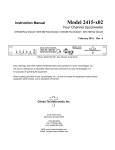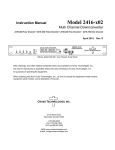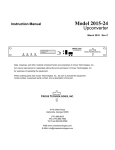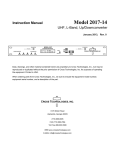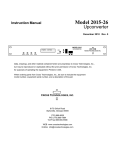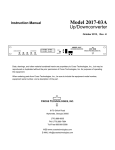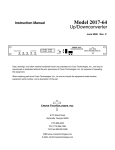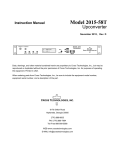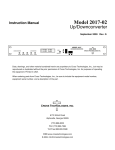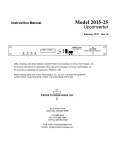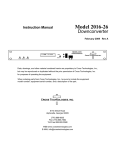Download Cross Technologies 2412-x08 Instruction manual
Transcript
Model 2412-x08 Instruction Manual Multi-Channel AGC Amplifier 2412-408 Four Channel • 2412-308 Three Channel • 2412-208 Two Channel • 2412-108 One Channel August 2012, Rev. 0 MODEL 2412 ------ CH 1 ------ ------ CH 2 ----- AMPLIFIER 1 2 3 4 A B CHANNEL STATUS AGC L=+2 MGC G=+35 MGC G=+20 AGC L=+10 MENU ------ CH 3 ------ ------ CH 4 ----- EXECUTE CROSS TECHNOLOGIES INC. REMOTE POWER (Shown, Model 2412-408 - Four Channel, Front Panel) Data, drawings, and other material contained herein are proprietary to Cross Technologies, Inc., but may be reproduced or duplicated without the prior permission of Cross Technologies, Inc. for purposes of operating the equipment. When ordering parts from Cross Technologies, Inc., be sure to include the equipment model number, equipment serial number, and a description of the part. CROSS TECHNOLOGIES, INC. 6170 Shiloh Road Alpharetta, Georgia 30005 (770) 886-8005 FAX (770) 886-7964 Toll Free 888-900-5588 WEB www.crosstechnologies.com E-MAIL [email protected] INSTRUCTION MANUAL Model 2412-x08 Multi-Channel AGC Amplifier TABLE OF CONTENTS PAGE Warranty 1.0 General 1.1 Equipment Description 1.2 Technical Specifications 1.3 Monitor & Control Interface 1.4 Environmental Use Information 2.0 Installation 2.1 Mechanical 2.2 Rear Panel Inputs & Outputs 2.3 Front Panel Controls & Indicators 2.4 Operation 2.5 Menu Settings 3.0 Ethernet Interface 3.1 Connection 3.2 Ethernet Configuration 3.3 Web page M&C 3.4 SNMP Configuration 2 3 3 4 5 8 9 9 10 11 12 15 16 16 16 19 20 WARRANTY - The following warranty applies to all Cross Technologies, Inc. products. All Cross Technologies, Inc. products are warranted against defective materials and workmanship for a period of one year after shipment to customer. Cross Technologies, Inc.’s obligation under this warranty is limited to repairing or, at Cross Technologies, Inc.’s option, replacing parts, subassemblies, or entire assemblies. Cross Technologies, Inc. shall not be liable for any special, indirect, or consequential damages. This warranty does not cover parts or equipment which have been subject to misuse, negligence, or accident by the customer during use. All shipping costs for warranty repairs will be prepaid by the customer. There are not other warranties, express or implied, except as stated herein. CROSS TECHNOLOGIES, INC. 6170 Shiloh Road Alpharetta, Georgia 30005 WEB www.crosstechnologies.com E-MAIL [email protected] 2412-408 Manual, Rev. 0 Page 2 09/04/12 Model 2412-x08 Multi-Channel AGC Amplifier 2412-408 Four Channel • 2412-308 Three Channel • 2412-208 Two Channel • 2412-108 One Channel 1.0 General 1.1 Equipment Description The 2412-x08 AGC Amplifier has either 1, 2, 3, or 4 individual channels*, each one provides automatic gain control (AGC) or manual gain control (MGC) for a 50-200 MHz signal. It takes a -35 to 0 dBm input signal and automatically adjusts the gain for a 0 to +10 dBm (± 1 dB) output which can be adjusted using the front panel multi-function switches. Front panel LEDs provide indication of DC power, Channel Status and Remote Operation. Each channel has a band limiting lowpass filter. Each channel gain can also be adjustable manually (MGC) over a 0 to +45 dB range using the front panel multi-function switches. AGC/MGC, output level (in AGC) and gain (in MGC) of each channel are remotely selectable. Parameter selection and output level (in AGC) and gain (in MGC) settings appear on the LCD display. Connectors are BNC female for the input and output signals. Table 1.0 shows model numbers for the 4, 3, 2, and 1 channel versions and other available options. The 2412-x08 is powered by a 100-240 ±10% VAC, 47-63 Hz power supply, and is contained in a 1 3/4” X 19” X 16” rack mount chassis. * 2412-408 Four (4) Channels, 2412-308 Three (3) Channels, 2412-208 Two (2) Channels, 2412-108 One (1) Channel. MODEL 2412 ------ CH 1 ------ ------ CH 2 ----- AMPLIFIER 1 2 3 A 4 B CHANNEL STATUS AGC L=+2 MGC G=+35 MGC G=+20 AGC L=+10 MENU ------ CH 3 ------ ------ CH 4 ----- EXECUTE CROSS TECHNOLOGIES INC. REMOTE POWER FRONT PANEL (2412-408 - Four Channel shown) PSA PSB CHANNEL 1 GND RF IN CHANNEL 3 CHANNEL 2 RF OUT RF IN RF OUT RF IN CHANNEL 4 RF OUT MONITOR AND CONTROL RF IN RF OUT J9 J10 5 4 3 2 1 9 8 7 6 J1 J5 J2 J6 J7 J8 J12 J11 REAR PANEL (2412-408 - Four Channel shown) FIGURE 1.1 Model 2412-x08 Front and Rear Panels MGC 2412-08 Block Diagram AGC RF 1 IN AGC CONTROL ATT ATT = PROCESSOR CONTROLLED ATT RF 1 OUT SAME FOR FREQUENCY CHANNEL 2 SAME FOR FREQUENCY CHANNEL 3 SW,,ATT, CONTROL SAME FOR FREQUENCY CHANNEL 4 ------ CH 1 -------- ------ CH 2 -------- CONTROLLER M&C AGC L=+2 MGC G=20 MGC G=35 AGC L=+10 ------ CH 3 -------- ------ CH 4 -------- FIGURE 1.2 Model 2412-x08 Block Diagram (Above Block Diagram applies to Models 2412-108, 208, 308 & 408) 2412-408 Manual, Rev. 0 Page 3 09/04/12 1.2 Technical Characteristics TABLE 1.0 2412-x08 AGC Amplifier, Multi- Channel Technical Specifications** Input Characteristics Impedance/Return Loss Frequency Noise Figure, Max. Input Level Range Output Characteristics Impedance/Return Loss Output Level Range Output 1 dB compression Channel Characteristics Gain Range (adjustable) 50Ω or 75Ω / 14 dB(See Table 2.2 for connector options) 50 to 200 MHz 15 dB maximum gain -35 to 0 dBm 50 Ω or 75Ω / 14 dB (See Table 2.2 for connector options) 0 to +10 dBm +15 dBm 0.0 to +45 dB (AGC) Frequency Response ±1.0 dB, 50 to 200 MHz; ±0.5 dB, 20 MHz BW Group Delay, max. ±2 ns, 50 to 200 MHz Controls, Indicators AGC/MGC Switch Direct readout LCD; manual or remote selection; adjusts manual gain in MGC mode MGC Adjust Direct readout LCD; manual or remote selection; adjusts manual gain in MGC mode Power; Status; Remote Green LED; Green/Yellow LED; Yellow LED Remote RS232C/RS485 selectable, (Ethernet, Option W8, W18, or W28) Other Connectors 50Ω BNC (female) works for 50Ω or 75Ω Connector, Alarm, Remote DB9 (female) - NO or NC contact closure on Alarm Size 19 inch, 1RU standard chassis, 1.75” high x 16.0” deep Power 100-240 ±10% VAC, 47- 63 Hz, 45 watts maximum Available Options R- Redundant Power Supply Channel Model Numbers: W8 - Ethernet with Web Browser W18 - Ethernet with Web Browser & SNMP W28 - Ethernet with TCP/IP, Telnet® Connectors/Impedance See TABLE 2.2 Model 2412-408 - (4) Channels Model 2412-308 - (3) Channels Model 2412-208 - (2) Channels Model 2412-108 - (1) Channel **+10˚C to +40˚C; Specifications subject to change without notice 2412-408 Manual, Rev. 0 Page 4 Cross Technologies, Inc. 2012 09/04/12 1.3 Monitor and Control Interface A) Remote serial interface Protocol: RS-232C, 9600 baud rate, no parity, 8 data bits, 1 start bit, and 1 stop bit. (RS-232C, RS-422, or RS-485) M&C Cable Diagram - Cross Technologies Frequency Converters Male DB-9 2412-x08 M&C Port Female DB-9 PC Com Port 1 1 RX RX 3 TX TX 4 DTR 5 SG 6 DSR 6 RTS 7 2 7 3 4 SG CTS 8 2 5 8 9 9 Connector: Rear panel, DB-9 female J10 Pinouts (RS-232C/422/485) Pin Function 1 Rx- 2 Rx+ (RS-232C) 3 Tx+ (RS-232C) 4 Tx- 5 GND 6 Alarm Relay: Common 7 Alarm Relay: Normally Open 8 Not Used 9 Alarm Relay: Normally Closed 2412-408 Manual, Rev. 0 Page 5 09/04/12 B) Status Requests Table 1.1 lists the status requests for the 2412-x08 and briefly describes them. * PLEASE NOTE: Status requests of values specific to a channel must be preceded by a *i where *i is the channel number. * PLEASE NOTE: The two character {aa}(00-31) prefix, in the table below, should be used ONLY when RS-485 is selected. TABLE 1.1 2412-x08 Status Statu us Requests Command Syntax* Description Get channel mode {aa*iSM} Returns {*iSMx} where : • i = 1, 2, 3 or 4 designating the channel number • x = 1 for AGC; 2 for MGC Get channel output level (AGC) {aa*iSO} Returns {*iSOxxx} where : • i = 1, 2, 3 or 4 designating the channel number • xxx =output level to nearest 1 dB (includes leading sign; e.g. +09) Get channel gain (MGC) {aa*iSG} Returns {*iSGxxx} where : • i = 1, 2, 3 or 4 designating the channel number • xxx = gain to nearest 1 dB (includes leading sign; e.g., +30) Get AGC gain status {aa*iSa} Returns {*iSax} where : • i = 1, 2, 3 or 4 designating the channel number • x = 0 if low; 1 if ok Get IP address {aaSi} Returns {Sixxx.xxx.xxx.xxx} where : 28, enabled) (If Ethernet Option, W8, W18, or W2 • xxx.xxx.xxx.xxx = IP address Get subnet mask returns {Ssxxx.xxx.xxx.xxx} where : {aaSs} 28, enabled) (If Ethernet Option, W8, W18, or W2 • xxx.xxx.xxx.xxx = subnet mask Get channel base parms Returns {*iS1mgggoooa} where : {aa*iS1} • i = 1, 2, 3 or 4 designating the channel number • m = channel mode (1=AGC; 2=MGC) • ggg = gain (e.g., +23) • ooo = output level (e.g., +07) • a = alarm/AGC gain status (0=low; 1=ok) Get product/model information {aaSV} Returns {SV2412-x02y..yverZZZZ} where : • 2412-x02 = product model where x is the number of channels • y..y = list of options, if any • "ver" = separates model & options from firmware version • ZZZZ = firmware version (e.g., 5.00) 2412-408 Manual, Rev. 0 Page 6 09/04/12 (C) Commands Table 1.2 lists the commands for the 2412-x08 and briefly describes them. After a command is sent the 2412-x08 sends a return “>” indicating the command has been received and executed. General Command Format - The general command format is {aaCND...}, where: { = start byte aa = address (RS-485 only) C = 1 character, either C (command) or S (status) N = 1 character command or status request D = 1 character or more of data (depends on command) } = stop byte * PLEASE NOTE: Commands specific to a channel must be preceded by *i where i is the channel number. * PLEASE NOTE: The two character {aa}(00-31) prefix, in the table below, should be used ONLY when RS-485 is selected. Table 1.2 2412-x08 Commands Comma ands Command Syntax* Set channel mode {aa*iCMx} Description where: i = 1, 2, 3 or 4 designating the channel number x= 1 for AGC; 2 for MGC Set channel output level (AGC) {aa*iCOxxx} where: i = 1, 2, 3 or 4 designating the channel number xxx = output level to nearest 1dB (includes leading sign; e.g. +09) Set channel gain(MGC) {aa*iCGxxx} where: i = 1, 2, 3 or 4 designating the channel number xxx = gain to nearest 1 dB (includes leading sign; e.g., +30) Set remote off {aaCR0} Subsequent remote commands are ignored until remote is turned back on. 2412-408 Manual, Rev. 0 Page 7 09/04/12 1.4 Environmental Use Information A. Rack-Mounting - To mount this equipment in a rack, please refer to the installation instructions located in the user manual furnished by the manufacturer of your equipment rack. B. Mechanical loading - Mounting of equipment in a rack should be such that a hazardous condition does not exist due to uneven weight distribution. C. Elevated operating ambient temperature - If installed in a closed or multi-unit rack assembly, the operating ambient temperature of the rack may be greater than room ambient temperature. Therefore, consideration should be given to Tmra. D. Reduced air flow - Installation of the equipment in a rack should be such that the amount of air flow required for safe operation of the equipment is not compromised. Additional space between units may be required. E. Circuit Overloading - Consideration should be given to the connection of the equipment to the supply circuit and the effect that overloading of circuits could have on over current protection and supply wiring. Appropriate consideration of equipment name plate rating should be used, when addressing this concern. F. Reliable Earthing - Reliable earthing of rack-mounted equipment should be maintained. Particular attention should be given to supply connections other than direct connection to the Branch (use of power strips). G. Top Cover - There are no serviceable parts inside the product so, the Top Cover should not be removed. If the Top Cover is removed the ground strap and associated screw MUST BE REINSTALLED prior to Top Cover screw replacement. FAILURE TO DO this may cause INGRESS and/or EGRESS emission problems. 2412-408 Manual, Rev. 0 Page 8 09/04/12 2.0 Installation 2.1 Mechanical The 2412-x08 consists of one Controller PCB housed in a 1 RU (1 3/4 inch high) by 19 inches wide by 16 inch deep chassis. A switching, ±12, +24, +5 VDC power supply provides power for the assemblies. The 2412-x08 can be secured to a rack using the 4 holes on the front panel. Figure 2.1 shows how the 2412-x08 is assembled. POWER SUPPLY POWER SUPPLY •••••••• •••••••• (Redundant Optional) FIGURE 2.1 2412-x08 Mechanical Assembly (Shown, Model 2412-408 - Four Channel) 2412-408 Manual, Rev. 0 Page 9 09/04/12 2.2 Rear Panel Input/Output Signals Figure 2.2 shows the input and output connectors on the rear panel. PSA & PSB - POWER IN AC input for switching Power Supply. 100-240 ±10% VAC, 47-60 Hz. J2- RF OUT 50 to 200Ω MHz 0 to +10 dBm. See Table 2.2. PSB PSA J6- RF OUT 50 to 200Ω MHz 0 to +10 dBm. See Table 2.2. CHANNEL 1 RF IN J10- RF OUT 50 to 200Ω MHz 0 to +10 dBm. See Table 2.2. CHANNEL 3 CHANNEL 2 RF OUT RF IN GND J8- RF OUT 50 to 200Ω MHz 0 to +10 dBm. See Table 2.2. RF OUT RF IN CHANNEL 4 RF OUT MONITOR AND CONTROL RF IN RF OUT J9 J10 5 4 3 2 1 9 8 7 6 J1 J2 J1- RF IN 50-200 MHz input, -35 to 0 dBm. see Table 2.2. J5 J7 J6 J5- RF IN 50-200 MHz input, -35 to 0 dBm. see Table 2.2. J7- RF IN 50-200 MHz input, -35 to 0 dBm. see Table 2.2. J8 J12 J12- MONITOR & CONTROL DB9 female connector. see Table 2.1. J11 J11 - ETHERNET CONNECTION (option W8, W18 or W28) RJ45 Ethernet Connector J9- RF IN 50-200 MHz input, -35 to 0 dBm. see Table 2.2. FIGURE 2.2 2412-x08 Rear Panel I/Os (Shown, Model 2412-408 - Four Channel, Rear Panel) TABLE 2.1 J10 Pinouts (RS-232C*) PIN Function 1 Not Used 2 Rx+ (RS-232C) 3 Tx+ (RS-232C) 4 Not Used 5 GND 6 Alarm Relay Common* 7 Alarm Relay: Normally Closed 8 Not Used 9 Alarm Relay: Normally Open *Alarm condition is defined by all 4 channels status indicating no AGC control. Remote Serial Interface Interface: DB-9 female Protocol: RS-232C, 9600 baud rate, no parity, 8 data bits, 1 start bit, 1 stop bit TABLE 2.2 IF/RF IF/RF Connector Options Option ns Option IF RF STD BNC, 75Ω Type F, 75Ω B BNC, 75Ω BNC, 75Ω C BNC, 75Ω BNC, 50Ω D BNC, 50Ω BNC, 50Ω J BNC, 50Ω Type F, 75 Ω K BNC, 50Ω BNC, 75 Ω 2412-408 Manual, Rev. 0 Page 10 09/04/12 2.3 Front Panel Controls and Indicators - The following are the front panel controls and indicators. DS1 - REMOTE LED Yellow LED indicates serial remote is enabled. 1 2 3 4 CHANNEL STATUS DS2 - CHANNEL STATUS * Channels 1, 2, 3, & 4 REMOTE LCD FRONT PANEL DISPLAY Direct readout LCD Manual or Remote Selection S1 - MENU/EXECUTE BUTTON Press this to get into Program mode and to execute any changes. -------- CH 1 -------- -------- CH 2 --------- A AGC L=+2 MGC G=+20 MGC G=+35 AGC L=+10 MENU B -------- CH 3 -------- -------- CH 4 --------- EXECUTE POWER DS6 - POWER LEDS Green LEDs indicates presence of DC power. S2 - MULTI-FUNCTION SWITCH Vertical toggle switch that controls values in the Menu items when in program mode. Does not function in the normal display mode. S3 - MULTI-FUNCTION SWITCH Horizontal toggle switch that controls which values are being adjusted. Does not function in the normal display mode. *Channel Status indicators are Green under normal AGC operation. If the input signal falls below the AGC range, the indicator turns yellow. FIGURE 2.3 2412-x08 Front Panel Controls and Indicators (Shown, Model 2412-408 - Four Channel, Front Panel) 2412-408 Manual, Rev. 0 Page 11 09/04/12 2.4 Operation 2.4.1 Installing and Operating the 2412-x08 1. Install the 2412-x08 in the equipment rack. 2. 3. Connect 100-240 ±10% VAC, 47 - 63 Hz to the AC input. (Dual, redundant AC inputs, if redundant power, Option R) on the back panel (Figure 2.2). Be sure the POWER LEDs, DS6, A (and B if redundant) are ON. (Figure 2.3). 4. Connect a -35 to 0 dBm, 50-200 MHz signal to INPUTS, J1, J5, J7 and J9. (Figure 2.2). 5. Connect OUTPUTS J2, J6, J8 and J10 (Figure 2.2) to the desired equipment. 6. Select Automatic Gain Control (AGC) or Manual Gain Control (MGC) using switches S2 and S3 for each of the individual channels. (Figure 2.2). If in AGC mode, select the Gain for each of the individual channels using the Front Panel Switches, S2/S3. (May also be set via Remote interface.) (Figure 2.2). If in MGC mode, adjust output to desired output level for each of the individual channels using the Front Panel Switches, S2/S3. (May also be set via Remote interface.) (Figure 2.2). AC Fuse - The fuse is a 5 mm X 20 mm, 2 amp slow blow (Type T) and is inserted in the far slot 7. 8. 9. in the drawer below the AC input (Dual, redundant AC inputs if redundant power, Option R) as shown in Figure 2.4. There is a spare fuse in the near slot. If a fuse continues to open, the power supply is most likely defective. FUSE DRAWER SPARE FUSE AC Fuse - 2 amp slow blow (Type T), 5 mm X 20 mm INPUT ~ ~ 100-240± 10%VAC 47-63 Hz 2A MAX FIGURE 2.4 2412-408 Manual, Rev. 0 FUSE TYPE T 2A GDC 250 VOLT FOR 100 - 240 V~ Fuse Location and Spare Fuse Page 12 09/04/12 2.5 Power On Settings Figure 2.5 shows the various Front Panel LCD Displays that you will see during the Power Up sequence and the Settings modes. The first two displays (Power Up, displaying Model # and Rev. Level and IP Address, displaying the units IP Address (if Ethernet option installed) are only displayed briefly during the Power On sequence. The Normal Display is what you will see while the unit is in normal operating mode, showing the AGC (Level) or MGC (Gain) for each of the individual channels. When power is first applied, the LCD display goes through three steps. 1. The model number and options will be displayed. 2. The unit reads the IP address (if Ethernet option installed), and displays units IP address. 3. The Normal Display, showing the AGC/MGC status and Level/Gain values respectively, will be displayed. The unit is now operational and ready for any changes the operator may desire. The Menu Displays are those displays you will see when making any Setting changes. NOTE: Mode Settings and Values will be changed as you select them, but they will NOT BE SAVED if you do not select Save and YES. If you do not wish to save any settings you can either select Save and NO or you can NOT press the Menu/Execute switch and simply do nothing for approximately 30 seconds and the unit will return to the previously saved Mode and Value Settings. The “R” shown on the menu is a Return setting that allows you to Stop and Save wherever you are in the Settings mode, without going through all the Menu screens. 2.5.1 Control Switches 1. Menu/Execute - Any change to the programming of the unit must be initiated by pressing the Menu/Execute switch and completed by pressing the Menu/Execute switch (Figure 2.3). 2. Horizontal Switch - This switch is mounted so its movement is horizontal and moves the cursor left or right (Figure 2.3). 3. Vertical Switch - This switch is mounted so its movement is vertical and has two functions: a. During frequency , gain changes, the vertical movement will raise or lower the number in the direction of the arrows (Figure 2.3). b. For other functions such Mute on/off, the vertical switch will alternately turn the function on or off regardless of the direction operated. 2412-408 Manual, Rev. 0 Page 13 09/04/12 2.5.2 Gain Changes When you get to this menu, note that the gain changes will be made as you make them but if you do not wish to save the changes you have made, scroll to “R” and push the Menu/Execute switch and select “NO” in the “SAVE SETTINGS?” window or do not press the Menu/Execute switch; simply do nothing for approximately 30 seconds, and the system will return to the normal operating mode. To change the MGC Gain or AGC Level: Push the Menu/Execute switch to get to the gain setting. See Figure 2.5 for the sequence of menu options. NOTE: THE GAIN OR LEVEL WILL BE CHANGED AS YOU ADJUST THE NUMBERS. HOWEVER, THE VALUE WILL NOT BE STORED UNTIL YOU INDICATE YES IN THE SAVE SETTINGS WINDOW. 2412-408 Manual, Rev. 0 Page 14 09/04/12 2.6 Menu Settings All program changes must start with the operation of the Menu/Execute switch and must also end with the operation of the Menu/Execute switch verified by the “Save Settings?” Menu. If this sequence is not followed, none of the changes will take effect. If programming is initiated and no operator action takes place for approximately 30 seconds (before the final press of the Menu/Execute switch) the display will revert to its previous status and you will need to start over. Figure 2.5 shows the various Front Panel LCD Displays that you will see during the Power Up sequence and the Settings modes. ON POWER UP Power Up 2412-408 5.00 IP Address 192.168.123.2 Normal Display AGC L=+2 NORMAL DISPLAY >< MGC G=35 Scroll <> Push Button MGC G=20 AGC L=+10 Menu 1 Select Settings CH #1 - CH #4 or Other #1#2 #3 #4 Menu 2 Select Mode CH1-4 Select MGC or AGC OR Other Settings CHAN 1 Menu 3 Set : Gain, Output LVL or Interface CHAN 1 R Scroll <> Push Button CHAN 1 MODE= MGC R MODE= AGC OTHER SETTINGS R R OUTPUT LVL = +10 SAVE SETTINGS? YES REMOTE = ON R OTHER SETTINGS CHAN 1 GAIN = +20 SAVE? When “R” is selected from any above menu of at the end. OTHER >< WHICH SETTINGS? R INTERFACE = RS232 SAVE SETTINGS? R YES REPEAT ABOVE SEQUENCE FOR CHANNELS 1-4 FIGURE 2.5 2412-408 Manual, Rev. 0 Model 2412-x08 Menu Display and Sequence Page 15 09/04/12 3.0 Ethernet Interface Installation and Operation (Option W8, W18 or W28) This manual applies to Cross Technologies products equipped with a 10/100 Base-T compatible Ethernet interface for control and monitoring of its operating parameters. The following sections describe the operation and setup of those interfaces. An HTML script interface allows the user to monitor and control the converter using a standard web browser. SNMP (Simple Network Management Protocol) is also supported. Contact Cross Technologies for the SNMP MIB file. 3.1 Connection 3.1.1 Direct Connection to a PC For control from a local PC, attach the 2412-x08 Ethernet port to the Ethernet network connector on the PC using a crossover RJ-45 cable. 3.1.2 LAN Connection For LAN connections, attach the 2412-x08 Ethernet port to the LAN using a normal RJ-45 cable. Use any PC on the LAN to connect to the 2412-x08. 3.2 Ethernet Configuration Each 2412-x08 must be configured with an appropriate IP address, Netmask, and Gateway assigned by your network manager. The 2412-x08 is set at the factory with a static address that is briefly displayed on the LCD Display during Power On Sequence (192.168.123.2 is the default). The device server in the 2412-x08 has a built in HTTP based configuration manager that is used to configure network settings. To access the configuration manager open a web browser and enter the IP address of the 2412-x08 in the browser's address field. The window shown in Figure 3.0 will appear. As delivered, there is no password set. Choose your user name and password here or leave those fields blank and click OK to proceed to the Configuration Manager web page screen, Figure 3.1. Figure 3.0: Password Screen 2412-408 Manual, Rev. 0 Page 16 09/04/12 Figure 3.1: Configuration Manager Screen (Example above shows Configuration Manger Screen for Model 2412-408) Once logged in, you will be presented with the Configuration Manager web page. In the left frame of the Configuration Manager click on Network to display the Network Settings screen. Enter the IP address, Subnet mask, and Gateway address with delimiter dots (example: 192.168.192.47). Click “Apply Settings” in the left frame to apply the new settings in the network device. 2412-408 Manual, Rev. 0 Page 17 09/04/12 Figure 3.2: Network Settings Web Page Screen (Example above shows Network Settings Screen for Model 2412-408) 2412-408 Manual, Rev. 0 Page 18 09/04/12 3.3 Web page M & C Enter the following address in a web browser to access the M & C web page: http://<ip address>/serial/0/setup.htm where <ip address> is the IP address of the 2412-x08. Figure 3.3 (example below) shows the web page from a model 2412-408 frequency converter. Figure 3.3: Model 2412-x08 Web Page (Example above shows M&C web page for Model 2412-408) 2412-408 Manual, Rev. 0 Page 19 09/04/12 3.4 SNMP Configuration Setting of SNMP parameters such as Community Write and Community Read strings requires a Telnet® connection to port 9999. The following instructions explain how to establish such a Telnet connection using Windows XP's utility Hyper Terminal. Start the Hyper Terminal application and select “New Connection” from the “File” drop down menu. The next screen is a “Connect To” dialog box. 1. Enter the IP address of the 2412-x08 in the “Host address:” field. 2. Enter 9999 in the “Port Number:” field. 3. Select TCP/IP (Winsock) from the “Connect using:” drop down menu. Figure 3.4 shows an example of the Hyper Terminal settings required to access the SNMP configuration menu. Figure 3.4: Telnet® Settings in Hyper Terminal Once the Telnet ® connection is established you will be prompted to “Press Enter for Setup Mode”. Press enter and a menu of device server configuration options will appear. Select menu item 3, “SNMP configuration”. You will be presented with a screen like shown in Figure 3.5. You will be prompted to enter SNMP community read and write strings. You may select either Public or Private SNMP community read and write strings. If you select Private you must enter at least one (1) and up to three (3) IP addresses of SNMP managers that will access the unit. This is required even though SNMP traps are not implemented. The unit will NOT 2412-408 Manual, Rev. 0 Page 20 09/04/12 process SNMP Set & Get commands if you do not enter least one (1) IP addresses of an SNMP manager. If you select Public, access is allowed for any number of authorized IP addresses of SNMP Managers. It is not required to enter IP Addresses of SNMP Managers. Figure 3.5: Device Server Configuration Menu Once you have completed you SNMP set up, select item #9, “SAVE AND EXIT” 2412-408 Manual, Rev. 0 Page 21 09/04/12 CROSS TECHNOLOGIES, INC. 6170 Shiloh Road Alpharetta, Georgia 30005 (770) 886-8005 FAX (770) 886-7964 Toll Free 888-900-5588 WEB www.crosstechnologies.com E-MAIL [email protected] Printed in USA 2412-408 Manual, Rev. 0 Page 22 09/04/12