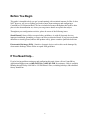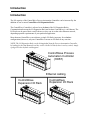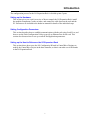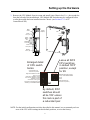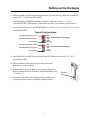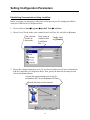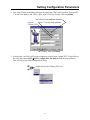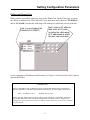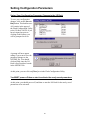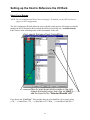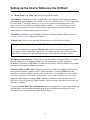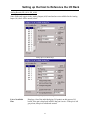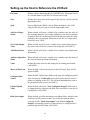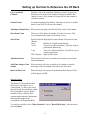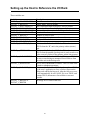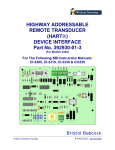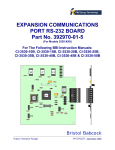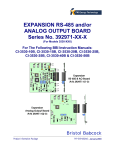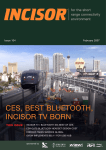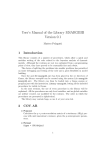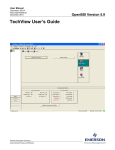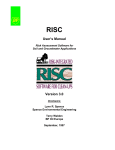Download Emerson Bristol ControlWave LP Setup guide
Transcript
ControlWave I/O Expansion Rack Quick Setup Guide Bristol Babcock D5122 – December, 2005 The information in this document is subject to change without notice. Every effort has been made to supply complete and accurate information. However, Bristol Babcock assumes no responsibility for any errors that may appear in this document. Bristol Babcock does not guarantee the accuracy, sufficiency or suitability of the software delivered herewith. The Customer shall inspect and test such software and other materials to his/her satisfaction before using them with important data. There are no warranties, expressed or implied, including those of merchantability and fitness for a particular purpose, concerning the software and other materials delivered herewith. Bristol is a registered trademark of Bristol Babcock. Other trademarks or copyrighted products mentioned in this document are for information only, and belong to their respective companies, or trademark holders. Copyright (c) 2005, Bristol Babcock, 1100 Buckingham St., Watertown, CT 06795. No part of this manual may be reproduced in any form without the express written permission of Bristol Babcock. 2 IMPORTANT! READ INSTRUCTIONS BEFORE STARTING! Be sure that these instructions are carefully read and understood before any operation is attempted. Improper use of this device in some applications may result in damage or injury. The user is urged to keep this book filed in a convenient location for future reference. These instructions may not cover all details or variations in equipment or cover every possible situation to be met in connection with installation, operation or maintenance. Should problems arise that are not covered sufficiently in the text, the purchaser is advised to contact Bristol Babcock for further information. EQUIPMENT APPLICATION WARNING The customer should note that a failure of this instrument or system, for whatever reason, may leave an operating process without protection. Depending upon the application, this could result in possible damage to property or injury to persons. It is suggested that the purchaser review the need for additional backup equipment or provide alternate means of protection such as alarm devices, output limiting, fail-safe valves, relief valves, emergency shutoffs, emergency switches, etc. If additional information is required, the purchaser is advised to contact Bristol Babcock. RETURNED EQUIPMENT WARNING When returning any equipment to Bristol Babcock for repairs or evaluation, please note the following: The party sending such materials is responsible to ensure that the materials returned to Bristol Babcock are clean to safe levels, as such levels are defined and/or determined by applicable federal, state and/or local law regulations or codes. Such party agrees to indemnify Bristol Babcock and save Bristol Babcock harmless from any liability or damage which Bristol Babcock may incur or suffer due to such party's failure to so act. ELECTRICAL GROUNDING Metal enclosures and exposed metal parts of electrical instruments must be grounded in accordance with OSHA rules and regulations pertaining to "Design Safety Standards for Electrical Systems," 29 CFR, Part 1910, Subpart S, dated: April 16, 1981 (OSHA rulings are in agreement with the National Electrical Code). The grounding requirement is also applicable to mechanical or pneumatic instruments that include electrically-operated devices such as lights, switches, relays, alarms, or chart drives. Before You Begin This guide is intended to help you get 'up-and-running' with a minimal amount of effort. It does NOT, however, tell you everything you need to know about setting up and configuring a ControlWave I/O Expansion Rack. We have included references throughout this book to other places in the documentation set, where you can get more details on a particular subject. Throughout your configuration activities, please be aware of the following items: Shock Hazard! Always follow accepted safety guidelines. As with all electronic devices, improper installation, grounding, or usage can cause an electrical shock. If you have any doubts about how to install, ground, and use this product safely, please consult a qualified electrician. Electrostatic Discharge (ESD) - Sensitive electronic devices such as this can be damaged by electrostatic discharge. Please follow accepted ESD guidelines. If You Need Help… If you're having problems setting up and configuring this unit, please call our ControlWave Application Support team at (860) 945-2394 or (860) 945-2286 for assistance. Help is available Monday through Friday 8:00 AM to 4:30 PM Eastern Time, excluding holidays, and scheduled factory shutdowns. 4 Table of Contents Introduction..................................................................................................................................... 6 Setting up the Hardware........................................................................................................... 7 Setting Configuration Parameters ............................................................................................ 7 Setting up the Host to Reference the I/O Expansion Rack ...................................................... 7 Setting Up the Hardware................................................................................................................. 8 Setting Configuration Parameters ................................................................................................. 12 Establishing Communications Using LocalView .................................................................. 12 Signing On in the Flash Configuration Utility ....................................................................... 14 Defining an Ethernet Port....................................................................................................... 15 Defining IP Parameters .......................................................................................................... 16 Setting Application Parameters.............................................................................................. 17 Power Fail Timeout................................................................................................................ 17 Host Comm Loss Timeout ..................................................................................................... 18 Saving Your Configuration Parameter Changes to the I/O Rack........................................... 20 You MUST power-off then re-start to activate the newly saved parameters......................... 20 Setting up the Host to Reference the I/O Rack ............................................................................. 21 Configuring the I/O Boards in ControlWave Designer.......................................................... 21 Select List of Boards: ............................................................................................................. 22 Configure Selected I/O Boards: ............................................................................................. 23 5 Introduction Introduction The I/O capacity of the ControlWave Process Automation Controller can be increased by the addition of one or more ControlWave I/O Expansion Racks. The ControlWave Controller is referred to as the host of the I/O Expansion Racks. Communication between the I/O Expansion Rack and its host ControlWave is via Ethernet. The I/O Racks can be part of their own IP sub-net, or they can sit on the wider Ethernet network, depending upon the requirements of your particular application. More than one ControlWave can reference a single I/O Rack (necessary for redundant configurations) however, only one ControlWave can use an I/O Rack at any one time. NOTE: The I/O Expansion Rack can be distinguished from the Process Automation Controller by looking for the Run/Remote/Local key switch. On the I/O Rack, there is no key switch, simply a plug where the keyhole would appear. ControlWave Process Automation Controller (HOST) Ethernet cabling ControlWave Expansion I/O Rack ControlWave Expansion I/O Rack 6 Introduction The configuration process for the I/O Expansion Rack is divided up into 3 parts. Setting up the Hardware This section gives you a quick overview of how to unpack the I/O Expansion Rack, install the modular components, set the switches, and connect the cable between the rack and the PC. References are included to the hardware manual for details of the individual steps. Setting Configuration Parameters This section describes how to establish communications with the rack using LocalView, and how to use the Flash Configuration Utility to specify an Ethernet Port for the rack. This section also discusses how to set up certain IP and application parameters. Setting up the Host to Reference the I/O Expansion Rack This section shows how to use the I/O Configuration Wizard in ControlWave Designer to modify the ControlWave Project in the host controller, so that it can make use of the boards in the I/O Expansion Rack. 7 Setting up the Hardware Bezel Port80 Display (Plastic bezel covers the power supply sequencer module in slot 1 and CPU module in slot 2.) Chassis Serial Port COM1 Chassis Serial Port COM2 Ethernet Port 1 I/O Modules (install in chassis slots 3 to 10) Bezel Door (for access to power switch and PSSM LEDs) Setting Up the Hardware This involves unpacking the ControlWave I/O Expansion Rack hardware, mounting the chassis, installing I/O modules, wiring I/O terminations, making proper ground connections, connecting a communication cable to the PC workstation and setting switches. 1. Remove the Chassis from its carton and install it at its assigned work site. (see Section 2.3.1 of CI-ControlWaveEXP). 2. Remove the Power Supply Sequencer Module (PSSM) from its carton and install it into Chassis slot 1, i.e., the first slot from the left end of the installed unit. (see Section 2.3.2 of CI-ControlWaveEXP). 8 Setting up the Hardware 3. Remove the CPU Module from its carton and install it into Chassis slot 2, i.e., the second slot from the left end of the installed unit. CPU Module DIP Switches may be configured before or after the module has been installed into the Chassis. (see Section 2.3.3. of CIControlWaveEXP). Reset Switch Port 80 Display SW1 Comm. Port 1 (J1) SW3 Lithium Battery 3.6V 950mA-hr ½ AA Cell Comm. Port 2 (J2) Ethernet Port 1 (J3) Leave all SW3 CPU switches in default 'OFF' position, except for #4. Enlarged detail of CPU switch banks (CAPITALIZED entry indicates ON position) Diagnostics DISABLE / enable UNIT A / unit B Redundancy DISABLE / enable static memory RETAIN / initialize NORMAL / updump Soft switches USE / ignore Soft switches write UNLOCK / lock Watchdog circuit ENABLE/disable ENABLE/disable battery backup recovery mode ENABLE/disable Unused Unused SW3 SW1 (CAPITALIZED entry indicates ON position) By default, SW1 switches should all be 'ON' unless this rack is part of a redundant pair. NOTE: For the initial configuration activities described in this manual, we recommend you leave most of the CPU switch settings in their default positions, as set at the factory: 9 Setting up the Hardware • Switch bank SW1: all switches in the ON position, unless this I/O rack is part of a redundant pair. (A redundant pair would require two I/O Expansion Racks, hooked through a ControlWave Redundant I/O Switcher (CWREDIO) to the host ControlWave unit(s).) If this I/O rack is part of a redundant pair, set switch SW1-6 and SW1-7 as shown in the table, below: For these switches: SW1-6 SW1-7 If this I/O Expansion Rack is part of a redundant pair… This must be set OFF. This switch must be set either ON or OFF based on whether this is the "A" I/O rack or the "B" I/O rack of this redundant pair. • • • SW1-7 must be ON if this is the "A" rack SW1-7 must be OFF if this is the "B" rack Switch bank SW3: all switches in the OFF position, except SW3-4, which you will want to set to the ON position to enable the backup battery when the I/O Expansion Rack is ready to be put into service. If the rack is NOT going to be put into service for an extended period of time, leave this OFF to avoid draining the battery. 4. For the configuration activities, described in this manual, we will use Serial Communication Port 2 (COM2) on the rack, which is configured by default for 9600 baud. (For more information on communication ports see Section 2.3.3.2 of CI-ControlWaveEXP). • • Plug one end of an RS-232 null modem cable1 into one of your PC communication ports. Plug the other end of the RS-232 null modem cable into Serial Communication Port 2 (COM2) of the I/O Expansion Rack Plug RS-232 null modem cable into COM2 5. Remove I/O Modules from their cartons and install them into the Chassis. I/O Modules reside in slots 3 through 4, 3 through 6 or 3 through 10 for units supporting 2, 4 or 8 I/O Modules respectively. Install I/O wiring to each I/O Module (see Section 2.3.4 of CIControlWaveEXP). 1 For a wiring diagram of an RS-232 null modem cable, see Figure 2-8 in the CI-ControlWave manual. 10 Setting up the Hardware 6. Install a ground wire between the Chassis Ground Lug and a known good Earth Ground (see Section 2.3.1.1 of CI-ControlWaveEXP). 7. Install Watchdog /MOSFET Redundancy Switch wiring (see Section 2.3.5.3 of CIControlWaveEXP). (OPTIONAL - perform this step only if you want to use this feature.) 8. Connect Bulk DC Power to the PSSM Module (see Section 2.3.5.1 and Section 2.3.5.2 of CIControlWaveEXP). Typical Configurations +12Vdc Bulk Supply #1 Pos. Term. +12Vdc Bulk Supply #1 Neg. Term. Chassis Ground +24Vdc Bulk Supply #1 Pos. Term. +24Vdc Bulk Supply #1 Neg. Term. Chassis Ground 1 +VIN +VINF Shared +12Vdc Power Supply -VIN -VINF 5 CHASSIS 1 +VIN +VINF Shared +24Vdc Power Supply -VIN -VINF 5 CHASSIS 9. Install the Bezel so that it covers the PSSM and CPU Modules (see Section 2.3.7 of CIControlWaveEXP). 10. Plug an Ethernet connection from your network into the Ethernet port of the I/O Rack. 11. Open the Bezel door, and apply power to the I/O Expansion Rack by setting the Power Switch on the PSSM Module to the ‘1’ position. 12. When the ControlWave I/O Expansion Rack completes its power-on sequence, the Port 80 display should be blank. 11 Eth erne t Port Setting Configuration Parameters Setting Configuration Parameters Establishing Communications Using LocalView Before you begin, you must plug a cable from a serial port on your PC running Open BSI, to serial port COM2 on the I/O Expansion Rack. 1. Click as follows: StartÆProgramsÆOpenBSI ToolsÆLocalView 2. Choose 'Local' for the mode, enter a name for the LocalView file, and click on [Create]. First, choose 'Local' as the mode. Next, enter a name for this LocalView file. Finally, click on [Create] 3. Choose the communication port on the PC workstation which you will use to communicate with the ControlWave I/O Expansion Rack. Then, specify the baud rate for that port, and click on the [Next>] button. Choose the communication port on the PC workstation (NOT on the Expanded I/O Rack) Specify the baud rate for that port Finally, click on [Next>] 12 Setting Configuration Parameters 4. First, turn off auto local address detection by answering "No" to the question. Then specify '1' as the local address, and 'CWave_RIO' as the RTU type. Finally, click on [Finish]. Turn off auto local address detection Choose 'CWave_RIO' Use "1" as the local address Finally, click on [Finish] 5. At this point, LocalView will create a temporary network with a single 'RTU'. Right-click on the icon, then choose RTUÆ RTU Configuration Parameters from the pop-up menus. This will call up the Flash Configuration Utility. Right-click on the ‘CWave_RIO’ icon 13 Setting Configuration Parameters Signing On in the Flash Configuration Utility Tabs for calling up other pages You must click here to sign-on with a username and password in order to access any flash parameters. For purposes of this configuration we are leaving the local address at a value of "1". If we were configuring I/O racks which communicated via MODBUS, the local address would be used as the MODBUS slave address. Enter the username and password and click on [OK]. Once you have signed on, you can proceed to: • • • • • Define an Ethernet Port Define IP Parameters Define Application Parameters Save Changes to the I/O Rack Turn off the I/O rack and re-start it These steps will be covered in the pages which follow. 14 Setting Configuration Parameters Defining an Ethernet Port When you have successfully signed on, click on the "Ports" tab. On the 'Ports' page, you must now define an Ethernet Port. Select the ENET1 port, then enter an IP address in "IP ADDR A" and an "IP MASK" to define the valid range of IP addresses to which this port can send data. Next, enter an IP address, then enter an IP mask to define the valid range of IP addresses to which this port can send data. First, you must select the Ethernet Port (ENET1). For an explanation of IP addresses and IP masks, see Chapter 1 of the Open BSI Utilities Manual (document# D5081). IMPORTANT In newer ControlWave units, all Ethernet ports are pre-programmed at the factory with initial IP addresses and masks. For the I/O Expansion Rack’s Ethernet port, the initial address and mask are: ETH1 IP Address: 10.0.1.1 IP Mask: 255.255.255.0 Because each unit shipping from the factory will have these initially pre-programmed, you should only use this address for ‘bench’ testing and configuration. This address must be changed before putting the unit on an actual network, since an address conflict would exist as soon as the second unit was placed online. 15 Setting Configuration Parameters Defining IP Parameters Click on the 'IP Parameters' tab, and specify the IP address of the host ControlWave controller in the "IP ADDR A" field; NOT the Network Host PC (NHP). If another ControlWave controller serves as a redundant standby unit for the host controller, enter the redundant unit's IP address in the "IP ADDR B" field. For the I/O rack, this is the IP address of the host ControlWave controller; not the Network Host PC NOTE: For more information on what the other parameters on this page mean, please refer to Chapter 5 of the Open BSI Utilities Manual (document# D5081). NOTE: The “Challenge Protocol Default Username” refers to a username defined on the ‘Security’ page of the Flash Configuration utility. The same combination of the username/password defined on that page must also be defined in the host ControlWave unit in order for a successful sign-on, and communications between the host and the I/O rack. If no default username, is assigned, the system will attempt to use, “SYSTEM” and “666666” as the username/password, and failing that, the first defined username/password combination in the system. Redundancy, PAP/CHAP protocols, and host-to-I/O rack communications all make use of this username/password combination. 16 Setting Configuration Parameters Setting Application Parameters Click on the 'Application Parameters' tab. This timeout determines what happens to output values when the I/O rack's power is restored following a power failure. This timeout determines what happens to output values when the I/O rack loses communications with its host controller. Timeouts Power Fail Timeout If the I/O rack loses power, and static memory is configured to RETAIN values (SW1-5 set ON), the "Power Fail Timeout" specifies how the I/O rack will handle output values when power is restored. The function of the Power Fail Timeout is described in the table, below: Value of "Power Fail Timeout" Power Fail Timeout is set to 0 seconds. Affect on outputs when power is restored DOs will be set to 0 (FALSE). AOs will be set to the "User Configured Output" value, if any. If the amount of time the power was off is less than the specified Power Fail Timeout, outputs are set to the last state they were in prior to the power failure.2 Power Fail Timeout is set to a value greater than 0 and less than 65,535 seconds. 2 The last state is stored in static memory. 17 Setting Configuration Parameters If the amount of time the power was off is greater than the specified Power Fail Timeout, DOs will be set to 0 (FALSE), and AOs will be set to the "User Configured Output" value. Power Fail Timeout is set to 65,535 seconds. AOs and DOs will be set to the last state they were in prior to the power failure.2 NOTE: In the event of a Watchdog failure (CPU failure, but power is not lost), AOs will be set to the "User Configured Output". When the system attempts to restart, and if the restart is completed before expiration of the Power Fail Timeout, AOs will then be set to the last output they had prior to the Watchdog failure. Host Comm Loss Timeout The Host Comm Loss Timeout determines how certain outputs are affected if the I/O Rack loses communications with its host ControlWave controller. Enter a time in seconds. If you enter a value of 0 for the "Host Comm Loss Timeout", outputs will be left unchanged in the event communications are lost with the host. The table, below, describes how the length of time communications are lost affects the outputs: Length of Time Communication was lost with the Host Controller If the communications were down for less than or equal to the Host Comm Loss Timeout… If communications were down for more than the Host Comm Loss Timeout Affect on Outputs Do not change outputs DOs are set to 0 (FALSE), and AOs are set to the "User Configured Output" value. IMPORTANT: The affect on outputs (see table above) via the Host Comm Loss Timeout feature is suspended if “Serial Failover Enabled” is checked, and serial MODBUS communications are functioning. If communications with the host are lost and serial MODBUS communications fail as well, and the Host Comm Loss Timeout has expired, however, outputs will be set according to the table, above. 18 Setting Configuration Parameters Redundancy Transfer Unit A Addr This must be an IP address corresponding to an Ethernet port on the ‘A’ I/O Expansion Rack in a redundant pair. Unit B Addr This must be an IP address corresponding to an Ethernet port on the ‘B’ I/O Expansion Rack in a redundant pair. MODBUS Write Access Serial Failover Enabled Normally, should communications be lost between the host ControlWave and the I/O Expansion Rack, the I/O points are set to the ‘safe’ state described under “Host Comm Loss Timeout”. When “Serial Failover Enabled” is checked, however, write control through serial MODBUS communications are allowed with the I/O Expansion Rack, even though communications with the host ControlWave have been lost. This allows control operations to continue via the I/O rack, until Ethernet communication with the host can be re-established. This is also true in cases where a redundant pair of I/O Expansion Racks have been configured; a failover from the on-line rack to the standby rack will not occur just based on a loss of communications with the host, if serial MODBUS communications are still active. In order for the “Serial Failover Enabled” feature to work, MODBUS communications must have been fully pre-configured, and ready to use when communications are lost with the host. If serial MODBUS communications fail, and the user configured “Host Comm Loss Timeout” has expired, all outputs will be set according to the “Host Comm Loss Timeout” description, above. NOTE: Serial MODBUS read requests are unaffected by the “Serial Failover Enabled” check box. Reads are always allowed. Serial MODBUS writes are only allowed when “Serial Failover Enabled” is checked. The “Serial Failover Enabled” feature requires firmware 04.00 or newer. 19 Setting Configuration Parameters Saving Your Configuration Parameter Changes to the I/O Rack To save your configuration changes, click on the [Save to Rtu] button. This button saves ALL entries in the pages of the Flash Configuration Utility to the I/O Rack. NOTE: If you haven't signed on prior to clicking on this button, you will be prompted to do so. A prompt will now appear asking if you want to save the parameter changes to the NETDEF file. You should click on [No], since the I/O Rack is not considered a node in the NETDEF file. At this point, you can click on [Close] to exit the Flash Configuration Utility. You MUST power-off then re-start to activate the newly saved parameters At this point, you should power off, and then re-start the I/O Rack for the newly saved parameters to be activated. 20 Setting up the Host to Reference the I/O Rack Setting up the Host to Reference the I/O Rack Configuring the I/O Boards in ControlWave Designer Now that the I/O Expansion Rack is configured, you must make reference to its boards in the ControlWave project of the host ControlWave controller. NOTE This section assumes that the following has already been done: • • • The host controller must have been installed. The host controller must have a ControlWave project already defined. ControlWave Designer software must have been installed on a PC to allow editing of the ControlWave project. 1. Start ControlWave Designer software by clicking on StartÆProgramsÆOpenBSI ToolsÆControlWave Designer 2. Open the ControlWave Project used in the Host Controller by clicking on File Æ Open Project / Unzip Project. 3. Start the I/O Configuration Wizard by clicking as follows: ViewÆIO Configurator 4. Define I/O Boards in the I/O Configuration Wizard. This involves selecting the proper board(s) from a list, specifying the IP addresses and slot numbers for the boards, and defining variable names and other parameters for the individual I/O pins. (These subjects are discussed on the pages that follow.) For more details on using the I/O Configuration Wizard, see the Getting Started with ControlWave Designer Manual (document# D5085). 5. Once you have defined the I/O boards, and named the individual pins, you can reference those pin names as I/O variables within your control strategy. For more information on using variables see the Getting Started with ControlWave Designer Manual (document# D5085) and the ControlWave Designer Reference Manual (document# D5088). 6. Compile your revised project, and download it into the ControlWave host controller. For details on compiling and downloading, see the Getting Started with ControlWave Designer Manual (document# D5085). 21 Setting up the Host to Reference the I/O Rack Select List of Boards: NOTE: The I/O Configuration Wizard starts with page 2 by default; you do NOT need to use page 1 for this configuration. The I/O Configuration Wizard allows the user to identify which process I/O boards are actually installed in the I/O Expansion Rack. Boards should be selected from the “Available Boards List” list box in the ascending order of their slot number in the rack. First, specify the type of host ControlWave Then for each board which resides in the rack, choose the board name, then click on [Add] to add the board to the “Selected Boards List”. First, choose the “Unit Type”. This specifies the type of ControlWave host you are using. (‘CW_’ = ControlWave, ‘LP_’ = ControlWave LP, ‘CWM_’ = ControlWave MICRO.). 22 Setting up the Host to Reference the I/O Rack In the "Ext Rack Boards" section, is a list of boards which can reside in the I/O Expansion Rack. The possible choices include: ER_DI32 ER_DO32 ER_AI16 ER_AO8 ER_HSC12 ER_STAT 32 Digital Inputs (DI) 32 Digital Outputs (DO) 16 Analog Inputs (AI) 8 Analog Outputs (AO) 12 High Speed Counter Channels (HSC) Statistics Click on the choice which corresponds to the board in the first I/O slot of the I/O rack, then click on the [Add] button (or just double-click on the choice). In either case the board will be added to the "Selected Boards List". Repeat for each additional board residing in the I/O rack, in the order they reside in the rack. Click on [Next] to configure the board. Configure Selected I/O Boards: To configure a board, click on its name in the "Selected Boards List" and complete the parameters on the right hand side of the page. NOTE: It is possible to have both local I/O boards in the ControlWave host controller, and remote I/O boards in the I/O Expansion Rack. The I/O slot (1 to 8) in the rack. This must match the IP address defined for the Ethernet Port of the I/O Rack We recommend you do NOT leave this at ‘IGNORE TASK’ but instead reference one of your cyclic tasks. This should be checked only if this unit is part of a redundant pair. Click here to define the I/O pins 23 Setting up the Host to Reference the I/O Rack The "Board Name" and "Map Type" may be left at their defaults. "Slot Number" should be set to the I/O slot number (1 through 8) in the I/O Expansion Rack which holds the corresponding board. NOTE: I/O slot 1 is equivalent to the 3rd slot in the chassis, I/O slot 2 is the 4th slot in the chassis, etc. Also, be aware that slot numbering between I/O rack(s) and local I/O in the host controller does not conflict, i.e. you can have the same slot number used in multiple I/O racks, and in the host ControlWave, because the IP addresses identify them as residing in different physical devices. "IP Address" should be set to the IP address for the I/O Expansion Rack's Ethernet Port (see Defining an Ethernet Port earlier in this manual). "Related Task” allows you to associate this board with a cyclic task in your project. IMPORTANT: It is recommended that you use the "Related Task" field to associate the board with an executing task in the ControlWave project that uses data from this board. This ensures that data will be requested from the board whenever the cyclic task using the data executes. “Redundant Expansion Rack” should only be checked if this I/O Expansion Rack is a member of a redundant pair of I/O Expansion Racks, used in conjunction with the ControlWave Redundant I/O Switcher (CWREDIO). Checking this box causes software variables to be created which are used to support redundant operations. “Mark Variables as PDD OPC” determines how values of the I/O variables associated with this board will be made available to other software programs. Checking “PDD” allows the controller to reference variables by name, which is necessary if you intend to access a variable by external software which requires ‘read-by-name’ access, such as DataView, or one of the other Open BSI Utilities. Checking “OPC” adds this variable to a collection list used by the OPC Server or by the Open BSI Signal Extractor. This is necessary when data is to be extracted, and sent to a database. Click on the [Show Detail Pins' Information] button to configure the I/O pins for the board. Pin configuration varies somewhat depending upon the type of board being configured. See the pages that follow for information on particular board types: 24 Setting up the Host to Reference the I/O Rack Analog Boards (ER_AI16, ER_AO8) Some fields only appear in the Analog Output (AO) board and are not available for the Analog Input (AI); these will be noted, below: Analog Input (AI) Board Page Analog Output (AO) Board Page List of Available Pins Displays a list of the individual pins (I/O points) on this process I/O board. If the pin is displayed in RED, that pin is active. If the pin is left grayed out, that pin is considered unused. 25 Setting up the Host to Reference the I/O Rack Pin Name Defines a name identifying this pin. IMPORTANT: This name is used as a variable name in your POU to reference the I/O pin. Zero Defines the lowest value of the range for this I/O pin. Used to scale the input/output value. Span Span is added to the ZERO value to define the highest value of the range for this I/O pin. Used to scale the input/output value. Add Over Range Status When selected, will cause a variable to be created to store the value of the overrange status bit. Over range conditions occur when an attempt is made to drive the variable associated with this pin outside the range defined by the zero and span. When this occurs, the over range status bit will be set to TRUE. Set Actual Output Value When selected, this will cause a variable to be created which displays the actual value which was written to the output pin. (AO ONLY) Add Board Status When selected, will cause a variable to be created to store board status information. Add Last Operation Status When selected, will cause a variable to be created to store the status of the last conversion operation information. Value Defines the initial value for this output pin, in floating point format. (AO ONLY) Mark All Pins Used When checked, will activate all pins on this I/O board. They will all appear in RED. Configure Hold Values When checked, enables other fields on the page for configuring a hold value for this pin. A hold value is the value used by the I/O card if it detects a watchdog of the CPU. The I/O board maintains this value at the pin until the unit is reset. (AO ONLY) Update Default Value When checked, allows the "User Configured Output" hold value to be changed on-line; otherwise the hold value can only be set in the I/O Configurator. (AO ONLY) Hold Last Output When checked, specifies that during a watchdog failure, the hold value for this pin will be whatever value was on the pin when the failure occurred. NOTE: "Hold Last Output" and "User Configured Output" are mutually exclusive. Either one may be configured for a particular pin, but NOT both. (AO ONLY) 26 Setting up the Host to Reference the I/O Rack User Configured Output When checked, allows the user to enter a value for this pin which will be used as the hold value in the event there is a watchdog failure of the ControlWave. (AO ONLY) If the power fail timeout has been configured, please see the note on page 18 for more information. NOTE: "Hold Last Output" and "User Configured Output" are mutually exclusive. Either one may be configured for a particular pin, but NOT both. When all pins have been configured, click on [Done]. You can then proceed to configure another board. Digital Boards (ER_DI32, ER_DO32) Some fields only appear in the Digital Output (DO) board and are not available for the Digital Input (DI); these will be noted, below: Digital Input Board Page 27 Setting up the Host to Reference the I/O Rack Digital Output Board Page List of Available Pins Displays a list of the individual pins (I/O points) on this process I/O board. If the pin is displayed in RED, that pin is active. If the pin is left grayed out, that pin is considered unused. Pin Name Is a name identifying this pin. This name is used as a variable name in your POU to reference the I/O pin. Set Pin Status Sets the initial value for this digital output (DO). (DO ONLY). Add Board Status When selected, will cause a variable to be created to store board status information. Mark All Pins Used When checked, will activate all pins on this I/O board. They will all appear in RED. When all pins have been configured, click on [Done]. You can then proceed to configure another board. High Speed Counter (ER_HSC12) Board High Speed Counter Page 28 Setting up the Host to Reference the I/O Rack List of Available Channels Displays a list of the individual channels (counter I/O points) on this process I/O board. If the channel is displayed in RED, that channel is active. If the channel is left grayed out, that channel is considered unused. Channel Name Is a name identifying this channel. This name is used as a variable name in your POU to reference the channel. Add Input Channel State When selected, displays the TRUE/FALSE value of the channel. Reset Point Count When set to ON, allows the number of counts to be reset. This occurs automatically whenever the board is reset. Select Filter Specifies how the High Speed Counter board will operate for this channel: 'None' Defaults to 30 millisecond filtering. '30 ms' Turns on 30 millisecond filter. Typically used for push-button debouncing. '1 ms' Turns on 1 millisecond filter. Used for low speed counter applications. 'HSC Channel' High Speed Counter. Add Board Status When selected, will cause a variable to be created to store board status information. Add Time Stamp of Last Sample When selected, will cause a variable to be created to store the timestamp of the last sample collected by this I/O board. Mark All Pins Used When checked, will activate all channels on this I/O board. They will all appear in RED. Statistics Board The Remote I/O Status Board does NOT have a slot number. It is a 'virtual' board, i.e. there is no actual physical board. By including it within your ControlWave project, global variables will be created to store communication statistics information, and board ID strings for the ControlWave I/O Expansion Rack. To create the variables, select "Board Statistics" and/or "Board ID Strings" as desired, then click on [Done]. 29 Setting up the Host to Reference the I/O Rack These variables are: Variable ERSTAT_x_BOARDSTATUS ERSTAT_x_BATSTAT ERSTAT_x_HOTCARDSTAT ERSTAT_x_HOTCARDCT ERSTAT_x_DOWNTIMEUSER ERSTAT_x_DOWNTIMEACT ERSTAT_x_WRITECT ERSTAT_x_READCT ERSTAT_x_CONNECTS ERSTAT_x_HEARTBEAT ERSTAT_x_MASTER_IS_B ERSTAT_x_STBYVALID ERSTAT_x_FAILOVERERR ERSTAT_x_REDUNSTAT ERSTAT_x_FAILOVER_O ERSTAT_x_BDSTR1 to ERSTAT_x_BDSTR8 Description Board status code. Always present. Battery status. Always present. Hot Card Replacement in progress. Always present. Count of number of hot card replacement operations User configured down time for I/O Expansion Rack Actual time rack was down Number of writes to rack Number of reads (updates sent from rack) Number of IP connections or re-connects to rack Heartbeat count This is used in Redundant I/O Racks. This value is set TRUE when the “B” unit is the primary online (master) unit. This is used in Redundant I/O Racks. This value is set TRUE when the standby (backup) unit is ready to take over in the event of a failure of the primary online unit (master). This is used in Redundant I/O Racks. This is set TRUE if an error occurs during an attempted forced failover from the online unit to the backup unit. This is used in Redundant I/O Racks. This is a status code related to redundant operations. This is used in Redundant I/O Racks. It may be set TRUE by the user’s application to force a failover between the online rack and the backup rack. After the failover occurs, it will automatically be set FALSE. If it is set TRUE, and remains TRUE, that means a forced failover was not possible. ID strings for I/O cards in the rack. 30 READER RESPONSE FORM Please help us make our documentation more useful to you! If you have a complaint, a suggestion, or a correction regarding this manual, please tell us by mailing this page with your comments. It's the only way we know we're doing our job by giving you correct, complete, and useful documentation. DOCUMENT NUMBER: D5122 TITLE: ControlWave Expansion I/O Rack Quick Setup Guide ISSUE DATE: December, 2005 COMMENT/COMPLAINT: ______________________________________________________________________________ ______________________________________________________________________________ ______________________________________________________________________________ ______________________________________________________________________________ ______________________________________________________________________________ ______________________________________________________________________________ ______________________________________________________________________________ ______________________________________________________________________________ ______________________________________________________________________________ ______________________________________________________________________________ ______________________________________________________________________________ ______________________________________________________________________________ ______________________________________________________________________________ FAX this page to (860) 945-2213 or Mail this page to: Bristol Babcock Inc. 1100 Buckingham Street Watertown, CT 06795 Attn: Technical Publications Group, Dept. 610 Bristol Babcock 1100 Buckingham Street Watertown, CT 06795 Phone: +1 (860) 945-2200 Fax: +1 (860) 945-2213 Website: www.bristolbabcock.com U.S.A. Locations: Northern Region Bristol Babcock Inc. 1100 Buckingham Street Watertown, CT 06795 Phone: +1 (860) 945-2381 Fax: +1 (860) 945-2525 [email protected] Helicoid Instruments 1100 Buckingham Street Watertown, CT 06795 Phone: +1 (860) 945-2218 Fax: +1 (860) 945-2213 [email protected] Gulf Coast Region Bristol Babcock Inc. 2000 Governor's Circle Suite F Houston, TX 77092-8731 Phone: +1 (713) 685-6200 Fax: +1 (713) 681-7331 Western Region Bristol Babcock Inc. 1609 South Grove Avenue Suites 106 & 107 Ontario, CA 91761 Phone: +1 (909) 923-8488 Fax: +1 (909) 923-8988 Southeast Region Bristol Babcock Inc. 317 S. North Lake Blvd. Suite 1016 Altamonte Springs, FL 32701 Phone: +1 (407) 740-7084 Fax: +1 (407) 629-2106 [email protected] [email protected] [email protected] Central Region Bristol Babcock Inc. 300 North Coit Road Suite 1300 Richardson, TX 75080 Phone: +1 (972) 238-8935 Fax: +1 (972) 238-8198 [email protected] Rocky Mountain Region Bristol Babcock Inc. 906 San Juan Blvd., Suite A Farmington, NM 87401 Phone: +1 (505) 320-5046 Fax: +1 (505) 327-3273 Communications Technology Group Bristol Babcock Inc. 317 S. North Lake Blvd. Suite 1016 Altamonte Springs, FL 32701 Phone: +1 (407) 629-9464 Fax: +1 (407) 629-2106 [email protected] [email protected] International Affiliates: Canada Bristol Babcock, Canada 234 Attwell Drive Toronto, Ont. M9W 5B3 Canada PH: 416-675-3820 FAX: 416-674-5129 [email protected] Mexico BBI, S.A. de C.V. Homero No. 1343, 3er Piso Col. Morales Polanco 11540 Mexico, D.F. Mexico PH: (52-55)-52-81-81-12 FAX: (52-55)-52-81-81-09 [email protected] United Kingdom Bristol Babcock Ltd. Blackpole Road Worcester, WR3 8YB United Kingdom PH: +44 (0) 1905 856950 FAX: +44 (0) 1905 856969 [email protected] Asia Pacific Bristol Babcock, Inc. PO Box 1987 Bunbury, Western Australia 6231 PH: +61 (0) 8 9791 3654 FAX: +61 (0) 8 9791 3173 [email protected] Victoria, Australia PH: +61 (0) 3 9384 2171 FAX: +61 (0) 3 8660 2501 Calgary Office Bristol Babcock, Canada 3812 Edmonton Trail N.E. Calgary, Alberta T2E 5T6 Canada PH: 403-265-4808 FAX: 403-233-2914 [email protected] RC Rev: 05-Feb-04 Villahermosa Office BBI, S.A. de C.V. Av. Plomo No.2 Bodega No. 1 - Ciudad Industrial Villahermosa, Tabasco 86010 Mexico PH: 52-993-353-3142 FAX: 52-993-353-3145 [email protected] Middle East Bristol Babcock Ltd. Blackpole Road Worcester, WR3 8YB United Kingdom PH: +44 (0) 1905 856950 FAX: +44 (0) 1905 856969 [email protected] Return to the Table of Contents Return to the List of Manuals