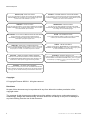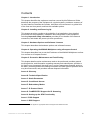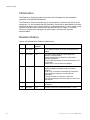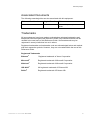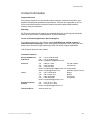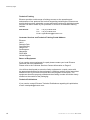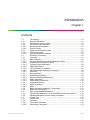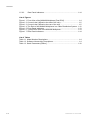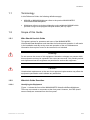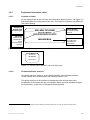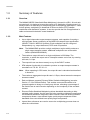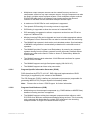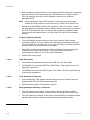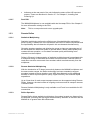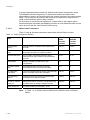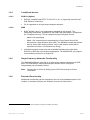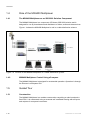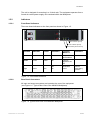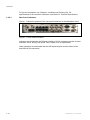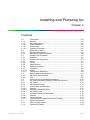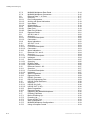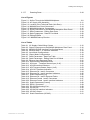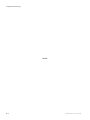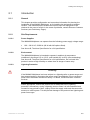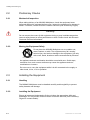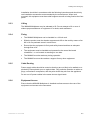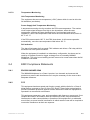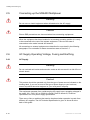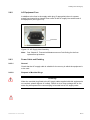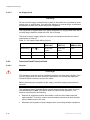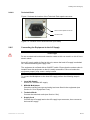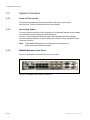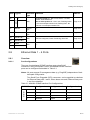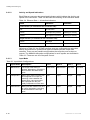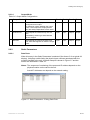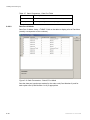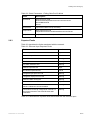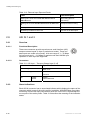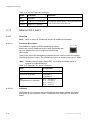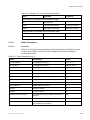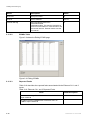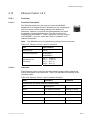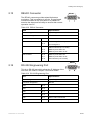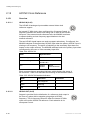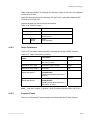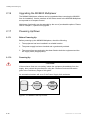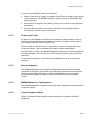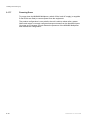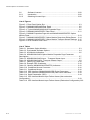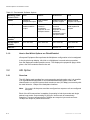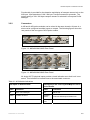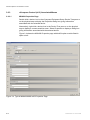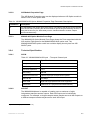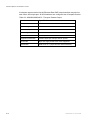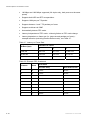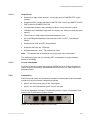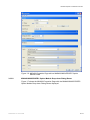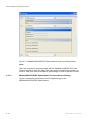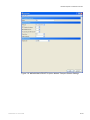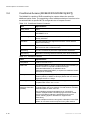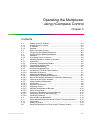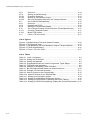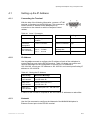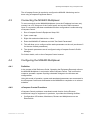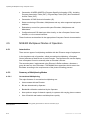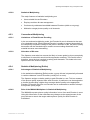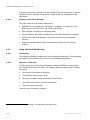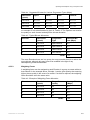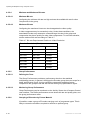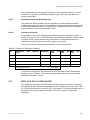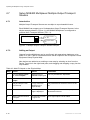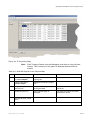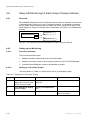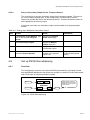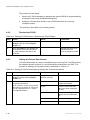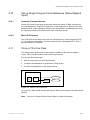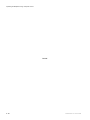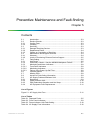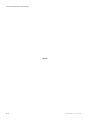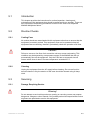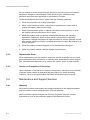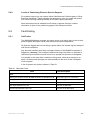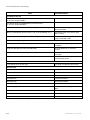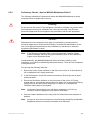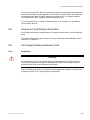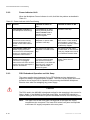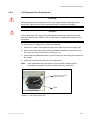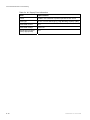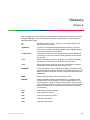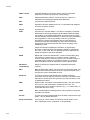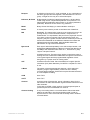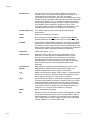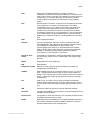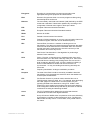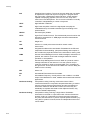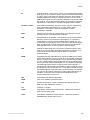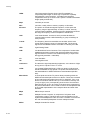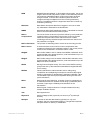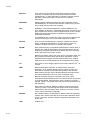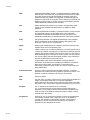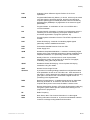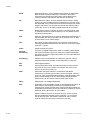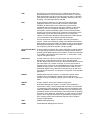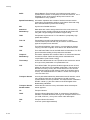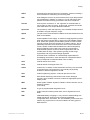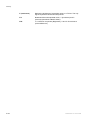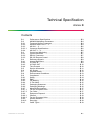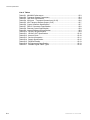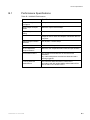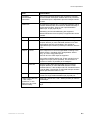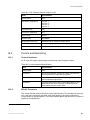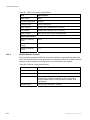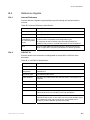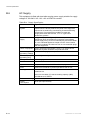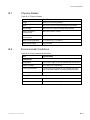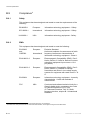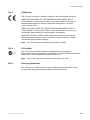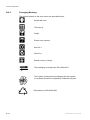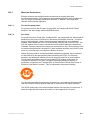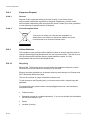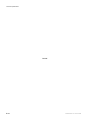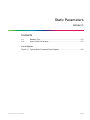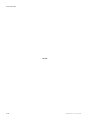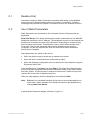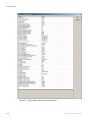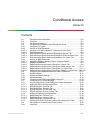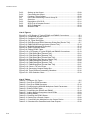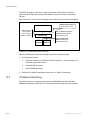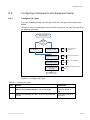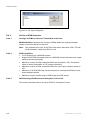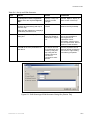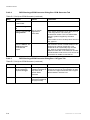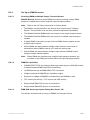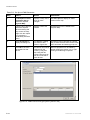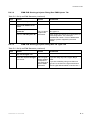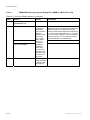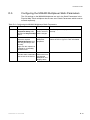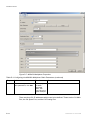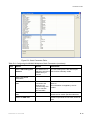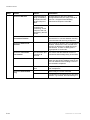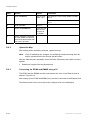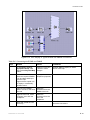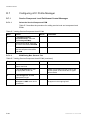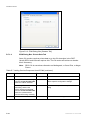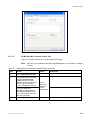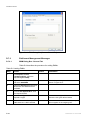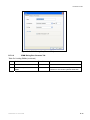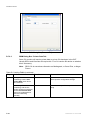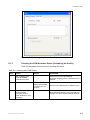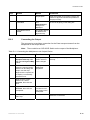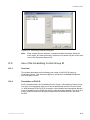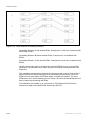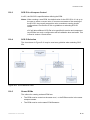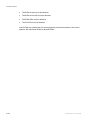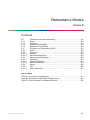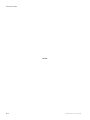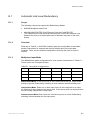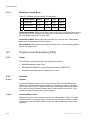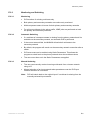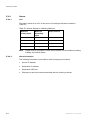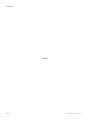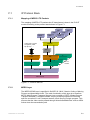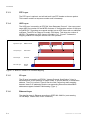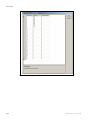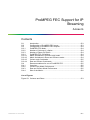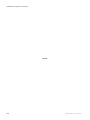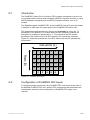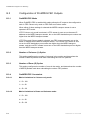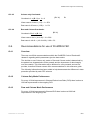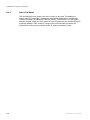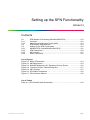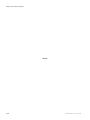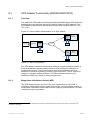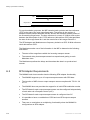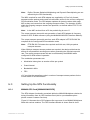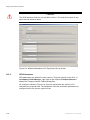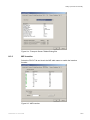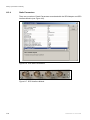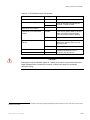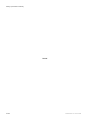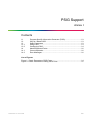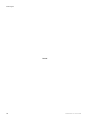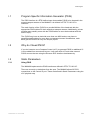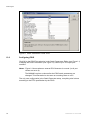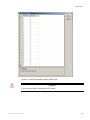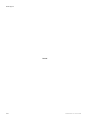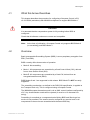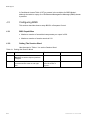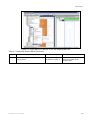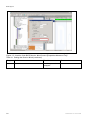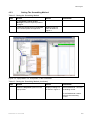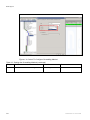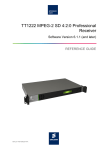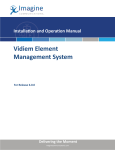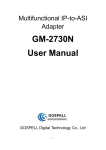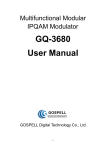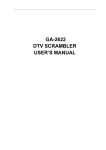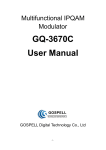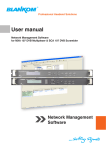Download Ericsson 1553-FGC 101 1010 Uen A User guide
Transcript
MX8400 Multiplexer Software Version 5.2.0 (and later) REFERENCE GUIDE 2/1553-FGC 101 1014 Uen B MX8400 Multiplexer ENGLISH (UK) - READ THIS FIRST! ITALIANO - LEGGERE QUESTO AVVISO PER PRIMO! If you do not understand the contents of this manual. DO NOT OPERATE THIS EQUIPMENT. Also, translation into any EC official language of this manual can be made available, at your cost. Se non si capisce il contenuto del presente manuale. NON UTILIZZARE L’APPARECCHIATURA.. È anche disponibile la versione italiana di questo manuale, ma il costo è a carico dell’utente. SVENSKA - LÄS DETTA FÖRST! NEDERLANDS - LEES DIT EERST! Om Ni inte förstår informationen i denna handbok. ARBETA DÅ INTE MED DENNA UTRUSTNING. En översättning till detta språk av denna handbok kan också anskaffas, på Er bekostnad. Als u de inhoud van deze handleiding niet begrijpt. STEL DEZE APPARATUUR DAN NIET IN WERKING. U kunt tevens, op eigen kosten, een vertaling van deze handleiding krijgen. PORTUGUÊS - LEIA O TEXTO ABAIXO ANTES DE MAIS NADA! SUOMI - LUE ENNEN KÄYTTÖÄ! Se não compreende o texto deste manual. NÃO UTILIZE O EQUIPAMENTO. O utilizador poderá também obter uma tradução do manual para o português à própria custa. Jos et ymmärrä käsikirjan sisältöä. ÄLÄ KÄYTÄ LAITETTA. Käsikirja voidaan myös suomentaa asiakkaan kustannuksella. FRANÇAIS - AVANT TOUT, LISEZ CE QUI SUIT! DANSK - LÆS DETTE FØRST! Si vous ne comprenez pas les instructions contenues dans ce manuel. NE FAITES PAS FONCTIONNER CET APPAREIL. En outre, nous pouvons vous proposer, à vos frais, une version française de ce manuel. Udstyret må ikke betjenes. MEDMINDRE DE TIL FULDE FORSTÅR INDHOLDET AF DENNE HÅNDBOG. Vi kan også for Deres regning levere en dansk oversættelse af denne håndbog. DEUTSCH - LESEN SIE ZUERST DIESEN HINWEIS! ΕΛΛΗΝΙΚΑ - ΔΙΑΒΑΣΤΕ ΠΡΩΤΑ ΑΥΤΟ! Sollte Ihnen der Inhalf dieses Handbuches nicht klar verständlich sein, dann. BEDIENEN SIE DIESE GERÄTE NICHT! Eine Übersetzung des Handbuches in diese Sprache ist gegen Berechnung lieferbar. Αν δεν καταλάβετε το περιεχόμενο αυτού του βοηθήματος/εγχειριδίου. ΜΗΝ ΛΕΙΤΟΥΡΓΗΣΕΤΕ ΑΥΤΟΝ ΤΟΝ ΕΞΟΠΛΙΣΜΟ. Επίσης, αυτό το εγχειρίδιο είναι διαθέσιμο σε μετάφραση σε αυτή τη γλώσσα και μπορείτε να το αγοράσετε. ESPAÑOL - LEA ESTE AVISO PRIMERO! Si no entiende el contenido de este manual. NO OPERE ESTE EQUIPO. Podemos asimismo suministrarle una traducción de este manual al (idioma) previo pago de una cantidad adicional que deberá abonar usted mismo. Copyright © Copyright Ericsson AB 2011. All rights reserved. Disclaimer No part of this document may be reproduced in any form without the written permission of the copyright owner. The contents of this document are subject to revision without notice due to continued progress in methodology, design and manufacturing. Ericsson shall have no liability for any error or damage of any kind resulting from the use of this document. ii 2/1553-FGC 101 1014 Uen B 2011-10-07 Contents Contents Chapter 1: Introduction This chapter identifies the equipment versions covered by this Reference Guide; describes the purpose of the equipment in a typical system; provides a summary of its main features; identifies the controls, indicators and connectors in a guided tour of the front and rear panels; and lists the available options. Chapter 2: Installing and Powering Up This chapter provides a guide to the suitability of an installation; gives detailed procedures for the preparation, installation and configuration of the equipment including important safety information; provides pin-out details of the external connectors; and details the power-up/-down procedures. Chapter 3: Hardware Options and Software Licenses This chapter describes the hardware options and software licenses. Chapter 4: Operating the MX8400 Multiplexer using nCompass Control This chapter describes how to set the IP address of the MX8400 Multiplexer to allow it to connect to nCompass Control. Chapter 5: Preventive Maintenance and Fault-Finding This chapter details routine maintenance tasks to be performed; provides general servicing advice, and information regarding warranty and maintenance; provides a full list the error messages 1 that may occur, and any appropriate Operator action to be taken; provides general fault-finding information for other types of problem which may be encountered; and provides relevant disposal information. Annex A: Glossary Annex B: Technical Specification Annex C: Static Parameters Annex D: Conditional Access Annex E: Redundancy Modes Annex F: IP Protocol Stack Annex G: ProMPEG FEC Support for IP Streaming Annex H: Setting up the SFN Functionality Annex I: PSIG Support Annex J: BISS Support 1 Please note that relevant extracts of this list appears in appropriate sections throughout this Reference Guide. 2/1553-FGC 101 1014 Uen B 2011-10-07 iii Preliminary Pages Introduction This Reference Guide provides instructions and information for the installation, operation of the MX8400 Multiplexer. This Reference Guide should be kept in a safe place for reference for the life of the equipment. It is not intended that this Reference Guide will be amended by the issue of individual pages. Any revision will be by a complete reissue. Further copies of this Reference Guide can be ordered from the address listed in Page vi, Customer Services. If passing the equipment to a third party, also pass the relevant documentation. Revision History Issues of this Reference Guide are listed below: Issue iv Date Software Version Comments 1 Feb 2009 2.0.0 RJ-45 Ethernet Option Card with PRO MPEG FEC added. 2 Nov 2009 3.0.0 SFN functionality added and associated GPS Interface card supported. Missing PID Monitoring supported. DVB PSIG interface supported. Various other improvements to the specification and functionality. References to nCC revised and updated. 3 Dec 2010 5.0.0 Program Level Redundancy functionality added. Streaming EMMs to Multiple Output Transport Streams Under nCC, now allows remultiplexing of transport streams without reading or processing PCR information Carriage of ECMs for Services in the Clear Rear panel indicators now show status of ASI inputs and outputs. A Jan 2011 5.0.0 Allocation of Ericsson Number Identity and Rebrand completed. B Nov 2011 5.2.0 Inclusion of Dual PSU and BISS Modes 1 and 2. 2/1553-FGC 101 1014 Uen B 2011-10-07 Preliminary Pages Associated Documents The following manuals/guides are also associated with this equipment: Ericsson Part Number Original Part No, Title 1/1553-FGC 101 1014 Uen B ST.US.E10246 MX8400 Multiplexer (Sv 5.2.0> User Guide Trademarks All best endeavors have been made to acknowledge registered trademarks and trademarks used throughout this Reference Guide. Any notified omissions will be rectified in the next issue of this Reference Guide. Some trademarks may be registered in some jurisdictions but not in others. Registered trademarks and trademarks used are acknowledged below and marked with their respective symbols. However, they are not marked within the text of this Reference Guide. Registered Trademarks Ethernet® Registered trademark of Xerox Corporation. Microsoft® Registered trademark of Microsoft Corporation. Windows® Registered trademark of Microsoft Corporation. ISIS 8000® UK registered trademark of Ericsson AB. Reflex® Registered trademark of Ericsson AB. 2/1553-FGC 101 1014 Uen B 2011-10-07 v Preliminary Pages Warnings, Cautions and Notes Heed Warnings All warnings on the product and in the operating instructions should be adhered to. The manufacturer can not be held responsible for injuries or damage where warnings and cautions have been ignored or taken lightly. Read Instructions All the safety and operating instructions should be read before this product is operated. Follow Instructions All operating and use instructions should be followed. Retain Instructions The safety and operating instructions should be retained for future reference. Warning! Warnings give information which, if strictly observed, will prevent personal injury or death, or damage to property or the environment. They are highlighted for emphasis, as in this example, and are placed immediately preceding the point at which the reader requires them. Caution! Cautions give information which, if strictly followed, will prevent damage to equipment or other goods. They are highlighted for emphasis, as in this example, and are placed immediately preceding the point at which the reader requires them. Note: Notes provide supplementary information. They are highlighted for emphasis, as in this example, and are placed immediately after the relevant text. EMC Compliance This equipment is certified to the EMC requirements detailed in Annex B, Technical Specification. To maintain this certification, only use the leads supplied or if in doubt contact Customer Services. vi 2/1553-FGC 101 1014 Uen B 2011-10-07 Preliminary Pages Contact Information Support Services Our primary objective is to provide first class customer care that is tailored to your specific business and operational requirements. All levels are supported by one or more service performance reviews to ensure the perfect partnership between Ericsson and your business. Warranty All Ericsson products and systems are designed and built to the highest standards and are covered under a comprehensive 12 month warranty. Levels of Continuing Ericsson Service Support For systems support you can choose either Gold Business Critical support or Silver Business Advantage. These packages are designed to save you costs and protect your income through enlisting the help of Ericsson support specialists. Call Ericsson Sales for more details. Customer Services Europe, Middle East and Africa Tel: +44 (0) 23 8048 4455 Fax: +44 (0) 23 8048 4467 Email: [email protected] Americas Tel: Tel: Fax: Email: Email: +888 671 1268 +678 812 6255 +678 812 6262 [email protected] [email protected] US and Canada International China Tel: Fax: Tel: Fax: Email: +86 10 8476 8676 +86 10 8476 7741 +852 2590 2388 +852 2590 9550 [email protected] Beijing Beijing Hong Kong Hong Kong Australia and New Zealand Tel: +612 (0) 9111 4027 Fax: +612 (0) 9111 4949 Email: [email protected] Internet Address www.ericsson.com 2/1553-FGC 101 1014 Uen B 2011-10-07 Compression Software Support Centre vii Preliminary Pages Technical Training Ericsson provides a wide range of training courses on the operation and maintenance of our products and on their supporting technologies. Ericsson can provide both regularly scheduled courses and training tailored to individual needs. Courses can be run either at your premises or at one of our dedicated training facilities. International Tel: +44 (0) 23 8048 4229 Fax: +44 (0) 23 8048 4161 Email: [email protected] Customer Services and Technical Training Postal Address Ericsson Unit 2 Strategic Park Comines Way Hedge End Southampton Hampshire SO30 4DA United Kingdom Return of Equipment If you need to return equipment for repair please contact your local Ericsson Customer Services Department. Please refer to the Customer Services Contact Information on Page vii You will then be directed to return the faulty equipment to a repair centre with the appropriate facilities for that equipment. A tracking number will be issued that should be used if you need to enquire about the progress of the repair. The equipment should be properly packed and the tracking number should be clearly marked on the outside of the packaging. Technical Publications If you need to contact Ericsson Technical Publications regarding this publication, e-mail: [email protected]. viii 2/1553-FGC 101 1014 Uen B 2011-10-07 1 Introduction Chapter 1 Contents 1.1 1.2 1.2.1 1.2.2 1.2.2.1 1.2.2.2 1.2.3 1.2.3.1 1.2.3.2 1.3 1.3.1 1.3.2 1.3.2.1 1.3.2.2 1.3.2.3 1.3.2.4 1.3.2.5 1.3.2.6 1.3.2.7 1.3.3 1.3.3.1 1.3.3.2 1.3.3.3 1.3.3.4 1.3.4 1.3.4.1 1.3.4.2 1.3.5 1.3.6 1.4 1.4.1 1.4.2 1.5 1.5.1 1.5.2 1.5.2.1 1.5.2.2 2/1553-FGC 101 1014 Uen B Terminology.......................................................................................... 1-3 Scope of this Guide .............................................................................. 1-3 Who Should Use this Guide ................................................................. 1-3 What this Guide Describes ................................................................... 1-3 Identifying the Equipment ..................................................................... 1-3 Product Codes...................................................................................... 1-4 Equipment Information Label................................................................ 1-5 Contents of Label ................................................................................. 1-5 Firmware/Software Versions ................................................................ 1-5 Summary of Features ........................................................................... 1-6 Overview............................................................................................... 1-6 Main Features....................................................................................... 1-6 Program Specific Information Generator (PSIG) .................................. 1-7 Program Clock Reference (PCR) ......................................................... 1-7 Frequency Synchronization .................................................................. 1-8 Table Generation.................................................................................. 1-8 TS IP Summary of Features ................................................................. 1-8 ASI Input/Output Summary of Features ............................................... 1-8 Dual PSU.............................................................................................. 1-9 Remote Reflex...................................................................................... 1-9 Statistical Multiplexing .......................................................................... 1-9 Remote Statistical Multiplexing............................................................. 1-9 Reflex Operation................................................................................... 1-9 Reflex Static Parameters .................................................................... 1-10 Conditional Access ............................................................................. 1-11 DVB CA (Option) ................................................................................ 1-11 BISS ................................................................................................... 1-11 Single Frequency Networks Functionality........................................... 1-11 Extended Functionality ....................................................................... 1-11 Role of the MX8400 Multiplexer ......................................................... 1-12 The MX8400 Multiplexer as an iSIS 8000 Solution Component......... 1-12 MX8400 Multiplexer Control Using nCompass ................................... 1-12 Guided Tour........................................................................................ 1-12 Construction ....................................................................................... 1-12 Indicators ............................................................................................ 1-13 Front Panel Indicators ........................................................................ 1-13 Rear Panel Connectors ...................................................................... 1-13 1-1 Introduction 1.5.2.3 Rear Panel Indicators......................................................................... 1-14 List of Figures Figure 1.1 Figure 1.2 Figure 1.3 Figure 1.4 Figure 1.5 Figure 1.6 Figure 1.7 Front View of the MX8400 Multiplexer [Dual PSU] ............................... 1-4 Current Label (Affixed to the side of the unit) ....................................... 1-5 Current Label (Affixed to the rear of the unit) ....................................... 1-5 The Role of the MX8400 Multiplexer in a Cable Distribution System . 1-12 Front Panel Indicators ........................................................................ 1-13 Typical Rear View of the MX8400 Multiplexer .................................... 1-13 Rear Panel Indicators ......................................................................... 1-14 List of Tables Table 1.1 Model Number Descriptions .................................................................. 1-4 Table 1.2 Software License Key Descriptions ....................................................... 1-4 Table 1.3 Static Parameters [Reflex] ................................................................... 1-10 1-2 2/1553-FGC 101 1014 Uen B Introduction 1.1 Terminology In this Reference Guide, the following definitions apply: • MX8400 or MX8400 Multiplexer refers to the product MX8400 MPEG Video/Audio/Data Multiplexer; • Multiplexer refers to a single multiplexing engine within the MX8400 which provides a single multi-program transport stream (MPTS) output. 1.2 Scope of this Guide 1.2.1 Who Should Use this Guide This guide is written for operators and users of the MX8400 MPEG Video/Audio/Data Multiplexer and describes its functions and operation. It will assist in the installation and day-to-day care and operation of the unit. Maintenance information that requires covers to be removed is not included. Warning! Do not remove the covers of this equipment. Hazardous voltages are present within this equipment and may be exposed if the covers are removed. Only suitably trained and experienced service engineers are permitted to service this equipment. Caution! Unauthorized maintenance or the use of non-approved replacements may affect the equipment specification and invalidate any warranties. 1.2.2 What this Guide Describes 1.2.2.1 Identifying the Equipment Figure 1.1 shows the front of the MX8400 MPEG Video/Audio/Data Multiplexer. There are no controls or connectors at the front panel. However, the PSU (dual if two are fitted) are accessed from the front panel. 2/1553-FGC 101 1014 Uen B 1-3 Introduction Figure 1.1 Front View of the MX8400 Multiplexer [Dual PSU] 1.2.2.2 Product Codes This guide covers products with the marketing codes shown below. See Table 1.1 for a full explanation of the marketing codes, labeling and descriptions. Table 1.1 Model Number Descriptions Model Number E10246 Marketing Code MX8400/BAS/DPS Description 2U base Unit with S13512 master card Summary of Features See Section 1.3 Price Object Number FAZ 101 0114/31 The functionality of the Multiplexer can be augmented by purchasing software licensing keys. These are described in Table 1.2. Table 1.2 Software License Key Descriptions Marketing Code: MX8400/SWO/… MUX DVBCA DVBCA/EXT SFN Option Additional Multiplexed Output DVB CA Base Option Additional DVB CA System Support Additional SFN Capable TS Output Description Enables each additional MPTS output. Enables DVB Common Scrambling Algorithm for one transport stream. Enables DVB Common Scrambling Algorithm for each additional multiplexed output transport stream Enables additional SFN capable TS outputs Price Object Number FAZ 101 0114/8 FAZ 101 0114/6 FAZ 101 0114/7 FAZ 101 0114/10 Supply Object Number FAT 102 0184 FAT 102 0185 FAT 102 0186 FAT 102 0189 Note: 1-4 See Chapter 3, Hardware Options, and Software Licenses for information relating to other purchasable options and licenses. 2/1553-FGC 101 1014 Uen B Introduction 1.2.3 Equipment Information Label 1.2.3.1 Contents of Label On the side and rear of the unit there are information labels Figures 1.2 & Figure 1.3 Which Identifies the configuration of the unit. The inclusion of options may affect the rear panel labeling Equipment Number and Product Type 8000 MULTIPLEXER Serial No.TB46323 Bar Code Used for unit identification in the manufacturing process IIIIIIIIIIIIIIIIIIIIIIIIIIIIIIIIIIIIIIIIIIIIIIIIIIIIII MX8400/BAS Serial Number A unique number for unit Product Number A code which identifies the product for Figure 1.2 Current Label (Affixed to the side of the unit) 8000 MULTIPLEXER S/N TB46323 KDU XXX XXX/X Figure 1.3 Current Label (Affixed to the rear of the unit) 1.2.3.2 Firmware/Software Versions This guide has been written to cover the functionality of the firmware/software versions which are contained within the Release Version 5.2.0 1 . This guide continues to be relevant to subsequent build versions where the functionality of the equipment has not changed. Where the build standard changes the functionality, a new issue of this guide will be provided. 1 Release Version 3.0 and later guarantees option card functionality. Versions earlier than 2.0.0 do not support all option cards. 2/1553-FGC 101 1014 Uen B 1-5 Introduction 1.3 Summary of Features 1.3.1 Overview The MX8400 MPEG Video/Audio/Data Multiplexer is housed in a 2RU, 19-inch rack mounted unit. It is designed to meet the needs of IP distribution infrastructures. It is ideally suited to a wide range of multiplexing and re-multiplexing applications. These include primary multiplexing in headends for Direct-to-Home (DTH) satellite contribution and distribution systems. It can also provide the hub for applications in cable and terrestrial television central headends. 1.3.2 Main Features • Up to eight independent output transport streams, each capable of creating a multi-program stream conforming to the MPEG-2 transport layer specification (ISO/IEC 13818-1 MPEG-2 Systems). Each multiplexer can be configured independently e.g. output data rates, PCR mode of operation. Note: • The maximum output bit rate for a single multiplexer is 250 Mbps. The resolution, to which the output rate of a transport stream can be set, by entering a bit rate, is 1 bps. • The output bit rate can be set exactly to any of the DVB-T modes. • SFN adapter functionality is included to produce an output transport stream in accordance to TS 101 191 V1.4.1. Note: 1-6 The MX8400/BAS provides a single multiplexer engine which produces a single output transport stream, additional multiplexers are a licensable feature (MX8400/SWO/MUX). When operating in SFN mode, the output bit rate is calculated as described in Annex H. • The maximum aggregated output bit rate is 1 Gbps, shared across the transport streams created. • Each multiplexer supports Ericsson Reflex Statistical Multiplexing (see also Section 1.3.3 for Remote Reflex). This enables connected Encoders to be grouped together to share an overall group bit rate, allocating a percentage of the total bit rate to each Encoder depending on the complexity of the encoded content. • Ericsson Reflex Statistical Multiplexing allows bandwidth harvesting to help maintain quality targets. Any bit rates not being used by multiplexed components are distributed across all component video services. Data rate sharing between components allows a user-defined higher quality-target component to take bandwidth from user-defined lower quality-target components. • Internal time references are used to ensure the multiplexing process does not affect time critical data. 2/1553-FGC 101 1014 Uen B Introduction 1.3.2.1 • Multiplexer output transport streams can be created from any services or components carried on any input transport stream. A single component can also be used in multiple output transport streams. Each multiplexer engine receives PSI/SI/PSIP table data via nCompass Control and manages the carousel insertion of that data into the associated transport stream output. • A maximum of 8192 PIDs for each multiplexer is supported. • The dynamic PID tracking of incoming services is supported. • PID filtering is supported to allow the removal of unwanted PIDs. • PID remapping is supported to allow a component received on one PID to be output on a different PID. • Missing incoming PIDs can be detected and used to initiate appropriate alarms to nCompass Control. Detected PIDs can also be excluded from the monitoring. • The MX8400 can operate in both active and redundant modes. Synchronization of MX8400 configurations is automatically maintained for redundant mode of operation. • The MX8400 provides Program Level Redundancy by sourcing any transport streams missing from the primary network from the secondary network without affecting any other active service. Refer to Annex E, Redundancy Modes for further details. • The MX8400 supports dual redundant 10/100 Ethernet interfaces for system control and for CA data. • The MX8400 supports a single fixed power supply(100-240 V AC) • The MX8400 supports an Alarm relay connection. Program Specific Information Generator (PSIG) PSIG (described by ETSI TS 103 197, DVB: High-end Implementation of DVB Simulcrypt) is supported by this release of the MX8400. The PSI Generator (PSIG) is defined as the head-end process(es) responsible for generating MPEG-2 PSI (Program Specific Information) tables. Note: 1.3.2.2 Please refer to Annex I PSIG Support for further information. Program Clock Reference (PCR) • Multiplexing non-time stamped components (e.g. DVB Subtitles or MHEG Data) between incoming services is supported. • The MX8400 supports mixing time stamped components that reference valid PCR PIDs from different remultiplexed feeds/incoming services. This is normally only supported with feeds that use a single PCR reference in the incoming transport stream or single PCR based Encoder's inputs. 2/1553-FGC 101 1014 Uen B 1-7 Introduction • Each multiplexer supports the use of re-multiplexed PCRs (that is all multiplexed services maintain their original program clock reference) or a single common PCR (all incoming services are time adjusted to reference an internally generated PCR). Note: • 1.3.2.3 1.3.2.4 1.3.2.5 1.3.2.6 2 When operating in single PCR mode all contributing services must be locked to a single common clock reference e.g. studio clock (HSYNC IN). Release 5 of the MX8400 provides the capability, under nCC control, to allow the remultiplexing of transport streams without reading, analyzing or processing the PCR. This means the user can specify that an incoming transport stream uses a raw bit rate measurement (i.e. ignore the PCR values in the transport stream). Frequency Synchronization • The main MX8400 system reference clock is an internal 27 MHz voltage controlled oscillator. It can be locked to an externally sourced clock reference, via the HYSNC input or GPS input. It can, also, be locked to the high-precision on-board clock if no external source is available. • Dual HSYNC clock inputs support the option of locking an internal frequency reference to an external studio clock. The external clock reference is configurable to accept 625 or 525 line video standards. • Dual HYSNC clock output. Table Generation • The MX8400 can generate and insert the DVB Time and Date Table. • The MX8400 can insert the DVB Time Offset Table. (This requires the use of third-party equipment.) • The MX8400 can insert the PSIP System Time Table. (This will require the use of third-party equipment.) TS IP Summary of Features • Four independent 2 GbE transport stream data ports are provided. Each port supports both RTP and UDP formatted packets. • GbE interfaces support IP packet jitter removal ASI Input/Output Summary of Features • Four ASI outputs are provided. These support 188 and 204 byte transport stream packets and are able to operate in byte and single packet burst mode. • Two ASI inputs are provided. These support 188 and 204 byte transport stream packets and are able to operate in byte and single packet burst mode. Each port has its own MAC address. 1-8 2/1553-FGC 101 1014 Uen B Introduction • 1.3.2.7 Indicators at the rear panel of the unit indicate the status of the ASI input and outputs. These are described in Section 2.7.5 of Chapter 2, Installing and Powering Up. Dual PSU The MX8400 Multiplexer is now available with dual hot-swap PSUs. See Chapter 5 for more information relating to the PSU. Note: This is a new product and not an upgrade path. 1.3.3 Remote Reflex 1.3.3.1 Statistical Multiplexing Statistical multiplexing delivers the efficient use of bandwidth whilst maintaining picture quality. It makes use of the variable bit rate nature of video compression and the improbability that all channels will peak in bit- rate demand simultaneously. Grouping encoders together and allowing the group to share an aggregate pool of bit rate enables the head-end system to provide either a better picture quality than constant bit rate operation, or to maintain constant quality while adding more channels into the multiplex. Reflex is Ericsson's implementation of statistical multiplexing and is associated with a multiplexer being co-sited with the encoder-sourced services. Remote Reflex is used when services are sourced from encoders which are sited remotely from the multiplexer. 1.3.3.2 Remote Statistical Multiplexing With the introduction of IP-based connectivity between the MX8400 multiplexer and the new encoder ranges, the Reflex technology has been extended to support encoders located at remote locations over Wide Area Network to offer additional benefits of further improved picture quality, higher efficiency and reduced capital expenditure. Up to 64 services for each output transport stream can be supported using Remote Reflex. However, the total number of outgoing services across all transport streams is limited to 400. Remote Statistical Multiplexing is only available over IP and is not available for ASI connections. 1.3.3.3 Reflex Operation Remote Reflex allows statistical multiplexing of encoders located at a distance from the MX8400, providing that the largest network latency between an encoder and the MX8400 is no greater than 400 milliseconds. 2/1553-FGC 101 1014 Uen B 1-9 Introduction A system dependant delay constant is defined at the system configuration stage. The MX8400 calculates the latency for individual Encoders and sets buffers appropriately to ensure all Encoders within the system experience the same network delay. This is achieved by ensuring the delay an Encoder service experiences is equal to the predefined system delay constant. An Encoder at a remote site will experience a larger delay in the network and is therefore delayed less within the MX8400 input than an local based Encoder service which is part of that the same Remote Reflex group. 1.3.3.4 Reflex Static Parameters Table 1.3 lists all the static parameters associated with the Reflex function. Table 1.3 Static Parameters [Reflex] Description Value (25Hz encoder system) Value (29.97Hz encoder system) Status Update Period Interval between V4 Reflex status reports from encoder. 400 ms 133 ms V1 Reflex Update Rate The rate(times/sec) at which set bit rate messages are sent to V1 Reflex encoders. 25 s 30 s Encoder Wait Time For V1 reflex, the timeout period for all poll responses from the encoders to be received by the mux. 25 ms 18 ms Reflex Delay Delay in activating a reflex input, after configuration. 3s 3s V4 Reflex Update Rate The rate(times/sec) at which set bit rate messages are sent to V4 Reflex encoders. 25 s 30 V4 Reflex Mux Lookahead The mux lookahead period used to calculate apply time in V4 Reflex set bit rate messages. 400 ms 330 ms PCR exchange interval Interval between mux sending PCR Exchange messages to V4 Reflex encoders. 1000 ms 1000 ms Bit rate On Failure Delay ms Delay period before assuming configured bit rate on failure value for failing V4 Reflex encoder 2500 ms 2500 ms Reflex broadcast V1 Reflex broadcast messaging - on/off off off Name Note: 1-10 In Table 1.3, V1 Reflex refers to Reflex and V4 Reflex refers to Remote Reflex. 2/1553-FGC 101 1014 Uen B Introduction 1.3.4 Conditional Access 1.3.4.1 DVB CA (Option) 1.3.4.2 • DVB CA, compliant with ETSI TS 103 197 V1.4.1, is supported via two RJ-45 GbE Ethernet connectors. • CA is supported on all eight output transport streams. BISS • • 1.3.5 BISS 3 Modes 0 and 1 are supported as standard on this release. The scrambling mechanism, as defined in the DVB-CSA specification, is applied at the Transport level only. This is configured using nCompass Control. - Mode 0: No scrambling. - Mode 1: All components are scrambled by a fixed Control Word (CW), derived from a clear Session Word (SW). The MX8400 accepts the session word is via an XML control interface. Any invalid session words will be rejected (it must be a 12 character hex string). Individual transport streams can be scrambled simultaneously with either DVB CA or BISS but not individual components. The MX8400 will only support one scrambling method on a single PID. Single Frequency Networks Functionality The MX8400 Multiplexer supports up to eight output transport streams with SFN data. The SFN data for each output transport stream can be configured independently via nCompass Control. Note: 1.3.6 Please refer to Annex H Setting up the SFN Functionality for further information. Extended Functionality Multiplexer functionality can be extended by the use of purchasable options. See Chapter 3, Hardware Options and Software Licenses for information. 3 Basic Interoperable Scrambling System: Non-proprietary encryption from EBU (Tech3290). 2/1553-FGC 101 1014 Uen B 1-11 Introduction 1.4 Role of the MX8400 Multiplexer 1.4.1 The MX8400 Multiplexer as an iSIS 8000 Solution Component The MX8400 Multiplexer is a component of Ericsson iSIS 8000 solution and is designed for use by broadcasters and distributors of video, audio and data services. Figure 1.4 shows the MX8400 Multiplexer’s role in a cable distribution scheme. Figure 1.4 The Role of the MX8400 Multiplexer in a Cable Distribution System 1.4.2 MX8400 Multiplexer Control Using nCompass The MX8400 Multiplexer is designed for unattended operation. Operation is through the Ericsson’s nCompass GUI. 1.5 Guided Tour 1.5.1 Construction The MX8400 Multiplexer is a modular construction comprising a main board and a fixed PSU. It is constructed using a screened self-ventilated housing with all inputs and outputs via rear panel connectors. 1-12 2/1553-FGC 101 1014 Uen B Introduction The unit is designed for mounting in a 19-inch rack. The equipment operates from a forced air-cooled power supply unit contained within the Multiplexer. 1.5.2 Indicators 1.5.2.1 Front Panel Indicators There are three indicators on the front panel as shown in Figure 1.5. Blue Indicator [Active] Green Indicator [Power] Red Indicator [Alarm when lit] Position Indicates Colour Condition Function When Lit Left Alarm Red On Multiplexer general alarm Middle Power Green On Power is applied to the unit Off Redundant Right Active Blue On Active Comment Used in redundancy systems Figure 1.5 Front Panel Indicators 1.5.2.2 Rear Panel Connectors All input and output connectors are located at the rear of the equipment (see Figure 1.6 Typical Rear View of the MX8400 Multiplexer). Figure 1.6 Typical Rear View of the MX8400 Multiplexer 2/1553-FGC 101 1014 Uen B 1-13 Introduction For pin-out information, see Chapter 2, Installing and Powering Up. For specifications of the connector interfaces, see Annex B, Technical Specification. 1.5.2.3 Rear Panel Indicators Figure 1.7 shows the position of the rear panel indicators on the Multiplexer Card. Figure 1.7 Rear Panel Indicators Indicators associated with the Ethernet interface, RJ-45 connectors provide a visual indication of link, activity and speed. See Chapter 2 for an explanation. Other indicators are associated with the ASI inputs/outputs and the status of the dual HSYNC IN connectors. 1-14 2/1553-FGC 101 1014 Uen B 2 Installing and Powering Up Chapter 2 Contents 2.1 2.1.1 2.1.2 2.1.2.1 2.1.2.2 2.1.2.3 2.2 2.2.1 2.2.2 2.3 2.3.1 2.3.2 2.3.3 2.3.4 2.3.5 2.3.6 2.3.7 2.3.7.1 2.3.7.2 2.4 2.4.1 2.4.2 2.5 2.6 2.6.1 2.6.2 2.6.3 2.6.3.1 2.6.3.2 2.6.3.3 2.6.4 2.6.4.1 2.6.4.2 2.6.5 2.7 2.7.1 2.7.2 2/1553-FGC 101 1014 Uen B Introduction........................................................................................... 2-5 General................................................................................................. 2-5 Site Requirements ................................................................................ 2-5 Power Supplies..................................................................................... 2-5 Environment ......................................................................................... 2-5 Lightning Protection.............................................................................. 2-5 Preliminary Checks............................................................................... 2-6 Mechanical Inspection .......................................................................... 2-6 Moving the Equipment Safely ............................................................... 2-6 Installing the Equipment ....................................................................... 2-6 Handling ............................................................................................... 2-6 Installing the Equipment ....................................................................... 2-6 Lifting .................................................................................................... 2-7 Fixing .................................................................................................... 2-7 Cable Routing....................................................................................... 2-7 Equipment Access................................................................................ 2-7 Ventilation............................................................................................. 2-8 Airflow................................................................................................... 2-8 Temperature Monitoring ....................................................................... 2-9 EMC Compliance Statements .............................................................. 2-9 EN 55022/AS/NZS 3548....................................................................... 2-9 FCC ...................................................................................................... 2-9 Connecting up the MX8400 Multiplexer.............................................. 2-10 AC Supply Operating Voltage, Fusing and Earthing .......................... 2-10 AC Supply........................................................................................... 2-10 AC Equipment Fuse ........................................................................... 2-11 Power Cable and Earthing.................................................................. 2-11 General............................................................................................... 2-11 Disposal of Moulded Plugs ................................................................. 2-11 AC Supply Cord.................................................................................. 2-12 Protective Earth/Technical Earth ........................................................ 2-12 General............................................................................................... 2-12 Technical Earth................................................................................... 2-13 Connecting the Equipment to the AC Supply ..................................... 2-13 Signal Connections............................................................................. 2-14 Scope of This Section......................................................................... 2-14 Connecting Cables ............................................................................. 2-14 2-1 Installing and Powering Up 2.7.3 2.7.4 2.8 2.8.1 2.8.1.1 2.8.1.2 2.8.1.3 2.8.1.4 2.8.2 2.8.2.1 2.8.2.2 2.8.3 2.9 2.9.1 2.9.1.1 2.9.1.2 2.9.2 2.10 2.10.1 2.10.1.1 2.10.1.2 2.10.2 2.11 2.11.1 2.11.1.1 2.11.1.2 2.11.2 2.11.2.1 2.11.2.2 2.11.2.3 2.12 2.12.1 2.12.1.1 2.12.1.2 2.12.2 2.12.3 2.13 2.14 2.15 2.15.1 2.15.1.1 2.15.1.2 2.15.2 2.15.3 2.16 2.17 2.17.1 2.17.2 2.17.3 2.17.4 2.17.5 2.17.6 2-2 MX8400 Multiplexer Rear Panel......................................................... 2-14 MX8400 Multiplexer Connectors ........................................................ 2-16 Ethernet Data 1 – 4 Ports................................................................... 2-17 Overview ............................................................................................ 2-17 Port Configurations............................................................................. 2-17 Activity and Speed Indications ........................................................... 2-18 Input Mode ......................................................................................... 2-18 Output Mode ...................................................................................... 2-19 Static Parameters............................................................................... 2-19 Data Ports .......................................................................................... 2-19 Data Port IO Mode ............................................................................. 2-20 Reported Faults.................................................................................. 2-21 ASI IN 1 and 2 .................................................................................... 2-22 Overview ............................................................................................ 2-22 Functional Description........................................................................ 2-22 Connectors ......................................................................................... 2-22 Alarm Indications................................................................................ 2-22 ASI OUT 1 to 4 ................................................................................... 2-23 Overview ............................................................................................ 2-23 Functional Description........................................................................ 2-23 Connectors ......................................................................................... 2-23 Alarm Indications................................................................................ 2-23 Ethernet CA 1 and 2........................................................................... 2-24 Overview ............................................................................................ 2-24 Functional Description........................................................................ 2-24 Indicators............................................................................................ 2-24 Static Parameters............................................................................... 2-25 Overview ............................................................................................ 2-25 ECMGs Table..................................................................................... 2-26 Reported Faults.................................................................................. 2-26 Ethernet Control 1 & 2........................................................................ 2-27 Overview ............................................................................................ 2-27 Functional Description........................................................................ 2-27 Indicators............................................................................................ 2-27 Static Parameters............................................................................... 2-28 Reported Faults.................................................................................. 2-28 RELAY Connector .............................................................................. 2-29 RS-232 Engineering Port ................................................................... 2-29 HSYNC Clock Reference ................................................................... 2-30 Overview ............................................................................................ 2-30 HSYNC IN (2 off)................................................................................ 2-30 HSYNC OUT (2 off)............................................................................ 2-30 Static Parameters............................................................................... 2-31 Reported Faults.................................................................................. 2-31 Upgrading the MX8400 Multiplexer .................................................... 2-32 Powering Up/Down ............................................................................ 2-32 Before Powering Up ........................................................................... 2-32 Powering Up....................................................................................... 2-32 Power up Self Test ............................................................................. 2-33 Start up Sequence.............................................................................. 2-33 MX8400 Multiplexer Configurations ................................................... 2-33 Using nCompass Control ................................................................... 2-33 2/1553-FGC 101 1014 Uen B Installing and Powering Up 2.17.7 Powering Down .................................................................................. 2-34 List of Figures Figure 2.1 Airflow Through the MX8400 Multiplexer .............................................. 2-8 Figure 2.2 AC Supply Inlet Assembly................................................................... 2-11 Figure 2.3 Location of the Technical Earth (Unit Rear)........................................ 2-13 Figure 2.4 MX8400 Rear Panel Connectors ........................................................ 2-14 Figure 2.5 MX8400 Multiplexer Connections ....................................................... 2-15 Figure 2.6 Signal Connectors on the MX8400 Multiplexer Rear Panel................ 2-16 Figure 2.7 Static Parameters - Editing Data Ports ............................................... 2-19 Figure 2.8 Static Parameters - Data IO Port Mode .............................................. 2-20 Figure 2.9 Editing ECMGs ................................................................................... 2-26 Figure 2.10 MX8400 Start up Routine.................................................................. 2-32 List of Tables Table 2.1 AC Supply Cable Wiring Colours ......................................................... 2-12 Table 2.2 Signal Connectors on the MX8400 Multiplexer Rear Panel ................. 2-16 Table 2.3 MX8400 IP/GbE Interface Port Configurations .................................... 2-17 Table 2.4 Ethernet Data 1 - 4 Interface Indicators ............................................... 2-18 Table 2.5 Input Mode Configurations ................................................................... 2-18 Table 2.6 Output Mode Configurations ................................................................ 2-19 Table 2.7 Static Parameters - Data Port Table .................................................... 2-20 Table 2.8 Static Parameters - Editing Data Port IO Mode ................................... 2-21 Table 2.9 Ethernet Input Reported Faults ............................................................ 2-21 Table 2.10 Ethernet Input Reported Faults .......................................................... 2-22 Table 2.11 ASI Input - Transport Stream Input (2 off)......................................... 2-22 Table 2.12 ASI IN Interface Indicators ................................................................. 2-23 Table 2.13 ASI Transport Stream Output (4 off) .................................................. 2-23 Table 2.14 ASI OUT Interface Indicators ............................................................. 2-24 Table 2.15 Ethernet CA 1 and 2 Connectors ....................................................... 2-24 Table 2.16 Ethernet CA 1 and 2 Interface Indicators ........................................... 2-25 Table 2.17 Static Parameters [CA]....................................................................... 2-25 Table 2.18 Ethernet CA 1 and 2 Reported Faults ................................................ 2-26 Table 2.19 Ethernet Control 1 and 2 Connectors................................................. 2-27 Table 2.20 Ethernet Control 1 and 2 Interface Indicators .................................... 2-27 Table 2.21 Static Parameters [Control] ................................................................ 2-28 Table 2.22 RELAY Connector.............................................................................. 2-29 Table 2.23 RS-232 Engineering Port ................................................................... 2-29 Table 2.24 HSYNC IN .......................................................................................... 2-30 Table 2.25 HSYNC IN Interface Indicators .......................................................... 2-30 Table 2.26 HSYNC Output................................................................................... 2-31 Table 2.27 Static Parameters (HSYNC)............................................................... 2-31 2/1553-FGC 101 1014 Uen B 2-3 Installing and Powering Up BLANK 2-4 2/1553-FGC 101 1014 Uen B Installing and Powering Up 2.1 Introduction 2.1.1 General This chapter provides configuration and connection information for planning the installation of the MX8400 Multiplexer, or for installing the equipment at another location. This information also enables the final set up of the equipment to be checked in the event of a fault. In the event of problems, contact Ericsson Customer Services (see Preliminary Pages). 2.1.2 Site Requirements 2.1.2.1 Power Supplies The MX8400 Multiplexer can operate from the following power supply voltage range: • 100 – 240 V AC, 50/60 Hz (80 W with NO options fitted). See Annex B, Technical Specification for a full specification. 2.1.2.2 Environment The MX8400 Multiplexer is intended to operate in ambient air temperature conditions in the range 0°C to +50°C, and humidity 0% to 95% (non-condensing). See Annex B, Technical Specification for a full specification. Do not install this product in areas of high humidity or where there is danger of water entry. 2.1.2.3 Lightning Protection Warning! If the MX8400 Multiplexer has been subject to a lightning strike or power surge and has stopped working, disconnect the power supply immediately. Do not reconnect power until it has been checked for safety. if in doubt, contact Ericsson customer services. Where appropriate, ensure this product has an adequate level of lightning protection. Alternatively, during a lightning storm or when it is left unattended and unused for long periods of time, unplug it from the supply outlet and disconnect the antenna or cable system. This will prevent damage to the product from lightning and power line surges. 2/1553-FGC 101 1014 Uen B 2-5 Installing and Powering Up 2.2 Preliminary Checks 2.2.1 Mechanical Inspection When taking delivery of an MX8400 Multiplexer, check the equipment items delivered against the enclosed delivery note. Inspect the equipment for damage in transit. If in doubt, contact Ericsson Customer Services (see Preliminary Pages). Warning! Do not remove the covers of this equipment. doing so may invalidate warranties, cause a safety hazard or affect performance or both. Please check with Ericsson Customer Services beforehand. 2.2.2 Moving the Equipment Safely Do not place the MX8400 Multiplexer on an unstable cart, stand, bracket, or table. The equipment may fall, causing serious injury and serious damage to the equipment. Use only with a cart, stand, bracket or table recommended by Ericsson. An appliance and cart combination should be moved with care. Quick stops, excessive force, and uneven surfaces may cause the appliance and cart combination to overturn. Do not move or carry the equipment whilst it is still connected to the supply or other leads, is live, or is in operation. 2.3 Installing the Equipment 2.3.1 Handling The MX8400 Multiplexer must be handled carefully and thoughtfully to prevent safety hazards and damage. 2.3.2 Installing the Equipment Ensure all personnel designated to fit the unit have the appropriate skills and knowledge. If in any doubt, contact Ericsson Customer Services (see Preliminary Pages for contact details). 2-6 2/1553-FGC 101 1014 Uen B Installing and Powering Up Installation should be in accordance with the following instructions and should only use installation accessories recommended by the manufacturer. When rack mounted, this equipment must have shelf supports as well as being fixed at the front panel. 2.3.3 Lifting The MX8400 Multiplexer may be awkward to lift. Do not attempt to lift or move it without proper assistance or equipment. If in doubt, seek assistance. 2.3.4 2.3.5 Fixing • The MX8400 Multiplexer can be installed in a 19-inch rack. • Slide the product onto the chassis supports and affix to the rack by means of an M6 x 18 mm panhead screw in each corner. • Ensure that the equipment is firmly and safely located and has an adequate through-flow of air. • The equipment must be installed and operated in the normal horizontal orientation, i.e. not inverted or standing on one side. • The MX8400 must be stationary during operation. • The MX8400 must not be used as a support for any other equipment. Cable Routing Power supply cables should be routed so that they are not likely to be walked on or pinched by items placed upon or against them. Pay particular attention to cables at plugs, convenience receptacles, and the point where they exit from the appliance. Do not run AC power cables in the same duct as signal leads. 2.3.6 Equipment Access Ensure that the MX8400 Multiplexer is installed to allow access to the rear of the equipment and access to the connectors. 2/1553-FGC 101 1014 Uen B 2-7 Installing and Powering Up 2.3.7 Ventilation 2.3.7.1 Airflow Warnings! Never push objects of any kind into the openings of the equipment as they may touch dangerous voltage points or short out parts that can cause a fire or electric shock. Prevent spillage of any liquid on the product. Cautions! Openings in the cabinet are provided for ventilation and to ensure reliable operation of the product and protection from overheating. These openings must not be blocked or covered. This product should never be placed near or over a radiator or other source of heat. This product should not be placed in a built-in installation such as a rack unless proper ventilation is provided or the instructions have been adhered to. Do not install equipment so that the air intake of one aligns with the outlet on another. Provide baffles and adequate spacing. The fans contained within this unit are not fitted with dust and insect filters. Pay particular attention to the environment in which the unit is to be used. When the MX8400 is placed in a built-in installation such as a rack, proper ventilation must be provided and all installation instructions followed. Allow at least 50mm (two inches) of free-air space at each side of the equipment to ensure adequate cooling. Cool air is drawn in from the left. Warmed air is exhausted from the right. Figure 2.1 Airflow Through the MX8400 Multiplexer Units in racks can be stacked without the need for ventilation panels between them. Racks containing stacked equipment may need to be forced air-cooled to reduce the ambient temperature within the rack. 2-8 2/1553-FGC 101 1014 Uen B Installing and Powering Up 2.3.7.2 Temperature Monitoring Unit Temperature Monitoring The equipment has an over-temperature (>50°C) alarm which is used to drive the fail indication (see below). Power Supply Unit Temperature Monitoring A temperature warning circuitry monitors the PSU case temperature. The monitor circuit output signal changes from high to low impedance, when the case temperature exceeds the upper threshold level, and changes back to high impedance, when case temperature falls below the lower threshold level, which is 85 °C ± 5 °C. If the PSU case exceeds 105 °C, the PSU shuts down. It will resume operation automatically, once the case temperature falls below 105 °C. Fail Indication The alarm illuminates the front panel FAIL indicator and drives a Fail relay which is accessed via a rear panel connector. When the equipment is installed in a redundancy configuration, the alarm can be used by nCompass Control to trigger a change-over to a standby MX8400 Multiplexer. The relay is non-latching and will revert to its normal state when the fail condition is corrected. 2.4 EMC Compliance Statements 2.4.1 EN 55022/AS/NZS 3548 The MX8400 Multiplexer is a Class A product. In a domestic environment this product may cause radio interference so it may be necessary for the user to take adequate measures. 2.4.2 FCC This equipment has been tested and found to comply with the limits for a Class A digital device, pursuant to Part 15 of the FCC Rules. These limits are designed to provide reasonable protection against harmful interference when the equipment is operated in a commercial environment. This equipment generates, uses, and can radiate radio frequency energy and, if not installed and used in accordance with the Reference Guide, may cause harmful interference to radio communications. Operation of this equipment in a residential area is likely to cause harmful interference in which case the user will be required to correct the interference at their own expense. 2/1553-FGC 101 1014 Uen B 2-9 Installing and Powering Up 2.5 Connecting up the MX8400 Multiplexer Warning! Do not move or install equipment when still attached to the AC supply. Caution! Ensure ESD precautions are observed when inter-connecting equipments. When the equipment has been installed in its intended operating position it is ready to be connected to the rest of the system equipment. There are two sets of connections to be made: internal and external. All connections to external equipment are described in more detail in the following paragraphs. Pin-out details for these connections start at Section 2.7. 2.6 AC Supply Operating Voltage, Fusing and Earthing 2.6.1 AC Supply Warning! Do not overload wall outlets and extension cords as this can result in a risk of fire or electric shock. Caution! This product should be operated only from the type of power source indicated on the marking label. If you are not sure of the type of power supply to your business, consult a qualified electrical engineer or your local power company. The equipment operates from a wide-ranging AC supply input, accepting voltages in the range 100 – 240 V AC at 50/60 Hz nominal. Refer to Annex B, Technical Specification for a full power supply specification. There are no links or switches that need to be altered when operation is made from different AC supplies. The full Technical Specification is given in Annex B at the back of this guide. 2-10 2/1553-FGC 101 1014 Uen B Installing and Powering Up 2.6.2 AC Equipment Fuse In addition to the fuse in the supply cable plug (if appropriate) there is a power supply fuse located in an integral fuse carrier at the AC supply inlet at the back of the equipment (see Figure 2.2). Fuse Carrier Figure 2.2 AC Supply Inlet Assembly Note: See Chapter 5, Preventive Maintenance and Fault-finding for the fuse replacement procedure. 2.6.3 Power Cable and Earthing 2.6.3.1 General Check that the AC supply cable is suitable for the country in which the equipment is to be used. 2.6.3.2 Disposal of Moulded Plugs Warning! When the moulded plug fitted to the AC supply cable supplied with this equipment is not required, please dispose of it safely. Failure to do so may endanger life as live ends may be exposed if the removed plug is inserted into an AC supply outlet. 2/1553-FGC 101 1014 Uen B 2-11 Installing and Powering Up 2.6.3.3 AC Supply Cord Warning! Do not route AC supply cords where they likely to be walked on or pinched by items placed upon or against them. Pay particular attention to cords at plugs, convenience receptacles, and the point where they exit the appliance. The equipment is supplied with a two metre detachable AC supply cable fitted with a moulded plug suitable for either the USA, UK or Europe. The wires in the AC supply cable are coloured in accordance with the wire colour code shown in Table 2.1. Table 2.1 AC Supply Cable Wiring Colours Earth/Ground: (E or ) UK (BS 1363) Europe (CEE 7/7) USA (NEMA 5-15P) Green-andyellow Green-andyellow Green Neutral: (N) Blue Blue White Live: (L) Brown Brown Black 2.6.4 Protective Earth/Technical Earth 2.6.4.1 General Warnings! This equipment must be correctly earthed through the moulded plug supplied. If the local AC supply does not have an earth conductor do not connect the equipment. Contact Ericsson customer services for advice. Before connecting the equipment to the supply, check the supply requirements in Annex B. This equipment has a Technical Earth terminal located at the rear panel. Its use is recommended but is NOT a Protective earth for electric shock protection. The terminal is provided for the following: 2-12 • Ensures all equipment chassis fixed within a rack are at the same technical earth potential. To do this, connect a wire between the technical earth terminal and a suitable point on the rack. • Eliminates the migration of stray charges when connecting between equipment. 2/1553-FGC 101 1014 Uen B Installing and Powering Up 2.6.4.2 Technical Earth Figure 2.3 shows the location of the Technical Earth spade connector. Technical Earth Spade Connector AC Mains Inlet Figure 2.3 Location of the Technical Earth (Unit Rear) 2.6.5 Connecting the Equipment to the AC Supply Warnings! Do not overload wall outlets and extension cords as this can result in a risk of fire or electric shock. As no AC supply switch is fitted to this unit, ensure the local AC supply is switched OFF before connecting the supply cord. The equipment is not fitted with an ON/OFF switch. Ensure that the socket-outlet is installed near the equipment so that it is easily accessible. Failure to isolate the equipment properly may cause a safety hazard To connect the Multiplexer to the local AC supply perform the following steps in order: 1. Local AC Supply Switch OFF the local AC supply. 2. MX8400 Multiplexer Check the correct fuse type and rating has been fitted in the equipment (see Section 2.6.2 AC Equipment Fuse). 3. Technical Earth Connect the technical earth (see Section 2.6.4). 4. Supply Cord Connect the AC supply lead to the AC supply input connector, then connect to the local AC supply. 2/1553-FGC 101 1014 Uen B 2-13 Installing and Powering Up 2.7 Signal Connections 2.7.1 Scope of This Section This section describes the physical attributes of the signal connections. See Annex B, Technical Specification for further details. 2.7.2 Connecting Cables To ensure proper operation of this equipment, it is important that the correct cables are used when interconnecting to other equipment. Annex B, Technical Specification provides a table detailing the cable types as recommended by Ericsson. If further details are required, please contact Ericsson Customer Services. Note: 2.7.3 The MX8400 Multiplexer is not approved for connection to a public telecommunications network. MX8400 Multiplexer Rear Panel Figure 2.4 illustrates the connectors on the rear panel. Figure 2.4 MX8400 Rear Panel Connectors 2-14 2/1553-FGC 101 1014 Uen B Installing and Powering Up MX8400 Multiplexer MULTIPLEXER CARD (S13512) ETHERNET RJ-45 TS Data Port GbE RJ-45 TS Data Port GbE RJ-45 TS Data Port GbE RJ-45 TS Data Port GbE Conditional Access Conditional Access Control Port 10/100 (nCC) Control Port 10/100 (nCC) DATA 1 DATA 2 DATA 3 DATA 4 CA 1 CA 2 | | Management Interface CONTROL 1 CONTROL 2 ASI IN DVB ASI IN 1 DVB ASI IN 2 1 2 ASI OUT 1 2 3 4 HSYNC HSYNC analogue input 1 HSYNC analogue input 2 IN 1 IN 2 Alarm/Fault monitoring RELAY [IP Port configuration] RS232 AC Supply (Upper) AC Supply (Lower) OUT 1 OUT 2 POWER SUPPLY UNIT (Upper) POWER SUPPLY UNIT (Lower) DVB ASI OUT 1 DVB ASI OUT 2 DVB ASI OUT 3 DVB ASI OUT 4 HSYNC analogue output 1 HSYNC analogue output 2 ⎫ Dual Hot Swap PSU ⎪ ⎬ Unit an be powered by ⎪ a single PSU if required. ⎭ Figure 2.5 MX8400 Multiplexer Connections 2/1553-FGC 101 1014 Uen B 2-15 Installing and Powering Up 2.7.4 MX8400 Multiplexer Connectors Figure 2.6 and Table 2.2 identifies the connectors at the rear panel of the MX8400 Multiplexer. 1 2 3 5 7 9 11 13 — — — — — — 4 6 8 10 12 14 15 — 17 18 19 20 16 AC Supply [Upper – not fitted} AC Supply [Lower] 22⏐21 Figure 2.6 Signal Connectors on the MX8400 Multiplexer Rear Panel Table 2.2 Signal Connectors on the MX8400 Multiplexer Rear Panel Ident Legend 1 HSYNC OUT 1 2 HSYNC OUT 2 Data 1 4 Data 2 5 Data 3 6 Data 4 7 8 Etthernet 3 CA 2 10 Control 2 11 1 14 2-16 ASI OUT Control 1 13 Refer to … BNC — Page 2-30 RJ-45 Left – Off: No output, Green: Full duplex, Yellow: Half duplex Page 2-17 Right – Green: 100 Mbps, Yellow: 1000 Mbps CA 1 9 12 Connector Indicators Type 2 3 RJ-45 Left – Off: No output, Green: Full duplex, Yellow: Half duplex Page 2-25 Right – Off: 10 Mbps, Green: 100 Mbps RJ-45 Left – Off: No active link, Green: Full duplex, Yellow: Half duplex Page 2-27 Right – Off: 10 Mbps, Green: 100 Mbps BNC Off: Not in use, Green: Not scrambled, Yellow: Scrambled Indicator flashes green/yellow when there is a mix of scrambled and unscrambled services. Page 2-22 4 2/1553-FGC 101 1014 Uen B Installing and Powering Up Ident Legend 1 16 ASI IN 15 Connector Indicators Type 17 Refer to … In Active Profile Off - Not in use; Green – Locked; Yellow: Unlocked/errors 2 BNC Not in active profile Off - Not in use; Flashing Green - Link and transport stream lock; Flashing Red - No link lock or no transport stream lock Page 2-19 RELAY 9-pin D type — Page 2-27 18 RS-232 9-pin D type — Page 2-29 19 HSYNC IN 1 20 HSYNC IN 2 BNC Off: Not configured, Green: Receiving, Red: Fail Page 2-30 21 SFP 2 22 SFP 1 SFP — 2.8 Ethernet Data 1 – 4 Ports 2.8.1 Overview 2.8.1.1 Port Configurations -1---------8- There are four dedicated IP/GbE interface ports using RJ-45 connectors. Using nCompass Control, the MX8400 IP/GbE interface ports can be configured as detailed in Table 2.3. Notes: All ports support IP management data (e.g. Ping/ARP) independent of their data path configuration. Two Small Form Pluggable (SFP) connectors can be supplied to substitute for Ethernet Data ports 1 and 2. When these are used, Ethernet Data ports 1 and 2 are disabled. Table 2.3 MX8400 IP/GbE Interface Port Configurations Ethernet IP/GbE Port 2/1553-FGC 101 1014 Uen B Configuration 1 Configuration 2 Configuration 3 1 Full Duplex Input Output 2 Full Duplex Input Output 3 Disabled Output Input 4 Disabled Output Input 2-17 Installing and Powering Up 2.8.1.2 Activity and Speed Indications Each Ethernet connector has associated indicators which indicate the Activity and Speed of the connection. Table 2.4 describes the meaning of the indication states. Table 2.4 Ethernet Data 1 - 4 Interface Indicators State Indication Comment Left Indicator (as viewed from the connector side): Off No active link Green Full duplex link present Flashing for activity Yellow Half duplex link present Flashing for activity Right Indicator (as viewed from the connector side): Green 100 Mbps Yellow 1000 Mbps Referring to Table 2.5, the IP/GbE interface ports are configurable as redundant backup connections for systems that require isolated input and output data networks. There are two possible configurations that map the ports as input or outputs. The MX8400 data paths configurations for such system are described in Table 2.5. These are set via nCompass Control. 2.8.1.3 Input Mode Table 2.5 Input Mode Configurations Input Mode Description Port 1 Port 2 Port 3 Port 4 1 Bidirectional The output mode setting is ignored. Redundancy switching is done between the bidirectional ports. Bidirectional Bidirectional Not Used Not Used 2 Independent Either one or both input ports can be configured as an input. No switching is done between the inputs ports. If two inputs ports are employed then they are totally independent of each other. Input Input Output Output 3 Autonomous Both inputs are used but only one at a time. Redundancy switching is done between the two input ports. Input Input Output Output 2-18 2/1553-FGC 101 1014 Uen B Installing and Powering Up 2.8.1.4 Output Mode Table 2.6 Output Mode Configurations Output Mode Description Port 1 Port 2 Port 3 Port 4 1 Independent Either one or both output ports can be configured as an output. No switching is done between the output ports. If two outputs are employed then they are totally independent of each other. Input Input Output Output 2 Autonomous Both outputs are used but only one at a time. Redundancy switching is done between the two outputs. Input Input Output Output 3 Mirrored Both outputs are used at the same time. The same data appears on both the output ports. Input Input Output Output 2.8.2 Static Parameters 2.8.2.1 Data Ports When this entry in the Static Parameters is selected (See Annex C for a typical full display), it displays a table listing the physical port numbers associated with the modules installed in the unit. A typical example is shown in Figure 2.7 and the entries are described in Table 2.7. Notes: The sequence of numbering of the ports and IP address depends on the physical location on the card in the unit. Actual IP Addresses etc depend on the network setting. Figure 2.7 Static Parameters - Editing Data Ports 2/1553-FGC 101 1014 Uen B 2-19 Installing and Powering Up Table 2.7 Static Parameters - Data Port Table 2.8.2.2 Name Description IPAddress/Subnet Mask IP setting for each of the Ethernet IP port Gateway Gateway setting is not currently supported Data Port IO Mode Data Port IO Mode: Value = TABLE. Click on the table to display a list of Card Nos (actually corresponds to Slot numbers). Figure 2.8 Static Parameters - Data IO Port Mode Sets the data port input/output modes for the main card (Card Number 0) and for each option card (Card Number 1 to 8) if appropriate. 2-20 2/1553-FGC 101 1014 Uen B Installing and Powering Up Table 2.8 Static Parameters - Editing Data Port IO Mode 2.8.3 Name Description Input Mode Data input port mode Bidirectional/Independent/Autonomous/Autonomous Revert/Bidirectional Revert. Input Revert Input Revert Wait Time (in seconds) Output Mode Data output port mode Indipendent/Autonomous/Mirrored/Autonomous Revert Output Revert Output Revert Wait Time (in seconds) Reported Faults Table 2.9 describes the faults associated with the network. Table 2.9 Ethernet Input Reported Faults Fault Level Network input link lost Major All network input links lost Critical Port CRC error Warning Port IP checksum error Warning Port UDP checksum error Warning Network output link lost Major All network output links lost Critical Configured input port not in use Warning Configured output port not in use Warning Network buffers running low Warning Network buffers run out Major CA network and control network are on the same subnet CA Network has been disabled Warning CA has been incorrectly configured to use both CA and Control networks. Check CA Ethernet static parameters Warning Table 2.10 describes the reported faults associated with the Ethernet Input. 2/1553-FGC 101 1014 Uen B 2-21 Installing and Powering Up Table 2.10 Ethernet Input Reported Faults Fault Fault Description Missing PID 12345 SourceIP X.X.X.X DestinationIP X.X.X.X Port X PID missing (from IP connection) Missing TS SourceIP X.X.X.X DestinationIP X.X.X.X Port X Transport stream missing Data Input Network Link Lost Link lost on data input All Data Input Network Links Lost Link lost on all data inputs 2.9 ASI IN 1 and 2 2.9.1 Overview 2.9.1.1 Functional Description These two connectors provide asynchronous serial interface (ASI) transport stream inputs (in byte or packet burst mode). These two data inputs are usable concurrently. A bit rate range of 1 – 72 Mbps for byte mode and 1 – 213 Mbps for packet mode and 188/204 byte operation on each input are supported. 2.9.1.2 Connectors Table 2.11 ASI Input - Transport Stream Input (2 off) Item Specification Connector type BNC 75 Ω Connector designation ASI IN 1 ASI IN 2 Pin 2.9.2 Centre: Shield: Signal Ground/Chassis Alarm Indications Each ASI IN connector has an associated indicator which displays the status of the connector which is part of the active profile. In addition, MX8400 Phase 5 provides monitoring of those ASI Input connections which are on the nCC Physical Map but are not part of the active profile. Table 2.12 describes the meaning of the indication states. 2-22 2/1553-FGC 101 1014 Uen B Installing and Powering Up Table 2.12 ASI IN Interface Indicators ASI Inputs in Active Profile ASI Inputs on the nCC Physical Map but not in Active Profile State Indication State Indication Off Not in use / Delayed Off Not in use Green Locked, no errors Flashing Green Link lock and transport stream lock Red Unlocked or errors Flashing Red No link lock or no transport stream lock Alarms raised to nCC contain the slot and port numbers. 2.10 ASI OUT 1 to 4 2.10.1 Overview 2.10.1.1 Functional Description These four connectors provide asynchronous serial interface (ASI) outputs. The output is automatically set to byte mode burst mode depending on bit rate and 188 / 204 packet size. 2.10.1.2 Connectors Table 2.13 ASI Transport Stream Output (4 off) 2.10.2 Item Specification Connector type BNC 75 Ω Connector designations ASI OUT 1 ASI OUT 2 ASI OUT 3 ASI OUT 4 Pin Signal Ground/Chassis Centre: Shield: Alarm Indications Each ASI Output connector has an associated indicator which displays the status of the output stream. Table 2.14 describes the meaning of the indication states. 2/1553-FGC 101 1014 Uen B 2-23 Installing and Powering Up Table 2.14 ASI OUT Interface Indicators State Indication Off No output Green Output on, not scrambled Yellow Output on, scrambled 2.11 Ethernet CA 1 and 2 2.11.1 Overview Note: 2.11.1.1 Comment The indicator flashes green / yellow where there is a mix of scrambled clear services. Refer to Annex D, Conditional Access for additional information. Functional Description The MX8400 is capable of DVB scrambling its outputs without the need for additional option cards. Scrambling with up to 24 different CAs can be supported concurrently (Simulcrypt). -1---------8- These ports are the CA management interface and are used to control the internal Conditional Access function. The scrambling engine can support rates up to 1 Gbps. Note: Software License Supply Object FAT 102 0186 purchasable option is required to enable Simulcrypt. Table 2.15 Ethernet CA 1 and 2 Connectors 2.11.1.2 Item Specification Connector type RJ-45 Connector designation ETHERNET 1 ETHERNET 2 Pin: (Unused pins not connected) Pin 1 ⎯ Tx Out (+) Pin 2 ⎯ Tx Out (-) Pin 3 ⎯ Rx In (+) Pin 6 ⎯ Rx In (-) Indicators Each Ethernet CA connector has associated indicators which indicate the Activity and Speed of the connection Table 2.16 describes the meaning of the indication states. 2-24 2/1553-FGC 101 1014 Uen B Installing and Powering Up Table 2.16 Ethernet CA 1 and 2 Interface Indicators State Indication Comment Left Indicator (as viewed from the connector side): Off No active link Green Full duplex link present Flashing for activity Yellow Half duplex link present Flashing for activity Right Indicator (as viewed from the connector side): Off 10 Mbps Green 100 Mbps 2.11.2 Static Parameters 2.11.2.1 Overview Table 2.17 lists all the static parameters associated with the Conditional Access function. See Chapter 3 and Annex D, for additional information relating to Conditional Access. Table 2.17 Static Parameters [CA] Name Description Value CA1 IP Address IP settings for CA port 1 10.1.101.6 CA 1 Subnet IP settings for CA port 1 255.255.255.0 CA2 IP Address IP settings for CA port 2 10.1.101.7 CA 2 Subnet IP settings for CA port 2 255.255.255.0 CA Float Address IP settings for the floating CA port 10.1.101.9 CA Float Subnet IP settings for the floating CA port 255.255.255.0 ECMGs See Figure 2.9 Table emmg TCP Port EMMG TCP port number 0 emmg UDP Port EMMG UDP port number 0 pdg Port PDG port number 0 EIS Port EIS port number 0 ECMG connection timeout Time before an inactive ECMG connection is dropped 28 nominal CP duration Crypto Period time (in deciseconds) 0 connection test interval Interval for EMMG/ECMG/EIS/SCS connection test messages (in seconds) 30 2/1553-FGC 101 1014 Uen B 2-25 Installing and Powering Up Name Description Value SCS Port SCS port number 0 SCS IP SCS IP address 0.0.0.0 external EIS flag Sets internal/external EIS 0/1. 0 indicates disable. 1 indicates enable. This sets the network that the EIS communicates on. Internal means ‘use the Control network’. External means ‘use the CA network’ 0 2.11.2.2 ECMGs Table Figure 2.9 shows the Editing ECMG page. Figure 2.9 Editing ECMGs 2.11.2.3 Reported Faults Table 2.18 describes the reported faults associated with the Ethernet CA 1 and 2 Inputs. Table 2.18 Ethernet CA 1 and 2 Reported Faults Fault Fault Description CA-Status Simulcrypt ECMG connection down: IP X.X.X.X. Super CASID X CA-Status Simulcrypt EMMG/PDG connection down: IP X.X.X.X. Super ClientID X 2-26 2/1553-FGC 101 1014 Uen B Installing and Powering Up 2.12 Ethernet Control 1 & 2 2.12.1 Overview 2.12.1.1 Functional Description The Ethernet control ports are used to connect the MX8400 Multiplexer to nCompass Control. Depending on the configuration, both connectors and the floating address have different IP addresses. However, if required, the floating address can share the address of one of the connectors. The active control port switches from ETHERNET 1, when it looses the link (e.g. carrier) to ETHERNET 2 (only if it has a link). Refer to Chapter 3 for IP Address information. Note: -1---------8- The MX8400 can be controlled using a single control connection. Table 2.19 Ethernet Control 1 and 2 Connectors 2.12.1.2 Item Specification Connector type RJ-45 Connector designation ETHERNET 1 ETHERNET 2 Pin: (Unused pins not connected) Pin 1 ⎯ Tx Out (+) Pin 2 ⎯ Tx Out (-) Pin 3 ⎯ Rx In (+) Pin 6 ⎯ Rx In (-) Indicators Each Ethernet Control connector has associated indicators which indicate the Activity and Speed of the connection. Table 2.20 describes the meaning of the indication states. Table 2.20 Ethernet Control 1 and 2 Interface Indicators State Indication Comment Left Indicator (as viewed from the connector side): Off No active link Green Full duplex link present Flashing for activity Yellow Half duplex link present Flashing for activity Right Indicator (as viewed from the connector side): Off 10 Mbps Green 100 Mbps 2/1553-FGC 101 1014 Uen B 2-27 Installing and Powering Up 2.12.2 Static Parameters Table 2.21 lists all the static parameters associated with the Control Ports function. Table 2.21 Static Parameters [Control] Description Value Control1 IP Address IP settings for control port 1 192.168.0.221 Control 1 Subnet IP settings for control port 1 255.255.255.0 Control2 IP Address IP setting for control port 2 192.168.0.221 Control 2 Subnet IP setting for control port 2 255.255.255.0 Control Float IP Address IP settings for the floating control port 192.168.0.255 Control Float Subnet IP settings for the floating control port 255.255.255.0 Control Gateway The gateway address for either the control network or the CA network 0.0.0.0 Name 2.12.3 Reported Faults There are no Reported Fault messages associated with the Ethernet Control ports. 2-28 2/1553-FGC 101 1014 Uen B Installing and Powering Up 2.13 RELAY Connector RELAY The RELAY connector provides alarm/fault status monitoring. This is available via a 9-pin, D-type female connector located on the rear panel. It is possible to exercise the alarm and fail relays to ensure their correct operation via nCC. Table 2.22 RELAY Connector Item Specification Connector type 9-pin, D-type connector, female Connector designation RELAY Ground Pin 1 0V Reset Pin 5 +5 V through Fault relay Pin 9 0 V through 5 Ω Pin 2 Alarm Common (5 Ω in series) Pin 3 Make to pin 2 when OK Pin 4 Make to pin 2 when not OK Pin 6 Make to pin 8 when OK Pin 7 Make to pin 8 when not OK Pin 8 Fail Common (5 Ω in series) Alarm Contacts Fail Contacts RS232 2.14 RS-232 Engineering Port This is an RS-232 port which allows the IP Address of the unit to be set. Refer to Chapter 4 for further details. Table 2.23 RS-232 Engineering Port Item Specification Connector type 9-pin, D-type connector, male Connector designation RS-232 RXD: Pin 2 TXD: Pin 3 DTR: Pin 4 0V: Pin 5 RTS: Pin 7 CTS: Pin 8 2/1553-FGC 101 1014 Uen B Pins 7 and 8 connected 2-29 Installing and Powering Up 2.15 HSYNC Clock Reference 2.15.1 Overview 2.15.1.1 HSYNC IN (2 off) The HSYNC IN analogue input enables external video clock reference support. An internal 27 MHz clock, when configured by nCompass Control, is frequency-locked to the studio clock using one or other of the HSYNC IN inputs. If the external studio reference fails, the MX8400 continues to operate holding a close frequency approximation to the lost external reference. The two HSYNC signal inputs are used to support redundancy. If configured, the MX8400 switches to the secondary HSYNC input when the primary HSYNC input is missing or off frequency. The action of switching to the secondary input does not impact on the output services. The MX8400 switches back to the primary input when reconfigured by the user or if the secondary input fails. Table 2.24 HSYNC IN Item Specification Connector type BNC 75 Ω Connector designation HSYNC IN 1 HSYNC IN 2 Pin Centre: Shield: Signal Ground/Chassis Each connector has an associated indicator which displays the status of the connector. Table 2.25 describes the meaning of the indication states. Table 2.25 HSYNC IN Interface Indicators 2.15.1.2 State Indication Off Not configured Green Receiving Red Fail Comment HSYNC OUT (2 off) Support is provided for the distribution of a reference clock output in the form of a pulse with its negative-going edge at HSYNC frequency. This is frequency-locked to either the internal 27 MHz clock or the active HSYNC IN reference. Clock selection is via nCompass Control. 2-30 2/1553-FGC 101 1014 Uen B Installing and Powering Up When external reference is selected, the reference output is the same line standard as the input HSYNC. When the internal reference is selected, HSYNC OUT is selectable between 625 HSYNC and 525 HSYNC. Identical signals are carried on both connectors. Table 2.26 HSYNC Output 2.15.2 Item Specification Connector type BNC 75 Ω Connector designation HSYNC OUT 1 HSYNC OUT 2 Pin Signal Ground/Chassis Centre: Shield: Static Parameters Table 2.27 lists all the static parameters associated with the HSYNC function. Table 2.27 Static Parameters (HSYNC) Description Value Reference Clock Source Internal, HSYNC (analogue – black and syncs) or GPS External Reference Clock Type NTSC/PAL (when HSYNC) NTSC Reference Clock Output NTSC/PAL Off Reference Clock Redundant Switch HSYNC/GPS Redundant switch Disable/Enable. Enables HSYNC/GPS redundancy switching. Disable Reference Clock Redundant Revert HSYNC/GPS Redundant revert Disable/Enable. Disable Name Enables HSYNC/GPS redundancy revert (back to main). Note: 2.15.3 See also Chapter 3, Section 3.5 GPS Interface Module (ROA 128 3781). Reported Faults There are no Reported Fault messages associated with the HSYNC IN ports. 2/1553-FGC 101 1014 Uen B 2-31 Installing and Powering Up 2.16 Upgrading the MX8400 Multiplexer The MX8400 Multiplexer software can be upgraded without removing the MX8400 from its installation. Version numbers of the codes stored in the MX8400 Multiplexer are reported to nCompass Control. Multiplexer functionality can be extended by the use of purchasable options. Please refer to Chapter 3, Options and Upgrade. 2.17 Powering Up/Down 2.17.1 Before Powering Up Before powering-up the MX8400 Multiplexer, check the following: 1. The equipment has been installed in a suitable location. 2. The power supply has been checked and a good earth provided. 3. The correct fuse type and rating has been fitted to both the equipment and the AC supply cable (if appropriate). 2.17.2 Powering Up Cautions! If the enclosure fans are not rotating, isolate the equipment immediately from the supply, then contact the manufacturer using the Customer Services information given in the Preliminary Pages of this guide. An automatic shutdown will occur if the Power Supply Unit overheats. Power up Power up Self tests MX8400 Runs Using Stored Config. Figure 2.10 MX8400 Start up Routine 2-32 2/1553-FGC 101 1014 Uen B Installing and Powering Up To power up the MX8400, perform the following: 1. Switch on the local AC supply (or supplies if dual PSUs are fitted) to apply power to the equipment. The MX8400 executes a series of power up initialization and self test routines. 2. Check that all cooling fans are rotating. If they are not, switch off the equipment immediately. 3. Check the Alarm indicator is on during initialization and extinguishes after a successful boot which is about 30 seconds. 2.17.3 Power up Self Test On power up, the MX8400 runs through a boot sequence that includes a series of self tests that can take between five and ten seconds to complete. During the test, the red Alarm indicator at the front panel is lit. If the test result is a PASS, the unit is now ready to receive its configuration from nCompass Control. This is indicated by the Alarm indicator extinguishing. If the test result is a FAIL, the MX8400 Multiplexer remains in the self test mode with the inputs disabled. The Fail relay is set, and the Alarm indicator at the front panel remains lit. On successful completion of the self tests, the MX8400 moves on to the start-up sequence. 2.17.4 Start up Sequence The MX8400 Multiplexer runs through an initialization sequence after successful completion of the power up self tests. No configuration parameters are stored after reboot except for Static Parameters. When the initialization process completes successfully the MX8400 is ready to receive its configuration from nCompass Control. 2.17.5 MX8400 Multiplexer Configurations The MX8400 Multiplexer stores the most recent valid configuration downloaded from nCompass Control. 2.17.6 Using nCompass Control Refer to nCompass Control help files which deal with its use with the MX8400 Multiplexer. 2/1553-FGC 101 1014 Uen B 2-33 Installing and Powering Up 2.17.7 Powering Down To power down the MX8400 Multiplexer, switch off the local AC supply (or supplies if dual PSUs are fitted) to remove power from the equipment. The product configuration is non-volatile, the unit is able to reboot after a power failure and output a correctly configured transport stream from the identified inputs. On power-up nCompass Control detects the presence of the MX8400 Multiplexer and resends the configuration. 2-34 2/1553-FGC 101 1014 Uen B 3 Hardware Options and Software Licenses Chapter 3 Contents 3.1 3.1.1 3.1.2 3.2 3.2.1 3.2.2 3.2.3 3.2.3.1 3.2.3.2 3.2.3.3 3.2.4 3.2.4.1 3.2.4.2 3.3 3.3.1 3.3.1.1 3.3.1.2 3.3.1.3 3.3.1.4 3.3.1.5 3.3.2 3.3.3 3.3.3.1 3.3.3.2 3.3.3.3 3.4 3.5 3.5.1 3.5.1.1 3.5.1.2 3.5.1.3 3.5.1.4 3.5.2 3.5.3 3.5.3.1 3.5.3.2 2/1553-FGC 101 1014 Uen B What’s Available ................................................................................... 3-3 Option Functions .................................................................................. 3-3 How to See Which Options are Fitted/Enabled .................................... 3-4 ASI Option ............................................................................................ 3-4 Overview............................................................................................... 3-4 Connectors ........................................................................................... 3-5 nCompass Control (v6.3) Associated Menus ....................................... 3-6 MX8400 Properties Page ..................................................................... 3-6 ASI Module Properties Page ................................................................ 3-7 MX8400 ASI Option Module Ports Page .............................................. 3-7 Technical Specification......................................................................... 3-7 ASI IN ................................................................................................... 3-7 ASI OUT ............................................................................................... 3-7 RJ-45 Ethernet Option Card with ProMPEG FEC (MX8400/HWO/PROFEC) .................................................................... 3-9 Overview............................................................................................... 3-9 Introduction........................................................................................... 3-9 ProMPEG FEC ..................................................................................... 3-9 Input Ports ............................................................................................ 3-9 Output Ports ....................................................................................... 3-11 License Information ............................................................................ 3-11 Connectors ......................................................................................... 3-11 nCompass Control (v6.3) Associated Menus ..................................... 3-12 MX8400 Properties Page ................................................................... 3-12 MX8400/HWO/PROFEC Option Module Drop-down Dialog Boxes ... 3-13 MX8400/HWO/PROFEC Option Module Transport Stream Settings . 3-14 Conditional Access (MX8400/SWO/DVBCA[/EXT]) ........................... 3-16 GPS Interface Module (MX8400/HWO/GPS) ..................................... 3-17 Overview............................................................................................. 3-17 Functional Description ........................................................................ 3-17 Connectors ......................................................................................... 3-18 Input Signal Characteristics ................................................................ 3-18 Configuration ...................................................................................... 3-19 Static Parameters ............................................................................... 3-19 Alarms ................................................................................................ 3-19 Non-redundant Configuration ............................................................. 3-19 Redundant Configuration.................................................................... 3-19 3-1 Hardware Options and Software Licenses 3.6 3.6.1 3.6.2 Software Licenses .............................................................................. 3-20 Introduction ........................................................................................ 3-20 Obtaining License Keys...................................................................... 3-20 List of Figures Figure 3.1 Rear Panel Option Slot......................................................................... 3-3 Figure 3.2 MX8400/HWO/4ASI Rear Panel........................................................... 3-5 Figure 3.3 MX8400/HWO/8ASI Rear Panel........................................................... 3-5 Figure 3.4 Typical MX8400/HWO/xASI Properties Page....................................... 3-6 Figure 3.5 MX8400/HWO/PROFEC Rear Panel ................................................. 3-11 Figure 3.6 MX8400 Properties Page with an MX8400/HWO/PROFEC Option Module Fitted ........................................................................................................ 3-13 Figure 3.7 MX8400/HWO/PROFEC Option Module Drop-down Dialog Boxes ... 3-14 Figure 3.8 MX8400/HWO/PROFEC Option Module Transport Stream Settings . 3-15 Figure 3.9 GPS Interface Rear Panel .................................................................. 3-18 List of Tables Table 3.1 Hardware Option Modules ..................................................................... 3-3 Table 3.2 Purchasable Software Options .............................................................. 3-4 Table 3.3 ASI Module Indications .......................................................................... 3-5 Table 3.4 MX8400/HWO/xASI Option Module Properties Page Parameter Descriptions ............................................................................................................ 3-7 Table 3.5 MX8400/HWO/xASI Input - Transport Stream Input ............................. 3-7 Table 3.6 MX8400/HWO/xASI - Transport Stream Output .................................... 3-8 Table 3.7 Latency vs Frame Rate........................................................................ 3-10 Table 3.8 Example FEC Overheads .................................................................... 3-10 Table 3.9 Module (MX8400/HWO/PROFEC) Indicators ..................................... 3-12 Table 3.10 Conditional Access Connector........................................................... 3-16 Table 3.11 Conditional Access ............................................................................ 3-16 Table 3.12 GPS Interface (MX8400/HWO/GPS) Pulse Parameters.................... 3-18 Table 3.13 GPS Interface (MX8400/HWO/GPS) Rear Panel Indicators.............. 3-18 Table 3.14 Static Parameters (GPS) ................................................................... 3-19 Table 3.15 GPS Interface Module Input Failure Alarms (Non-redundant Configuration) ....................................................................................................... 3-19 Table 3.16 GPS Interface Module Input Failure Alarms (Redundant Configuration)3-20 3-2 2/1553-FGC 101 1014 Uen B Hardware Options and Software Licenses 3.1 What’s Available 3.1.1 Option Functions The basic MX8400 Multiplexer functionality can be enhanced with hardware or software options or both. Each hardware option module consists of a horizontally mounted PCB with rear panel connector space. At reset, the software of the MX8400 Multiplexer detects which modules are fitted and configures them as necessary. See Table 3.1 for the hardware options. When the appropriate hardware option has been purchased it is enabled, which resets and displays the appropriate menu items. See Table 3.2 for purchasable software options. Table 3.1 Hardware Option Modules Marketing Code: 4ASI 8ASI PROFEC GPS MX8400/HWO/… Name 4 Port ASI Option 8 Port ASI Option Card Card RJ-45 Ethernet Option Card with ProMPEG FEC GPS Interface Unit Option Slot Any 2, 4, 6, 8 Any 6 Only Power Consumption 19 Watts 19.2 Watts 20 Watts >10 Watts Price Object Number FAZ 101 0114/2 FAZ 101 0114/3 FAZ 101 0114/5 FAZ 101 0114/4 Section 3.2 Section 3.2 Section 3.3 Supply Object Number Refer to… Figure 3.1 shows the position of a hardware option module (if purchased). If an option is not chosen, the empty option slot is fitted with a blanking plate (S13652). nCompass Control reports the slot number as shown in Figure 3.1. Option Slot 5 Option Slot 6 Option Slot 1 Option Slot 3 Option Slot 7 Option Slot 2 Option Slot 4 Option Slot 8 Figure 3.1 Rear Panel Option Slot 2/1553-FGC 101 1014 Uen B 3-3 Hardware Options and Software Licenses Table 3.2 Purchasable Software Options Marketing Code: MX8400/SWO/… MUX DVBCA DVBCA/EXT SFN Option Additional Multiplexed Output DVB CA Base Option Additional DVB CA System Support Additional SFN Capable TS Output Description Enables each additional MPTS output. Enables DVB Common Scrambling Algorithm for one transport stream. Enables DVB Common Scrambling Algorithm for each additional multiplexed output transport stream Enables additional SFN capable TS outputs Price Object Number FAZ 101 0114/8 FAZ 101 0114/6 FAZ 101 0114/7 FAZ 101 0114/10 Supply Object Number FAT 102 0184 FAT 102 0185 FAT 102 0186 FAT 102 0189 Section 3.4 Annex H Refer to… 3.1.2 How to See Which Options are Fitted/Enabled nCompass Equipment Set-up allows the Multiplexer configuration to be investigated. In the physical map display, left-click on a Multiplexer icon and select properties from the displayed context-sensitive menu. This displays the properties page, which gives a list of the modules fitted in the unit. 3.2 ASI Option 3.2.1 Overview The ASI Option card provides four ports occupying a single option slot. It is possible to fit eight MX8400/HWO/4ASI or four MX8400/HWO/8ASI option cards in the chassis and to run all ASI inputs at their maximum rate (213 Mbps) concurrently with the total limited to 1 Gbps to the backplane interface. Note: On a card, all the ports are either configured as outputs or all are configured as inputs. Each of the ASI connections is capable of operating in both byte mode and single packet burst mode. Output setting of ASI byte / burst mode is automatically controlled. Transport streams below 70 Mbps are output in byte mode and over 70 Mbps are output in packet burst mode. 3-4 2/1553-FGC 101 1014 Uen B Hardware Options and Software Licenses Functionality is provided for the detection and display of transport stream lock on the ASI input. Input detection of 188 / 204 byte Transport streams is automatic. The output setting of 188 / 204 byte transport streams is selected in nCompass Profile Manager. 3.2.2 Connectors 4-ASI and 8-ASI option modules can be mixed in the same chassis. All ports in a slot must be configured as either inputs or outputs. The following figures show the rear panels of the two types of ASI Option module. Figure 3.2 MX8400/HWO/4ASI Rear Panel Figure 3.3 MX8400/HWO/8ASI Rear Panel All single ASI TS physical inputs provide a visual indication as to their lock / error status. This indication is located close to the associated connector. Table 3.3 ASI Module Indications ASI Inputs in Active Profile ASI Inputs on the nCC Physical Map but not in Active Profile State Indication State Indication Off Not in use / Delayed Off Not in use Green Locked, no errors Flashing Green Link lock and transport stream lock Red Unlocked or errors Flashing Red 2/1553-FGC 101 1014 Uen B No link lock or no transport stream lock 3-5 Hardware Options and Software Licenses 3.2.3 nCompass Control (v6.3) Associated Menus 3.2.3.1 MX8400 Properties Page Double click a device icon in the nCompass Equipment Setup Device Tree pane or on the physical map to display the Properties dialog box giving information associated with the selected device. Alternatively, right click a device icon in the Device Tree pane or on the physical map to display a context-sensitive menu. Select Properties to display a dialog box giving information associated with the selected device. Figure 3.4 shows the MX8400 Properties page with 4xASI option module fitted in option slot 8. Figure 3.4 Typical MX8400/HWO/xASI Properties Page 3-6 2/1553-FGC 101 1014 Uen B Hardware Options and Software Licenses 3.2.3.2 ASI Module Properties Page The ASI Module Properties page can be displayed when an ASI Option module is fitted to one or more option slots. Table 3.4 MX8400/HWO/xASI Option Module Properties Page Parameter Descriptions Parameters Description Id This field displays the unique name of the device. The name of the device can be changed in the device tree by selecting the device and either right clicking and selecting rename, or hitting the function key F2. Alternatively use the Rename Wizard to rename multiple devices simultaneously. 3.2.3.3 MX8400 ASI Option Module Ports Page The MX8400 ASI Option Module Ports Page shows the Ports associated with the ASI module. Eight ports for the MX8400/HWO/8ASI option card. The MX8400/HWO/4ASI option card 4 has a similar display but only has four ASI IN/OUT ports. 3.2.4 Technical Specification 3.2.4.1 ASI IN Table 3.5 MX8400/HWO/xASI Input - Transport Stream Input 3.2.4.2 Item Specification Safety status SELV Connector type BNC Connector Impedance 75 Ω Data coding 8B/10B Supported Packet size 188/204 bytes per transport stream packet Channel rate 270 Mbps Burst mode Byte and single packet burst mode supported Specification DVB A010 rev 1 (Asynchronous Serial Interface) 1 ASI OUT The MX8400 Multiplexer is capable of creating up to a maximum of eight independent transport stream outputs. Each ASI output can be individually configured. For example, a single transport stream maybe sent to all ASI outputs or a different transport stream maybe sent to each ASI output. 1 Byte mode and single packet burst mode only 2/1553-FGC 101 1014 Uen B 3-7 Hardware Options and Software Licenses A transport stream carried via the Ethernet Data GbE output interface may also be sent via an ASI output port. All ASI interfaces are configured via nCompass Control. Table 3.6 MX8400/HWO/xASI - Transport Stream Output 3-8 Item Specification Safety status SELV Connector type BNC Connector Impedance 75 Ω Data coding 8B/10B Channel rate 270 Mbps Supported Packet size 188/204 bytes per transport stream packet Burst mode Byte and single packet burst mode supported Specification DVB A010 rev 1 (Asynchronous Serial Interface)1 2/1553-FGC 101 1014 Uen B Hardware Options and Software Licenses 3.3 RJ-45 Ethernet Option Card with ProMPEG FEC (MX8400/HWO/PROFEC) 3.3.1 Overview 3.3.1.1 Introduction The IP I/O option card occupies a single option slot and is fitted with four RJ-45 connectors with speed, link and activity indicators, The ProMPEG Forward Error Correction (FEC) scheme is designed to recover lost or corrupted packets. It is possible to fit eight IP input / output option cards in the chassis and to run all Ethernet interfaces at full speed input concurrently. However only 1 Gbps of traffic is allowable on the backplane. By default port 1 is the primary port, port 2 is the secondary port. Autonomous is the default input mode, mirrored is the default output mode This option card supports all of the redundancy modes as the main card but the operations are only achievable across ports on the same physical card (between the ports on a single option card or between the ports on the main board). Redundancy is detailed in Annex E, Redundancy Modes. 3.3.1.2 ProMPEG FEC This option card can provide up to 32 input streams with FEC in accordance with ProMPEG Code of Practice No 3 as a user configurable option. Note: The card supports 128 input streams in total (subject to physical port bandwidth limitations). This option card can provide up to eight output streams with FEC in accordance with ProMPEG Code of Practice No 3 as a user configurable option. Note: 3.3.1.3 The card supports 8 output streams in total (subject to physical port bandwidth limitations). Input Ports The card supports all FEC modes specified in SMPTE 2022-1-2007 and SMPTE 2022-2-2007 (based on ProMPEG CoP #3). It is possible to run all Ethernet input interfaces at full speed concurrently with the total limited to 1 Gbps (including the FEC overhead) to the backplane interface. The card supports a maximum of 128 input streams - up to 32 can be ProMPEG FEC input streams. • Total of up to 1 Gbps input stream bandwidth per card • Up to 952 Mbps bandwidth per Ethernet port (UDP, no FEC, 7 packets per frame) • Two independent inputs or dual redundant inputs 2/1553-FGC 101 1014 Uen B 3-9 Hardware Options and Software Licenses • 100 Mbps and 1000 Mbps supported (full duplex only, both ports must be same speed) • Supports both UDP and RTP encapsulation • Supports 188 bytes per TS packet • Supports between 1 and 7 TS packets per frame • Supports multicast via IGMP • Automatically detects FEC mode • Latency independent of FEC mode - minimal glitches on FEC mode change • Latency dependent on frame rate (i.e. data rate and packets per frame) example latencies (excluding Remote Reflex mode), see Table 3.7. Table 3.7 Latency vs Frame Rate Packets Per Frame Bit Rate (bps) 1 4 7 3,000,000 256.3 ms 641.4 ms 1,026.4 ms 30,000,000 140.8 ms 179.3 ms 217.8 ms 100,000,000 131.9 ms 143.4 ms 155.0 ms Table 3.8 Example FEC Overheads 3-10 Columns Rows 5 Overhead Col FEC Only Row and Col FEC 10 10.0% 30.0% 10 10 10.0% 20.0% 20 5 20.0% 25.0% 8 8 12.5% 25.0% 10 5 20.0% 30.0% 8 5 20.0% 32.5% 5 5 20.0% 40.0% 4 6 16.7% 41.7% 6 4 25.0% 41.7% 2/1553-FGC 101 1014 Uen B Hardware Options and Software Licenses 3.3.1.4 Output Ports • Maximum of eight output streams - up to eight can be ProMPEG FEC output streams • Supports all FEC modes specified in SMPTE 2022-1-2007 and SMPTE 2022-22007 (based on ProMPEG CoP #3) • 2 independent outputs, dual redundant outputs, or dual mirrored outputs • 100 Mbps and 1000 Mbps supported (full duplex only, both ports must be same speed) • Total of up to 1 Gbps output stream bandwidth per card • Up to 952 Mbps bandwidth per Ethernet port (UDP, no FEC, 7 packets per frame) • Supports both UDP and RTP encapsulation • Supports 188 bytes per TS packet • Supports between 1 and 7 TS packets per frame Note: This implies that all interfaces are carrying the same output data. The maximum output rate (not including FEC overhead) for a single transport stream is 250 Mbps. 3.3.1.5 License Information Purchase of the card comes with a license for FEC on up to 32 Input Streams. A license requires purchasing (MX8400/SWO/PROFEC/EXT) for each output FEC transport stream. 3.3.2 Connectors Each RJ-45 has speed, link and activity indicators located close to the associated connector. Each port can be configured as follows: • ports 1 and 2 as inputs, ports 3 and 4 as outputs; • ports 1 and 2 as bidirectional, ports 3 and 4 not used. This is fully explained in Annex E, Redundancy Modes. Figure 3.5 shows the rear panel of the RJ-45 Ethernet Option module. Figure 3.5 MX8400/HWO/PROFEC Rear Panel 2/1553-FGC 101 1014 Uen B 3-11 Hardware Options and Software Licenses Table 3.9 Module (MX8400/HWO/PROFEC) Indicators State Indication Comment Left Indicator (as viewed from the connector side): Off No active link Green Full duplex link present Flashing for activity Yellow Half duplex link present Flashing for activity Right Indicator (as viewed from the connector side): Off 10 Mbps Green 100 Mbps 3.3.3 nCompass Control (v6.3) Associated Menus 3.3.3.1 MX8400 Properties Page Double click a device icon in the nCompass Equipment Set-up Device Tree pane or on the physical map to display the Properties dialog box giving information associated with the selected device. Alternatively, right click a device icon in the Device Tree pane or on the physical map to display a context-sensitive menu. Select Properties to display a dialog box giving information associated with the selected device. Figure 3.4 shows the MX8400 Properties page with a ProMPEG FEC option module fitted in option slot 1. 3-12 2/1553-FGC 101 1014 Uen B Hardware Options and Software Licenses Figure 3.6 MX8400 Properties Page with an MX8400/HWO/PROFEC Option Module Fitted 3.3.3.2 MX8400/HWO/PROFEC Option Module Drop-down Dialog Boxes Figure 3.7 shows the MX8400 Properties Page with the MX8400/HWO/PROFEC Option Module Drop-down Dialog Boxes displayed. 2/1553-FGC 101 1014 Uen B 3-13 Hardware Options and Software Licenses Figure 3.7 MX8400/HWO/PROFEC Option Module Drop-down Dialog Boxes Ports There are a number of ports associated with the MX8400 ProMPEG FEC Card. These are listed on the Ports Page. Each port requires configuring to enable it to function. Each port requires multicast IP port settings in order to operate correctly. 3.3.3.3 MX8400/HWO/PROFEC Option Module Transport Stream Settings Figure 3.8 shows the nCompass Control Properties Page for the MX8400/HWO/PROFEC Option Module. 3-14 2/1553-FGC 101 1014 Uen B Hardware Options and Software Licenses Figure 3.8 MX8400/HWO/PROFEC Option Module Transport Stream Settings 2/1553-FGC 101 1014 Uen B 3-15 Hardware Options and Software Licenses 3.4 Conditional Access (MX8400/SWO/DVBCA[/EXT]) The MX8400 is capable of DVB scrambling its outputs without the need for additional option cards. The scrambling control enables selection of services to be scrambled within a specific MPTS configurable via nCompass Control. Table 3.10 Conditional Access Connector Item Specification Safety status SELV Connector ETHERNET CA 1 ETHERNET CA 2 Connector type The CA Ethernet ports are be RJ-45, with link, speed and activity indication. Standards The CA Ethernet ports support IPv4 and are 10/100 full/half duplex auto sensing. It is possible to disable the auto-negotiation of the speed and flow control on the CA Ethernet links. Addressing The two CA Ethernet ports have separate MAC addresses. Redundancy Redundant switching between Ethernet ports raises a warning. Table 3.11 Conditional Access Item Specification Compliance ETSI TS 103 197 V1.4.1. DVB-CSA The MX8400/BAS CA engine supports DVB-CSA scrambling. A software license is required to enable SimulCrypt (MX8400/SWO/DVBCA). A software license (MMX8400/SWO/DVBCA/EXT) is required for additional stream that requires scrambling. Transport streams The CA engine receives (up to) 8 multi-program transport streams (MPTS) of MPEG-2 188 byte packets with a maximum aggregate bit rate of 1 Gbps. Simulcrypt Scrambling with up to 8 different CAs is supported concurrently compliant with TS101 197-1 v1.3.1. Entitlement Control Message Generator (ECMG) The multiplexer supports ECMG redundancy in allowing multiple ECMG units to be defined. The total number of ECMG redundant pairs for each unit is 24. The multiplexer supports load balancing of connections between multiple ECMG units belonging to the same CASID. The list of ECMG IP address is obtained from the control system allowing dynamic definitions to support N+M redundancy. Where multiple services are encrypted, a disruption in the ECM stream for one service will not impact on any other service. 3-16 2/1553-FGC 101 1014 Uen B Hardware Options and Software Licenses Item Specification Entitlement Management Message Generator (EMMG) There is support for Entitlement Management Message Generator (EMMG) connections supporting 2 Mbps per TS output. Private Data Generator There is support for PDG connections supporting a minimum of 10 Mbps per TS output. PSI insertion There is support for PSI insertion through the (P)SIG<>MUX interface defined in ETSI 103 197 v1.4.1 Event Information Scheduler (EIS) There is support for control of scrambling from a third-party EIS device as defined in ETSI 103 197 v1.4.1 using the EIS<>SCS interface. UDP/TCP delivery There is support for UDP and TCP delivery of EMMs and PD in accordance with ETSI 103 197 v1.4.1 Scrambled services For each MPTS stream up to 256 PIDs can be scrambled. Where no key is available a random key is used until a key is available. The multiplexer is able to generate CAT(s) and PMT descriptors for the encrypted stream(s). 3.5 GPS Interface Module (MX8400/HWO/GPS) 3.5.1 Overview 3.5.1.1 Functional Description The addition of SFN adapter functionality within the MX8400 as part of Release 3.0.0 allows SFN headend architectures to be designed around the MX8400 without the need for third-party SFN adapters. The main function of the SFN adapter is to produce an output transport stream which is in accordance to TS 101 191 V1.4.1. Please refer to Annex H, Setting up the SFN Functionality for details of the SFN Adapter. The SFN adapter provides the information within the outgoing transport stream to allow all modulators operating within the same SFN network to broadcast in a synchronised manner. The synchronisation is achieved by frequency locking the SFN adapter and Modulators to a GPS 10 MHz reference clock derived from GPS. The GPS Interface Module (MX8400/HWO/GPS) provides this signal to the unit. 2/1553-FGC 101 1014 Uen B 3-17 Hardware Options and Software Licenses Caution! The location of the GPS Interface option card is restricted to option card slot 6 (see Figure 3.1). If the GPS option card is fitted in a slot other than slot 6 a critical alarm will be raised to nCompass Control. 3.5.1.2 Connectors The GPS Interface option card provides dual redundant inputs for 10 MHz and 1 pulse per sec (1PPS) from a GPS receiver. All connectors are located at the rear panel. Note: The dual redundant configuration shall be referred to as primary [GPS A] and secondary [GPS B] inputs. Figure 3.9 GPS Interface Rear Panel 3.5.1.3 Input Signal Characteristics The GPS Interface Module accepts signals with the following characteristics: Table 3.12 GPS Interface (MX8400/HWO/GPS) Pulse Parameters Input Connector Voltage Range Coupling Rise Time Pulse Width 1PPS 50 Ω BNC +0.8 V to +5.0 V DC coupled 10ns-100ns 100 us – 500 ms 10MHz 50 Ω BNC +0.3 V to +5.0 V AC coupled sinewave Indicators are fitted to the interface card back panel to show the status of each input. Table 3.13 GPS Interface (MX8400/HWO/GPS) Rear Panel Indicators State Indication Comment Off No signal Not configured for use Red Error with input Configured for use Green Signal present Configured for use Note: 3-18 The indicators do not show the MX8400 main reference clock status. 2/1553-FGC 101 1014 Uen B Hardware Options and Software Licenses 3.5.1.4 Configuration The GPS option card is configurable via static parameters to allow the user to select between a redundant and non-redundant configuration and also to allow the user to select automatic revert to primary input, when a valid signal is re-established. The set up of the SFN and associated GPS Interface Module is described in Annex H, Setting up the SFN Functionality. 3.5.2 Static Parameters Table 3.14 lists all the static parameters associated with the GPS function. Table 3.14 Static Parameters (GPS) Name Description Value GPS Terminate Input A High impedance or 50 Ω termination Enable/Disable GPS Terminate Input B High impedance or 50 Ω termination Enable/Disable Locking of the Multiplexer clock to GPS 10 MHz is selected using static parameters (see Annex C, Static Parameters) under reference clock option. The options are similar to HSync (redundant, revert, etc.) Other Static Parameters are to do with terminating the inputs. Select Terminate (50 Ω) if the input is the last in chain, or high-impedance (not-terminated) if the GPS signals are chained to other MX8400s. 3.5.3 Alarms 3.5.3.1 Non-redundant Configuration In a non-redundant configuration the GPS option card alarms raised to nCC in the event of input failures are as defined in Table 3.15. Table 3.15 GPS Interface Module Input Failure Alarms (Non-redundant Configuration) 3.5.3.2 Primary GPS Inputs Alarm Severity Present None Missing Critical Redundant Configuration In a redundant configuration the GPS option card, alarms raised to nCC in the event of input failures are as defined in Table 3.16. 2/1553-FGC 101 1014 Uen B 3-19 Hardware Options and Software Licenses Table 3.16 GPS Interface Module Input Failure Alarms (Redundant Configuration) Primary GPS Inputs Secondary GPS Inputs Alarm Severity Present Present None Missing Present Major Present Missing Major Missing Missing Critical 3.6 Software Licenses 3.6.1 Introduction Certain functionality of the unit is dependent upon the specific model, the hardware options fitted and the software options installed in it. Software options are enabled or disabled by means of license keys installed in the unit. A license key is a string of numbers which, when downloaded, will enable a specific feature or set of features. 3.6.2 Obtaining License Keys License keys can be purchased from your local Ericsson sales representative. To obtain a key or keys, specify the options required plus the serial numbers of the unit/s. 3-20 2/1553-FGC 101 1014 Uen B 4 Operating the Multiplexer using nCompass Control Chapter 4 Contents 4.1 4.1.1 4.1.2 4.1.3 4.2 4.3 4.4 4.4.1 4.4.2 4.5 4.5.1 4.5.2 4.5.2.1 4.5.2.2 4.5.3 4.5.3.1 4.5.3.2 4.5.4 4.5.4.1 4.5.4.2 4.5.4.3 4.5.5 4.5.5.1 4.5.5.2 4.5.5.3 4.5.5.4 4.5.5.5 4.5.5.6 4.5.5.7 4.5.5.8 4.6 4.7 4.7.1 4.7.2 4.8 2/1553-FGC 101 1014 Uen B Setting up the IP Address ..................................................................... 4-3 Connecting the Terminal ...................................................................... 4-3 IP Address ............................................................................................ 4-3 Netmask ............................................................................................... 4-3 About nCompass Control ..................................................................... 4-4 Connecting the MX8400 Multiplexer..................................................... 4-5 Configuring the MX8400 Multiplexer .................................................... 4-5 Definition............................................................................................... 4-5 nCompass Control Functions ............................................................... 4-5 MX8400 Multiplexer Modes of Operation ............................................. 4-6 Introduction........................................................................................... 4-6 Summary of Multiplexing Modes .......................................................... 4-6 Conventional Multiplexing..................................................................... 4-6 Statistical Multiplexing .......................................................................... 4-7 Conventional Multiplexing..................................................................... 4-7 Limitations of Fixed Bit rate Encoding .................................................. 4-7 Allocation of Bit rates............................................................................ 4-7 Statistical Multiplexing (Reflex)............................................................. 4-7 Advantages of Statistical Multiplexing .................................................. 4-7 Role of the MX8400 Multiplexer in Statistical Multiplexing ................... 4-7 Features of the Reflex Software ........................................................... 4-8 Using Statistical Multiplexing ................................................................ 4-8 Introduction........................................................................................... 4-8 Allocation of Bit rates............................................................................ 4-8 Weighting Factor .................................................................................. 4-9 Minimum and Maximum Bit rates ....................................................... 4-10 Group Performance ............................................................................ 4-10 Grouping of Encoders by Picture Material .......................................... 4-10 Grouping to Allow for Remultiplexing ................................................. 4-11 Protecting Channels ........................................................................... 4-11 Data and Service Bandwidth .............................................................. 4-11 Setup MX8400 Multiplexer Multiple Output Transport Streams.......... 4-12 Introduction......................................................................................... 4-12 Adding an Output................................................................................ 4-12 Setup ASI Monitoring for Each Output Transport Stream................... 4-14 4-1 Operating the Multiplexer using nCompass Control 4.8.1 4.8.2 4.8.2.1 4.8.2.2 4.8.2.3 4.9 4.9.1 4.9.2 4.9.3 4.10 4.10.1 4.10.2 4.11 Overview ............................................................................................ 4-14 Setting up the Monitoring ................................................................... 4-14 Procedure Summary .......................................................................... 4-14 Setting up a Secondary Output .......................................................... 4-14 Set up a Secondary Output for the Transport Stream........................ 4-15 Set up PSI/SI Remultiplexing ............................................................. 4-15 Overview ............................................................................................ 4-15 Deselect the PSI/SI ............................................................................ 4-16 Adding the Private Data Stream......................................................... 4-16 Set up Single Program Clock Reference (Remultiplexed Input) ........ 4-17 Incoming Transport Stream................................................................ 4-17 Mixed PCR System ............................................................................ 4-17 Clone a TS in the Clear ...................................................................... 4-17 List of Figures Figure 4.1 Figure 4.2 Figure 4.3 Figure 4.4 Figure 4.5 Multiple Output Transport Stream Example........................................ 4-12 IP Properties Page ............................................................................. 4-13 ASI Monitoring for each Multiplexer Output Transport Stream ........... 4-14 PSI/SI Remultiplexing......................................................................... 4-15 Clone a TS in the Clear ...................................................................... 4-17 List of Tables Table 4.1 Local 1 Connector.................................................................................. 4-3 Table 4.2 Setting the IP Address ........................................................................... 4-3 Table 4.3 Setting the Netmask .............................................................................. 4-4 Table 4.4 Suggested Bit rates for Various Programme Types (Mbps) .................. 4-9 Table 4.5 Typical Bit rate Allocations..................................................................... 4-9 Table 4.6 Example of Weighting Factor Allocation ................................................ 4-9 Table 4.7 Bit rate Requirements Relative to Video Resolution ............................ 4-10 Table 4.8 Example of Protected Channels .......................................................... 4-11 Table 4.9 Add IP Outputs on the Physical Map ................................................... 4-12 Table 4.10 Add ASI Outputs on the Physical Map............................................... 4-13 Table 4.11 Setting Up a Secondary Output ......................................................... 4-14 Table 4.12 Setting Up a Multiplexer Secondary Output....................................... 4-15 Table 4.13 Setting Up PSI/SI Remux (Selecting the PSI/SI Tables) ................... 4-16 Table 4.14 Setting Up PSI/SI Remultiplexing (Adding the Private Data Stream) 4-16 4-2 2/1553-FGC 101 1014 Uen B Operating the Multiplexer using nCompass Control 4.1 Setting up the IP Address 4.1.1 Connecting the Terminal With the help of the following information, connect a VT100 terminal (or emulator) to the RS-232 port. This connector is used to set the IP address of the MX8400 prior to connection to the network on which nCompass Control resides. Table 4.1 Local 1 Connector 4.1.2 Item Specification Parameter Setting Connector type 9-way D-type, Male, Null modem Default baud rate 19200 baud Connector designation Local 1 Connector Number of data bits eight Pin: (Unused pins not connected) Pin 2 ⎯ Rx Data Pin 3 ⎯ Tx Data Pin 5 ⎯ Ground Number of start/stop bits one / one Parity/Flow control none / none IP Address Use the setip command to configure the IP address of each of the multiplexer’s control Ethernet ports via the RS-232 terminal. Table 4.2 shows user entries and returned messages for the configuration of control port 1 IP address to 192.168.0.80, control port 2 IP address to 192.168.0.81 and control ports floating IP address to 192.168.0.82. Table 4.2 Setting the IP Address User Entry Returned Message setip ctrl 1 i 192.168.0.80 Setting control port 1 IP = 192.168.0.80: Ok setip ctrl 2 i 192.168.0.81 Setting control port 2 IP = 192.168.0.81: Ok setip ctrl f i 192.168.0.82 Set control port f IP = 192.168.0.82: Ok A reboot of the unit will be required for the new control IP addresses to take effect. 4.1.3 Netmask Use the Set command to configure the Netmask of the MX8400 Multiplexer’s Ethernet Control port via the RS-232 terminal. 2/1553-FGC 101 1014 Uen B 4-3 Operating the Multiplexer using nCompass Control The netmask can be specified directly or a value of 0.0.0.0 can be specified, in which case the value will be set to the standard netmask value for a class of network appropriate to the IP address. If an automatically calculated value is selected the calculated value will be displayed on the menu. Also, the value will be automatically updated if the class of IP address changes. Table 4.3 Setting the Netmask 4.2 User Entry Returned Message setip ctrl 1 m 255 0.0.0 Setting control port Network mask About nCompass Control Ericsson nCompass Control is a service-oriented system manager for control of DVB-compliant equipment. It is a Microsoft Windows XP based client server application that provides configuration, monitoring and redundancy. Ericsson nCompass Control clients provide the operator with a graphical user interface (GUI) to the server's on-line functionality, as well as off-line set up and configuration options. nCompass Control provides control of all broadcasting equipment for satellite, terrestrial and cable headends. It integrates Ericson’s MPEG-2/MPEG-4/DVBcompliant equipment such as Receivers, Decoders, Descramblers, Encoders, Multiplexers, and Modulators, with third-party ECM/EMM generators, and switches into one manageable digital TV broadcasting system. nCompass Control comprises the following applications: • nCompass Equipment Set up - used to set up the system and to add, edit and delete devices in the Set up database. • nCompass Profile Manager - used to schedule events, see Profile Manager. • nCompass Equipment Status - used to view the status of the equipment. • Reflex Activity Viewer - this is a separate application used specifically for monitoring Encode bit rate. The Equipment Status GUI displays the health condition of the equipment using a schematic of the system as defined in the Equipment Set up GUI. The nCompass Status Monitoring application provides graphical monitoring of system status and alarm logging. Real-time activity is monitored via the Activity Viewer. All active (current) alarms are displayed with their corresponding colour-coded alarm level. It is also possible to display the current configuration applied to the system, showing the networks, transport streams, services, and components. The schematic view is fully scalable, using zoom and pan functions, enabling navigation of large networks and multiple views. 4-4 2/1553-FGC 101 1014 Uen B Operating the Multiplexer using nCompass Control The nCompass Control is required to configure the MX8400. Monitoring can be done using nCompass Equipment Status. 4.3 Connecting the MX8400 Multiplexer To test connectivity to the MX8400 Multiplexer (once the IP address has been set), connect it to a PC using one of the Control ports, and use the PING command. Once IP connectivity has been established all other configuration is achieved using nCompass Control. 1. Run nCompass Control's Equipment Setup GUI 2. Open a new map 3. Right click and select Add device -> Mux 4. Enter the MX8400's IP address and click "Get Static Parameters" 5. This will allow you to configure all the static parameters on the unit (see Annex C for the use of static parameters) 6. The dynamic parameters are all configured using nCompass Control's Profile Manager For further details, refer to the nCompass Control manual. 4.4 Configuring the MX8400 Multiplexer 4.4.1 Definition In the context of this Reference Guide, Operating the Equipment Remotely refers to the MX8400 Multiplexer in conjunction with nCompass Control. This is where the customer operates a system requiring scheduled changes to the bit rates and configurations. Using this mode of operation, system and associated parameters are constructed in the nCompass Control and downloaded to the MX8400 on completion or to a timed schedule. 4.4.2 nCompass Control Functions nCompass Control provides a centralized control function for the Ericsson multichannel range of equipment. In particular, it provides the following facilities: • Configuration of Encoders, Modulators, Routers and Multiplexers over an Ethernet link. 2/1553-FGC 101 1014 Uen B 4-5 Operating the Multiplexer using nCompass Control • Generation of MPEG-2/MPEG-4 Program Specific Information (PSI) 1 including Program Association Table (PAT), Program Map Table (PMT) and Conditional Access Table (CAT). • Generation of DVB Service Information (SI). • Status monitoring of Encoders, Multiplexers.and any other supported equipment switches. • Redundancy control for systems with spare Encoders, Multiplexers and Modulators. • Configuration and PSI data input either locally, on the nCompass Control user interface, or via a remote interface. These functions are described in the appropriate nCompass Control documentation. 4.5 MX8400 Multiplexer Modes of Operation 4.5.1 Introduction There are two types of multiplexing available with the Ericsson range of equipment. In the simplest mode of operation, called conventional multiplexing, nCompass Control allocates a fixed bit rate to each Encoder. The Operator can use the display from nCompass Control to manually alter an Encoder’s bit rate. The second system, implemented using Ericsson’s Reflex software, allocates a group bit rate to a set of Encoders. The MX8400 then apportions the bit rate to the Encoders according to the requirements of the picture encoding process. 4.5.2 Summary of Multiplexing Modes 4.5.2.1 Conventional Multiplexing The major features of conventional multiplexing are: • Uses constant bit rate Encoder. • Bit rate determined by Operator. • Bandwidth utilization maximized by the Operator. • Non-optimum usage of channel capacity in systems with varying picture content. • Use of fixed bit rate leads to variable picture quality. 1 ETSI EN 300 468, “Digital Video Broadcasting (DVB); Specification for Service Information (SI) in (DVB) Systems”. 4-6 2/1553-FGC 101 1014 Uen B Operating the Multiplexer using nCompass Control 4.5.2.2 Statistical Multiplexing The major features of statistical multiplexing are: • Uses variable bit rate Encoders. • Employs real-time bit rate management. • Continuously reallocates bandwidth between Encoders (within a set group). • Maintains a target picture quality on all channels. 4.5.3 Conventional Multiplexing 4.5.3.1 Limitations of Fixed Bit rate Encoding In the conventional multiplexing mode, the Encoder bit rate is allocated at the start of a scheduled period. Each individual Encoder is unable to respond dynamically to the complexity or speed of change of the picture. Because of this, the picture quality decreases and the decoded output contains more encoding distortions as the material becomes more demanding. 4.5.3.2 Allocation of Bit rates The Operator must take into account the likely or known peaks in picture complexity to allocate a bit rate which would avoid compression artefacts. The fixed bit rate is, therefore, set at the level required to satisfy peak demands. This leads to the nonoptimal use of the channel capacity. 4.5.4 Statistical Multiplexing (Reflex) 4.5.4.1 Advantages of Statistical Multiplexing In the statistical multiplexing (Reflex) mode, a group bit rate is dynamically allocated in real-time between a set of Encoders (usually four or more). The Operator assigns a relative quality to each Encoder in a set. This is a measure of the picture quality expected from each Encoder. A preference can be assigned to a channel by allocating a higher than average relative quality to the appropriate Encoder. Excess bit rate from one Encoder can be reallocated to another to keep it at its picture quality target. 4.5.4.2 Role of the MX8400 Multiplexer in Statistical Multiplexing The MX8400 requests picture quality information in turn from each Encoder in a set. Using this information, it then calculates any changes to the apportionment of the group bit rate to ensure the target relative picture quality for each Encoder is maintained. 2/1553-FGC 101 1014 Uen B 4-7 Operating the Multiplexer using nCompass Control The system responds to variations in the criticality of the source pictures so that the MX8400 is able to maintain overall picture quality targets by readjusting bit rate allocations. 4.5.4.3 Features of the Reflex Software The major features of the Reflex software are: • Seamless bit rate change from 700 kbps 2 to 10 Mbps in a single frame, two fields, period (40 ms for PAL-I and 33 ms for NTSC-M). • Each Encoder can be given a weighting factor. • Once configured, the Reflex system requires no further Operator involvement. • Relies on the statistical distribution of bit rate demand across programme sources. • Exploits the likelihood that peaks in demand are infrequent on any single channel. 4.5.5 Using Statistical Multiplexing 4.5.5.1 Introduction The following information explains the use of statistical multiplexing. The parameters are entered via nCompass Control for use by the MX8400 Multiplexer. 4.5.5.2 Allocation of Bit rates A Reflex group (set of Encoders) is allocated a total bit rate which creates a pool from which the Encoders can draw. The following points should be noted in setting up a group: • The number of Encoders in the group. • The resolution each group is set to. • The types of material being encoded by each Encoder. • The noise levels present in the source material. • The required picture quality. Table 4.5 can be used as a guideline. 2 The figures shown can vary depending on encoding type and delay mode. 4-8 2/1553-FGC 101 1014 Uen B Operating the Multiplexer using nCompass Control Table 4.4 Suggested Bit rates for Various Programme Types (Mbps) Resolution (pixels) Sport News Film General 704 x 576 6.0 - 8.0 4.0 - 6.0 3.0 - 5.0 5.0 - 7.0 352 x 576 3.0 - 6.0 2.0 - 3.0 1.5 - 2.5 2.5 - 3.5 352 x 288 2.0 - 3.0 1.5 - 2.5 1.0 - 2.0 1.5 - 3.0 An example of a bit rate allocation is given in Table 4.5. The Operator can monitor the quality on each channel and adjust the bit rate allocation. Table 4.5 Typical Bit rate Allocations Encoder Resolution (pixels) Programme Type Allocated Bit rate (Mbps) 1 704 x 576 Sport Channel 6.0 2 352 x 576 Sport Channel 4.0 3 352 x 576 News Channel 3.0 4 352 x 576 Film Channel 2.0 TOTAL: 15.0 The more Encoders there are in a group, the more potential there is to reduce the group bit rate, although this may have to be modified in the light of any remultiplexing further downstream. 4.5.5.3 Weighting Factor A weighting factor can be assigned to each Encoder in a group to create a bias to that channel. In the example above, Encoder 1 can be given priority thus ensuring higher picture quality in the event of a conflict. If no bias is required, the weighting factor should be set to the same value. Table 4.6 Example of Weighting Factor Allocation Encoder Resolution (pixels) Target Picture Quality Average Bit rate (Mbps) 1 704 x 576 95 6.0 2 352 x 576 80 4.0 3 352 x 576 80 3.0 4 352 x 576 80 2.0 TOTAL: 2/1553-FGC 101 1014 Uen B 15.0 4-9 Operating the Multiplexer using nCompass Control 4.5.5.4 Minimum and Maximum Bit rates 4.5.5.4.1 Minimum Bit rate Configuring the minimum bit rate too high reduces the available bit rate for other Components in the group. 4.5.5.4.2 Maximum Bit rate Configuring the maximum bit rate too low downgrades the video quality. A video component may be excessively noisy. Under these conditions, the associated Encoder may attempt to command large bit rates in the group and compromise the picture quality on other video components. To avoid this situation, set the maximum bit rate according to Table 4.7. Table 4.7 Bit rate Requirements Relative to Video Resolution Encoder Resolution (Pixels) 625 Line Mode 525 Line Mode Max. Bit rate 704 x 576 704 x 480 10.0 Mbps 544 x 576 544 x 480 8.0 Mbps 480 x 576 480 x 480 7.0 Mbps 352 x 576 352 x 480 6.0 Mbps 544 x 288 4.0 Mbps 480 x 288 3.5 Mbps 352 x 288 3.0 Mbps 4.5.5.5 Group Performance 4.5.5.5.1 Defining the Term The Group Performance provides a performance check on the statistical multiplexing process. In general, the bigger the Encoder group the more scope for a better performance figure. A group containing reasonable weighting factors compared to the group bit rate will also have a better group performance figure. 4.5.5.5.2 Monitoring Group Performance Group Performance can be monitored on the Activity Viewer via nCompass Control user interface. The Reflex performance screen shows bit rate and quality plots, and the group performance meter. 4.5.5.6 Grouping of Encoders by Picture Material If possible, create a group of Encoders carrying a mix of programme types. This is likely to create the conditions required to achieve an optimal group. 4-10 2/1553-FGC 101 1014 Uen B Operating the Multiplexer using nCompass Control It is not advisable to group together all sports or news material. However, in most situations, the grouping of different programme types will not greatly affect the overall performance. 4.5.5.7 Grouping to Allow for Remultiplexing The reason the Reflex software has the capability to create multiple statistical multiplexing groups is to allow for remultiplexing of programmes further downstream. If all Encoder bitstreams were in a single group, it could be difficult to remultiplex a sub-group further down the transmission chain. 4.5.5.8 Protecting Channels It is possible to set up the weighting and maximum/minimum bit rates to ensure a quality of service on one or more Encoders. An experienced Operator would be able to protect certain chosen channels by careful choice of these parameters thus restraining the total bit rate demanded by others in the group. Table 4.8 shows the situation where channels 1 and 2 are protected. Table 4.8 Example of Protected Channels Ch Resolution Type and 1 704 x 576 pixels. Sport channel 95 6.0 Mbps 1.0 Mbps 7.5 Mbps 2 352 x 576 pixels. Sport channel 80 4.0 Mbps 1.0 Mbps 6.0 Mbps 3 352 x 576 pixels. News channel 80 3.0 Mbps 0.7 Mbps 5.0 Mbps 4 352 x 576 pixels. Film channel 80 2.0 Mbps 0.7 Mbps 5.0 Mbps Total (group) bit rate Material Weighting Avg. rate Bit Min. rate Bit Max. rate Bit 15.0 Mbps In the above configuration, the maximum bit rate Encoders 3 and 4 can demand between them is 10 Mbps. This leaves a guaranteed minimum bit rate of 5 Mbps available to Encoders 1 and 2. 4.6 Data and Service Bandwidth The bitstreams arriving from the Encoders include transport overheads. There are also additional data overheads associated with the multiplexing process, PSI, PSIP, SI, PCR and forward error correction (FEC) information. The actual net data rate is a proportion of the gross transport bitstream. The ratio is system configuration dependent. 2/1553-FGC 101 1014 Uen B 4-11 Operating the Multiplexer using nCompass Control 4.7 Setup MX8400 Multiplexer Multiple Output Transport Streams 4.7.1 Introduction Multiple Output Transport Streams are a subject to a purchasable licence. Each MX8400 can support up to 8 independent Output Transport Streams. In the simple example shown in Figure 4.1, the MX8400 Multiplexer is configured to produce three Transport Streams (TS1 – 3). MX8400 Multiplexer IP Port IP Port ASI Port 2 x Transport Streams: TS1, TS2 1 x Transport Stream: TS3 Figure 4.1 Multiple Output Transport Stream Example 4.7.2 Adding an Output Outputs from the Multiplexer can be configured, with appropriate hardware, to be either IP or ASI. Table 4.9 describes how to add an output on the nCompass Control Equipment Setup Physical Map. New devices are added to an exisitng or new map by selecting an icon from the Device Types list in the right-hand pane, and dragging and dropping a copy into the map window. Table 4.9 Add IP Outputs on the Physical Map Step Action Result 1 From the Device Types list, select Outputs This may be hardware dependent. Displays a list of available output types 2 From the list, select IP Output 3 Drag and drop the icon onto the map A copy of the icon appears on the Physical Map The parameters for the device must now be set 4 Double-click the icon The IP Properties Page is displayed. This dialog box allows the IP Output port parameters to be set 5 Add the required number of outputs An example is shown in Figure 4.2 Up to eight outputs can be added 6 Upload the physical map to the server to make it live 4-12 Comments 2/1553-FGC 101 1014 Uen B Operating the Multiplexer using nCompass Control Figure 4.2 IP Properties Page Note: Each Transport Stream from the Multiplexer must have a unique Socket number. This is made up of two parts: IP Multicast address and Port number. Table 4.10 Add ASI Outputs on the Physical Map Step Action Result Comments 1 From the Device Types list, select Outputs Displays a list of available output types This may be hardware dependent. 2 From the list, select Generic Output Highlights the Generic Output icon 3 Drag and drop the icon onto the map A copy of the icon appears on the Physical Map The parameters for the device must now be set 4 Double-click the icon The Properties Page is displayed. This dialog box allows the Output parameters to be set 5 Give the device a unique name 6 Upload the physical map to the server to make it live 2/1553-FGC 101 1014 Uen B 4-13 Operating the Multiplexer using nCompass Control 4.8 Setup ASI Monitoring for Each Output Transport Stream 4.8.1 Overview Each MX8400 Multiplexer has four ASI output ports which, for example, can be used to simultaneously monitor up to four IP transport streams. It is possible to configure an ASI output as a monitoring output to enable the user to verify the IP output. The block diagram in Figure 4.3 has the same configuration as Figure 4.1 to illustrate the process. MX8400 Multiplexer IP Port Main Output: TS1 ASI Port Monitoring Output: TS2 Figure 4.3 ASI Monitoring for each Multiplexer Output Transport Stream 4.8.2 Setting up the Monitoring 4.8.2.1 Procedure Summary This process has three steps: 1. Adding secondary output devices to the Physical Map. 2. Adding a secondary output to the transport stream using nCC Profile Manager 3. Connecting the Multiplexer output to the Monitoring output 4.8.2.2 Setting up a Secondary Output The steps shown in Table 4.11 show how to set up a Secondary output. Table 4.11 Setting Up a Secondary Output Step Action Result 1 In nCompass, Equipment Setup, right click on a blank area in the Physical Map Displays a context-sensitive menu list 2 Select Add device, Output, Generic Output Displays the Output dialog box 3 Enter the details as required. 4-14 Comments Device Label: type a unique label for the device 2/1553-FGC 101 1014 Uen B Operating the Multiplexer using nCompass Control 4.8.2.3 Set up a Secondary Output for the Transport Stream The next step is to set up a secondary output for the transport stream. This cannot go over the same physical port. In this configuration, the secondary output is required to provide the feed to the Monitoring device. This has the same content as that supplied as the primary output. If required, more than one secondary output can be added for a single transport stream. Table 4.12 Setting Up a Multiplexer Secondary Output Step Action Result 1 In nCompass, Profile Manager, right Displays the Transport click on the required Transport Stream tabbed page Stream 2 Select Secondary Outputs Displays the Multiple Outputs dialog box 3 Select Add/Remove Displays a list of Available and Selected outputs 4 Use the Add button to select the required Transport Streams As each stream is selected, it is added to the Selected Outputs List. 4.9 Set up PSI/SI Remultiplexing 4.9.1 Overview Comments Only outputs that can be routed should populate this list. This configuration removes user selected PSI/SI generated by nCompass Control and the MX8400 Multiplexer and allows the operator to create a Private Data stream with PSI/SI from an incoming transport stream REMOTE TS Remote sourced PSI/SI Transport Stream containing selected PSI/SI from remote TS in addition to any required from Local generation PSI/SI Extraction MX8400 Multiplexer LOCAL TSs Local PSI/SI Generation PSI/SI Substitution TS OUT Figure 4.4 PSI/SI Remultiplexing 2/1553-FGC 101 1014 Uen B 4-15 Operating the Multiplexer using nCompass Control The process has two steps: 1. Use the nCC Profile Manager to deselect the required PSI/SI to be generated by nCompass Control and the MX8400 Multiplexer 2. Configure a Private Data stream to carry PSI/SI data from an incoming Transport Stream. The process is described in the following tables. 4.9.2 Deselect the PSI/SI Table 4.13 Setting Up PSI/SI Remux (Selecting the PSI/SI Tables) Step Action 1 In nCompass Control, Profile Manager, right click the Transport Stream icon 2 Select the PSI/SI tab and deselect the PSI/SI tables to be remuxed and set the Table repetition intervals for the remainder. 4.9.3 Result Comments Indicates the tables to be extracted from the incoming transport stream Adding the Private Data Stream A Private Data stream is a way of remultiplexing an incoming PID. The PID exists at the transport stream level then it is not automatically referenced in the PMT. The process for adding a private data stream is described in Table 4.14. Table 4.14 Setting Up PSI/SI Remultiplexing (Adding the Private Data Stream) Step Action Result 1 In nCompass Control, Profile Manager, right click the Transport Stream icon Displays a contextsensitive menu list 2 Select Add Private Stream and edit the appropriate options Label: Enter a unique name for the Private Data Stream (As an example, we are using the SDT table from the incoming TS, which will have an outgoing PID of 17 – part of the DVB specification) Bit rate: Enter the required bit rate (this is the peak component bit rate) Input: Select the incoming Transport Stream from the presented list Input PID: Enter the incoming PID Output PID: 17 Enter the output PID 4-16 Comments 2/1553-FGC 101 1014 Uen B Operating the Multiplexer using nCompass Control 4.10 Set up Single Program Clock Reference (Remultiplexed Input) 4.10.1 Incoming Transport Stream Unless the incoming transport stream has exactly the same 27 MHz reference as the local Multiplexer, Single-PCR operation is only supported for Ericsson Encoderbased services. When operating in this mode, the Encoders and Multiplexer/s must be frequency locked to the same studio clock reference source. 4.10.2 Mixed PCR System The PCR PIDs of the remote input can be remultiplexed (if it has a separate PCR) or, if the input is a component, it will be removed with its embedded PCR. This is termed a Mixed PCR system. 4.11 Clone a TS in the Clear This configuration produces a cloned output in addition to the main scrambled output. This could be used for local monitoring purposes. The process has three steps: 1. Add an output device to the Physical Map 2. Configure the Multiplexer to produce the Clear stream 3. Connect the Multiplexer to the Output device. MX8400 Multiplexer Output Transport Stream SCRAMBLED Scrambling Engine Generic CLEAR Figure 4.5 Clone a TS in the Clear An output is a data stream leaving the system. Each output needs to be defined and labeled. Note: 2/1553-FGC 101 1014 Uen B See the nCompass Control User Guide for further information. 4-17 Operating the Multiplexer using nCompass Control BLANK 4-18 2/1553-FGC 101 1014 Uen B 5 Preventive Maintenance and Fault-finding Chapter 5 Contents 5.1 5.2 5.2.1 5.2.2 5.3 5.3.1 5.3.2 5.3.3 5.4 5.4.1 5.4.2 5.5 5.5.1 5.5.2 5.5.3 5.5.3.1 5.5.3.2 5.5.3.3 5.6 5.7 5.8 5.9 5.9.1 5.9.2 5.9.3 5.9.4 Introduction........................................................................................... 5-3 Routine Checks .................................................................................... 5-3 Cooling Fans ........................................................................................ 5-3 Cleaning ............................................................................................... 5-3 Servicing............................................................................................... 5-3 Damage Requiring Service................................................................... 5-3 Replacement Parts ............................................................................... 5-4 Checks on Completion of Servicing...................................................... 5-4 Maintenance and Support Services...................................................... 5-4 Warranty ............................................................................................... 5-4 Levels of Continuing Ericsson Service Support.................................... 5-5 Fault-finding.......................................................................................... 5-5 Unit Faults ............................................................................................ 5-5 Preliminary Checks - Has the MX8400 Multiplexer Failed?.................. 5-7 Monitoring and Alarm Indicators ........................................................... 5-8 Front Panel Indicators .......................................................................... 5-8 Monitoring Indicators ............................................................................ 5-8 Failure of the Power Up Self Test......................................................... 5-8 Overrate Alarms ................................................................................... 5-8 Missing PIDs......................................................................................... 5-8 Access to Fault-finding Information ...................................................... 5-9 AC Supply Problems/Indicator Unlit ..................................................... 5-9 Symptoms............................................................................................. 5-9 Power Indicator Unlit .......................................................................... 5-10 PSU Redundant Operation and Hot Swap ......................................... 5-10 AC Equipment Fuse Replacement ..................................................... 5-11 List of Figures Figure 5.1 AC Supply Inlet Fuse .......................................................................... 5-11 List of Tables Table 5.1 Table 5.2 Table 5.3 Table 5.4 2/1553-FGC 101 1014 Uen B Reported Faults...................................................................................... 5-5 Front Panel Indicators ............................................................................ 5-8 Power Indicator Unlit Fault-finding ....................................................... 5-10 AC Supply Fuse Information ................................................................ 5-12 5-1 Preventive Maintenance and Fault-finding BLANK 5-2 2/1553-FGC 101 1014 Uen B Preventive Maintenance and Fault-finding 5.1 Introduction This chapter provides the instructions for routine inspection, cleaning and maintenance of the equipment that should be performed by an operator. There are also some basic fault-finding procedures to follow in the event of a suspected MX8400 Multiplexer failure. 5.2 Routine Checks 5.2.1 Cooling Fans No routine checks are associated with this equipment other than to ensure that the equipment is correctly cooled. This equipment must not be operated unless all equipment fans are working, therefore, periodically check the operation of all fans. Caution! Failure to ensure a free flow of air around the unit may cause overheating. This condition may be detected by a temperature sensor In the MX8400 but will not automatically shut off the equipment. Only the PSU has an automatic shut-off feature which shuts it down if its case temperature exceeds105 °C. 5.2.2 Cleaning Unplug the equipment from the AC supply before cleaning. Do not use liquid or aerosol cleaners. Only the exterior of the case should be cleaned using a damp cloth. 5.3 Servicing 5.3.1 Damage Requiring Service Warning! Do not attempt to service this product as opening or removing covers may expose dangerous voltages or other hazards. Only suitably trained and experienced service engineers are permitted to service this equipment. 2/1553-FGC 101 1014 Uen B 5-3 Preventive Maintenance and Fault-finding Do not attempt to service this product as opening or removing covers may expose dangerous voltages or other hazards. Refer all servicing to qualified service personnel who have been appointed or authorized by Ericsson. Isolate the Multiplexer from the AC power after the following conditions: 1. When the AC power cord or plug is damaged. 2. When a new fuse blows within a short time of replacement or when there is reason to suspect a faulty power supply. 3. When liquid has been spilled, or objects have fallen into the product; or when the product has been exposed to rain or water. 4. When the product does not operate normally after following the operating instructions. Adjust only those controls that are covered by the operating instructions; improper adjustment of other controls may result in damage and will often require extensive work by a qualified technician to restore the product to its normal operation. 5. When the product has been dropped or the case has been damaged. 6. When the product exhibits a distinct change in performance. 5.3.2 Replacement Parts When replacement parts are required, ensure the service technician has only used parts specified by the manufacturer or have the same characteristics as the original part. Unauthorized substitutions may result in fire, electric shock or other hazards. 5.3.3 Checks on Completion of Servicing Upon completion of any service or repairs to this product, ask the service technician to perform safety checks to determine that the product is in a safe operating condition. Carry out any performance and EMC checks that may be required. 5.4 Maintenance and Support Services 5.4.1 Warranty All Ericsson products and systems are designed and built to the highest standards and are covered under a comprehensive 12 month warranty. More information can be obtained from Ericsson Customer Services; contact information is given in the preliminary pages of this Reference Guide. 5-4 2/1553-FGC 101 1014 Uen B Preventive Maintenance and Fault-finding 5.4.2 Levels of Continuing Ericsson Service Support For systems support you can choose either Gold Business Critical support or Silver Business Advantage. These packages are designed to save you costs and protect your income through enlisting the help of Ericsson support specialists. More information can be obtained from Ericsson Customer Services; contact information is given in the preliminary pages of this Reference Guide. 5.5 Fault-finding 5.5.1 Unit Faults The MX8400 Multiplexer monitors and report errors on all major items (such as fans, power supplies and option cards) and monitors its internal temperature. All faults are logged and not lost during a power failure. All internal logs are stamped with the time and date. Any abnormal condition that does not impact directly on the MX8400’s operation is flagged as a warning. This includes conditions like single fan failure or switched to redundant input where the unit will continue to operate but should be investigated. It is possible to set each alarm condition to be ignored, raised as a warning or an alarm. All alarms and warnings are made available to the user via the nCompass Control system. A list of reported unit faults is shown in Table 5.1. Table 5.1 Reported Faults Fault Fault Description Input Missing PID 12345 SourceIP X.X.X.X DestinationIP X.X.X.X Port X PID missing (from IP connection) Missing PID 12345 PID missing (from ASI connection) Missing TS SourceIP X.X.X.X DestinationIP X.X.X.X Port X Transport stream missing Data Input Network Link Lost Link lost on data input All Data Input Network Links Lost Link lost on all data inputs 2/1553-FGC 101 1014 Uen B 5-5 Preventive Maintenance and Fault-finding Fault Fault Description Conditional Access CA-Status SimulCrypt ECMG connection down: IP X.X.X.X. Super CASID X CA-Status SimulCrypt EMMG/PDG connection down: IP X.X.X.X. Super ClientID X BISS: Missing Session Word for PID: X TS_ID: X NETWORK_ID: X The session word isn’t present in the service plan XML. BISS: Invalid Session Word for PID: X TS_ID: X NETWORK_ID: X The session word in the service plan XML is invalid. Scrambling Conflict: X TS_ID: X NETWORK_ID: X More than one SimulCrypt, T22, BISS is trying to scramble a PID. Statistical Multiplexing Stat Mux Encoder Not Responding (IP X.X.X.X) Encoder is not responding to stat mux messages. Unknown Stat Mux Encoder (GroupNumber) Received data from an unknown encoder Unknown Stat Mux Group (GroupNumber) Received data from an unknown stat mux group Insufficient Stat Mux Bandwidth (GroupNumber) Insufficient bandwidth for the target encoder quality levels Time Server Time Server Error (IP X.X.X.X) Error when accessing a timer server General Unit Firmware Error Incorrect Firmware Installed Software Error Incorrect Software Installed Hardware Error Incorrect Hardware Installed Firmware Fail Firmware has failed Hardware Fail Hardware has failed Software Fail Software has failed Power Supply Unit Fail At least one Power Supply Unit has failed POST Fail Power on self test failed Fan Fail At least one fan has failed Chassis Temperature Too High Chassis temperature too high 5-6 2/1553-FGC 101 1014 Uen B Preventive Maintenance and Fault-finding 5.5.2 Preliminary Checks - Has the MX8400 Multiplexer Failed? The following information is intended to isolate the MX8400 Multiplexer as faulty equipment when a system failure occurs. Warning! Do not remove the covers of this equipment. Hazardous voltages are present within this equipment and may be exposed if the covers are removed. Only Ericsson trained and approved service engineers are permitted to service this equipment. Caution! Maintenance on this equipment must only be undertaken by properly trained personnel appointed or authorized by Ericsson. Unauthorized maintenance or the use of non-approved replacements may invalidate any warranties or affect the equipment specification or both. Note: If the following information fails to clear the abnormal condition, please contact Customer Services using the information given in the Preliminary Pages of this Reference Guide. Characteristically, the MX8400 Multiplexer either functions correctly or fails completely. It is unlikely to exhibit degraded performance. There are few exceptions to this general rule. Run through the following initial list: 1. Ensure the Green Power indicator on the front of the unit is lit. If the indicator is off, investigate the AC supply and fuses. 2. In the first instance, check the external connections. Ensure they are in place and serviceable. 3. Ensure the Red Alarm indicator on the front panel of the unit is off. During normal start-up, this indicator will remain on for about five to ten seconds during initial power up and then should extinguish. If it stays on, investigate the Fail/Alarm status page of nCompass. Note: nCompass Control stores error and alarm messages in a Fault Log. However, these messages are only kept for three days. 4. Check the status indicators at the rear panel for transmission and reception of packets. Note: 2/1553-FGC 101 1014 Uen B An input in error does not impact on services being created by the MX8400 Multiplexer that do not use any information from that input. 5-7 Preventive Maintenance and Fault-finding 5.5.3 Monitoring and Alarm Indicators 5.5.3.1 Front Panel Indicators Table 5.2 lists the front panel indicators. See Chapter 1 for more information. Table 5.2 Front Panel Indicators Position Indicates Colour Condition Function When Lit Left Alarm Red On Multiplexer general alarm Middle Power Green On Power is applied to the unit Active Blue Off Backup unit On Active unit Right Comment Used in redundancy systems Table 5.2 gives the conditions that will light the Alarm indicator on the front panel and operate the Alarm relay. 5.5.3.2 Monitoring Indicators There are indicators associated with each signal connector located at the rear panel of the MX8400 Multiplexer which monitors the port’s activity and speed. Refer to Chapter 2 for details. 5.5.3.3 Failure of the Power Up Self Test If the test is not successful, the Alarm indicator will remain ON and the screen will display where it has stopped. Report this information to Ericsson Customer Services who will be able to give further guidance. 5.6 Overrate Alarms Prior to the Software Release 5.0.0 implementation of the MX8400, an alarm was issued if any of the Multiplexer engine scheduling queues went overrate. The alarm did not provide information about which components are affected. From Software Release 5.0.0 more information has been provided. The information presented differs according to the type of scheduler queue in the overrate condition. 5.7 Missing PIDs Release 3.0.0 provides detection of missing incoming PIDs and raises appropriate alarms to nCompass Control. All PIDs which are required for an output transport stream are automatically included in a list of incoming PIDs to be monitored. It is possible to define, as an nCC configurable parameter, a list of PIDs to be excluded from monitoring. 5-8 2/1553-FGC 101 1014 Uen B Preventive Maintenance and Fault-finding For each monitored PID, the nCC provides a maximum acceptable period between consecutive transport stream packets. If a PID does not arrive within the maximum acceptable period then an alarm (warning) is raised to nCC. Any alarm raised to nCC indicates the PID, transport stream and physical port. If a missing PID alarm is raised, it remains active for a minimum of 2 seconds to prevent alarm bounce. 5.8 Access to Fault-finding Information Fault-finding information is gathered by nCompass Control via the Control Ethernet ports. The RS-232 Engineering port is used to set the IP Address of the MX8400. This is described in Chapter 3. 5.9 AC Supply Problems/Indicator Unlit 5.9.1 Symptoms Warning! Do not attempt to service the Power Supply Unit as opening or removing covers may expose dangerous voltages or other hazards. Refer all servicing to service personnel who have been authorized by Ericsson. Use the following techniques to fault-find the Multiplexer according to the observed symptom(s) when an AC supply failure is suspected. 2/1553-FGC 101 1014 Uen B 5-9 Preventive Maintenance and Fault-finding 5.9.2 Power Indicator Unlit When the Multiplexer Power indicator is unlit, fault-find the problem as detailed in Table 5.3. Table 5.3 Power Indicator Unlit Fault-finding Step Action If Result of Action is Yes… If Result of Action is No… 1 Check Power indicator. Is the Multiplexer still working? If the Multiplexer is clearly working normally then the Power indicator itself is probably at fault. Call a Service Engineer. Proceed to next step. 2 Check Power Source. Connect a known-working piece of equipment to the power source outlet. Does it work? The problem lies within the Multiplexer or power cable. Proceed to next step. The problem lies with the power source. Check building circuit breakers, fuse boxes, etc. If problem persists, contact the electricity supplier. 3 Check Power Cable and Fuse. Unplug the power connector from the Multiplexer and try it in another piece of equipment. Does it work? The problem lies within the Multiplexer. Proceed to next step. The problem lies with either the cable itself, or with the fuse in the plug. Replace the fuse or try to substitute another cable. 4 Check PSU Module and Fuse. Ensure the power connector is unplugged. Remove the fuse from the rear panel connector and inspect it. Has the fuse blown? Replace the fuse with one of the correct type and rating (see Annex B Technical Specification). If the PSU still does not work, unplug the power cable and call a Service Engineer. Possible problem with the PSU module. Call a Service Engineer. 5.9.3 PSU Redundant Operation and Hot Swap The power supplies have integrated Or-ing FETs/diodes and are designed to support hot swap in redundant power systems. The PSUs current-share when both are active, but a single PSU is capable of fully powering the MX8400 Multiplexer. Exercise care when hot swapping any power supply. Caution! The PSU used in the MX8400 is designed to allow for hot swapping in the event of a failure. Ideally, if the MX8400 is fitted with dual PSUs, the failed PSU should be replaced during a service window to prevent accidental removal of the working PSU. Note: 5-10 The upper PSU at the front panel corresponds to the upper AC supply receptacle at the rear panel. The lower PSU at the front panel corresponds to the lower AC supply receptacle at the rear panel. 2/1553-FGC 101 1014 Uen B Preventive Maintenance and Fault-finding 5.9.4 AC Equipment Fuse Replacement Warning! Always disconnect the equipment from the AC supply before replacing the rear panel fuse. Failure to do so may expose personnel to hazardous voltages. Caution! When replacing the AC supply inlet fuse always ensure that a fuse of the correct type and rating is fitted. Failure to do so may result in inadequate protection to the equipment. To replace the AC supply fuse, perform the following: 1. Switch OFF power, then disconnect the power cable from the AC supply inlet. 2. Ease out the fuse carrier with a small, flat-blade screwdriver (or similar tool) in the notch at the top of the carrier (see Figure 5.1). 3. Check that the replacement fuse is of the correct type and rating, then insert into the carrier. 4. Insert the fuse carrier back into the AC supply inlet. Note: If the replacement fuse also blows, do not continue. Disconnect the equipment and contact Ericsson Customer Services for advice. To gain access to fuse pry notch open at top of Fuse Figure 5.1 AC Supply Inlet Fuse 2/1553-FGC 101 1014 Uen B 5-11 Preventive Maintenance and Fault-finding Table 5.4 AC Supply Fuse Information 5-12 Item Specification Fuse Fitted in live conductor in power input filter at rear of unit. Fuse type 5 mm x 20 mm anti-surge (T), High Breaking Capacity (HBC) Fuse rated current 5A Fuse rated voltage 250 V AC Power lead connector fuse (if appropriate) 5A 2/1553-FGC 101 1014 Uen B A Glossary Annex A The following list covers most of the abbreviations, acronyms and terms as used in Ericsson Manuals, User and Reference Guides. All terms may not be included in this Reference Guide. μm Micrometre (former name - micron): a unit of length equal to one millionth (10-6) of a metre. 1000BaseT The term for the Electrical Gigabit Ethernet interface. This is the most common interface for Gigabit Ethernet. Most Gigabit-enabled PCs and equipment use this interface. 3:2 pull-down A technique used when converting film material (which operates at 24 pictures per second) to 525-line video (operating at 30 pictures per second). 4:2:0 Digital video coding method in which the colour difference signals are sampled on alternate lines at half the luminance rate. 4:2:2 Digital video coding method in which the colour difference signals are sampled on all lines at half the luminance rate. 422P@ML 422 Profile at Main Level: A subset of the MPEG-2 standard, which supports digital video storage (DVD etc.) and transmissions up to 50 Mbps over various mediums. Used for Contribution and Distribution applications. 5B6B 5 Binary Bits Encoded to 6 Binary Bits: Block code. ADPCM Adaptive Differential Pulse Code Modulation: An advanced PCM technique that converts analogue sound into digital data and vice versa. Instead of coding an absolute measurement at each sample point, it codes the difference between samples and can dynamically switch the coding scale to compensate for variations in amplitude and frequency. ACC Authorization Control Computer. ADT Audio, Data And Teletext. AFC Automatic Frequency Control. AFS Automation File Server. AGC Automatic Gain Control. 2/1553-FGC 101 1014 Uen B A-1 Glossary A-2 AMOL I and II Automatic Measure of Line-ups I and II: Used by automated equipment to measure programme-viewing ratings. ARP Address Resolution Protocol. A protocol used to "resolve" IP addresses into underlying Ethernet MAC addresses. ASI Asynchronous Serial Interface. ASIC Application-Specific Integrated Circuit: A customized chip designed to perform a specific function. Async Asynchronous. ATM Asynchronous Transfer Mode: A connection orientated, cell based, data transport technology designed for Broadband ISDN (B-ISDN). It provides a circuit-switched bandwidth-on-demand carrier system, with the flexibility of packet switching. It offers low end-to-end delays and (negotiable on call set up) Quality of Service guarantees. Asynchronous refers to the sporadic nature of the data being transmitted. Cells are transmitted only when data is to be sent, therefore the time interval between cells varies according to the availability of data. ATSC Advanced Television Standards Committee: An organization founded in 1983 to research and develop a digital TV standard for the U.S.A. In late 1996, the FCC adopted the ATSC standard, the digital counterpart of the NTSC standard. B3ZS Bipolar with Three Zero Substitution: A method of eliminating long zero strings in a transmission. It is used to ensure a sufficient number of transitions to maintain system synchronization when the user data stream contains an insufficient number of 1s to do so. B3ZS is the North American equivalent of the European HDB3. Backward Compatibility Refers to hardware or software that is compatible with earlier versions. BAT Bouquet Association Table: Part of the service information data. The BAT provides information about bouquets. It gives the name of the bouquet and a list of associated services. baud rate The rate of transfer of digital data when the data comprises information symbols that may consist of a number of possible states. Equivalent to bit rate when the symbols only have two states (1 and 0). Measured in Baud. BER Bit Error Rate: A measure of transmission quality. The rate at which errors occur in the transmission of data bits over a link. It is generally shown as a negative exponent, (e.g., 10-7 means that 1 in 10,000,000 bits are in error). BISS Basic Interoperable Scrambling System: Non-proprietary encryption from EBU (Tech3290). Bit rate The rate of transfer of digital data when the data comprises two logic states, 1 and 0. Measured in bit/s. Block; Pixel Block An 8-row by 8-column matrix of luminance sample values, or 64 DCT coefficients (source, quantized, or de-quantized). 2/1553-FGC 101 1014 Uen B Glossary Bouquet A collection of services (TV, radio, and data, or any combination of the three) grouped and sold together, and identified in the SI as a group. A single service may be in several bouquets. B-Picture; B-Frame Bi-directionally Predictive Coded Picture/Frame: A picture that is coded using motion-compensated prediction from previous I or P frames (forward prediction) and/or future I or P frames (backward prediction). B frames are not used in any prediction. BPSK Binary Phase Shift Keying: A data modulation technique. Buffer A memory store used to provide a consistent rate of data flow. BW Bandwidth: The transmission capacity of an electronic line such as (among others) a communications network, computer bus, or broadcast link. It is expressed in bits per second, bytes per second or in Hertz (cycles per second). When expressed in Hertz, the frequency may be a greater number than the actual bits per second, because the bandwidth is the difference between the lowest and highest frequencies transmitted. High bandwidth allows fast transmission or high-volume transmission. Byte-mode Each byte is delivered separately in the ASI transport stream, with stuffing data added between the Bytes to increase the data rate to 270 Mbps. See DVB Document A010 rev. 1, Section B3.3, (ASI) Layer-2 Transport Protocol. CA Conditional Access: The technology used to control the access to viewing services to authorized subscribers through the transmission of encrypted signals and the programmable regulation of their decryption by a system such as viewing cards. CAT Conditional Access Table: Part of the MPEG-2 Program Specific Information (PSI) data. Mandatory for MPEG-2 compliance if CA is in use. C-Band The portion of the electromagnetic spectrum, which spans the frequency range of approximately 4 GHz to 6 GHz. Used by communications satellites. Preferred in tropical climates because it is not susceptible to fading. CCIR See: ITU-R. CCITT See: ITU-T. Channel a narrow range of frequencies, part of a frequency band, for the transmission of radio and television signals without interference from other channels. In the case of OFDM, a large number of carriers spaced apart at precise frequencies are allocated to a channel. Channel Coding A way of encoding data in a communications channel that adds patterns of redundancy into the transmission path in order to improve the error rate. Such methods are widely used in wireless communications. 2/1553-FGC 101 1014 Uen B A-3 Glossary A-4 Chrominance The colour part of a TV picture signal, relating to the hue and saturation but not to the luminance (brightness) of the signal. In a composite-coded colour system, the colour information (chrominance, often referred to as chroma) is modulated onto a high frequency carrier and added to the monochrome-format video signal carrying the luminance (Y). In a component-coded colour system, the two colour-difference signals (R-Y)(B-Y) usually referred to as CRCB (digital) or PRPB (analogue), are used to convey colour information. When CRCB (PRPB) is added to the luminance (Y), the complete picture information is conveyed as YCRCB (YPRPB). Closed Captioning A TV picture subtitling system used with 525-line analogue transmissions. CODE Create Once Distribute Everywhere. Codec The combination of an Encoder and a complementary Decoder located respectively at the input and output of a transmission path. COFDM Coded OFDM: COFDM adds forward error correction to the OFDM transmission consisting of Reed-Solomon (RS) coding followed by convolutional coding to add extra bits to the transmitted signal. This allows a large number of errors at the receive end to be corrected by convolutional (Viterbi) decoding followed by RS decoding. Composite CVBS Video Signal, 1 V pk-pk Compression Reduction in the number of bits used to represent the same information. For the purposes of a broadcast system, it is the process of reducing digital picture information by discarding redundant portions of information that are not required when reconstituting the picture to produce viewing clarity. Compression allows a higher bite-rate to be transmitted through a given bandwidth. Compression System Responsible for compressing and multiplexing the video / audio / data bitstreams, together with the authorization stream. The multiplexed data stream is then ready for transmission. C RC B Digital Colour difference signals. These signals, in combination with the luminance signal (Y), define the colour and brightness of each picture element (pixel) on a TV line. See: Chrominance CRC Cyclic Redundancy Check: A mathematical algorithm that computes a numerical value based on the bits in a block of data. This number is transmitted with the data and the receiver uses this information and the same algorithm to ensure the accurate delivery of data by comparing the results of algorithm and the number received. If a mismatch occurs, an error in transmission is presumed. CVBS Colour Video Black Sync Signal dB Decibels: A ratio of one quantity to another using logarithmic scales to give results related to human aural or visual perception. dB is a ratio whereas dBm, for example, is an absolute value, quoted as a ratio to a fixed point of 0 dBm. 0 dBm is 1 mW at 1 kHz terminated in 600Ω. 0 dBmV is 1 mV terminated in 75Ω. 2/1553-FGC 101 1014 Uen B Glossary DCE Data Communications Equipment: Typically a modem. It establishes, maintains and terminates a session on a network but in itself is not the source (originator) or destination (end receiving unit) of signals (e.g. a computer, see DTE). A DCE device may also convert signals to comply with the transmission path (network) format. DCT Discrete Cosine Transform: A technique for expressing a waveform as a weighted sum of cosines. Raw video data is not readily compressible. DCT is not in itself a compression technique but is used to process the video data so that it is compressible by an encoder. DCT processes the picture on an 8x8-pixel block basis, converting the data from an uncompressible X Y form (as displayed by an oscilloscope) to a compressible frequency domain form (as displayed by a spectrum analyzer). Can be forward DCT or inverse DCT. DDS Direct Digital Synthesiser. Decoder The unit containing the electronic circuitry necessary to decode encrypted signals. Some Decoders are separate from the receiver but in satellite TV broadcasting, the term is often used interchangeably as a name for an Integrated Receiver Decoder (IRD). The term IRD, or IRD / Decoder, is usually associated with satellite TV broadcasting while Cable systems are based on Converters or on Set-Top Boxes / Converters. Decoding Time stamp A field that may be present in a PES packet header that indicates the time that an access unit is to be decoded in the system target Decoder. DENG Digital Electronic News Gathering DID Data Identifier. Differential Coding Method of coding using the difference between the value of a sample and a predicted value. DiffServ Differentiated Services. A mechanism used on layer 3 - e.g. the IP layer - to differentiate between traffic of various types. DiffServ is based on the ToS field and provides a mechanism for the network to give e.g. video traffic higher priority than other traffic (for example Internet traffic). DIL Dual In Line: The most common type of package for small and medium scale integrated circuits. The pins hang vertically from the two long sides of the rectangular package, spaced at intervals of 0.1 inch. DIN Deutsches Institut für Normung: German Standards Institute. Downlink The part of the satellite communications circuit that extends from the satellite to an Earth station. Downconvert The process by which the frequency of a broadcast transport stream is shifted to a lower frequency range. DPCM Differential Pulse Code Modulation: An audio digitization technique that codes the difference between samples rather than coding an absolute measurement at each sample point. 2/1553-FGC 101 1014 Uen B A-5 Glossary DSNG Digital Satellite News-Gathering. DSP Digital Signal Processor. DTE Data circuit Terminating Equipment: A communications device that originates (is the source) or is the end receiving unit (destination) of signals on a network. It is typically a terminal or computer. DTH Direct-To-Home. The term used to describe uninterrupted transmission from the satellite directly to the subscriber, that is, no intermediary cable or terrestrial network utilized. DTMF Dual-Tone MultiFrequency DVB Digital Video Broadcasting: A European project which has defined transmission standards for digital broadcasting systems using satellite (DVB-S), cable (DVB-C) and terrestrial (DVB-T) medium, created by the EP-DVB group and approved by the ITU. Specifies modulation, error correction, etc. (see EN 300 421 for satellite, EN 300 429 for cable and EN 300 744 for terrestrial). DVB SI Digital Video Broadcasting Service Information. DVB-PI DVB-Professional Interfaces: TTV Lan search shows – DVB Physical Interfaces DWDM Dense Wavelength Division Multiplexing. A mechanism to utilize existing fiber with even more bandwidth by adding extra signals using other wavelengths/colors Earth Technical Earth: Ensures that all equipment chassis within a rack are at the same potential, usually by connecting a wire between the Technical earth terminal and a suitable point on the rack. This is sometimes known as a Functional earth. Protective Earth: Used for electric shock protection. This is sometimes known as a safety earth. EBU European Broadcast Union. ECM Entitlement Control Message. EDI Ethernet Data Input EIA Electronics Industries Association (USA). EIT Event Information Table: Equipment: A component of the DVBService Information (SI) stream generated within an Encoder, containing information about events or programmes such as event name, start time, duration, etc. System: EIT (Present/Following) contains the name of the current and next event. It may include an optional descriptor (synopsis) giving brief details of content. EIT (Schedule) is used to produce a full EPG. The EIT is the only DVB-SI table, which can be encrypted. A-6 Elementary Stream A generic term for a coded bitstream, be it video, audio or other. EMC Electromagnetic Compatibility. EMM Entitlement Management Message. 2/1553-FGC 101 1014 Uen B Glossary Encryption Encoding of a transmission to prevent access without the appropriate decryption equipment and authorization. EPG Electronic Programme Guide: On-screen programme listing using thumbnail pictures and/or text. Ethernet The most widely used local area network (LAN) defined by the IEEE as the 802.3 standard. Transmission speeds vary according to the configuration. Ethernet uses copper or fibre-optic cables. ETS European Telecommunications Standard. ETSI European Telecommunications Standards Institute. FBAS German for CVBS FCC Federal Communications Commission. FDM Frequency Division Multiplex: A common communication channel for a number of signals, each with its own allotted frequency. FEC Forward Error Correction: A method of catching errors in a transmission. The data is processed through an algorithm that adds extra bits and sends these with the transmitted data. The extra bits are then used at the receiving end to check the accuracy of the transmission and correct any errors. FFT Fast Fourier Transformation: A fast algorithm for performing a discrete Fourier transform. FIFO First In, First Out: A data structure or hardware buffer from which items are taken out in the same order they were put in. Also known as a shelf from the analogy with pushing items onto one end of a shelf so that they fall off the other. A FIFO is useful for buffering a stream of data between a sender and receiver that are not synchronized - i.e. they not sending and receiving at exactly the same rate. FM Frequency Modulation: Analogue modulation procedure Footprint The area of the Earth’s surface covered by a satellite’s downlink transmission. Also (generally) the area from which the satellite can receive uplink transmissions. FTP File Transfer Protocol: A protocol used to transfer files over a TCP/IP network (Internet, UNIX, etc.). For example, after developing the HTML pages for a Web site on a local machine, they are typically uploaded to the Web server, using FTP. Unlike e-mail programs in which graphics and program files have to be attached, FTP is designed to handle binary files directly and does not add the overhead of encoding and decoding the data. G.703 The ITU-T standard which defines the physical and electrical characteristics of hierarchical digital interfaces. GOP Group of Pictures: MPEG video compression works more effectively by processing a number of video frames as a block. The Ericsson AB Encoder normally uses a 12 frame GOP; every twelfth frame is an I frame. 2/1553-FGC 101 1014 Uen B A-7 Glossary A-8 GUI Graphical User Interface: The use of pictures rather than just words to represent the input and output of a program. A program with a GUI runs under a windowing system and has a screen interface capable of displaying graphics in the form of icons, drop-down menus and a movable pointer. The on-screen information is usually controlled / manipulated by a mouse or keyboard. HDTV High Definition Television. HPA High Power Amplifier: Used in the signal path to amplify the modulated and up-converted broadcast signal for feeding to the uplink antenna. HSYNC Horizontal (line) SYNCs. HTTP HyperText Transfer Protocol. The fundamental protocol used on the Internet for transmission of WEB pages and other data between servers and PCs HU Height Unit Hub A device in a multi-point network at which branch nodes interconnect. ICAM Integrated Conditional Access Module: Embedded in the IRD and responsible for descrambling, plus packet filtering and reception. It also contains the physical interface to the subscriber’s viewing card. ICMP Internet Control Message Protocol. ICMP messages, delivered in IP packets, are used for out-of-band messages related to network operation or mis-operation IGMP Internet Group Management Protocol. IGMP is a protocol used to manage multicasts on the Internet. For a host (receiver unit) to receive a multicast, it needs to transmit IGMP "join" messages on the right format. Three versions exist. IGMPv2 is common today but IGMPv3 is the next step. IDU Indoor unit IEC International Electrotechnical Committee. IF Intermediate Frequency: Usually refers to the 70 MHz or 140 MHz output of the Modulator in cable, satellite and terrestrial transmission applications. Interframe Coding Compression coding involving consecutive frames. When consecutive frames are compared, temporal redundancy is used to remove common elements (information) and arrive at difference information. MPEG-2 uses B and P frames, but since they are individually incomplete and relate to other adjacent frames, they cannot be edited independently. Intraframe Coding Compression coding involving a single frame. Redundant information is removed on a per frame basis. All other frames are ignored. Coding of a macroblock or picture that uses information only from that macroblock or picture. Exploits spatial redundancy by using DCT to produce I frames; these are independent frames and can be edited. 2/1553-FGC 101 1014 Uen B Glossary IP Internet Protocol: The IP part of TCP/IP. IP implements the network layer (layer 3) of the protocol, which contains a network address and is used to route a message to a different network or sub-network. IP accepts packets from the layer 4 transport protocol (TCP or UDP), adds its own header to it and delivers a datagram to the layer 2 data link protocol. It may also break the packet into fragments to support the Maximum Transmission / Transfer Unit (MTU) of the network. I-picture; I-frame Intracoded Picture/Frame: A picture / frame, which is coded using purely intracoding with reference to no other field or frame information. The I frame is used as a reference for other compression methods. IPPV Impulse Pay Per View: One-time events, purchased at home (on impulse) using a prearranged SMS credit line. IRD Integrated Receiver Decoder: The Receiver with an internal MPEG Decoder, which is connected to the subscriber’s TV. The IRD is responsible for receiving and de-multiplexing all signals. The unit receives the incoming signal and if CA is active, decodes the signal when provided with a control word by the viewing card. Domestic IRDs are also known as Set-Top Units or Set-Top Boxes. IRE Institute of Radio Engineers: No longer in existence but the name lives on as a unit of video amplitude measurement. This unit is 1% of the range between blanking a peak white for a standard amplitude signal. ISDN Integrated Services Digital Network: The basic ISDN service is BRI (Basic Rate Interface), which is made up of two 64 kbps B channels and one 16 kbps D channel (2B+D). If both channels are combined into one, called bonding, the total data rate becomes 128 kbps and is four and a half times the bandwidth of a V.34 modem (28.8 kbps). The ISDN high speed service is PRI (Primary Rate Interface). It provides 23 B channels and one 64 kbps D channel (23B+D), which is equivalent to the 24 channels of a T1 line. When several channels are bonded together, high data rates can be achieved. For example, it is common to bond six channels for quality videoconferencing at 384 kbps. In Europe, PRI includes 30 B channels and one D channel, equivalent to an E1 line. ISO International Standards Organisation. ISOG Inter-union Satellite Operations Group. ITS Insertion Test Signal: A suite of analogue test signals placed on lines in the VBI. Also known as VITS. ITT Invitation To Tender. ITU-R International Telecommunications Union - Radiocommunications Study Groups (was CCIR). ITU-T International Telecommunications Union - Telecommunications Standardization Sector (was CCITT). 2/1553-FGC 101 1014 Uen B A-9 Glossary A-10 JPEG Joint Photographic Experts Group: ISO/ITU standard for compressing still images. It has a high compression capability. Using discrete cosine transform, it provides user specified compression ratios up to around 100:1 (there is a trade-off between image quality and file size). kbps 1000 bits per second. Kbit 1024 bits, usually refers to memory capacity or allocation. Ku-band The portion of the electromagnetic spectrum, which spans the frequency range of approximately 12 GHz to 14 GHz. Used by communications satellites. Preferred for DTH applications because this range of frequency is less susceptible to interference. LAN Local Area Network: A network, which provides facilities for communications within a defined building or group of buildings in close proximity. L-band The frequency band from 950 MHz to 2150 MHz, which is the normal input-frequency-range of a domestic IRD. The incoming signal from the satellite is down-converted to L-band by the LNB. LED Light Emitting Diode. LNB Low Noise Block Down-Converter: The component of a subscriber satellite transmission receiving dish which amplifies the incoming signal and down-converts it to a suitable frequency to input to the IRD (typically 950 MHz - 1600 MHz). LO Local Oscillator. lsb Least significant bit. Luminance The television signal representing brightness, or the amount of light at any point in a picture. The Y in YCRCB. LVDS Low Voltage Differential Signal: LVDS is a generic multi-purpose Interface standard for high speed / low power data transmission. It was standardized in ANSI/TIA/EIA-644-1995 Standard (aka RS644). Macroblock A 16x16-pixel area of the TV picture. Most processing within the MPEG domain takes place with macro blocks. These are converted to four 8x8 blocks using either frame DCT or field DCT. Four 8 x 8 blocks of luminance data and two (4:2:0 chrominance format), four (4:2:2) or eight (4:4:4) corresponding 8 x 8 blocks of chrominance data coming from a 16 x 16 section of the luminance component of the picture. Macroblock can be used to refer to the sample data and to the coded representation of the sample values and other data elements. Mbps Million bits per second. MCC Multiplex Control Computer: A component of a System 3000 compression system. The MCC sets up the configuration for the System 3000 Multiplexers under its control. The MCC controls both the main and backup Multiplexer for each transport stream. MCPC Multiple Channels Per Carrier. 2/1553-FGC 101 1014 Uen B Glossary MEM Multiplex Element Manager: A GUI-based control system, part of the range of Ericsson AB compression system control element products. The evolution 5000 MEM holds a model of the system hardware. Using this model, it controls the individual system elements to configure the output multiplexes from the incoming elementary streams. The MEM monitors the equipment status and controls any redundancy switching. Meta-data Meta-data is descriptive data that is "tagged" to a movie or audio clip. Meta-data is essential for the broadcaster. MMDS Multichannel Microwave Distribution System: A terrestrial microwave direct-to-home broadcast transmission system. Motion Compensation The use of motion vectors to improve the efficiency of the prediction of sample values. The prediction uses motion vectors to provide offsets into the past and/or future reference frames or fields containing previously decoded sample values that are used to form the prediction error signal. Motion Estimation The process of estimating motion vectors in the encoding process. Motion Vector A two-dimensional vector used for motion compensation that provides an offset from the coordinate position in the current picture or field to the coordinates in a reference frame or field. MP@ML Main Profile at Main Level: A subset of the MPEG-2 standard, which supports digital video storage (DVD etc.) and transmissions up to 15 Mbps over various mediums. MP@HL Main Profile at High Level: A subset of the MPEG-2 standard, which supports digital video storage (DVD etc.) and transmissions up to 80 Mbps over various mediums. MPEG Moving Pictures Experts Group: The name of the ISO/IEC working group which sets up the international standards for digital television source coding. MPEG-2 Industry standard for video and audio source coding using compression and multiplexing techniques to minimise video signal bit rate in preparation for broadcasting. Specified in ISO/IEC 13818. The standard is split into layers and profiles defining bit rates and picture resolutions. MPLS Multi-protocol Label Switching. A Quality of Service mechanism for IP networks that allow IP packets to flow along a predefined path in a network, improving the reliability and robustness of the transmission. MPTS Multi-Program Transport Streams. Transport Streams that carry multiple TV/Radio services. msb Most significant bit. Msymbol/s 6 (Msym/s) Mega (million) Symbols per second (10 Symbols per second). Multiplex A number of discrete data streams (typically 8 to 12), from encoders, that are compressed together in a single DVB compliant transport stream for delivery to a Modulator. 2/1553-FGC 101 1014 Uen B A-11 Glossary Multicast An IP mechanism that allows transmission of data to multiple receivers. A multicast can also have several transmit sources simultaneously. In video applications, multicast is typically used to distribute a video signal from a central source to multiple destinations. MUSICAM Masking pattern adapted Universal Sub-band Integrated Coding And Multiplexing: An audio bit rate reduction system relying on subband coding and psychoacoustic masking. Mux Multiplexer: Transmission Multiplexer: receives EMMs from the ACC, ECMs from the BCC, video/audio data from the encoders, and the SI stream from the SIC. It then multiplexes them all into a single DVB-compliant transport stream, and delivers the signal to the uplink after modulation. The Multiplexer also contains the cypher card, which scrambles the services according to the control words supplied by the BCC. A-12 Network In the context of broadcasting: a collection of MPEG-2 transport stream multiplexes transmitted on a single delivery system, for example, all digital channels on a specific cable system. NICAM Near Instantaneously Companded Audio Multiplex: Official name is NICAM 728. Used for digital stereo sound broadcasting in the UK employing compression techniques to deliver very near CD quality audio. 728 refers to the bit rate in kbps. NIT Network Information Table: Part of the service information data. The NIT provides information about the physical organization of each transport stream multiplex, and the characteristics of the network itself (such as the actual frequencies and modulation being used). nm -9 Nanometre: a unit of length equal to one thousand millionth (10 ) of a metre. NMS Network Management System. A system used to supervise elements in an IP network. When a device reports an alarm, the alarm will be collected by the NMS and reported to the operator. NMS systems typically collect valuable statistics information about the network performance and can warn the operator early. NTSC National Television Systems Committee: The group, which developed analogue standards used in television broadcast systems in the United States. Also adopted in other countries (e.g. Mexico, Canada, Japan). This system uses 525 picture lines and a 59.97 Hz field frequency. NVOD Near Video On-Demand: Method of offering multiple showings of movies or events. The showings are timed to start at set intervals, determined by the broadcaster. Each showing of a movie or event can be sold to subscribers separately. NVRAM Non-volatile Random Access Memory: Memory devices (permitting random read / write access) that do not lose their information when power is removed. Stores the default configuration parameters set by the user. ODU Outdoor Unit 2/1553-FGC 101 1014 Uen B Glossary OFDM Orthogonal Frequency Division Multiplex: A modulation technique used for digital TV transmission in Europe, Japan and Australia; more spectrally efficient than FDM. In OFDM, data is distributed over a large number of carriers spaced apart at precise frequencies. The carriers are arranged with overlapping sidebands in such a way that the signals can be received without adjacent channel interference. OPPV Order ahead Pay Per View: An advance purchase of encrypted onetime events with an expiry date. OSD On-screen display: Messages and graphics, typically originating from the SMS, and displayed on the subscriber’s TV screen by the IRD, to inform the subscriber of problems or instruct the subscriber to contact the SMS. Packet A unit of data transmitted over a packet switching network. A packet consists of a header followed by a number of contiguous bytes from an elementary data stream. PAL Phase Alternating Line: A colour TV broadcasting system where the phase of the R-Y colour-difference signal is inverted on every alternate line to average out errors providing consistent colour reproduction. PAT Program Association Table: Part of the MPEG-2 Program Specific Information (PSI) data and is mandatory for MPEG-2 compliance. The PAT points (maps) to the PMT. PCM Pulse Code Modulation: A process in which a signal is sampled, each sample is quantized independently of other samples, and the resulting succession of quantized values is encoded into a digital signal. PCR Program Clock Reference: A time stamp in the transport stream from which the Decoder timing is derived. PDC Program Delivery Control: A Teletext service allowing simple programming (i.e. VideoPlus) of VCR recording times. If the desired program is rescheduled, PDC updates the programming information in the VCR. Pel Picture Element: Also known as a pixel. The smallest resolvable rectangular area of an image either on a screen or stored in memory. On-screen, pixels are made up of one or more dots of colour. Monochrome and grey-scale systems use one dot per pixel. For grey-scale, the pixel is energized with different intensities, creating a range from dark to light (a scale of 0-255 for an eight-bit pixel). Colour systems use a red, green and blue dot per pixel, each of which is energized to different intensities, creating a range of colours perceived as the mixture of these dots. If all three dots are dark, the result is black. If all three dots are bright, the result is white. 2/1553-FGC 101 1014 Uen B A-13 Glossary A-14 PES Packetised Elementary Stream: A sequential stream of data bytes that has been converted from original elementary streams of audio and video access units and transported as packets. Each PES packet consists of a header and a payload of variable length and subject to a maximum of 64 kbytes. A time stamp is provided by the MPEG-2 systems layer to ensure correct synchronization between related elementary streams at the Decoder. PID Packet Identifier: the header on a packet in an elementary data stream, which identifies that data stream. An MPEG-2 / DVB standard. PIN Personal Identification Number: A password used to control access to programming and to set purchase limits. Each subscriber household can activate several PINs and may use them to set individual parental rating or spending limits for each family member. Pixel PIX (picture) Element: The digital representation of the smallest area of a television picture capable of being delineated by the bit-stream. See Pel for more information. pk-pk peak to peak: Measurement of a signal or waveform from its most negative point to its most positive point. PLL Phase-Locked Loop. A phase-locked loop is a control system which controls the rotation of an object by comparing its rotational position (phase) with another rotating object as in the case of a sine wave or other repeating signal. This type of control system can synchronize not only the speed, but also the angular position of two waveforms that are not derived from the same source. PMT Program Map Table: Part of the MPEG-2 Program Specific Information (PSI) data and is mandatory for MPEG-2 compliance. Each service has a PMT, which lists the component parts (elementary streams of video, audio, etc.) for the various services being transmitted. P-picture/P-frame A picture / frame produced using forward prediction. It contains predictions from either previous I frames or previous P frames. The P frame is used as a reference for future P or B frames. ppm Parts per million. PPV Pay Per View: A system of payment for viewing services based on a usage / event basis rather than on on-going subscription. Subscribers must purchase viewing rights for each PPV event that they wish to view. PPV events may be purchased as IPPV or OPPV. Program PC - A sequence of instructions for a computer. TV - A concept having a precise definition within ISO 13818-1 (MPEG-2). For a transport stream, the timebase is defined by the PCR. The use of the PCR for timing information creates a virtual channel within the stream. Programme A linking of one or more events under the control of a broadcaster. For example, football match, news, film show. In the MPEG-2 concept, the collection of elementary streams comprising the programme, have a common start and end time. A series of programmes are referred to as events. 2/1553-FGC 101 1014 Uen B Glossary PRPB Analogue Colour difference signals. Refer to CRCB for an explanation. PROM Programmable Read-Only Memory: A device, which may be written once with data for permanent storage, and then read whenever required. Special types of PROM permit the erasure of all data by Ultraviolet light (EPROM) or by application of an electronic signal (EEPROM). PS Program Stream: A combination of one or more PESs with a common timebase. PSI Program Specific Information: Consists of normative data, which is necessary for the de-multiplexing of transport streams and the successful regeneration of programs (see also: SI). PSIP Program System Information Protocol: The ATSC equivalent of SI for DVB. PSK Phase Shift Keying: A method of modulating digital signals particularly suited to satellite transmission. PSR Professional Satellite Receiver: See also: IRD. PSU Power Supply Unit. QAM Quadrature Amplitude Modulation: A method of modulating digital signals, which uses combined techniques of phase modulation and amplitude modulation. It is particularly suited to cable networks. QoS Quality of Service. A common term for a set of parameters describing the quality you get from an IP network: Throughput, availability, delay, jitter and packet loss. QPSK Quadrature Phase Shift Keying: A form of phase shift keying modulation using four states. QSIF Quarter Screen Image Format. Quantise A process of converting analogue waveforms to digital information. 8-bit quantization as set out in ITU-R Rec. 601. Uses 256 levels in the range 0 – 255 to determine the analogue waveform value at any given point. The value is then converted to a digital number for processing in the digital domain. RAM Random Access Memory: A volatile storage device for digital data. Data may be written to, or read from, the device as often as required. When power is removed, the data it contains is lost. RAS Remote Authorization System: A Ericsson AB proprietary public-key encryption system used to prevent unauthorized viewing of a TV programme or programmes. RF Radio Frequency. RGB Red, Green, Blue: The Chroma information in a video signal. RIP2 Routing Information Protocol v2. A protocol used between network routers to exchange routing tables and information. 2/1553-FGC 101 1014 Uen B A-15 Glossary A-16 ROM Read Only Memory: A non-volatile storage device for digital data. Data has been stored permanently in this device. No further information may be stored (written) there and the data it holds cannot be erased. Data may be read as often as required. RS Reed-Solomon coding: An error detection and correction, coding system. 16 bytes of Reed-Solomon Forward Error Correction code are appended to the packet before transmission bringing the packet length to 204 bytes. The 16 bytes are used at the receiving end to correct any errors. Up to eight corrupted bytes can be corrected. RSVP ReSerVation Protocol. A Quality-of-service oriented protocol used by network elements to reserve capacity in an IP network before a transmission takes place. RTP Real-time Transfer Protocol. A protocol designed for transmission of real-time data like video and audio over IP networks. RTP is used for most video over IP transmissions. RLC Run Length Coding: Minimization of the length of a bit-stream by replacing repeated characters with an instruction of the form ‘repeat character x y times’. SCPC Single Channel Per Carrier. Spectral Scrambling A process (in digital transmission) used to combine a digital signal with a pseudo-random sequence, producing a randomized digital signal that conveys the original information in a form optimized for a broadcast channel. Scrambling Alteration of the characteristics of a television signal in order to prevent unauthorized reception of the information in clear form. SDI Serial Digital Interface. SDT Service Description Table: Provides information in the SI stream about the services in the system; for example, the name of the service, the service provider, etc. SDTI Serial Data Transport Interface. A mechanism that allows transmission of various types of data over an SDI signal. This may be one or more compressed video signals or other proprietary data types. The advantage of SDTI is that existing SDI transmission infrastructure can be used to transport other types of data. SELV Safety Extra Low Voltage (EN 60950). SFP Small Form-factor Pluggable module. A standardized mechanism to allow usage of various optical interfaces for Gigabit Ethernet. Several types of SFP modules exist: Single-mode fiber modules for long-distance transmission and multi-mode fiber modules for shorter distances. SFP is also known as "mini-GBIC". SIP Session Initiation Protocol. A common acronym for the ongoing effort to standardize signaling over IP networks, i.e. connection set-up and tear-down. SIP makes it possible to "dial" a remote receiver of data and set-up the connection in this way. 2/1553-FGC 101 1014 Uen B Glossary STB Set-Top Box: A box that sits on top of a television set and is the interface between the home television and the cable TV company. New technologies evolving for set-top boxes are video-on-demand, video games, educational services, database searches, and home shopping. The cable equivalent of the IRD. SFN Single Frequency Network: The SFN technique allows large geographic areas to be served with a common transmission multiplex. All transmitters in the network are synchronously modulated with the same signal and they all radiate on the same frequency. Due to the multi-path capability of the multi-carrier transmission system (COFDM), signals from several transmitters arriving at a receiving antenna may contribute constructively to the total wanted signal. The SFN technique is not only frequency efficient but also power efficient because fades in the field strength of one transmitter may be filled by another transmitter. SI Service Information: Digital information describing the delivery system, content and scheduling (timing) of broadcast data streams. DVB-SI data provides information to enable the IRD to automatically demultiplex and decode the various streams of programmes within the multiplex. Specified in ISO/IEC 13818[1]. (DVB) Single Packet Burst A burst of ASI bytes (either 188 or 204, depending on packet length) is contiguously grouped into an MPEG-2 transport stream packet. Mode Stuffing data is added between the packets to increase the data rate to 270 Mbps. See DVB Document A010 rev. 1, Section B3.3, (ASI) Layer-2 Transport Protocol. Smart Card A plastic card with a built-in microprocessor and memory used for identification, financial transactions or other authorizing data transfer. When inserted into a reader, data is transferred to and from the host machine or a central computer. It is more secure than a magnetic stripe card and it can be disabled if the wrong password is entered too many times. As a financial transaction card, it can be loaded with digital money and used in the same way as cash until the balance reaches zero. The file protocol is specific to its intended application. SMATV Satellite Mast Antenna Television: A distribution system, which provides sound and television signals to the households of a building or group of buildings, typically used to refer to an apartment block. SMPTE Society of Motion Picture and Television Engineers. SMS Subscriber Management System: A system which handles the maintenance, billing, control and general supervision of subscribers to conditional access technology viewing services provided through cable and satellite broadcasting. An SMS can be an automatic (e.g. Syntellect) system where subscribers order entitlements by entering information via a telephone. Alternatively, an SMS can be a manual system, which requires subscribers to speak with an operator who then manually enters their entitlement requests. Some systems support multiple SMSs. SNG Satellite News-Gathering. SNMP Simple Network Management Protocol. 2/1553-FGC 101 1014 Uen B A-17 Glossary SNTP Simple Network Time Protocol is an Internet protocol used to synchronize the clocks of computers to some time reference. It is a simplified version of the protocol NTP protocol which is too complicated for many systems. Spatial Redundancy Information repetition due to areas of similar luminance and/or chrominance characteristics within a single frame. Removed using DCT and Quantization (Intra-Frame Coding). A-18 SPI Synchronous Parallel Interface. Statistical Redundancy Data tables are used to assign fewer bits to the most commonly occurring events, thereby reducing the overall bit rate. Removed using Run Length Coding and Variable Length Coding. TAXI Transparent Asynchronous Tx / Rx Interface: A proprietary high speed data interface. TCP / IP Transmission Control Protocol/Internet Protocol: A set of communications protocols that may be used to connect different types of computers over networks. TDM Time Division Multiplex: One common, communications channel carrying a number of signals, each with its own allotted time slot. TDT Time and Date Table: Part of the DVB Service Information. The TDT gives information relating to the present time and date. Temporal Redundancy Information repetition due to areas of little or no movement between successive frames. Removed using motion estimation and compensation (Inter-Frame Coding). Time stamp A term that indicates the time of a specific action such as the arrival of a byte or the presentation of a presentation unit. TOT Time Offset Table: This optional SI table supports the use of local offsets as well as the UTC time/date combination. The purpose of the table is to list by country the current offset from UTC and the next expected change to that offset (to track when daylight saving occurs). The offset resolution is to within 1 minute over a range of ±12 hours from UTC. Transport Stream A set of packetised elementary data streams and SI streams, which may comprise more than one programme, but with common synchronization and error protection. The data structure is defined in ISO/IEC 13818-1 [1] and is the basis of the ETSI Digital Video Broadcasting standards. Transport Stream Packet Header A data structure used to convey information about the transport stream payload. TS Transport Stream. TSDT Transport Stream Descriptor Table: A component of the MPEG-2 PSI data. This table describes which type of Transport stream it is in (i.e. DVB, ATSC etc.). It may also contain other descriptors. TSP Transport Stream Processor. U 44.45 mm (rack height standard). 2/1553-FGC 101 1014 Uen B Glossary UART Universal Asynchronous Receiver Transmitter: A device providing a serial interface for transmitting and receiving data. UDP User Datagram Protocol. A protocol above the IP layer that provides port multiplexing in addition. In essence, you can transmit IP data packets to several receiving processes in the same unit/device. Unicast Point-to-point connection, i.e. the "opposite" of multicast which is one to many (or many to many). In this mode, a transmit unit sends video data direct to a unique destination address. Upconvert The process by which the frequency of a broadcast transport stream is shifted to a higher frequency range. Uplink The part of the communications satellite circuit that extends from the Earth to the satellite. UPS Uninterruptable Power Supply: A method of supplying backup power when the electrical power fails or drops to an unacceptable voltage level. Small UPS systems provide battery power for a few minutes; enough to power down the computer in an orderly manner. This is particularly important where write back cache is used. Write back cache is where modified data intended for the disk is temporarily stored in RAM and can be lost in the event of a power failure. Sophisticated systems are tied to electrical generators that can provide power for days. UPS systems typically provide surge suppression and may provide voltage regulation. UTC Universal Time Coordinate: An internationally agreed basis for timekeeping introduced in 1972 and based on international atomic time (corresponds to Greenwich Mean Time or GMT). VITC Vertical Interval Time Code. VITS Vertical Interval Test Signal: See: ITS. VLAN Virtual LAN, a network of units that behave as if they are connected to the same wire even though they may actually be physically located on different segments of a LAN. VPS Video Programming System: A German precursor to PDC WSS Wide Screen Switching: Data used in wide-screen analogue services, which enables a receiver to select the appropriate picture display mode. WST World System Teletext: System B Teletext. Used in 625 line / 50 Hz television systems (ITU-R 653). XILINX A type of programmable Integrated Circuit. XLR Audio connector featuring three leads, two for signal and one for GND. XML eXtensible Markup Language. A very common self-describing textbased data format. Used for many purposes: Meta-data, configuration files, documents, etc. The readability of the format has made it very popular and is now the fundament for many types of WEB services. 2/1553-FGC 101 1014 Uen B A-19 Glossary A-20 Y (Luminance) Defines the brightness of a particular point on a TV line. The only signal required for black and white pictures. Y/C Broadcast video with separate colour, Y (luminance) and C (Chroma) (sometimes called S-Video). YUV Y: Luminance component (Brightness), U and V: Chrominance (Colour difference) 2/1553-FGC 101 1014 Uen B B Technical Specification Annex B Contents B.1 B.2 B.2.1 B.2.2 B.2.3 B.2.3.1 B.2.4 B.3 B.3.1 B.3.2 B.3.3 B.4 B.4.1 B.4.2 B.4.3 B.4.4 B.5 B.6 B.7 B.8 B.9 B.9.1 B.9.2 B.9.3 B.9.4 B.9.5 B.9.6 B.9.7 B.9.7.1 B.9.7.2 B.9.8 B.9.8.1 B.9.8.2 B.9.9 B.9.10 B.10 2/1553-FGC 101 1014 Uen B Performance Specifications ..................................................................B-3 MX8400 Multiplexer Parameters ..........................................................B-4 Transport Stream Parameters ..............................................................B-4 Ethernet Data Ports 1 – 4 .....................................................................B-4 ASI IN 1 – 2 ..........................................................................................B-6 Connector Specifications......................................................................B-6 ASI OUT 1 – 4 ......................................................................................B-6 Control and Monitoring .........................................................................B-7 Control Interfaces .................................................................................B-7 RELAY Connector ................................................................................B-7 RS-232 Remote Control .......................................................................B-8 Reference Signals ................................................................................B-9 Internal Reference ................................................................................B-9 H SYNC IN ...........................................................................................B-9 H SYNC OUT .....................................................................................B-10 Time Protocol .....................................................................................B-10 Service Information.............................................................................B-11 AC Supply...........................................................................................B-12 Physical Details ..................................................................................B-13 Environmental Conditions...................................................................B-13 Compliance.........................................................................................B-14 Safety .................................................................................................B-14 EMC....................................................................................................B-14 CE Marking.........................................................................................B-15 C-Tick Mark ........................................................................................B-15 Packaging Statement .........................................................................B-15 Packaging Markings ...........................................................................B-16 Materials Declarations ........................................................................B-17 For the European Union .....................................................................B-17 For China............................................................................................B-17 Equipment Disposal............................................................................B-18 General...............................................................................................B-18 For the European Union .....................................................................B-18 Lithium Batteries.................................................................................B-18 Recycling ............................................................................................B-18 Cable Types .......................................................................................B-19 B-1 Technical Specification List of Tables Table B.1 MX8400 Performance ........................................................................... B-3 Table B.2 Transport Stream Parameters............................................................... B-4 Table B.3 GbE Port Specification .......................................................................... B-4 Table B.4 ASI Input - Transport Stream Input (2 off) ............................................ B-6 Table B.5 ASI Transport Stream Output (4 off) ..................................................... B-7 Table B.6 Control Interface Specification .............................................................. B-7 Table B.7 RELAY Connector Specification............................................................ B-8 Table B.8 Remote Control Specification................................................................ B-8 Table B.9 Internal Reference Specification ........................................................... B-9 Table B.10 HSYNC IN Specification...................................................................... B-9 Table B.11 HSYNC OUT Specification ................................................................ B-10 Table B.12 Internal Clock .................................................................................... B-10 Table B.13 Service Information ........................................................................... B-11 Table B.14 Supply Specification .......................................................................... B-12 Table B.15 Physical Details ................................................................................. B-13 Table B.16 Environmental Specification .............................................................. B-13 Table B.17 Suitable Signal Cable Types ............................................................. B-19 B-2 2/1553-FGC 101 1014 Uen B Technical Specification B.1 Performance Specifications Table B.1 MX8400 Performance Item Specification Multiplexer engine throughput 1 Gbps. Shared across the transport streams created. Single output transport stream Maximum output rate 250 Mbps. Output transport stream setting Output bit rate can be set to any of the DVB-T modes. Output bit rate for each SFN adapter is ETSI EN 300 744 compliant. Output transport stream resolution Can be set in 1 bit/sec steps Input stream formats MPTS and SPTS input streams are accepted. No of independent transport streams Maximum of 8 independent MPTS/SPTS output streams. Errors/malformations Any packet received with the TS error bit set are discarded. Any malformed packets received are discarded and a warning triggered. Incoming data rate measurement 2/1553-FGC 101 1014 Uen B The measured data rate shall be carried out in accordance with MG profile MGB2, defined within ETSI TR 101 290 v1.2.1 section 5.3.3.2. B-3 Technical Specification B.2 MX8400 Multiplexer Parameters B.2.1 Transport Stream Parameters Table B.2 Transport Stream Parameters Item Specification Transport Stream Standard Generation of user required multi-program transport streams conforming to the MPEG-2 transport layer specification (ISO/IEC 13818-1 MPEG-2 Systems. Components A maximum of 16384 components, used to create each supported transport stream output, are supported across all inputs. Jitter Each Transport Stream IP inputs removes up to ±60 ms of IP jitter. The Multiplexer minimizes the amount of inter-packet delay jitter introduced to any component. Header Information B.2.2 Header information such as TTL, ToS and UDP port is configurable on a stream level. Ethernet Data Ports 1 – 4 Notes: The specification also relates to SFP Data Port GbE for ETHERNET DATA ports 1 and 2. If either SFP module is in use the corresponding RJ-45 connection is unavailable. Table B.3 GbE Port Specification B-4 Item Specification Safety status SELV Connector designations ETHERNET DATA ETHERNET DATA ETHERNET DATA ETHERNET DATA Connector The physical connector is RJ-45. There are four RJ-45 connectors, one per IP/GbE interface port. In addition to the RJ-45 connections there is support for two SFP modules. The SFP modules are usable by IP/GbE interfaces 1 and 2 only. Scrambling Clear and scrambled versions of the same transport stream on two separate IP/GbE interface output ports. 1 2 3 4 2/1553-FGC 101 1014 Uen B Technical Specification Item Specification Transport streams/GbE connection 256 incoming transport streams per connection. However, the total number of transport streams able to be processed via each data input is dependent upon the transport stream bit rates. Addresses Each Ethernet interface has a unique MAC address, and IP and MAC address pairs can entered or deleted manually or via the control system. There is one output destination address per TS per physical port. Multicasting and Unicast addressing are supported. Address Resolution Protocol (ARP) is supported but can be disabled. Input Output Format IP input is IPv4. Non-RTP and non-FEC input is supported. Data rate Maximum input data rate supported (sum of incoming transport streams) on each GbE data interface is for UDP 952.24 Mbps and RTP 944.05 Mbps. The number of supported transport streams packets per UDP/RTP frame is 1 to 7. Format The IP output is IPv4 and is encapsulated according to the DVB IP Phase 1 Handbook (RTP encapsulation without FEC), as a user-configurable option. Non-RTP and non-FEC output is supported The number of MPEG packets per TS are included in an IP datagram for output can be specified. This is limited to a maximum of seven TS packets per IP datagram. Data rate Maximum output data rate supported (sum of outgoing transport streams) on each GbE data interface is UDP formatted frames = 952.24 Mbps and RTP formatted frames = 944.05 Mbps. The number of supported transport streams packets per UDP/RTP frame is 1 to 7. Uni/multicast Each output transport stream may be sent to either a single unicast or a single multicast address per physical port Useful output data rate – each output (maximum - in the absence of any other network traffic) Using RTP, without FEC, with 7 MPEG packets per frame is 944.05 Mbps. 2/1553-FGC 101 1014 Uen B Using UDP encapsulation, with 7 MPEG frame is 952.24 Mbps. B-5 Technical Specification B.2.3 ASI IN 1 – 2 B.2.3.1 Connector Specifications Table B.4 ASI Input - Transport Stream Input (2 off) Item Specification Safety status SELV Connector designations ASI IN 1 ASI IN 2 Connector type BNC Connector Impedance 75 Ω Data coding 8B/10B Supported Packet size 188/204 bytes per transport stream packet Channel rate 270 MBaud Burst mode Byte and single packet burst mode supported Specification EN 50083-9:2002 Annex B 1 Note: B.2.4 The transport stream rate must be less than or equal to 213.72 Mbps to be supported via an ASI interface. ASI OUT 1 – 4 The MX8400 Multiplexer is capable of creating up to a maximum of eight independent transport stream outputs. Each ASI output can be individually configured. For example, a single transport stream maybe sent to all ASI outputs or a different transport stream may be sent to each ASI output. A transport stream carried via the Ethernet Data GbE output interface may also be sent via an ASI output port. All ASI interfaces are configured via nCompass Control. 1 Byte mode and single packet burst mode only B-6 2/1553-FGC 101 1014 Uen B Technical Specification Table B.5 ASI Transport Stream Output (4 off) Item Specification Safety status SELV Connector designations ASI OUT 1 ASI OUT 2 ASI OUT 3 ASI OUT 4 Connector type BNC Connector Impedance 75 Ω Data coding 8B/10B Channel rate 270 MBaud Supported Packet size 188/204 bytes per transport stream packet Burst mode Byte and single packet burst mode supported Specification EN 50083-9:2002 Annex B 2 B.3 Control and Monitoring B.3.1 Control Interfaces All IP input and output configuration is performed via nCompass Control. Table B.6 Control Interface Specification B.3.2 Item Specification Safety status SELV Connector The physical interface is an RJ-45 socket. There are two control interfaces for redundancy purposes. Format 10/100 Mbps full / half duplex auto sensing. Ethernet control interfaces support IPv4. Addresses Each Ethernet interface has a unique MAC address. The design allows the use of a floating IP address that can move between the two control ports. RELAY Connector The relays indicate alarm and failure during initial booting. This includes the start-up time, and time to execute self tests. After initial booting, the relays indicate the current status of the Multiplexer. The relays indicate alarm and fail when no power is applied to the Multiplexer. 2 Byte mode only 2/1553-FGC 101 1014 Uen B B-7 Technical Specification Table B.7 RELAY Connector Specification Item Specification Safety status SELV Connector designation ALARM Connector type 9-way D-type male Alarm contacts Change-over contacts (5 Ω in common) Fail contacts Change-over contacts (5 Ω in common) Reset contacts Short pins 9 and 5 (resets the Multiplexer) Relay Contact Rating B.3.3 Maximum switching power 30 W Maximum switching voltage Not to exceed SELV limit of 60 V DC Maximum switching current 1A RS-232 Remote Control This connector provides an RS-232 serial user interface control port that allows the unit to be controlled by an external master for setting the control IP interface network settings. A hard reset can be performed to ensure all buffers are cleared. Table B.8 Remote Control Specification B-8 Item Specification Safety status SELV Connector designation RS-232 Settings 19200 baud, 8 data bits, 1 stop bit, no parity and no handshaking. Hardware handshaking lines configured to always indicate ready to send and ready to receive. DTE configuration Connector type 9-way D-type male [NULL modem] 2/1553-FGC 101 1014 Uen B Technical Specification B.4 Reference Signals B.4.1 Internal Reference Internal reference signals are generated to provide locking and synchronization sources. Table B.9 Internal Reference Specification B.4.2 Item Specification Accuracy ± 0.2 ppm or better Aging ± 0.1 ppm per year Locking (power-on configuration cycle or a reconfiguration cycle) Internal Reference should be valid for normal operation within 1 second of the completed clock configuration cycle. Drift From a locked state the Internal frequency should not drift more than 0.2 ppm within a 24-hour period when in holdover operation. If configured to lock to HSYNC input, the internal frequency reference may not be in a locked state within the 1second period. H SYNC IN External studio clock reference is configurable to accept 625 or 525 line video standards. Table B.10 HSYNC IN Specification Item Specification Safety status SELV Connector designation HSYNC IN 1 HSYNC IN 2 Connector type 75 Ω BNC female socket Input standard 625 line PAL, 525 line PAL-M or 525 line NTSC, chrominance not required. Input level 1 V pk-pk nominal ±5% Cable length 250 m, maximum Return loss Better than 30 dB up to 6 MHz Input impedance Selectable between 75 Ω and high impedance. When powered off, the HSYNC input is high impedance. Loss of HSYNC IN 2/1553-FGC 101 1014 Uen B The Multiplexer maintains normal operation in the event of input HSYNC reference loss. In the event of a loss of input HYSNC signal the multiplexer holds over the last known good HSYNC input frequency until the HSYNC input becomes valid. B-9 Technical Specification A visual indication of the lock status of the reference is provided. If configured to lock to the studio reference via the HSYNC IN connector, the MX8400 raises an alarm condition if the HSYNC input fails. B.4.3 H SYNC OUT When configured to lock to an external studio reference, the reference signal from the HSYNC OUT connector is the same line standard as the input HSYNC. When there is no HSYNC input or the MX8400 is configured to use an internal clock reference, the output is selectable between 625 HSYNC and 525 HSYNC. Table B.11 HSYNC OUT Specification B.4.4 Item Specification Safety status SELV Connector designation HSYNC OUT 1 HSYNC OUT 2 Connector type 75 Ω BNC female socket Input standard 625 line PAL, 525 line PAL-M or 525 line NTSC, chrominance not required. Input level 1 V pk-pk nominal ±5% Cable length 250 m, maximum Return loss Better than 30 dB up to 6 MHz Input impedance 75 Ω (powered-down impedance = 75 Ω) Time Protocol Time Protocol is supported via various schemes. The time synchronization protocol is selectable to be either Time Protocol, SNTP or disable synchronization. The network parameters of the time synchronization server and the interval between synchronization are user configurable. Table B.12 Internal Clock B-10 Parameter Limits Internal clock synchronization ±1 second of the received network time Internal clock drift Less than ±2 minutes per month. 2/1553-FGC 101 1014 Uen B Technical Specification B.5 Service Information Table B.13 Service Information Parameter Description Excess Service Information The multiplexer is robust to a service containing more service information than can be stored or processed. In this event, only services using this information shall be affected. Control System PSI tables can be extracted from the input transport streams for passing to the control system. SI/PSIP tables can be extracted from the input transport streams for passing to the control system. External SI/PSI/PSIP/data External SI/PSI/PSIP/data supplied as MPEG-2 transport streams is supported. SI/PSI stack downloads ETSI TS 103197v1.4.1 Stack play-out rate At least 25 Mbps per output transport stream. 2/1553-FGC 101 1014 Uen B Stack play out of third-party SI/PSI over IP is supported at a rate of at least 25 Mbps. B-11 Technical Specification B.6 AC Supply This equipment is fitted with dual wide-ranging power supply suitable for supply voltages of 100-240 V AC -10% +6% at 50/60 Hz nominal. Table B.14 Supply Specification Item Specification Power distribution system Type TN ONLY (EN 60950-1 Annex V): Power distribution system which is directly earthed, the parts of the equipment required to be earth being connected by Protective Earthing Conductors. This equipment must NOT be used with single-phase three-wire and PE, TT or IT Type Power distribution systems. Connection to supply Pluggable Equipment Type A (EN 60950-1 para 1.2.5): Equipment which is intended for connection to the building power supply wiring via a non-industrial plug and socket-outlet or a non-industrial appliance Coupler or both. Correct mains polarity must always be observed. Do not use reversible plugs with this equipment Class of equipment Class I Equipment (EN 60950-1 para 1.2.4): electric shock protection by basic insulation and protective earth Rated voltage [Operating voltage] 100-240 V AC (single phase) Rated frequency [Operating freq] 50/60 Hz [48-63 Hz] Voltage selection Wide-ranging Rated current 4.0 - 2.0 A, 100 – 240 V AC Input connector AC power input filter with CEE 22/IEC320 plug Fuse Fuse in live conductor in power input filter at rear of unit. Fuse type Bussmann S505 Littelfuse 215 5x20 mm time delay (T) 1500 A breaking capacity (HBC) IEC/EN 60127-2 Sheet 5 B-12 Fuse current rating 5 A 250 V T HBC Power consumption 80 W (NO options fitted) 2/1553-FGC 101 1014 Uen B Technical Specification B.7 Physical Details Table B.15 Physical Details B.8 Item Specification Height 88.9 mm (3.5 inches) chassis Width 440.0 mm (17.323 inches) excluding fixing brackets Overall width 482.6 mm (19- inches) including fixing brackets Rear of chassis to mounting face 492.0 mm (19.291- inches) Rear of chassis to outside of front panel 500.4 mm (19.701- inches) Rack mounting standard 1U x 19-inch (1U = 44.45mm) Approximate weight 9 kg (19.8 lbs) Environmental Conditions Table B.16 Environmental Specification Item Specification Operational Temperature 0°C to +50°C (32°F to 122°F) ambient with free air-flow Relative humidity 0% to 95% (non-condensing) Cooling requirements Cool air input from left side of unit, exhaust from right side of unit [See Chapter 2, Installing the Equipment.] Handling/movement Designed for stationary or fixed use when in operation Storage/Transportation Temperature -20°C to +70°C (-4°F to 158°F) Relative humidity 0% to 95% (non-condensing) 2/1553-FGC 101 1014 Uen B B-13 Technical Specification B.9 Compliance3 B.9.1 Safety This equipment has been designed and tested to meet the requirements of the following: B.9.2 EN 60950-1 European Information technology equipment – Safety. IEC 60950-1 International Information technology equipment – Safety. UL 60950-1 USA Information technology equipment - Safety. EMC 4 This equipment has been designed and tested to meet the following: 3 4 EN 55022 and CISPR22 European EN 61000-3-2 European Electromagnetic Compatibility (EMC), Part 3 Limits; Section 2. Limits for harmonic current emissions (equipment input current ≤ 16 A per phase). EN 61000-3-3 European Electromagnetic Compatibility (EMC), Part 3. Limits; Section 3. Limitation of voltage fluctuations and flicker in low voltage supply systems for equipment with rated current ≤ 16 A. EN 55024 European Information technology equipment - Immunity characteristics - Limits and methods of measurement. FCC USA Conducted and radiated emission limits for a Class A digital device, pursuant to the Code of Federal Regulations (CFR) Title 47-Telecommunications, Part 15: Radio frequency devices, subpart B - Unintentional Radiators. International Emission Standard Limits and methods of measurement of radio frequency interference characteristics of information technology equipment - Class A. The version of the standards shown is that applicable at the time of manufacture. The EMC tests were performed with the Technical earth attached, and configured using recommended cables. B-14 2/1553-FGC 101 1014 Uen B Technical Specification B.9.3 CE Marking The CE mark is affixed to indicate compliance with the following directives: DIRECTIVE 2006/95/EC OF THE EUROPEAN PARLIAMENT AND OF THE COUNCIL of 12 December 2006 on the harmonization of the laws of Member States relating to electrical equipment designed for use within certain voltage limits. DIRECTIVE 2004/108/EC OF THE EUROPEAN PARLIAMENT AND OF THE COUNCIL of 15 December 2004 on the approximation of the laws of the Member States relating to electromagnetic compatibility 1999/5/EC of 9 March 1999 on radio equipment and telecommunications terminal equipment and the mutual recognition of their conformity. (If fitted with telecom type interface modules). Note: B.9.4 The CE mark was first affixed to this product in 2006. C-Tick Mark The C-Tick mark is affixed to denote compliance with the Australian Radiocommunications (Compliance and Labelling – Incidental Emissions) Notice made under s.182 of Radiocommunications Act 1992. Note: B.9.5 The C-Tick mark was first affixed to this product in 2006. Packaging Statement The Stratocell ® or Ethafoam 220 ® polyethylene foam inserts can be easily recycled with other low density polyethylene (LDPE) materials. 2/1553-FGC 101 1014 Uen B B-15 Technical Specification B.9.6 Packaging Markings The symbols printed on the outer carton are described below: Handle with care This way up Fragile Protect from moisture See B.9.3 See B.9.4 Defines country of origin. The packaging is reusable per GB 18455-2001 This symbol guarantees that packaging with this symbol is recyclable and will be accepted by cardboard recyclers Recyclable per GB 18455-2001 . B-16 2/1553-FGC 101 1014 Uen B Technical Specification B.9.7 Materials Declarations Ericsson products are designed and manufactured in keeping with good environmental practice. Our component and materials selection policy prohibits the use of a range of potentially hazardous materials. In addition, we comply with relevant environmental legislation. B.9.7.1 For the European Union For product sold into the EU after 1st July 2006, we comply with the EU RoHS Directive. We also comply with the WEEE Directive. B.9.7.2 For China For product sold into China after 1st March 2007, we comply with the “Administrative Measure on the Control of Pollution by Electronic Information Products”. In the first stage of this legislation, content of six hazardous materials has to be declared together with a statement of the “Environmentally Friendly Use Period (EFUP)”: the time the product can be used in normal service life without leaking the hazardous materials. Ericsson expects the normal use environment to be in an equipment room at controlled temperatures (around 22°C) with moderate humidity (around 60%) and clean air, near sea level, not subject to vibration or shock. Where Ericsson product contains potentially hazardous materials, this is indicated on the product by the appropriate symbol containing the EFUP. For Ericsson products, the hazardous material content is limited to lead (Pb) in some solders. This is extremely stable in normal use and the EFUP is taken as 50 years, by comparison with the EFUP given for Digital Exchange/Switching Platform in equipment in Appendix A of “General Rule of Environment-Friendly Use Period of Electronic Information Products”. This is indicated by the product marking: 50 It is assumed that while the product is in normal use, any batteries associated with real-time clocks or battery-backed RAM will be replaced at the regular intervals. The EFUP relates only to the environmental impact of the product in normal use, it does not imply that the product will continue to be supported for 50 years. 2/1553-FGC 101 1014 Uen B B-17 Technical Specification B.9.8 Equipment Disposal B.9.8.1 General Dispose of this equipment safely at the end of its life. Local codes and/or environmental restrictions may affect its disposal. Regulations, policies and/or environmental restrictions differ throughout the world. Contact your local jurisdiction or local authority for specific advice on disposal. B.9.8.2 For the European Union "This product is subject to the EU Directive 2002/96/EC on Waste Electrical and Electronic Equipment (WEEE) and should not be disposed of as unsorted municipal waste." B.9.9 Lithium Batteries This equipment uses a single Lithium battery to allow an internal real-time clock to continue operating during periods when the unit is powered down. This cell is not a USA Environmental Protection Agency listed hazardous waste. It is fully encapsulated and should not be tampered with. B.9.10 Recycling Ericsson SA TV Recycling has a process facility that enables customers to return Old and End-of-Life Products for recycling if it is required. Ericsson provides assistance to customers and recyclers through our Ericsson and SATV Recycling eBusiness Portal. This can be reached at: https://ebusiness.ericsson.net/. To gain access to the Recycling site, you must be set up with a unique login and password. To request the login, please contact [email protected], and include the information below: B-18 • First/Last name • Password request (6 numbers/characters). If you do not include this information one will be created for you. • Phone • Location (Country) 2/1553-FGC 101 1014 Uen B Technical Specification B.10 • Company • Work Area (select one of the below) - Executive Management - Marketing and Sales - Planning/Engineering - Procurement/Supply - Project & Programme - Implementation - Operations and Maintenance - R&D - Other Cable Types The signal cable types (or similar) in Table B.17 are those recommended by Ericsson in order to maintain product EMC compliance. Table B.17 Suitable Signal Cable Types Signal Type Connector Cable Video Cables BNC (Twin screened coaxial) Canford 1/3 PSF (type 2 Video cable) ASI Inputs BNC (Twin screened coaxial) Canford 1/3 PSF (type 2 Video cable) ASI Outputs BNC (Twin screened coaxial) Canford 1/3 PSF (type 2 Video cable) Relay 9-Way, D-Type Belden 8162 CM2PR24 RS-232/Data 9-Way, D-Type Belden 8162 CM2PR24 RS-232/Remote 9-Way, D-Type Belden 8162 CM2PR24 Ethernet IP input/output RJ-45 CAT5E 1 GHz data cable S and F twisted pair 2/1553-FGC 101 1014 Uen B B-19 Technical Specification BLANK B-20 2/1553-FGC 101 1014 Uen B C Static Parameters Annex C Contents C.1 C.2 Readme First ....................................................................................... C-3 Use of Static Parameters..................................................................... C-3 List of Figures Figure C.1 Typical Static Parameter Editor Display .............................................. C-4 2/1553-FGC 101 1014 Uen B C-1 Static Parameters BLANK C-2 2/1553-FGC 101 1014 Uen B Static Parameters C.1 Readme First Information relating to Static Parameters associated with setting up the MX8400 ports are given in the appropriate sections of Chapter 1 Introduction, Chapter 2 Installing the Equipment and Chapter 3 Hardware Options and Software Licenses. C.2 Use of Static Parameters Static Parameters are accessed via the nCompass Control, Equipment Set-up application. Read from Device: This button extracts all the static parameters from the MX8400 Multiplexer specified by the IP Address. The Multiplexer must be on the network and powered for nCompass to retrieve the information. Depending on network activity this can take a few seconds. This allows the user to set all the parameters from nCompass. This has the advantage that all static parameters are stored by nCompass, so that any replacement units can receive their static parameters directly from nCompass. Static parameters are written to the device: • When the physical map is saved and up-loaded to the server • When the device comes back into contact after a reboot • When the Re-apply Configuration menu is selected for the multiplexer using the Equipment Status GUI. From the File menu, click Open and select Maps. This opens the default directory where nCompass Equipment Set-up stores the system maps (if any other location has been chosen, use the browser or search to locate them). Select and open the required file from the list of displayed map files. When the map displays, select the Multiplexer icon and select Edit. Note: Edit may be unavailable because the list has not been downloaded yet. In which case, obtain a display of the default list stored in the Multiplexer by clicking Read from Device. A typical Static Parameter display is shown in Figure C.1. 2/1553-FGC 101 1014 Uen B C-3 Static Parameters Figure C.1 Typical Static Parameter Editor Display C-4 2/1553-FGC 101 1014 Uen B D Conditional Access Annex D Contents D.1 D.2 D.3 D.4 D.4.1 D.4.2 D.4.2.1 D.4.2.2 D.4.2.3 D.4.2.4 D.4.2.5 D.4.3 D.4.3.1 D.4.3.2 D.4.3.3 D.4.3.4 D.4.3.5 D.4.3.6 D.5 D.6 D.6.1 D.6.2 D.6.3 D.7 D.7.1 D.7.1.1 D.7.1.2 D.7.1.3 D.7.1.4 D.7.1.5 D.7.2 D.7.2.1 D.7.2.2 D.7.2.3 D.7.3 D.8 D.8.1 2/1553-FGC 101 1014 Uen B What this Annex Describes ................................................................. D-3 Overview.............................................................................................. D-3 CA Status Monitoring........................................................................... D-4 Configuring nCompass Control Equipment Setup ............................... D-5 Configure CA Types ............................................................................ D-5 Set Up an ECM Generator .................................................................. D-6 Carriage of ECMs for Services Transmitted in the Clear..................... D-6 ECM Capabilities ................................................................................. D-6 DVB Simulcrypt ECM Generator Dialog Box: Device Tab................... D-6 DVB Simulcrypt ECM Generator Dialog Box: ECM Generator Tab..... D-8 DVB Simulcrypt ECM Generator Dialog Box: CA Types Tab .............. D-8 Set Up an EMM Generator .................................................................. D-9 Streaming EMMs to Multiple Output Transport Stream ....................... D-9 EMM/PD Capabilities........................................................................... D-9 EMM DVB Simulcrypt Injector Dialog Box: Device Tab....................... D-9 EMM DVB Simulcrypt Injector Dialog Box: EMM Injector Tab........... D-11 EMM DVB Simulcrypt Injector Dialog Box: CA Types Tab ................ D-11 EMM DVB Simulcrypt Injector Dialog Box: EMMG<-> MUX Conn. TabD-12 Configuring the MX8400 Multiplexer Static Parameters .................... D-13 ECMG Settings.................................................................................. D-17 Editing the ECMG Settings ................................................................ D-17 Upload the Map ................................................................................. D-18 Connecting the ECMG and EMMG using nCC.................................. D-18 Configuring nCC Profile Manager...................................................... D-20 Service/Component Level Entitlement Control Messages ................ D-20 Select the Service/Component ECM ................................................. D-20 ECM Dialog Box: General Tab .......................................................... D-20 ECM Dialog Box: Streams Tab.......................................................... D-21 ECM Dialog Box: Private Data Tab ................................................... D-22 ECM Dialog Box: Access Criteria Tab ............................................... D-23 Entitlement Management Messages ................................................. D-24 EMM Dialog Box: General Tab .......................................................... D-24 EMM Dialog Box: Streams Tab ......................................................... D-25 EMM Dialog Box: Private Data Tab ................................................... D-26 Checking the ECM Generator Status (Scheduling the Profile) .......... D-27 Simultaneous Scrambled and Clear Outputs .................................... D-28 Overview............................................................................................ D-28 D-1 Conditional Access D.8.2 D.8.3 D.8.4 D.9 D.9.1 D.9.2 D.9.3 D.9.4 D.9.5 Setting up the Output .........................................................................D-28 Connecting the Output .......................................................................D-29 Creating a Clear Stream.....................................................................D-30 Use of the Scrambling Control Group ID............................................D-31 Overview ............................................................................................D-31 Description of SCG ID ........................................................................D-31 SCG ID in nCompass Control ............................................................D-33 SCG ID Selection ...............................................................................D-33 Shared ECMs .....................................................................................D-33 List of Figures Figure D.1 nCC Display of Typical ECMG and EMMG Connections.....................D-3 Figure D.2 Conditional Access Scheme ................................................................D-4 Figure D.3: Configure CA Types.............................................................................D-5 Figure D.4 CA Types Dialog Box...........................................................................D-6 Figure D.5 DVB Simulcrypt ECM Generator Dialog Box [Device Tab] ..................D-7 Figure D.6 EMM DVB Simulcrypt Injector [Device Tab] ......................................D-10 Figure D.7: MX8400 Multiplexer Properties ..........................................................D-14 Figure D.8 Static Parameter Editor......................................................................D-15 Figure D.9 Editing ECMG Table ..........................................................................D-17 Figure D.10 nCC Display of Typical ECMG and EMMG Connections.................D-19 Figure D.11 ECM Dialog Box [General Tab]........................................................D-21 Figure D.12 ECM Dialog Box [Streams Tab] .......................................................D-22 Figure D.13 ECM Dialog Box [Private Data Tab].................................................D-23 Figure D.14 ECM Dialog Box [Access Criteria Tab] ............................................D-24 Figure D.15 EMM Dialog Box [General Tab] .......................................................D-25 Figure D.16 EMM Dialog Box [Streams Tab].......................................................D-26 Figure D.17 EMM Dialog Box [Private Data Tab] ................................................D-27 Figure D.18 Clone a TS in the Clear....................................................................D-28 Figure D.19 Secondary Outputs Dialog Box ........................................................D-31 Figure D.20 Three Different Scrambling Situations .............................................D-32 Figure D.21 SCG Selection Chart........................................................................D-33 List of Tables Table D.1 Configure CA Types ..............................................................................D-5 Table D.2 Set Up an ECM Generator ....................................................................D-7 Table D.3 Set Up an EMM Generator..................................................................D-10 Table D.4 Configuring the MX8400 Multiplexer Static Parameters .....................D-13 Table D.5 Editing ECMG Table ...........................................................................D-17 Table D.6 Connecting the ECMG and EMMG .....................................................D-19 Table D.7 Adding Service/Component Level ECMs ............................................D-20 Table D.8 Adding EMMs ......................................................................................D-24 Table D.9 Checking the ECMG Status ................................................................D-27 Table D.10 Setting Up a Generic Output .............................................................D-28 Table D.11 Connecting the Multiplexer to the Output Device ..............................D-29 Table D.12 Simultaneous Scrambled and Clear Outputs ....................................D-30 D-2 2/1553-FGC 101 1014 Uen B Conditional Access D.1 What this Annex Describes Figure D.1 (repeated in Figure D.10) illustrates a typical nCompass Control display showing connections for a single ECMG/EMMG pair. This chapter describes the procedure for configuring nCompass Control v5.0 (and above) with MX8400 multiplexers to support one or more conditional access systems. Cautions! It is assumed that the compression system is fully working before CA is configured. Check that all software versions are correct and compatible. Note: At the time of publication, nCompass Control supports Conax, Irdeto, Cryptoworks, Nagra, Mediaguard, SIDSA, NDS and Viaccess Conditional Access systems. Figure D.1 nCC Display of Typical ECMG and EMMG Connections D.2 Overview More than one Conditional Access scheme can be used simultaneously on the same scrambled output. Each scheme is associated with a particular CA vendor. Each CA scheme requires the use of an Entitlement Control Message (ECM) generator and an Entitlement Management Message (EMM) generator. 2/1553-FGC 101 1014 Uen B D-3 Conditional Access The ECM generator is the device that encrypts the Control Word (CW) and generates an ECM required by the Decoders in order to decode a scrambled Service. See Section D.9, Use of the Scrambling Control Group ID for further information. Scrambled Transport Streams Also carries EMMs and ECMs MX8400 Multiplexer IP OUT Add Ethernet hub if more than one CA system is used Ethernet Hub ECM EMM Generator Generator Set up Multiplexer Static Parameters using nCC (see Section D.3) Set up ECMG and EMMG using nCC (see Section D.3) Figure D.2 Conditional Access Scheme Adding Conditional Access functionality requires the following steps: 1. In nCompass Control: a Add and connect up an Ethernet Hub (if required) – this is the same as connecting any other device. b Add an ECM Generator c Add an EMM Generator 2. Define all CA Static Parameters (see Annex C, Static Parameters). D.3 CA Status Monitoring Any Simulcrypt error message generated by the MX8400 generally includes additional information within the error information field to help with fault analysis. D-4 2/1553-FGC 101 1014 Uen B Conditional Access D.4 Configuring nCompass Control Equipment Setup D.4.1 Configure CA Types If you are scrambling using only one type of CA, then CA types do not have to be edited. However, if you are scrambling using more than one type of CA, then CA types must be edited to reflect this. Configuring nCC Equipment Setup (CA Types ) No More than one type of CA? Yes . CA types do not have to be edited Section D.4.1 Configure CA Types Access the CA Types dialog box. See Figure D.4/Table D.1 Section D.4.2 Setup an ECM Generator Define an ECMG in nCC Equipt Setup See Table D .2 Section D.4.3 Setup an EMM Generator See Table D .3 Section D.6.3 Connecting the ECMG and EMMG Define an EMMG in nCC Equipt Setup Connect the EMMG, EMMG and the Mux See Table D .6 END Figure D.3: Configure CA Types Table D.1 Configure CA Types Step Action Comments 1 In the nCompass Control Equipment Setup screen, select Edit and then Global Settings to edit the CA Types There is only one CA type defined by default as Any. 2 Delete the default Any and add in all the CA types that are needed. An example is shown in Figure D.4. 2/1553-FGC 101 1014 Uen B D-5 Conditional Access Figure D.4 CA Types Dialog Box D.4.2 Set Up an ECM Generator D.4.2.1 Carriage of ECMs for Services Transmitted in the Clear MX8400 Release 5 supports the carriage of ECMs within the outgoing transport stream for services that are in the clear. Note: D.4.2.2 D.4.2.3 Only available if the nCC is the Event Information Scheduler (EIS). This will not be allowed if a third-party EIS is in use. ECM Capabilities • 16 CA Systems per a MX8400 chassis • Supports 24 ECMG redundant pairs per a MX8400 chassis shared across output transport streams generated. • Maximum number of ECM connections/PIDs per a chassis = 200. (Connection refers to stream flows within a TCP socket connection) • Maximum number of ECM connections/PIDs for each output transport stream is 100 • Maximum of 32 ECM PIDs per service/component, restricted by ECMs for each output transport stream • Maximum Access Criteria length of 4096 bytes per ECM stream. DVB Simulcrypt ECM Generator Dialog Box: Device Tab This section describes how to set up an ECMG in nCompass Control. D-6 2/1553-FGC 101 1014 Uen B Conditional Access Table D.2 Set Up an ECM Generator Step Action Result Comments 1 In nCompass Control, Equipment Setup, select the required Physical Map. Displays a map view in which to make changes. Use File, Open to display an offline version of the map. 2 From the list of devices, select the required device and drag and drop it onto the map. Displays a list of CA vendors An ECM Generator icon is added to the Physical Map. Right-click the copied icon to display a contextually-sensitive menu. 3 Select Properties to display the dialog box This displays a dialog box similar to that shown in Figure D.5. Enter the details of the new device. See the different device types for an explanation of their parameters. A device must have a unique name. Device names are case sensitive. 4 Click OK to save the parameters for that device. The device can now be positioned on the screen by drag and drop using the left mouse button and can then be connected to other devices. Device's properties can be edited by double-clicking the device icon or right-clicking and selecting Properties. Figure D.5 DVB Simulcrypt ECM Generator Dialog Box [Device Tab] 2/1553-FGC 101 1014 Uen B D-7 Conditional Access D.4.2.4 DVB Simulcrypt ECM Generator Dialog Box: ECM Generator Tab Table D.2 Set Up an ECM Generator (continued) Step Action 5 Enter the IP address of the ECMG Result Comments Enter the CA System ID The CA vendor Enter the required CA supplies this Subsystem ID information Each vendor can allocate a CA Subsystem ID in the range 00-FF. It is a two byte hexadecimal number. This is to differentiate between systems supplied by the same vendor. If the CASID is not on the drop-down list in the GUI, type it in. Enter the max no. of ECM streams that this ECMG will require. D.4.2.5 The maximum number of ECM streams to be used may be unknown at this time. This should be set to a reasonably high number (e.g. 256) so more ECM streams can be added at a later date. If the maximum number of ECM streams is set too low, nCC server will report that it is unable to route the CA. DVB Simulcrypt ECM Generator Dialog Box: CA Types Tab Table D.2 Set Up an ECM Generator (continued) Step Action Result Comments 6 Click the CA Types tab and select the required CA Type The CA Types setting enables nCompass to map services to specific ECM generator In most cases the CA type Any is used. If more than one type of CA scrambling is used, the list on the right should show the CA types defined earlier in Section D.4.1 7 Click OK The configured ECM Generator is added to the physical map D-8 2/1553-FGC 101 1014 Uen B Conditional Access D.4.3 Set Up an EMM Generator D.4.3.1 Streaming EMMs to Multiple Output Transport Stream MX8400 Release 5 allows a single EMMG connection providing a single EMM stream to be distributed to all the required output transport streams. Note: • The EMM is currently defined in the Service Plan in each output Transport Stream. This continues to be the case to allow for backward compatibility. • The MX8400 identifies EMMs which are unique to one output transport stream. • The MX8400 identifies EMMs which are common to multiple output transport streams. • A single EMMG connection is made for those EMMs that are shared across multiple output streams. • Where EMMs are shared across multiple output streams, each stream is allocated the same EMM bit rate by nCC within the service plan. • Where EMMs are shared across multiple output streams, MX8400 output transport stream isolation applies. Note: D.4.3.2 D.4.3.3 Refer to the nCC Setup information for further details. Where EMMs are shared across multiple output transport streams, any corruption of the EMM input stream affects all output transport streams. EMM/PD Capabilities • 8 EMMG/PDG TCP/IP connections( Simulcrypt channels) per a MX8400 chassis (8 shared between EMMG and PDG connections) • 16 EMM streams per an EMMG/PDG TCP connection. • 2 Mbps combined of EMM/PD per multiplexer engine. • Maximum of 8 Mbps of EMM/PD as measured by the MX8400 in total. • TCP control and delivery + TCP control and UDP delivery • Single shared EMM TCP port for all connections • Single shared EMM UDP port for all connections EMM DVB Simulcrypt Injector Dialog Box: Device Tab This section describes how to set up an EMMG in nCompass Control. 2/1553-FGC 101 1014 Uen B D-9 Conditional Access Table D.3 Set Up an EMM Generator Step Action Result Comments 1 In nCompass Control, Equipment Set-up, select the required Physical Map. Displays a map view in which to make changes. Use File, Open to display an offline version of the map. 2 From the list of devices, select the required device and drag and drop it onto the map. Displays a list of CA vendors An EM Injector icon is added to the Physical Map. Right-click the copied icon to display a contextually-sensitive menu 3 Select Properties to display the dialog box This displays a dialog box similar to that shown in Figure D.6 This device can be grouped in a similar way to other devices. Leave switch mode set to automatic and backup group to 0. 4 Click OK to save the parameters for that device. The device can now be positioned on the screen by drag and drop using the left mouse button and can then be connected to other devices. Device's properties can be edited by double-clicking the device icon or rightclicking and selecting Properties. Figure D.6 EMM DVB Simulcrypt Injector [Device Tab] D-10 2/1553-FGC 101 1014 Uen B Conditional Access D.4.3.4 EMM DVB Simulcrypt Injector Dialog Box: EMM Injector Tab Table D.3 Set Up an EMM Generator (continued) Step Action 5 Click the EMM Injector Tab Result Comments Enter the IP address of the EMMG 6 D.4.3.5 Enter the required CA System ID. Enter the CA Subsystem ID The CA vendor supplies this information. If the CASID is not on the drop-down list in the GUI, type it in. Each vendor can allocate a CA Subsystem ID in the range 00-FF. It is a two byte hexadecimal number. This is to differentiate between systems supplied by the same vendor. EMM DVB Simulcrypt Injector Dialog Box: CA Types Tab Table D.3 Set Up an EMM Generator (continued) Step Action 7 Click the CA Types Tab 8 Select the required CA Type from the list 2/1553-FGC 101 1014 Uen B Result Comments The CA Types setting enables nCompass to map services to specific EMM generators. If you are using only one CA type, Any is used. If you are scrambling using more than one type of CA, the list on the right should show the CA types defined earlier in Section D.4.1. D-11 Conditional Access D.4.3.6 EMM DVB Simulcrypt Injector Dialog Box: EMMG<-> MUX Conn. Tab Table D.3 Set Up an EMM Generator (continued) Step Action 9 Click the EMM <-> MUX Connections Tab 10 Enter the ClientID Enter the Channelid Enter the Streamid 11 D-12 Click OK Result Comments The CA vendor supplies this information. Some vendors specify a different Client ID for each mux. In that case, define each mux connection separately. Otherwise, select “Any” from the mux drop-down list and define one connection for all muxes. An EMMG<-> MUX connection must be defined for each mux. Each mux must have a different Client ID. The Client IDs usually starts from the superCASID and increment by 1 for each client. This field is in he x, so if you have 10 muxes and each one has a separate client ID, then the 10th mux will have a client ID of 0x0500000a, not 0x05000010. The configured EMM Generator is added to the physical map 2/1553-FGC 101 1014 Uen B Conditional Access D.5 Configuring the MX8400 Multiplexer Static Parameters The CA settings on the MX8400 Multiplexer are set in the Static Parameters in the Physical Map. Each multiplexer has its own set of Static Parameters which must be entered separately. Table D.4 Configuring the MX8400 Multiplexer Static Parameters Step Action Result 1 In nCompass Control, Displays a map Equipment Setup, load view in which to the required Physical Map make changes. offline Use File, Open to display an offline version of the map. 2 From the list of devices, select the required MX8400 Multiplexer icon and drag and drop it onto the map. If the live physical map is displayed, some buttons shown in Figure D.7 are unavailable Displays the Multiplexer properties Comments Right-click the copied icon to display a contextuallysensitive menu. 3 Click Read from Device to Reads the Static read the Static Parameters Parameters from that are set on the device the MX8400 Multiplexer and displays them 2/1553-FGC 101 1014 Uen B D-13 Conditional Access Figure D.7: MX8400 Multiplexer Properties Table D.4 Configuring the MX8400 Multiplexer Static Parameters (continued) Step Action Result 4 To make changes to the static parameters, click Edit This displays the Static Parameter Editor, see Figure D.8 for a typical example Comments There are three CA IP addresses which need to be defined. These are the CA Main Port, the CA Spare Port, and the CA Floating Port. D-14 2/1553-FGC 101 1014 Uen B Conditional Access Figure D.8 Static Parameter Editor Table D.4 Configuring the MX8400 Multiplexer Static Parameters (continued) Step Action Result 5 Set the CA Floating Port Address This defines the IP The CA Floating Port is the network port address to which the which will be externally visible EMMG will try to connect 6 Set the CA-related parameters: Define the EMMG TCP Port Defines the EMMG connection and whether it will connect using TCP only or use both TCP and UDP. Comments This is the EMMG port the multiplexer must listen on This information is supplied by the CA vendor. Define the EMMG UDP Port Leave the EMMG UDP port set to zero unless the CA vendor specifies otherwise. Define the PDG Port If PDG components are not used, set this to zero 2/1553-FGC 101 1014 Uen B D-15 Conditional Access Step Action Result Comments Define the EIS Port If the scrambling is being controlled by nCompass Control, set the EIS port to 9000. Check that this is also set to 9000 in ConfiguratorService.exe.config. This file is found in c:\Program Files\Tandberg Television\nCompass Control\Bin. If nCC is not controlling the scrambling, set the EIS port to the one specified by the EIS vendor. Define the ECMG Connection Timeout Set to 30s Define the Nominal CP Duration Define the Connection Test Interval The nominal CP duration is the cryptoperiod duration, measured in units of a tenth of a second, as defined in the DVB Simulcrypt specification. A value of 100ds gives a cryptoperiod of 10 seconds. Set connection test interval to 30 seconds Define the SCS Port Define the SCS IP Define the External EIS Flag D-16 The connection timeout is the number of seconds the CA will wait between sending a channel test and receiving a response. This means that the MX8400 will send a connection test message every 30 seconds. If 1+1 redundant multiplexers are being used, the peer SCS IP address must be set to the IP address of the Floating CA Port in the redundant multiplexer The default value is 2443 The peer SCS port must be the same on both multiplexers Set this flag to 0 if nCC is the EIS If scrambling is controlled using a third-party solution, e.g. EventIS, then set this flag to 1 2/1553-FGC 101 1014 Uen B Conditional Access D.6 ECMG Settings D.6.1 Editing the ECMG Settings The ECMG settings are configured in a separate table. Double click on “ECMGs” to bring up that table. Figure D.9 Editing ECMG Table The MX8400 supports up to eight separate ECMG connections. Defining the ECMG connection requires the superCASID, the IP address of the ECMG, and the port the ECMG will use to send the ECMs to the mux. This information is supplied by the CA vendor. Table D.5 Editing ECMG Table Step Action Result Comments 1 Define the ECMG number Do not change Should go from 0 to 7 2 Define the SuperCASID 3 Enter the IP Address 1 and IP Address 2 2/1553-FGC 101 1014 Uen B This is the CASID + Subsystem ID. For example, if you have a CASID of 0x1800 and a subsystem ID of 0x0001, then your SuperCASID is 0x18000001. Enter it in HEX They are the IP addresses of the ECMGs. If there is a redundant ECMG, fill in both. If there is only one ECMG, only fill in IP Address 1 and set IP Address 2 to be 0.0.0.0. D-17 Conditional Access Step Action Result Comments 4 Enter the Main IP Can be set to either 1 or 0 If IP Address 1 is the master ECMG, set Main IP to 0 If IP Address 2 is the master ECMG, set Main IP to 1 5 Enter the Filter Set to 0 6 Define the ECMG Port Enter the TCP port the mux connects to the ECMG 7 When completed, check that no other ECMG connections have been defined other than the ones to be used D.6.2 Upload the Map After making all the necessary changes, upload the map. Note: If any IP addresses are changed, the multiplexer needs rebooting after the map is uploaded before the change will take effect. After the map has been uploaded, check the Static Parameters have been correctly applied: • D.6.3 Read them in again from the physical map Connecting the ECMG and EMMG using nCC The ECMG and the EMMG are then connected to the mux via an Ethernet hub as shown in Figure D.10. After setting up the ECMG and EMMG, they are then connected to the Ethernet hub. The Ethernet hub is then connected to the configured CA in the Multiplexer. D-18 2/1553-FGC 101 1014 Uen B Conditional Access Figure D.10 nCC Display of Typical ECMG and EMMG Connections Table D.6 Connecting the ECMG and EMMG Step Action Result Comments 1 In nCompass Control, Equipment Setup, load the required Physical Map offline Displays a map view in which to make changes. Use File, Open to display an offline version of the map. 2 From the list of devices, select the required EMMG icon and drag and drop it onto the map. Displays the Multiplexer properties Right-click the copied icon to display a contextuallysensitive menu. 3 Right click the EMMG, Makes the select “Connect”, then click connection from the the Hub EMMG to the hub 4 Right click the hub, select “Connect”, then click the multiplexer 5 Save and upload the new PHY map 2/1553-FGC 101 1014 Uen B Makes the connection from the hub to the multiplexer Saves the connections D-19 Conditional Access D.7 Configuring nCC Profile Manager D.7.1 Service/Component Level Entitlement Control Messages D.7.1.1 Select the Service/Component ECM Table D.7 describes the procedure for adding service-level and component-level ECMs. Table D.7 Adding Service/Component Level ECMs Step Action 1 In nCompass Control, Equipment Setup, select the required Physical Map. 2 ECM at service level: right click the service and select Add ECM Result Comments ECM at component level: right click the component and select Add ECM D.7.1.2 ECM Dialog Box: General Tab Table D.7 Adding Service/Component Level ECMs (continued) Step Action 3 Click the General tab and enter a label for the ECM 4 In the CA System ID list, click the appropriate vendor ID 5 In the CA Type list, click the appropriate CA type 6 Ensure the Disable CA Descriptor in PMT check box is not selected D-20 Result Comments If there is more than one type of CA in use, the CA System ID list shows the CA types defined earlier If this is selected then the CA descriptor will not appear in the outgoing PMT 2/1553-FGC 101 1014 Uen B Conditional Access Figure D.11 ECM Dialog Box [General Tab] D.7.1.3 ECM Dialog Box: Streams Tab Table D.7 Adding Service/Component Level ECMs (continued) Step Action 7 Click the Streams tab and enter output PID for the ECM 8 Leave the Bit rate (k) set to 30 kbps 9 Set the SCG ID (Scrambling Control Group ID) Result ECMs usually take 14 kbps but 30 kbps allows for any overhead This defines whether a service or component is scrambled with the same control word or with a different control word See Section D.9, Use of the Scrambling Control Group ID for more information 2/1553-FGC 101 1014 Uen B Comments If scrambling is at service level, give each service a different SCG ID unless the customer specifies otherwise. If scrambling is at component level, give each component a different SCG ID unless the customer specifies otherwise. If several services or components need to be scrambled with the same control word (i.e. with the same ECM), then enter the same SCG in the ECM parameters. It is also essential that all the ECM settings are exactly the same. D-21 Conditional Access Figure D.12 ECM Dialog Box [Streams Tab] D.7.1.4 ECM Dialog Box: Private Data Tab Some CA vendors requires private data to go into CA descriptor in the PMT. Usually SECA and Viaccess requires this. The CA vendor will advise on whether this is necessary. Note: SECA CA is sometimes referred to as Mediaguard, or Canal Plus, or Nagra France. Table D.7 Adding Service/Component Level ECMs (continued) Step Action 10 Click the Private Data tab 11 If using SECA CA scrambling, ensure that User Private Data check box is NOT selected Select Vendor-mode edit to bring up the SECA-specific configuration settings If not using SECA CA scrambling, and the CA vendor requires private data, ensure that User Private Data check box is selected and enter the HEX string manually. The CA vendor specifies the private data string 12 D-22 Result Comments The CASID is in the range 0x0100 to 0x01FF 2/1553-FGC 101 1014 Uen B Conditional Access Figure D.13 ECM Dialog Box [Private Data Tab] D.7.1.5 ECM Dialog Box: Access Criteria Tab Every CA vendor requires an access criteria HEX string. Note: SECA CA is sometimes referred to as Mediaguard, or Canal Plus, or Nagra France. Table D.7 Adding Service/Component Level ECMs (continued) Step Action 13 Click the Access Criteria tab 14 If using SECA CA scrambling, ensure that User Access Criteria check box is NOT selected. Select Vendor-mode edit to bring up the SECAspecific configuration settings If not using SECA CA scrambling, ensure that the User Access Criteria check box is selected and enter the HEX string manually. 15 2/1553-FGC 101 1014 Uen B Result Comments The CA vendor will specify the access criteria string The CASID is in the range 0x0100 to 0x01FF. D-23 Conditional Access Figure D.14 ECM Dialog Box [Access Criteria Tab] D.7.2 Entitlement Management Messages D.7.2.1 EMM Dialog Box: General Tab Table D.8 describes the procedure for adding EMMs. Table D.8 Adding EMMs Step Action 1 In nCompass Control, Equipment Setup, select the required Physical Map. 2 Right click the transport stream and select Add EMM 3 Select the General tab and enter a label and a user-defined PID for the EMM. 4 From the CA System ID list, click the required CASID 5 From the CA Type list, click the required CA type If more than one type of CA is used, the list shows the CA types defined earlier 6 Ensure Disable CA Descriptor in CAT check box is NOT selected If the check box selected, the CA descriptor will not appear in the outgoing CAT D-24 Result Comments This displays a dialog box similar to that shown in Figure D.15 2/1553-FGC 101 1014 Uen B Conditional Access Figure D.15 EMM Dialog Box [General Tab] D.7.2.2 EMM Dialog Box: Streams Tab Table D.8 Adding EMMs (continued) Step Action 7 Click the Streams tab 8 Enter the ouput PID for the EMM. 2/1553-FGC 101 1014 Uen B Result Comments Leave the bit rate set to 30 kbps unless the customer or CA vendor specifies otherwise D-25 Conditional Access Figure D.16 EMM Dialog Box [Streams Tab] D.7.2.3 EMM Dialog Box: Private Data Tab Some CA vendors will require private data to go into CA descriptor in the CAT. Usually SECA and Viaccess will require this. Your CA vendor will advise on whether this is necessary. Note: SECA CA is sometimes referred to as Mediaguard, or Canal Plus, or Nagra France. Table D.8 Adding EMMs (continued) Step Action 9 If using SECA CA scrambling, ensure User Private Data check box is NOT selected Select Vendor-mode edit to bring up the SECA-specific configuration settings If not using SECA CA scrambling, and the CA vendor requires private data, ensure User Private Data check box is selected and enter the HEX string manually The CA vendor specifies the private data string D-26 Result Comments 2/1553-FGC 101 1014 Uen B Conditional Access Figure D.17 EMM Dialog Box [Private Data Tab] D.7.3 Checking the ECM Generator Status (Scheduling the Profile) Table D.9 describes the procedure for checking the status. Table D.9 Checking the ECMG Status Step Action 1 After configuring the ECMs and EMMs, schedule the profile. 2 3 Go to ECMG status Check Equipment Status Monitor and the nCompass Control server window for error messages 2/1553-FGC 101 1014 Uen B Result Comments Telnet into port 34 of the MX8400. Check the outgoing TS on a STB and on a TS analyser. The control is shown changing from ODD to EVEN every 10 seconds Option l on the Simulcrypt CA Params menu If there are any problems, check and recheck all the MX8400 settings, all the physical map settings, and all the profile manager settings. D-27 Conditional Access D.8 Simultaneous Scrambled and Clear Outputs D.8.1 Overview This configuration produces a cloned output in addition to the main scrambled output. This could be for local monitoring purposes. The process has three steps: 1. Add an output device to the Physical Map 2. Connect the Multiplexer to the Output device. 3. Configure the Multiplexer to produce the Clear stream MX8400 Multiplexer SCRAMBLED Output Transport Stream Scrambling Engine CLEAR Figure D.18 Clone a TS in the Clear D.8.2 Setting up the Output An output is a data stream leaving the system. Each output needs to be defined and labeled. An output can be added in Equipment Set up that can be used as the secondary output. Table D.10 Setting Up a Generic Output Step Action Result Comments 1 In nCompass Control, Equipment Set up, load the required Physical Map offline Displays a map view in which to make changes. Use File, Open to display an offline version of the map. 2 From the list of devices, select the required Generic Output icon and drag and drop it onto the map. This option allows any cable type to be used Displays the Create Generic Output dialog box Right-click the copied icon to display a contextuallysensitive menu. 3 D-28 In the Create Generic Output dialog box, enter the required details Label: Enter the name that you want to call the Generic output. Output Type: select either Cable, Satellite or Terrestrial. 2/1553-FGC 101 1014 Uen B Conditional Access Step Action Result Comments # Input ports: Enter the number of input ports. That is, the number of physical connections possible on the physical map. Do not set anything in this dialog box 4 Click Next The Default/Spares dialog box is displayed 5 Click Next and then Finish The Output device is added to the physical map D.8.3 Connecting the Output The next step is to provide a connection for the Clear transport stream from the Multiplexer to the Output device. Note: There could be an O/P ASI/IP Switch on the output of the Multiplexer. Table D.11 Connecting the Multiplexer to the Output Device Step Action Result Comments 1 In nCompass Control, Equipment Set up, load the required Physical Map offline Displays a map view in which to make changes. Use File, Open to display an offline version of the map. 2 From the list of devices, select the required output device icon and drag and drop it onto the map. Displays the Multiplexer properties Right-click the copied icon to display a contextuallysensitive menu. 3 Right click the output device icon, select Connect, then click the Hub 4 Right click the hub, select Connect, then click the multiplexer 5 Save and upload the new PHY map 2/1553-FGC 101 1014 Uen B Makes the connection from the Output to the multiplexer Saves the connections D-29 Conditional Access D.8.4 Creating a Clear Stream The final step is to use nCC Profile Manager [nCC V 6.1] to set up the Multiplexer to produce a cloned transport stream in the clear. Secondary Outputs are used to tell nCompass to route a transport stream to a number of other, optional outputs. This is often required to have the same content distributed to QAM modulators for the cable service in addition to IP switches for a simultaneous Broadband service. It can also be used to add a clear version of a scrambled TS for monitoring purposes on the MX8400 multiplexer. This will be an identical set of services in the clear, but all ECM, EMM references and scrambling flags will be removed. Note: This will use up an additional MX8400 TS license. Table D.12 Simultaneous Scrambled and Clear Outputs Step Action Result Comments 1 Select a Network in the Profile View window and either: The Transport Stream dialog box opens. There are a number of tabs click the right mouse button to select Add Transport Stream from the drop-down menu or click the Add Transport Stream command icon. 2 Select the Secondary Outputs The Secondary Outputs tab dialog box is displayed 3 Select Add/Remove to display a list of Available, Selected, and Clear 4 Select the required outputs and click >> or << to move TS between the lists D-30 See Figure D.19 2/1553-FGC 101 1014 Uen B Conditional Access Figure D.19 Secondary Outputs Dialog Box Note: Extra outputs that are added to a transport stream will always follow the main output, but these secondary outputs are not shown as part of the route view in the Equipment Status GUI. D.9 Use of the Scrambling Control Group ID D.9.1 Overview This chapter describes the functionality and usage of the SCG ID setting in nCompass Control. This document applies to all versions of MX8400 Multiplexer and nCompass Control. D.9.2 Description of SCG ID SCG is an abbreviation for Scrambling Control Group. A Scrambling Control Group is a group of components which are to be scrambled with the same Control Word, i.e. with the same ECM. SCG ID is used as a link between the components that are to be scrambled and the ECMs with which it should be descrambled. The SCG ID is unique, whereas there can be many components and ECMs linked to the same SCG ID. 2/1553-FGC 101 1014 Uen B D-31 Conditional Access Figure D.20 Three Different Scrambling Situations Scrambling Situation A with shared ECMs. Components 1 and 2 are scrambled with both ECMs 1 and 2. Scrambling Situation B without shared ECMs. Component 3 is scrambled with ECM 3. Scrambling Situation C with shared ECMs. Components 4 and 5 are scrambled with ECM 4. Usually, the operator tries to minimize the number of ECMs in use, as most ECM generators can generate only a limited number of ECMs and ECM generators are expensive. The multiplexer cannot start to scramble a component with a control word before it has received all the ECMs belonging to the Scrambling Control Group, since the ECMs must be received by the Decoder within a certain time window. The more ECMs there are in one Scrambling Control Group. the more time the Multiplexer will have to spend synchronizing the ECMs. The multiplexer can handle up to a maximum of 1024 different SCG IDs and a maximum of eight simulcrypted ECM streams per SCG ID. D-32 2/1553-FGC 101 1014 Uen B Conditional Access D.9.3 SCG ID in nCompass Control In nCC, the SCG ID is specified when defining the ECM. Notes: When creating a new ECM, the default value for the SCG ID is 1. It is up to the user to select a correct value. If users are not aware of the meaning of the SCG ID, they usually accept this value, sometimes causing invalid configurations. See Section D.9.4 on guidelines on selecting SCG ID values. nCC will allow different SCG IDs to be specified for service and component level ECMs, but such a configuration will fail validation when activated. This is fixed in version 4.5 and above. D.9.4 SCG ID Selection The chart shown in Figure D.21 may be used as a guideline when selecting SCG IDs: Figure D.21 SCG Selection Chart D.9.5 Shared ECMs The critiera for creating a shared ECM are: • The ECM must be routed on the same mux, i.e. the ECMs must be in the same transport stream. • The ECM must be on the same ECM Generator. 2/1553-FGC 101 1014 Uen B D-33 Conditional Access • The ECM bit rates must be identical. • The ECM service IDs must be identical. • The ECM PIDs must be identical. • The SCG IDs must be identical. If two ECMs are entered with the same properties as described above, the control platform will treat these ECMs as shared ECMs. D-34 2/1553-FGC 101 1014 Uen B E Redundancy Modes Annex E Contents E.1 E.1.1 E.1.2 E.1.3 E.1.4 E.2 E.2.1 E.2.2 E.2.2.1 E.2.2.2 E.2.3 E.2.3.1 E.2.3.2 E.2.3.3 E.2.4 E.2.4.1 E.2.4.2 Automatic Link Level Redundancy .......................................................E-3 Scope ...................................................................................................E-3 Overview...............................................................................................E-3 Multiplexer Input Mode .........................................................................E-3 Multiplexer Output Mode ......................................................................E-4 Program Level Redundancy [PLR] .......................................................E-4 Scope ...................................................................................................E-4 Overview...............................................................................................E-4 Problem ................................................................................................E-4 Functional Description ..........................................................................E-4 Monitoring and Switching .....................................................................E-5 Monitoring.............................................................................................E-5 Automatic Switching .............................................................................E-5 Manual Switching .................................................................................E-5 Alarms ..................................................................................................E-6 nCC ......................................................................................................E-6 Alarm Information .................................................................................E-6 List of Tables Table E.1 Input Mode Configurations.....................................................................E-3 Table E.2 Multiplexer Output Mode Configurations ...............................................E-4 Table E.3 Alarms Raised for a Missing Multicast...................................................E-6 2/1553-FGC 101 1014 Uen B E-1 Redundancy Modes BLANK E-2 2/1553-FGC 101 1014 Uen B Redundancy Modes E.1 Automatic Link Level Redundancy E.1.1 Scope The following components support the Redundancy Modes: E.1.2 • MX8400 Multiplexer Main Card • MX8400/HWO/PROFEC RJ-45 Ethernet Card with ProMPEG FEC (The operations are only achievable across ports on the same physical card, between the ports on a single option card or between the ports on the main board). Overview Referring to Table E.1, the IP/GbE interface ports are configurable as redundant backup connections for systems that require isolated input and output data networks. There are two possible configurations that map the ports as input or outputs. E.1.3 Multiplexer Input Mode The MX8400 data paths configurations for such system are described in Table E.1. These are set via nCompass Control. Table E.1 Input Mode Configurations Input Mode Port 1 Port 2 Port 3 Port 4 1 Bidirectional Bidirectional Bidirectional Not Used Not Used 2 Independent Input Input Output Output 3 Autonomous Input Input Output Output Bidirectional Mode. If the input mode is set to bidirectional then the output mode setting is ignored. Redundancy switching is done between the bidirectional ports. Independent Mode. Either one or both input ports can be configured as an input. No switching is done between the inputs ports. If two inputs ports are employed then they are totally independent of each other. Autononomous Mode. Both inputs are used but only one at a time. Redundancy switching is done between the two input ports. 2/1553-FGC 101 1014 Uen B E-3 Redundancy Modes E.1.4 Multiplexer Output Mode Table E.2 Multiplexer Output Mode Configurations Output Mode Port 1 Port 2 Port 3 Port 4 1 Independent Input Input Output Output 2 Autonomous Input Input Output Output 3 Mirrored Input Input Output Output Independent Mode. Either one or both output ports can be configured as an output. No switching is done between the output ports. If two outputs are employed then they are totally independent of each other Autonomous Mode. Both outputs are used but only one at a time. Redundancy switching is done between the two outputs. Mirrored Mode. Both outputs are used at the same time. The same data appears on both the output ports. E.2 Program Level Redundancy [PLR] E.2.1 Scope The following components support the Redundancy Modes: • MX8400 Multiplexer Main Card • MX8400/HWO/PROFEC RJ-45 Ethernet Card with ProMPEG FEC • Program Level Redundancy is applied at unit level. E.2.2 Overview E.2.2.1 Problem Previous to Software Version 5.0.0, only automatic link level redundancy was offered. This allowed autonomous switching to a secondary (back up) network connection in the event of a physical link loss on the primary network. All traffic is then routed via the secondary network with no intervention from the nCC. This results in a large disruption to all active programs. E.2.2.2 Functional Description Software Version 5.0.0 introduces Program Level Redundancy (PLR). If a single transport stream (or program) fails to be carried in the primary network, it can be received from the secondary network (back up) without affecting all other active programs. E-4 2/1553-FGC 101 1014 Uen B Redundancy Modes E.2.3 Monitoring and Switching E.2.3.1 Monitoring E.2.3.2 E.2.3.3 • PLR monitors for missing multicasts only • Both primary and secondary networks are continuously monitored • Multicast present status is known for both primary and secondary networks • For all input multicasts in the active profile, IGMP joins are performed on both the primary and secondary networks. Automatic Switching • If a multicast of a transport stream is missing from the primary network and it is available on the secondary network, an automatic PLR is performed • If the current network fails, the MX8400 will switch all multicasts to the secondary network • By default, the program will remain on the secondary network connection after a switch • PLR auto-revert can be enabled using Static Parameters. This allows the program to switch back to the primary network when the multicast returns • The auto-revert time set in the Static Parameters are applied Manual Switching • The user can manually receive incoming multicast/s from a chosen network using nCC • Manual selection of an input network takes precedence over the PLR input network selection for a multicast Note: 2/1553-FGC 101 1014 Uen B PLR will switch back to the original input if a multicast is missing from the manually-selected input network. E-5 Redundancy Modes E.2.4 Alarms E.2.4.1 nCC The alarms raised to an nCC in the event of a missing multicast are shown in Table E.3. Table E.3 Alarms Raised for a Missing Multicast Multicast Primary Input Multicast Secondary Input Alarm Raised Present Present None Present Missing Major Missing Present Major Missing Missing Critical Note: E.2.4.2 Please refer to nCompass Control documentation for the definitions relating to Major and Critical alarms. Alarm Information The following information is provided for each missing input multicast: E-6 • Source IP address • Destination IP address • Destination UDP port • Physical port and slot number associated with the missing multicast 2/1553-FGC 101 1014 Uen B F IP Protocols Annex F Contents F.1 F.1.1 F.1.2 F.1.3 F.1.4 F.1.5 F.1.6 F.1.7 F.2 IP Protocol Stack ..................................................................................F-3 Mapping of MPEG-2 TS Packets..........................................................F-3 MPEG Layer .........................................................................................F-3 RTP Layer ............................................................................................F-4 UDP Layer ............................................................................................F-4 IP Layer ................................................................................................F-4 Ethernet Layer ......................................................................................F-4 IP Overhead .........................................................................................F-5 Stack Download Ports ..........................................................................F-5 List of Figures Figure F.1 Protocol Stack IP. .................................................................................F-3 Figure F.2 MPEG-2 Packet to IP Packets Mapping. ..............................................F-4 Figure F.3 Editing Stack Download Ports ..............................................................F-6 List of Tables Table F.1 IP Overhead...........................................................................................F-5 2/1553-FGC 101 1014 Uen B F-1 IP Protocols BLANK F-2 2/1553-FGC 101 1014 Uen B IP Protocols F.1 IP Protocol Stack F.1.1 Mapping of MPEG-2 TS Packets The mapping of MPEG-2 TS packets into IP data frames is done in the IP-OUT module according to the protocol stack shown in Figure F.1. Video Video PSI/SI Video Control traffic for in-band management. (Telnet, http, ftp,snmp ) Audio Audio Audio MPEG-TS RTP TCP/UDP IP UDP IP IP IP IP Max. 64 channels Ethernet (802.3/802.3u) Electrical (STP) Figure F.1 Protocol Stack IP. F.1.2 MPEG Layer The MPEG-2/DVB layer is specified in ISO/IEC IS 13818 “Generic Coding of Moving Pictures and Associated Audio”. The main functionality of this layer is to transform MPTS (Multi-Program Transport Streams) into a number of SPTS (Single-Program Transport Streams). A transport stream carrying multiple programs is in this way split into a number of ‘mini’ transport streams, each carrying a single program. This ensures that the video can be passed through limited bandwidth links such as ADSL further down the transmission path. 2/1553-FGC 101 1014 Uen B F-3 IP Protocols F.1.3 RTP Layer The RTP layer is optional, and will add an 8 byte RTP header to the new packet. This header contains a sequence number and a timestamp. F.1.4 UDP Layer The UDP layer is according to RFC768 “User Datagram Protocol”. User can control target UDP port number for the MPEG-2 stream. A configurable number of 188-byte long MPEG-2 TS packets are mapped straight into an UDP frame with no additional overhead. The MTU for Ethernet is usually 1500 bytes. This limits the number of MPEG-2 TS packets per UDP frame to lie within 1 to 7. Figure F.2 shows the mapping of MPEG-2 transport streams into UDP packets. Application Layer MPEG-2 Packets Header Transport Layer UDP Packets Internet Layer IP Packets Data Link Layer Ethernet Frames Payload Figure F.2 MPEG-2 Packet to IP Packets Mapping. F.1.5 IP Layer The IP layer is according to RFC791 “Internet Protocol Specification”. User is allowed access to the following IP header fields: IP source address, IP destination address, Time-To-Live field, Type-Of-Service field. Performing static mapping between class-D IP addresses and the corresponding Ethernet multicast MAC addresses supports limited IP Multicasting (Type 1). F.1.6 Ethernet Layer The data link layer is Ethernet according to IEEE 802.3/802.3u (auto-sensing 10/100 Mbps, Twisted Pair, RJ-45 connector). F-4 2/1553-FGC 101 1014 Uen B IP Protocols F.1.7 IP Overhead The IP overhead calculation when mapping MPEG-2 TS packets into IP frames is shown in Table F.1. Table F.1 IP Overhead Overhead factor Comments MPEG-2 TS 1.0 UDP 1324/1316 = 1.006 (UDP header=8 bytes) IP 1344/1324 = 1.015 (IP header=20 bytes) Ethernet 1358/1344 = 1.010 (Eth header=14 bytes) Total overhead factor becomes: 1.006 x 1.015 x 1.010 = 1.031 or 3.1% overhead. Note: F.2 The number of MPEG-2 TS packets one can map down into each UDP frame is variable (between 1 and 7). Usually 7 is used for minimum overhead. This is also used in the above calculation. Stack Download Ports Figure F.3 shows the Editing Stack Download table accessible via Static Parameters. Caution! When using the MX8400 Multiplexer with nCompass Control, set the Port Values to those shown in Figure F.3. 2/1553-FGC 101 1014 Uen B F-5 IP Protocols Figure F.3 Editing Stack Download Ports F-6 2/1553-FGC 101 1014 Uen B G ProMPEG FEC Support for IP Streaming Annex G Contents G.1 G.2 G.3 G.3.1 G.3.2 G.3.3 G.3.4 G.3.4.1 G.3.4.2 G.3.4.3 G.3.4.4 G.4 G.4.1 G.4.2 G.4.3 G.4.4 Introduction.......................................................................................... G-3 Configuration of ProMPEG FEC Inputs ............................................... G-3 Configuration of ProMPEG FEC Outputs ............................................ G-4 ProMPEG FEC Mode .......................................................................... G-4 Number of Columns (L) Option............................................................ G-4 Number of Rows (D) Option ................................................................ G-4 ProMPEG FEC Constraints ................................................................. G-4 Matrix Limitations in Columns only mode: ........................................... G-4 Matrix Limitations in Rows and Columns mode:.................................. G-4 Column only Overheads: ..................................................................... G-5 Row and Column Overheads: ............................................................. G-5 Recommendations for use of ProMPEG FEC ..................................... G-5 Overview.............................................................................................. G-5 Column-Only Mode Performance ........................................................ G-5 Row and Column Mode Performance ................................................. G-5 Size of the Matrix ................................................................................. G-6 List of Figures Figure G.1 Columns and Rows ............................................................................. G-3 2/1553-FGC 101 1014 Uen B G-1 ProMPEG FEC Support for IP Streaming BLANK G-2 2/1553-FGC 101 1014 Uen B ProMPEG FEC Support for IP Streaming G.1 Introduction The ProMPEG Forward Error Correction (FEC) scheme is designed to recover lost or corrupted packets caused when transferring MPEG-2 transport streams, or newer MPEG standards encapsulated as an MPEG-2 transport streams, over an IP network. The MX8400 supports ProMPEG FEC to the ProMPEG Code of Practice #3 release 2 standard on both input and output ports of the ProMPEG FEC option card. FEC packets are generated for every column and optionally for every row. To generate the FEC packets, RTP frames based on their sequence numbers are arranged in a rectangle of dimensions D * L. The payload of the FEC packet generated is the exclusive-OR of all RTP frames in the row/column it protects. Figure G.1 shows the arrangement of the RTP frames and the FEC packets that protect them. CoLumns (L) Rows (D) 1 2 3 4 5 6 1 7 8 9 10 11 12 7 13 14 15 16 17 18 13 19 20 21 22 23 24 19 25 26 27 28 29 30 25 1 2 3 4 5 6 Figure G.1 Columns and Rows G.2 Configuration of ProMPEG FEC Inputs If a transport stream is protected using ProMPEG FEC, and arrives at the input of the MX8400 ProMPEG FEC card, then the FEC streams and their parameters are automatically detected. Hence configuration of ProMPEG FEC inputs is not required. 2/1553-FGC 101 1014 Uen B G-3 ProMPEG FEC Support for IP Streaming G.3 Configuration of ProMPEG FEC Outputs G.3.1 ProMPEG FEC Mode When ProMPEG FEC is enabled this setting allows the IP output to be configured to work in FEC Column only mode or FEC Row and Column mode. When either of these settings is selected the MPEG transport stream is set to operate in RTP mode. If FEC Column only mode is selected, a FEC stream is sent out on the same IP address as the MPEG transport stream, but on the UDP destination port number two higher than the MPEG transport stream. If FEC Row and Column mode is selected, two FEC streams are sent out on the same IP address as the MPEG transport stream. The column FEC stream is sent out on the UDP destination port number two higher then the MPEG transport stream, and the row FEC stream is sent out on the UDP destination port four higher than the MPEG transport stream. G.3.2 Number of Columns (L) Option This setting configures the number of columns in the matrix, and determines the number of MPEG packets used when calculating the row FEC packets. G.3.3 Number of Rows (D) Option This setting configures the number of rows in the matrix, and determines the number of MPEG packets used when calculating the column FEC packets. G.3.4 ProMPEG FEC Constraints G.3.4.1 Matrix Limitations in Columns only mode: L * D ≤ 100 1 ≤ L ≤ 20 4 ≤ D ≤ 20 G.3.4.2 Matrix Limitations in Rows and Columns mode: L * D ≤ 100 4 ≤ L ≤ 20 4 ≤ D ≤ 20 G-4 2/1553-FGC 101 1014 Uen B ProMPEG FEC Support for IP Streaming G.3.4.3 Column only Overheads: Overhead = L + (D * L) = 1 + 1 (D * L) D Worst case is 4 rows = (1/4) + 1 = 25% Best case is 20 rows = (1/20) + 1 = 5% G.3.4.4 Row and Column Overheads: Overhead = D + L + (D * L) (D * L) Worst case is 4x4 = (4+4+16) / 16 = 50% Best case is 10x10 = (10+10+100) / 100 = 5% G.4 Recommendations for use of ProMPEG FEC G.4.1 Overview There are no official recommendations within the ProMPEG Code of Practice #3 release 2 regarding which parameters give the best results. The decision to use Column only mode or Row and Column mode is determined by the packet loss characteristics of the network and the importance of data integrity over the network. This information will be different for every network and service provider, therefore Ericsson cannot offer recommendations in this reference guide. The following information has been added to help demonstrate the difference in data protection provided by each FEC scheme. G.4.2 Column-Only Mode Performance For every 10 fold improvement in Channel Packet Loss Ratio (PLR) there is about a 100 fold improvement in the outgoing PLR. G.4.3 Row and Column Mode Performance For every 10 fold improvement in Channel PLR there is about a 1000 fold improvement in the outgoing PLR. 2/1553-FGC 101 1014 Uen B G-5 ProMPEG FEC Support for IP Streaming G.4.4 Size of the Matrix The final decision to be made is the size of matrix to be used. The addition of column only FEC protection, irrespective of the matrix dimensions, considerably reduces the Mean Time Between Failures (MTBF). The difference in coding gain between a small matrix and a big matrix is small compared to the considerable gain of actually adding a FEC scheme. A large matrix would therefore probably be preferred for most service providers as the IP packet overhead is lower. G-6 2/1553-FGC 101 1014 Uen B H Setting up the SFN Functionality Annex H Contents H.1 H.1.1 H.1.2 H.2 H.3 H.3.1 H.3.2 H.3.3 H.3.4 SFN Adapter Functionality [MX8400/SWO/SFN]................................. H-3 Overview.............................................................................................. H-3 Mega-frame Initialization Packet (MIP)................................................ H-3 SFN Adapter Requirements ................................................................ H-4 Setting Up the SFN Functionality ........................................................ H-5 MX8400 GPS Card [MX8400/HWO/GPS] ........................................... H-5 SFN Parameters.................................................................................. H-6 MIP Insertion ....................................................................................... H-7 Static Parameters ................................................................................ H-8 List of Figures Figure H.1 Figure H.2 Figure H.3 Figure H.4 Figure H.5 Figure H.6 Figure H.7 Basic SFN Network ............................................................................. H-3 MIP/Mega-frame.................................................................................. H-4 MX8400 Multiplexer nCC Equipment Set up Screen .......................... H-6 Transport Stream Tabbed Dialog Box................................................. H-7 MIP Insertion ....................................................................................... H-7 SFN Static Parameters........................................................................ H-8 GPS Interface Module ......................................................................... H-8 List of Tables Table H.1 SFN Related Static Parameters ........................................................... H-9 2/1553-FGC 101 1014 Uen B H-1 Setting up the SFN Functionality BLANK H-2 2/1553-FGC 101 1014 Uen B Setting up the SFN Functionality H.1 SFN Adapter Functionality [MX8400/SWO/SFN] H.1.1 Overview The addition of SFN adapter functionality within the MX8400 allows SFN head-end architectures to be designed without the need for third-party SFN adapters. The SFN adapter produces an output transport stream which complies with to TS 101 191 V1.4.1. Figure H.1 shows a basic representation of an SFN network. Sync system DVB-T modulator TS 10 MHz Multiplexer SFN Adapter 10 MHz TS Distribution network 1 PPS 1 PPS GPS TS GPS Sync system 10 MHz DVB-T modulator 1 PPS GPS Figure H.1 Basic SFN Network The SFN adapter provides the information within the outgoing transport stream to allow all Modulators operating within the same SFN network to broadcast in a synchronized manner. The synchronization of the data broadcast from each Modulator is achieved by having a common framing structure. That is a common mapping of transport stream packets to COFDM modulation frames on all Modulators within the network by using a mega-frame 1 . H.1.2 Mega-frame Initialization Packet (MIP) The SFN adapter dictates the start of the each mega-frame, and the DVB-T modulation mode determines the mega-frame length. The SFN adapter inserts a mega-frame initialization packet (MIP) into the outgoing transport stream. One MIP is inserted in each mega-frame. 1 Mega-frame: A group of transport stream packets that correspond to 8 DVB-T frames in 8K mode or 32 frames in 2K modes, and containing a single MIP. 2/1553-FGC 101 1014 Uen B H-3 Setting up the SFN Functionality MIP: Mega-frame: x Sync PID x FEC x video x audio x STS x Pointer x x video x ….. x MIP x … Figure H.2 MIP/Mega-frame For synchronization purposes, the MIP contains both a pointer and time reference (STS) to the start of the next mega-frame start. The pointer is the number of transport stream packets between the MIP and the first transport stream packet of the succeeding mega-frame. The time reference is a count of 10 MHz clock cycles between the latest pulse of the 1 PPS reference (derived from GPS) that precedes the start of the mega-frame M+1 and the actual start of this mega-frame M+1. The SFN adapter and Modulators are frequency locked to a GPS 10 MHz reference clock derived from GPS. The Modulators make use of the information in the MIP to determine the following information: • The start of the mega-frame within the incoming transport stream. • The network delay that transport stream has experienced getting to each Modulator sites. The Modulator equalizes the delays and broadcast the data in a synchronized manner. H.2 SFN Adapter Requirements The MX8400 main host controller has the following SFN adapter functionality. H-4 • The MX8400 supports up to 16 output transport streams with SFN data. • The insertion of MIPs into an output transport stream complies with TS 101 191 V1.4.1. • The MX8400 does not preclude the support for all valid SFN modulation modes. • The SFN data for each output transport stream can be configured independently of each other via nCompass Control (nCC). • The SFN data for each output transport stream is configured via nCC • It is possible to have a combination of SFN and non-SFN output transport streams. • There are no restrictions on multiplexing functionality when the MX8400 is configured as an SFN adapter. 2/1553-FGC 101 1014 Uen B Setting up the SFN Functionality Note: Reflex, Remote Statistical Multiplexing and Dynamic Remultiplexing are not affected by the SFN functionality. The MIPs required for each SFN adapter are supplied by nCC as fully formed transport stream packets and contain all valid static values for the current configured SFN modulation mode. The SFN adapter updates all dynamic values within each MIP as they are inserted into the outgoing transport stream. The insertion of MIPs within the outgoing transport streams are aperiodic, as defined within ETSI TS 101 191 V1.5.1. Note: In the MIP received from nCC the periodic flag is set to ‘0’. The output transport stream bit rate generation of each SFN adapter is frequency locked to GPS 10 MHz reference (using the MX8400/HWO/GPS Interface Module). The output transport stream bit rate from each SFN adapter is ETSI EN 300 744 compliant for the configured SFN modulation mode. Note: ETSI EN 300 744 states the required useful bit rate; 188 byte packet transport streams. When 204 byte transport stream packets are required, the design minimizes the affects of computational rounding errors when generating the required output bit rate. The output transport stream bit rate is calculated by the MX8400 when configured for SFN mode of operation. The modulation parameters are: • Modulation Index given as number of bits per symbol • Guard Interval • Bandwidth in MHz • FEC nCC provides the mega-frame size in number of transport stream packets for the current mode of SFN modulation H.3 Setting Up the SFN Functionality H.3.1 MX8400 GPS Card [MX8400/HWO/GPS] The SFN Adapter functionality contained within the MX8400 Multiplexer obtains its timing information from An GPS Interface Card (this is a purchasable option – please contact Customer Services). Figure H.3 illustrates the nCC Equipment Set up screen for an MX8400 Multiplexer fitted with various modules. The GPS Interface Module is shown fitted in slot 6. 2/1553-FGC 101 1014 Uen B H-5 Setting up the SFN Functionality Caution! The GPS Interface Card can only be fitted in Slot 6. The card will not work in any other slot and raises an alarm. Figure H.3 MX8400 Multiplexer nCC Equipment Set up Screen H.3.2 SFN Parameters SFN parameters are defined for each country. They are entered via the nCC. In nCompass, Profile Manager, right click on the required Transport Stream to display the Transport Stream Tabbed Dialog Box. An example is shown in Figure H.4. Once the parameters are entered, nCC calculates the output bit rate. The Multiplexer uses the modulation parameters to configure itself to the correct output bit rate. H-6 2/1553-FGC 101 1014 Uen B Setting up the SFN Functionality Figure H.4 Transport Stream Tabbed Dialog Box H.3.3 MIP Insertion Select the PSI SI Tab and check the MIP table name to enable the insertion function. Figure H.5 MIP Insertion 2/1553-FGC 101 1014 Uen B H-7 Setting up the SFN Functionality H.3.4 Static Parameters There are a number of Static Parameters associated with the SFN Adapter and GPS Interface Module (see Figure H.6). Figure H.6 SFN Static Parameters Figure H.7 GPS Interface Module H-8 2/1553-FGC 101 1014 Uen B Setting up the SFN Functionality Table H.1 SFN Related Static Parameters Name Setting Reference Clock Source GPS Reference Clock Type NTSC PAL Comments Gives an HSYNC type input to the Encoder. Locked to 1PPS. Reference Clock Output Enabled If the primary inputs (GPS A) fail and there is a signal on the secondary input, the unit will switch to GPS B. Disabled No switching available. Enabled After a failure if the signal reasserts itself on the primary inputs, the unit will switch back Disabled No switching available. GPS Terminate Input A Enable/Disable 2 Enabled: Termination is 50 Ω. GPS Terminate Input B Enable/Disable Disabled: High impedance Reference Clock Redundant Switch Reference Clock Redundant Revert Caution! Although the synchronization signal is 1 pulse per second, correct termination and cable impedance are necessary to ensure a clean pulse edge for consistent reference timing. 2 Termination: If units are daisy-chained, all inputs must be high impedance [Disabled] except the last one in the chain which must be set to Enabled [Terminated]. 2/1553-FGC 101 1014 Uen B H-9 Setting up the SFN Functionality BLANK H-10 2/1553-FGC 101 1014 Uen B I PSIG Support Annex I Contents I.1 I.2 I.3 I.3.1 I.3.2 I.4 I.4.1 I.4.2 Program Specific Information Generator (PSIG) ................................... I-3 Why do I Need PSIG? ........................................................................... I-3 Static Parameters .................................................................................. I-3 Using PSIG............................................................................................ I-3 Configuring PSIG................................................................................... I-4 Alarms/Reported Faults......................................................................... I-6 Correct Operation .................................................................................. I-6 Error Messages ..................................................................................... I-6 List of Figures Figure I.1 Static Parameters: PSIG Ports ............................................................... I-4 Figure I.2: Static Parameters: Editing PSIG Ports ................................................... I-5 2/1553-FGC 101 1014 Uen B I-1 PSIG Support BLANK I-2 2/1553-FGC 101 1014 Uen B PSIG Support I.1 Program Specific Information Generator (PSIG) The PSIG interface is a ETSI defined spec that enables PSI/SI to be inserted in the output transport streams of the MX8400. It is defined in ETSI TS 103 197 in Section 9. The main function of the (P)SIG is to provide MUXes of the head-end with the appropriate PSI/SI tables for their respective transport streams. Additionally, private sections may possibly come with the PSI/SI tables so as to be broadcast with the same PID(s). The (P)SIG may have to deal with more than one MUX and so may have to generate specific tables for more than one transport stream. Nonetheless, each MUX gets its PSI/SI from only one unique (P)SIG. I.2 Why do I Need PSIG? If you don't want to use nCompass Control (nCC) to generate PSI/SI or additional SI is to be added from an external source. It can work with nCC and other external PSI/SI sources that are using the Ericsson RCP interface simultaneously. I.3 Static Parameters I.3.1 Using PSIG The MX8400 implements the PSIG interface as defined in ETSI TS 103 197. There are currently no deviations from the spec. The MX8400 allows 32 PSIG connections on the Control IP port. These are defined in Static Parameters using the nCC physical map. 2/1553-FGC 101 1014 Uen B I-3 PSIG Support Figure I.1 Static Parameters: PSIG Ports I.3.2 Configuring PSIG Click OK to the PSIG Port selection in the Static Parameters Editor (see Figure I.1) to display the PSIG Ports Editor (see Figure I.2). Select up to 32 unique port numbers. Notes: Figure I.2 shows when an external PSI Generator is unused. (ie all port values are set to 0). The MX8400 requires a reboot after the PSIG static parameters are changed. This information is also sent as a warning alarm to nCC. The only user configuration is the Static Parameter setup, everything else is done according to the ETSI specification by the PSIG. I-4 2/1553-FGC 101 1014 Uen B PSIG Support Figure I.2: Static Parameters: Editing PSIG Ports Caution! If you are using PSIG, turn off the nCC PSI/SI. 2/1553-FGC 101 1014 Uen B I-5 PSIG Support I.4 Alarms/Reported Faults I.4.1 Correct Operation The best confidence measure that it is working is seeing the PSI/SI in the output transport stream. The PSIG generator should be reporting any problems. I.4.2 Error Messages All PSIG errors are defined in Section 9.9 of the ETSI specification. If any of these errors are triggered they are reported to nCC as warning alarms, they currently persist for 30 seconds then are cleared so they can be logged. I-6 2/1553-FGC 101 1014 Uen B J BISS Support Annex J Contents J.1 J.2 J.3 J.3.1 J.3.2 J.3.3 What this Annex Describes .................................................................. J-3 Overview............................................................................................... J-3 Configuring BISS .................................................................................. J-4 BISS Capabilities.................................................................................. J-4 Setting The Session Word .................................................................... J-4 Setting The Scrambling Method ........................................................... J-7 List of Figures Figure J.1 Figure J.2 Figure J.3 Figure J.4 Popup Menu For Service To Set The Session Word On ...................... J-5 Location of the BISS Session Word Control [Properties>Advanced Tab]J-6 Popup Menu For Component To Be Scrambled ................................... J-7 Control To Configure Scrambling Method............................................. J-8 List of Tables Table J.1 Setting the Session Word....................................................................... J-4 Table J.2 Setting the Scrambling Method .............................................................. J-7 2/1553-FGC 101 1014 Uen B J-1 BISS Support BLANK J-2 2/1553-FGC 101 1014 Uen B BISS Support J.1 What this Annex Describes This chapter describes the procedure for configuring nCompass Control (nCC) v6.15.0.8524 (and above) with MX8400 multiplexers to support BISS Mode-1. Cautions! It is assumed that the compression system is fully working before BISS is configured. Check that all software versions are correct and compatible. Note: J.2 At the time of publication, nCompass Control only supports BISS Mode-0 (no scrambling) and BISS Mode-1. Overview Basic Interoperable Scrambling System (BISS) is a non-proprietary encryption from EBU (Tech3290). BISS currently offers three modes of operation: • Mode 0: No scrambling. • Mode 1: All components are scrambled by a fixed Control Word (CW), derived from a clear Session Word (SW). • Mode E: All components are scrambled by a fixed CW, derived from an encrypted session word (ESW). BISS Modes 0 and 1 are supported in this release. BISS Mode E is NOT currently supported. The scrambling mechanism, as defined in the DVB-CSA specification, is applied at the Transport level only. This is configured using nCompass Control. The MX8400 accepts the session word is via an XML control interface configured by nCC. Any invalid session words will be rejected (it must be a 12 character hex string). Scrambling is controlled on a component basis. Mixing BISS and Simulcrypt in a service is not permitted. The session word is configured at a service level so all components in the service are scrambled with the same BISS key. 2/1553-FGC 101 1014 Uen B J-3 BISS Support A Conditional Access Table (CAT) is present in the multiplex for BISS Mode 1, although the table is empty as no Entitlement Management Message (EMM) stream is present. J.3 Configuring BISS This section describes how to setup BISS in nCompass Control. J.3.1 BISS Capabilities • Maximum number of scrambled components per output is 256. • Maximum number of session words is 512. J.3.2 Setting The Session Word Use the steps in Table J.1 to set the Session Word. Table J.1 Setting the Session Word Step Action 1 In nCompass Control, Profile Manager, locate the required profile to configure. 2 In the chosen profile locate the service to set the session word on and rightclick. J-4 Result Comments Displays a pop up menu as shown in Figure 1. 2/1553-FGC 101 1014 Uen B BISS Support Figure J.1 Popup Menu For Service To Set The Session Word On Table J.1 Setting the Session Word (continued) Step Action Result Comments 3 Select the Properties option from the pop up menu. Displays a dialog box as shown in Figure 2. Enter a valid 12 digit HEX string to be used as the session word. 2/1553-FGC 101 1014 Uen B J-5 BISS Support Figure J.2 Location of the BISS Session Word Control [Properties>Advanced Tab] Table J.1 Setting the Session Word (continued) Step Action Result 4 Click OK to set the session word. The dialog box will disappear. J-6 Comments 2/1553-FGC 101 1014 Uen B BISS Support J.3.3 Setting The Scrambling Method Table J.2 Setting the Scrambling Method Step Action 1 In nCompass Control, Profile Manager, locate the required profile to configure. 2 Locate the component to be scrambled in the chosen profile and right-click. Result Comments Displays a pop up menu as shown in Figure 3. Figure J.3 Popup Menu For Component To Be Scrambled Table J.2 Setting the Scrambling Method (continued) Step Action Result Comments 3 Select the Properties option from the pop up menu. Displays a dialog box as shown in Figure 4. Select BISS Mode-1 from the scrambling control. To set BISS Mode-0 select Off from the scrambling control. 2/1553-FGC 101 1014 Uen B J-7 BISS Support Figure J.4 Control To Configure Scrambling Method Table J.2 Setting the Scrambling Method (continued) Step Action Result 4 Click OK to set the scrambling method. The dialog box closes. J-8 Comments 2/1553-FGC 101 1014 Uen B