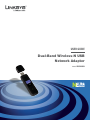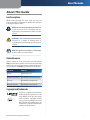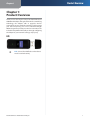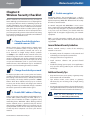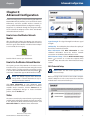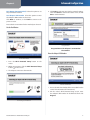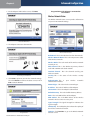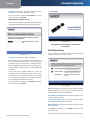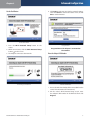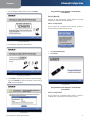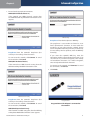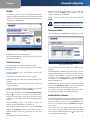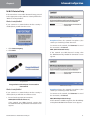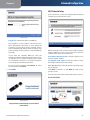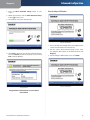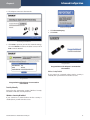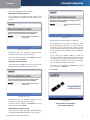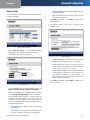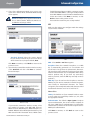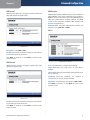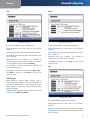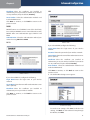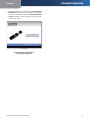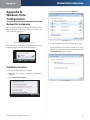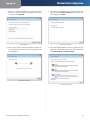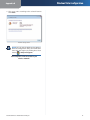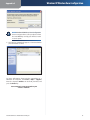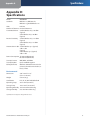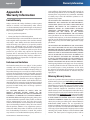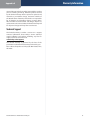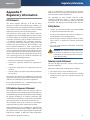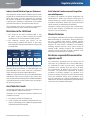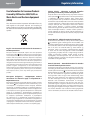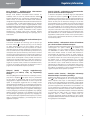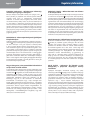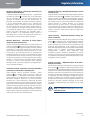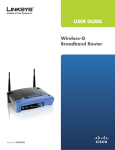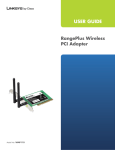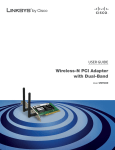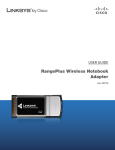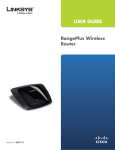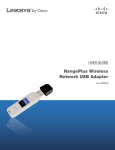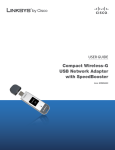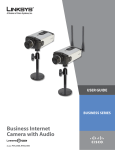Download Cisco WUSB600N User guide
Transcript
USER GUIDE Dual-Band Wireless-N USB Network Adapter Model: WUSB600N About This Guide About This Guide Icon Descriptions While reading through the User Guide you may see various icons that call attention to specific items. Below is a description of these icons: NOTE: This check mark indicates that there is a note of interest and is something that you should pay special attention to while using the product. WARNING: This exclamation point indicates that there is a caution or warning and it is something that could damage your property or product. WEB: This globe icon indicates a noteworthy website address or e-mail address. Online Resources Website addresses in this document are listed without http:// in front of the address because most current web browsers do not require it. If you use an older web browser, you may have to add http:// in front of the web address. Resource Website Linksys www.linksys.com Linksys International www.linksys.com/international Glossary www.linksys.com/glossary Network Security www.linksys.com/security Copyright and Trademarks Linksys is a registered trademark or trademark of Cisco Systems, Inc. and/ or its affiliates in the U.S. and certain other countries. Copyright © 2007 Cisco Systems, Inc. All rights reserved. Other brands and product names are trademarks or registered trademarks of their respective holders. Dual-Band Wireless-N USB Network Adapter Table of Contents Chapter 1: Product Overview 1 LED . . . . . . . . . . . . . . . . . . . . . . . . . . . . . . . . . . . . . . . . . . . . . . . . . . . . . . . 1 Chapter 2: Wireless Security Checklist 2 General Network Security Guidelines . . . . . . . . . . . . . . . . . . . . . . . . . . . . . . . . . 2 Additional Security Tips . . . . . . . . . . . . . . . . . . . . . . . . . . . . . . . . . . . . . . . . . . 2 Chapter 3: Advanced Configuration 3 How to Access the Wireless Network Monitor . . . . . . . . . . . . . . . . . . . . . . . . . . . . 3 How to Use the Wireless Network Monitor . . . . . . . . . . . . . . . . . . . . . . . . . . . . . . 3 Status . . . . . . . . . . . . . . . . . . . . . . . . . . . . . . . . . . . . . . . . . . . . . . . . . . . . . . 3 Connect . . . . . . . . . . . . . . . . . . . . . . . . . . . . . . . . . . . . . . . . . . . . . . . . . . . . 6 Profiles . . . . . . . . . . . . . . . . . . . . . . . . . . . . . . . . . . . . . . . . . . . . . . . . . . . . 12 Appendix A: Troubleshooting 24 Appendix B: Windows Vista Configuration 25 Windows Vista Configuration . . . . . . . . . . . . . . . . . . . . . . . . . . . . . . . . . . . . . . 25 New Wireless Connection . . . . . . . . . . . . . . . . . . . . . . . . . . . . . . . . . . . . . . . . 25 Appendix C: Windows XP Wireless Zero Configuration 28 Windows XP Wireless Zero Configuration . . . . . . . . . . . . . . . . . . . . . . . . . . . . . . 28 Appendix D: Specifications 30 Appendix E: Warranty Information 31 Limited Warranty . . . . . . . . . . . . . . . . . . . . . . . . . . . . . . . . . . . . . . . . . . . . . 31 Exclusions and Limitations . . . . . . . . . . . . . . . . . . . . . . . . . . . . . . . . . . . . . . . 31 Obtaining Warranty Service . . . . . . . . . . . . . . . . . . . . . . . . . . . . . . . . . . . . . . . 31 Technical Support . . . . . . . . . . . . . . . . . . . . . . . . . . . . . . . . . . . . . . . . . . . . . 32 Appendix F: Regulatory Information 33 FCC Statement . . . . . . . . . . . . . . . . . . . . . . . . . . . . . . . . . . . . . . . . . . . . . . . 33 FCC Radiation Exposure Statement . . . . . . . . . . . . . . . . . . . . . . . . . . . . . . . . . . 33 Safety Notices . . . . . . . . . . . . . . . . . . . . . . . . . . . . . . . . . . . . . . . . . . . . . . . 33 Industry Canada Statement . . . . . . . . . . . . . . . . . . . . . . . . . . . . . . . . . . . . . . . 33 Restrictions in the 5 GHz Band . . . . . . . . . . . . . . . . . . . . . . . . . . . . . . . . . . . . . 34 Avis d’Industrie Canada . . . . . . . . . . . . . . . . . . . . . . . . . . . . . . . . . . . . . . . . . 34 Wireless Disclaimer . . . . . . . . . . . . . . . . . . . . . . . . . . . . . . . . . . . . . . . . . . . . 34 Avis de non-responsabilité concernant les appareils sans fil . . . . . . . . . . . . . . . . . . 34 User Information for Consumer Products Covered by EU Directive 2002/96/EC on Waste Electric and Electronic Equipment (WEEE) . . . . . . . . . . . . . . . . . . . . . . . . . . . . . 35 Dual-Band Wireless-N USB Network Adapter ii Product Overview Chapter 1 Chapter 1: Product Overview Thank you for choosing the Linksys Dual-Band Wireless-N USB Network Adapter. Using the latest wireless networking technology, the Adapter adds or upgrades wireless connectivity on your notebook computer. To help protect your data and privacy, you can use industrial-strength WPA2 encryption to protect your wireless connection. The included Setup Wizard will walk you through configuring the Adapter to your network’s settings, step by step. LED Link (Green) The LED flashes when there is wireless network activity. Dual-Band Wireless-N USB Network Adapter Wireless Security Checklist Chapter 2 Chapter 2: Wireless Security Checklist Wireless networks are convenient and easy to install, so homes with high-speed Internet access are adopting them at a rapid pace. Because wireless networking operates by sending information over radio waves, it can be more vulnerable to intruders than a traditional wired network. Like signals from your cellular or cordless phones, signals from your wireless network can also be intercepted. Since you cannot physically prevent someone from connecting to your wireless network, you need to take some additional steps to keep your network secure. 1. Change the default wireless network name or SSID Wireless devices have a default wireless network name or Service Set Identifier (SSID) set by the factory. This is the name of your wireless network, and can be up to 32 characters in length. Linksys wireless products use linksys as the default wireless network name. You should change the wireless network name to something unique to distinguish your wireless network from other wireless networks that may exist around you, but do not use personal information (such as your Social Security number) because this information may be available for anyone to see when browsing for wireless networks. 2. Change the default password For wireless products such as access points and routers, you will be asked for a password when you want to change their settings. These devices have a default password set by the factory. The Linksys default password is admin. Hackers know these defaults and may try to use them to access your wireless device and change your network settings. To thwart any unauthorized changes, customize the device’s password so it will be hard to guess. 3. Enable MAC address filtering Linksys routers give you the ability to enable Media Access Control (MAC) address filtering. The MAC address is a unique series of numbers and letters assigned to every networking device. With MAC address filtering enabled, wireless network access is provided solely for wireless devices with specific MAC addresses. For example, you can specify the MAC address of each computer in your home so that only those computers can access your wireless network. Dual-Band Wireless-N USB Network Adapter 4. Enable encryption Encryption protects data transmitted over a wireless network. Wi-Fi Protected Access (WPA/WPA2) and Wired Equivalency Privacy (WEP) offer different levels of security for wireless communication. A network encrypted with WPA/WPA2 is more secure than a network encrypted with WEP, because WPA/WPA2 uses dynamic key encryption. To protect the information as it passes over the airwaves, you should enable the highest level of encryption supported by your network equipment. WEP is an older encryption standard and may be the only option available on some older devices that do not support WPA. General Network Security Guidelines Wireless network security is useless if the underlying network is not secure. • Password protect all computers on the network and individually password protect sensitive files. • Change passwords on a regular basis. • Install anti-virus software and personal firewall software. • Disable file sharing (peer-to-peer). Some applications may open file sharing without your consent and/or knowledge. Additional Security Tips • Keep wireless routers, access points, or gateways away from exterior walls and windows. • Turn wireless routers, access points, or gateways off when they are not being used (at night, during vacations). • Use strong passphrases that are at least eight characters in length. Combine letters and numbers to avoid using standard words that can be found in the dictionary. WEB: For more information on wireless security, visit www.linksys.com/security Advanced Configuration Chapter 3 Chapter 3: Advanced Configuration Advanced configuration is performed through the Wireless Network Monitor (the Monitor). Use it to check the status information, search for available wireless networks, or create profiles that hold different configuration settings. Diagnostics is performed through the Diagnostic utility. Use it to detect the Adapter, test the driver and Monitor, and troubleshoot if needed. How to Access the Wireless Network Monitor After installing the Adapter, the Monitor icon appears in the system tray of your computer. If the Monitor is enabled, the icon is green. If the Monitor is disabled or the Adapter is not inserted, the icon is gray. Wireless Network Monitor Icon Double-click the icon to open the Monitor. How to Use the Wireless Network Monitor The opening screen of the Monitor is the Status screen. From this screen, you can find out how strong the current wireless signal is and how good the connection’s quality is. You can also click the Wi-Fi Protected Setup button to connect to a router that supports Wi-Fi Protected Setup. NOTE: The Adapter supports Wi-Fi Protected Setup, which is a feature that makes it easy to set up your wireless network. Status Signal Strength The Signal Strength bar indicates signal strength. Link Quality The Link Quality bar indicates the quality of the wireless network connection. More Information Click More Information to view additional information about the wireless network connection on the Wireless Network Status screen. Wi-Fi Protected Setup Click the Wi-Fi Protected Setup button to connect to a router that supports Wi-Fi Protected Setup. Proceed to the “Wi-Fi Protected Setup” section. Wi-Fi Protected Setup NOTE: Make sure the router supports Wi-Fi Protected Setup. Before you begin, make sure the router and the computer with the Adapter are in the same room. Then select the method that is most convenient for you. Click More Information to view additional status information about the current connection. To search for available wireless networks, click the Connect tab. To perform configuration changes or create connection profiles, click the Profiles tab. Status The Status screen displays network mode, signal strength, and link quality information about the current connection. It also displays the Wi-Fi Protected Setup button. Click More Information for additional status information. Select a Method Wi-Fi Protected Setup Button Dual-Band Wireless-N USB Network Adapter Advanced Configuration Chapter 3 Push Button (Recommended) Select this option to use the push button method. Use Adapter’s PIN number Select this option to enter the Adapter’s PIN number on the router. 4. Click Print to print out your wireless network settings. Then click Finish to return to the Status screen, or click Exit to exit the Monitor. Click Next to continue, or click Back to return to the previous screen. Proceed to the instructions for the method you selected. Use the Push Button Congratulations Congratulations! The Adapter is connected to the network. Enter the Adapter’s PIN Number Use the Push Button 1. Press the Wi-Fi Protected Setup button on the router. 2. Within two minutes, click the Wi‑Fi Protected Setup button on this screen. 3. The Adapter connects to the network. Enter the PIN Number 1. Access the web-based utility of the router. (Refer to the router’s documentation for instructions.) 2. On the router’s Wi-Fi Protected Setup screen, enter the Adapter’s PIN number in the PIN field. Then click Register. Connecting to the Network Dual-Band Wireless-N USB Network Adapter Advanced Configuration Chapter 3 3. On the Adapter’s PIN number screen, click Next. Congratulations! The Adapter is connected to the network. Wireless Network Status The Wireless Network Status screen provides information on your current network settings. Enter the PIN Number 4. The Adapter connects to the network. Wireless Network Status Radio Band This is the radio band used on the network. Wireless Network Name This is the unique name (SSID) of the wireless network. Wireless Mode This is the mode of the wireless network currently in use. Wide Channel This is the Wireless-N primary channel used with a 40 MHz radio band network. Standard Channel This is the channel used by your wireless network. Connecting to the Network 5. Click Print to print out your wireless network settings. Then click Finish to return to the Status screen, or click Exit to exit the Monitor. Security This is the status of the wireless security feature. Authentication This is authentication method. your wireless network’s Network Type This is the wireless network type. IP Address This is the IP Address of the Adapter. Subnet Mask This is the Adapter’s Subnet Mask. Default Gateway This is the Default Gateway address. DNS1 This is the DNS address of the Adapter. MAC Address This is the MAC address of the wireless network’s wireless router or access point. Signal Strength The Signal Strength bar indicates the signal strength. Link Quality The Link Quality bar indicates the quality of the wireless network connection. Congratulations Dual-Band Wireless-N USB Network Adapter Statistics Click Statistics to go to the Wireless Network Statistics screen. Advanced Configuration Chapter 3 Back Click Back to return to the initial Status screen. Save to Profile Click Save to Profile to save the currently active connection settings to a profile. Wireless Network Statistics The Wireless Networks Statistics screen provides statistics on your current network settings. Up Time This indicates the length of the most recent connection to a wireless network. Total Up Time This indicates the cumulative total of the Adapter’s connection time. Signal Strength The Signal Strength bar indicates the signal strength. Link Quality The Link Quality bar indicates the quality of the wireless network connection. Back Click Back to return to the initial Status screen. Status Click Status to go to the Wireless Network Status screen. Save to Profile Click Save to Profile to save the currently active connection settings to a profile. Refresh Click Refresh to reset the statistics. Connect Wireless Network Statistics Transmit Rate This is the data transmission rate of the current connection. (In Auto mode, the Adapter dynamically shifts to the fastest data transmission rate at any given time.) The Connect screen displays a list of available networks in the table. The table shows each network’s wireless network name, radio band, signal strength, and security method. You may click the column heading (Wireless Network Name, GHz, Signal strength, or Security method) to sort by that field. NOTE: The icon indicates that the router supports Wi-Fi Protected Setup. Receive Rate This is the rate that the Adapter receives data. Packets Received This shows the packets that the Adapter receives, in real time, after connecting to the wireless network or after clicking Refresh. Packets Transmitted This shows the packets that the Adapter transmits, in real time, after connecting to the wireless network or after clicking Refresh. Bytes Received This shows the bytes that the Adapter receives, in real time, after connecting to the wireless network or after clicking Refresh. Bytes Transmitted This shows the bytes that the Adapter transmits, in real time, after connecting to the wireless network or after clicking Refresh. Driver Version This shows the Adapter’s driver version. Noise Level This shows the level of background noise that affects the wireless signal. A lower reading translates into a higher quality signal. Connect Wireless Network Name This is the SSID or unique name of the wireless network. Signal Strength This is the intensity of the wireless signal that the Adapter receives. GHz This is the radio band used on the network. The number 2.4 indicates Wireless-B, -G, or -N (2.4 GHz). The number 5 indicates Wireless-A or -N (5 GHz). Transmit Power This is the power output at which the Adapter transmits. Signal This is the percentage of signal strength, from 0 to 100%. Dual-Band Wireless-N USB Network Adapter Advanced Configuration Chapter 3 Security This is the security method used by the network. Wi-Fi Protected Setup Click the Wi-Fi Protected Setup button to connect to a router that supports Wi-Fi Protected Setup. Refer to the “Wi-Fi Protected Setup” instructions in the “Status” section at the beginning of this chapter. Refresh Click Refresh to perform a new search for wireless devices. Connect To connect to one of the networks on the list, select the wireless network, and click Connect. Congratulations! The Adapter is connected to the network. Wireless Security Enabled If you connect to a network whose wireless security is enabled, then you will view one of three screens. 1. Proceed to the appropriate instructions. WPA2 (Wi-Fi Protected Access 2) If the network uses WPA2 Personal security, then the WPA2-Personal Key Needed for Connection screen appears. If the router does not support Wi-Fi Protected Setup, proceed to the section, “No Wi-Fi Protected Setup”. If the router supports Wi-Fi Protected Setup , proceed to the section, “Wi-Fi Protected Setup”. No Wi-Fi Protected Setup If the router does not use Wi-Fi Protected Setup, proceed to the appropriate section, “Wireless Security Disabled” or “Wireless Security Enabled”. Wireless Security Disabled If you connect to a network whose wireless security is disabled, then you will view this screen: WPA2-Personal Security Passphrase Enter the network’s Passphrase (also called a pre-shared key) of 8-63 characters. To connect to the network, click Connect. To cancel the connection, click Cancel. WPA (Wi-Fi Protected Access) Click Connect Anyway 1. Click Connect Anyway. If the network uses WPA Personal security, then the WPA-Personal Key Needed for Connection screen appears. 2. Click Finish. WPA-Personal Security Congratulations Dual-Band Wireless-N USB Network Adapter Advanced Configuration Chapter 3 Passphrase Enter the network’s Passphrase (also called a pre-shared key) of 8-63 characters. 2. Click Finish. To connect to the network, click Connect. To cancel the connection, click Cancel. WEP (Wired Equivalent Privacy) If the network uses WEP encryption, then the WEP Key or Passphrase Needed for Connection screen appears. Congratulations Congratulations! The Adapter is connected to the network. Wi-Fi Protected Setup WEP Security If you connect to a router that supports Wi-Fi Protected Setup, then you will view this screen: Passphrase Enter the Passphrase or WEP key. The passphrase is case-sensitive and must be 16 or fewer alphanumeric characters. It must match the passphrase of your other wireless network devices and is compatible with Linksys wireless products only. (For non-Linksys wireless products, enter the WEP key manually.) If you enter the network’s WEP key, enter the appropriate number of hexadecimal characters (“0” to “9” and “A” to “F”). For 64-bit encryption, enter exactly 10 hexadecimal characters. For 128‑bit encryption, enter exactly 26 hexadecimal characters. To connect to the network, click Connect. To cancel the connection, click Cancel. Select a Method Before you begin, make sure the router and the computer with the Adapter are in the same room. Then select the method that is most convenient for you. Push Button (Recommended) Select this option to use the push button method. Use Adapter’s PIN number Select this option to enter the Adapter’s PIN number on the router. Enter Key Manually Select this option to manually enter the security key. Click Next to continue, or click Back to return to the previous screen. Proceed to the instructions for the method you selected. Dual-Band Wireless-N USB Network Adapter Advanced Configuration Chapter 3 4. Click Print to print out your wireless network settings. Then click Finish to return to the Status screen, or click Exit to exit the Monitor. Use the Push Button Use the Push Button 1. Press the Wi-Fi Protected Setup button on the router. 2. Within two minutes, click the Wi‑Fi Protected Setup button on this screen. 3. The Adapter connects to the network. Connecting to the Network Congratulations Congratulations! The Adapter is connected to the network. Enter the Adapter’s PIN Number Enter the PIN Number 1. Access the web-based utility of the router. (Refer to the router’s documentation for instructions.) 2. On the router’s Wi-Fi Protected Setup screen, enter the Adapter’s PIN number in the PIN field. Then click Register. Dual-Band Wireless-N USB Network Adapter Advanced Configuration Chapter 3 3. On the Adapter’s PIN number screen, click Next. Congratulations! The Adapter is connected to the network. Enter Key Manually Proceed to the appropriate section, “Wireless Security Disabled” or “Wireless Security Enabled”. Wireless Security Disabled If you connect to a network whose wireless security is disabled, then you will view this screen: Enter the PIN Number 4. The Adapter connects to the network. Click Connect Anyway 1. Click Connect Anyway. 2. Click Finish. Connecting to the Network 5. Click Print to print out your wireless network settings. Then click Finish to return to the Status screen, or click Exit to exit the Monitor. Congratulations Congratulations! The Adapter is connected to the network. Wireless Security Enabled If you connect to a network whose wireless security is enabled, then you will view one of three screens. Congratulations Dual-Band Wireless-N USB Network Adapter 10 Advanced Configuration Chapter 3 1. Proceed to the appropriate instructions. WPA2 (Wi-Fi Protected Access 2) If the network uses WPA2 Personal security, then the WPA2-Personal Key Needed for Connection screen appears. WEP Security Passphrase Enter the Passphrase or WEP key. WPA2-Personal Security Passphrase Enter the network’s Passphrase (also called a pre-shared key) of 8-63 characters. To connect to the network, click Connect. To cancel the connection, click Cancel. WPA (Wi-Fi Protected Access) If the network uses WPA Personal security, then the WPA-Personal Key Needed for Connection screen. The passphrase is case-sensitive and must be 16 or fewer alphanumeric characters. It must match the passphrase of your other wireless network devices and is compatible with Linksys wireless products only. (For non-Linksys wireless products, enter the WEP key manually.) If you enter the network’s WEP key, enter the appropriate number of hexadecimal characters (“0” to “9” and “A” to “F”). For 64-bit encryption, enter exactly 10 hexadecimal characters. For 128‑bit encryption, enter exactly 26 hexadecimal characters. To connect to the network, click Connect. To cancel the connection, click Cancel. 2. Click Finish. WPA-Personal Security Passphrase Enter the network’s Passphrase (also called a pre-shared key) of 8-63 characters. Congratulations To connect to the network, click Connect. To cancel the connection, click Cancel. Congratulations! The Adapter is connected to the network. WEP (Wired Equivalent Privacy) If the network uses WEP encryption, then the WEP Key or Passphrase Needed for Connection screen appears. Dual-Band Wireless-N USB Network Adapter 11 Advanced Configuration Chapter 3 Profiles The Profiles screen lets you save different configuration profiles for different network setups. The table on the left displays a list of available profiles with their profile names and wireless network names. Export Select the profile you want to save in a different location, and click Export. Direct Windows to the appropriate folder, and click Save. Delete Select the profile you want to delete and click Delete. NOTE: If you want to export more than one profile, you must export them one at a time. Create a New Profile The next screen is the Available Wireless Networks screen. Profiles Profile This is the name of the profile. Wireless Network Name This is the SSID or unique name of the wireless network. Profile Information For each profile selected, the following are listed: Available Wireless Networks Wireless Mode This is the mode of the wireless network currently in use. This screen provides two options for setting up the Adapter. Standard Channel This is the channel used by your wireless network. Available Wireless Networks (For most users) Use this option if you already have a network set up. The networks available to this Adapter are listed on this screen. You can choose one of these networks and click Connect to connect to it. Click Refresh to update the Available Wireless Networks list. Security This is the status of the wireless security. Authentication This is the authentication setting for the network. IP Address This is the method used by the network to assign IP addresses. Connect To connect to a wireless network using a specific profile, select the profile, and click Connect. Wi-Fi Protected Setup Click the Wi-Fi Protected Setup button to connect to a router that supports Wi-Fi Protected Setup. Refer to the “Wi-Fi Protected Setup” instructions in the “Status” section at the beginning of this chapter. New Click New to create a new profile. See the next section, “Create a New Profile,” for instructions. Edit Select the profile you want to change and click Edit. Import Click Import to import a profile that is saved in another location. Select the appropriate file, and click Open. Dual-Band Wireless-N USB Network Adapter Advanced Setup If your network is not listed on this screen, select Advanced Setup to set up the Adapter manually. This method is for advanced users only. The setup for each option is described, step by step, under the appropriate heading on the following pages. Available Wireless Networks The available networks are listed in the table on the center of the screen by Wireless Network Name. Select the wireless network you wish to connect to and click Connect. (If you do not see your network listed, click Refresh to bring the list up again.) If the router does not support Wi-Fi Protected Setup, proceed to the section, “No Wi-Fi Protected Setup”. If the router supports Wi-Fi Protected Setup , proceed to the section, “Wi-Fi Protected Setup”. 12 Advanced Configuration Chapter 3 No Wi-Fi Protected Setup If the router does not use Wi-Fi Protected Setup, proceed to the appropriate section, “Wireless Security Disabled” or “Wireless Security Enabled”. Wireless Security Disabled If you connect to a network whose wireless security is disabled, then you will view this screen: WPA2-Personal Security Passphrase Enter the network’s Passphrase (also called a pre-shared key) of 8-63 characters. Click Connect Anyway 1. Click Connect Anyway. 2. Click Finish. To connect to the network, click Connect. To cancel the connection, click Cancel. WPA (Wi-Fi Protected Access) If the network uses WPA Personal security, then the WPA-Personal Key Needed for Connection screen appears. Congratulations Congratulations! The Adapter is connected to the network. Wireless Security Enabled If you connect to a network whose wireless security is enabled, then you will view one of three screens. 1. Proceed to the appropriate instructions. WPA2 (Wi-Fi Protected Access 2) If the network uses WPA2 Personal security, then the WPA2-Personal Key Needed for Connection screen appears. Dual-Band Wireless-N USB Network Adapter WPA-Personal Security Passphrase Enter the network’s Passphrase (also called a pre-shared key) of 8-63 characters. To connect to the network, click Connect. To cancel the connection, click Cancel. WEP (Wired Equivalent Privacy) If the network uses WEP encryption, then the WEP Key or Passphrase Needed for Connection screen appears. 13 Advanced Configuration Chapter 3 Wi-Fi Protected Setup If you connect to a router that supports Wi-Fi Protected Setup, then you will view this screen: WEP Security Passphrase Enter the Passphrase or WEP key. The passphrase is case-sensitive and must be 16 or fewer alphanumeric characters. It must match the passphrase of your other wireless network devices and is compatible with Linksys wireless products only. (For non-Linksys wireless products, enter the WEP key manually.) If you enter the network’s WEP key, enter the appropriate number of hexadecimal characters (“0” to “9” and “A” to “F”). For 64-bit encryption, enter exactly 10 hexadecimal characters. For 128‑bit encryption, enter exactly 26 hexadecimal characters. To connect to the network, click Connect. To cancel the connection, click Cancel. 2. Click Finish. Select a Method Before you begin, make sure the router and the computer with the Adapter are in the same room. Then select the method that is most convenient for you. Push Button (Recommended) Select this option to use the push button method. Use Adapter’s PIN number Select this option to enter the Adapter’s PIN number on the router. Enter Key Manually Select this option to manually enter the security key. Click Next to continue, or click Back to return to the previous screen. Proceed to the instructions for the method you selected. Use the Push Button Congratulations Congratulations! The Adapter is connected to the network. Use the Push Button Dual-Band Wireless-N USB Network Adapter 14 Advanced Configuration Chapter 3 1. Press the Wi-Fi Protected Setup button on the router. Enter the Adapter’s PIN Number 2. Within two minutes, click the Wi‑Fi Protected Setup button on this screen. 3. The Adapter connects to the network. Enter the PIN Number 1. Access the web-based utility of the router. (Refer to the router’s documentation for instructions.) Connecting to the Network 4. Click Print to print out your wireless network settings. Then click Finish to return to the Status screen, or click Exit to exit the Monitor. Congratulations 2. On the router’s Wi-Fi Protected Setup screen, enter the Adapter’s PIN number in the PIN field. Then click Register. 3. On the Adapter’s PIN number screen, click Next. Enter the PIN Number Congratulations! The Adapter is connected to the network. Dual-Band Wireless-N USB Network Adapter 15 Advanced Configuration Chapter 3 4. The Adapter connects to the network. Click Connect Anyway 1. Click Connect Anyway. 2. Click Finish. Connecting to the Network 5. Click Print to print out your wireless network settings. Then click Finish to return to the Status screen, or click Exit to exit the Monitor. Congratulations Congratulations! The Adapter is connected to the network. Wireless Security Enabled If you connect to a network whose wireless security is enabled, then you will view one of three screens. Congratulations Congratulations! The Adapter is connected to the network. Enter Key Manually Proceed to the appropriate section, “Wireless Security Disabled” or “Wireless Security Enabled”. Wireless Security Disabled If you connect to a network whose wireless security is disabled, then you will view this screen: Dual-Band Wireless-N USB Network Adapter 16 Advanced Configuration Chapter 3 1. Proceed to the appropriate instructions. WPA2 (Wi-Fi Protected Access 2) If the network uses WPA2 Personal security, then the WPA2-Personal Key Needed for Connection screen appears. WEP Security Passphrase Enter the Passphrase or WEP key. WPA2-Personal Security Passphrase Enter the network’s Passphrase (also called a pre-shared key) of 8-63 characters. To connect to the network, click Connect. To cancel the connection, click Cancel. WPA (Wi-Fi Protected Access) If the network uses WPA Personal security, then the WPA-Personal Key Needed for Connection screen. The passphrase is case-sensitive and must be 16 or fewer alphanumeric characters. It must match the passphrase of your other wireless network devices and is compatible with Linksys wireless products only. (For non-Linksys wireless products, enter the WEP key manually.) If you enter the network’s WEP key, enter the appropriate number of hexadecimal characters (“0” to “9” and “A” to “F”). For 64-bit encryption, enter exactly 10 hexadecimal characters. For 128‑bit encryption, enter exactly 26 hexadecimal characters. To connect to the network, click Connect. To cancel the connection, click Cancel. 2. Click Finish. WPA-Personal Security Passphrase Enter the network’s Passphrase (also called a pre-shared key) of 8-63 characters. Congratulations To connect to the network, click Connect. To cancel the connection, click Cancel. Congratulations! The profile is successfully configured. WEP (Wired Equivalent Privacy) If the network uses WEP encryption, then the WEP Key or Passphrase Needed for Connection screen appears. Dual-Band Wireless-N USB Network Adapter 17 Advanced Configuration Chapter 3 Advanced Setup – If your network is not listed with the available networks, use Advanced Setup. Default Gateway Enter the IP address of your network’s Gateway. – DNS 1 and DNS 2 Enter the DNS address of your wired Ethernet network. Click Next to continue, or click Back to return to the previous screen. 3. The Wireless Mode screen shows a choice of two wireless modes. Available Wireless Networks 1. Click Advanced Setup on the Available Wireless Networks screen to set up the Adapter manually. 2. The Network Settings screen appears. Wireless Mode – Infrastructure Mode Select this mode if you want to connect to a wireless router or access point. – Ad-Hoc Mode Select this mode if you want to connect to another wireless device directly without using a wireless router or access point. – Wireless Network Name Enter a wireless network name (SSID) that must be used for all devices in your wireless network. It is case-sensitive and should be a unique name to help prevent others from entering your network. Click Next to continue, or click Back to return to the previous screen. Wireless Network If your network has a router or other DHCP server, select Obtain network settings automatically (DHCP). If your network does not have a DHCP server or router, select Specify network settings. Enter an IP Address, Subnet Mask, Default Gateway, and DNS addresses appropriate for your network. You must specify the IP Address and Subnet Mask on this screen. If you are unsure about the Default Gateway and DNS addresses, leave these fields blank. – IP Address This IP Address must be unique to your network. – Subnet Mask The Adapter’s Subnet Mask must be the same as your wired network’s Subnet Mask. Dual-Band Wireless-N USB Network Adapter 18 Advanced Configuration Chapter 3 4. If you chose Infrastructure Mode, go to step 5 now. If you chose Ad-Hoc Mode, the Ad-Hoc Mode Settings screen appears. NOTE: The Adapter only supports Ad-Hoc Mode for 2.4 GHz networks: Wireless-B, Wireless-G, and Wireless-N (using 2.4 GHz). for Wi-Fi Protected Access 2. WPA is a stronger security method than WEP. WPA2 is a stronger security method than WPA. RADIUS stands for Remote Authentication Dial-In User Service. Click Next to continue, or click Back to return to the previous screen. Proceed to the section for your security method. WEP Make sure the settings you configure match the settings of your wireless network. Ad-Hoc Mode Settings – Standard Channel Select the correct channel for your wireless network. If you are unsure about which channel to use, keep the default, Auto. Click Next to continue, or click Back to return to the previous screen. 5. If your wireless network does not have wireless security, select Disabled and then click Next to continue. Proceed to step 6. WEP WEP Select 64-bit or 128-bit encryption. Passphrase Enter the network’s Passphrase, so a WEP key is automatically generated. It is case-sensitive and should not be longer than 16 alphanumeric characters. This passphrase must match the passphrase of your other wireless network devices and is compatible with Linksys wireless products only. (If you have any non-Linksys wireless products, enter the WEP key manually on those products.) WEP Key If you do not have the Passphrase, enter the WEP key of your wireless network. For 64-bit encryption, enter exactly 10 hexadecimal characters. For 128-bit encryption, enter exactly 26 hexadecimal characters. Valid hexadecimal characters are “0” to “9” and “A” to “F”. Advanced Users TX Key The default is 1. If your network’s wireless router or access point uses transmit key number 2, 3, or 4, select the appropriate number. Wireless Security If your wireless network has wireless security, select the method of security used: WEP, WPA Personal, WPA2 Personal, WPA Enterprise, WPA2 Enterprise, or RADIUS. WEP stands for Wired Equivalent Privacy, and WPA stands for Wi-Fi Protected Access. WPA2 stands Dual-Band Wireless-N USB Network Adapter Authentication The default is Open System. For Open System authentication, the sender and the recipient do not share a WEP key for authentication. For Shared Key authentication, both the sender and the recipient share a WEP key for authentication. Click Next to continue, or click Back to return to the previous screen. 19 Advanced Configuration Chapter 3 WPA Personal WPA Enterprise WPA Personal offers two encryption methods, TKIP and AES, with dynamic encryption keys. WPA Enterprise features WPA security used in coordination with a RADIUS server. (This should only be used when a RADIUS server is connected to the router.) WPA Enterprise offers two authentication methods, EAP-TLS and PEAP, as well as two encryption methods, TKIP and AES, with dynamic encryption keys. Authentication Select the authentication method your network is using, EAP-TLS or PEAP. EAP-TLS WPA Personal Encryption Select TKIP or AES. Passphrase Enter the network’s Passphrase (also called a pre-shared key) of 8-63 characters. Click Next to continue, or click Back to return to the previous screen. WPA2 Personal WPA Enterprise - EAP-TLS WPA2 Personal uses the encryption method, AES, with dynamic encryption keys. If you selected EAP-TLS, configure the following: Login Name Enter the login name of your wireless network. Server Name Enter the name of the authentication server (this is optional). Certificate Select the certificate you installed to authenticate you on your wireless network. Encryption Select the type of encryption, TKIP or AES. Click Next to continue, or click Back to return to the previous screen. WPA2 Personal Passphrase Enter the network’s Passphrase (also called a pre-shared key) of 8-63 characters. Click Next to continue, or click Back to return to the previous screen. Dual-Band Wireless-N USB Network Adapter 20 Advanced Configuration Chapter 3 PEAP EAP-TLS WPA Enterprise - PEAP WPA2 Enterprise - EAP-TLS If you selected PEAP, configure the following: If you selected EAP-TLS, configure the following: Login Name Enter the login name of your wireless network. Login Name Enter the login name of your wireless network. Password Enter the password of your wireless network. Server Name Enter the name of the authentication server (this is optional). Server Name Enter the name of the authentication server (this is optional). Certificate Select the certificate you installed to authenticate you on your wireless network. If you want to use any certificate, keep the default, Trust Any. Inner Authen. Select the authentication method used inside the PEAP tunnel. Certificate Select the certificate you installed to authenticate you on your wireless network. Click Next to continue, or click Back to return to the previous screen. PEAP Encryption Select the type of encryption, TKIP or AES. Click Next to continue, or click Back to return to the previous screen. WPA2 Enterprise WPA2 Enterprise features WPA2 security used in coordination with a RADIUS server. (This should only be used when a RADIUS server is connected to the router.) WPA2 Enterprise offers two authentication methods, EAP‑TLS and PEAP. Authentication Select the authentication method your network is using, EAP-TLS or PEAP. WPA2 Enterprise - PEAP If you selected PEAP, configure the following: Login Name Enter the login name of your wireless network. Password Enter the password of your wireless network. Server Name Enter the name of the authentication server (this is optional). Dual-Band Wireless-N USB Network Adapter 21 Advanced Configuration Chapter 3 Certificate Select the certificate you installed to authenticate you on your wireless network. If you want to use any certificate, keep the default, Trust Any. PEAP Inner Authen. Select the authentication method used inside the PEAP tunnel. Click Next to continue, or click Back to return to the previous screen. RADIUS RADIUS features use of a RADIUS server. (This should only be used when a RADIUS server is connected to the router.) RADIUS offers two authentication types: EAP-TLS and PEAP. Authentication Select the authentication method your network is using, EAP-TLS or PEAP. RADIUS - PEAP EAP-TLS If you selected PEAP, configure the following: Login Name Enter the login name of your wireless network. Password Enter the password of your wireless network. Server Name Enter the name of the authentication server (this is optional). Certificate Select the certificate you installed to authenticate you on your wireless network. If you want to use any certificate, keep the default, Trust Any. Inner Authen. Select the authentication method used inside the PEAP tunnel. Click Next to continue, or click Back to return to the previous screen. RADIUS - EAP-TLS 6. The Confirm New Settings screen appears. If you selected EAP-TLS, configure the following: Login Name Enter the login name of your wireless network. Server Name Enter the name of the authentication server (this is optional). Certificate Select the certificate you installed to authenticate you on your wireless network. Click Next to continue, or click Back to return to the previous screen. Confirm New Settings To save the new settings, click Save. To edit the new settings, click Back. To exit Advanced Setup through the Monitor, click Exit. Dual-Band Wireless-N USB Network Adapter 22 Advanced Configuration Chapter 3 7. The Congratulations screen appears. Click Connect to Network to implement the new settings immediately and return to the Status screen. Click Return to Profiles screen to keep the current settings active and return to the Profiles screen. Congratulations Congratulations! The profile is successfully configured. Dual-Band Wireless-N USB Network Adapter 23 Appendix A Troubleshooting Appendix A: Troubleshooting Your computer does not recognize the Adapter. Make sure that the Adapter is properly inserted into the USB slot. The Adapter does not work properly. Remove the Adapter, and then reinsert it into the computer’s USB slot. Your computer cannot communicate with the other computers linked via Ethernet in the Infrastructure configuration. 1. Make sure that the computers are powered on. 2. Make sure that the Adapter is configured with the same Wireless Network Name (SSID) and wireless security settings as the other wireless computers in the Infrastructure configuration. WEB: If your questions are not addressed here, refer to the Linksys website, www.linksys.com Dual-Band Wireless-N USB Network Adapter 24 Windows Vista Configuration Appendix B Appendix B: Windows Vista Configuration 3. Select your network, and then click Connect. Windows Vista Configuration After you have installed the Adapter, the Windows Vista Wireless Network Configuration utility icon appears on your computer’s system tray. Select Network Wireless Network Configuration Utility Icon When your mouse pointer hovers over the icon, the status information of your wireless connection appears. 4. If your network has wireless security, go to step 5. If your network has no wireless security, this screen appears. To connect to your unsecured network, click Connect Anyway and go to step 7. Wireless Connection Status New Wireless Connection To connect to a different wireless network: 1. Right-click the Wireless Network Configuration utility icon. 2. Click Connect to a network. Unsecured Network Utility Menu Dual-Band Wireless-N USB Network Adapter 25 Windows Vista Configuration Appendix B 5. Enter the security key, WEP key, or passphrase (also known as a pre‑shared key), depending on your type of security. Click Connect. 7. This screen appears when you are connected to your network. Select Save this network, if you want to save your settings. Click Close. Secured Network Connected to Network 6. This screen appears while the Adapter connects to your network. Do not cancel, unless you want to end the installation. 8. The Set Network Location screen may appear to help apply the correct settings for your type of location. Select Home, Work, or Public location. Connecting to Network Select Network Location Dual-Band Wireless-N USB Network Adapter 26 Windows Vista Configuration Appendix B 9. This screen varies according to the selected location. Click Close. Network Settings Saved NOTE: For help with the Windows Vista Wireless Network Configuration utility, refer to Windows Vista Help and Support, by clicking Vista’s Start button > Help and Support. Your computer is now connected to your wireless network. Dual-Band Wireless-N USB Network Adapter 27 Windows XP Wireless Zero Configuration Appendix C Appendix C: Windows XP Wireless Zero Configuration Windows XP Wireless Zero Configuration If your computer is running Windows XP, then this choice will be available. If you want to use Windows XP Wireless Zero Configuration to control the Adapter, instead of using the Wireless Network Monitor, then right-click the Wireless Network Monitor icon, and select Use Windows XP Wireless Configuration. NOTE: If you have WPA2 wireless security, refer to Update for Windows XP (KB893357) on the microsoft.com website to be able to connect correctly. Windows XP Wireless Zero Configuration Icon 2. The screen that appears will show any available wireless network. Select the network you want. Click Connect. If your network does not have wireless security enabled, go to step 3. If your network does have wireless security enabled, go to step 4. NOTE: Steps 2 and 3 are for Windows XP with Service Pack 2 installed. Wireless Network Monitor Icon Use Windows XP Wireless Configuration If you want to switch back to the Wireless Network Monitor, right-click the Wireless Network Monitor icon, and select Use Linksys Wireless Network Monitor. Use Linksys Wireless Network Monitor NOTE: For more information on Windows XP Wireless Zero Configuration, refer to Windows Help. 1. After installing the Adapter, the Windows XP Wireless Zero Configuration icon appears in your computer’s system tray. Double-click the icon. Dual-Band Wireless-N USB Network Adapter Available Wireless Network 3. If your network does not have wireless security enabled, click Connect Anyway to connect the Adapter to your network. No Wireless Security 4. If your network uses WEP wireless security, enter the WEP Key in the Network Key and Confirm network key fields. If your network uses WPA Personal wireless security, enter the Passphrase in the Network Key and Confirm network key fields. Click Connect. 28 Windows XP Wireless Zero Configuration Appendix C Wireless Security NOTE: Windows XP Wireless Zero Configuration does not support the use of a passphrase. Enter the exact WEP key used by your wireless router or access point. 5. Your wireless network will appear as Connected when your connection is active. Wireless Network Connection For more information about wireless networking on a Windows XP computer, click Start > Help > Support. Enter the keyword wireless in the field provided, and press the Enter key. Your computer is now connected to your wireless network. Dual-Band Wireless-N USB Network Adapter 29 Specifications Appendix D Appendix D: Specifications Model WUSB600N Standards IEEE 802.11a, IEEE 802.11b, IEEE 802.11g, Draft IEEE 802.11n LEDs Link/Act Number of Antennas2 Internal Antennas Transmitted Power 2.4 GHz Wireless-N @ <16 dBm (Typical) 5 GHz Wireless-N @ <16 dBm (Typical) Receive Sensitivity 2.4 GHz Wireless-N @ <-91 dBm (Typical) 5 GHz Wireless-N @ <-91 dBm (Typical) Antenna Gain in dBi 2.4 GHz Wireless @ ± (Typical): 2 dB ± 1 dB (Typical) 5 GHz Wireless @ ± (Typical): 4 dB ± 1 dB Power Consumption TX: 480 mA (Maximum) RX: 300 mA (Maximum) Security Features WEP, WPA, and WPA2 Security Key Bits Up to 256-Bit Encryption OS Requirements Windows 2000 with Service Pack 4 (or later), XP with Service Pack 2 (or later), or Vista Environmental Dimensions 3.86" x 0.43" x 1.10" (98 x 11 x 28 mm) Weight 0.79 oz (23 g) Certification FCC, CE, IC, Wi-Fi A/B/G/Draft-N Operating Temp. 32 to 104ºF (0 to 40ºC) Storage Temp. 14 to 158ºF (–20 to 70ºC) Operating Humidity 10 to 85% Noncondensing Storage Humidity 5 to 90% Noncondensing Specifications are subject to change without notice. Dual-Band Wireless-N USB Network Adapter 30 Appendix E Appendix E: Warranty Information Limited Warranty Linksys warrants this Linksys hardware product against defects in materials and workmanship under normal use for the Warranty Period, which begins on the date of purchase by the original end-user purchaser and lasts for the period specified below: • One (1) year for new product • Ninety (90) days for refurbished product This limited warranty is non-transferable and extends only to the original end-user purchaser. Your exclusive remedy and Linksys’ entire liability under this limited warranty will be for Linksys, at its option, to (a) repair the product with new or refurbished parts, (b) replace the product with a reasonably available equivalent new or refurbished Linksys product, or (c) refund the purchase price of the product less any rebates. Any repaired or replacement products will be warranted for the remainder of the original Warranty Period or thirty (30) days, whichever is longer. All products and parts that are replaced become the property of Linksys. Exclusions and Limitations This limited warranty does not apply if: (a) the product assembly seal has been removed or damaged, (b) the product has been altered or modified, except by Linksys, (c) the product damage was caused by use with non‑Linksys products, (d) the product has not been installed, operated, repaired, or maintained in accordance with instructions supplied by Linksys, (e) the product has been subjected to abnormal physical or electrical stress, misuse, negligence, or accident, (f ) the serial number on the Product has been altered, defaced, or removed, or (g) the product is supplied or licensed for beta, evaluation, testing or demonstration purposes for which Linksys does not charge a purchase price or license fee. ALL SOFTWARE PROVIDED BY LINKSYS WITH THE PRODUCT, WHETHER FACTORY LOADED ON THE PRODUCT OR CONTAINED ON MEDIA ACCOMPANYING THE PRODUCT, IS PROVIDED “AS IS” WITHOUT WARRANTY OF ANY KIND. Without limiting the foregoing, Linksys does not warrant that the operation of the product or software will be uninterrupted or error free. Also, due to the continual development of new techniques for intruding upon and attacking networks, Linksys does not warrant that the product, software or any equipment, system or network on which the product or software is used will be free of vulnerability to intrusion or attack. The product may include or be bundled with third party software or Dual-Band Wireless-N USB Network Adapter Warranty Information service offerings. This limited warranty shall not apply to such third party software or service offerings. This limited warranty does not guarantee any continued availability of a third party’s service for which this product’s use or operation may require. TO THE EXTENT NOT PROHIBITED BY LAW, ALL IMPLIED WARRANTIES AND CONDITIONS OF MERCHANTABILITY, SATISFACTORY QUALITY OR FITNESS FOR A PARTICULAR PURPOSE ARE LIMITED TO THE DURATION OF THE WARRANTY PERIOD. ALL OTHER EXPRESS OR IMPLIED CONDITIONS, REPRESENTATIONS AND WARRANTIES, INCLUDING, BUT NOT LIMITED TO, ANY IMPLIED WARRANTY OF NON-INFRINGEMENT, ARE DISCLAIMED. Some jurisdictions do not allow limitations on how long an implied warranty lasts, so the above limitation may not apply to you. This limited warranty gives you specific legal rights, and you may also have other rights which vary by jurisdiction. TO THE EXTENT NOT PROHIBITED BY LAW, IN NO EVENT WILL LINKSYS BE LIABLE FOR ANY LOST DATA, REVENUE OR PROFIT, OR FOR SPECIAL, INDIRECT, CONSEQUENTIAL, INCIDENTAL OR PUNITIVE DAMAGES, REGARDLESS OF THE THEORY OF LIABILITY (INCLUDING NEGLIGENCE), ARISING OUT OF OR RELATED TO THE USE OF OR INABILITY TO USE THE PRODUCT (INCLUDING ANY SOFTWARE), EVEN IF LINKSYS HAS BEEN ADVISED OF THE POSSIBILITY OF SUCH DAMAGES. IN NO EVENT WILL LINKSYS’ LIABILITY EXCEED THE AMOUNT PAID BY YOU FOR THE PRODUCT. The foregoing limitations will apply even if any warranty or remedy provided under this limited warranty fails of its essential purpose. Some jurisdictions do not allow the exclusion or limitation of incidental or consequential damages, so the above limitation or exclusion may not apply to you. Obtaining Warranty Service If you have a question about your product or experience a problem with it, please go to www.linksys.com/support where you will find a variety of online support tools and information to assist you with your product. If the product proves defective during the Warranty Period, contact Linksys Technical Support for instructions on how to obtain warranty service. The telephone number for Linksys Technical Support in your area can be found in the product User Guide and at www.linksys.com. Have your product serial number and proof of purchase on hand when calling. A DATED PROOF OF ORIGINAL PURCHASE IS REQUIRED TO PROCESS WARRANTY CLAIMS. If you are requested to return your product, you will be given a Return Materials Authorization (RMA) number. You are responsible for properly packaging and shipping your product to Linksys at your cost and risk. You must include the RMA number and a copy of your dated proof of original purchase when returning your product. Products received without a RMA number and dated proof of original purchase will be 31 Appendix E Warranty Information rejected. Do not include any other items with the product you are returning to Linksys. Defective product covered by this limited warranty will be repaired or replaced and returned to you without charge. Customers outside of the United States of America and Canada are responsible for all shipping and handling charges, custom duties, VAT and other associated taxes and charges. Repairs or replacements not covered under this limited warranty will be subject to charge at Linksys’ then-current rates. Technical Support This limited warranty is neither a service nor a support contract. Information about Linksys’ current technical support offerings and policies (including any fees for support services) can be found at: www.linksys.com/support. This limited warranty is governed by the laws of the jurisdiction in which the Product was purchased by you. Please direct all inquiries to: Linksys, P.O. Box 18558, Irvine, CA 92623. Dual-Band Wireless-N USB Network Adapter 32 Regulatory Information Appendix F Appendix F: Regulatory Information FCC Statement This device complies with Part 15 of the FCC Rules. Operation is subject to the following two conditions: (1) This device may not cause harmful interference, and (2) this device must accept any interference received, including interference that may cause undesired operation. This product has been tested and complies with the specifications for a Class B digital device, pursuant to Part 15 of the FCC Rules. These limits are designed to provide reasonable protection against harmful interference in a residential installation. This equipment generates, uses, and can radiate radio frequency energy and, if not installed and used according to the instructions, may cause harmful interference to radio communications. However, there is no guarantee that interference will not occur in a particular installation. If this equipment does cause harmful interference to radio or television reception, which is found by turning the equipment off and on, the user is encouraged to try to correct the interference by one or more of the following measures: • Reorient or relocate the receiving antenna • Increase the separation between the equipment or devices • Connect the equipment to an outlet other than the receiver’s • Consult a dealer or an experienced radio/TV technician for assistance FCC Caution: Any changes or modifications not expressly approved by the party responsible for compliance could void the user’s authority to operate this equipment. such as a handheld PC or similar device has not been verified and may not comply with related RF exposure rules and such use shall be prohibited. The availability of some specific channels and/or operational frequency bands is country dependent and programmed at the factory to match the intended destination. This setting is not accessible by the end user. Safety Notices • Caution: To reduce the risk of fire, use only No.26 AWG or larger telecommunication line cord. • Do not use this product near water, for example, in a wet basement or near a swimming pool. • Avoid using this product during an electrical storm. There may be a remote risk of electric shock from lightning. • Use only with UL-listed Information Technology Equipment (ITE). WARNING: This product contains lead, known to the State of California to cause cancer, and birth defects or other reproductive harm. Wash hands after handling. Industry Canada Statement This Class B digital apparatus complies with Canadian ICES-003 and RSS210. Operation is subject to the following two conditions: 1. This device may not cause interference and 2. This device must accept any interference, including interference that may cause undesired operation of the device. For operation within the 5.15 ~ 5.25GHz frequency range, it is restricted to indoor environments. FCC Radiation Exposure Statement This equipment complies with FCC radiation exposure limits set forth for an uncontrolled environment. End users must follow the specific operating instructions for satisfying RF exposure compliance. To maintain compliance with FCC RF exposure compliance requirements, please follow operation instruction as documented in this manual. This transmitter must not be co-located or operating in conjunction with any other antenna or transmitter. SAR compliance has been established in typical laptop computer(s) with ExpressCard, CardBus, or USB slots, and this product can be used in a typical laptop computer with ExpressCard, CardBus, or USB slots. Other applications Dual-Band Wireless-N USB Network Adapter 33 Regulatory Information Appendix F Industry Canada Radiation Exposure Statement: This equipment complies with IC radiation exposure limits set forth for an uncontrolled environment. End users must follow the specific operating instructions for satisfying RF exposure compliance. To maintain compliance with IC RF exposure compliance requirements, please follow operation instruction as documented in this manual. This transmitter must not be co-located or operating in conjunction with any other antenna or transmitter. Restrictions in the 5 GHz Band 1. The device for the band 5150-5250 MHz is only for indoor usage to reduce potential for harmful interference to co-channel mobile satellite systems. 2. The maximum antenna gain (please see the table below) permitted (for devices in the bands 5250-5350 MHz and 5470-5725 MHz) to comply with the E.I.R.P. limit: No. Antenna Type For 2.4 GHz Gain (dBi) For 5 GHz Gain (dBi) Antenna Connector 1 PCB Printing 2 4 NA 2 PCB Printing 2 4 NA Because high power radars are allocated as primary users (meaning they have priority) in 5250-5350 MHz and 5650‑5850 MHz, these radars could cause interference and/or damage to licensed exempt LAN devices. Additional requirements for the band 5600-5650 MHz: Until further notice, devices subject to this Section shall not be capable of transmitting in the band 5600-5650 MHz, so that Environment Canada weather radars operating in this band are protected. Avis d’Industrie Canada concernant l’exposition aux radiofréquences : Ce matériel est conforme aux limites d’exposition aux radiofréquences établies par Industrie Canada pour un environnement non contrôlé. L’opérateur doit suivre les instructions d’utilisation décrites dans le présent manuel afin de maintenir la conformité de l’installation. L’émetteur ne doit pas être placé près d’une autre antenne ou d’un autre émetteur, ou fonctionner avec une autre antenne ou un autre émetteur. Wireless Disclaimer The maximum performance for wireless is derived from IEEE Standard 802.11 specifications. Actual performance can vary, including lower wireless network capacity, data throughput rate, range and coverage. Performance depends on many factors, conditions and variables, including distance from the access point, volume of network traffic, building materials and construction, operating system used, mix of wireless products used, interference and other adverse conditions. Avis de non-responsabilité concernant les appareils sans fil Les performances maximales pour les réseaux sans fil sont tirées des spécifications de la norme IEEE 802.11. Les performances réelles peuvent varier, notamment en fonction de la capacité du réseau sans fil, du débit de la transmission de données, de la portée et de la couverture. Les performances dépendent de facteurs, conditions et variables multiples, en particulier de la distance par rapport au point d’accès, du volume du trafic réseau, des matériaux utilisés dans le bâtiment et du type de construction, du système d’exploitation et de la combinaison de produits sans fil utilisés, des interférences et de toute autre condition défavorable. Avis d’Industrie Canada Cet appareil numérique de la classe B est conforme aux normes NMB-003 et RSS210 du Canada. L’utilisation de ce dispositif est autorisée seulement aux conditions suivantes : 1. il ne doit pas produire de brouillage et 2. il doit accepter tout brouillage radioélectrique reçu, même si ce brouillage est susceptible de compromettre le fonctionnement du dispositif. Dual-Band Wireless-N USB Network Adapter 34 Appendix F User Information for Consumer Products Covered by EU Directive 2002/96/EC on Waste Electric and Electronic Equipment (WEEE) This document contains important information for users with regards to the proper disposal and recycling of Linksys products. Consumers are required to comply with this notice for all electronic products bearing the following symbol: Regulatory Information Ceština (Czech) - Informace o ochraně životního prostředí pro zákazníky v zemích Evropské unie Evropská směrnice 2002/96/ES zakazuje, aby zařízení označené tímto symbolem na produktu anebo na obalu bylo likvidováno s netříděným komunálním odpadem. Tento symbol udává, že daný produkt musí být likvidován odděleně od běžného komunálního odpadu. Odpovídáte za likvidaci tohoto produktu a dalších elektrických a elektronických zařízení prostřednictvím určených sběrných míst stanovených vládou nebo místními úřady. Správná likvidace a recyklace pomáhá předcházet potenciálním negativním dopadům na životní prostředí a lidské zdraví. Podrobnější informace o likvidaci starého vybavení si laskavě vyžádejte od místních úřadů, podniku zabývajícího se likvidací komunálních odpadů nebo obchodu, kde jste produkt zakoupili. Dansk (Danish) - Miljøinformation for kunder i EU English - Environmental Information for Customers in the European Union European Directive 2002/96/EC requires that the equipment bearing this symbol on the product and/or its packaging must not be disposed of with unsorted municipal waste. The symbol indicates that this product should be disposed of separately from regular household waste streams. It is your responsibility to dispose of this and other electric and electronic equipment via designated collection facilities appointed by the government or local authorities. Correct disposal and recycling will help prevent potential negative consequences to the environment and human health. For more detailed information about the disposal of your old equipment, please contact your local authorities, waste disposal service, or the shop where you purchased the product. Български (Bulgarian) - Информация относно опазването на околната среда за потребители в Европейския съюз Европейска директива 2002/96/EC изисква уредите, носещи този символ върху изделието и/или опаковката му, да не се изхвърля т с несортирани битови отпадъци. Символът обозначава, че изделието трябва да се изхвърля отделно от сметосъбирането на обикновените битови отпадъци. Ваша е отговорността този и другите електрически и електронни уреди да се изхвърлят в предварително определени от държавните или общински органи специализирани пунктове за събиране. Правилното изхвърляне и рециклиране ще спомогнат да се предотвратят евентуални вредни за околната среда и здравето на населението последствия. За по-подробна информация относно изхвърлянето на вашите стари уреди се обърнете към местните власти, службите за сметосъбиране или магазина, от който сте закупили уреда. Dual-Band Wireless-N USB Network Adapter EU-direktiv 2002/96/EF kræver, at udstyr der bærer dette symbol på produktet og/eller emballagen ikke må bortskaffes som usorteret kommunalt affald. Symbolet betyder, at dette produkt skal bortskaffes adskilt fra det almindelige husholdningsaffald. Det er dit ansvar at bortskaffe dette og andet elektrisk og elektronisk udstyr via bestemte indsamlingssteder udpeget af staten eller de lokale myndigheder. Korrekt bortskaffelse og genvinding vil hjælpe med til at undgå mulige skader for miljøet og menneskers sundhed. Kontakt venligst de lokale myndigheder, renovationstjenesten eller den butik, hvor du har købt produktet, angående mere detaljeret information om bortskaffelse af dit gamle udstyr. Deutsch (German) - Umweltinformation für Kunden innerhalb der Europäischen Union Die Europäische Richtlinie 2002/96/EC verlangt, dass technische Ausrüstung, die direkt am Gerät und/oder an der Verpackung mit diesem Symbol versehen ist , nicht zusammen mit unsortiertem Gemeindeabfall entsorgt werden darf. Das Symbol weist darauf hin, dass das Produkt von regulärem Haushaltmüll getrennt entsorgt werden sollte. Es liegt in Ihrer Verantwortung, dieses Gerät und andere elektrische und elektronische Geräte über die dafür zuständigen und von der Regierung oder örtlichen Behörden dazu bestimmten Sammelstellen zu entsorgen. Ordnungsgemäßes Entsorgen und Recyceln trägt dazu bei, potentielle negative Folgen für Umwelt und die menschliche Gesundheit zu vermeiden. Wenn Sie weitere Informationen zur Entsorgung Ihrer Altgeräte benötigen, wenden Sie sich bitte an die örtlichen Behörden oder städtischen Entsorgungsdienste oder an den Händler, bei dem Sie das Produkt erworben haben. 35 Appendix F Regulatory Information Eesti (Estonian) - Keskkonnaalane informatsioon Euroopa Liidus asuvatele klientidele Français (French) - Informations environnementales pour les clients de l’Union européenne Euroopa Liidu direktiivi 2002/96/EÜ nõuete kohaselt on seadmeid, millel on tootel või pakendil käesolev sümbol , keelatud kõrvaldada koos sorteerimata olmejäätmetega. See sümbol näitab, et toode tuleks kõrvaldada eraldi tavalistest olmejäätmevoogudest. Olete kohustatud kõrvaldama käesoleva ja ka muud elektri- ja elektroonikaseadmed riigi või kohalike ametiasutuste poolt ette nähtud kogumispunktide kaudu. Seadmete korrektne kõrvaldamine ja ringlussevõtt aitab vältida võimalikke negatiivseid tagajärgi keskkonnale ning inimeste tervisele. Vanade seadmete kõrvaldamise kohta täpsema informatsiooni saamiseks võtke palun ühendust kohalike ametiasutustega, jäätmekäitlusfirmaga või kauplusega, kust te toote ostsite. La directive européenne 2002/96/CE exige que l’équipement sur lequel est apposé ce symbole sur le produit et/ou son emballage ne soit pas jeté avec les autres ordures ménagères. Ce symbole indique que le produit doit être éliminé dans un circuit distinct de celui pour les déchets des ménages. Il est de votre responsabilité de jeter ce matériel ainsi que tout autre matériel électrique ou électronique par les moyens de collecte indiqués par le gouvernement et les pouvoirs publics des collectivités territoriales. L’élimination et le recyclage en bonne et due forme ont pour but de lutter contre l’impact néfaste potentiel de ce type de produits sur l’environnement et la santé publique. Pour plus d’informations sur le mode d’élimination de votre ancien équipement, veuillez prendre contact avec les pouvoirs publics locaux, le service de traitement des déchets, ou l’endroit où vous avez acheté le produit. Español (Spanish) - Información medioambiental para clientes de la Unión Europea La Directiva 2002/96/CE de la UE exige que los equipos que lleven este símbolo en el propio aparato y/o en su embalaje no deben eliminarse junto con otros residuos urbanos no seleccionados. El símbolo indica que el producto en cuestión debe separarse de los residuos domésticos convencionales con vistas a su eliminación. Es responsabilidad suya desechar este y cualesquiera otros aparatos eléctricos y electrónicos a través de los puntos de recogida que ponen a su disposición el gobierno y las autoridades locales. Al desechar y reciclar correctamente estos aparatos estará contribuyendo a evitar posibles consecuencias negativas para el medio ambiente y la salud de las personas. Si desea obtener información más detallada sobre la eliminación segura de su aparato usado, consulte a las autoridades locales, al servicio de recogida y eliminación de residuos de su zona o pregunte en la tienda donde adquirió el producto. ξλληνικά (Greek) - Στοιχεία περιβαλλοντικής προστασίας για πελάτες εντός της Ευρωπαϊκής Ένωσης Η Κοινοτική Οδηγία 2002/96/EC απαιτεί ότι ο εξοπλισμός ο οποίος φέρει αυτό το σύμβολο στο προϊόν και/ή στη συσκευασία του δεν πρέπει να απορρίπτεται μαζί με τα μικτά κοινοτικά απορρίμματα. Το σύμβολο υποδεικνύει ότι αυτό το προϊόν θα πρέπει να απορρίπτεται ξεχωριστά από τα συνήθη οικιακά απορρίμματα. Είστε υπεύθυνος για την απόρριψη του παρόντος και άλλου ηλεκτρικού και ηλεκτρονικού εξοπλισμού μέσω των καθορισμένων εγκαταστάσεων συγκέντρωσης απορριμμάτων οι οποίες παρέχονται από το κράτος ή τις αρμόδιες τοπικές αρχές. Η σωστή απόρριψη και ανακύκλωση συμβάλλει στην πρόληψη πιθανών αρνητικών συνεπειών για το περιβάλλον και την υγεία. Για περισσότερες πληροφορίες σχετικά με την απόρριψη του παλιού σας εξοπλισμού, παρακαλώ επικοινωνήστε με τις τοπικές αρχές, τις υπηρεσίες απόρριψης ή το κατάστημα από το οποίο αγοράσατε το προϊόν. Dual-Band Wireless-N USB Network Adapter Italiano (Italian) - Informazioni relative all’ambiente per i clienti residenti nell’Unione Europea La direttiva europea 2002/96/EC richiede che le apparecchiature contrassegnate con questo simbolo sul prodotto e/o sull’imballaggio non siano smaltite insieme ai rifiuti urbani non differenziati. Il simbolo indica che questo prodotto non deve essere smaltito insieme ai normali rifiuti domestici. È responsabilità del proprietario smaltire sia questi prodotti sia le altre apparecchiature elettriche ed elettroniche mediante le specifiche strutture di raccolta indicate dal governo o dagli enti pubblici locali. Il corretto smaltimento ed il riciclaggio aiuteranno a prevenire conseguenze potenzialmente negative per l’ambiente e per la salute dell’essere umano. Per ricevere informazioni più dettagliate circa lo smaltimento delle vecchie apparecchiature in Vostro possesso, Vi invitiamo a contattare gli enti pubblici di competenza, il servizio di smaltimento rifiuti o il negozio nel quale avete acquistato il prodotto. Latviešu valoda (Latvian) - Ekoloģiska informācija klientiem Eiropas Savienības jurisdikcijā Direktīvā 2002/96/EK ir prasība, ka aprīkojumu, kam pievienota zīme uz paša izstrādājuma vai uz tā iesaiņojuma, nedrīkst izmest nešķirotā veidā kopā ar komunālajiem atkritumiem (tiem, ko rada vietēji iedzīvotāji un uzņēmumi). Šī zīme nozīmē to, ka šī ierīce ir jāizmet atkritumos tā, lai tā nenonāktu kopā ar parastiem mājsaimniecības atkritumiem. Jūsu pienākums ir šo un citas elektriskas un elektroniskas ierīces izmest atkritumos, izmantojot īpašus atkritumu savākšanas veidus un līdzekļus, ko nodrošina valsts un pašvaldību iestādes. Ja izmešana atkritumos un pārstrāde tiek veikta pareizi, tad mazinās iespējamais kaitējums dabai un cilvēku veselībai. Sīkākas ziņas par novecojuša aprīkojuma izmešanu atkritumos jūs varat saņemt vietējā pašvaldībā, atkritumu savākšanas dienestā, kā arī veikalā, kur iegādājāties šo izstrādājumu. 36 Appendix F Regulatory Information Lietuvškai (Lithuanian) - Aplinkosaugos informacija, skirta Europos Sąjungos vartotojams Nederlands (Dutch) - Milieu-informatie voor klanten in de Europese Unie Europos direktyva 2002/96/EC numato, kad įrangos, kuri ir kurios pakuotė yra pažymėta šiuo simboliu (įveskite simbolį), negalima šalinti kartu su nerūšiuotomis komunalinėmis atliekomis. Šis simbolis rodo, kad gaminį reikia šalinti atskirai nuo bendro buitinių atliekų srauto. Jūs privalote užtikrinti, kad ši ir kita elektros ar elektroninė įranga būtų šalinama per tam tikras nacionalinės ar vietinės valdžios nustatytas atliekų rinkimo sistemas. Tinkamai šalinant ir perdirbant atliekas, bus išvengta galimos žalos aplinkai ir žmonių sveikatai. Daugiau informacijos apie jūsų senos įrangos šalinimą gali pateikti vietinės valdžios institucijos, atliekų šalinimo tarnybos arba parduotuvės, kuriose įsigijote tą gaminį. De Europese Richtlijn 2002/96/EC schrijft voor dat apparatuur die is voorzien van dit symbool op het product of de verpakking, niet mag worden ingezameld met niet-gescheiden huishoudelijk afval. Dit symbool geeft aan dat het product apart moet worden ingezameld. U bent zelf verantwoordelijk voor de vernietiging van deze en andere elektrische en elektronische apparatuur via de daarvoor door de landelijke of plaatselijke overheid aangewezen inzamelingskanalen. De juiste vernietiging en recycling van deze apparatuur voorkomt mogelijke negatieve gevolgen voor het milieu en de gezondheid. Voor meer informatie over het vernietigen van uw oude apparatuur neemt u contact op met de plaatselijke autoriteiten of afvalverwerkingsdienst, of met de winkel waar u het product hebt aangeschaft. Malti (Maltese) - Informazzjoni Ambjentali għal Klijenti fl-Unjoni Ewropea Norsk (Norwegian) - Miljøinformasjon for kunder i EU Id-Direttiva Ewropea 2002/96/KE titlob li t-tagħmir li jkun fih issimbolu fuq il-prodott u/jew fuq l-ippakkjar ma jistax jintrema ma’ skart muniċipali li ma ġiex isseparat. Is-simbolu jindika li dan il-prodott għandu jintrema separatament minn ma’ liskart domestiku regolari. Hija responsabbiltà tiegħek li tarmi dan it-tagħmir u kull tagħmir ieħor ta’ l-elettriku u elettroniku permezz ta’ faċilitajiet ta’ ġbir appuntati apposta mill-gvern jew mill-awtoritajiet lokali. Ir-rimi b’mod korrett u r-riċiklaġġ jgħin jipprevjeni konsegwenzi negattivi potenzjali għall-ambjent u għas-saħħa tal-bniedem. Għal aktar informazzjoni dettaljata dwar ir-rimi tat-tagħmir antik tiegħek, jekk jogħġbok ikkuntattja lill-awtoritajiet lokali tiegħek, is-servizzi għar-rimi ta’ l-iskart, jew il-ħanut minn fejn xtrajt il-prodott. EU-direktiv 2002/96/EF krever at utstyr med følgende symbol avbildet på produktet og/eller pakningen, ikke må kastes sammen med usortert avfall. Symbolet indikerer at dette produktet skal håndteres atskilt fra ordinær avfallsinnsamling for husholdningsavfall. Det er ditt ansvar å kvitte deg med dette produktet og annet elektrisk og elektronisk avfall via egne innsamlingsordninger slik myndighetene eller kommunene bestemmer. Korrekt avfallshåndtering og gjenvinning vil være med på å forhindre mulige negative konsekvenser for miljø og helse. For nærmere informasjon om håndtering av det kasserte utstyret ditt, kan du ta kontakt med kommunen, en innsamlingsstasjon for avfall eller butikken der du kjøpte produktet. Magyar (Hungarian) - Környezetvédelmi információ az európai uniós vásárlók számára Polski (Polish) - Informacja dla klientów w Unii Europejskiej o przepisach dotyczących ochrony środowiska A 2002/96/EC számú európai uniós irányelv megkívánja, hogy azokat a termékeket, amelyeken, és/vagy amelyek csomagolásán az alábbi címke megjelenik, tilos a többi szelektálatlan lakossági hulladékkal együtt kidobni. A címke azt jelöli, hogy az adott termék kidobásakor a szokványos háztartási hulladékelszállítási rendszerektõl elkülönített eljárást kell alkalmazni. Az Ön felelõssége, hogy ezt, és más elektromos és elektronikus berendezéseit a kormányzati vagy a helyi hatóságok által kijelölt gyűjtõredszereken keresztül számolja fel. A megfelelõ hulladékfeldolgozás segít a környezetre és az emberi egészségre potenciálisan ártalmas negatív hatások megelõzésében. Ha elavult berendezéseinek felszámolásához további részletes információra van szüksége, kérjük, lépjen kapcsolatba a helyi hatóságokkal, a hulladékfeldolgozási szolgálattal, vagy azzal üzlettel, ahol a terméket vásárolta. Dual-Band Wireless-N USB Network Adapter Dyrektywa Europejska 2002/96/EC wymaga, aby sprzęt oznaczony symbolem znajdującym się na produkcie i/lub jego opakowaniu nie był wyrzucany razem z innymi niesortowanymi odpadami komunalnymi. Symbol ten wskazuje, że produkt nie powinien być usuwany razem ze zwykłymi odpadami z gospodarstw domowych. Na Państwu spoczywa obowiązek wyrzucania tego i innych urządzeń elektrycznych oraz elektronicznych w punktach odbioru wyznaczonych przez władze krajowe lub lokalne. Pozbywanie się sprzętu we właściwy sposób i jego recykling pomogą zapobiec potencjalnie negatywnym konsekwencjom dla środowiska i zdrowia ludzkiego. W celu uzyskania szczegółowych informacji o usuwaniu starego sprzętu, prosimy zwrócić się do lokalnych władz, służb oczyszczania miasta lub sklepu, w którym produkt został nabyty. 37 Appendix F Regulatory Information Português (Portuguese) - Informação ambiental para clientes da União Europeia Slovenčina (Slovene) - Okoljske informacije za stranke v Evropski uniji A Directiva Europeia 2002/96/CE exige que o equipamento que exibe este símbolo no produto e/ou na sua embalagem não seja eliminado junto com os resíduos municipais não separados. O símbolo indica que este produto deve ser eliminado separadamente dos resíduos domésticos regulares. É da sua responsabilidade eliminar este e qualquer outro equipamento eléctrico e electrónico através das instalações de recolha designadas pelas autoridades governamentais ou locais. A eliminação e reciclagem correctas ajudarão a prevenir as consequências negativas para o ambiente e para a saúde humana. Para obter informações mais detalhadas sobre a forma de eliminar o seu equipamento antigo, contacte as autoridades locais, os serviços de eliminação de resíduos ou o estabelecimento comercial onde adquiriu o produto. Evropska direktiva 2002/96/EC prepoveduje odlaganje opreme, označene s tem simbolom – na izdelku in/ali na embalaži – med običajne, nerazvrščene odpadke. Ta simbol opozarja, da je treba izdelek odvreči ločeno od preostalih gospodinjskih odpadkov. Vaša odgovornost je, da to in preostalo električno in elektronsko opremo odnesete na posebna zbirališča, ki jih določijo državne ustanove ali lokalna uprava. S pravilnim odlaganjem in recikliranjem boste preprečili morebitne škodljive vplive na okolje in zdravje ljudi. Če želite izvedeti več o odlaganju stare opreme, se obrnite na lokalno upravo, odpad ali trgovino, kjer ste izdelek kupili. Română (Romanian) - Informaţii de mediu pentru clienţii din Uniunea Europeană Directiva europeană 2002/96/CE impune ca echipamentele care prezintă acest simbol pe produs şi/sau pe ambalajul acestuia să nu fie casate împreună cu gunoiul menajer municipal. Simbolul indică faptul că acest produs trebuie să fie casat separat de gunoiul menajer obişnuit. Este responsabilitatea dvs. să casaţi acest produs şi alte echipamente electrice şi electronice prin intermediul unităţilor de colectare special desemnate de guvern sau de autorităţile locale. Casarea şi reciclarea corecte vor ajuta la prevenirea potenţialelor consecinţe negative asupra sănătăţii mediului şi a oamenilor. Pentru mai multe informaţii detaliate cu privire la casarea acestui echipament vechi, contactaţi autorităţile locale, serviciul de salubrizare sau magazinul de la care aţi achiziţionat produsul. Slovenčina (Slovak) - Informácie o ochrane životného prostredia pre zákazníkov v Európskej únii Podľa európskej smernice 2002/96/ES zariadenie s týmto symbolom na produkte a/alebo jeho balení nesmie byť likvidované spolu s netriedeným komunálnym odpadom. Symbol znamená, že produkt by sa mal likvidovať oddelene od bežného odpadu z domácností. Je vašou povinnosťou likvidovať toto i ostatné elektrické a elektronické zariadenia prostredníctvom špecializovaných zberných zariadení určených vládou alebo miestnymi orgánmi. Správna likvidácia a recyklácia pomôže zabrániť prípadným negatívnym dopadom na životné prostredie a zdravie ľudí. Ak máte záujem o podrobnejšie informácie o likvidácii starého zariadenia, obráťte sa, prosím, na miestne orgány, organizácie zaoberajúce sa likvidáciou odpadov alebo obchod, v ktorom ste si produkt zakúpili. Suomi (Finnish) - Ympäristöä koskevia tietoja EUalueen asiakkaille EU-direktiivi 2002/96/EY edellyttää, että jos laitteistossa on tämä symboli itse tuotteessa ja/tai sen pakkauksessa, laitteistoa ei saa hävittää lajittelemattoman yhdyskuntajätteen mukana. Symboli merkitsee sitä, että tämä tuote on hävitettävä erillään tavallisesta kotitalousjätteestä. Sinun vastuullasi on hävittää tämä elektroniikkatuote ja muut vastaavat elektroniikkatuotteet viemällä tuote tai tuotteet viranomaisten määräämään keräyspisteeseen. Laitteiston oikea hävittäminen estää mahdolliset kielteiset vaikutukset ympäristöön ja ihmisten terveyteen. Lisätietoja vanhan laitteiston oikeasta hävitystavasta saa paikallisilta viranomaisilta, jätteenhävityspalvelusta tai siitä myymälästä, josta ostit tuotteen. Svenska (Swedish) - Miljöinformation för kunder i Europeiska unionen Det europeiska direktivet 2002/96/EC kräver att utrustning med denna symbol på produkten och/eller förpackningen inte får kastas med osorterat kommunalt avfall. Symbolen visar att denna produkt bör kastas efter att den avskiljts från vanligt hushållsavfall. Det faller på ditt ansvar att kasta denna och annan elektrisk och elektronisk utrustning på fastställda insamlingsplatser utsedda av regeringen eller lokala myndigheter. Korrekt kassering och återvinning skyddar mot eventuella negativa konsekvenser för miljön och personhälsa. För mer detaljerad information om kassering av din gamla utrustning kontaktar du dina lokala myndigheter, avfallshanteringen eller butiken där du köpte produkten. WEB: For additional information, please visit www.linksys.com 7121110NC-JL Dual-Band Wireless-N USB Network Adapter 38