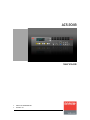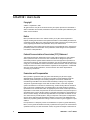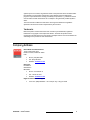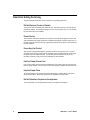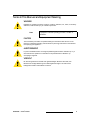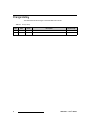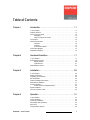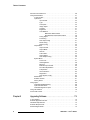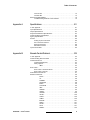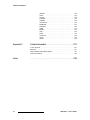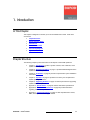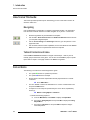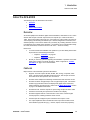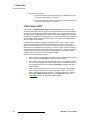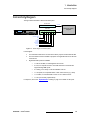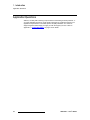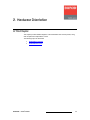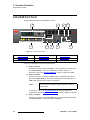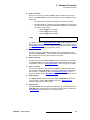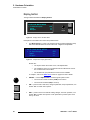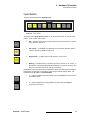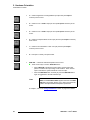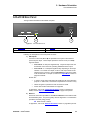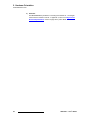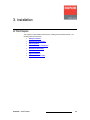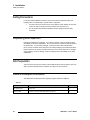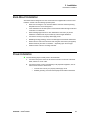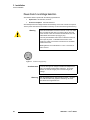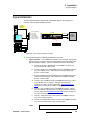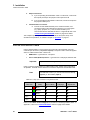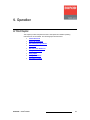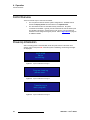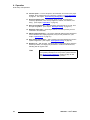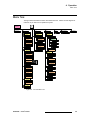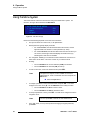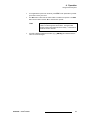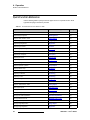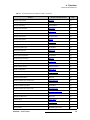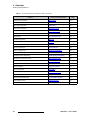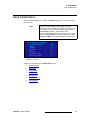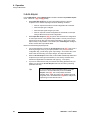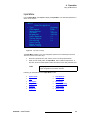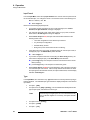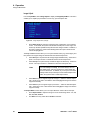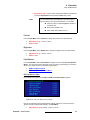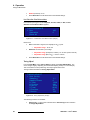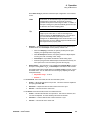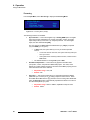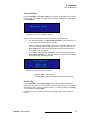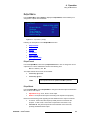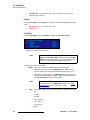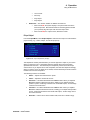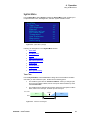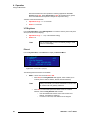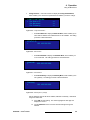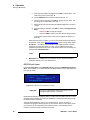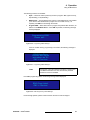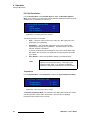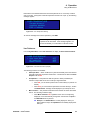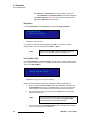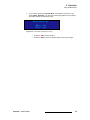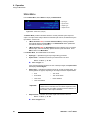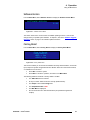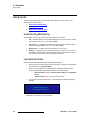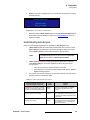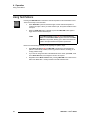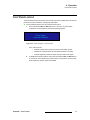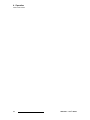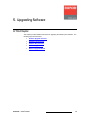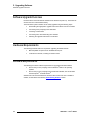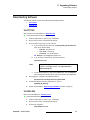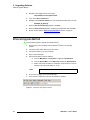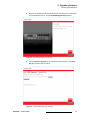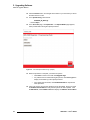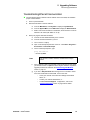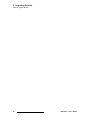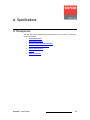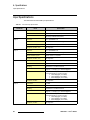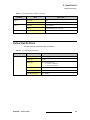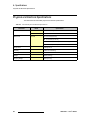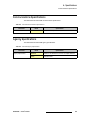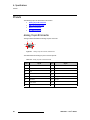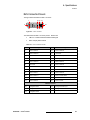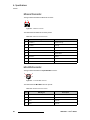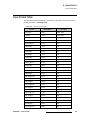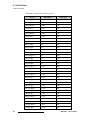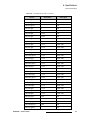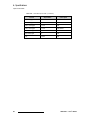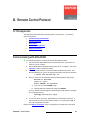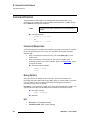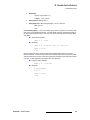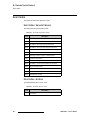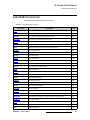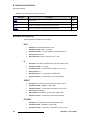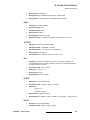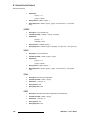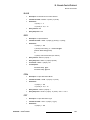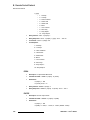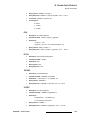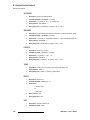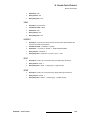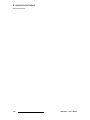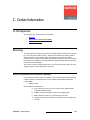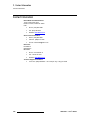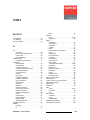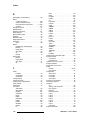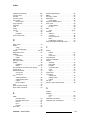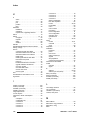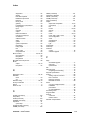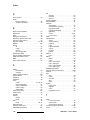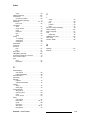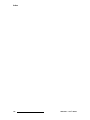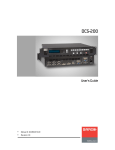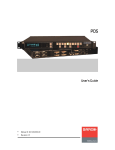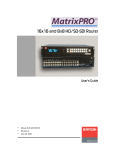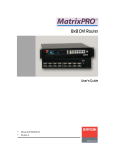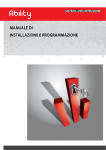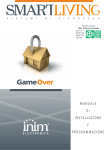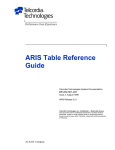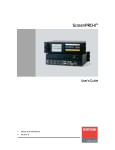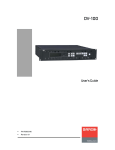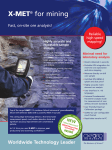Download Barco ACS-2048 Instruction manual
Transcript
^`pJOMQU rëÉêÛë=dìáÇÉ • • Manual #: 26-0603000-00 Revision: 01 ^`pJOMQU==√==rëÉêÛë=dìáÇÉ `çéóêáÖÜí © Barco. September 6, 2007 All rights reserved. No part of this document may be copied, reproduced or translated. It shall not otherwise be recorded, transmitted or stored in a retrieval system without the prior written consent of Barco. kçíáÅÉ Barco provides this manual “as is” without warranty of any kind, either expressed or implied, including but not limited to the implied warranties or merchantability and fitness for a particular purpose. Barco may make improvements and/or changes to the product(s) and/ or the program(s) described in this publication at any time without notice. This publication could contain technical inaccuracies or typographical errors. Changes are periodically made to the information in this publication; these changes are incorporated in new editions of this publication. cÉÇÉê~ä=`çããìåáÅ~íáçåë=`çããáëëáçå=Ec``F=pí~íÉãÉåí This equipment has been tested and found to comply with the limits for a class A digital device, pursuant to Part 15 of the FCC rules. These limits are designed to provide reasonable protection against harmful interference when the equipment is operated in a commercial environment. This equipment generates, uses, and can radiate radio frequency energy and, if not installed and used in accordance with the instruction manual, may cause harmful interference to radio communications. Operation of this equipment in a residential area may cause harmful interference, in which case the user will be responsible for correcting any interference. dì~ê~åíÉÉ=~åÇ=`çãéÉåë~íáçå Barco provides a guarantee relating to perfect manufacturing as part of the legally stipulated terms of guarantee. On receipt, the purchaser must immediately inspect all delivered goods for damage incurred during transport, as well as for material and manufacturing faults Barco must be informed immediately in writing of any complaints. The period of guarantee begins on the date of transfer of risks, in the case of special systems and software on the date of commissioning, at latest 30 days after the transfer of risks. In the event of justified notice of compliant, Barco can repair the fault or provide a replacement at its own discretion within an appropriate period. If this measure proves to be impossible or unsuccessful, the purchaser can demand a reduction in the purchase price or cancellation of the contract. All other claims, in particular those relating to compensation for direct or indirect damage, and also damage attributed to the operation of software as well as to other services provided by Barco, being a component of the system or independent service, will be deemed invalid provided the damage is not proven to be attributed to the absence of properties guaranteed in writing or due to the intent or gross negligence or part of Barco. If the purchaser or a third party carries out modifications or repairs on goods delivered by Barco, or if the goods are handled incorrectly, in particular if the systems are commissioned operated incorrectly or if, after the transfer of risks, the goods are subject to influences not 2 ACS-2048 • User’s Guide agreed upon in the contract, all guarantee claims of the purchaser will be rendered invalid. Not included in the guarantee coverage are system failures which are attributed to programs or special electronic circuitry provided by the purchaser, e.g. interfaces. Normal wear as well as normal maintenance are not subject to the guarantee provided by Barco either. The environmental conditions as well as the servicing and maintenance regulations specified in this manual must be complied with by the customer. qê~ÇÉã~êâë Brand and product names mentioned in this manual may be trademarks, registered trademarks or copyrights of their respective holders. All brand and product names mentioned in this manual serve as comments or examples and are not to be understood as advertising for the products or their manufactures. `çãé~åó=^ÇÇêÉëë Barco Media and Entertainment 11101 Trade Center Drive Rancho Cordova, California 95670 USA • • • Phone: (916) 859-2500 Fax: (916) 859-2515 Website: www.barco.com Barco N.V. Noordlaan 5 8520 Kuurne BELGIUM • • • Phone: +32 56.36.82.11 Fax: +32 56.35.16.51 Website: www.barco.com Digital Cinema Technical Support • Tech Line: (888) 469-8036 — 24 hours per day, 7 days per week ACS-2048 • User’s Guide 3 léÉê~íçêë=p~ÑÉíó=pìãã~êó The general safety information in this summary is for operating personnel. aç=kçí=oÉãçîÉ=`çîÉêë=çê=m~åÉäë There are no user-serviceable parts within the unit. Removal of the top cover will expose dangerous voltages. To avoid personal injury, do not remove the top cover. Do not operate the unit without the cover installed. mçïÉê=pçìêÅÉ This product is intended to operate from a power source that will not apply more than 230 volts rms between the supply conductors or between both supply conductor and ground. A protective ground connection by way of grounding conductor in the power cord is essential for safe operation. dêçìåÇáåÖ=íÜÉ=mêçÇìÅí This product is grounded through the grounding conductor of the power cord. To avoid electrical shock, plug the power cord into a properly wired receptacle before connecting to the product input or output terminals. A protective-ground connection by way of the grounding conductor in the power cord is essential for safe operation. rëÉ=íÜÉ=mêçéÉê=mçïÉê=`çêÇ Use only the power cord and connector specified for your product. Use only a power cord that is in good condition. Refer cord and connector changes to qualified service personnel. rëÉ=íÜÉ=mêçéÉê=cìëÉ To avoid fire hazard, use only the fuse having identical type, voltage rating, and current rating characteristics. Refer fuse replacement to qualified service personnel. aç=kçí=léÉê~íÉ=áå=bñéäçëáîÉ=^íãçëéÜÉêÉë To avoid explosion, do not operate this product in an explosive atmosphere. 4 ACS-2048 • User’s Guide qÉêãë=få=qÜáë=j~åì~ä=~åÇ=bèìáéãÉåí=j~êâáåÖ= t^okfkd Highlights an operating procedure, practice, condition, statement, etc., which, if not strictly observed, could result in injury to or death of personnel. Note Highlights an essential operating procedure, condition or statement. `^rqflk The exclamation point within an equilateral triangle is intended to alert the user to the presence of important operating and maintenance (servicing) instructions in the literature accompanying the appliance. ^sboqfppbjbkq> Le point d´exclamation dans un triangle equilatéral signale à alerter l´utilisateur qu´il y a des instructions d´operation et d´entretien tres importantes dans la litérature qui accompagne l´appareil. slopf`eq Ein Ausrufungszeichen innerhalb eines gleichwinkeligen Dreiecks dient dazu, den Benutzer auf wichtige Bedienungs-und Wartungsanweisungen in der Dem Great beiliegenden Literatur aufmerksam zu machen. ACS-2048 • User’s Guide 5 `Ü~åÖÉ=eáëíçêó The table below lists the changes to the ACS-2048 User’s Guide. Table 0-1. Change History Rev 01 6 Date 9/6/07 ECP # 549078 Description ACS-2048 User’s Guide Approved By R. Pellicano ACS-2048 • User’s Guide q~ÄäÉ=çÑ=`çåíÉåíë `Ü~éíÉê=N fåíêçÇìÅíáçå =K=K=K=K=K=K=K=K=K=K=K=K=K=K=K=K=K=K=K=K=K=K=K=K=K=K=K=K=K=K=K=K=K=K=K=K=K=K=K=K=K=NN In This Chapter . . . . . . . . . . . . . . . . . . . . . . . . . . . . . . . . . . . . . . . . . . . . . . . . Chapter Structure . . . . . . . . . . . . . . . . . . . . . . . . . . . . . . . . . . . . . . . . . . . . . . How to Use This Guide. . . . . . . . . . . . . . . . . . . . . . . . . . . . . . . . . . . . . . . . . . Navigating . . . . . . . . . . . . . . . . . . . . . . . . . . . . . . . . . . . . . . . . . . . . . . Table of Contents and Index . . . . . . . . . . . . . . . . . . . . . . . . . . . . . . . . Conventions . . . . . . . . . . . . . . . . . . . . . . . . . . . . . . . . . . . . . . . . . . . . . . . . . . About the ACS-2048. . . . . . . . . . . . . . . . . . . . . . . . . . . . . . . . . . . . . . . . . . . . Overview . . . . . . . . . . . . . . . . . . . . . . . . . . . . . . . . . . . . . . . . . . . . . . . Features. . . . . . . . . . . . . . . . . . . . . . . . . . . . . . . . . . . . . . . . . . . . . . . . A Word About HDCP . . . . . . . . . . . . . . . . . . . . . . . . . . . . . . . . . . . . . . Connectivity Diagram . . . . . . . . . . . . . . . . . . . . . . . . . . . . . . . . . . . . . . . . . . . Application Questions. . . . . . . . . . . . . . . . . . . . . . . . . . . . . . . . . . . . . . . . . . . `Ü~éíÉê=O e~êÇï~êÉ=lêáÉåí~íáçå =K=K=K=K=K=K=K=K=K=K=K=K=K=K=K=K=K=K=K=K=K=K=K=K=K=K=K=K=K=K=K=K=NT In This Chapter . . . . . . . . . . . . . . . . . . . . . . . . . . . . . . . . . . . . . . . . . . . . . . . . ACS-2048 Front Panel . . . . . . . . . . . . . . . . . . . . . . . . . . . . . . . . . . . . . . . . . . Display Section . . . . . . . . . . . . . . . . . . . . . . . . . . . . . . . . . . . . . . . . . . Inputs Section . . . . . . . . . . . . . . . . . . . . . . . . . . . . . . . . . . . . . . . . . . . ACS-2048 Rear Panel . . . . . . . . . . . . . . . . . . . . . . . . . . . . . . . . . . . . . . . . . . `Ü~éíÉê=P 25 26 26 26 26 27 27 28 29 30 léÉê~íáçåK=K=K=K=K=K=K=K=K=K=K=K=K=K=K=K=K=K=K=K=K=K=K=K=K=K=K=K=K=K=K=K=K=K=K=K=K=K=K=K=K=K=K=K=PN In This Chapter . . . . . . . . . . . . . . . . . . . . . . . . . . . . . . . . . . . . . . . . . . . . . . . . Control Overview . . . . . . . . . . . . . . . . . . . . . . . . . . . . . . . . . . . . . . . . . . . . . . Power-Up Initialization . . . . . . . . . . . . . . . . . . . . . . . . . . . . . . . . . . . . . . . . . . Quick Setup and Operations . . . . . . . . . . . . . . . . . . . . . . . . . . . . . . . . . . . . . Menu Tree . . . . . . . . . . . . . . . . . . . . . . . . . . . . . . . . . . . . . . . . . . . . . . . . . . . Using the Menu System . . . . . . . . . . . . . . . . . . . . . . . . . . . . . . . . . . . . . . . . . ACS-2048 • User’s Guide 17 18 20 21 23 fåëí~ää~íáçå =K=K=K=K=K=K=K=K=K=K=K=K=K=K=K=K=K=K=K=K=K=K=K=K=K=K=K=K=K=K=K=K=K=K=K=K=K=K=K=K=K=K=OR In This Chapter . . . . . . . . . . . . . . . . . . . . . . . . . . . . . . . . . . . . . . . . . . . . . . . . Safety Precautions . . . . . . . . . . . . . . . . . . . . . . . . . . . . . . . . . . . . . . . . . . . . . Unpacking and Inspection . . . . . . . . . . . . . . . . . . . . . . . . . . . . . . . . . . . . . . . Site Preparation . . . . . . . . . . . . . . . . . . . . . . . . . . . . . . . . . . . . . . . . . . . . . . . Cable and Adapter Information. . . . . . . . . . . . . . . . . . . . . . . . . . . . . . . . . . . . Rack-Mount Installation . . . . . . . . . . . . . . . . . . . . . . . . . . . . . . . . . . . . . . . . . Power Installation . . . . . . . . . . . . . . . . . . . . . . . . . . . . . . . . . . . . . . . . . . . . . . Power Cord/Line Voltage Selection . . . . . . . . . . . . . . . . . . . . . . . . . . . Signal Installation . . . . . . . . . . . . . . . . . . . . . . . . . . . . . . . . . . . . . . . . . . . . . . Format Connection Table . . . . . . . . . . . . . . . . . . . . . . . . . . . . . . . . . . . . . . . . `Ü~éíÉê=Q 11 11 12 12 12 12 13 13 13 14 15 16 31 32 32 33 35 36 7 Table of Contents Quick Function Reference . . . . . . . . . . . . . . . . . . . . . . . . . . . . . . . . . . . . . . . Using the Main Menu . . . . . . . . . . . . . . . . . . . . . . . . . . . . . . . . . . . . . . . . . . . In Auto Acquire . . . . . . . . . . . . . . . . . . . . . . . . . . . . . . . . . . . . . . . . . . Input Menu. . . . . . . . . . . . . . . . . . . . . . . . . . . . . . . . . . . . . . . . . . . . . . Input Format . . . . . . . . . . . . . . . . . . . . . . . . . . . . . . . . . . . . . Type . . . . . . . . . . . . . . . . . . . . . . . . . . . . . . . . . . . . . . . . . . . Colorspace . . . . . . . . . . . . . . . . . . . . . . . . . . . . . . . . . . . . . . Image Adjust . . . . . . . . . . . . . . . . . . . . . . . . . . . . . . . . . . . . . Contrast. . . . . . . . . . . . . . . . . . . . . . . . . . . . . . . . . . . . . . . . . Brightness . . . . . . . . . . . . . . . . . . . . . . . . . . . . . . . . . . . . . . . Color Balance . . . . . . . . . . . . . . . . . . . . . . . . . . . . . . . . . . . . RGB Color Balance Menu. . . . . . . . . . . . . . . . . . . . Hue/Saturation Color Balance Menu . . . . . . . . . . . Timing Adjust. . . . . . . . . . . . . . . . . . . . . . . . . . . . . . . . . . . . . Processing. . . . . . . . . . . . . . . . . . . . . . . . . . . . . . . . . . . . . . . Save Input Config . . . . . . . . . . . . . . . . . . . . . . . . . . . . . . . . . Reset Config . . . . . . . . . . . . . . . . . . . . . . . . . . . . . . . . . . . . . Delete Config. . . . . . . . . . . . . . . . . . . . . . . . . . . . . . . . . . . . . Output Menu . . . . . . . . . . . . . . . . . . . . . . . . . . . . . . . . . . . . . . . . . . . . Output Format . . . . . . . . . . . . . . . . . . . . . . . . . . . . . . . . . . . . Output Mode . . . . . . . . . . . . . . . . . . . . . . . . . . . . . . . . . . . . . Gamma . . . . . . . . . . . . . . . . . . . . . . . . . . . . . . . . . . . . . . . . . Test Pattern. . . . . . . . . . . . . . . . . . . . . . . . . . . . . . . . . . . . . . Output Adjust. . . . . . . . . . . . . . . . . . . . . . . . . . . . . . . . . . . . . Save Output Config . . . . . . . . . . . . . . . . . . . . . . . . . . . . . . . . System Menu. . . . . . . . . . . . . . . . . . . . . . . . . . . . . . . . . . . . . . . . . . . . Trans Time . . . . . . . . . . . . . . . . . . . . . . . . . . . . . . . . . . . . . . VFD Brightness . . . . . . . . . . . . . . . . . . . . . . . . . . . . . . . . . . . Ethernet. . . . . . . . . . . . . . . . . . . . . . . . . . . . . . . . . . . . . . . . . EDID DVI Input Format . . . . . . . . . . . . . . . . . . . . . . . . . . . . . DVI Cable Equalization . . . . . . . . . . . . . . . . . . . . . . . . . . . . . Temperature . . . . . . . . . . . . . . . . . . . . . . . . . . . . . . . . . . . . . User Preference . . . . . . . . . . . . . . . . . . . . . . . . . . . . . . . . . . Diagnostics . . . . . . . . . . . . . . . . . . . . . . . . . . . . . . . . . . . . . . Save System Config . . . . . . . . . . . . . . . . . . . . . . . . . . . . . . . Status Menu. . . . . . . . . . . . . . . . . . . . . . . . . . . . . . . . . . . . . . . . . . . . . Software Version . . . . . . . . . . . . . . . . . . . . . . . . . . . . . . . . . . . . . . . . . Factory Reset . . . . . . . . . . . . . . . . . . . . . . . . . . . . . . . . . . . . . . . . . . . Using Inputs . . . . . . . . . . . . . . . . . . . . . . . . . . . . . . . . . . . . . . . . . . . . . . . . . . Understanding Backlighting . . . . . . . . . . . . . . . . . . . . . . . . . . . . . . . . . Input Selection Rules. . . . . . . . . . . . . . . . . . . . . . . . . . . . . . . . . . . . . . Understanding Auto Acquire . . . . . . . . . . . . . . . . . . . . . . . . . . . . . . . . Using Test Patterns . . . . . . . . . . . . . . . . . . . . . . . . . . . . . . . . . . . . . . . . . . . . Front Panel Lockout . . . . . . . . . . . . . . . . . . . . . . . . . . . . . . . . . . . . . . . . . . . . `Ü~éíÉê=R réÖê~ÇáåÖ=pçÑíï~êÉK=K=K=K=K=K=K=K=K=K=K=K=K=K=K=K=K=K=K=K=K=K=K=K=K=K=K=K=K=K=K=K=K=K=TP In This Chapter . . . . . . . . . . . . . . . . . . . . . . . . . . . . . . . . . . . . . . . . . . . . . . . . Software Upgrade Overview. . . . . . . . . . . . . . . . . . . . . . . . . . . . . . . . . . . . . . Hardware Requirements. . . . . . . . . . . . . . . . . . . . . . . . . . . . . . . . . . . . . . . . . Software Requirements . . . . . . . . . . . . . . . . . . . . . . . . . . . . . . . . . . . . . . . . . Downloading Software . . . . . . . . . . . . . . . . . . . . . . . . . . . . . . . . . . . . . . . . . . 8 38 41 42 43 44 44 45 46 47 47 47 47 48 48 50 51 51 52 53 53 53 54 54 55 56 57 57 58 58 60 62 62 63 64 64 66 67 67 68 68 68 69 70 71 73 74 74 74 75 ACS-2048 • User’s Guide Table of Contents Via FTP Site. . . . . . . . . . . . . . . . . . . . . . . . . . . . . . . . . . . . . . . . . . . . . Via Web Site . . . . . . . . . . . . . . . . . . . . . . . . . . . . . . . . . . . . . . . . . . . . Ethernet Upgrade Method . . . . . . . . . . . . . . . . . . . . . . . . . . . . . . . . . . . . . . . Troubleshooting Ethernet Communication . . . . . . . . . . . . . . . . . . . . . ^ééÉåÇáñ=^= péÉÅáÑáÅ~íáçåëK=K=K=K=K=K=K=K=K=K=K=K=K=K=K=K=K=K=K=K=K=K=K=K=K=K=K=K=K=K=K=K=K=K=K=K=K=K=K=K=UN In This Appendix. . . . . . . . . . . . . . . . . . . . . . . . . . . . . . . . . . . . . . . . . . . . . . . Input Specifications . . . . . . . . . . . . . . . . . . . . . . . . . . . . . . . . . . . . . . . . . . . . Output Specifications . . . . . . . . . . . . . . . . . . . . . . . . . . . . . . . . . . . . . . . . . . . Physical and Electrical Specifications . . . . . . . . . . . . . . . . . . . . . . . . . . . . . . Communications Specifications . . . . . . . . . . . . . . . . . . . . . . . . . . . . . . . . . . . Agency Specifications . . . . . . . . . . . . . . . . . . . . . . . . . . . . . . . . . . . . . . . . . . Pinouts . . . . . . . . . . . . . . . . . . . . . . . . . . . . . . . . . . . . . . . . . . . . . . . . . . . . . . Analog 15-pin D Connector . . . . . . . . . . . . . . . . . . . . . . . . . . . . . . . . . DVI-I Connector Pinouts . . . . . . . . . . . . . . . . . . . . . . . . . . . . . . . . . . . Ethernet Connector . . . . . . . . . . . . . . . . . . . . . . . . . . . . . . . . . . . . . . . Mini-DIN Connector . . . . . . . . . . . . . . . . . . . . . . . . . . . . . . . . . . . . . . . Input Format Table . . . . . . . . . . . . . . . . . . . . . . . . . . . . . . . . . . . . . . . . . . . . . ^ééÉåÇáñ=_= 75 75 76 79 81 82 83 84 85 85 86 86 87 88 88 89 oÉãçíÉ=`çåíêçä=mêçíçÅçäK=K=K=K=K=K=K=K=K=K=K=K=K=K=K=K=K=K=K=K=K=K=K=K=K=K=K=K=K=K=VP In This Appendix. . . . . . . . . . . . . . . . . . . . . . . . . . . . . . . . . . . . . . . . . . . . . . . 93 Communicating with ACS-2048 . . . . . . . . . . . . . . . . . . . . . . . . . . . . . . . . . . . 93 Command Protocol. . . . . . . . . . . . . . . . . . . . . . . . . . . . . . . . . . . . . . . . . . . . . 94 Command Responses . . . . . . . . . . . . . . . . . . . . . . . . . . . . . . . . . . . . . 94 Query Options . . . . . . . . . . . . . . . . . . . . . . . . . . . . . . . . . . . . . . . . . . . 94 IBRT . . . . . . . . . . . . . . . . . . . . . . . . . . . . . . . . . . . . . . . . . . . 94 Error Codes . . . . . . . . . . . . . . . . . . . . . . . . . . . . . . . . . . . . . . . . . . . . . . . . . . 96 Error Codes: General Failures . . . . . . . . . . . . . . . . . . . . . . . . . . . . . . 96 Error Codes: No Error . . . . . . . . . . . . . . . . . . . . . . . . . . . . . . . . . . . . . 96 ACS-2048 Command List . . . . . . . . . . . . . . . . . . . . . . . . . . . . . . . . . . . . . . . . 97 Remote Commands . . . . . . . . . . . . . . . . . . . . . . . . . . . . . . . . . . . . . . . . . . . . 98 DHCP . . . . . . . . . . . . . . . . . . . . . . . . . . . . . . . . . . . . . . . . . . 98 IP . . . . . . . . . . . . . . . . . . . . . . . . . . . . . . . . . . . . . . . . . . . . . . 98 SUBNET . . . . . . . . . . . . . . . . . . . . . . . . . . . . . . . . . . . . . . . . 98 GATEWAY . . . . . . . . . . . . . . . . . . . . . . . . . . . . . . . . . . . . . . 98 EMAC . . . . . . . . . . . . . . . . . . . . . . . . . . . . . . . . . . . . . . . . . . 99 AUTOACQ. . . . . . . . . . . . . . . . . . . . . . . . . . . . . . . . . . . . . . . 99 ISEL. . . . . . . . . . . . . . . . . . . . . . . . . . . . . . . . . . . . . . . . . . . . 99 IHCROP . . . . . . . . . . . . . . . . . . . . . . . . . . . . . . . . . . . . . . . . 99 IHPAN . . . . . . . . . . . . . . . . . . . . . . . . . . . . . . . . . . . . . . . . . . 99 IVCROP . . . . . . . . . . . . . . . . . . . . . . . . . . . . . . . . . . . . . . . 100 IVPAN . . . . . . . . . . . . . . . . . . . . . . . . . . . . . . . . . . . . . . . . . 100 ICSAV . . . . . . . . . . . . . . . . . . . . . . . . . . . . . . . . . . . . . . . . . 100 ICREC . . . . . . . . . . . . . . . . . . . . . . . . . . . . . . . . . . . . . . . . 100 BLKVID . . . . . . . . . . . . . . . . . . . . . . . . . . . . . . . . . . . . . . . . 101 ORES . . . . . . . . . . . . . . . . . . . . . . . . . . . . . . . . . . . . . . . . . 101 OTPM . . . . . . . . . . . . . . . . . . . . . . . . . . . . . . . . . . . . . . . . . 101 OTPT . . . . . . . . . . . . . . . . . . . . . . . . . . . . . . . . . . . . . . . . . 101 ORBM . . . . . . . . . . . . . . . . . . . . . . . . . . . . . . . . . . . . . . . . . 102 ACS-2048 • User’s Guide 9 Table of Contents OMODE . . . . . . . . . . . . . . . . . . . . . . . . . . . . . . . . . . . . . . OGM . . . . . . . . . . . . . . . . . . . . . . . . . . . . . . . . . . . . . . . . . . OCSAV . . . . . . . . . . . . . . . . . . . . . . . . . . . . . . . . . . . . . . . . TRNTIME . . . . . . . . . . . . . . . . . . . . . . . . . . . . . . . . . . . . . . VFDBRT . . . . . . . . . . . . . . . . . . . . . . . . . . . . . . . . . . . . . . . AUTOSAVE . . . . . . . . . . . . . . . . . . . . . . . . . . . . . . . . . . . . SELMODE . . . . . . . . . . . . . . . . . . . . . . . . . . . . . . . . . . . . . CONTEXT . . . . . . . . . . . . . . . . . . . . . . . . . . . . . . . . . . . . . TEMP . . . . . . . . . . . . . . . . . . . . . . . . . . . . . . . . . . . . . . . . . RESET . . . . . . . . . . . . . . . . . . . . . . . . . . . . . . . . . . . . . . . . VER . . . . . . . . . . . . . . . . . . . . . . . . . . . . . . . . . . . . . . . . . . . SAVE . . . . . . . . . . . . . . . . . . . . . . . . . . . . . . . . . . . . . . . . . LOCKOUT . . . . . . . . . . . . . . . . . . . . . . . . . . . . . . . . . . . . . . ISTAT . . . . . . . . . . . . . . . . . . . . . . . . . . . . . . . . . . . . . . . . . OSTAT . . . . . . . . . . . . . . . . . . . . . . . . . . . . . . . . . . . . . . . . ^ééÉåÇáñ=`= `çåí~Åí=fåÑçêã~íáçå=K=K=K=K=K=K=K=K=K=K=K=K=K=K=K=K=K=K=K=K=K=K=K=K=K=K=K=K=K=K=K=K=KNMT In This Appendix. . . . . . . . . . . . . . . . . . . . . . . . . . . . . . . . . . . . . . . . . . . . . . Warranty . . . . . . . . . . . . . . . . . . . . . . . . . . . . . . . . . . . . . . . . . . . . . . . . . . . . Return Material Authorization (RMA) . . . . . . . . . . . . . . . . . . . . . . . . . . . . . . Contact Information . . . . . . . . . . . . . . . . . . . . . . . . . . . . . . . . . . . . . . . . . . . fåÇÉñ 10 102 103 103 103 103 104 104 104 104 104 104 105 105 105 105 107 107 107 108 =K=K=K=K=K=K=K=K=K=K=K=K=K=K=K=K=K=K=K=K=K=K=K=K=K=K=K=K=K=K=K=K=K=K=K=K=K=K=K=K=K=K=K=K=K=K=K=K=K=K=K=KNMV ACS-2048 • User’s Guide NK==fåíêçÇìÅíáçå få=qÜáë=`Ü~éíÉê This chapter is designed to introduce you to the ACS-2048 User’s Guide. Areas to be covered are: • • • • • • Chapter Structure How to Use This Guide Conventions About the ACS-2048 Connectivity Diagram Application Questions `Ü~éíÉê=píêìÅíìêÉ The following chapters provide instructions for all aspects of ACS-2048 operations: • Chapter 1, “Introduction” provides a system overview, a list of features, and a system connectivity diagram. • Chapter 2, “Hardware Orientation” on page 17 provides detailed diagrams of the system’s front and rear panels. • Chapter 3, “Installation” on page 25 provides comprehensive system installation instructions. • Chapter 4, “Operation” on page 31 provides menu tress, plus comprehensive system operating instructions. • Chapter 5, “Upgrading Software” on page 73 outlines procedures for upgrading system software components. • • Appendix A, “Specifications” on page 81 lists the ACS-2048’s specifications. • Appendix C, “Contact Information” on page 107 lists important Barco contact, RMA, warranty and technical support details. Appendix B, “Remote Control Protocol” on page 93 provides information regarding remote control protocol. ACS-2048 • User’s Guide 11 NK==fåíêçÇìÅíáçå How to Use This Guide eçï=íç=rëÉ=qÜáë=dìáÇÉ This section provides important tips for streamlining your use of this User’s Guide in its electronic “PDF” form. k~îáÖ~íáåÖ Use Acrobat Reader’s “bookmarks” to navigate to the desired location. All chapter files have the same bookmark structure for instant navigation to any section. Please note: • • Extensive hyperlinks are provided within the chapters. • Use the “Previous Page” and “Next Page” buttons to go to the previous or next page within a file. • Use Acrobat’s extensive search capabilities, such as the “Find” tool and “Search Index” tool to perform comprehensive searches as required. Use Acrobat’s “Go to Previous View” and “Return to Next View” buttons to trace your complete navigational path. q~ÄäÉ=çÑ=`çåíÉåíë=~åÇ=fåÇÉñ Use the Table of Contents bookmarks to navigate a desired topic. Click any item to instantly jump to that section of the guide. You can also use the Index to jump to specific topics within a chapter. Each page number in the Index is a hyperlink.\ `çåîÉåíáçåë= The following conventions are used throughout this guide: • • • The symbol denotes an operations procedure. The symbol S denotes an example. Entries written in bold-face capital letters denote physical buttons or chassis connectors. S Press TEST PAT to ... • The term “select” is used as an abbreviation for “scroll to a selected menu line and press the SEL button.” • A sequence of menu steps is represented by the menu names, separated by arrows (>). S INPUT > Timing Adjust > H Position ... indicates the following sequence: 12 a. From the Main Menu, select INPUT to display the Input Menu. b. Scroll to the Timing Adjust line and press SEL to display the Timing Adjust Menu. c. Scroll to the H Position line and press SEL to adjust the image’s horizontal position. ACS-2048 • User’s Guide NK==fåíêçÇìÅíáçå About the ACS-2048 ^Äçìí=íÜÉ=^`pJOMQU The following topics are discussed in this section: • • • Overview Features A Word About HDCP lîÉêîáÉï As the ideal peripheral for all Barco digital cinema installations, ACS-2048 is an 8 x 1 video switcher that accepts "universal" input formats, and outputs up to 12-bit DVI at 2048 x 1080. With a high-quality scaler at its core, upconverting any input format is as simple as "auto-acquiring" and selecting the desired input. However, disguised as a switcher, ACS2048 is a pathway to new revenue streams for your facility. By enabling "alternate" content to be displayed in the digital cinema resolution, your theatre's role as a presentation facility for events, businesses, conventions and so much more — becomes a reality. Please note: • To ensure trouble-free installation and operation of your ACS-2048, please follow all procedures in the following two sections: ~ ~ • Chapter 3, “Installation” on page 25. Chapter 4, “Operation” on page 31. Should you have any questions regarding the installation or operation of the ACS2048 system, please consult with the factory. Refer to Appendix C, “Contact Information” on page 107 for contact details. = cÉ~íìêÉë = Major features of the ACS-2048 system are listed below: • Supports “universal” inputs: HD-SDI, SD-SDI, DVI, Analog, Composite, and SVideo. All inputs support standard interlaced sources, and all input connectors are located on the front panel for user convenience. • • Provides motion adaptive de-interlacing and advanced noise reduction circuits. Provides an HDCP "decrypted input" and "encrypted output" path. This feature enables copy-protected content to be displayed at digital cinema resolutions, while maintaining copyright security. Refer to the “A Word About HDCP” section on page 14 for additional information. • • • Provides twin-link 12-bit DVI outputs for upconverting all inputs to 2048 x 1080. • • Includes input file management plus a standard “Auto Acquire” mode. Includes a user-friendly front panel and an intuitive menu display. Provides integration with the “Communicator” touch screen on Barco digital cinema projectors, enabling seamless remote control. The output adjustment feature enables the entire output to be scaled to fit the actual theatre’s physical setup (e.g., curtains, drapes, and off-axis projection). ACS-2048 • User’s Guide 13 NK==fåíêçÇìÅíáçå About the ACS-2048 • Provides low video delay: ~ For interlaced sources, maximum video delay is 5 fields total from input to screen (3 in ACS-2048 + 2 in Projector). ~ For progressive sources, maximum video delay is 4 fields total from input to screen (2 in ACS-2048 + 2 in Projector). ^=tçêÇ=^Äçìí=ea`m HDCP stands for High-Bandwidth Digital Content Protection, an industry-wide copy protection scheme that is used to prevent the potential interception of digital data between the source (e.g., a Blu-Ray player) and the target display (e.g., a digital cinema projector). The HDCP format was designed by Intel, and it uses an “authentication and key exchange” procedure to accomplish the required protection. For proper implementation, products that are compatible with the HDCP format require a secure connection to a compliant display, such as a digital cinema projector. In digital cinema applications in which an ACS-2048 is used, when an HDCP compliant device is connected to the ACS-2048, an HCDP “session” is created. In this session (which is transparent to the user), “keys” are exchanged between the source device (e.g., a Blu-Ray player) and the digital cinema projector. The source device queries the display to ensure that the equipment is HDCP compliant before video is shown. Note that non-HDCP equipment such as PCs will work with any DVI compliant display, but HDCP compliant equipment only shows content on HDCP compliant displays. Please note the following important points: 14 • When an HDCP compliant device is connected to the ACS-2048 and that specific input is selected, the Status Menu indicates if HDCP is enabled. • If the “session” determines that the target display device is non-HDCP compliant (e.g., if the user is attempting to make an illegal copy on an external recorder), an error message appears on the ACS-2048’s Status Menu, indicating that video cannot be shown. • HDCP compliant repeaters cannot be connected to the output of the ACS-2048, as the ACS-2048 must be the last device in the HDCP "chain" — prior to the HDCP compliant display device (projector). If an HCDP repeater is connected, the message “HDCP Violation” appears on the Status Menu. Refer to the “Status Menu” section on page 66 for additional details. ACS-2048 • User’s Guide NK==fåíêçÇìÅíáçå Connectivity Diagram `çååÉÅíáîáíó=aá~Öê~ã The figure below illustrates a basic ACS-2048 system. Media Server HD-SDI ACS-2048 DVI Barco DP Series Projector HD-SDI / SDI DVI DVI Analog Analog Composite S-Video Option Figure 1-1. Block diagram, ACS-2048 system In the diagram: • • Your selected media server connects to the Barco projector via dual-link HD-SDI. • Eight dedicated inputs are available: The ACS-2048 connects to the Barco projector via single link 8-bit DVI or twin-link 10/12-bit DVI. ~ ~ 1 x SDI or HD-SDI, for serial digital or HD sources ~ ~ ~ ~ 2 x Analog, for a variety of YUV and RGBHV sources 2 x DVI, for computer sources. Note that these DVI connectors also support analog RGB inputs. 1 x composite, for composite NTSC or PAL video sources (e.g., DVD) 1 x S-Video, for encoded NTSC or PAL Y/C or S-Video sources 1 x Aux (not currently implemented) In Chapter 2, refer to the “Inputs Section” heading on page 21 for details on all inputs. ACS-2048 • User’s Guide 15 NK==fåíêçÇìÅíáçå Application Questions ^ééäáÅ~íáçå=nìÉëíáçåë At Barco, we take pride in offering unique solutions to demanding technical problems. If you have application questions, require further information or would like to discuss your application requirements in more detail, please call (866) 469-8036. Our Customer Support Engineers will be happy to supply you with the support you need. Refer to Appendix C, “Contact Information” on page 107 for details. 16 ACS-2048 • User’s Guide OK==e~êÇï~êÉ=lêáÉåí~íáçå få=qÜáë=`Ü~éíÉê This chapter provides detailed diagrams of the ACS-2048’s front and rear panels, along with comprehensive explanations of each. The following topics are discussed: • • ACS-2048 Front Panel ACS-2048 Rear Panel ACS-2048 • User’s Guide 17 2. Hardware Orientation ACS-2048 Front Panel ^`pJOMQU=cêçåí=m~åÉä The figure below illustrates the ACS-2048 front panel: 8 ACS-2048 MAIN MENU > In Auto Acquire Input Output 3 6 5 SEL ON >> >> ACS-2048 ESC Adjust Input 3 DVI / RGBHV Input 6 Input 5 CVBS Inputs 1 HD/SD SDI 2 DVI-I 3 DVI-I 4 Analog HD-15 5 Analog 5-BNC Input 1 6 CVBS 7 Y/C 8 Option TEST PAT 9 SD/HD SDI 1 Input 2 Input 4 DVI / RGBHV RGBHV / YUV 2 H/C V R/Pr G/Y Input 7 Y/C B/Pb 4 7 Figure 2-1. ACS-2048 Front Panel 1) Input 1 Connector 4) Input 4 Connector 7) Input 7 Connector 2) Input 2 Connector 5) Input 5 Connector 8) Display Section 3) Input 3 Connector 6) Input 6 Connector 9) Inputs Section Following are descriptions of each front panel section: 1) Input 1 Connector One BNC connector is provided for Input 1, which corresponds to the first button in the Inputs Section. The input is dedicated to HD-SDI or SD-SDI. In Appendix A, refer to the “Input Specifications” section on page 82 for details. 2) Input 2 Connector One DVI-I connector is provided for Input 2, which corresponds to the second button in the Inputs Section. The input is dedicated to an 8-bit digital input, or RGBHV data using the DVI connector’s analog pins. Note This input does not support analog composite, S-Video, or YUV formats. In Appendix A, refer to the “Input Specifications” section on page 82 for specifications, and the “DVI-I Connector Pinouts” section on page 87 for pinouts. 3) Input 3 Connector One DVI-I connector is provided for Input 3, which corresponds to the third button in the Inputs Section. This input is identical to Input 2. 18 ACS-2048 • User’s Guide 2. Hardware Orientation ACS-2048 Front Panel 4) Input 4 Connector One HD-15 connector is provided for Input 4, which corresponds to the fourth button in the Inputs Section. The input is dedicated to YUV or RGBHV formats. Please note: ~ ~ This input provides 10-bits/color sampling at a maximum 170 MHz. This input supports 1:1 sampling up to 1600x1200@60 Hz. Sources with native pixel rates greater than 170 MHz will be filtered and undersampled at 170 Mhz. These include: • 1920x1080p@60 (173.0 MHz) • 1920x1200@60 (193.25 MHz) • 2048x1080p@60 (183.75 MHz) Note This input does not support Composite or S-Video formats. In Chapter 3, refer to the “Format Connection Table” section on page 30 for a table of analog input combinations using a breakout cable. In Appendix A, refer to the “Input Specifications” section on page 82 for specifications, and the “Analog 15-pin D Connector” section on page 86 for pinouts. 5) Input 5 Connector Five BNC connectors are provided for Input 5, which corresponds to the fifth button in the Inputs Section. This input is almost identical to Input 4, except that BNC connectors are used in place of the HD-15 connector. 6) Input 6 Connector One BNC connector is provided for Input 6, which corresponds to the sixth button in the Inputs Section. The input is dedicated to Composite NTSC or PAL video. In Appendix A, refer to the “Input Specifications” section on page 82 for details. 7) Input 7 Connector One 4-pin mini-DIN connector is provided for Input 7, which corresponds to the seventh button in the Inputs Section. The input is dedicated to encoded NTSC or PAL Y/C video. In Appendix A, refer to the “Input Specifications” section on page 82 for details, and the “Mini-DIN Connector” section on page 88 for pinouts. 8) Display Section The Display Section includes the four-line display, the ADJUST knob and two “menu navigation” buttons: SEL and ESC. Refer to the “Display Section” heading on page 20 for complete details. 9) Inputs Section The Inputs Section includes eight buttons that enable you to select inputs, plus a TEST PAT button that enables you to output a selected test pattern. Refer to the “Inputs Section” heading on page 21 for complete details. ACS-2048 • User’s Guide 19 2. Hardware Orientation ACS-2048 Front Panel aáëéä~ó=pÉÅíáçå The figure below illustrates the Display Section: ACS-2048 MAIN MENU > In Auto Acquire Input Output SEL ON >> >> Adjust ESC Figure 2-2. Display Section with Main Menu Descriptions of each button and control are provided below: • The Menu Display is a 4 line x 20 character Vacuum Fluorescent Display (VFD) that shows all ACS-2048 menus and sub-menus. Brightness is adjustable. ACS-2048 MAIN MENU > In Auto Acquire Inpu t Output ON >> >> Figure 2-3. Sample Menu Display (Main Menu) Please note: ~ ~ The top line names the current menu, in all capital letters. ~ The double arrow (>>) indicates that a sub-menu is available. The navigation cursor (>) in the left-hand column indicates the current line on which action can be taken. In Chapter 4, refer to the “Menu Tree” section on page 35 for menu details. • ADJUST — use the Adjust Knob to scroll through all system menus. ~ ~ Turn the knob counter-clockwise (CCW) to scroll down. Turn the knob clockwise (CW) to scroll up. • SEL — press to enter a sub-menu, change a parameter, accept a parameter, or to answer “Yes” to certain menu queries. • ESC — press to exit a menu without making changes, cancel an operation, or to answer “No” to certain menu queries. Each press takes you back up the menu tree by one level. SEL ESC 20 ACS-2048 • User’s Guide 2. Hardware Orientation ACS-2048 Front Panel fåéìíë=pÉÅíáçå The figure below illustrates the Inputs Section: Inputs 1 HD/SD SDI 2 DVI-I 3 DVI-I 4 Analog HD-15 5 Analog 5-BNC 6 CVBS 7 Y/C 8 Option TEST PAT Figure 2-4. Inputs Section The buttons in the Inputs Section enable you to select system inputs, or the built-in test pattern. There are four button states: • Off — indicates that sync has not been detected on the input connector, and the input cannot be used on air. • Dim Yellow — (or backlight on) indicates that sync has been detected, and the source is valid, and available for use on air. • Bright Yellow — indicates the currently selected “on air” source. • Blinking — indicates that sync has been lost from the current “on air” source. In this situation, internal black automatically replaces the previous on air source, and the source cannot be used on air until sync is restored. 1 HD/SD SDI 1 HD/SD SDI 1 HD/SD SDI Descriptions of each input button are provided below. When any valid input is selected, the button lights, and the input is routed to the output using a transition through black. The transition rate is adjustable in the System Menu. • 1 — selects an HD-SDI or SD-SDI input (the front panel Input 1 connector) as the ACS-2048’s source. • 2 — selects a digital DVI or analog RGBHV input (the front panel Input 2 connector) as the source. 1 HD/SD SDI 2 DVI-I ACS-2048 • User’s Guide 21 2. Hardware Orientation ACS-2048 Front Panel • 3 — selects a digital DVI or analog RGBHV input (the front panel Input 3 connector) as the source. • 4 — selects a YUV or RGBHV input (the front panel Input 4 connector) as the source. • 5 — selects a YUV or RGBHV input (the front panel Input 5 connector) as the source. • 6 — selects a Composite NTSC or PAL input (the front panel Input 6 connector) as the source. • 7 — selects an encoded NTSC or PAL Y/C input (the front panel Input 7 connector) as the source. • 8 — this input is currently not implemented. • TEST PAT — selects the internal test pattern as the source. 3 DVI-I 4 Analog HD-15 5 Analog 5-BNC 6 CVBS 7 Y/C 8 Option TEST PAT There are two ways to use the TEST PAT button: ~ When TEST PAT is pressed, the button lights, and the internal test pattern is routed to the output using a CUT transition. When another input is selected, the system transitions to the new input. ~ When the TEST PAT button is already lit, press the TEST PAT button again to toggle back to the last selected input. Note If the Menu Context mode is ON in the User Preference Menu, the Test Patterns Menu appears whenever the TEST PAT button is pressed, allowing you to select an internal test pattern and adjust additional test pattern parameters. In Chapter 4, refer to the “Using Test Patterns” section on page 70 for details. 22 ACS-2048 • User’s Guide 2. Hardware Orientation ACS-2048 Rear Panel ^`pJOMQU=oÉ~ê=m~åÉä The figure below illustrates the ACS-2048 rear panel: Model ACS-2048 100 - 240 VAC 50 – 60 Hz, 1.0A 10/100 BASE-T DVI OUT B A 2 1 3 Figure 2-1. ACS-2048 Rear Panel 1) DVI Outputs 2) Ethernet 3) AC Power Following are descriptions of each rear panel connector: 1) DVI Outputs Two DVI-D connectors (A and B) are provided for the system’s dual-channel (Twin-Link) DVI output. These outputs provides a 10-bit or 12-bit (4:4:4 RGB) signal as follows: ~ Connector A: 8 msb (most significant bit). Only 8-bit output mode can be selected on this connector, providing standard 8-bit DVI output. ~ Connector B: 2 or 4 lsb (least significant bit), depending on the output selection. To increase color depth, 10-bit or 12-bit output mode can be selected on this connector. Use the Output Menu to change the output mode and bit-width. In Chapter 4, refer to the “Output Menu” section on page 53 for details. Please note: ~ In 10-bit or 12-bit mode, both outputs (A and B) must be connected to the projector. In 8-bit mode, a connection is required from Connector A only. ~ ~ HDCP encryption is provided on both connectors A and B. Frame rates of 50Hz and 59.94Hz are supported. In Appendix A, refer to the “Output Specifications” section on page 83 for details, and the “DVI-I Connector Pinouts” section on page 87 for pinouts. 2) Ethernet One RJ-45 connector is provided for 10/100BaseT Ethernet communications with the ACS-2048 system. The port is typically used for diagnostics or command-line operations via Telnet (using port 23). S telnet 192.168.1.100 23 In Appendix A, refer to the “Ethernet Connector” section on page 88 for pinouts. ACS-2048 • User’s Guide 23 2. Hardware Orientation ACS-2048 Rear Panel 3) AC Power One AC Connector is provided for connecting ACS-2048 to AC. The integral switch turns the chassis on and off. In Appendix A, refer to the “Physical and Electrical Specifications” section on page 84 for power details. 24 ACS-2048 • User’s Guide PK==fåëí~ää~íáçå få=qÜáë=`Ü~éíÉê This chapter provides detailed instructions for installing the ACS-2048 hardware. The following topics are discussed: • • • • • • • • Safety Precautions Unpacking and Inspection Site Preparation Cable and Adapter Information Rack-Mount Installation Power Installation Signal Installation Format Connection Table ACS-2048 • User’s Guide 25 3. Installation Safety Precautions p~ÑÉíó=mêÉÅ~ìíáçåë= For all ACS-2048 installation procedures, observe the following important safety and handling rules to avoid damage to yourself and the equipment: • To protect users from electric shock, ensure that the power supplies for each unit connect to earth via the ground wire provided in the AC power cord. • The AC Socket-outlet should be installed near the equipment and be easily accessible. råé~ÅâáåÖ=~åÇ=fåëéÉÅíáçå= Inspect the shipping box for damage. If you find any damage, notify the shipping carrier immediately for all claims adjustments. As you open the box, compare its contents against the packing slip. If you find any shortages, contact your Barco sales representative. Once you have removed all the components from their packaging and checked that all the listed components are present, visually inspect each unit to ensure there was no damage during shipping. If there is damage, notify the shipping carrier immediately for all claims adjustments. páíÉ=mêÉé~ê~íáçå= The environment in which you install your ACS-2048 should be clean, properly lit, free from static, and have adequate power, ventilation, and space for all components. `~ÄäÉ=~åÇ=^Ç~éíÉê=fåÑçêã~íáçå The table below provides information regarding supplied cables and adapters: Table 3-1. Cable / Adapter Description Quantity AC Power Cord 7 foot, 10A 1 DVD-D Cable 5 meters. Connects ACS-2048 outputs to projector 2 26 ACS-2048 • User’s Guide 3. Installation Rack-Mount Installation o~ÅâJjçìåí=fåëí~ää~íáçå ACS-2048 units are designed to be rack mounted and are supplied with front rack-mount hardware. Please note the following important points: • When rack mounting the unit, remember that the maximum ambient operating temperature for the unit is 40 degrees C. • Leave sufficient front and rear space to ensure that the airflow through the fan and vent holes is not restricted. • When installing equipment into a rack, distribute the units evenly to prevent hazardous conditions that may be created by uneven weight distribution. • • • Connect the unit only to a properly rated supply circuit. • Install the lower of the two mounting holes first. Reliable grounding (earthing) of rack-mounted equipment should be maintained. Rack mount the unit from the front rack ears using four rack screws (not supplied). Rack threads may be metric or otherwise — depending upon the rack type. mçïÉê=fåëí~ää~íáçå Use the following steps to install power to the ACS-2048: 1. Connect an AC power cord to the AC Power Connector on the rear of the ACS2048, and then to an AC outlet. 2. Connect AC Power cords (or AC adapters) to all peripheral equipment, such as video sources and PCs. Please note: ~ ~ ACS-2048 • User’s Guide Connect each unit only to a properly rated supply circuit. Reliable grounding of rack-mounted equipment should be maintained. 27 3. Installation Power Installation mçïÉê=`çêÇLiáåÉ=sçäí~ÖÉ=pÉäÉÅíáçå ACS-2048 is rated to operate with the following specifications: • • Input Power: 100-240 VAC, 50-60 Hz Power Consumption: 240 watts maximum ACS-2048 performs line voltage selection automatically, and no user controls are required. The AC power cords must be accessible so that they can be removed during field servicing. Warning When the ACS-2048 is used in the 230-volt mode, a UL listed line cord rated for 250 volts at 15 amps must be used and must conform to IEC-227 and IEC-245 standards. This cord will be fitted with a tandem prong-type plug. The rear panel ON/OFF switch does not disconnect the unit from input AC power. To facilitate disconnection of AC power, the power cord must be connected to an accessible outlet near the unit. Building Branch Circuit Protection: For 115 V use 20 A, for 230 V use 8 A. Figure 3-1. Tandem Prong-type Plug 28 Avertissement La choix de la ligne de voltage se réalise automatiquement par le ACS-2048 Transformateur Graphique. On n'a pas besoin du controller usager pour la choix de la ligne de voltage. Warnung Das ACS-2048 gerät mu beim Anschlu an 240V ~ mit einer vom VDE auf 250V/10A geprüften Netzleitung mit einem Schukostecker ausgestattet sein. ACS-2048 • User’s Guide 3. Installation Signal Installation páÖå~ä=fåëí~ää~íáçå The figure below illustrates a sample ACS-2048 system diagram. Use this figure for reference during the signal installation process. Sample Source Input Devices Input 1 (HD/SD SDI) Input 2 (DVI) Input 3 (DVI) Input 4 (Analog) Input 5 (Analog) Input 6 (Composite) Input 7 (S-Video) ACS-2048 DVI Out A DVI Out B Barco DP Series Projector Ethernet Switch Figure 3-2. ACS-2048 System Diagram (sample) Use the following steps to install signals to/from the ACS-2048: 1. Input connections — any combination of inputs can be connected. If the system detects valid sync on the input signal, the associated front panel input button will light dim (backlight enabled). If sync is not detected, the button will not light. a. Connect an HD-SDI or SD-SDI source to the Input 1 connector (e.g., from an SDI camera or SDI server). b. Connect a digital DVI or analog RGBHV source to the Input 2 connector (e.g., from a laptop or PC). This input does not support Composite, S-Video, or YUV formats. c. Connect a digital DVI or analog RGBHV source to the Input 3 connector. Inputs 2 and 3 are identical. This input does not support Composite, S-Video, or YUV formats. d. Connect a YUV or RGBHV source to the Input 4 connector (e.g., from a YUV or RGB source, or a laptop). This input does not support Composite or S-Video formats. Refer to the “Format Connection Table” section on page 30 for a table of analog input combinations. e. Connect a YUV or RGBHV source to the Input 5 connector. Inputs 4 and 5 are identical. This input does not support Composite or S-Video formats. Refer to the “Format Connection Table” section on page 30 for a table of analog input combinations. f. Connect a Composite NTSC or PAL source to the Input 6 connector (e.g., from an analog camera). g. Connect an encoded NTSC or PAL Y/C source to the Input 7 connector (e.g., from an S-Video source, such as a DVD player). Note ACS-2048 • User’s Guide Input 8 is currently not implemented. 29 3. Installation Format Connection Table 2. 3. Output connections: a. If you are operating the ACS-2048 in 10-bit or 12-bit mode, connect both DVI outputs (A and B) to the projector’s DVI inputs A and B. b. If you are operating the ACS-2048 in 8-bit mode, connect DVI output A to the projector’s DVI input A. Communications connection: a. Connect the ACS-2048’s Ethernet port to an Ethernet switch, and connect the switch to the other Ethernet devices in your local system (e.g., laptop, projector, etc.). This connection enables you to communicate with the ACS-2048 via Telnet. In Appendix B, refer to the “Communicating with ACS-2048” section on page 93 for details. This completes system signal installation. Please continue with system setup, menu orientation and operations, as outlined in Chapter 4, “Operation” on page 31. cçêã~í=`çååÉÅíáçå=q~ÄäÉ Use the following table to connect various source formats to the ACS-2048, using the universal input connectors (on Input 4 and Input 5) in conjunction with a customer supplied VGA to 5 x BNC breakout cable. Please note: • • RGB format — typical devices: Computers YUV or YPbPr (Betacam) format — typical devices: DVD player, Betacam deck Important Inputs 4 and 5 do not support Composite or S-Video formats. Using a customer supplied VGA to 5 x BNC breakout cable, multiple input combinations are possible. Cells with checks denote the connections required for the indicated format. Note For RGB with H and V sync, use the VGA connector directly (Input 4), or all five BNCs (Input 5). Table 3-2. Analog Input Combinations using Breakout Cable Breakout Cable Wire Color YUV (YPbPr) RGB Sync on Green RGB Comp Sync RGB Separate H V R 3 (Pr) 3 3 3 G 3 (Lum) 3 3 3 B 3 (Pb) 3 3 3 3 3 H Sync V Sync 3 Please contact Barco Technical Support for information on obtaining breakout cables. In Appendix C, refer to the “Contact Information” section on page 108 for details. 30 ACS-2048 • User’s Guide QK==léÉê~íáçå få=qÜáë=`Ü~éíÉê This chapter provides comprehensive menu descriptions and detailed operating instructions for the ACS-2048. The following topics are discussed: • • • • • • • • • Control Overview Power-Up Initialization Quick Setup and Operations Menu Tree Quick Function Reference Using the Main Menu Using Inputs Using Test Patterns Front Panel Lockout ACS-2048 • User’s Guide 31 4. Operation Control Overview `çåíêçä=lîÉêîáÉï There are several ways to control the ACS-2048: • The front panel is ideal for all basic system configurations. Available controls include the Display Section and the buttons in the Inputs Section. • The ACS-2048 can also be controlled remotely via Ethernet. All system commands are available. Typically, remote commands are used to switch inputs from the Barco projector’s “Communicator” touch screen, but more advanced interfaces can be configured using the protocol. Refer to Appendix B on page 93 for additional details. mçïÉêJré=fåáíá~äáò~íáçå After connecting power to the ACS-2048, locate the power switch on the back of the chassis, and turn the power ON. While the system is initializing, the following messages are displayed: ACS-2048 Ba rco Initializing... Figure 4-1. System initialization message 1 Program Loading ple ase wait... Figure 4-2. System initialization message 2 Transferring to main program... Figure 4-3. System initialization message 3 32 ACS-2048 • User’s Guide 4. Operation Quick Setup and Operations ACS-2048 Ba rco Ve rsion 1. 00 Initializing ... Figure 4-4. System initialization message 4 The “version” line in the above menu shows the software version that is currently being executed. This version number will change as software upgrades are released. nìáÅâ=pÉíìé=~åÇ=léÉê~íáçåë For the optimum speed in system setup and operations, use the following steps. For reference, links are provided to pertinent sections in this guide. 1. Determine output mode — Determine the output operating mode of the ACS2048, and connect output cables accordingly: ~ If you elect to operate in 8-bit mode, ensure that Output Connector A is connected to the projector’s DVI input A. ~ If you elect to operate in 10-bit or 12-bit mode, ensure that output Connectors A and B are connected to the projector’s DVI inputs A and B. In Chapter 2, refer to the “ACS-2048 Rear Panel” section on page 23. 2. Connect power — Ensure that power is properly connected to the ACS-2048. In (Chapter 3, “Power Installation” on page 27.) 3. Connect Ethernet — Ensure that Ethernet is properly connected to the ACS2048. (Chapter 3, “Signal Installation” on page 29.) 4. Turn on power — Turn on power to the ACS-2048, your projector, and to all peripheral devices as required. (This chapter, “Power-Up Initialization” on page 32.) 5. Set output format — Set the desired output format. There are two choices: ~ ~ 2048x1080p @ 59.94Hz 2048x1080p @ 50Hz (This chapter, “Output Format” on page 53.) 6. Set output mode — Set the desired output mode to 8-bit, 10-bit or 12-bit. (This chapter, “Output Mode” on page 53.) 7. Adjust output — As required, scale the output to fit the actual projected image. (This chapter, “Output Adjust” on page 55.) 8. Save output configuration — After completing all output adjustments, save the output configuration. (This chapter, “Save Output Config” on page 56.) 9. Enable test pattern — Turn on the desired test pattern, and verify that you have an image on your projector. When complete, turn off the test pattern. (This chapter, “Test Pattern” on page 54.) ACS-2048 • User’s Guide 33 4. Operation Quick Setup and Operations 10. Connect inputs — Connect all inputs to the ACS-2048, and check for the proper backlight, which indicates that sync is detected. (Chapter 3, “Signal Installation” on page 29. This chapter, “Understanding Backlighting” on page 68.) 11. Select and adjust inputs — As required, select an input, and perform the necessary adjustments, such as crop, brightness, contrast, color balance, and timing. (This chapter, “Input Menu” on page 43.) 12. Save input configuration — After completing all adjustments for an input, save the input configuration. (This chapter, “Save Input Config” on page 51.) 13. Repeat for each input — repeat steps 10 and 11 for each input that you have connected to the ACS-2048. 14. Adjust system parameters — As required, adjust all desired system parameters such as transition time, display brightness, and your user preferences. (This chapter, “System Menu” on page 57.) 15. Save system configuration — After completing all system adjustments, save the system configuration. (This chapter, “Save System Config” on page 64.) 16. Ready to roll — With all output, input and system configurations saved, press the desired input button, and begin your presentation. Ensure that the button is lit, indicating that the signal is valid. Note 34 For advanced system operations, specific system “tweaks” and operating descriptions on every feature, please start with the “Quick Function Reference” section on page 38, and select the function that you wish to perform. ACS-2048 • User’s Guide 4. Operation Menu Tree jÉåì=qêÉÉ The figure below illustrates the entire ACS-2048 menu tree. Please use this diagram for reference as you learn how to operate the system. TEST PAT Main Menu Auto Acquire Input Output Output Format Output Mode Gamma Test Pattern Mode Type Raster Box Input Format Type Colorspace Image Adjust Auto Config H Crop V Crop H Pan V Pan Aspect Ratio Ratio Output Adjust H Size V Size H Position V Position Reset All Contrast Brightness Color Balance Red Contrast Hue Saturation Reset All RGB Save Config SDI Comp YPbPr S-Video Red Bright Grn Contrast Grn Bright Blue Contrast Blue Bright Reset All System Status Trans Time Status VFD Bright Ethernet DHCP Config Network Set Static IP Static IP Timing Adjust Auto Config Sampling Sample Phase H Total H Position H Active V Total V Position V Active Processing Sync Sel Software Version Version Factory Reset Set Netmask Netmask Set Gateway Gateway IP M EDID Input EDID Format Program EDID DVI Cable EQ Input Equalization Set to Default Set to Maximum Set to Minimum Temperature Temp °F Temp °C User Prefs Auto Input Save All Inputs Sel Menu Context Diagnostics Start Tests Save Config Pulldown Cmp Sync Slice Save Config Reset Config Delete Config Figure 4-5. ACS-2048 Menu Tree ACS-2048 • User’s Guide 35 4. Operation Using the Menu System rëáåÖ=íÜÉ=jÉåì=póëíÉã This section lists the rules and conventions for using ACS-2048’s menu system. For reference, the figure below illustrates the Main Menu: ACS-2048 MAIN MENU > In Auto Acquire Inpu t Output ON >> >> Figure 4-6. Main Menu Display Please note the following important menu rules and conventions: • • The top line names the current menu, in all capital letters. Subsequent lines typically display two fields: ~ For a listed function, the left-hand field names the function, and the right-hand field is the function’s current parameter (or value). ~ For a listed sub-menu, the left-hand field names the sub-menu that you can access, and the right-hand field displays the double arrow (>>), indicating that a sub-menu is available. • The “navigation” cursor (>) in the left-hand column indicates the current line on which action can be taken. This arrow “scrolls” as you rotate the knob. • Scrolling: ~ ~ • Turn the ADJUST knob counter-clockwise (CCW) to scroll down. Turn the ADJUST knob clockwise (CW) to scroll up. To enter a sub-menu, scroll to the desired line and press SEL. Note Throughout this chapter, the term “select” is used as an abbreviation for “scroll to a selected menu line and press the SEL button.” S Select the Input field to ... • To change a parameter, scroll to the desired line and press SEL. The cursor changes to the “edit” cursor (#). Use the ADJUST knob to modify the value: ~ ~ • 36 Turn the ADJUST knob CCW to decrease a value. To accept a parameter or value, press SEL. The edit cursor changes back to the navigation cursor. Note • Turn the ADJUST knob CW to increase a value. You must press SEL to activate an ACS-2048 function. In the “edit” mode, to exit (or cancel) without changing the original parameter, press ESC. ACS-2048 • User’s Guide 4. Operation Using the Menu System • To navigate back up the menu structure, press ESC. Each press takes you back up the menu tree by one level. • The SEL button is also used to answer “Yes” to certain menu queries. The ESC button is also used to answer “No” to certain menu queries. Note • The display itself is four lines high, and the ADJUST knob is used to scroll through the various lines. Throughout this chapter, entire menus will be shown for clarity — rather than a series of four-line sections. If a value is displayed between brackets, (e.g., [SMPTE]) this indicates that the value can not be changed. ACS-2048 • User’s Guide 37 4. Operation Quick Function Reference nìáÅâ=cìåÅíáçå=oÉÑÉêÉåÅÉ Use the following table to quickly access the proper menu for a specific function. Both hyperlinks and page numbers are provided. Table 4-1. ACS-2048 Quick Function Reference Table How to: Use the Following Section: Page Adjust color balance Color Balance 47 Adjust display brightness VFD Brightness 58 Adjust H Total, Position, Active Timing Adjust 48 Adjust image aspect ratio Image Adjust 46 Adjust image brightness Brightness 47 Adjust image contrast Contrast 47 Adjust image processing Processing 50 Adjust image timing Timing Adjust 48 Adjust input colorspace Colorspace 45 Adjust input format Input Format 44 Adjust output format Output Format 53 Adjust output gamma Gamma 54 Adjust output size / position Output Adjust 55 Adjust pulldown comp Processing 50 Adjust sample phase Timing Adjust 48 Adjust sync selection Processing 50 Adjust sync slice Processing 50 Adjust the image Image Adjust 46 Adjust transition time Trans Time 57 Adjust V Total, Position, Active Timing Adjust 48 Auto acquire inputs In Auto Acquire 42 Change color balance Color Balance 47 Change display brightness VFD Brightness 58 Change DVI cable equalization DVI Cable Equalization 62 Change EDID DVI format EDID DVI Input Format 60 Change Ethernet parameters Ethernet 58 Change image aspect ratio Image Adjust 46 Change image brightness Brightness 47 38 ACS-2048 • User’s Guide 4. Operation Quick Function Reference Table 4-1. ACS-2048 Quick Function Reference Table (Continued) How to: Use the Following Section: Page Change image contrast Contrast 47 Change image processing Processing 50 Change image timing Timing Adjust 48 Change input colorspace Colorspace 45 Change input format Input Format 44 Change input type Type 44 Change output format Output Format 53 Change output gamma Gamma 54 Change output mode (8-bit, 10-bit, 12-bit) Output Mode 53 Change sampling (1:1, Oversample) Timing Adjust 48 Change test pattern type Test Pattern 54 Change transition time Trans Time 57 Change user preferences User Preference 63 Check system temperature Temperature 62 Configure Ethernet network Ethernet 58 Crop the image Image Adjust 46 Delete input configuration Delete Config 52 Display software version Software Version 67 Display system status Status Menu 66 Enable or disable all input select User Preference 63 Enable or disable auto input save User Preference 63 Enable or disable DHCP Ethernet 58 Enable or disable menu context mode User Preference 63 Enable or disable raster box Test Pattern 54 Enable or disable test patterns Test Pattern 54 Enable or disable Auto Acquire mode In Auto Acquire 42 Equalize DVI cables DVI Cable Equalization 62 Lock out front panel Front Panel Lockout 71 Navigate the Menu Tree Menu Tree 35 Pan the image Image Adjust 46 Perform factory reset Factory Reset 67 Perform quick setup and operations Quick Setup and Operations 33 Program EDID EDID DVI Input Format 60 ACS-2048 • User’s Guide 39 4. Operation Quick Function Reference Table 4-1. ACS-2048 Quick Function Reference Table (Continued) How to: Use the Following Section: Page Reset input configuration Reset Config 51 Reset to factory default Factory Reset 67 Run system diagnostics Diagnostics 64 Save input configuration Save Input Config 51 Save output configuration Save Output Config 56 Save system configuration Save System Config 64 Select inputs Input Selection Rules 68 Set Ethernet gateway Ethernet 58 Set Ethernet netmask Ethernet 58 Set Ethernet static IP address Ethernet 58 Set user preferences User Preference 63 Turn on system power Power-Up Initialization 32 Understand auto acquire Understanding Auto Acquire 69 Understand button backlighting Understanding Backlighting 68 Understand input selection rules Input Selection Rules 68 Use front panel lockout mode Front Panel Lockout 71 Use inputs Using Inputs 68 Use test patterns Using Test Patterns 70 Use the Input Menu Input Menu 43 Use the Main Menu Using the Main Menu 41 Use the menu system Using the Menu System 36 Use the SEL and ESC knobs Using the Menu System 36 View software version Software Version 67 View system status Status Menu 66 40 ACS-2048 • User’s Guide 4. Operation Using the Main Menu rëáåÖ=íÜÉ=j~áå=jÉåì After ACS-2048 initialization is complete, the Main Menu appears. This is the system’s top-level menu. Note When you make changes to input, output and system parameters, this “configuration” information can be stored in non-volatile memory — provided that the user performs a “Save Config” operation. These settings will be automatically recalled each time the unit is turned on. Note that if the “Auto Input Save” function is enabled in the User Preferences Menu, the system automatically saves inputs. ACS-2048 MAIN MENU > In Auto Acquire Inpu t Output System St atus Sof tware Ver. Factory Reset ON >> >> >> >> >> >> Figure 4-7. Main Menu Following are descriptions of each Main Menu function: • • • • • • • In Auto Acquire Input Menu Output Menu System Menu Status Menu Software Version Factory Reset ACS-2048 • User’s Guide 41 4. Operation Using the Main Menu få=^ìíç=^ÅèìáêÉ From the Main Menu, select In Auto Acquire to enable or disable the Input Auto Acquire mode. Values are: OFF and ON (default). • When Input Auto Acquire is ON, the system always performs a full sync acquisition on the selected input signal under the following conditions: ~ ~ ~ ~ • When an input channel without a saved configuration file is selected. When the input type is changed. When the input signal changes sync rates. When an input with a saved configuration file is selected, but the input timing is different from the saved configuration. When Input Auto Acquire is OFF, the system uses the last known configuration for each input channel, to the greatest extent possible. At some point, the input signal may be too far away from the saved configuration, in which case a good input lock may not be possible. In this situation, the "Invalid Signal" message is shown, and the video output will be black. Please note the following important points: • It is recommended that you leave the In Auto Acquire mode ON. In this mode, if the timing changes on any of your inputs (whether or not you have a saved configuration file), you will always get an output image. On the other hand, if the mode is OFF and the timing of an input changes, the output will be black. • When the In Auto Acquire mode is ON, the ACS-2048 automatically detects and acquires the input video type and resolution (in most cases), and limits menu selections as applicable to the detected video type (e.g., color space). • If you are an advanced user and you know the exact timing parameters for your input(s), you can turn the In Auto Acquire mode OFF, and dial in your timing parameters manually. Tip 42 If you have already saved configuration files for your input sources, it is recommended that you turn the In Auto Acquire mode OFF. This mode provides the fastest transition times. When the mode is ON, transition times will be greater, due to the additional time required to analyze the input timing for each selected source. ACS-2048 • User’s Guide 4. Operation Using the Main Menu fåéìí=jÉåì From the Main Menu, select Input to display the Input Menu. The selected input button is shown on the top line. INPUT 1024x76 8 @59. 94 > T ype Co lorspace Image Adjust Co ntrast Brightness Color Balance Timing Adjust Processing Save Con fig Re se t Config Delete Config [Analog] R GB >> 100. 0% 100. 0% >> >> >> Figure 4-8. Input Menu (sample) The Input Menu enables you to set configuration options for the selected input channel. The menu can be used in two ways: • • Select an input button first, then use the menu to set all input parameters. While you are already within the Input Menu, select a different input button. In this case, the menu fields update to reflect the values for the newly selected input. Note Changing the menu entries for one input will not affect the input configuration of the other channels. Following are descriptions of each Input Menu function: • • • • • • Input Format Type Colorspace Image Adjust Contrast Brightness ACS-2048 • User’s Guide • • • • • • Color Balance Timing Adjust Processing Save Input Config Reset Config Delete Config 43 4. Operation Using the Main Menu fåéìí=cçêã~í From the Input Menu, select the top Input Format line to view the “auto-acquired” format for the selected input, or to change the format. The format is shown in the following form: Hact x Vact @ Vr Hz S [email protected] Please note the following important points: • If you select an input and it does not have a valid input signal, the "Invalid Selection, No Sync Detected" message is displayed. • If an input was previously valid, and its video signal (or sync) is lost, the button blinks and the "Invalid Signal" message is displayed. • When In Auto Acquire is ON, the input video format will be detected in the following search order: ~ ~ ~ ~ • Last used configuration for the selected input channel Any saved input configuration Standard library formats Best guess (to the closest video format in the library). If the video format is a “best guess” as determined by the “auto acquire” mode, it is displayed (only in the Status Menu) within asterisks. S *[email protected]* • If you select an input that has been saved (using the Save Config function), the video format is displayed (only in the Status Menu) within brackets. S [[email protected]] This example is a saved “exact match” from the format table (or library). S [*[email protected]*] This example is a saved “best guess.” • When In Auto Acquire is OFF, the system attempts to lock to the signal using the user-selected input video format. If the currently selected format does not match the input signal for the selected channel, the output remains black, and the display indicates "Invalid Signal." qóéÉ In the Input Menu, the “information only” Type field shows the currently selected input type between brackets. The available input types that will be displayed depend on the selected input button: • • For input 1: [SDI] For inputs 2 and 3: [DVI] or [Analog]. The ACS-2048 automatically detects the type of input signal, and selects the correct type. Note • • • 44 If both analog and digital inputs are connected simultaneously (via a customer-supplied “Y” connector), the system defaults to DVI. For inputs 4 and 5: [Analog] For input 6: [CVBS] For input 7: [Y/C] ACS-2048 • User’s Guide 4. Operation Using the Main Menu Please note: • If a source type is chosen and a correct signal cannot be detected, the Input Format field (in the Input Menu and the Status Menu) indicates “Invalid Signal.” • For inputs 2 and 3, analog signals can be connected to the ACS-2048 using a customer-supplied DVI to HD-15 adaptor. `çäçêëé~ÅÉ From the Input Menu, select Colorspace to change the color space for the selected input. Values depend on the selected input: • • • • • • • For input 1: [SMPTE] For input 2: RGB, SMPTE For input 3: RGB, SMPTE For input 4: RGB, SMPTE For input 5: RGB, SMPTE For input 6: [SMPTE] For input 7: [SMPTE] Please note: • The default selection for YPbPr or YUV is SMPTE. In Appendix A, refer to the “Input Format Table” section on page 89 for information on the formats that are RGB, SMPTE or both. When both RGB and SMPTE are listed, the first item in the list is the default. • When the input is analog (including CVBS, Y/C or DVI), you can select between RGB and SMPTE. • When the following formats are detected as SD/SDI or HD/SDI, only [SMPTE] is shown, and this color space is unchangeable. ~ ~ ~ ~ ~ ~ ~ ~ ACS-2048 • User’s Guide NTSC (480i) PAL (576i) 1280x720p @50 1280x720p @59.94 1280x720p @60 1920x1080p @23.98 1920x1080p @24 ~ ~ ~ ~ ~ ~ ~ 1920x1080p @29.97 1920x1080p @30 [email protected] 1920x1080sF@24 1920x1080i @50 1920x1080i @59.94 1920x1080i @60 1920x1080p @25 45 4. Operation Using the Main Menu fã~ÖÉ=^Çàìëí From the Input Menu, select Image Adjust to display the Image Adjust Menu. This menu enables you to adjust input parameters such as crop, pan and aspect ratio: I MA G E A D JU S T > Aut o Config H Cr op V Cro p H Pan V Pan Aspe ct Ra tio Ra tio 0 0 [0] [0] Custom 1.3 30 Figure 4-9. Image Adjust Menu (sample) • Select Auto Config to perform an automatic input configuration on the selected source. In this mode, the system finds the first and last pixel on each edge, and ensures (to the best possible extent) that the entire image is visible. In addition, if the input is analog, the system automatically phases the input to determine the correct sampling phase. The Crop and Pan functions allow you to crop off unwanted video (e.g., black edges), and then position the cropped image as desired within the selected aspect ratio. • Select H Crop to crop both the left and right edges simultaneously. Values are in pixels. The output “window” is maintained in both size and aspect ratio. • Select V Crop to crop both the top and bottom edges simultaneously. Values are in lines. The output “window” is maintained in both size and aspect ratio. Note For both H Crop and V Crop, the function always cuts into the visible image, and never exposes any video outside the source’s active area. In addition, as you crop, the ACS-2048 always scales the input back up to fit the selected aspect ratio within the system’s 2048 x 1080 output window. • Select H Pan to pan a cropped image left and right — within the selected aspect ratio. Values are in pixels. Note that the value reads [0] if the image has not been cropped horizontally. • Select V Pan to pan a cropped image up and down — within the selected aspect ratio. Values are in lines. Note that the value reads [0] if the image has not been cropped vertically. The Aspect Ratio function allows you to set a pre-defined or custom ratio for the input. 46 • Select Aspect Ratio to adjust the image to one of the following values: 1:1, 3:2, 4:3, 5:4, 16:9, Custom • The Ratio line is only visible when Custom is selected: ACS-2048 • User’s Guide 4. Operation Using the Main Menu ~ Adjustment range: 0.750 to 3.000. Note that the default value depends on the last Aspect Ratio selected before Custom was chosen. Note The ACS-2048 selects and displays the input video aspect ratio according to the input format detected. For example: S Computer video at 1280x1024@60Hz defaults to 5:4 aspect ratio S NTSC video defaults to 4:3 S HDTV 1080i video defaults to 16:9 `çåíê~ëí From the Input Menu, select Contrast to change the contrast of the selected input. • • Adjustment range: 75.0% to 125.0% Default: 100% _êáÖÜíåÉëë From the Input Menu, select Brightness to change the brightness of the selected input. • • Adjustment range: 75.0% to 125.0% Default: 100% `çäçê=_~ä~åÅÉ From the Input Menu, select Color Balance to display one of two available Color Balance Menus. The menu that is shown depends on the current input’s selected type. Each menu allows you to adjust the input’s color balance parameters. • • RGB Color Balance Menu Hue/Saturation Color Balance Menu od_=`çäçê=_~ä~åÅÉ=jÉåì If the current input’s type is set to RGB, the RGB Color Balance Menu appears: CO L O R B A L A N C E > Re d Co ntrast Re d Bright Grn Contrast Grn Bright Blu Con trast Blu Brig ht Re se t A l l 0.0 % 0.0 % 0.0 % 0.0 % 0.0 % 0.0 % Figure 4-10. RGB Color Balance Menu (sample) Each of the individual contrast and brightness settings operates in conjunction with the “global” contrast and brightness settings in the Input Menu. • Adjustment range (all values): -25.0% to +25.0% ACS-2048 • User’s Guide 47 4. Operation Using the Main Menu • • Default (all values): 0.0% Select Reset All to set all values back to their default settings. eìÉLp~íìê~íáçå=`çäçê=_~ä~åÅÉ=jÉåì If the current input’s type is set to Composite, S-video, YPbPr, or SDI, the Hue/ Saturation Color Balance Menu appears: CO L O R B A L A N C E > Hu e Sat urat i on Re se t A l l 100 0 Figure 4-11. Hue/Saturation Color Balance Menu (sample) Please note: • Hue is measured in degrees, and is [N/A] for YPbPr inputs. ~ • Saturation is measured in percentage. ~ ~ • Adjustment range: -90 to +90 Adjustment range (Composite, S-Video): 0% to 150% (100% nominal) Adjustment range (SDI, YPbPr): 75.0% to 125.0% Select Reset All to set all values back to their default settings. qáãáåÖ=^Çàìëí From the Input Menu, select Timing Adjust to display the Timing Adjust Menu. The menu changes slightly, depending on the selected sampling mode (1:1 or Oversample). This menu allows for exact positioning of the input signal's active area. The figure below illustrates the Timing Adjust Menu: TIMING ADJUST > Aut o Config Samp lin g Samp le Pha s e H Total H Positio n H Active V Total V Position V Active 1:1 0 1344 296 1024 [80 6] 35 768 Figure 4-12. Timing Adjust Menu (sample) The following functions are available: • 48 Auto Config — This function is identical to the Auto Config function located in the Image Adjust Menu. ACS-2048 • User’s Guide 4. Operation Using the Main Menu Select Auto Config to perform an automatic input configuration on the selected source. • • Note In this mode, for the selected image, the system finds the first and last pixel on each edge, and ensures (to the best possible extent) that the entire image is visible. In addition, if the input is analog, the system automatically phases the input to determine the correct sampling phase. Tip Ensure that there are non-black pixels around the extreme edges of your active video, in order for the image to be properly sized by the Auto Config function. For example, if you use a Windows desktop with a high luminance background, the Auto Config function will be accurate. If, on the other hand, you use a desktop image with a black border, the image will not be properly sized. Sampling — select this function to change the sampling for the selected input. Available values are: Oversample and 1:1 (default). Please note: ~ When 1:1 Sampling is selected, the system provides pixel-for-pixel sampling, and generally better image quality. ~ When Oversample is selected, the system performs multiple samples for every pixel, with a resulting “softer” image. ~ ~ Oversample is only available for RGB and YPbPr analog inputs. All other input types have defined sample clocks that are inherently 1:1. If the input is set to one of the other types, the value is [1:1]. Sample Phase — This selection is only available when Sample Mode is 1:1 and the input is analog RGB or YPbPr. If Oversample is selected, the field is hidden. The sample phase value is initially filled in by the Auto Config command, or set to the default value. You can further fine-tune the image by adjusting the sample clock phase directly. ~ ~ Adjustment range: -16 to 15 Default: 0 For all Horizontal “active area” fields, all units are measured in pixels: • H Total — adjusts the total pixel count per line. This value cannot be adjusted if the input type is DVI / SDI. • • H Position — adjusts the offset of start of active area from H sync. H Active — sets the size of the active area. For all Vertical “active area” fields, all unit are measured in lines. • V Total — indicates the total line count per frame. This value is measured, and can never be adjusted. Its value will always be shown in brackets. • • V Position — sets the offset of start of active area from V sync. V Active — sets the size of the active area. ACS-2048 • User’s Guide 49 4. Operation Using the Main Menu mêçÅÉëëáåÖ From the Input Menu, select Processing to display the Processing Menu: PR O CE SS I NG > Sync Sel Pulld own Comp Sync Slice (mV) Au to OFF 128 Figure 4-13. Processing Menu (sample) The following functions are available: • Sync Selection — This function applies only to Analog RGB inputs. The digital input sources have embedded syncs, and the composite, S-video, and YPbPr inputs always take sync from the Y (or composite) channel. For these digital inputs, the value field indicates [N/A]. The sync choices are Auto, H/V (horizontal/vertical sync), CSync (composite sync) and SOG (sync on green). • ~ In Auto mode, the system finds sync in any of the three possible sources. • If one of the sources is chosen, the system uses only that input as a sync source. • If the system does not find sync at that source, it acts as if it is in Auto mode. ~ The default selection for Analog RGB inputs is Auto. Pulldown Compensation — This function only applies to standard video (component, s-video, composite and SD/HD SDI) inputs. The mode, which detects the 3:2 film pulldown sequence, should be turned ON to properly process video derived from film source material. ~ ~ • Default: OFF Sync Slice — This function selects the sync comparator threshold for RGsB (RGB with Sync on Green) or YPbPr analog component video sources. When ACS-2048 detects Macrovision copy protection on the incoming YPbPr NTSC/PAL video, the Sync Slice value is automatically repositioned to 60mV to account for the reduced amplitude sync pulse. ~ ~ 50 Adjustment range: OFF, ON Adjustment range: 20mV to 280mV, adjustable in steps of 10mV Default: 160mV ACS-2048 • User’s Guide 4. Operation Using the Main Menu p~îÉ=fåéìí=`çåÑáÖ From the Input Menu, select Save Config to save the input configuration for the currently selected input. A confirmation message is briefly displayed, after which the system returns to the Input Menu. Savin g Inpu t Config Figure 4-14. Saving Input Configuration Message Please note the following important points regarding input configuration files: • The ACS-2048 supports one Input Configuration File for each physical input. It is not necessary to enter file names or numbers. • When you perform the Save Config function, input configuration parameters are saved in non-volatile memory for each input source. If you do not perform the Save Config function, data for the selected input will not be restored upon the next system power up sequence. • If you make a change within the Input Menu, and attempt to exit the menu (by pressing ESC, TEST PAT, or by selecting another input) without saving changes, the system displays the following prompt: Sa ve Input Cf g? <SEL> = Yes <ESC> = No Figure 4-15. Save Input Configuration Prompt ~ ~ Select Yes (SEL) to save changes. Select No (ESC) to continue operation without saving the changes. oÉëÉí=`çåÑáÖ From the Input Menu, select Reset Config to remove all user-entered configuration settings from the current input, and restore the input’s format parameters from the system’s internal library values. When you select the function, you will be prompted to reset (SEL) or continue without resetting (ESC). Note that if the current format was derived as a best guess, those “guess” values are restored. ACS-2048 • User’s Guide 51 4. Operation Using the Main Menu aÉäÉíÉ=`çåÑáÖ From the Input Menu, select Delete Config to delete the input configuration for the currently selected input. When you select the function, you will be prompted to delete (SEL) or continue without deleting (ESC). If you elect to delete, a confirmation message is briefly displayed, after which the system returns to the Input Menu. De leting I nput Conf ig Figure 4-16. Deleting Input Configuration Message Note 52 Because the input is currently being displayed when Delete Config is selected, the system restores the format parameters to their default library values for that input. ACS-2048 • User’s Guide 4. Operation Using the Main Menu lìíéìí=jÉåì From the Main Menu, select Output to display the Output Menu, which enables you to configure the outputs of the ACS-2048. OUTPUT > Output Mode Gamma Test Patt ern Output Adju st Save Con fig 204 8x1080p @50 10 bits 0.0 >> >> Figure 4-17. Output Menu (sample) Following are descriptions of each Output Menu function: • • • • • • Output Format Output Mode Gamma Test Pattern Output Adjust Save Output Config lìíéìí=cçêã~í From the Output Menu, select the top Output Format line to view or change the current output format. This line indicates the format in the following form: Hact x Vact @ Vr Hz Two output formats can be set for the ACS-2048: • • 2048x1080p @ 59.94Hz 2048x1080p @ 50Hz Note The output format is not updated until SEL is pressed. lìíéìí=jçÇÉ From the Output Menu, select Output Mode to change the selected output mode between 8-bit, 10-bit or 12-bit output. • • Adjustment range: 8-bit, 10-bit or 12-bit output Default: 10-bit (this mode requires connecting both outputs to the projector) Please note the following points regarding the ACS-2048’s two DVI-I output connectors: • In 10-bit or 12-bit mode, both outputs (A and B) must be connected to the projector. In 8-bit mode, a connection is required from Connector A only. • Connector A: Only 8-bit output mode can be selected on this connector, providing standard 8-bit DVI output. ACS-2048 • User’s Guide 53 4. Operation Using the Main Menu • Connector B: To increase color depth, 10-bit or 12-bit output mode can be selected on this connector. d~ãã~ From the Output Menu, select Gamma to specify the Gamma associated with the current output. • • Adjustment range: 1.0 to 3.0, in steps of 0.1 Default: 1.0 qÉëí=m~ííÉêå From the Output Menu, select Test Pattern to display the Test Patterns Menu: TE ST P AT TERNS > Mode T ype Ra st er B ox ON Bu rst OFF Figure 4-18. Test Patterns Menu (sample) Note If the Menu Context mode is ON in the User Preference Menu, the Test Patterns Menu appears whenever the TEST PAT button is pressed, allowing you to select an internal test pattern and adjust additional test pattern parameters. The following functions are available: • Mode — This function enables or disables the test pattern generator. ~ When the mode is turned ON, the TEST PAT button lights, and the currently selected input drops to its backlit state (depending on sync). ~ When the mode is turned OFF, the TEST PAT button turns off, and the last selected input will either be lit bright or blinking (depending on sync). The Test Pattern Menu remains on the display. Note • Type — This function enables you to select a test pattern. Available choices are: ~ ~ ~ ~ ~ ~ ~ 54 Within this menu, the TEST PAT button to turn off the mode, the system returns to the Main Menu. Refer to the “Using Test Patterns” section on page 70 for details. Off H Ramp V Ramp 100% Col Bars 16 x 16 Grid 32 x 32 Grid Burst ACS-2048 • User’s Guide 4. Operation Using the Main Menu ~ ~ ~ ~ • 75% Col bars 50% Gray Gray Steps 1 Gray Steps 2 Raster Box — This function enables or disables the raster box. ~ When turned ON, the system displays a one-pixel border around the active output area. Note that the raster box includes gaps that enable you to precisely align the input video to fill the output raster. ~ When turned OFF, the output is clean, without the border. lìíéìí=^Çàìëí From the Output Menu, select Output Adjust to scale the entire output to fit the theatre’s physical setup (e.g., curtains, drapes, and off-axis projection). OUTPUT ADJUST > H Size V Size H Positio n V Position Re se t A l l 2048 1080 [ 0 ] [ 0 ] Figure 4-19. Output Adjust Menu (sample) This adjustment must be performed while you view the projector’s output on your screen. When you enter this menu, a solid white raster box appears at the size and position specified within the menu. The selected input is temporarily turned off, and the output video is black. As you adjust H and V size and position, the raster box adjusts accordingly. When you exit the menu, the raster box is cleared, and the selected input will be scaled to fit within this exact size and position. The following functions are available: • • • H Size — adjusts the horizontal size in pixels. • V Position — this field is bracketed when V Size is 1080. When you adjust V Size below 1080, this field becomes active, enabling you to adjust vertical position in lines. Positioning is limited to the overall 1080 “space,” and the image cannot be moved off screen. • Reset All — resets H and V Size to 2048 x 1080, and H and V Position to [0]. V Size — adjusts the vertical size in lines. H Position — this field is bracketed when H Size is 2048. When you adjust H Size below 2048, this field becomes active, enabling you to adjust horizontal position in pixels. Positioning is limited to the overall 2048 “space,” and the image cannot be moved off screen. ACS-2048 • User’s Guide 55 4. Operation Using the Main Menu p~îÉ=lìíéìí=`çåÑáÖ From the Output Menu, select Save Config to save the current output configuration. A message is briefly shown, after which the system returns to the Output Menu. Savin g Output Co nfig Figure 4-20. Saving Output Configuration Message Please note the following important points regarding the output configuration file: • When you perform the Save Config function, all configuration parameters from the Output Menu are saved in non-volatile memory. If you do not perform the function, output data will not be restored upon the next system power up. • If you make a change in the Output Menu, and attempt to exit the menu (by pressing ESC or TEST PAT) without saving changes, the system displays the following prompt: Save Output Cfg? <SEL> = Yes <ESC> = No Figure 4-21. Save Output Configuration Prompt ~ ~ 56 Select Yes (SEL) to save changes. Select No (ESC) to continue operation without saving the changes. ACS-2048 • User’s Guide 4. Operation Using the Main Menu póëíÉã=jÉåì From the Main Menu, select System to display the System Menu, which enables you to to adjust transition times, VFD Brightness, and other “system” related functions: SY STE M > T r a ns T i m e VF D Bright ness Et hernet EDID DVI I n Frmt DVI Cable Equal Temperature User Preference Dia gnostics Save Con fig 1.5 10 >> >> >> >> >> >> Figure 4-22. System Menu (sample) Following are descriptions of each System Menu function: • • • • • • • • • Trans Time VFD Brightness Ethernet EDID DVI Input Format DVI Cable Equalization Temperature User Preference Diagnostics Save System Config qê~åë=qáãÉ From the System Menu, select Trans Time to change the current transition rate that is used when you switch between inputs. Please note the following points: • The transition type is fixed as "Transition to Black." When you change inputs, the current input fades to black, then the new input's video transitions up at the selected Trans Time. • The transition time is defined as the total time required for the system to fade to black, switch to the new input, and fade up to the new input. 100% Video Switch Input 1 Input 2 Black Transition Time Figure 4-23. Transition Time Diagram ACS-2048 • User’s Guide 57 4. Operation Using the Main Menu Note that transition times are specified for switching applications with Auto Acquire turned OFF. When Auto Acquire is ON, the transition time is greater, due to the additional time required to analyze the input video timing. Transition values are listed below: • • Adjustment range: 1.5 - 5.0 seconds Default: 2.0 seconds sca=_êáÖÜíåÉëë From the System Menu, select VFD Brightness to control the intensity of the front panel VFD (vacuum fluorescent display). • • Adjustment range: 1 - 15 (1 is the dimmest setting) Default: 10 Note It is recommend that you use a low intensity setting to avoid "burn-in" of the display. bíÜÉêåÉí From the System Menu, select Ethernet to display the Ethernet Menu: ET HE RN ET > DH C P OFF Co nfig Network >> IP 192.168.000.001 M 00:04:a5:17:10:b0 Figure 4-24. Ethernet Menu (sample) The following Ethernet functions are available: • DHCP — DHCP can be turned OFF or ON. ~ Note ~ 58 When OFF, the Config Network field appears, which enables you to manually enter a static IP address, Subnet mask and Gateway. Always consult with your network administrator to obtain valid IP, subnet mask and gateway addresses. When ON, the ACS-2048 queries the DHCP server for a valid IP address, and the Config Network field is hidden. • If the ACS-2048 finds a DHCP server and receives an IP address, the address is displayed. • If a server is not found, an IP address is not assigned. ACS-2048 • User’s Guide 4. Operation Using the Main Menu • Config Network — select this function to display the Config Network Menu, which enables you to choose the specific Ethernet address you wish to change. CO N F I G N E T W OR K > Set St atic IP Set Netmask Set Gateway >> >> >> Figure 4-25. Config Network Menu ~ Select Set Static IP to display the Static IP Menu, which enables you to set a static IP address when a DHCP server is not available. The editing procedure is discussed below. ST ATIC IP > 192.168.000.001 Figure 4-26. Static IP Menu ~ Select Set Netmask to display the Netmask Menu, which enables you to set a netmask. The editing procedure is discussed below. Ne tmask > 255.255.255.000 Figure 4-27. Netmask Menu ~ Select Set Gateway to display the Gateway Menu, which enables you to set a gateway. The editing procedure is discussed below. Gateway > 192.168.000.002 Figure 4-28. Gateway Menu (sample) Use the following steps to edit the IP address, Netmask or Gateway. Valid fields range from 000 to 255. ACS-2048 • User’s Guide a. Press SEL to begin editing. This action highlights the first digit, and displays the carat “^.” b. Use the ADJUST knob to move the carat left and right through the address. 59 4. Operation Using the Main Menu c. When the desired digit is highlighted, press SEL to edit the value. The carat changes to the pound sign “#.” d. Use the ADJUST knob to select the desired value (0 - 9). e. Once the value is selected, press SEL to “accept” the new value. The pound sign “#” changes back to the carat “^.” f. Repeat the process from step b for all additional digits that you wish to change. g. When all editing is complete, press ESC to display the Apply Changes Menu. • Select Yes (SEL) to apply all changes. • Select No (ESC) to exit the procedure without saving changes. In each case, system returns to the root menu (Static IP, Gateway, or Netmask). When Ethernet setup is complete, you can communicate with the ACS-2048 via the Ethernet. Refer to the “Remote Commands” section on page 98 for details. • IP Address — The IP line is an information-only line that shows the current IP address in all modes (with DHCP on or off). If an IP address has not been established (no DHCP server found, or the network cable is not connected), the address reads "000.000.000.000." Note • The ACS-2048’s default IP address is 192.168.0.1. MAC Address — The M line is an information-only line that shows the MAC (hardware) address of the unit's Ethernet port. bafa=asf=fåéìí=cçêã~í From the System Menu, select EDID DVI In Frmt to display the EDID DVI Input Format Menu, which enables you to update the preferred EDID resolution for the ACS-2048’s two DVI inputs (2 and 3). E D I D D V I I N F OR M A T > Inpu t All 1024x76 8 @59. 94 P r ogr am EDI D Figure 4-29. EDID DVI Input Format Menu (sample) Important This menu is designed for advanced users only. Do not reprogram EDID unless it is necessary. EDID (Extended Display Identification Data) is a VESA standard data format that contains information about a display device and its capabilities, including the preferred (as well as the allowed) device resolutions. The ACS-2048’s EDID file is stored in non-volatile memory. This file is read by a computer's DVI graphics card during boot-up, when its DVI output is connected to a DVI-I input connector on the ACS-2048 system (inputs 2 and 3). The ACS-2048 must be powered on first for the EDID information to be read. 60 ACS-2048 • User’s Guide 4. Operation Using the Main Menu The following functions are available: • Input — selects the exact inputs that you wish to program: ALL (inputs 2 and 3), 2 (individually), or 3 (individually). • EDID Format — This line displays the system’s current EDID format, and enables you to select a new EDID format to program into non-volatile memory. As required, press SEL to scroll through the formats. • Program EDID — Select this function to program the preferred DVI resolution, as defined on the EDID Format line. When SEL is pressed, the following message is briefly displayed. Programming EDID Please wait ... Figure 4-30. Programming EDID Message 1 If the non-volatile memory programming is successful, the following message is displayed: EDID Prog Done Connect DVI inpu ts and reboo t the PC ES C = Con tinue Figure 4-31. Programming EDID Message 2 Note At this point, reboot the external computer(s) in order for the new EDID information to be read, and the new preferred resolution to become available. If the EDID programming failed, the following message will be displayed: EDID Prog failed! ES C = Con tinue Figure 4-32. EDID Programming Failed Message If this message persists, please contact customer service for technical support. ACS-2048 • User’s Guide 61 4. Operation Using the Main Menu asf=`~ÄäÉ=bèì~äáò~íáçå From the System Menu, select DVI Cable Equal to display the DVI Cable Equalizer Menu, which enables you to adjust input cable equalization parameters for both DVI inputs simultaneously, or individually for inputs 2 or 3. DV I CAB LE EQUA LIZ ER > Inpu t Equalization Set to Def aul t All 12 Figure 4-33. DVI Cable Equalizer Menu (sample) The following functions are available: • Input — selects the exact inputs that you wish to set: ALL (inputs 2 and 3), 2 (individually), or 3 (individually). • Equalization — The equalization adjustment range is from 0 (short cable equalization) to 15 (long cable equalization). The default value is 12, which indicates “moderate” equalization. In general, the default should be adequate for most users, unless cables longer than 5M are used, and unless your signals are running at high pixel clock rates (e.g., UXGA). • Set to Default — returns the equalization settings to their default values. Note Equalization is a subjective “visual” adjustment, which depends on three important factors: cable length, signal quality and cable quality. If you adjust the equalization, optimize the setting for the lowest amount of visual artifacts. qÉãéÉê~íìêÉ From the System Menu, select Temperature to display the System Temperature Menu. SY STE M T E M PE RA T UR E Temperature Temperature °F 94. 6 °C 34. 8 Figure 4-34. System Temperature Menu (sample) The System Temperature Menu is an information-only display that indicates the chassis’ internal temperature in both celsius and farenheit. When the menu is displayed, temperature values update every 4 seconds. 62 ACS-2048 • User’s Guide 4. Operation Using the Main Menu Note that the ACS-2048 measures the internal temperature for an “over-temp” condition every 5 minutes. If the system’s internal temperature exceeds 122° F (50° C), the following message appears: O VE R T EM PE RA T U RE Co ntact f actory if conditio n persist s. ESC = Continue Figure 4-35. Over Temperature Warning To clear the message and continue operations, press ESC. Note This message is a warning only, which does not prevent the operation of the ACS-2048. If this message appears, it is recommended that you contact Barco Customer Service. rëÉê=mêÉÑÉêÉåÅÉ From the System Menu, select User Preference to display the User Preference Menu: US ER P RE FERENCE > Aut o Inp ut Save All Inputs Sel Menu Context OFF OFF OFF Figure 4-36. User Preference Menu (sample) The following functions are available: • Auto Input Save — When enabled, the system automatically saves the selected input after it has been acquired for the first time. The field has no effect if the Auto Acquire mode is OFF. • All Inputs Sel — This preference tells the system to allow (or disallow) the selection of inputs that do not have a valid sync signal detected. • ~ When ON, you can select inputs that do not have valid sync (and are not backlit). ~ When OFF, you cannot select inputs that do not have valid sync, and the “Invalid Selection” message will be displayed if you attempt to do so. Menu Context — This preference determines the behavior of certain ACS-2048 menus. The following conditions apply: ~ When Menu Context is ON, regardless of the menu currently being displayed, menus automatically change their context when an Input or the TEST PAT button is pressed. S Example: The Status Menu is currently displayed. When you select a different input, the Input Menu is immediately displayed for that input. ACS-2048 • User’s Guide 63 4. Operation Using the Main Menu S Example: The Status Menu is currently displayed. When you press TEST PAT, the Test Patterns Menu is immediately displayed. ~ When Menu Context is OFF, menu context does not change when an Input or the TEST PAT button is pressed. aá~ÖåçëíáÅë From the System Menu, select Diagnostics to display the Diagnostics Menu: DI AGNOS TIC S > SE L = Sta rt T ests Figure 4-37. Diagnostics Menu If you suspect a problem with the ACS-2048, press SEL to run a series of internal diagnostic tests. The menu will report back “PASS” or “FAIL.” Note If the menu report “FAIL,” please contact Barco Customer Service. They will assist you with troubleshooting. p~îÉ=póëíÉã=`çåÑáÖ From the System Menu, select Save Config to save all current “system” settings so that they may be restored at power up. A message is briefly shown, after which the ACS-2048 returns to the System Menu. Saving System Config ... Figure 4-38. Saving System Configuration Message Please note the following important points regarding the system configuration file: • When you perform the Save Config function, all configuration parameters from the System Menu are saved in non-volatile memory. If you do not perform the function, data will not be restored upon the next system power up sequence. • This command also saves the currently selected input channel as the default selection upon power up. Note • 64 If you want the ACS-2048 to always power up and acquire an input other than input 1, perform the Save System State command while the desired input is selected. If you do not perform the Save System State function, data will not be restored upon the next system power up sequence. ACS-2048 • User’s Guide 4. Operation Using the Main Menu • If you make a change in the System Menu, and attempt to exit the menu (by pressing ESC, TEST PAT, or by selecting another input) without saving changes, the system displays the following prompt: Save System Cfg? <SEL> = Yes <ESC> = No Figure 4-39. Save System Configuration Prompt ~ ~ ACS-2048 • User’s Guide Select Yes (SEL) to save changes. Select No (ESC) to continue operation without saving the changes. 65 4. Operation Using the Main Menu pí~íìë=jÉåì From the Main Menu, select Status to display the Status Menu: IN: SDI 19 20x1080i @60 Twin 10-bit 2048x1080 p @59. 94 OUT: — Input Type — Input Format — Output Type — Output Format Figure 4-40. Status Menu (sample) The Status Menu provides information about the currently selected system input and output. The input section always reflects the selected input channel, as determined by the input buttons. Please note: • If Menu Context is ON (on the User Preference Menu), selecting a different automatically displays the Input Menu. The Status Menu will be updated with new data the next time you access it. • If Menu Context is OFF, the Status Menu remains on display when you select a different input, and it automatically updates with the input’s new status. Press ESC to return to the Main Menu. In the Status Menu, the variable fields are as follows: • • Input Type — Specifies the type of input signal being processed. Input Format — Indicates the current input video format in the form: Hact x Vact @ Vr Hz S 1280x1024@60 Hz If the currently selected input does not have a valid input signal, the Input Format field displays “Invalid Signal.” • Output Type — indicates the selected output type, as well as HCDP status. The following labels can appear, depending on the output and HDCP implementation: ~ ~ ~ ~ 8-bit 8-bit HDCP Twin 10-bit Twin 12-bit Twin 12-bit HDCP HDCP Violation Twin 10-bit HDCP Important • ~ ~ ~ If the label “HDCP Violation” appears, it indicates that an HDCP source is selected, but a non-HDCP compliant monitor or device (such as an HDCP repeater) has been detected. In this situation, video output is disabled. Output Format — Indicates the current output video format in the form: Hact x Vact @ Vr Hz S [email protected] Hz 66 ACS-2048 • User’s Guide 4. Operation Using the Main Menu pçÑíï~êÉ=sÉêëáçå From the Main Menu, select Software Version to display the Software Version Menu: S O F T W A R E V E R S I ON 01. 00 Figure 4-41. Software Version Menu The version shown is the current version of installed operating firmware. This number changes when you update system software. In Chapter 5, refer to the “Software Upgrade Overview” section on page 74 for software update instructions. c~Åíçêó=oÉëÉí From the Main Menu, select Factory Reset to display the Factory Reset Menu: Clear All Saved C onf ig u ra t io n s? <SEL> = Yes <ESC> = No Figure 4-42. Factory Reset Menu This function enables you to reset the ACS-2048 to its factory default condition, in which all input, output and system configuration files are deleted. When the command is executed, a confirmation menu is shown. • • Press SEL to reset the system. Press ESC to cancel the operation, and return to the Main Menu. The following attributes constitute a “factory default” condition: • • • • • • The TEST PAT button is selected. All “Sync Present” states are shown correctly (backlit buttons). The Output is set to [email protected]. The Output Raster Box is OFF. The Main Menu is displayed. All menu items are set to their default values (as specified throughout this chapter). ACS-2048 • User’s Guide 67 4. Operation Using Inputs rëáåÖ=fåéìíë This section provides background information and instructions for using inputs. The following topics are discussed: • • • Understanding Backlighting Input Selection Rules Understanding Auto Acquire råÇÉêëí~åÇáåÖ=_~ÅâäáÖÜíáåÖ The backlighting of the input buttons reflects sync detection, as follows: • Off — indicates that sync has not been detected on the input connector, and the input cannot be used on air. The input is invalid. • Dim Yellow — (or backlight on) indicates that sync has been detected, and the source is available (valid) for use on air. The input is valid. • • Bright Yellow — indicates the currently selected “on air” source. Blinking — indicates that sync has been lost from the current “on air” source. In this situation, internal “black” will automatically replace the previous on air source, and the source cannot be used on air until sync is restored. fåéìí=pÉäÉÅíáçå=oìäÉë Please note the following important rules regarding input selection: • Each input that you select will be routed to the output, using the current transition rate (as entered on the System Menu). • When you press a button for a valid input (sync is detected and the button is backlit), the ACS-2048 immediately transitions to the selected input. • ~ If Menu Context is ON (in the User Preference Menu), the Input Menu appears. ~ If Menu Context is OFF, the current menu remains. If you press an unlit input button (sync is not detected), the following message appears: Invalid Selection No Sync Detected Figure 4-43. Error message: No Sync Detected 68 ACS-2048 • User’s Guide 4. Operation Using Inputs • Input 8 is currently not implemented. If the input button is pressed, the following message appears: Invalid Selection Opt i on Card No t Inst alled Figure 4-44. Error message: Invalid Selection • Remember that the Menu Context option on the User Preference Menu affects the way that menus are displayed. Refer to the “User Preference” section on page 63 for details. råÇÉêëí~åÇáåÖ=^ìíç=^ÅèìáêÉ Please note the following important points regarding the Auto Acquire mode: • If Auto Acquire is ON and a valid input is selected that does not have a saved Input Config file associated with it, the system attempts to acquire the source, save an Input Config file, and smoothly transition to the new source. Note • If Auto Acquire is OFF and a valid input is selected (either with or without a saved Input Config file), the system compares the library file to the input’s incoming timing. ~ ~ • The Input Config file will only be saved if the "Auto Input Save" mode is ON in the User Preference Menu. If the timings match, the system transitions to the input. If the timings do not match, the system displays black and the “Invalid Signal” message appears. One of three “auto acquire” conditions can exist when the new (unsaved) input is selected, as listed in the following table: Table 4-1. Auto Acquire Conditions and Actions System Condition when a new (unsaved) input is selected User Action System Action Condition 1: No source is currently selected, and the output is black. This condition occurs after a Factory Reset. Select a source Once the “auto acquire” is complete, the system transitions to the new source. Condition 2: Another source is currently showing on the output. Select a source The system transitions to black. Once the “auto acquire” of the new source is complete, the system transitions to the new source. Condition 3: A Test Pattern is Select a source The system transitions the test pattern off, and then follows the rules outlined for conditions 1 or 2 — depending on the current situation. showing on the output. ACS-2048 • User’s Guide 69 4. Operation Using Test Patterns rëáåÖ=qÉëí=m~ííÉêåë TEST PAT Pressing the TEST PAT button selects the internal test pattern as the ACS-2048’s source. There are two ways to use the button: • When TEST PAT is pressed, the button lights, and the internal test pattern is routed to the output. When you select another input, the system transitions to the new input. • When the TEST PAT button is already lit, press the TEST PAT button again to toggle back to the last selected input. Note If the Menu Context mode is ON in the User Preference Menu, the Test Patterns Menu appears whenever the TEST PAT button is pressed, allowing you to select an internal test pattern and adjust additional test pattern parameters. Please note the following important points regarding test pattern usage: 70 • When Menu Context is ON and TEST PAT is pressed, the last selected test pattern is automatically enabled, and the Type field is selected, enabling you to change patterns easily. • If you need to change the state of the Raster Box in this mode, press ESC, scroll to the Raster Box field, and change the function as required. • Regardless of the Menu Context mode, pressing TEST PAT has no effect on the state of the Raster Box. It always remains in its last selected mode. ACS-2048 • User’s Guide 4. Operation Front Panel Lockout cêçåí=m~åÉä=içÅâçìí The ACS-2048 includes a front panel lockout mode which when enabled, locks out the front panel from all source selections, including the Test Pattern. Use the following steps to lock (and unlock) the front panel: 1. Press and hold the SEL and ESC buttons for 3 seconds. Once this button combination has been detected, the following display appears: Fro nt Panel L oc k o u t E n a b l e d Figure 4-45. System message: Lockout Enabled In the “lockout” mode: ~ ~ ~ 2. All button pushes and all turns of the rotary knobs will be ignored. All Ethernet communications and commands will function normally. All button lights will continue to reflect the proper state of the inputs. To disable the front panel lockout mode, press and hold the SEL and ESC buttons for 3 seconds. Once detected, the system returns to the previous menu that was shown before the “lockout” mode was enabled. ACS-2048 • User’s Guide 71 4. Operation Front Panel Lockout 72 ACS-2048 • User’s Guide RK==réÖê~ÇáåÖ=pçÑíï~êÉ få=qÜáë=`Ü~éíÉê This chapter provides detailed instructions for upgrading ACS-2048 system software. The following topics are discussed: • • • • • Software Upgrade Overview Hardware Requirements Software Requirements Downloading Software Ethernet Upgrade Method ACS-2048 • User’s Guide 73 5. Upgrading Software Software Upgrade Overview pçÑíï~êÉ=réÖê~ÇÉ=lîÉêîáÉï Firmware files for the ACS-2048 are loaded into the hardware at power-up. These files are stored in the unit’s onboard flash memory. The ACS-2048’s system software can be easily upgraded using the following steps: • • • • • Downloading the appropriate “upgrade” file from the Barco FTP site or website Connecting a PC (or laptop) to the ACS-2048 Launching a web browser Connecting to the ACS-2048 using its IP address Following the upgrade instructions in the browser e~êÇï~êÉ=oÉèìáêÉãÉåíë The following hardware items are required for upgrading ACS-2048 software: • • IBM compatible computer with an available Ethernet port. Local Ethernet network, including an Ethernet switch pçÑíï~êÉ=oÉèìáêÉãÉåíë The following list outlines software requirements for upgrading ACS-2048 software: • Ensure that your PC (or laptop) uses the Windows® 2000 or XP operating systems. • Ensure that your PC (or laptop) has a web browser installed, such as Windows Internet Explorer® or Mozilla Firefox®. Software files can be downloaded from either the Barco Folsom FTP site or the Barco website, as described in the following “Downloading Software” section. 74 ACS-2048 • User’s Guide 5. Upgrading Software Downloading Software açïåäç~ÇáåÖ=pçÑíï~êÉ Two different methods can be used to download ACS-2048 software: • • Via FTP Site Via Web Site sá~=cqm=páíÉ Barco Folsom's FTP site address is: ftp.folsom.com To download software from the FTP site: 1. Create a target folder on your PC (e.g., ACS-2048). 2. Ensure that your PC is connected to the internet. 3. There are three ways to log on to the FTP site: a. If you are using an FTP client such as Ipswitch WS_FTP Professional, logon to our site as follows: • FTP Site: ftp.folsom.com • User name: anonymous • Password: your email address S Example: [email protected] b. If you are using a web browser, point the browser to: ftp://ftp.folsom.com Note c. 4. If you are using Internet Explorer 7, after entering the FTP address, click Page, and then click Open FTP Site in Windows Explorer. To use Windows Explorer, right-click the Start button, then click Explore. When the Explorer window opens, enter the FTP site in the address bar. Once logged on, navigate to the following directory: ftp://ftp.folsom.com/Image Processing/ACS-2048/ 5. Transfer the following file to the target folder on your PC: ACS2048_##_##.tar.gz 6. Please continue with the “Ethernet Upgrade Method” section on page 76. sá~=tÉÄ=páíÉ Barco's web site address is: www.barco.com To download software from the web site: 1. Create a target folder on your PC (e.g., ACS-2048). 2. Ensure that your PC is connected to the internet. 3. On the web, navigate to: http://www.barco.com ACS-2048 • User’s Guide 75 5. Upgrading Software Ethernet Upgrade Method 4. Navigate to the “Digital Cinema” home page: http://www.barco.com/digitalcinema/ 5. Log in to the Barco Partnerzone. 6. Navigate to the “Software Updates” link, and download the latest version of code: 7. When the File Download Dialog appears, click Save. 8. When the Save As Dialog appears, navigate to the target folder and click Save. 9. Please continue with the “Ethernet Upgrade Method” section on page 76. ACS2048_##_##.tar.gz bíÜÉêåÉí=réÖê~ÇÉ=jÉíÜçÇ Use the following steps to upgrade ACS-2048 software: 1. Ensure that your PC (or laptop) uses the Windows® 2000 or XP operating systems. 2. Connect the ACS-2048’s Ethernet port to a Switch. 3. Connect the Switch to your PC (or laptop). 4. Power-up the ACS-2048. 5. Note the ACS-2048’s current IP address: a. From the Main Menu, select System to display the System Menu. b. From the System Menu, select Ethernet to display the Ethernet Menu. c. Make a note of the information on the IP line, which shows the current IP address in all modes (with DHCP on or off). Note The default IP address is 192.168.0.1. 6. On your PC (or laptop), open up a web browser. 7. In the browser’s address bar, enter the ACS-2048’s IP address. Figure 5-1. Address bar with sample IP address 76 ACS-2048 • User’s Guide 5. Upgrading Software Ethernet Upgrade Method 8. When the PC establishes communications with the ACS-2048, several web pages are downloaded into the PC, and the ACS-2048 Upgrade Page appears: Figure 5-2. ACS-2048 Upgrade Page (sample) 9. Click the Firmware Upgrade link to continue the upgrade process. The Select File page appears, as shown below: Figure 5-3. ACS-2048 Select File Page (sample) ACS-2048 • User’s Guide 77 5. Upgrading Software Ethernet Upgrade Method 10. Click the Browse button, and navigate to the folder on your PC where you saved the latest version of code. 11. In the Upload Dialog, select the file: ACS2048_##_##.tar.gz ... and click Open. 12. In the Select File page, click Upload File. The Upload Status page appears, which provides status during the upload procedure: Figure 5-4. ACS-2048 Upload Status Page (sample) 13. When the procedure is complete, you have three options: ~ ~ Click Home to return to the ACS-2048 Upgrade Page. ~ If the upload was successful, click Restart ACS-2048 to complete the entire procedure. If a problem was encountered during the process, click View Log File to display a text-based log of the upload procedure. 14. Close your browser, and resume operations on the ACS-2048. Be sure to check the Software Version Menu to verify that the system has been updated. From the Main Menu, select Software Version to display the Software Version Menu. 78 ACS-2048 • User’s Guide 5. Upgrading Software Ethernet Upgrade Method qêçìÄäÉëÜççíáåÖ=bíÜÉêåÉí=`çããìåáÅ~íáçå Use the following steps to determine the IP address of the ACS-2048, and establish proper communications: 1. Power-up the ACS-2048. 2. Note the ACS-2048’s current IP address: 3. a. From the Main Menu, select System to display the System Menu. b. From the System Menu, select Ethernet to display the Ethernet Menu. c. Make a note of the information on the IP line, which shows the current IP address in all modes (with DHCP on or off). Attempt to ping the ACS-2048 as follows: a. Connect the ACS-2048’s Ethernet port to a Switch. b. Connect the Ethernet Switch to your PC. c. Turn on the PC or laptop. d. Open a command prompt window on the PC. Click Start > Programs > Accessories > Command Prompt. e. On the command prompt line, type: ping 192.168.0.1 ... followed by Enter. Note Use the unit’s actual IP address, as determined in step 2 above. f. If the computer is able to successfully communicate with the ACS-2048, you will see a series of “replies” from the target IP address. Repeat the upgrade procedure as outlined in the “Ethernet Upgrade Method” section on page 76. g. If you see a “Request timed out” message, the PC is unable to locate and communicate with the ACS-2048. If this is the case: • • • ACS-2048 • User’s Guide Check your network connections and settings as described above, or ... Contact your network administrator, or ... Contact Technical Support. In Appendix C, refer to the “Contact Information” section on page 108 for details. 79 5. Upgrading Software Ethernet Upgrade Method 80 ACS-2048 • User’s Guide ^K==péÉÅáÑáÅ~íáçåë få=qÜáë=^ééÉåÇáñ This appendix provides detailed technical specifications for the ACS-2048. The following topics are discussed: • • • • • • • Input Specifications Output Specifications Physical and Electrical Specifications Communications Specifications Agency Specifications Pinouts Input Format Table ACS-2048 • User’s Guide 81 ^K==péÉÅáÑáÅ~íáçåë Input Specifications fåéìí=péÉÅáÑáÅ~íáçåë= The table below lists ACS-2048 input specifications. Table A-1. ACS-2048 Input Specifications Parameter Input 1 Detail Specification Connector BNC Format SD-SDI per SMPTE 259M-C (NTSC/PAL resolution) HD-SDI per SMPTE 292M (HDTV) Input 2 Input 3 Input 4 Connector DVI-I, per DDWG 1.0 Format 8-bit DVI, RGBHV data via analog pins HDCP hardware support HDCP version 1.0 compliant Composite, S-Video, YUV Not supported Connector DVI-I, per DDWG 1.0 Format 8-bit DVI, RGBHV data via analog pins HDCP hardware support HDCP version 1.0 compliant Composite, S-Video, YUV Not supported Connector HD-15 VGA Format YUV and RGBHV Sampling 10-bits/color at 170 MHz maximum Supports 1:1 sampling up to 1600x1200@60 Hz Sources with native pixel rates > 170 MHz will be filtered and undersampled at 170 Mhz, including: • 1920x1080p@60 (173.0 MHz) • 1920x1200@60 (193.25 MHz) • 2048x1080p@60 (183.75 MHz) Input 5 Composite, S-Video Not supported Connectors 5 x BNC Format YUV and RGBHV Sampling 10-bits/color at 170 MHz maximum Supports 1:1 sampling up to 1600x1200@60 Hz Sources with native pixel rates > 170 MHz will be filtered and undersampled at 170 Mhz, including: • 1920x1080p@60 (173.0 MHz) • 1920x1200@60 (193.25 MHz) • 2048x1080p@60 (183.75 MHz) Composite, S-Video 82 Not supported ACS-2048 • User’s Guide ^K==péÉÅáÑáÅ~íáçåë Output Specifications Table A-1. ACS-2048 Input Specifications (Continued) Parameter Input 6 Input 7 Input 8 Detail Specification Connector BNC Format NTSC or PAL video (CVBS) Connector 4-pin mini-DIN Format Encoded NTSC or PAL Y/C video Not currently implemented lìíéìí=péÉÅáÑáÅ~íáçåë The table below lists ACS-2048 output specifications: Table A-2. ACS-2048 Output Specifications Parameter Outputs Detail Specification Outputs A and B Dual channel (Twin-Link) DVI output Connectors 2 x DVI RGB output Up to 12-bit / color (4:4:4) • 8 msb on connector A • 4 lsb on connector B 8-bit output on connector A only (user-selectable) HDCP Encryption Connectors A and B Supported frame rates 50Hz, 59.94Hz ACS-2048 • User’s Guide 83 ^K==péÉÅáÑáÅ~íáçåë Physical and Electrical Specifications mÜóëáÅ~ä=~åÇ=bäÉÅíêáÅ~ä=péÉÅáÑáÅ~íáçåë= The table below lists ACS-2048 physical and electrical specifications. Table A-3. ACS-2048 Physical and Electrical Specifications Parameter Power Mechanical Detail Specification Connector Standard IEC, integral on/off switch Power 100-240 VAC, 50-60 Hz Chassis H: 3.50 inches (8.89 cm) W: 17.00 inches (43.18 cm) W: 19.00 inches (48.26 cm) with rackmount wings D: 10.00 inches (25.4 cm) Temperature 0-40 degrees C Humidity 0-95% non-condensing Mounting 2 RU rack mount Weight 5.8 lbs (2.63 kg) Shipping Weight 20 lbs (9.07 kg) 84 ACS-2048 • User’s Guide ^K==péÉÅáÑáÅ~íáçåë Communications Specifications `çããìåáÅ~íáçåë=péÉÅáÑáÅ~íáçåë= The table below lists ACS-2048 communications specifications. Table A-4. ACS-2048 Communications Specifications Parameter Communications Detail Ethernet Specification RJ-45, 10/100 Mbps ^ÖÉåÅó=péÉÅáÑáÅ~íáçåë= The table below lists ACS-2048 agency specifications. Table A-5. ACS-2048 Agency Specifications Parameter Agency Specifications ACS-2048 • User’s Guide Detail Specification EMI/EMC EN55103-1 E4, EN55103-2, FCC Part 15 Subpart B Class A Safety EN 60950 Class 1 85 ^K==péÉÅáÑáÅ~íáçåë Pinouts máåçìíë= The following topics are discussed in this section: • • • • Analog 15-pin D Connector DVI-I Connector Pinouts Ethernet Connector Mini-DIN Connector ^å~äçÖ=NRJéáå=a=`çååÉÅíçê The figure below illustrates the analog 15-pin D connector: 5 1 10 6 15 11 Figure A-1. Analog 15-pin D connector, chassis view The table below lists Analog 15-pin D connector pinouts. Table A-6. Analog 15-pin D Connector Pinouts Pin 86 Signal Pin 1 Red 9 2 Green 10 3 Blue 11 Signal GND 4 12 5 13 H Sync or C Sync V Sync 6 Red return 14 7 Green return 15 8 Blue return ACS-2048 • User’s Guide ^K==péÉÅáÑáÅ~íáçåë Pinouts asfJf=`çååÉÅíçê=máåçìíë The figure below illustrates the DVI-I connector: 1 8 C1 C2 9 C5 17 24 C3 C4 Figure A-2. DVI-I connector The table below lists DVI-I connector pinouts. Please note: • • T.M.D.S = Transition Minimized Differential Signal DDC = Display Data Channel Table A-7. DVI-I Connector Pinouts Pin Signal Pin Signal 1 T.M.D.S. Data 2- 13 T.M.D.S. Data 3+ 2 T.M.D.S. Data 2+ 14 +5V Power 3 T.M.D.S. Data 2/4 Shield 15 ground (for +5V) 4 T.M.D.S. Data 4- 16 Hot Plug Detect 5 T.M.D.S. Data 4+ 17 T.M.D.S. Data 0- 6 DDC Clock 18 T.M.D.S. Data 0+ 7 DDC Data 19 T.M.D.S. Data 0/5 Shield 8 Analog Vertical Sync 20 T.M.D.S. Data 5- 9 T.M.D.S. Data 1- 21 T.M.D.S. Data 5+ 10 T.M.D.S. Data 1+ 22 T.M.D.S. Clock Shield 11 T.M.D.S. Data 1/3 Shield 23 T.M.D.S. Clock + 12 T.M.D.S. Data 3- 24 T.M.D.S. Clock - MicroCross Pins C1 Analog Red Video C4 Analog Horizontal Sync C2 Analog Green Video C5 Analog Common Ground Return C3 Analog Blue Video ACS-2048 • User’s Guide 87 ^K==péÉÅáÑáÅ~íáçåë Pinouts bíÜÉêåÉí=`çååÉÅíçê The figure below illustrates the Ethernet connector: 1 8 Figure A-3. Ethernet connector The table below lists Ethernet connector pinouts. Table A-8. Ethernet Connector Pinouts Pin Signal Wire Color 1 TX Data + White / Orange 2 TX Data - Orange 3 RX Data + White / Green 4 Blue 5 White / Blue 6 RX Data - Green 7 White / Brown 8 Brown jáåáJafk=`çååÉÅíçê The figure below illustrates the 4 pin Mini-DIN connector. 3 4 1 2 Figure A-4. 4 Pin Mini-DIN connector The table below lists Mini-DIN connector pinouts. Table A-9. Mini-DIN Connector Pinouts Pin 88 DMX Signal Description 1 C Chrominance 2 Y Luminance 3 Gnd Ground 4 Gnd Ground ACS-2048 • User’s Guide ^K==péÉÅáÑáÅ~íáçåë Input Format Table fåéìí=cçêã~í=q~ÄäÉ The table below lists the available input formats for the ACS-2048. Each entry uses the following convention: Format @Fv (Hz). Table A-10. ACS-2048 Input Formats Format Aspect Ratio Color Space NTSC (480i) 1.33333 SMPTE, RGB 720x480p 1.33333 SMPTE, RGB PAL (576i) 1.33333 SMPTE, RGB 720x575p 1.33333 SMPTE, RGB 640x480 @59.94 1.33333 RGB 640x480 @60 1.33333 RGB 640x480 @72 1.33333 RGB 640x480 @75 1.33333 RGB 640x480 @85 1.33333 RGB 800x600 @50 1.33333 RGB 800x600 @56 1.33333 RGB 800x600 @59.94 1.33333 RGB 800x600 @60 1.33333 RGB 800x600 @72 1.33333 RGB 800x600 @75 1.33333 RGB 800x600 @85 1.33333 RGB 1024x768 @47.95 1.33333 RGB 1024x768 @48 1.33333 RGB 1024x768 @50 1.33333 RGB 1024x768 @59.94 1.33333 RGB 1024x768 @60 1.33333 RGB 1024x768 @70 1.33333 RGB 1024x768 @71.93 1.33333 RGB 1024x768 @72 1.33333 RGB 1024x768 @75 1.33333 RGB 1024x768 @85 1.33333 RGB 1152x864 @75 1.33333 RGB 1280x768 @47.95 1.66667 RGB ACS-2048 • User’s Guide 89 ^K==péÉÅáÑáÅ~íáçåë Input Format Table Table A-10. ACS-2048 Input Formats (Continued) Format 90 Aspect Ratio Color Space 1280x768 @48 1.66667 RGB 1280x768 @50 1.66667 RGB 1280x768 @59.94 1.66667 RGB 1280x768 @75 1.66667 RGB 1280x960 @50 1.33333 RGB 1280x960 @59.94 1.33333 RGB 1280x960 @60 1.33333 RGB 1280x960 @85 1.33333 RGB 1280x1024 @47.95 1.25 RGB 1280x1024 @48 1.25 RGB 1280x1024 @50 1.25 RGB 1280x1024 @59.94 1.25 RGB 1280x1024 @60 1.25 RGB 1280x1024 @71.93 1.25 RGB 1280x1024 @72 1.25 RGB 1280x1024 @75 1.25 RGB 1280x1024 @85 1.25 RGB 1364x768 @47.95 1.77778 RGB 1364x768 @48 1.77778 RGB 1364x768 @50 1.77778 RGB 1364x768 @59.94 1.77778 RGB 1364x768 @75 1.77778 RGB 1364x1024 @47.95 1.33333 RGB 1364x1024 @48 1.33333 RGB 1364x1024 @50 1.33333 RGB 1364x1024 @59.94 1.33333 RGB 1364x1024 @75 1.33333 RGB 1366x768 @50 1.77778 RGB 1366x768 @59.94 1.77778 RGB 1400x1050 @48 1.33333 RGB 1400x1050 @50 1.33333 RGB 1400x1050 @59.94 1.33333 RGB 1400x1050 @60 1.33333 RGB ACS-2048 • User’s Guide ^K==péÉÅáÑáÅ~íáçåë Input Format Table Table A-10. ACS-2048 Input Formats (Continued) Format Aspect Ratio Color Space 1400x1050 @75 1.33333 RGB 1536x768 @50 2 RGB 1536x768 @59.94 2 RGB 1680x1050 @60 1.6 RGB 1600x1200 @47.95 1.33333 RGB 1600x1200 @48 1.33333 RGB 1600x1200 @50 1.33333 RGB 1600x1200 @59.94 1.33333 RGB 1600x1200 @60 1.33333 RGB 1280x720p @48 1.77778 SMPTE, RGB 1280x720p @50 1.77778 SMPTE, RGB 1280x720p @59.94 1.77778 SMPTE, RGB 1280x720p @60 1.77778 SMPTE, RGB 1920x1080p @23.98 1.77778 SMPTE, RGB 1920x1080p @24 1.77778 SMPTE, RGB 1920x1080p @25 1.77778 SMPTE, RGB 1920x1080p @29.97 1.77778 SMPTE, RGB 1920x1080p @30 1.77778 SMPTE, RGB 1920x1080p @48 1.77778 SMPTE, RGB 1920x1080p @50 1.77778 SMPTE, RGB 1920x1080p II @50 1.77778 SMPTE, RGB 1920x1080p @59.94 1.77778 SMPTE, RGB 1920x1080p @60 1.77778 SMPTE, RGB [email protected] 1.77778 SMPTE, RGB 1920x1080sF@24 1.77778 SMPTE, RGB 1920x1080i @50 1.77778 SMPTE, RGB 1920x1080i @59.94 1.77778 SMPTE, RGB 1920x1080i @60 1.77778 SMPTE, RGB 2048x1080p @48 1.8963 RGB 2048x1080p @50 1.8963 RGB 2048x1080p II @50 1.8963 RGB 2048x1080p @59.94 1.8963 RGB 2048x512p @59.94 4 RGB ACS-2048 • User’s Guide 91 ^K==péÉÅáÑáÅ~íáçåë Input Format Table Table A-10. ACS-2048 Input Formats (Continued) Format 92 Aspect Ratio Color Space 2048x1080p @60 1.77778 RGB 1920x1200p @60 1.77778 RGB 1920 x 1200 II @60 1.77778 RGB 1920 x 1080 II @60 1.77778 RGB, SMPTE 2048 x 1080 II @60 1.7778 RGB Apple 1200p @60 1.6 RGB 875p 1.33333 RGB ACS-2048 • User’s Guide _K==oÉãçíÉ=`çåíêçä=mêçíçÅçä få=qÜáë=^ééÉåÇáñ This appendix provides information regarding remote control protocol. The following topics are discussed: • • • • • Communicating with ACS-2048 Command Protocol Error Codes ACS-2048 Command List Remote Commands `çããìåáÅ~íáåÖ=ïáíÜ=^`pJOMQU Use the following steps to communicate with the ACS-2048 via Telnet: 1. Connect the ACS-2048’s Ethernet port to an Ethernet switch, and connect the switch to your PC or laptop. 2. Ensure that all Ethernet parameters are properly set up. In Chapter 4, refer to the “Ethernet” section on page 58 for details. 3. For Telnet communications, use the ACS-2048’s IP address and port 23. On a Microsoft Windows PC, open a command prompt window and enter the following: > telnet xxx.xxx.xxx.xxx 4. 23 After you “Telnet” into the ACS-2048, are are presented with the login prompt: Welcome to ACS-2048. Login as “user”. Press <ENTER> for password. a. Type “user” and press ENTER to login. b. When prompted for a password, simply perss ENTER. Once you have successfully logged in, the following message appears, along with the command prompt (>): ShellApp waiting for input > 5. You can now issue commands. Operationally, the telnet window functions in a manner similar to a serial communications session. As required, type "help" to see a list of supported commands. Refer to the “Remote Commands” section on page 98 for a complete list of commands. ACS-2048 • User’s Guide 93 _K==oÉãçíÉ=`çåíêçä=mêçíçÅçä Command Protocol `çãã~åÇ=mêçíçÅçä The ACS-2048’s command protocol is compatible with GNU getopt parsing. Every parameter of the command has an option character associated with it. A <CR> carriage return (ASCII 13) terminates the command. Note The order of the option characters in the command does not matter. S Command example: ITYPE -i 2 -t 1<CR> Or ITYPE -t 1 -i 2<CR> `çãã~åÇ=oÉëéçåëÉë A command response is sent after each command is processed. This response consists of the command, followed by the error code, a line feed <LF> and a special termination character (\x4). • When a command is successful, the error code is a 0 (eERR_OK), or some positive value. • When a command is not successful, the error code is a negative value. A preliminary list of the error codes is included. Refer to the “Error Codes” section on page 96 for details. S Command response example: ITYPE -e 0<LF> </x4> nìÉêó=léíáçåë Query type options are available for the commands. The order of precedence for processing query option arguments is help (--help), query (-?), and list (--list). If more than one query option is sent in a command, the option with the highest precedence is processed, and any others are ignored. Help Query — Commands have a “help” query option associated with them, (--help). This query lists all option flags and parameters for the command in the following format: S Help option example: IBRT --help<CR> S Response: f_oq • • 94 Description: Input Brightness Adjust Command Format: IBRT -i(input) -b(bright) ACS-2048 • User’s Guide _K==oÉãçíÉ=`çåíêçä=mêçíçÅçä Command Protocol • Parameters: -i(input): Input number, 1-8 -b(bright): 75.0%-125.0% • • Query Format: IBRT i(input) -? Query Response: IBRT i(input) b(bright) --min 75 --max 125 IBRT -e 0 <LF> </x4> Current Setting Query — The current setting query option (-?) returns the command with each of the current parameter settings. Commands with minimum and maximum settings for the parameter will have these “min” and “max” values returned with option flags --min and --max. S Query option example: IBRT -i 4 -?<CR> S Response: IBRT -i 4 -b 100.00 --min 75 --max 125 IBRT -e 0<LF> </x4> Several commands have a list for the associated valid parameter values, such as the format commands. The list of these values can be queried with the list query option (--list). The list shows has the numeric value for the parameter, followed by the value text encased in quotes. A colon separates the numeric value from the string. S List query option example: ISMP -i 4 --list<CR> S Response: 0:"OverSample" 1:"1:1" ISMP -e 0<LF> </x4> ACS-2048 • User’s Guide 95 _K==oÉãçíÉ=`çåíêçä=mêçíçÅçä Error Codes bêêçê=`çÇÉë This section provides ACS-2048 error codes: bêêçê=`çÇÉëW==dÉåÉê~ä=c~áäìêÉë The table below lists general failure codes: Table B-1. ACS-2048 General Error Codes Code Description -9999 Generic fail -9998 Operation is not applicable in current state -9997 UI Related... Did not get response from device -9996 UI Related... Did not get valid response from device -9995 Timeout occurred -9994 Parameter / data out of range -9993 Searching for data in a index, no matching data -9992 Checksum didn't match -9991 Version didn't match -9990 UI Related... Current device interface not supported -9989 Pointer operation invalid -9988 Part of command had error -9987 Buffer overflow -9986 Initialization is not done bêêçê=`çÇÉëW==kç=bêêçê The table below lists the “no error” code: Table B-1. ACS-2048 “No Error” Code Code 0 96 Description Successful ACS-2048 • User’s Guide _K==oÉãçíÉ=`çåíêçä=mêçíçÅçä ACS-2048 Command List ^`pJOMQU=`çãã~åÇ=iáëí The table below lists ACS-2048 remote commands. Table B-1. ACS-2048 Remote Commands Command Description Page DHCP Enable/Disable DHCP mode 98 IP Set Static IP Address to be used when DHCP is OFF 98 SUBNET Set subnet mask to be used when DHCP is OFF 98 GATEWAY Set gateway to be used when DHCP is OFF 98 EMAC Get MAC Address 99 AUTOACQ Auto Input Acquisition Mode 99 ISEL Selects the selected input as the current input to display 99 IHCROP Input Horizontal Crop 99 IHPAN Input Horizontal Pan 99 IVCROP Input Vertical Crop 100 IVPAN Input Vertical Pan 100 ICSAV Saves Input Configuration 100 ICREC Recalls saved input configuration for selected input 100 BLKVID Puts black into the scaler selected 101 ORES Output Resolution 101 OTPM Output Test Pattern Mode 101 OTPT Output Test Pattern Type 101 ORBM Output Raster Box Mode 102 OMODE Set the output mode 102 OGM Set Output Gamma 103 OCSAV Save Output Configuration 103 TRNTIME Set transition time 103 VFDBRT Set VFD brightness 103 AUTOSAVE Auto Input Settings Save 104 SELMODE Sets whether input selection of inputs w/o valid syncs will be made 104 CONTEXT Sets menu context 104 TEMP Query only command for the temperature of the unit 104 RESET Reset unit 104 VER Display Version info 104 ACS-2048 • User’s Guide 97 _K==oÉãçíÉ=`çåíêçä=mêçíçÅçä Remote Commands Table B-1. ACS-2048 Remote Commands (Continued) Command Description Page SAVE System Save 105 LOCKOUT Controls the lockout mode of the front panel 105 ISTAT Query only command for the input status type and format. 105 OSTAT Query only command for the output status type and format 105 oÉãçíÉ=`çãã~åÇë This section lists ACS-2048 remote commands. ae`m • • • • • Description: Enable/Disable DHCP mode Command Format: DHCP -m (mode) Command Params: -m mode: 0-disable, 1-enable (default: on) Query Format: DHCP -? Query Response: DHCP -m (mode) --min 0 --max 1 fm • • • • • • Description: Set Static IP Address to be used when DHCP is OFF Command Format: IP -s (static) Command Params: -s static addr with format xxx.xxx.xxx.xxx Query Format: IP -? Query Response: IP -a (active addr) -s (static addr) Response Params: -a (active addr): returns active address pr_kbq • Description: Set subnet mask to be used when DHCP is OFF • Command Format: SUBNET -s (static addr) • Command Params: -s static address formatted xxx.xxx.xxx.xxx • Query Format: SUBNET -? • Query Response: SUBNET -a(active addr) -s(static addr) • Response Params: -a(active addr): returns active address d^qbt^v • Description: Set gateway to be used when DHCP is OFF • Command Format: GATEWAY -s (static addr) • Command Params: s static addr: format will be: xxx.xxx.xxx.xxx 98 ACS-2048 • User’s Guide _K==oÉãçíÉ=`çåíêçä=mêçíçÅçä Remote Commands • • • bj^` • • • • • • Query Format: GATEWAY -? Query Response: GATEWAY -a (active addr) -s (static addr) Query Params: -a (active addr): Active gateway active address Description: Get MAC Address Command Format: N/A Command Params: N/A Query Format: EMAC -? Query Response: EMAC -a (addr) Response Params: -a (addr): MAC address formatted xx.xx.xx.xx.xx.xx ^rql^`n • Description: Auto Input Acquisition Mode. • Command Format: AUTOACQ -m (mode) • Command Params: -m mode: 0-off, 1-on (Default: on) • Query Format: AUTOACQ -? • Query Response: AUTOACQ -m (mode) --min 0 --max 1 fpbi • • • • • Description: Selects the selected input as the current input to display. This command will perform the valid sync check, route the input, recall video if saved or acquire source if not saved. Command Format: ISEL -i (input) Parameters: -i (input): 1 - 8 Query Format: ISEL -? Query Response: ISEL -i (input) fe`olm= • Description: Input Horizontal Crop • Command Format: IHCROP -i (input) • Parameters: -w (width) -i (input): 1 - 8 -w (width): In pixels • • Query Format: IHCROP -i (input) -? Query Response: IHCROP -i (input) -w(width) --min (pos min) -- max (pos max) fem^k= • Description: Input Horizontal Pan • Command Format: IHPAN -i (input) ACS-2048 • User’s Guide -p (pan) 99 _K==oÉãçíÉ=`çåíêçä=mêçíçÅçä Remote Commands • Parameters: -i (input): 1 - 8 -p (pan): In pixels • • Query Format: IHPAN -i (input) -? Query Response: IHPAN -i (input) -p (pan) --min (active min) -- max (active max) fs`olm= • Description: Input Vertical Crop • Command Format: IVCROP -i (input) • Parameters: -h (height) -i(input): 1 - 8 -h(height): In lines • • Query Format: IVCROP -i(input) -? Query Response: IVCROP -i(input) -h(height) --min (pos min) -- max (pos max) fsm^k= • Description: Input Vertical Pan • Command Format: IVPAN -i (input) • Parameters: -p (pan) -i (input): 1 - 8 -p (pan): In pixels • • f`p^s= • • • • • f`ob`= • • • • • 100 Query Format: IVPAN -i (input) -? Query Response: IVPAN -i (input) -p (pan) --min (active min) -- max (active max) Description: Saves Input Configuration Command Format: ICSAV -i (input) Parameters: -i (input):1 - 8 Query Format: N/A Query Response: N/A Description: Recalls saved input configuration for selected input Command Format: ICREC -i (input) Parameters: -i (input):1 - 8 Query Format: N/A Query Response: N/A ACS-2048 • User’s Guide _K==oÉãçíÉ=`çåíêçä=mêçíçÅçä Remote Commands _ihsfa • Description: Puts black into the scaler selected. • Command Format: BLKVID -s (scaler) -m (mode) • Parameters: -s (scaler): 1 - 2 -m (mode): 0 - off, 1 - on • • lobp= • • • Query Format: N/A Query Response: N/A Description: Output Resolution Command Format: ORES -o (output) [-f (format) | -n (index)] Parameters: -o (output): 1 - DVI -f (format): format string, i.e. "2048x1080 @60" (Default: 2048x1080 @ 59.94) or -n (index): video format index (see VHELP) • • • • Query Format: ORES -o (output) -? Query Response: ORES -o (output) -f(format) List Format: ORES -o (output) --list List Response: 90:"2048x1080p @50" 92:"2048x 1080p @59.94" lqmj= • • • Description: Output Test Pattern Mode Command Format: OTPM -o (output) - m (mode) Parameters: -o (output): 1 - DVI -m (mode): 0 - off, 1 - on • • lqmq= • • • Query Format: OTPM -o (output) -? Query Response: OTPM -o (output) - m (mode) --min 0 -- max 1 Description: Output Test Pattern Type Command Format: OTPT -o (output) - t (type) Parameters: -o (output): 1 - DVI ACS-2048 • User’s Guide 101 _K==oÉãçíÉ=`çåíêçä=mêçíçÅçä Remote Commands -t (type): • 1 - H Ramp • 2 - V Ramp • 3 - 100% Col Bars • 4 - 16x16 Grid • 5 - 32x32 Grid • 6 - Burst • 7 - 75% Col bars • 8 - 50% Gray • 9 - Gray Steps 1 • 10 - Gray Steps 2 • • • • Query Format: OTPT -o (output) -? Query Response: OTPT -o (output) - t (type) --min 1 -- max 10 List Format: OTPT -o (output) --list List Response: 1: "H Ramp" 2: " V Ramp" 3: "100% Col Bars" 4: "16x16 Grid" 5: "32x32 Grid" 6: "Burst" 7: "75% Col bars" 8: "50% Gray" 9: "Gray Steps 1" 10: "Gray Steps 2" lo_j= • Description: Output Raster Box Mode • Command Format: ORBM -o (output) • Parameters: -m (mode) -o (output): 1 - DVI -m (mode): 0-off, 1-on • • Query Format: ORBM -o (output) -? Query Response: ORBM -o (output) -m (mode) --min 0 -- max 1 ljlab=== • Description: Set the output mode • Command Format: OMODE -o (output) -w (width) • Parameters: -o (output): 1 - DVI -w (width): 0 - 8 bits, 1 - 10 bits, 2 - 12 bits (Default: 10 bits) 102 ACS-2048 • User’s Guide _K==oÉãçíÉ=`çåíêçä=mêçíçÅçä Remote Commands • • • • Query Format: OMODE -o (output) -? Query Response: OMODE -o (output) -w(width) --min 0 -- max 2 List Format: OMODE -o (output) --list List Response: 0: "8 bits" 1: "10 bits" 2: "12 bits" ldj= • • • Description: Set Output Gamma Command Format: OGM -o (output) -g (gamma) Parameters: -o output: 1 - DVI -g gamma: 1.0 to 3.0; +0.1 increment (Default: 1.0) • • Query Format: OGM -o (output) -? Query Response: OGM -o (output) -g (gamma) --min 1 -- max 3 l`p^s= • Description: Save Output Configuration • Command Format: OCSAV • Parameters: N/A • Query Format: N/A • Query Response: N/A qokqfjb= • Description: Set transition time • Command Format: TRNTIME -s (seconds) • Parameters: -s (seconds): 1.5 - 5.0 (default: 1.5) • Query Format: TRNTIME -? • Query Response: TRNTIME -s (seconds) --min 1.5 -- max 5 sca_oq= • Description: Set VFD brightness • Command Format: VFDBRT -b (brightness) -f • Parameters: -b (brightness): 1 - 16 (default: 10) -f: Command from front panel • • Query Format: VFDBRT -? Query Response: VFDBRT -b (brightness) --min 1 -- max 16 ACS-2048 • User’s Guide 103 _K==oÉãçíÉ=`çåíêçä=mêçíçÅçä Remote Commands ^rqlp^sb= • Description: Auto Input Settings Save • Command Format: AUTOSAVE -m (mode) • Parameters: -m (mode): 0 - off, 1 - on (default: off) • Query Format: AUTOSAVE -? • Query Response: AUTOSAVE -m (mode) --min 0 -- max 1 pbijlab= • Description: Sets whether input selection of inputs w/o valid syncs will be made. • Command Format: SELMODE -m (mode) • Parameters: -m (mode): 0 - don't allow selection, 1 - allow selection (Default: off) • Query Format: SELMODE -? • Query Response: SELMODE -m (mode) --min 0 -- max 1 `lkqbuq= • Description: Sets menu context • Command Format: CONTEXT -m (mode) • Parameters: -m (mode): 0 - off, 1 - on • Query Format: CONTEXT -? • Query Response: CONTEXT -m (mode) --min 0 -- max 1 qbjm • • • obpbq • • • Description: Query only command for the temperature of the unit. Query Format: TEMP -? Query Response: TEMP -c (celsius) -f (fahrenheit) Description: Reset unit Command Format: RESET [-f | -s ] Parameters: -f : factory reset Or -s: soft reset • • sbo • • 104 Query Format: N/A Query Response: N/A Description: Display Version info Command Format: VER ACS-2048 • User’s Guide _K==oÉãçíÉ=`çåíêçä=mêçíçÅçä Remote Commands • • • p^sb= • • • • • Parameters: N/A Query Format: N/A Query Response: N/A Description: System Save Command Format: SAVE Parameters: N/A Query Format: N/A Query Response: N/A il`hlrq • Description: Controls the lockout mode of the front panel. When enabled, the keys and menu will be deactivated. • • • • fpq^q • • • lpq^q • • • Command Format: LOCKOUT -m (mode) Parameters: -m (mode): 0 - disable, 1 - enable (default: disable) Query Format: LOCKOUT -? Query Response: LOCKOUT -m (mode) --min 0 -- max 1 Description: Query only command for the input status type and format. Query Format: ISTAT -? Query Response: ISTAT -t "(input type)" -f "(input format)" Description: Query only command for the output status type and format. Query Format: OSTAT -? Query Response: OSTAT -t "(output type)" -f "(output format)" ACS-2048 • User’s Guide 105 _K==oÉãçíÉ=`çåíêçä=mêçíçÅçä Remote Commands 106 ACS-2048 • User’s Guide `K==`çåí~Åí=fåÑçêã~íáçå få=qÜáë=^ééÉåÇáñ The following topics are discussed in this Appendix: • • • Warranty Return Material Authorization (RMA) Contact Information t~êê~åíó All video products are designed and tested to the highest quality standards and are backed by a full 3-year parts and labor warranty. Warranties are effective upon delivery date to customer and are non-transferable. Barco warranties are only valid to the original purchaser/owner. Warranty related repairs include parts and labor, but do not include faults resulting from user negligence, special modifications, lightning strikes, abuse (drop/crush), and/or other unusual damages. The customer shall pay shipping charges when unit is returned for repair. Barco will cover shipping charges for return shipments to customers. oÉíìêå=j~íÉêá~ä=^ìíÜçêáò~íáçå=Eoj^F In the unlikely event that a product is required to return for repair, please call the following number and ask for a Sales Engineer to receive a Return Merchandise Authorization number (RMA). • (888) 414-7226 RMA Conditions are listed below: ACS-2048 • User’s Guide a. Prior to returning any item, you must receive a Return Merchandise Authorization (RMA) number. b. All RMA numbers must appear on their return-shipping label. c. RMA numbers are valid for ten (10) days from issue date. d. All shipping and insurance charges on all RMAs must be prepaid by the customer 107 `K==`çåí~Åí=fåÑçêã~íáçå Contact Information `çåí~Åí=fåÑçêã~íáçå Barco Media and Entertainment 11101 Trade Center Drive Rancho Cordova, California 95670 USA • • • Phone: (916) 859-2500 Fax: (916) 859-2515 Website: www.barco.com Sales Contact Information • • • Direct: (916) 859-2505 Toll Free: (888) 414-7226 E-mail: [email protected] Barco N.V. Noordlaan 5 8520 Kuurne BELGIUM • • • Phone: +32 56.36.82.11 Fax: +32 56.35.16.51 Website: www.barco.com Technical Support Information • 108 Tech Line: (866) 469-8036 — 24 hours per day, 7 days per week ACS-2048 • User’s Guide fåÇÉñ kìãÉêáÅë 10/100BaseT . . . . . . . . . . . . . . . . . . . . . . . . . .23 1-1 Sampling . . . . . . . . . . . . . . . . . . . . . . . . . .49 3-2 film pulldown . . . . . . . . . . . . . . . . . . . . . . .50 ^ AC connector . . . . . . . . . . . . . . . . . . . . . . . . .24 power and voltage selection . . . . . . . . . . .28 power cords . . . . . . . . . . . . . . . . . . . . . . .28 power installation . . . . . . . . . . . . . . . . . . .27 Acrobat usage . . . . . . . . . . . . . . . . . . . . . . . . .12 navigating and searching . . . . . . . . . . . . .12 ACS-2048 block diagram . . . . . . . . . . . . . . . . . . . . . .15 command list . . . . . . . . . . . . . . . . . . . . . .97 communicating with . . . . . . . . . . . . . . . . .93 communications connections . . . . . . . . . .30 connectivity diagram . . . . . . . . . . . . . . . . .15 control overview . . . . . . . . . . . . . . . . . . . .32 features . . . . . . . . . . . . . . . . . . . . . . . . . .13 front panel . . . . . . . . . . . . . . . . . . . . . . . . .18 hardware installation . . . . . . . . . . . . . . . . .25 hardware orientation . . . . . . . . . . . . . . . . .17 input connections . . . . . . . . . . . . . . . . . . .29 introduction to . . . . . . . . . . . . . . . . . . . . . . 11 menu tree . . . . . . . . . . . . . . . . . . . . . . . . .35 operation . . . . . . . . . . . . . . . . . . . . . . . . .31 output connections . . . . . . . . . . . . . . . . . .30 rear panel connectors . . . . . . . . . . . . . . . .23 remote commands . . . . . . . . . . . . . . . . . .98 remote control protocol . . . . . . . . . . . . . . .93 restart . . . . . . . . . . . . . . . . . . . . . . . . . . . .78 specifications . . . . . . . . . . . . . . . . . . . . . .81 system diagram . . . . . . . . . . . . . . . . . . . .29 upgrade page . . . . . . . . . . . . . . . . . . . . . .77 upgrading software . . . . . . . . . . . . . . . . . .73 Adapter information . . . . . . . . . . . . . . . . . . . . .26 Address company . . . . . . . . . . . . . . . . . . . . . . . . . . .3 IP . . . . . . . . . . . . . . . . . . . . . . . . . . . . . . .60 ACS-2048 • User’s Guide MAC . . . . . . . . . . . . . . . . . . . . . . . . . . . . .60 ADJUST knob . . . . . . . . . . . . . . . . . . . . . . . . . .19, 20 using knob . . . . . . . . . . . . . . . . . . . . . . . .36 Adjust brightness . . . . . . . . . . . . . . . . . . . . . . . . .47 color balance . . . . . . . . . . . . . . . . . . . . . .47 colorspace . . . . . . . . . . . . . . . . . . . . . . . .45 contrast . . . . . . . . . . . . . . . . . . . . . . . . . . .47 EDID . . . . . . . . . . . . . . . . . . . . . . . . . . . . .60 hue/saturation color balance . . . . . . . . . .48 image . . . . . . . . . . . . . . . . . . . . . . . . . . . .46 input format . . . . . . . . . . . . . . . . . . . . . . .44 input parameters . . . . . . . . . . . . . . . . . . .46 input type . . . . . . . . . . . . . . . . . . . . . . . . .44 output format . . . . . . . . . . . . . . . . . . . . . .53 output gamma . . . . . . . . . . . . . . . . . . . . .54 output mode . . . . . . . . . . . . . . . . . . . . . . .53 output size and position . . . . . . . . . . .13, 55 processing . . . . . . . . . . . . . . . . . . . . . . . .50 raster box . . . . . . . . . . . . . . . . . . . . . . . . .55 RGB color balance . . . . . . . . . . . . . . . . . .47 test pattern . . . . . . . . . . . . . . . . . . . . . . . .54 timing . . . . . . . . . . . . . . . . . . . . . . . . . . . .48 transition time . . . . . . . . . . . . . . . . . . . . . .57 VFD brightness . . . . . . . . . . . . . . . . . . . . .58 Agency specifications . . . . . . . . . . . . . . . . . . .85 All Inputs Sel . . . . . . . . . . . . . . . . . . . . . . . . . .63 Analog 15-pin D connector pinouts . . . . . . . . .86 Application questions . . . . . . . . . . . . . . . . . . . .16 Aspect Ratio . . . . . . . . . . . . . . . . . . . . . . . . . .46 Asterisks . . . . . . . . . . . . . . . . . . . . . . . . . . . . .44 Auto config . . . . . . . . . . . . . . . . . . . . . . . . .46, 48 input save . . . . . . . . . . . . . . . . . . . . . . . . .63 sync . . . . . . . . . . . . . . . . . . . . . . . . . . . . .50 Auto acquire conditions . . . . . . . . . . . . . . . . . . . . . . . . .69 mode . . . . . . . . . . . . . . . . . . . . . . . . . . . .42 understanding . . . . . . . . . . . . . . . . . . . . . .69 AUTOACQ (command) . . . . . . . . . . . . . . . . . .99 AUTOSAVE (command) . . . . . . . . . . . . . . . .104 109 Index _ Backlighting, understanding . . . . . . . . . . . . . . .68 Barco contact information . . . . . . . . . . . . . . . . .108 sales contact information . . . . . . . . . . . .108 technical support information . . . . . . .3, 108 warranty . . . . . . . . . . . . . . . . . . . . . . . . .107 Best guess format . . . . . . . . . . . . . . . . . . . . . .44 Blinking button . . . . . . . . . . . . . . . . . . . . . . . . .21 BLKVID (command) . . . . . . . . . . . . . . . . . . . .101 Block diagram . . . . . . . . . . . . . . . . . . . . . . . . .15 BNC breakout cable . . . . . . . . . . . . . . . . . . . .30 Brackets . . . . . . . . . . . . . . . . . . . . . . . . . . . . . .44 Breakout cable . . . . . . . . . . . . . . . . . . . . . . . . .30 Bright yellow button . . . . . . . . . . . . . . . . . . . . .21 Brightness . . . . . . . . . . . . . . . . . . . . . . . . . . . .47 VFD . . . . . . . . . . . . . . . . . . . . . . . . . . . . .58 Button backlighting, understanding . . . . . . . . . . .68 blinking . . . . . . . . . . . . . . . . . . . . . . . . . . .68 bright yellow . . . . . . . . . . . . . . . . . . . . . . .68 dim yellow . . . . . . . . . . . . . . . . . . . . . . . . .68 off . . . . . . . . . . . . . . . . . . . . . . . . . . . . . . .68 test pat . . . . . . . . . . . . . . . . . . . . . . . . . . .70 Button state blinking . . . . . . . . . . . . . . . . . . . . . . . . . . .21 bright yellow . . . . . . . . . . . . . . . . . . . . . . .21 dim yellow . . . . . . . . . . . . . . . . . . . . . . . . .21 off . . . . . . . . . . . . . . . . . . . . . . . . . . . . . . .21 ` Cable breakout . . . . . . . . . . . . . . . . . . . . . . . . . .30 equalization . . . . . . . . . . . . . . . . . . . . . . .62 information . . . . . . . . . . . . . . . . . . . . . . . .26 Change history . . . . . . . . . . . . . . . . . . . . . . . . .6 Chapter structure . . . . . . . . . . . . . . . . . . . . . . . 11 Chassis internal temperature . . . . . . . . . . . . . .62 Color balance . . . . . . . . . . . . . . . . . . . . . . . . .47 Colorspace . . . . . . . . . . . . . . . . . . . . . . . . . . . .45 Command AUTOACQ . . . . . . . . . . . . . . . . . . . . . . . .99 AUTOSAVE . . . . . . . . . . . . . . . . . . . . . .104 BLKVID . . . . . . . . . . . . . . . . . . . . . . . . . .101 CONTEXT . . . . . . . . . . . . . . . . . . . . . . .104 DHCP . . . . . . . . . . . . . . . . . . . . . . . . . . . .98 EMAC . . . . . . . . . . . . . . . . . . . . . . . . . . . .99 GATEWAY . . . . . . . . . . . . . . . . . . . . . . . .98 ICREC . . . . . . . . . . . . . . . . . . . . . . . . . .100 ICSAV . . . . . . . . . . . . . . . . . . . . . . . . . . .100 IHCROP . . . . . . . . . . . . . . . . . . . . . . . . . .99 IHPAN . . . . . . . . . . . . . . . . . . . . . . . . . . . .99 IP . . . . . . . . . . . . . . . . . . . . . . . . . . . . . . .98 110 ISEL . . . . . . . . . . . . . . . . . . . . . . . . . . . . .99 ISTAT . . . . . . . . . . . . . . . . . . . . . . . . . . .105 IVCROP . . . . . . . . . . . . . . . . . . . . . . . . .100 IVPAN . . . . . . . . . . . . . . . . . . . . . . . . . . .100 list . . . . . . . . . . . . . . . . . . . . . . . . . . . . . . .97 LOCKOUT . . . . . . . . . . . . . . . . . . . . . . .105 OCSAV . . . . . . . . . . . . . . . . . . . . . . . . . .103 OGM . . . . . . . . . . . . . . . . . . . . . . . . . . . .103 OMODE . . . . . . . . . . . . . . . . . . . . . . . . .102 ORBM . . . . . . . . . . . . . . . . . . . . . . . . . . .102 ORES . . . . . . . . . . . . . . . . . . . . . . . . . . .101 OSTAT . . . . . . . . . . . . . . . . . . . . . . . . . .105 OTPM . . . . . . . . . . . . . . . . . . . . . . . . . . .101 OTPT . . . . . . . . . . . . . . . . . . . . . . . . . . .101 protocol . . . . . . . . . . . . . . . . . . . . . . . . . . .94 remote . . . . . . . . . . . . . . . . . . . . . . . . . . .98 RESET . . . . . . . . . . . . . . . . . . . . . . . . . .104 responses . . . . . . . . . . . . . . . . . . . . . . . . .94 SAVE . . . . . . . . . . . . . . . . . . . . . . . . . . .105 SELMODE . . . . . . . . . . . . . . . . . . . . . . .104 SUBNET . . . . . . . . . . . . . . . . . . . . . . . . . .98 TEMP . . . . . . . . . . . . . . . . . . . . . . . . . . .104 TRNTIME . . . . . . . . . . . . . . . . . . . . . . . .103 VER . . . . . . . . . . . . . . . . . . . . . . . . . . . .104 VFDBRT . . . . . . . . . . . . . . . . . . . . . . . . .103 Communicating with ACS-2048 . . . . . . . . . . . .93 Communications connections . . . . . . . . . . . . . . . . . . . . . . .30 specifications . . . . . . . . . . . . . . . . . . . . . .85 Communicator touch screen . . . . . . . . . . . . . .32 Company address . . . . . . . . . . . . . . . . . . . . . . .3 Components, front panel . . . . . . . . . . . . . . . . .18 Config network . . . . . . . . . . . . . . . . . . . . . . . .58, 59 save system . . . . . . . . . . . . . . . . . . . . . . .64 Configuration delete input . . . . . . . . . . . . . . . . . . . . . . . .52 reset input . . . . . . . . . . . . . . . . . . . . . . . . .51 save input . . . . . . . . . . . . . . . . . . . . . . . . .51 save output . . . . . . . . . . . . . . . . . . . . . . . .56 Connection, format table . . . . . . . . . . . . . . . . .30 Connectivity diagram . . . . . . . . . . . . . . . . . . . .15 Connector AC . . . . . . . . . . . . . . . . . . . . . . . . . . . . . .24 analog 15-pin D pinouts . . . . . . . . . . . . . .86 DVI-I pinouts . . . . . . . . . . . . . . . . . . . . . . .87 Ethernet . . . . . . . . . . . . . . . . . . . . . . . . . .23 Ethernet pinouts . . . . . . . . . . . . . . . . . . . .88 input 1 . . . . . . . . . . . . . . . . . . . . . . . . . . . .18 input 2 . . . . . . . . . . . . . . . . . . . . . . . . . . . .18 input 3 . . . . . . . . . . . . . . . . . . . . . . . . . . . .18 input 4 . . . . . . . . . . . . . . . . . . . . . . . . . . . .19 input 5 . . . . . . . . . . . . . . . . . . . . . . . . . . . .19 input 6 . . . . . . . . . . . . . . . . . . . . . . . . . . . .19 input 7 . . . . . . . . . . . . . . . . . . . . . . . . . . . .19 rear panel . . . . . . . . . . . . . . . . . . . . . . . . .23 Contact information . . . . . . . . . . . . . . . . . . . .108 ACS-2048 • User’s Guide Index CONTEXT (command) . . . . . . . . . . . . . . . . .104 Context, menu . . . . . . . . . . . . . . . . . . . . . . . . .63 Contrast . . . . . . . . . . . . . . . . . . . . . . . . . . . . . .47 Control overview . . . . . . . . . . . . . . . . . . . . . . .32 Conventions . . . . . . . . . . . . . . . . . . . . . . . . . . .12 menu system . . . . . . . . . . . . . . . . . . . . . .36 Copy protection . . . . . . . . . . . . . . . . . . . . . . . .14 Copyright . . . . . . . . . . . . . . . . . . . . . . . . . . . . . .2 Crop . . . . . . . . . . . . . . . . . . . . . . . . . . . . . . . . .46 CSync . . . . . . . . . . . . . . . . . . . . . . . . . . . . . . .50 Cursor . . . . . . . . . . . . . . . . . . . . . . . . . . . . . . .20 edit . . . . . . . . . . . . . . . . . . . . . . . . . . . . . .36 navigation . . . . . . . . . . . . . . . . . . . . . . . . .36 Custom aspec ratio . . . . . . . . . . . . . . . . . . . . .46 a Delay, video . . . . . . . . . . . . . . . . . . . . . . . . . . .14 Delete config . . . . . . . . . . . . . . . . . . . . . . . . . . . .52 input configuration . . . . . . . . . . . . . . . . . .52 DHCP . . . . . . . . . . . . . . . . . . . . . . . . . . . .58, 98 Diagnostics menu . . . . . . . . . . . . . . . . . . . . . .64 Diagram connectivity . . . . . . . . . . . . . . . . . . . . . . . .15 system . . . . . . . . . . . . . . . . . . . . . . . . . . .29 Digital cinema . . . . . . . . . . . . . . . . . . . . . . . . .13 Dim yellow button . . . . . . . . . . . . . . . . . . . . . .21 Display . . . . . . . . . . . . . . . . . . . . . . . . . . . . . . .20 brightness . . . . . . . . . . . . . . . . . . . . . . . . .58 section . . . . . . . . . . . . . . . . . . . . . . . .19, 20 Documentation conventions and symbols . . . .12 Double arrow . . . . . . . . . . . . . . . . . . . . . . . . . .20 Download software . . . . . . . . . . . . . . . . . . . . .75 via FTP site . . . . . . . . . . . . . . . . . . . . . . .75 via web site . . . . . . . . . . . . . . . . . . . . . . . .75 DVI cable equalization . . . . . . . . . . . . . . . . . . .62 cable equalizer menu . . . . . . . . . . . . . . . .62 outputs . . . . . . . . . . . . . . . . . . . . . . . . . . .23 twin-link output . . . . . . . . . . . . . . . . . . . . .23 DVI-I . . . . . . . . . . . . . . . . . . . . . . . . . . . . . . . .18 DVI-I connector pinouts . . . . . . . . . . . . . . . . . .87 DVI-I output connectors . . . . . . . . . . . . . . . . . .53 b EDID DVI input format . . . . . . . . . . . . . . . . . . . .60 DVI input format menu . . . . . . . . . . . . . . .60 format . . . . . . . . . . . . . . . . . . . . . . . . . . . .61 input . . . . . . . . . . . . . . . . . . . . . . . . . . . . .61 program . . . . . . . . . . . . . . . . . . . . . . . . . .61 Edit cursor . . . . . . . . . . . . . . . . . . . . . . . . . . . .36 ACS-2048 • User’s Guide Electrical specifications . . . . . . . . . . . . . . . . . .84 EMAC . . . . . . . . . . . . . . . . . . . . . . . . . . . . . . .99 Encryption, HDCP . . . . . . . . . . . . . . . . . . . . . .23 Equalization . . . . . . . . . . . . . . . . . . . . . . . . . . .62 set to default . . . . . . . . . . . . . . . . . . . . . . .62 Equipment marking terms . . . . . . . . . . . . . . . . .5 Error codes . . . . . . . . . . . . . . . . . . . . . . . . . . .96 general failures . . . . . . . . . . . . . . . . . . . . .96 no error . . . . . . . . . . . . . . . . . . . . . . . . . . .96 ESC . . . . . . . . . . . . . . . . . . . . . . . . . . . . . . . . .20 using . . . . . . . . . . . . . . . . . . . . . . . . . .36, 37 Ethernet address . . . . . . . . . . . . . . . . . . . . . . . . . . .59 connector . . . . . . . . . . . . . . . . . . . . . . . . .23 connector pinouts . . . . . . . . . . . . . . . . . . .88 Menu . . . . . . . . . . . . . . . . . . . . . . . . . . . .58 troubleshoot connection . . . . . . . . . . . . . .79 Extended Display Identification Data . . . . . . . .60 c Factory default . . . . . . . . . . . . . . . . . . . . . . . . . . . .67 reset . . . . . . . . . . . . . . . . . . . . . . . . . . . . .67 reset menu . . . . . . . . . . . . . . . . . . . . . . . .67 FCC statement . . . . . . . . . . . . . . . . . . . . . . . . .2 Features, ACS-2048 . . . . . . . . . . . . . . . . . . . .13 Format asterisks . . . . . . . . . . . . . . . . . . . . . . . . . .44 best guess . . . . . . . . . . . . . . . . . . . . . . . .44 brackets . . . . . . . . . . . . . . . . . . . . . . . . . .44 connection table . . . . . . . . . . . . . . . . . . . .30 input . . . . . . . . . . . . . . . . . . . . . . . . . . . . .44 output . . . . . . . . . . . . . . . . . . . . . . . . . . . .53 Frame rates . . . . . . . . . . . . . . . . . . . . . . . . . . .23 Front panel components . . . . . . . . . . . . . . . . . . . . . . .18 display section . . . . . . . . . . . . . . . . . . . . .19 lockout . . . . . . . . . . . . . . . . . . . . . . . . . . .71 FTP site . . . . . . . . . . . . . . . . . . . . . . . . . . . . . .75 Function, quick reference table . . . . . . . . . . . .38 d Gamma . . . . . . . . . . . . . . . . . . . . . . . . . . . . . .54 Gateway menu . . . . . . . . . . . . . . . . . . . . . . . . . . . .59 set . . . . . . . . . . . . . . . . . . . . . . . . . . . . . . .59 GATEWAY (command) . . . . . . . . . . . . . . . . . .98 Guarantee and compensation . . . . . . . . . . . . . .2 111 Index e H active . . . . . . . . . . . . . . . . . . . . . . . . . . . .49 crop . . . . . . . . . . . . . . . . . . . . . . . . . . . . .46 pan . . . . . . . . . . . . . . . . . . . . . . . . . . . . . .46 position . . . . . . . . . . . . . . . . . . . . . . . . . . .49 total . . . . . . . . . . . . . . . . . . . . . . . . . . . . . .49 Hardware installation . . . . . . . . . . . . . . . . . . . . . . . . .25 orientation . . . . . . . . . . . . . . . . . . . . . . . . .17 requirements, upgrading software . . . . . .74 HD-15 . . . . . . . . . . . . . . . . . . . . . . . . . . . . . . .19 HDCP . . . . . . . . . . . . . . . . . . . . . . . . . . . .13, 14 encryption . . . . . . . . . . . . . . . . . . . . . . . . .23 repeater . . . . . . . . . . . . . . . . . . . . . . .14, 66 status . . . . . . . . . . . . . . . . . . . . . . . . . . . .66 violation . . . . . . . . . . . . . . . . . . . . . . . . . .66 HD-SDI . . . . . . . . . . . . . . . . . . . . . . . . . . . . . .18 High-Bandwidth Digital Content Protection . . .14 History, change . . . . . . . . . . . . . . . . . . . . . . . . .6 How to communicate with ACS-2048 . . . . . . . . . .93 download software from FTP site . . . . . . .75 download software from website . . . . . . .75 install power . . . . . . . . . . . . . . . . . . . . . . .27 install signals to/from ACS-2048 . . . . . . .29 lock/unlock front panel . . . . . . . . . . . . . . .71 power up . . . . . . . . . . . . . . . . . . . . . . . . . .32 troubleshoot Ethernet connection . . . . . . .79 upgrade software via Ethernet . . . . . . . . .76 use menu system . . . . . . . . . . . . . . . . . . .36 use TEST PAT button . . . . . . . . . . . . . . . .22 use the main menu . . . . . . . . . . . . . . . . . .41 use this guide . . . . . . . . . . . . . . . . . . . . . .12 Hue . . . . . . . . . . . . . . . . . . . . . . . . . . . . . . . . .48 Hue/Saturation color balance menu . . . . . . . .48 Hyperlinks . . . . . . . . . . . . . . . . . . . . . . . . . . . .12 f ICREC (command) . . . . . . . . . . . . . . . . . . . .100 ICSAV (command) . . . . . . . . . . . . . . . . . . . . .100 IHCROP (command) . . . . . . . . . . . . . . . . . . . .99 IHPAN (command) . . . . . . . . . . . . . . . . . . . . . .99 Image adjust menu . . . . . . . . . . . . . . . . . . . . .46 In Auto Acquire . . . . . . . . . . . . . . . . . . . . . . . .42 Information, cables and adapters . . . . . . . . . .26 Input colorspace . . . . . . . . . . . . . . . . . . . . . . . .45 configuration file . . . . . . . . . . . . . . . . . . . .51 connections . . . . . . . . . . . . . . . . . . . . . . .29 connector 1 . . . . . . . . . . . . . . . . . . . . . . . .18 connector 2 . . . . . . . . . . . . . . . . . . . . . . . .18 connector 3 . . . . . . . . . . . . . . . . . . . . . . . .18 112 connector 4 . . . . . . . . . . . . . . . . . . . . . . . .19 connector 5 . . . . . . . . . . . . . . . . . . . . . . . .19 connector 6 . . . . . . . . . . . . . . . . . . . . . . . .19 connector 7 . . . . . . . . . . . . . . . . . . . . . . . .19 delete configuration . . . . . . . . . . . . . . . . .52 DVI cable equalizer . . . . . . . . . . . . . . . . .62 format . . . . . . . . . . . . . . . . . . . . . . . . .44, 66 format table . . . . . . . . . . . . . . . . . . . . . . .89 menu . . . . . . . . . . . . . . . . . . . . . . . . . . . .43 menu context . . . . . . . . . . . . . . . . . . . . . .69 processing . . . . . . . . . . . . . . . . . . . . . . . .50 reset configuration . . . . . . . . . . . . . . . . . .51 save configuration . . . . . . . . . . . . . . . . . .51 selection rules . . . . . . . . . . . . . . . . . . . . .68 specifications . . . . . . . . . . . . . . . . . . . . . .82 type . . . . . . . . . . . . . . . . . . . . . . . . . . .44, 66 Inputs section . . . . . . . . . . . . . . . . . . . . . . . .19, 21 universal . . . . . . . . . . . . . . . . . . . . . . . . . .13 using . . . . . . . . . . . . . . . . . . . . . . . . . . . . .68 Inspection . . . . . . . . . . . . . . . . . . . . . . . . . . . .26 Installation hardware . . . . . . . . . . . . . . . . . . . . . . . . .25 power . . . . . . . . . . . . . . . . . . . . . . . . . . . .27 rack mount . . . . . . . . . . . . . . . . . . . . . . . .27 safety precautions . . . . . . . . . . . . . . . . . .26 signals . . . . . . . . . . . . . . . . . . . . . . . . . . .29 site preparation . . . . . . . . . . . . . . . . . . . . .26 unpacking and inspection . . . . . . . . . . . . .26 Introduction to ACS-2048 . . . . . . . . . . . . . . . . 11 Invalid selection . . . . . . . . . . . . . . . . . . . . . . . . . .44 signal . . . . . . . . . . . . . . . . . . . . . . . . . . . .44 IP . . . . . . . . . . . . . . . . . . . . . . . . . . . . . . . . . . .98 address . . . . . . . . . . . . . . . . . . . . . . . .59, 60 address, port 23 (Telnet) . . . . . . . . . . . . .93 ISEL (command) . . . . . . . . . . . . . . . . . . . . . . .99 ISTAT (command) . . . . . . . . . . . . . . . . . . . . .105 IVCROP (command) . . . . . . . . . . . . . . . . . . .100 IVPAN (command) . . . . . . . . . . . . . . . . . . . . .100 i Line voltage selection . . . . . . . . . . . . . . . . . . .28 List, commands . . . . . . . . . . . . . . . . . . . . . . . .97 LOCKOUT (command) . . . . . . . . . . . . . . . . .105 Lockout, front panel . . . . . . . . . . . . . . . . . . . . .71 j MAC Address . . . . . . . . . . . . . . . . . . . . . . . . .60 Macrovision copy protection . . . . . . . . . . . . . .50 Main Menu, using . . . . . . . . . . . . . . . . . . . . . .41 Menu ACS-2048 • User’s Guide Index diagnostics . . . . . . . . . . . . . . . . . . . . . . . .64 display . . . . . . . . . . . . . . . . . . . . . . . . . . .20 DVI cable equalizer . . . . . . . . . . . . . . . . .62 EDID DVI input format . . . . . . . . . . . . . . .60 Ethernet . . . . . . . . . . . . . . . . . . . . . . . . . .58 factory reset . . . . . . . . . . . . . . . . . . . . . . .67 gateway . . . . . . . . . . . . . . . . . . . . . . . . . .59 hue/saturation color balance . . . . . . . . . .48 image adjust . . . . . . . . . . . . . . . . . . . . . . .46 input . . . . . . . . . . . . . . . . . . . . . . . . . . . . .43 netmask . . . . . . . . . . . . . . . . . . . . . . . . . .59 output . . . . . . . . . . . . . . . . . . . . . . . . . . . .53 RGB color balance . . . . . . . . . . . . . . . . . .47 rules and conventions . . . . . . . . . . . . . . .36 set static IP . . . . . . . . . . . . . . . . . . . . . . . .59 software version . . . . . . . . . . . . . . . . . . . .67 status . . . . . . . . . . . . . . . . . . . . . . . . . . . .66 system . . . . . . . . . . . . . . . . . . . . . . . . . . .57 system temperature . . . . . . . . . . . . . . . . .62 test pattern . . . . . . . . . . . . . . . . . . . . . . . .54 timing adjust . . . . . . . . . . . . . . . . . . . . . . .48 tree . . . . . . . . . . . . . . . . . . . . . . . . . . . . . .35 usage, rules . . . . . . . . . . . . . . . . . . . . . . .36 user preference . . . . . . . . . . . . . . . . . . . .63 Menu Context . . . . . . . . . . . . . . . . . . .22, 63, 66 input selection . . . . . . . . . . . . . . . . . . . . .69 test pattern . . . . . . . . . . . . . . . . . . . . . . . .54 test patterns . . . . . . . . . . . . . . . . . . . . . . .70 Mini-DIN connector pinouts . . . . . . . . . . . . . . .88 Mode output . . . . . . . . . . . . . . . . . . . . . . . . .23, 53 test pattern . . . . . . . . . . . . . . . . . . . . . . . .54 k Navigation cursor . . . . . . . . . . . . . . . . . . . .20, 36 Netmask menu . . . . . . . . . . . . . . . . . . . . . . . . . . . .59 set . . . . . . . . . . . . . . . . . . . . . . . . . . . . . . .59 Network config . . . . . . . . . . . . . . . . . . . . . .58, 59 No Sync Detected . . . . . . . . . . . . . . . . . . . . . .44 Notice . . . . . . . . . . . . . . . . . . . . . . . . . . . . . . . .2 NTSC or PAL . . . . . . . . . . . . . . . . . . . . . . . . . .19 l OCSAV (command) . . . . . . . . . . . . . . . . . . . .103 Off (button) . . . . . . . . . . . . . . . . . . . . . . . . . . . .21 OGM (command) . . . . . . . . . . . . . . . . . . . . . .103 OMODE (command) . . . . . . . . . . . . . . . . . . .102 Operation . . . . . . . . . . . . . . . . . . . . . . . . . . . . .31 quick setup . . . . . . . . . . . . . . . . . . . . . . . .33 Operators safety summary . . . . . . . . . . . . . . . .4 ORBM (command) . . . . . . . . . . . . . . . . . . . . .102 ACS-2048 • User’s Guide ORES (command) . . . . . . . . . . . . . . . . . . . . .101 Orientation, hardware . . . . . . . . . . . . . . . . . . .17 OSTAT (command) . . . . . . . . . . . . . . . . . . . .105 OTPM (command) . . . . . . . . . . . . . . . . . . . . .101 OTPT (command) . . . . . . . . . . . . . . . . . . . . .101 Output adjust size and position . . . . . . . . . . .13, 55 connections . . . . . . . . . . . . . . . . . . . . . . .30 DVI . . . . . . . . . . . . . . . . . . . . . . . . . . . . . .23 format . . . . . . . . . . . . . . . . . . . . . . . . .53, 66 gamma . . . . . . . . . . . . . . . . . . . . . . . . . . .54 menu . . . . . . . . . . . . . . . . . . . . . . . . . . . .53 mode . . . . . . . . . . . . . . . . . . . . . . . . .23, 53 mode, 8-bit, 10-bit, 12-bit . . . . . . . . . . . . .53 save configuration . . . . . . . . . . . . . . . . . .56 scale . . . . . . . . . . . . . . . . . . . . . . . . . . . . .55 specifications . . . . . . . . . . . . . . . . . . . . . .83 test pattern . . . . . . . . . . . . . . . . . . . . . . . .54 type . . . . . . . . . . . . . . . . . . . . . . . . . . . . . .66 Oversample . . . . . . . . . . . . . . . . . . . . . . . . . . .49 Over-temp . . . . . . . . . . . . . . . . . . . . . . . . . . . .63 Overview control . . . . . . . . . . . . . . . . . . . . . . . . . . . .32 software upgrade . . . . . . . . . . . . . . . . . . .74 m Page ACS-2048 upgrade . . . . . . . . . . . . . . . . . .77 select file . . . . . . . . . . . . . . . . . . . . . . . . .77 upload status . . . . . . . . . . . . . . . . . . . . . .78 Pan . . . . . . . . . . . . . . . . . . . . . . . . . . . . . . . . .46 PDF file usage . . . . . . . . . . . . . . . . . . . . . . . . .12 navigating and searching . . . . . . . . . . . . .12 Physical specifications . . . . . . . . . . . . . . . . . . .84 Pinouts . . . . . . . . . . . . . . . . . . . . . . . . . . . . . . .86 analog 15-pin D connector . . . . . . . . . . . .86 DVI-I connector . . . . . . . . . . . . . . . . . . . .87 Ethernet connector . . . . . . . . . . . . . . . . . .88 Mini-DIN connector . . . . . . . . . . . . . . . . . .88 Power cord, line voltage selection . . . . . . . . . . . .28 installation . . . . . . . . . . . . . . . . . . . . . . . .27 precautions . . . . . . . . . . . . . . . . . . . . . . . .28 up and initialization . . . . . . . . . . . . . . . . . .32 Processing menu . . . . . . . . . . . . . . . . . . . . . . .50 Program EDID . . . . . . . . . . . . . . . . . . . . . . . . .61 Protocol command . . . . . . . . . . . . . . . . . . . . . . . . .94 remote control . . . . . . . . . . . . . . . . . . . . .93 Pulldown Compensation . . . . . . . . . . . . . . . . .50 113 Index n Query options . . . . . . . . . . . . . . . . . . . . . . . . .94 Quick function reference . . . . . . . . . . . . . . . . . . .38 setup and operations . . . . . . . . . . . . . . . .33 o Rack mount installation . . . . . . . . . . . . . . . . . .27 Raster Box . . . . . . . . . . . . . . . . . . . . . . . . . . . .55 Ratio . . . . . . . . . . . . . . . . . . . . . . . . . . . . . . . .46 Rear panel connectors . . . . . . . . . . . . . . . . . . .23 Reference, quick function table . . . . . . . . . . . .38 Remote control protocol . . . . . . . . . . . . . . . . .93 Repeater, HDCP . . . . . . . . . . . . . . . . . . . .14, 66 RESET . . . . . . . . . . . . . . . . . . . . . . . . . . . . . .104 Reset all . . . . . . . . . . . . . . . . . . . . . . . . . . . . . . .48 config . . . . . . . . . . . . . . . . . . . . . . . . . . . .51 factory . . . . . . . . . . . . . . . . . . . . . . . . . . . .67 input configuration . . . . . . . . . . . . . . . . . .51 Restart ACS-2048 . . . . . . . . . . . . . . . . . . . . . .78 Return material authorization . . . . . . . . . . . . .107 RGB color balance menu . . . . . . . . . . . . . . . .47 RMA . . . . . . . . . . . . . . . . . . . . . . . . . . . . . . . .107 Rules, input selection . . . . . . . . . . . . . . . . . . .68 p Safety precautions . . . . . . . . . . . . . . . . . . . . . . . .26 summary . . . . . . . . . . . . . . . . . . . . . . . . . . .4 Sales contact information . . . . . . . . . . . . . . .108 Sample Phase . . . . . . . . . . . . . . . . . . . . . . . . .49 Sampling . . . . . . . . . . . . . . . . . . . . . . . . . . . . .49 Saturation . . . . . . . . . . . . . . . . . . . . . . . . . . . .48 Save config . . . . . . . . . . . . . . . . . . . . . .51, 56, 64 input configuration . . . . . . . . . . . . . . . . . .51 output configuration . . . . . . . . . . . . . . . . .56 system config . . . . . . . . . . . . . . . . . . . . . .64 system state . . . . . . . . . . . . . . . . . . . . . . .64 SAVE (command) . . . . . . . . . . . . . . . . . . . . .105 Scale output . . . . . . . . . . . . . . . . . . . . . . . . . . .55 SD-SDI . . . . . . . . . . . . . . . . . . . . . . . . . . . . . .18 Section display . . . . . . . . . . . . . . . . . . . . . . . . . . .20 inputs . . . . . . . . . . . . . . . . . . . . . . . . . . . .21 SEL . . . . . . . . . . . . . . . . . . . . . . . . . . . . . . . . .20 using . . . . . . . . . . . . . . . . . . . . . . . . . .36, 37 Select file page . . . . . . . . . . . . . . . . . . . . . . . .77 Selection, input rules . . . . . . . . . . . . . . . . . . . .68 SELMODE (command) . . . . . . . . . . . . . . . . .104 114 Set gateway . . . . . . . . . . . . . . . . . . . . . . . . . .59 netmask . . . . . . . . . . . . . . . . . . . . . . . . . .59 static IP . . . . . . . . . . . . . . . . . . . . . . . . . . .59 Signal installation . . . . . . . . . . . . . . . . . . . . . . .29 Site preparation . . . . . . . . . . . . . . . . . . . . . . . .26 Software downloading . . . . . . . . . . . . . . . . . . . . . . .75 requirements, upgrading . . . . . . . . . . . . .74 upgrade overview . . . . . . . . . . . . . . . . . . .74 upgrade via Ethernet . . . . . . . . . . . . . . . .76 upgrading . . . . . . . . . . . . . . . . . . . . . . . . .73 version . . . . . . . . . . . . . . . . . . . . . . . .33, 67 version menu . . . . . . . . . . . . . . . . . . . . . .67 SOG . . . . . . . . . . . . . . . . . . . . . . . . . . . . . . . . .50 Specifications . . . . . . . . . . . . . . . . . . . . . . . . . .81 agency . . . . . . . . . . . . . . . . . . . . . . . . . . .85 communications . . . . . . . . . . . . . . . . . . . .85 electrical . . . . . . . . . . . . . . . . . . . . . . . . . .84 input . . . . . . . . . . . . . . . . . . . . . . . . . . . . .82 input format table . . . . . . . . . . . . . . . . . . .89 output . . . . . . . . . . . . . . . . . . . . . . . . . . . .83 physical . . . . . . . . . . . . . . . . . . . . . . . . . .84 pinouts . . . . . . . . . . . . . . . . . . . . . . . . . . .86 Static IP . . . . . . . . . . . . . . . . . . . . . . . . . . . . . .59 menu . . . . . . . . . . . . . . . . . . . . . . . . . . . .59 Status HDCP . . . . . . . . . . . . . . . . . . . . . . . . . . . .66 menu . . . . . . . . . . . . . . . . . . . . . . . . . . . .66 menu, input format . . . . . . . . . . . . . . . . . .66 menu, input type . . . . . . . . . . . . . . . . . . . .66 menu, output format . . . . . . . . . . . . . . . . .66 menu, output type . . . . . . . . . . . . . . . . . . .66 SUBNET (command) . . . . . . . . . . . . . . . . . . . .98 Support, technical information . . . . . . . . . .3, 108 Symbols . . . . . . . . . . . . . . . . . . . . . . . . . . . . . .12 Sync auto . . . . . . . . . . . . . . . . . . . . . . . . . . . . .50 CSync . . . . . . . . . . . . . . . . . . . . . . . . . . . .50 selection . . . . . . . . . . . . . . . . . . . . . . . . . .50 slice . . . . . . . . . . . . . . . . . . . . . . . . . . . . .50 SOG . . . . . . . . . . . . . . . . . . . . . . . . . . . . .50 System config, save . . . . . . . . . . . . . . . . . . . . . . .64 diagram . . . . . . . . . . . . . . . . . . . . . . . . . .29 menu . . . . . . . . . . . . . . . . . . . . . . . . . . . .57 temperature menu . . . . . . . . . . . . . . . . . .62 q Table format connections . . . . . . . . . . . . . . . . . .30 input formats . . . . . . . . . . . . . . . . . . . . . . .89 quick function reference . . . . . . . . . . . . . .38 Technical support information . . . . . . . . . .3, 108 Telnet . . . . . . . . . . . . . . . . . . . . . . . . . . . . . . . .23 ACS-2048 • User’s Guide Index using . . . . . . . . . . . . . . . . . . . . . . . . . . . . .93 TEMP (command) . . . . . . . . . . . . . . . . . . . . .104 Temperature . . . . . . . . . . . . . . . . . . . . . . . . . .62 over-temp condition . . . . . . . . . . . . . . . . .63 Terms, equipment marking . . . . . . . . . . . . . . . .5 TEST PAT . . . . . . . . . . . . . . . . . . . . . . . . .19, 70 how to use . . . . . . . . . . . . . . . . . . . . . . . .22 Test pattern menu . . . . . . . . . . . . . . . . . . . . . . . . . . . .54 menu context . . . . . . . . . . . . . . . . . . . . . .70 mode . . . . . . . . . . . . . . . . . . . . . . . . . . . .54 raster box . . . . . . . . . . . . . . . . . . . . . . . . .55 type . . . . . . . . . . . . . . . . . . . . . . . . . . . . . .54 using . . . . . . . . . . . . . . . . . . . . . . . . . . . . .70 Timing 1-1 sampling . . . . . . . . . . . . . . . . . . . . . . .49 adjust menu . . . . . . . . . . . . . . . . . . . . . . .48 oversample . . . . . . . . . . . . . . . . . . . . . . . .49 Trademarks . . . . . . . . . . . . . . . . . . . . . . . . . . . .3 Trans time . . . . . . . . . . . . . . . . . . . . . . . . . . . .57 Transition time . . . . . . . . . . . . . . . . . . . . . . . . . . . . . .57 type . . . . . . . . . . . . . . . . . . . . . . . . . . . . . .57 Tree, menu . . . . . . . . . . . . . . . . . . . . . . . . . . .35 TRNTIME (command) . . . . . . . . . . . . . . . . . .103 Troubleshoot Ethernet connection . . . . . . . . . .79 Twin-Link DVI output . . . . . . . . . . . . . . . . . . . .23 Type input . . . . . . . . . . . . . . . . . . . . . . . . . . . . .44 test pattern . . . . . . . . . . . . . . . . . . . . . . . .54 s V active . . . . . . . . . . . . . . . . . . . . . . . . . . . .49 crop . . . . . . . . . . . . . . . . . . . . . . . . . . . . .46 pan . . . . . . . . . . . . . . . . . . . . . . . . . . . . . .46 position . . . . . . . . . . . . . . . . . . . . . . . . . . .49 total . . . . . . . . . . . . . . . . . . . . . . . . . . . . . .49 Vacuum Fluorescent Display . . . . . . . . . . . . . .20 VER (command) . . . . . . . . . . . . . . . . . . . . . .104 Version, software . . . . . . . . . . . . . . . . . . . . . . .67 VFD . . . . . . . . . . . . . . . . . . . . . . . . . . . . . . . . .20 brightness . . . . . . . . . . . . . . . . . . . . . . . . .58 VFDBRT (command) . . . . . . . . . . . . . . . . . . .103 Video delay . . . . . . . . . . . . . . . . . . . . . . . . . . .14 Violation, HDCP . . . . . . . . . . . . . . . . . . . . . . . .66 t Warranty . . . . . . . . . . . . . . . . . . . . . . . . . . . .107 Web site . . . . . . . . . . . . . . . . . . . . . . . . . . . . . .75 r Understanding auto acquire . . . . . . . . . . . . . . . . . . . . . . .69 button backlighting . . . . . . . . . . . . . . . . . .68 Universal inputs . . . . . . . . . . . . . . . . . . . . . . . .13 Unpacking . . . . . . . . . . . . . . . . . . . . . . . . . . . .26 Upgrade software . . . . . . . . . . . . . . . . . . . . . . . . . .73 software via Ethernet . . . . . . . . . . . . . . . .76 Upload dialog . . . . . . . . . . . . . . . . . . . . . . . . . . . .78 status page . . . . . . . . . . . . . . . . . . . . . . . .78 User preference all inputs sel . . . . . . . . . . . . . . . . . . . . . . .63 auto input save . . . . . . . . . . . . . . . . . . . . .63 menu . . . . . . . . . . . . . . . . . . . . . . . . . . . .63 menu context . . . . . . . . . . . . . . . . . . . . . .63 Using auto acquire . . . . . . . . . . . . . . . . . . . . . . .42 ESC button . . . . . . . . . . . . . . . . . . . . .36, 37 inputs . . . . . . . . . . . . . . . . . . . . . . . . . . . .68 main menu . . . . . . . . . . . . . . . . . . . . . . . .41 SEL button . . . . . . . . . . . . . . . . . . . . .36, 37 test patterns . . . . . . . . . . . . . . . . . . . . . . .70 ACS-2048 • User’s Guide 115 Index 116 ACS-2048 • User’s Guide