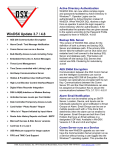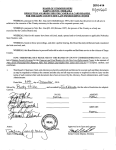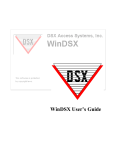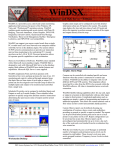Download DSX Access System, Inc. WinDSX Installation manual
Transcript
® DSX Access Systems, Inc. 10731 Rockwall Rd. Dallas TX 75238 800-346-5288 Voice 214 -553-6140 Voice 214-553-6147 Fax WinDSX Tech – FAQ Notes “Error 9” when trying to edit System Parameters or Location is caused by the increased number of regional time zones in Windows. Accommodations for Microsoft’s time zone structuring have been provided in our latest software releases. The problem should not appear with WinDSX 3.7.121 and higher. http://www.dsxinc.com/support.htm “Operation Must Use an Updateable Query” is typically caused by inadequate Windows permissions to the files in the target Path to Database. Usually seen when adding Workstation PC’s to an existing system. If there appears to be no control of relays on a DSX-1043 Intelligent Controller, make sure it is defined with a Device Type of “OR”. Also, make sure there is a short between the Relay Override input terminals near the center of the Controller. These were pins 24-25 on older 1043’s, pins 50-51 on newer 1043’s. 3.7/4.7 Upgrade - Software Version 3.7/4.7 and higher has a new feature that allows Time Zone Linking. This new linking logic will only work if all of the controllers in the location are of 1040 Series, 1022, or 1032 controllers with the 1030PR5 retrofit processor. All controllers in the location will require V3129 or higher. This feature cannot be used if any of the controllers are of the old style 1030 Series or 1021. The 3.7/4.7 versions also require new updated versions of PC Master and Soft I/O. When trying to program a DSX-LAN module from a PC you’re not familiar with, and you can’t get !!! to prompt for a password, try this test. Type the letters AT and hit enter. If you get an OK back on the screen, you’re not using the correct comm port. You’re actually talking to an internal dialup modem. If WinDSX ever generates a C++ error when starting, check the WinDSX/Errors sub folder. If it exists, double click on cserrorlog.txt to open in Notepad. Scroll down to the last entry in the list. If you see a reference to ‘Unrecognized database format, C:\WinDSX\alarm.mdb’, close Notepad, delete any files in the Errors folder, then delete alarm.mdb in the WinDSX folder. Run Repair and repair the existing database. Then modify the update.txt to have a 1 instead of a 0. Save it close it and re-Start WinDSX and verify that the program runs OK. WinDSX FAQ 12/10 ® DSX Access Systems, Inc. 10731 Rockwall Rd. Dallas TX 75238 800-346-5288 Voice 214 -553-6140 Voice 214-553-6147 Fax “TCP/IP Lost” or “Comm Loss” in the Red Box in the lower right corner of Workstation indicates that the IP settings of the Comm Server PC are not set correctly or not operating properly. Areas to check include: 1) Start>Settings>Control Panel>Network>Protocols>TCP/IP>Properties. A WinDSX Communications Server PC must have “Use the following IP” selected if this PC is on a Network, with a number that matches what is in the WinDSX software. 2) Single Right Click Network Neighborhood>Properties>Services, the presence of Simple TCP/IP or SNMP can disable WinDSX's ability to run CS.EXE, remove these or use another PC as the Communications Server. 3) Single Right Click Network Neighborhood>Properties>Services, MS Internet Information Server can disable WinDSX’s ability to run CS.EXE. Remove this or use another PC as the Communications Server. 4) Single Right Click Network Neighborhood>Properties>Services, Pier to Pier Web Services can disable WinDSX’s ability to run CS.EXE. Remove this or use another PC as the Communications Server. Cannot Find the Key. If you are experiencing problems with the USB Features Key here are some installation hints. First you must be at the computer you are installing the Key on. The driver for the USB key cannot be loaded through a remote session to that computer it must be done directly at the PC it is intended for. Next Load the driver before plugging the Key in. Do not Plug the Key in before loading the driver. If you did either of these remove the key and uninstall the driver and start over. General, but essential guidelines are below. 1. If the Key is plugged in before the driver is loaded Windows will load the wrong driver for it and it will not work even after the correct driver is loaded. If this happens, the driver that Windows loaded must be removed. The Key must be unplugged. The correct driver must be loaded and then the USB Key can be plugged in. 2. If the driver is loaded while the operator is logged into the server through a remote session of any sort it will not work. You must have a keyboard and mouse plugged directly into the PC that is to have the USB Key installed. Any type of remote installation other than from the server itself will not work. The driver will load and never find the key. If you then plug the key in, Windows will try to load one and you are back where you started. Everything must be unplugged and removed and you must start over from directly in front of the PC. Note// Most people will skim through the instructions and see where we are going and they will do this their way. There are 50 ways to do this and you would think as long as we get to the same place it will be ok. There is only 1 way this will work and it is this very specific way. From the PC itself load the driver and then connect the key. WinDSX FAQ 12/10 ® DSX Access Systems, Inc. 10731 Rockwall Rd. Dallas TX 75238 800-346-5288 Voice 214 -553-6140 Voice 214-553-6147 Fax History file getting too large? In WinDSX 3.7.118 and higher, you can dictate how many days to keep in both history logs in your system. When a file, created in notepad and saved as DelHist.txt, is located in the WinDSX folder of the Comm Server or DailyOps PC, it instructs the system to purge (mark for deletion) any system History and DataLog information that is more than X amount of days old. Create the file on either the Comm Server or DailyOps PC and name it DelHist.txt. Inside the file place a number larger than 30. This is the number of days of history to keep. Once the number of days have been exceeded the program will mark those events as deleted. On even numbered calendar days, 2nd, 4th, etc., the Log.mdb is pruned. On odd numberd calendar days, the DataLog.mdb is pruned. To fully remove those events you must close the program and run Repair and allow it to repair the History. Note// The actual size of your log.mdb and datalog.mdb will NOT be reduced until this last step is done. USB Features Key The USB Features Key is used by DSX to copy protect and enable the WinDSX SQL Software, Hot Swap Redundant Comm Server feature, Live (DSX) Image and Signature Capture, and DVR integration. The KeyMon.exe program and the USB Key need only to be installed on a single PC in the System for the software or enabled features to be functional on all PCs running WinDSX. 1. Select which PC will have the USB Key installed and will run the Software Key Monitor program. Consider that the program must be running at all times and the USB Key must be installed and recognized at all times for the protected software and features to operate properly and fully. The parallel port Image Key used in older badging systems must now be replaced with the USB Features Key and the Software Key Monitoring program. There can only be one USB Features Key in a system. The Key can be modified in the field to incorporate new features. 2. Locate the file HDD32.exe in the WinDSX Folder on the PC where the USB Key will be connected. Double click on HDD32.exe to begin the install. Click Next, then Finish on the Wizard pop-up screens. The system will return a message indicating the installation was successful. 3. Plug the DSX USB Features Key into a free USB port on the PC of choice. 4. From the WinDSX folder on the same PC that the USB Key is installed and where the HDD32.exe was just loaded find the KeyMon.exe and run it. Once the Software Key Monitor program finds the USB Features Key, the KeyMon program will display a screen like the one shown on this page. To Close KeyMon click once on the small X in the top right corner of the status screen. WinDSX FAQ 12/10 ® DSX Access Systems, Inc. 10731 Rockwall Rd. Dallas TX 75238 800-346-5288 Voice 214 -553-6140 Voice 214-553-6147 Fax The KeyMon program must be started each time Windows is started on the PC where the key is located. Double clicking on the executable from Windows Explorer can start the Key Monitor Program - KeyMon.exe. The KeyMon.exe can also have a shortcut created so that it is launched from the Windows Desktop and can be placed in the Windows “Startup” if desired. 5. Stackable Device Types With Firmware Versions 3098 and higher (1040/22) and 569 and higher (1030/21) Multiple device types can now be used simultaneously on the same reader. In the past some Device Types such as D5 had multiple compatibilities. D5 would decode standard 26 bit, DSX-33 bit, and DSX-37 bit. With the newer firmware Multiple Device Types can be implemented (Stacked) by assigning one Device Type that you need to Device 0 and the next one to Device 1, the next one to Device 2, and so on. 1. If you are using the multiple compatibility of an existing Device Type and you upgrade the firmware/flash in the controller(s), or once a new controller (containing the new firmware/flash) has been added to the system, it will be necessary to assign all of the Device Types required to the various Devices in the system. 2. If you require more Device Types than you have Devices, you can simply add an additional Device and give it the Device Type you require even though there will not actually be a controller with that address. 3. You cannot assign two different Device Types that are of the same bit length. This means that you cannot have more than 1 device type of the same bit length programmed in the system. There cannot be two different 26 bit formats or two different 37 bit formats in the Device List. It is ok to have the same Device Type more than once. 4. Once the different Device Types required have been addressed with the first few devices in the list, the rest of the devices can have the same Device Type as the rest of the list. 5. This feature only applies to Wiegand Formats. It cannot be used for Clock and Data formats. Clock and Data formats are typically but not always used for Magnetic Stripe and Barcode type readers. 6. The most common device types used for the Cards DSX sells is : WE-26bit, D533bit, K0-35bit, L5-37bit. If the DSXFlash.exe program shuts down just after an attempted logon, the files have probably not been copied to the WinDSX folder as directed in the How To Flash*.txt file included with the transferred zip file. If the DSXFlash.exe program fails to complete a firmware upgrade, shut down any and all Anti-Virus and Firewall programs. These have been known to block communications. WinDSX FAQ 12/10 ® DSX Access Systems, Inc. 10731 Rockwall Rd. Dallas TX 75238 800-346-5288 Voice 214 -553-6140 Voice 214-553-6147 Fax Cat5 cable cannot be used for anything in the WinDSX system except for a network connection to a PC or LAN module. Firmware 569 is now in production. A key change is the Stacked Device Types. Instead of combination device types the panels try to resolve the card read with any device type assigned to any device in that location. The DSX-1030PR5 Intelligent Processor is used to upgrade existing DSX-1032, 1033, 1034 Intelligent Controllers. Mounts in metal enclosure that existing 1030P comes out of with 4 existing screws. The DSX-1030PR5 has 512K of Flash ROM and 512K of RAM. The DSX-1020 is now a subset of the new DSX-1022. It has 2 Form C Relay Outputs, 1 Reader Port, and 8 Supervised Inputs. It also has 512K of Flash ROM and 512K of RAM. The discontinued DSX-1021/1020 Intelligent Controllers do not perform the battery test at 10:00AM like the discontinued 1030 Series Intelligent Controllers do. The new DSX-1022 does perform the Battery Test. The DSX-1040 PDM has an input to trigger the battery test. It is connected to an open collector output on a 1040 Series Controller and activated by a Time Zone assigned to the output. The backup battery runtime for a 1048 may provide as little as 30 minutes. The amount of time provided is dependent on panel load. Properly adding more batteries can provide more time of battery power. No Lock power from a DSX-1042 could be caused by the fire override having an open condition on the Fire Override input of the 1040-PDM. Place a short across the input and lock power should restore for locks 1-8. A closed circuit from the Fire Alarm System can also be connected to the Fire Override input. This circuit should go “open” on a fire alarm condition. There is no +5 VDC on a DSX-1042 Intelligent Controller. Use caution when wiring readers to the 1042 panel. Readers will not work if they are wired improperly. However, there is 5VDC @ .375amps available on the 1040-CDM for 5 volt devices. On the 1040-CDM, jumpers 1 & 2 should be set properly to indicate if there is a Master Controller, (dip switch 8 on) within that enclosure. Jumpers connected to the 2 left pins = all controllers in this enclosure are Slaves. Jumpers connected to the right 2 pins = a Master controller exists within this enclosure. The 150/15 power supply, intended to provide power for all 1040 Series Intelligent Controllers, must not be used to provide lock power as well. A separate power supply must be used for lock power. WinDSX FAQ 12/10 ® DSX Access Systems, Inc. 10731 Rockwall Rd. Dallas TX 75238 800-346-5288 Voice 214 -553-6140 Voice 214-553-6147 Fax When troubleshooting a reader on a 1042 panel, take the reader to the DSX panel and terminate it directly to the reader port. If the reader works fine at the panel, check the field wire for ground faults and shorts. If there are no faults or shorts on the wire, contact DSX Technical Support. A new processor may be required to fix the problem. All unused inputs on all DSX Intelligent Controllers must be terminated with 1K resistors except for the DSX-1033 and 1043 Output Controllers. Communications loss when relay outputs are cycled (energized or de-energized) is commonly due to a counter EMF spike. Counter EMF spike is best described as the collapsing of the magnetic field when a coil is de-energized. When a door strike or maglock is powered down. The magnetic field collapses and the energy must go somewhere. It is important to switch positive power to the coil driven device and keep the ground to that device constant and place an MOV across the connections from your wire to the device. This allows the MOV to activate when the field spikes to high and shunt the energy to the ground wire right at the device. Troubleshooting this is simple. Cycle one or more relays up to 50 times or until the comm. loss occurs. Then remove the wiring from the relays you are testing and cycle them again and this time there should be no comm. losses. Try the same test again once you have wired the device with a constant ground and an MOV. Use different MOVs for 12 and 24V locks. Modem power polarity is important. Proper polarity is to wire the center pin of the modem’s power connector to positive and the outer shell or outside of the connector to negative. Always power the modem from the panel. For older (non-metal) modems, if the modem answers but does not transmit information, make sure the DSX panel has tried to dial out. Power up the DSX panel and the modem at the same time. The DSX panel should try to dial within two minutes. Once the panel has dialed out once, unplug the data wire going into the DSX panel. Dial the DSX panel from the Communications Server PC. When the modem answers, plug the data wire back in. The system should start communicating properly. Newer DSX modems are configured at the factory with the correct init string. WinDSX is not compatible with Windows 95, Windows 98 or Windows ME or any Home Version of OS. WinDSX always requires the professional or business version of Operating System. With WinDSX 3.5 or higher, in Workstation you can toggle between the displaying of inputs, outputs, and device names and their actual addresses. For example, WinDSX FAQ 12/10 ® DSX Access Systems, Inc. 10731 Rockwall Rd. Dallas TX 75238 800-346-5288 Voice 214 -553-6140 Voice 214-553-6147 Fax “Front Door Lock” in location 4 could appear as 4.0.1. This is a great help when calling for Tech Support. We know our numbers; we don’t know your names. Click on an individual input or output in Workstation and type xsd (DSX backwards). Always follow the PC requirements page for Hardware and OS compatibility. The PC Requirements Page is in the WinDSX Tech Binder, Software Installation Manual, Price List, Catalog, and on the Website – www.dsxinc.com There is a problem sharing an Access MDB database from a Vista PC to another Vista PC. If the shared DataBase is on a Windows 2000 or XP computer the database can be shared to a Vista PC. If the shared database is on the Vista PC is can be shared to PCs running 2000 or XP but not to another Vista PC. Microsoft issue that you must take up with Microsoft. Here is a link to the article on the Vista and Access issue. http://support.microsoft.com/kb/935366 This has been taken care of in Vista Service Pack 1. The displaying of the same event multiple times has typically been a problem with network routing and reflections. DSX has now implemented a filter that will prevent multiple lines of the same event from being displayed in Workstation. The issue is for example, when you see the same Access Granted event for the same person at the same door at the same time over and over. 127.0.0.1 is a default TCP/IP address that can be programmed into WinDSX if not connected to a network, or if on a network but no other PC’s are to run the workstation portion of WinDSX. For proper operation including printing of any sort from WinDSX, each Workstation PC must have a unique Workstation Name and Workstation #. Make sure a printer driver is loaded into the operating system. WinDSX software needs a printer driver installed before reports can be run. A printer is only needed if you want to print the reports to paper. If the PC is not beeping on alarms, check the area Database>System Parameters>Workstation Name>Yes/No Options and “Enable Beep on Alarm”. Also, be sure Default Beep has been selected within the Operating System>Control Panel>Sounds. The WinDSX Comm Server program, cs.exe, can be run as a service in Version 3.7.34 and 4.8.6 and higher. The procedure and files necessary to do so are on the Software Installation CD in the Docs and Utilities folders. In older versions cs.exe can be placed into a startup folder. WinDSX FAQ 12/10 ® DSX Access Systems, Inc. 10731 Rockwall Rd. Dallas TX 75238 800-346-5288 Voice 214 -553-6140 Voice 214-553-6147 Fax Masking or not displaying the last User Name on the Login screen as per the software installation manual only applies to the database program. To prevent the Workstation program from displaying the last user name, it must be auto-started from DataBase. With the placement of the GOV.exe into the shared WinDSX folder the software will lockout an operator that makes three invalid attempts. Newer software requires the password to be at least 6 characters. Multiple iterations of the same event showing in workstation has been determined to be caused by more than one Comm Server (cs.exe) running in a system. Can be corrected also with new software. Regional Time Zone and Daylight Savings Time settings. WinDSX has the ability to set each location’s Regional Time Zone and enable or disable daylight savings time (under Location in the database). The same is true for each workstation (under System/Setup/System Parameters). If used, these options must be set for each location and each workstation. Enable and set these everywhere or nowhere. IF not what you may see is that Workstation displays the correct time but events from the controllers may show up with the wrong time. Password Profile restrictions for I/O and Device Overrides not only apply to operator manipulation of Inputs, Outputs, and Devices but to Scheduled Overrides as well. On an Elevator Control System with code to output linking turned on at a particular device, the LED on the card reader does not change state on access granted unless the option Link Granted Events to Output 1 is set to “Yes”. Card Holders that are marked as a Visitor cannot have an access level or linking level assigned unless those levels have been defined (checked) as “Can be assigned to Visitors” on the general tab. Combinations of Code numbers that are HEX and DECIMAL values cannot be entered into WinDSX in a combination of formats. Once we turn on “Codes are HEX Values” then ALL code numbers MUST be entered into WinDSX as HEX values. Use Windows>Calculator in scientific mode and convert decimals to HEX. If codes are listed on cross reference sheets as decimal form and the “Codes are HEX Values” is checked, then the decimal code number MUST be converted to HEX and then entered into WinDSX using the HEX value. The Time Zones that are being linked to cannot be assigned to what is initiating the link. In other words – What links to the Time Zone cannot be controlled by the Time Zone. WinDSX FAQ 12/10 ® DSX Access Systems, Inc. 10731 Rockwall Rd. Dallas TX 75238 800-346-5288 Voice 214 -553-6140 Voice 214-553-6147 Fax Build as many Time Zones as necessary to make sure that when you link to a Time Zone it only affects those things you want affected. Re-using Time Zones could cause something to be controlled from a Link that was not desired. If you link to a Time Zone with a Latch response you must have another Linking Group that links to that same Time Zone with a response of Time Zone. ASCII output from a Comm port on a Workstation is only used for Live Video Camera Control such as pan, tilt, zoom. ASCII output for alarm or status change on an input for camera call up will only work from the Communications Server. The Log.mdb file, which contains all the transaction history, should be kept between 50 and 100 megabytes in size. When this file becomes too large it can cause History reports to run slowly, or not run at all. In some cases, even the Delete Records option(s) in the Backup History section may not work correctly. One solution is to close the WinDSX program, copy the Log.mdb file to another folder, then delete the original Log.mdb. The copied file will still be available for History reports prior to this procedure. But if the size of the file is too large, reports may still be questionable. When WinDSX is started again, a new Log.mdb will be created. It will start recording history from Comm Server as of the date and time this procedure was done. Wildcard searches in UDF’s have changed. The wildcard characters are as follows: where * and ? were heavily relied upon in the past, the % and _ are the replacement characters. This change occurred in WinDSX software released around 09/25/2001. As long as you have a 1040 or 1022 series controller as your Master, you can take advantage of the DSXFlash program for firmware updates, even in a system mixed with older controllers. In Workstation in the Input screen if an input 7 goes into alarm there is a Red Box flashing over the icon until the input returns to normal and the alarm is acknowledged. If it goes into Door Held Open the red box flashes over the input 7 icon until the input returns to normal but does not have to be acknowledged. When an input goes into trouble there is a yellow box that flashes over the input icon while it is in trouble. When the trouble condition restores the yellow flashing box changes to red. Trouble = yellow box, Trouble Restore = Red The abort delay option will only delay the reporting of an Alarm condition for an input. It will NOT delay the reporting of a Trouble condition for an input. When "Use input 7 & 8", "Door Open detect relock", and "Exit request unlocks Output 1" under Devices are all set to no, Input 7 can still trigger the PreWarn. WinDSX FAQ 12/10 ® DSX Access Systems, Inc. 10731 Rockwall Rd. Dallas TX 75238 800-346-5288 Voice 214 -553-6140 Voice 214-553-6147 Fax It doesn't really matter because once the input 7 has been disassociated with the door the prewarn should not be used. When you are using two devices to control the same door (in and out readers on the same door) the PreWarn (sounder) of the Side B reader could be connected to the prewarn output on side A. PreWarn - During Locked period - Momentarily Unlock door (Card Read, REX or Grant Access in Workstation) and prop door open. When Pre-Alarm starts pulsing Unlock door via TZ (Regular schedule or Linking) or thru Workstation. Pre-Alarm will continue to pulse. If the door is shut before the Held Open Time expires the Pre-Alarm will turn off. If the door is shut after the Held Open Time expires the Pre-Alarm will continue to pulse. The Pre-Alarm will keep pulsing until you Grant Access thru Workstation, activate the REX input or use your card and get an Access Granted. Locking and Unlocking the Output thru Workstation or via Time Zone will not stop the pulsing. WinDSX FAQ 12/10