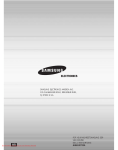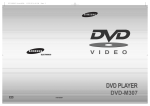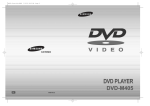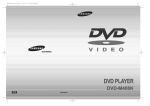Download Samsung DVD-M108 User`s manual
Transcript
M108(Asia)Cover 4/17/01 1:20 PM Page 2 DVD-M108 ENG Downloaded From Disc-Player.com Samsung Manuals AH68-00858E M108(Asia) 4/17/01 1:15 PM Page 2 Precautions 1. Setting up Precautions 1 Ensure that the mains supply in your house complies whit that indicated on the identification sticker located at the back of your play. Install your player horizontally, on a suitable base (furniture), with enough space around it for ventilation (7~10cm). Make sure the ventilation slots are not covered. Do not stack other, or heavy devices on top over the player. Do not place the player on amplifiers or other equipmentwhich may become hot. Before moving the player ensure the disc tray empty. This player is designed for continuous use. Switching off the DVD player to the stand-by mode dose not disconnect the electricity supply In order to separate the player completely from the mains,it has to be disconnected by unplugging the main plug, especially when left unused for a long period of time. 2. Caution Protect the player from moisture(dripping or splashing and that no objects filled with liquids,such as vases, shall be placed on the player), and excess heat (e.g.fireplace) or equipment creating strong magnetic or electric fields (i.e.speakers...). Disconnect the power cable from the mains electricity supply if the player malfunction. Your player is not intended for industrial use but for domestic purposes only. Use of this product is for personal use only. Condensation If your player or disc have been stored in a cold atmosphsre, as for example during transportation in the winter, wait for approximately 2 hours until they have reached room temperature. 3. For your safety Never open the player or any of its components. It can be dangerous for you or certain fragile components. You could receive an electric shock or touch the laser beam. Do not place your eyes close to the opening of the disc tray or any other opening to look inside the player. 2 3 4 5 4. Disc Be careful handle your discs with care. Hold a disc whit finger on the border or hole. Always place disc with the label facing upward (in case of a single side disc ). Always use a soft cloth to clean disc if necessary, wipe from the centre to the border. Always put disc back into their cases after playing and store in vertical position. Always place the disc properly into the tray using the proper guide area. Never use record cleaning sprays, benzine, static electricity liquids or any other solvent, if the disc surface is dirty. Wipe gently with a soft damp (water only) cloth, never wipe the disc in a circular motion, since circular scratches are likely to occur and could case noise during playback. 5. Battery The battery used in this product contains the chemicals that are harmful to the environment. Do not dispose of batteries in the general household waster. It is recommended that the replacement of the battery should be done by technician. 6. Maintenance of cabinet For safety reasons, be sure to disconnect the AC power cord from the AC outlet. • Do not use benzene, thinner, or other solvents for cleaning. • Wipe the cabinet with a soft cloth. 2 Downloaded From Disc-Player.com Samsung Manuals 3 M108(Asia) 4/17/01 1:15 PM Page 4 TABLE OF CONTENTS Before You Start SETUP General Features ..............................................................................................6 Disc Type and Characteristics .......................................................................... 7 Description-Front Panel ....................................................................................8 Description-Rear Panel ....................................................................................9 Tour of the Remote Control..............................................................................10 Accessories Choosing a Connection ..................................................................................12 Video/Audio Cable 2 Insert two AA batteries. Make sure that the polarities (+ and -) are aligned correctly. 3 Replace the battery cover. • Check the polarity + - of the batteries (Dry-Cell) • Check if the batteries are drained. • Check if remote sensor is blocked by obstacles. • Check if there is any fluorescent lighting nearby. Using the Setup Menu ....................................................................................29 Setting Up the Language Features ..................................................................30 Setting Up the Parental Control ......................................................................32 Setting Up the Audio Options ........................................................................33 Setting Up the Display Options ......................................................................34 REFERENCE Open the battery cover on the back of the remote. CHANGING SETUP MENU 1 If remote doesn’t operate properly: S.FIT Play ......................................................................................................20 Digest Play ....................................................................................................21 Slow Repeat play ..........................................................................................22 Using the Disc View Function ..........................................................................23 Selecting the Audio Language ........................................................................24 Selecting the Subtitle Language ......................................................................25 Changing the Camera Angle ..........................................................................26 Using the Bookmark Function ..........................................................................27 Using the Zoom and 3D Sound Functions........................................................................28 ADVANCED FUNCTIONS Install Batteries in the Remote Playing a Disc................................................................................................14 Using the Search & Skip Functions ............................................................16 Using the Display Function..............................................................................17 Repeat Play ..................................................................................................18 Program Play & Random Play ........................................................................19 BASIC FUNCTIONS User’s Manual CONNECTIONS Remote Control Batteries for Remote Control (AA Size) Troubleshooting..............................................................................................35 Specifications ................................................................................................36 • DVDs/VCDs/CD-Rs recorded in a format different from the global DVD player formats adopted by Samsung, may not be played. • Some discs recorded under different manufacturing quality, may not be played. 4 Downloaded From Disc-Player.com Samsung Manuals 5 M108(Asia) 4/17/01 1:15 PM Page 6 General Features Disc Type and Characteristics Various On-Screen Menu Functions You can select various languages(Audio/Subtitle) and screen angles while enjoying movies. Screen Both regular and widescreen(16:9) pictures can be viewed. Repeat You can repeat a song or movie simply by pressing the REPEAT button. This DVD player is capable of playing the following types of discs with the corresponding logos: Disc Types (Logos) DVD Parental Control The parental control allows users to set the level necessary to prohibit children from viewing harmful movies such as those with violence, adult subject matter, etc. NOTE * To ensure proper playback of discs burned from MP3 files, make sure the files have been recorded at a bit rate of at least 128kbps. * If there are any gaps (blank data) on multi-session discs, you may experience playback problems. * On discs that are recorded with a Variable Bit Rate(VBR), e.g. from 32 to 320 kbps, the sound may cut in and out. Disc Size Max. Playing Time 12Cm Single-sided 240 min. Double-sided 480 min. 8Cm Single-sided 80 min. Double-sided 160 min. 12Cm 74 min. Audio + Video Slow Motion An important scene can be viewed in slow motion. Programmed Play You can program tracks to play in desired order. Recording Types VIDEO-CD Audio + Video AUDIO-CD Characteristics SETUP Excellent Sound Dolby Digital, a technology developed by Dolby Laboratories provides crystal clear sound reproduction. • DVD contains excellent sound and video due to Dolby Digital and MPEG-2 system. • Various screen and audio functions can be easily selected through the on-screen menu. • Video with CD sound, VHS quality & MPEG-1 compression technology. 8Cm 20 min. 12Cm 74 min. 8Cm 20 min. Audio • CD is recorded as a Digital Signal with better audio quality, less distortion and less deterioration of audio quality over time. * DO NOT play CD-ROM, CD-I and DVD-ROM in this player! (CDGs play audio only, not graphics.) Disc Markings COPY PROTECTION • Many DVD discs are encoded with copy protection. Because of this, you should only connect your DVD player directly to your TV, not to a VCR. Connecting to a VCR results in a distorted picture from copy-protected DVD discs. • This product incorporates copyright protection technology that is protected by methods claims of certain U.S. patents and other intellectual property rights owned by Macrovision Corporation and other rights owners. Use of this copyright protection technology must be authorized by Macrovision Corporation, and is intended for home and other limited viewing uses only unless otherwise authorized by Macrovision Corporation. Reverse engineering or disassembly is prohibited. 6 Downloaded From Disc-Player.com Samsung Manuals ~ • Play Region Number PAL • PAL broadcast system in U.K, France, Germany, etc. • Dolby Digital disc STEREO DIGITAL SOUND • Stereo disc • Digital Audio disc • DTS disc Play Region Number Both the DVD player and the discs are coded by region. These regional codes must match in order for the disc to play. If the codes do not match, the disc will not play. The Region Number for this player is described on the rear panel of the player. 7 M108(Asia) 4/17/01 1:15 PM Page 8 Description-Front Panel Description-Rear Panel SETUP Front Panel Controls 1 1 STANDBY / ON • When the unit is first plugged in, the indicator lights. When STANDBY/ON is pressed on again, the light goes out and the player is turned on. 4 5 2 DISC TRAY 6 3 7 • Load the disc here. DISPLAY • Operation indicators are displayed here. OPEN/CLOSE • Press to open and close the disc tray. PLAY/PAUSE • Begin or pause disc play. STOP • Stops disc play. SKIP • Use to skip a scene or music. 2 3 4 5 6 Rear Panel 1 DIGITAL AUDIO OUT JACKS • Use either an optical or coaxial digital cable to connect to a compatible Dolby Digital receiver. Use to connect to an A/V Amplifier that contains a Dolby Digital or DTS decoder. 2 MIXED AUDIO OUT JACKS • Connect to the Audio input jacks of your television, audio/video receiver, or VCR. 3 VIDEO OUT JACK • Use a video cable to connect to the Video input jack on your television. 4 S-VIDEO OUT JACK • Use the S-Video cable to connect this jack to the S-Video jack on your television for a higher quality picture. The S-Video must be selected in the VIDEO OUT SELECT. 5 COMPONENT VIDEO OUT JACKS • Use these jacks if you have a TV with Component Video in jacks. These jacks provide Pr, Pb and Y video. Along with S-Video, Component Video provides the best picture quality. The Y, Pb, Pr must be selected in the VIDEO OUT SELECT. Front Panel Display 1 2 3 4 5 6 7 8 8 Angle indicator. You can select multiple angles of a scene recorded by different cameras. Disc type indicators Reverse play / Pause / Forward play Lights when 3D surround is turned on. DVD : Title number DVD : Chapter number. Video/Audio CD : Track number Repeat play mode 9 10 11 12 13 14 Linear PCM audio output PAL indicator Dolby Digital Disc DTS (Digital Theater System) output MPEG-2 Audio output Displays various messages concerning operations such as PLAY, STOP, LOAD, RANDOM, ... no DISC : No disc loaded. OPEN : The disc tray is open. LOAD : Player is loading disc information. Downloaded From Disc-Player.com Samsung Manuals 6 VIDEO OUT SELECT SWITCH • Use the switch to set video out. If Scart jack is selected, S-Video may not work. If S-Video is selected, Scart jack may not work. 9 M108(Asia) 4/17/01 1:15 PM Page 10 Tour of the Remote Control Tour of the Remote Control DVD Function Buttons 13 1 DVD POWER Button 2 NUMBER Buttons 3 STEP Button 16 • Begin/Pause disc play. 17 3 4 5 6 7 8 9 ZOOM Button 5 S.FIT Button 6 SEARCH Buttons 14 15 • Allows you to search forward/backward through a disc. 7 STOP Button 8 MENU Button • Brings up the Disc menu. 16 9 17 18 19 20 11 21 22 23 24 12 25 10 4 TOP MENU Button • Accesses a music or video display directly. 10 CLEAR Button • Use to remove menus or status displays from the screen. 11 BOOKMARK Button 12 SETUP Button • Brings up the DVD player’s Setup menu. 13 OPEN/CLOSE Button 14 3D SOUND Button 15 DIGEST Button SKIP Buttons • Use to skip the title, chapter, or track. • Advances play one frame at a time. 2 PLAY/PAUSE Button SETUP 1 18 RETURN Button • Returns to a previous menu. 19 DISPLAY Button • Displays the current disc mode. 20 ENTER/DIRECTION Button (UP/DOWN or LEFT/RIGHT Button) • This button functions as a toggle switch. 21 ANGLE Button • Use to access various camera angles on a DVD. 22 MODE Button • Allows you to program a specific order. 23 SUBTITLE Button 24 AUDIO Button • Use this button to access various audio functions on a disc. 25 A-B REPEAT Button • Use to mark a segment to repeat between A and B. 26 REPEAT Button • Allows you to repeat play a title, chapter, track, or disc. 27 VOL.CON. Button • To control the master volume of the player. 26 27 10 Downloaded From Disc-Player.com Samsung Manuals 11 M108(Asia) 4/17/01 1:15 PM Page 12 Choosing a Connection Choosing a Connection The following show examples of connections commonly used to connect the DVD player with a TV and other components. Connection to a TV (For Video) TV (Normal, Widescreen, Projection, etc..) Before Connecting the DVD Player Basic Audio Method 1 Method 2 Method 3 Good picture Better picture Best picture CONNECTIONS • Always turn off the DVD player, TV, and other components before you connect or disconnect any cables. • Refer to the owner’s manual of the additional components you are connecting for more information on those particular components. TV Connection to an Audio System Method 1 AV Cable Method 2 S-Video Cable OR Video Cables OR AUDIO 2ch Amplifier Audio Input Jacks R DVD Dolby Digital Decoder Digital Audio Input Jacks R L L Audio Output Jacks Video Output Jack S-Video Jack • Method 1 • Method 2 OR • Method 3 MIXED AUDIO OUT R Component Video Jacks DVD Player + TV with Video Input Jack DVD Player + TV with S-Video Input Jack (If S-Video is selected in the VIDEO OUT SELECT.) DVD Player + TV with Component Video Jacks (If Y, Pb or Pr is selected in the VIDEO OUT SELECT.) DVD L Mixed Audio Out Digital Audio Out NOTE • If Y, Pb or Pr is selected, S-Video will not work. • If S-Video is selected, Y, Pb or Pr will not work. 12 Downloaded From Disc-Player.com Samsung Manuals 13 M108(Asia) 4/17/01 1:15 PM Page 14 Playing a Disc Playing a Disc 7 Step Motion Play (Except CD). Before Play • Turn on your TV and press the TV/VIDEO button to select the video mode. • Turn on your Audio System and select AUX, CD or DVD. After plugging in the player, the first time you press the DVD POWER button, this screen comes up : If you want to select the language, press a NUMBER button. (This screen will only appear the very first time you plug in the player.) 1 Press the OPEN/CLOSE button. 2 3 Place a disc gently into the tray with the disc’s label facing up. Press Touche Drücken Pulsar Premere Toets 1 2 3 4 5 6 for English pour Français für Deutsch para Español per ltaliano voor Nederlands Press the STEP button on the remote during play. - Each time the button is pressed, a new frame will appear. - No sound is heard during STEP mode. - Press PLAY/PAUSE to resume normal play. (You can only perform step motion play in the forward direction.) 8 Slow Motion Play (Except CD). Press the FWD SEARCH or REV SEARCH button on the remote during PAUSE or STEP mode. - By pressing the FWD or SEARCH button, you can select slow motion play for 1/8, 1/4 or 1/2 of normal speed. - No sound is heard during slow mode. - Press PLAY/PAUSE to resume normal play. - When playine a VCD, the reverse slow motion play will not work. The STANDBY indicator light goes out and the tray opens. BASIC FUNCTIONS Play SELECT MENU LANGUAGE Press the PLAY/PAUSE button or OPEN/CLOSE button to close the disc tray. 4 Stopping Play. 5 Removing Disc. 6 Pausing Play. Press the STOP button during play. Press the OPEN/CLOSE button. Press the PLAY/PAUSE or STEP button on the remote during play. - Screen stops, no sound. - To resume again, press PLAY/PAUSE button once again. RESUME function When you stop disc play, the player remembers where you stopped, so when you press PLAY again, it will pick up where you left off (unless the disc is removed, the STOP button is pressed twice or the player is unplugged.). NOTE • If the player is left for 5 minutes in pause mode, it will stop. • If the player is left in the stop mode for more than one minute without any user interaction, a screen saver will be activated, and the TV screen will fade in and out repeatedly. Press the PLAY button to resume normal play. • This icon indicates an invalid button press. 14 Downloaded From Disc-Player.com Samsung Manuals 15 M108(Asia) 4/17/01 1:15 PM Page 16 Using the Search & Skip Functions During play, you can search quickly through a chapter or track or use the skip function to jump to the next selection. T:01 ENG 5.1CH C:01 ENG 0:00:05 64 Off BASIC FUNCTIONS • Press the REVERSE or FORWARD SEARCH button on the remote and press again to search at a faster speed(2X/4X/8X/16X/32X/128X normal speed, in order) on the DVD. • Press the REVERSE or FORWARD SEARCH button on the remote and press again to search at a faster speed(2X/4X/8X/normal speed in order) on VCD and CD. • To return to normal speed play, press the PLAY/ PAUSE button. the DISPLAY button on the 2 Press remote twice. - Current audio, subtitle and volume control will appear. - To make the screen disappear, press the DISPLAY button again. Skipping Tracks play, press the NEXT SKIP or BACK SKIP 2 During button. Downloaded From Disc-Player.com Samsung Manuals DVD - Current title, chapter number and elapsed time will be displayed. • Use the LEFT/RIGHT buttons to select a title or a chapter number. Use the UP/DOWN button or Number buttons to enter a different title or chapter number, then press the ENTER button. • To enter the time from which you want to start, use the LEFT/RIGHT buttons to select, then use the Number buttons to enter the time. Then press the ENTER button. play, press the FWD or REV SEARCH button on the remote. 1 During 16 When Playing a DVD play, press the DISPLAY button 1 During on the remote. Searching through a Chapter or Track • When playing a DVD, if you press the NEXT SKIP button, it moves to next chapter. If you press the BACK SKIP button, it moves to the beginning of the chapter. One more press makes it move to the beginning of the previous chapter. • When playing a VCD 2.0 in MENU OFF mode, a VCD 1.1 or a CD, if you press the NEXT SKIP button, it moves to next track. If you press the BACK SKIP button, it moves to the beginning of the track. One more press makes it move to the beginning of the previous track. • If a track exceeds 15 minutes when playing a VCD and you press the NEXT SKIP button, it moves forward 5 minutes. If you press the BACK SKIP button, it moves backward 5 minutes. • When playing a VCD 2.0 in the MENU MODE or Track View function, if you press the NEXT SKIP button, it moves to the next MENU or the next Track View display. If you press the BACK SKIP button, it moves to the previous MENU or the previous Track View display. (See page 23.) Using the Display Function When Playing a CD/VCD play, press the DISPLAY button 1 During on the remote. NOTE DVD 2X, 4X, 8X, 16X, 32X, 128X VCD 4X, 8X CD 2X, 4X, 8X • Depending on the disc, audio may not be heard when a disc is in 2X play mode. - Current track number, elapsed time and volume control will be displayed. • Use the LEFT/RIGHT buttons to select a track. Use the UP/DOWN button or Number buttons to enter a different track number, then press the ENTER button. • To enter the time from which you want to start, use the LEFT/RIGHT buttons to select, then use the Number buttons to enter the time. Press the ENTER button. - To make the screen disappear, press the DISPLAY button again. VCD (Menu off) VCD T:01 0:06:54 64 T:01 0:06:54 64 VCD (Menu on) 64 CD CD NOTE What is a Chapter? Each Title on a DVD is usually divided into chapters (similar to tracks on an audio CD). What is a Title? A DVD may contain several different titles. For example, if a disc contains four different movies, each might be considered a title. 17 M108(Asia) 4/17/01 1:15 PM Page 18 Repeat Play Program Play & Random Play Repeat the current track, chapter, title, a chosen section (A-B), or all of the disc. Program Play (DVD/VCD/CD) When playing a DVD DVD 1 2 Press the REPEAT button on the remote. Repeat screen appears. Chapter Title A-B Select Chapter, Title or A-B using the LEFT/RIGHT buttons. Track Disc To return to normal play, press REPEAT again, then press the LEFT/RIGHT buttons to select Off and press ENTER. NOTE • DVD repeats play by chapter or title, CD and VCD repeat play by disc or track. • Depending on the disc, the Repeat function may not work. • If the title or track is completed before marking the end (B), the end of title or track becomes B automatically. • When in VCD 2.0 mode (MENU ON mode), this function does not work. Downloaded From Disc-Player.com Samsung Manuals Use the LEFT/RIGHT buttons to select the first chapter (or track) to add to the program. Press the ENTER button. The selection numbers appear in the Program Order box. PROGRAM 01 Chap. (T:01) Program Order 01 02 03 04 Use the LEFT/RIGHT buttons to select PROGRAM. Press the ENTER button. Press the PLAY/PAUSE button. The disc will be played in programmed order. RETURN CLEAR ENTER PLAY PROGRAM 02 Chap. (T:01) Program Order 01 02 03 04 RETURN 01 CLEAR ENTER PLAY A-B Press ENTER. 18 3 4 VCD/CD Off Press the MODE button. BASIC FUNCTIONS - A-B Repeat • Press the REPEAT button. Select A-B on screen with the LEFT/RIGHT buttons or press the A-B button on the remote. • Press ENTER at the point where you want the repeat play to start (A). The B is automatically highlighted. • Press ENTER at the point where you want the repeat play to stop (B). 3 4 Off 1 2 Random Play (DVD/VCD/CD) 1 2 Press the MODE button. PROGRAM RANDOM Use the LEFT/RIGHT buttons to select RANDOM. Press the ENTER button. The disc will be played in random order. NOTE • Depending on the disc, the Program and Random Play function may not work. • When in VCD 2.0 mode (MENU ON mode), these functions do not work. • To resume normal play, press the CLEAR button. 19 M108(Asia) 4/17/01 1:15 PM Page 20 S.FIT Play Digest Play Screen Fit Play 1 Press Screen FIT button on remote control. - Allows you to eliminate the black bars in the top and bottom of the screen when a movie is playing in the Widescreen format(16:9). - Screen Fit will not work when the Zoom mode is active. (you can not remove the black bars on the screen) However, Zoom mode will work when Screen Fit is active. Digest Play 1 During play, Press the DIGEST button. - You'll see the 9 individual windows representing each of the chapters on the TV screen. - When each window is displayed, the first 3 seconds of the chapter will be played. 2 Press Up/Down/LEFT/RIGHT buttons to select the window you'd like to see, and press the ENTER button. • Up to 9 windows(chapters) can be displayed on the screen at a time. Press the 'Skip' button for the next 9 chapters if the movie has more than 9. DIGEST 01 02 03 04 05 06 07 08 09 10 11 12 13 14 skip button DIGEST ADVANCED FUNCTIONS NOTE • Various aspect ratios are available only in multiple screen format discs. • This function does not work when a DVD has been recorded in a multi-camera angle format. • On some DVDs, the black bars cannot be eliminated due to their aspect ratio. 20 Downloaded From Disc-Player.com Samsung Manuals NOTE • You can play the DVD player starting with the desired chapter after directly moving to the scene you want. • 'DIGEST' may not operate depending on the disc in use. 21 M108(Asia) 4/17/01 1:15 PM Page 22 Using the Disc View Function Slow Repeat play This feature allows you slowly repeat scenes containing sports, dancing, musical instruments being played etc. so you can study them more closely. Track View (VCD) Displays the beginning view of each track and the track number. When playing a DVD 1 2 Press the F/SEARCH button to choose the play speed between 1/8X, 1/4X, and 1/2X of normal. Press the REPEAT (A-B) button to select the point where the function starts. (A) 4 Press the ENTER button. View ENTER 1 Track View 2 Index View TRACK VIEW 01 02 03 04 05 06 07 08 09 01 02 03 04 05 06 07 08 09 example Index View (VCD) Press the REPEAT (A-B) button to select the point where the function ends. (B) Displays the equally divided 9 views of the current playing track. 1 UP/DOWN buttons to select INDEX 2 Press VIEW. Press the ENTER button. the desired view by pressing 3 Select UP/DOWN or LEFT/RIGHT buttons. 4 Press the ENTER button. During play, press the TOP MENU button. NOTE • The disc will play only from A to B repeatedly at the speed you chose. • To terminate the function, press the 'CLEAR' button or the 'REPEAT (A-B)' button again. ADVANCED FUNCTIONS 3 4 Press the PLAY/PAUSE button. 1 During play, press the TOP MENU button. the UP/DOWN buttons to select TRACK 2 Press VIEW. Press the ENTER button. the desired view by pressing the 3 Select UP/DOWN or LEFT/RIGHT buttons. Disc INDEX VIEW example NOTE • In stop mode on VCD, press the TOP MENU button and the TRACK VIEW will be displayed. • When pressing the TOP MENU button with a DVD; the disc’s TITLE MENU function comes up. A disc must have at least two titles for the TITLE MENU function to work. • When pressing the TOP MENU button with a CD; the unit enters the INTRO mode. INTRO lets you listen to the beginning of each track for about 10 seconds. 22 Downloaded From Disc-Player.com Samsung Manuals 23 M108(Asia) 4/17/01 1:15 PM Page 24 Selecting the Audio Language You can select a desired language quickly and easily with the AUDIO button. - The audio languages are represented by abbreviations. DVD ENG DOLBY DIGITAL 5.1CH VCD Stereo 3 You can select a desired subtitle quickly and easily with the SUBTITLE button. Using the SUBTITLE button Using the AUDIO button 1 Press the AUDIO button. the UP/DOWN buttons to select the 2 Use desired language on a DVD. Selecting the Subtitle Language Use the UP/DOWN buttons to select Stereo, Right or Left. (On VCD/CD) 1 2 3 Press the SUBTITLE button. Use the UP/DOWN buttons to select the desired subtitle language. ENG Off ENG On Use the LEFT/RIGHT button to determine whether or not the subtitle will be displayed. - Initially, the subtitling will not appear on screen. - The subtitle languages are represented by abbreviations. ADVANCED FUNCTIONS NOTE NOTE • This function depends on what languages are encoded on the disc and may not work with all DVDs. • This function depends on what languages are encoded on the disc and may not work with all DVDs. • A DVD disc can contain up to 8 audio languages. • A DVD disc can contain up to 32 subtitle languages. • How to have the same audio language come up whenever you play a DVD; Refer to “Setting Up the Language Features” on page 31. • How to have the same subtitle language come up whenever you play a DVD; Refer to “Setting Up the Language Features” on page 31. 24 Downloaded From Disc-Player.com Samsung Manuals 25 M108(Asia) 4/17/01 1:15 PM Page 26 Changing the Camera Angle Using the Bookmark Function When a DVD contains multiple angles of a particular scene, you can select the Angle function. The Bookmark function lets you select parts of a DVD or VCD (MENU OFF mode) so that you can quickly find the section at a later time. Using the ANGLE button Using the Bookmark Function (DVD/VCD) Press the ANGLE button to see if an ANGLE ( mark is present at the upper right hand corner of the screen. 1 2 3 ) When an ANGLE mark is shown, press the ANGLE button, then an ANGLE select icon will appear at the upper left hand corner of the screen. 4/6 example Use the UP/DOWN buttons to select the desired screen angle. ENTER the BOOKMARK button to turn off the display. 4 Press To turn off the display, press the ANGLE button again. Press the VOL.CON. button. Use the UP/DOWN buttons to select a suitable volume. 64 - Master Volume Control function lets you adjust the volume of the player’s output. This is useful for matching the player’s output level to other equipment in your system. - Volume control is only operative when using the Analog Audio outputs. - There are up to 64 levels. Lowering each level reduces the audio level by 0.5dB. NOTE •The Master Volume must be reset for each disc you play. Once a disc is done playing, the Master Volume returns to the default position (64). 26 Downloaded From Disc-Player.com Samsung Manuals play, press the BOOKMARK button on the remote. 1 During the LEFT/RIGHT button to select a marked scene. 2 Use the PLAY/PAUSE button to skip to the marked scene. 3 Press 1 PLAY CLEAR ADVANCED FUNCTIONS Recalling a Marked Scene Master Volume Control Function 1 play, press the BOOKMARK button on the remote. The Bookmark icons will be displayed. 1 During the LEFT/RIGHT button to move to the desired bookmark icon. 2 Use you reach the scene you want to mark, press the ENTER button. The icon will change to 3 When a number (1, 2, or 3). Clearing a Bookmark 1 2 3 NOTE During play, press the BOOKMARK button on the remote. Use the LEFT/RIGHT button to select the bookmark number you want to delete. Press the CLEAR button to delete a bookmark number. Press the BOOKMARK button to turn off display. • Up to three scenes may be marked at a time. • When in VCD 2.0 mode (MENU ON mode), this function does not work. • Depending on the disc, the Bookmark function may not work. 27 M108(Asia) 4/17/01 1:15 PM Page 28 Using the Zoom & 3D Sound Functions The Setup menu lets you customize your DVD player by allowing you to select various language preferences, set up a parental level, even adjust the player to the type of television screen you have. Using the Zoom Function (DVD/VCD) play or pause mode, press the 1 During ZOOM button on the remote. A square will be displayed on screen. 1 the UP/DOWN or LEFT/RIGHT 2 Use button to select the part of the screen you want to zoom in on. 3 Using the Setup Menu Player Menu : Setup of the Display Language Use the Player preference menu to select the language for the player’s on-screen displays. Press the ENTER button. the UP/DOWN buttons to turn the 3D 2 Press Sound feature on or off. 28 Downloaded From Disc-Player.com Samsung Manuals RETURN English English English Automatic Unlocked ENTER Subtitle : Setup of the Subtitle Language Use the Subtitle preference menu to select the language the disc’s subtitles are to be displayed in. Parental : Setup of the Parental Level Allows users to set the level necessary to prevent children from viewing unsuitable movies such as those with violence, adult subject matter, etc. Off Audio Options : Setup of the Audio Options Display Options : Setup of the Display Options Use to select which type of screen you want to watch and several display options. NOTE • 3D Sound is possible only on discs recorded using DOLBY SURROUND or DOLBY DIGITAL. However, some of these discs do not contain rear channel sound signals. • Depending on the disc, the Zoom and 3D Sound function may not work. 2 3 CHANGING SETUP MENU PCM.) Player Menu Disc Menu Audio Subtitle Parental Audio Options Display Options Audio : Setup of the Audio Language Use the Audio preference menu to select the soundtrack language. Using the 3D Sound Function play, press the 3D SOUND button. 1 During The 3D SOUND mark will be displayed on screen. (Be sure the DIGITAL OUTPUT is set to SETUP MENU 1 2 3 4 5 6 7 Disc Menu : Setup of the Menu Language Use the Menu preference menu to select the language you want a DVD’s disc menu to be displayed in. - During DVD play, press ENTER to zoom in 2X/4X/2X/Normal in order. - During VCD play, press ENTER to zoom in 2X/normal in order. The simulated surround effect (SPATIALIZER N-2-2) depends on the disc contents. If you connect the unit to your stereo system, you can enhance sound quality and produce a greater surround effect. This feature is useful when you are using the DVD player with a two channel stereo through the analog outputs. (Discs which are recorded with LPCM or DTS will not work. When the DIGITAL OUTPUT is set to BIT STREAM in the SETUP MENU, the 3D Sound function will not work.) With the unit in Stop mode, press the SETUP button on the remote. Use the UP/DOWN buttons on the remote to access the different features. Press the ENTER button to access the sub features. To make the setup screen disappear after setting up, press the SETUP button again. NOTE Depending on the disc, some Setup Menu selections may not work. 29 M108(Asia) 4/17/01 1:15 PM Page 30 Setting Up the Language Features Setting Up the Language Features If you set the player menu, disc menu, audio and subtitle language in advance, they will come up automatically every time you watch a movie. Using the Player Menu Language the unit in Stop mode, press the 1 With SETUP button. the UP/DOWN buttons to select the 2 Use PLAYER MENU. 3 Press the ENTER button. the UP/DOWN buttons to select 4 Use ‘English’. 5 Press the ENTER button. - English is selected and the screen returns to SETUP MENU. - To make the SETUP MENU disappear, press the RETURN button. e.g Setting up in English. SETUP MENU 1 2 3 4 5 6 7 Player Menu Disc Menu Audio Subtitle Parental Audio Options Display Options English English English Automatic Unlocked RETURN the unit in Stop mode, press the SETUP button. 1 With 2 Press the UP/DOWN buttons to move to AUDIO. 3 Press the ENTER button. 4 Press the UP/DOWN buttons to select ‘ENGLISH’. English Français Deutsch Español Italiano Nederlands RETURN AUDIO LANGUAGE 1 2 3 4 5 6 7 8 English Français Deutsch Español Italiano Nederlands Original Others RETURN ENTER - Select “Original” if you want the default soundtrack language to be the original language the disc is recorded in. - Select “Others” if the language you want is not listed. ENTER PLAYER MENU LANGUAGE 1 2 3 4 5 6 Using the Audio Language 5 ENTER Press the ENTER button. - English is selected and the screen returns to SETUP MENU. Using the Subtitle Language Using the Disc Menu Language the unit in Stop mode, press the SETUP button. 1 With the UP/DOWN buttons to select DISC MENU. 2 Use 3 Press the ENTER button. the UP/DOWN button to select ‘English’. 4 Use e.g Setting up in English. DISC MENU LANGUAGE 1 2 3 4 5 6 7 English Français Deutsch Español Italiano Nederlands Others RETURN ENTER the unit in Stop mode, press the SETUP button. 1 With 2 Use the UP/DOWN buttons to select SUBTITLE. 3 Press the ENTER button. 4 Use the UP/DOWN buttons to select ‘ENGLISH’. - Select “Automatic” if you want the subtitle language to be the same as the language selected as the audio preference. - Select “Others” if the language you want is not listed. Some discs may not contain the language you select as your initial language; in that case the disc will use its original language setting. - Select “Others” if the language you want is not listed. 5 Press the ENTER button. - English is selected and the screen returns to SETUP MENU. 30 Downloaded From Disc-Player.com Samsung Manuals 5 Press the ENTER button. - English is selected and the screen returns to SETUP MENU. SUBTITLE LANGUAGE 1 2 3 4 5 6 7 8 RETURN Automatic English Français Deutsch Español Italiano Nederlands Others ENTER CHANGING SETUP MENU This function changes the text language only on the disc menu screens. NOTE • If the selected language is not recorded on the disc, the original pre-recorded language is selected. • How to make the SETUP MENU disappear or return to menu screen during set up; Press RETURN button. 31 M108(Asia) 4/17/01 1:15 PM Page 32 Setting Up the Parental Control Setting Up the Audio Options The Parental Control function works in conjunction with DVDs that have been assigned a rating - which helps you control the types of DVDs that your family watches. There are up to 8 rating levels on a disc. unit in Stop mode, press SETUP button. Menu screen appears. 1 WithThetheSetup Use UP/DOWN to select Parental. Press ENTER. 2 The Parental Control screen appears. LEFT/RIGHT to select Yes if you want to use a password. Press ENTER. The Enter Password 3 Use screen appears. 4 PARENTAL CONTROL 1 Use Password RETURN Password is set to Yes. To unlock the player, use LEFT/RIGHT to select No. Use UP/DOWN to select Rating level. Press ENTER. the Change Password ; 6 About - Use UP/DOWN to select Change Password. The Change Password screen appears. - Enter your new password. Re-enter the new password again. ENTER Enter Password RETURN PRESS 0-9 PARENTAL CONTROL 1 Use Password 2 Rating Level 3 Change Password RETURN RETURN MPEG-2 Digital Out 1. PCM : Converts to PCM(2CH) audio. Select PCM when using the Analog Audio Outputs. 2. Bitstream : Converts to MPEG-2 Digital Bitstream (5.1CH or 7.1CH). Select Bitstream when using the Digital Audio Output. DTS Dynamic Compression 1. On : To select dynamic compression. 2. Off : To select the standard range. ENTER RATING LEVEL Level Level Level Level Level Level Level Level 8 Adult 7 6 5 4 3 2 1 Klds Safe RETURN • How to make the SETUP MENU disappear or return to menu screen during set up; Press RETURN button. • If you have forgotten your password, see Forget Password in the Troubleshooting Guide. Downloaded From Disc-Player.com Samsung Manuals PCM PCM Off On Off N O T E : Be sure to select the correct Digital Output or no audio will be heard. 1. On : Outputs DTS Bitstream via digital output only. Select DTS when connecting to a DTS Decoder. 2. Off : Doesn’t output digital signal. Yes 1 Dolby Digital Out MPEG-2 Digital Out DTS Dynamic Compression 2X Scan Audio Speaker e.g Setting up in LEVEL6. NOTE 32 1. PCM : Converts to PCM(2CH) audio. Select PCM when using the Analog Audio Outputs. 2. Bitstream : Converts to Dolby Digital Bitstream (5.1CH). Select Bitstream when using the Digital Audio Output. AUDIO OPTIONS 1 2 3 4 5 6 CHANGING SETUP MENU - Use UP/DOWN to select the level(e.g. Level 6) and press ENTER. Discs that contain Level 7 will now not play. - To cancel the rating level, use LEFT/RIGHT to select No in Use Password. Dolby Digital Out CREATE PASSWORD Enter your password. The Re-enter Password screen appears to confirm the password. Enter your password again. The Parental Control screen appears. the Rating Level ; 5 About The Rating Level will work only when Use No the unit in Stop mode, press the SETUP button. 1 With the UP/DOWN buttons to select AUDIO OPTIONS. Then press the ENTER button. 2 Use the UP/DOWN buttons to select the desired item. Then press the LEFT/RIGHT buttons. 3 Use NOTE ENTER • How to make the SETUP MENU disappear or return to menu screen during set up; Press RETURN button. • Certain audio features of this product manufactured under a license from Deeper Products, Inc. Spatializer® and circle-in-square device are trademarks owned by Deeper Products, Inc. • Manufactured under license from Dolby Laboratories. “Dolby” and the double-D symbol are trademarks of Dolby Laboratories. Confidential unpublished works. ©1992-1997 Dolby Laboratories Inc. All rights reserved. • “DTS” and “DTS Digital Out” are trademarks of Digital Theater Systems, Inc. 33 M108(Asia) 4/17/01 1:15 PM Page 34 Setting Up the Display Options 1 With the unit in Stop mode, press the SETUP button. the UP/DOWN buttons to select DISPLAY OPTIONS. Then press the ENTER button. 2 Use the UP/DOWN buttons to select the desired item. Then press the LEFT/RIGHT buttons. 3 Use Troubleshooting DISPLAY OPTIONS 1 2 3 4 5 6 7 TV Aspect Still Mode Screen Massages Front Display Black Level Quasi-PAL SCART Output RETURN TV Aspect Depending on the type of television you have, you may want to adjust the screen setting (aspect ratio). 1. 4:3 Letter Box : Select when you want to see the total 16:9 ratio screen DVD supplies, even though you have a TV with a 4:3 ratio screen. Black bars will appear at the top and bottom of the screen. 2. 4:3 Pan-Scan : Select this for conventional size TVs when you want to see the central portion of the 16:9 screen. (Extreme left and right side of movie picture will be cut off.) 3. 16:9 Wide : You can view the full 16:9 picture on your widescreen TV. Still Mode These options will help prevent picture shake in still mode and display small text clearer. 1. Field : Select this feature when the screen shakes in the Auto mode. 2. Frame : Select this feature when you want to see small letters more clearly in the Auto mode. 3. Auto : When selecting Auto, Field/Frame mode will be automatically converted. Screen Messages Use to turn on-screen messages On or Off. Front Display Adjust the brightness of the unit’s front panel display. 1. Bright : Makes the Front Panel Display bright. 2. Dim : Makes the Front Panel Display dim. 3. Auto Dim : Makes the Front Panel Display dim automatically when playing a DVD. 4:3 L-Box Auto On Auto Dim Off On RGB Before requesting service (troubleshooting), please check the following. Action Page No operations can be performed with remote. • Check the batteries in the remote. May need replacing. • Operate the remote control at a distance of no more than 20 feet. • Remove batteries and hold down one or more buttons for several minutes to drain the microprocessor inside the remote to reset it. Reinstall batteries and try remote again. P4 Disc does not play. • Ensure that the disc is installed with the label side facing up. • Check the region number of the DVD. P7 5.1 channel sound is not being reproduced. • 5.1 channel sound is reproduced only when the following conditions are met. : 1) The DVD player is connected with the proper amplifier 2) The disc is recorded with 5.1 channel sound. • Check whether the disc being played has the “Dolby 5.1 ch” mark on the outside. • Check if your audio system is connected and working properly. • In a SETUP Menu, is the Audio Output set to Bitstream? P12 • The features or action cannot be completed at this time because: 1. The DVD’s software restricts it. 2. The DVD’s software doesn’t support the feature (e.g., angles). 3. The feature is not available at the moment. 4. You’ve requested a title or chapter number or search time that is out of range. P15 Problem ENTER The icon appears on screen. • Check if the disc has a Menu. P29~30 • Some of the functions selected in the Setup Menu may not work properly if the disc is not encoded with the corresponding function. P32~33 The screen ratio cannot be changed. • The Screen Ratio is fixed on your DVDs. P33 No audio. • Make sure you have selected the correct Digital Output in the Audio Options Menu. P33 Forgot password • Press power on from a cold start with no disc in the unit. Press the STOP and PLAY buttons simultaneously on the front panel for three seconds. The Select Menu Language display will appear. Select the desired language button. Press the SETUP button on the remote control to select the Parental Mode. The Parental Mode is now unlocked as indicated on the display. Press the DOWN button to select Parental. Press ENTER and the Create Password display will appear. You can now set your rating level and change your password to a new number. P32 Black Level Adjusts the brightness of the screen.(On/Off) Quasi-PAL Depending on a disc, you can play a NTSC DVD disc by Quasi-PAL mode. NOTE If you experience other problems. REFERENCE Disc Menu doesn’t appear. Play mode differs from the Setup Menu selection. • Go to the contents and find the section of the instruction book that contains the explanations regarding the current problem, and follow the procedure once again. • If the problem still cannot be solved, please contact your nearest authorized service center. • How to make the SETUP MENU disappear or return to menu screen during set up; Press RETURN button. 34 Downloaded From Disc-Player.com Samsung Manuals 35 M108(Asia) 4/17/01 1:15 PM Page 36 Specifications General Power Requirements AC 110 ~240V, 50/60 Hz Power Consumption 15 W Weight 2.8 Kg Dimensions +5°C to +35°C Operating Humidity Range 10 % to 75 % CD :12Cm (COMPACT DISC) CD : 8Cm (COMPACT DISC) VCD : 12Cm Video Output Composite Video Component Video S-VIDEO 2 Channel Audio Output 430mm ✕ 240mm ✕ 79mm Operating Temperature Range DVD:12Cm (DIGITAL VERSATILE DISC) Disc Memo *Frequency Response *S/N Ratio *Dynamic Range *Total Harmonic Distortion Reading Speed : 3.49m/sec. Approx. Play Time (Single Sided, Single Layer Disc) : 135 min. Reading Speed : 1.2 to1.4m/sec. Maximum Play Time : 74 min. Reading Speed : 1.2 to1.4m/sec. Maximum Play Time : 20 min. Reading Speed : 1.2 to1.4m/sec. Maximum Play Time : 74 min. (Video + Audio) 1 channel : 1.0 Vp-p (75 Ω load) Y : 1.0 Vp-p (75 Ω load) Pr : 0.70 Vp-p (75 Ω load) Pb : 0.70 Vp-p (75 Ω load) Luminance Signal : 1.0 Vp-p (75 Ω load) Chrominance Signal : 0.286 Vp-p (75 Ω load) L(1/L), R(2/R) 48 kHz Sampling : 4 Hz to 22 kHz 96 kHz Sampling : 4 Hz to 44 kHz 110 dB 100dB 0.004 % *: Nominal specification • Samsung Electronics Co., Ltd reserves the right to change the specifications without notice. • Weight and dimensions are approximate. 36 Downloaded From Disc-Player.com Samsung Manuals M108(Asia) 4/17/01 1:15 PM Page 38 Memo Downloaded From Disc-Player.com Samsung Manuals