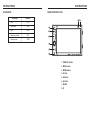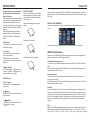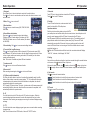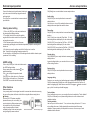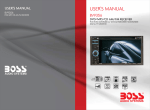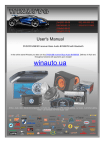Download Boss Audio Systems D4504 Specifications
Transcript
INSTRUCTIONS INSTRUCTIONS ACCESSORY PANEL INTRODUCTION Accessory Quantity Wire 1PC USB Cable 1PC Keys 2PCS Remote controller 1PC Warranty card 2PCS 1. PWR/VOL button 2. MUTE button 3. MODE button 4. SD slot 5. USB slot 6. AUX slot 7. RESET 8. IR BASIC FUNCTION Remote Control Operation 1. PWR/VOL button Press this button will turn on power, during working longer press this button will turn off power, on any mode, shortly press will return main menu, rotate this button will adjust volume level. .Number button 2/RPT (repeat playback) Under FM/AM radio status, short press the button to get into the corresponding stored radio channels. After searching for a station manually, hold the button for 2 seconds to save the station in the number button 2's position. Repeat playback. Under USB playback status, press the button to repeatedly play the current song, repress it to cancel repeat playback. 2. MUTE button Press this button to shut off sound output, repress this button to resume sound output; Press this button longer to turn on/off TFT LCD display. 3. MODE button When the unit is power on, Repeat press this button can switch to different function mode as following picture. Note: When the device without connection to USB, SD, the system will automatically skip these related working mode. BT 4. SD slot Insert SD card, the unit will play the files automatically. 5. USB slot Insert USB removable device so as to read audio/video files. 6. Dual (front and rear) AUX To input external audio. Warning: You can only use either front or rear AUX at a time. Never connect both front and rear AUX at the same time. 7. RESET Press this button and this unit will be restored to the initial state. 8. IR To receive infrared signal from the remote control. 1. (Power) button Press the button to turn power on/off. 2. MODE (mode switch) button When the power is on, each time the button is pressed, the mode switches between RADIO/USB/SD (MMC) /AUX. .Number button 3/RDM (random playback) Under FM/AM radio status, short press the button to get into the corresponding stored radio channels. After searching for a station manually, hold the button for 2 seconds to save the station in the number button 3's position. Random playback. Under USB playback status, press the button to play songs in the disc randomly, repress it to cancel random playback. 3. MUTE button Press the button to turn off volume output, repress the button to resume previous volume level. .Number button 4 Under FM/AM radio status, touch the button to get into the corresponding stored radio channels. After searching for a station manually, hold the button for 2 seconds to save the station in the number button 4's position. Under USB playback status, press the button to select the current folder. 4. Number button .Number button 1/2NT (track browse & playback) Under FM/AM radio status, short press the button to get into the corresponding stored radio channels. After searching for a station manually, hold the button for 2 seconds to save the station in the number button 1's position. Browse & playback. Under USB playback status, press the button to browse and play the previous 10 songs, each for 10 seconds, repress it to cancel browsing and playback. .Number button 5 Long press 5/DIR- to select the previous folder/short press to play the -10 song Under FM/AM radio status, touch the button to get into the corresponding stored radio channels. After searching for a station manually, hold the button for 2 seconds to save the station in the number button 5's position. Under USB playback status, touch the button to select the -10 song cyclically. Long touch the button to select the previous folder. INSTRUCTIONS .Number button 6 Long press 6/DIR+ to select the next folder/short press to play the +10 song Under FM/AM radio status, touch the button to get into the corresponding stored radio channels. After searching for a station manually, hold the button for 2 seconds to save the station in the number button 6's position. Under USB playback status, touch the button to select the +10 song cyclically. Long touch the button to select the next folder. Turn on/off BATTERY CHANGE When control distance of remote control becomes shorter or no function, please change battery. Please confirm polarity before change. When the ignition switch is put in ACC or ON position, Press power button on the front panel to turn on the unit. After the host starts, hold power button for 3 seconds, the host will turn off. One hand press stopper, then pull out battery. Access main interface Turned on, the interface to return the icon to switch to the main interface. As shown below: Put battery into controller. 5. SEL Button The function is the same as the function of SEL button on panel. 6. Button In radio/AUX mode, press the button to return to the interface; In USB/SD mode, press the button: current interface → repertoire interface → interface. 7. / / / Button In DVD mode, press “ ” button to select the folder → AUDIO → IMAGE, press “ ” button to select the next folder. 8. ENTER button 9. VOL+/- button Press this button to increase/decrease volume level. 10. Button Press this button so as to switch between play and pause. 11. Button The function is the same as the function of buttons on panel. Touch the function icons so as to access the corresponding function operations. USB/SD Card Operation Insert battery holder into controller. When there is a USB device/SD card connected, the unit can conduct the playback of audio/video/image files in the USB device/SD card. Insert/Eject USB storage device 1. Connect a U disc recorded with media information to the unit by a USB connecting cable. 2. When there is a need to eject the USB device, exit the USB device playback screen first, and then take out the device. Insert/eject SD card 1. Insert a SD card recorded with media information into the SD card slot in the unit correctly until it is locked. 2. When pulling out the SD card, exit SD card playing state first, then press the SD card and it shall pop up after unlocking. Enter/exit Insert a USB storage device or SD card to automatically play data contained in it. If the unit has connected with a USB device or SD card, touch [USB] icon in the multimedia interface to enter into the external storage playback interface; Touch [SD] icon to enter into the SD card playback interface. During playback, touch the top center area of the screen to pop up the touch menu, operate touch menu to perform various playback controls. Play After SD card/USB removable device being read out, you can by clicking the play files. Native support for playback the MP5 formats (including: *. rm, *.rmvb, *.wmv, *.wma, *.wav, *.dat, *.flv, *.asf, *.mov, *.DivX, *.vob, *.avi, *.fsm, *.mp3, *.mp2, *.mp4, *.mpg etc.) Radio Operation BT Operation 1. Enter/exit Touch [Radio] icon in the main interface to enter into the radio interface. Touch icon to return to main interface, and then touch other function icons so as to exit radio mode. 1. Enter/exit Touch [BT] icon in the main interface to enter the BT interface. Touch icon to exit BT interface. 2. Mute: Click 2. Pair/link To use BT hand-free function, make connection first, i.e. match the host with the BT mobile phone. Operation methods: Set the host to be matching state, and open the BT of your mobile phone and use the mobile phone to search device, the mobile phone shall prompt to match password with the BT when it has searched the BT device. Input BT password (0000) to the mobile phone and confirm. The mobile phone shall prompt whether authorize to this device, please select [Yes]. Phone and BT shall automatically connect within 20 seconds. Under any working mode, the host shall convert to BT state if there is an incoming call. And the host shall restore to current mode after hanging up. When the BT device matches with this device, the connection status shall display “ LINK OK ”, otherwise, it shall display “ NO LINK ”. icon, mute on/off. 3. Band selection Click icon so as to switch among FM1, FM2, FM3, AM1, AM2 bands. 4. Search/Save radio stations Short press icon to browse the stored radio stations. FM band can save 18 radio stations (Six stations for FM1/ FM2/FM3), AM band can save 12 radio stations (Six stations for AM1/AM2). 5. Sound setting: Click icon to access sound setting interface. 6. Turn on/off the Long/Short-range Click icon, the search pattern in the local search (LOC) and remote search (DX) switch between. LOC feature is turned on after the signal is strong enough only to listen to those in good condition and receiving radio station; DX enabled, you can receive remote weak radio signals. Note: This function is available only when FM band is selected. 7. Loudness on/off Click icon so as to turn on/off loudness function. 8. Stereo on/off When receiving stereo signals, click icon to turn on/off stereo. 9. TA (Receive traffic information) ON: When the traffic station is turned on, the radio will automatically search for traffic stations. After a station is searched, screen displays “TP”. Only when traffic information is broadcasted can it be received, after traffic information is completed, the radio will automatically switch to the previous mode. OFF: Repress [TA] button to close TA function. In other modes, traffic announcement will automatically switch to radio mode, after the traffic announcement is completed, it will automatically switch to the previous mode. 3. Dialing You can dial on mobile phone directly or input phone number through the number buttons on the screen, click to delete if there is input error. After input the phone number, click to make a call, and click to hang up the phone. Click during a call so as to switch the voice between car speaker and mobile phone. 4. Call records Click to access call records interface. Touch this button to check all the phone numbers of received calls. Touch this button to check all the dialed phone numbers. Touch this button to check all the phone numbers of missed calls. 5. BT music Click to access BT music interface. 10. AF Touch the button to turn the AF function on/off. AF function is turned on, When the received station signals become weak, the radio will automatically fine-tune to other frequencies. When receiving an emergency announcing, the screen will display warning message. 11. PTY Touch the button the screen displays program types, users can search station according to program type. Note: If the unit does not have RDS function, it has no AF/TA/PTY function. Previous song Play/Pause Next song External input operation Connect the video input plug with external video input jack, and connect the audio input plug with external audio input jack. Touch [Aux] icon on main interface to access external input interface. Steering wheel setting 1. Click on the [SWC] icon in the main interface into the steering wheel settings interface. 2. The original vehicle to the control line positive, negative with the machine control line in the positive and negative connection. 3. Click the steering wheel buttons will appear corresponding operating tips, and fundamental operation prompts the steering wheel feature set. 4. Set function to save the settings and click the Confirm icon to confirm. Note: To modify function settings, repeat procedures 3~4. To reset functions, click [Reset] icon, all the settings set before shall be cleared, repeat procedures 3~4 for resetting. AUDIO setting Click on the [AUDIO] icon in the main interface enter the AUDIO setting interface. Drag on each volume, treble, bass bar icon associated settings. Click icon to adjust the speaker channel. Click LOUD icon at the option on / off loudness. Click SUB icon at the option on / off subwoofer. Click RESET icon restore the initial settings. Other functions Rearview function In any running state, the video signal can switch to reverse video state when reversing the car, and the system shall return to its initial running state after reversing the car. Warning Do not rely on CCD system completely, please make sure your car is safe by your eyes during driving. Back rearview system only assists in driving. As the distance range of rearview system is limited, Rearview backup image Reverse field simulation completely relying on the rearview system during driving may cause accidents. Access setup interface Click [Setup] icon on main interface to access setup interface. Audio setting Click [AUDIO] icon on setup interface to access audio setting interface. You can turn on or turn off the existing functions on audio setting interface and adjust the rearview volume. Date setting Click [DATE] icon on setup interface to access time setting interface. Click [12 Hour] icon on time bar [Time Mode 12 Hour] time setting interface shall display, Can be set time mode. Click [AM 12:02] icon on time bar [Set Time AM 12:02] time setting interface shall display, Can be set time. Click [2012/01/01] icon on time bar [Set Date 2012/01/01] time setting interface shall display, Can be set Date. General setting Click [GENERAL] icon on setup interface to access general setting interface. In general setting interface, you can select to turn on or turn off the existing functions. System setting Click [SYSTEM] icon on setup interface to access system setting interface. Language setting During use, you can select your familiar language to display menu by language setup. Click the corresponding [English] icon on the language bar desired to be set so as to switch the language type, when there are more than 3 languages, direction icon shall pop up, click it to select your familiar language. Touch calibrate If touch calibration error occurs, you can adjust the touch coordinate by “Touch calibrate”. Click [Touch Calibrate] icon on system setting interface, to confirm to access touch calibration interface. Touching methods Use touch pen to click the center of “+” icon, and move along with center of “+” icon so as to calibrate the screen. It shall automatically save data and exit after screen calibration. Please accurately click all positions on screen, or the accuracy of touch calibration shall be affected. INSTRUCTIONS WIRING DIAGRAM This player is equipped with ISO standard connector, please follow below instruction: Red - ACC ON (+12V) ● Yellow – 12 V Constant ● Black – Ground wire ● Blue - Power Antenna / Remote Amp Turn On ● Orange – Back-Up Camera Trigger (+) ● Grey/Grey black - Right front speaker (+/-) ● White/White black - Left front speaker (+/-) ● Purple/Purple black - Right rear speaker (+/-) ● Green/Green black - Left rear speaker (+/-) ● Parking Brake (-) SPECIFICATIONS ● Power supply DC 12V Power range 10.8-16.0V DC Max Current Consumption 15A Ground system Negative ground Power Output 80 WattsX4 Channels FM tuner CAUSE 87.5-107.9MHz European frequency range 87.5-108MHz Signal / Noise ratio 55dB Stereo separation 30dB Search station volt 20-30dBuv AM tuner US frequency range European frequency range Limit noise sensitivity TROUBLE SHOOTING PROBLEM US frequency range SOLUTION 530-1710KHz 522-1620KHz 32dB DVD player Check fuse Change fuse same as the old one S / N Ratio 70dB Some factors cause MPU wrong operation Press RES button on the panel by penpoint, then, power on Frequency response 20Hz-20KHz After ignition switch Change battery or fuse off, setting information all lose Reset information and save Poor performance Weak signal of radio station Move the car to another place, then research This unit is with switchable frequency. You can switch from USA frequency to Europe frequency by following the below steps: Step1. In main menu, press setup icon to enter the setup interface. Cannot switch language/subtitle There is only one language/ subtitle If not with multi - language/subtitle, it cannot switch language/subtitle Step2. Press the Radio icon, and insert password 123456, then press “OK”, the menu from which you can select the radio frequency will show. No image Other factors cause MPU wrong operation Press RES button on the panel by penpoint, then, power on Step3. Press “Radio region” and select the desired frequency by pressing the “up” and “down” arrow, then press it and setting is finished. Cannot watch image during driving Park the car in a safe place, put the car stall It’s not allowed to watch image in “ P ” postion, pull up the hand brake, during driving parking brake wire must be grounded Cannot power on BOSS AUDIO CAR STEREOS CAR AUDIO SYSTEMS