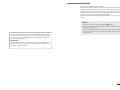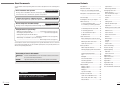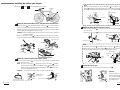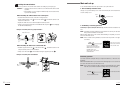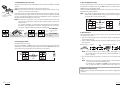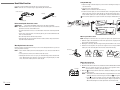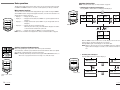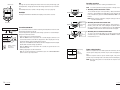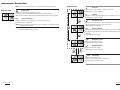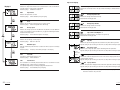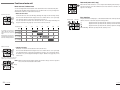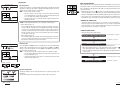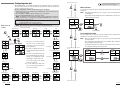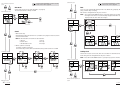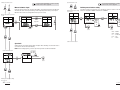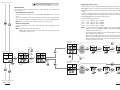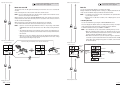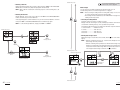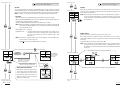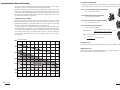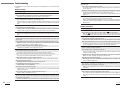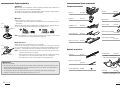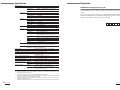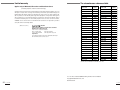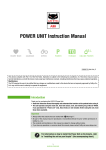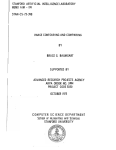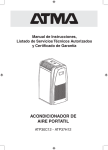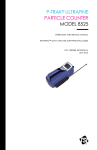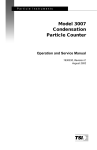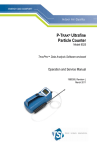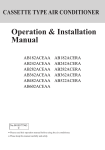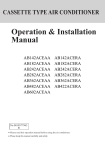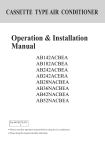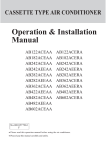Download Cateye CC-TR100 Instruction manual
Transcript
2-8-25 , Kuwazu, Higashi Sumiyoshi-ku, OSAKA, JAPAN 546-0041 066600331 1 HEART RATE+CADENCE+SPEED ENGLISH Introduction Thank you for purchasing the CATEYE CC-TR100. The CC-TR100 is a high-performance computer for riders who wish to train extensively and analyze their data. It features wired speed and cadence, and coded wireless heart rate for minimal interference with other external signals. The computer can store up to 150 hours of computer downloadable data through the use of an optional download kit. An optional power unit can also be purchased to record your torque and power output in watts. Read this instruction manual thoroughly and understand the functions of the product before using it. Important • Always follow the sections that are marked with “ Warning!!!”. • No part of this manual may be reproduced or transmitted without the prior written permission of CatEye Co., Ltd. • The contents and illustrations in this manual are subject to change without notice. • If you have any questions or concerns about this manual, please contact CatEye at www.cateye.com. This device complies with Part 15 of the FCC Rules. Operation is subject to the following two conditions: (1) This device may not cause harmful interference, and (2) this device must accept any interference received, including interference that may cause undesired operation. Modifications The FCC requires the user to be notified that any changes or modifications made to this device that are not expressly approved by CatEye Co., Ltd. may void the user’s authority to operate the equipment. CC-TR100 1 About the manuals Contents You can find the desired operating method or function description from the following three guides: Introduction ...................................... 1 Basic installation and operation See page 8 -19. Please go here for installation of the unit on the bicycle, setup of the main unit, mounting of the heart rate sensor, and the basic operation of the product. Complete description of computer functions See page 20 - 27. Please go here to learn how to operate the computer functions. How to change and customize settings See page 28 - 43. Please go here to change and customize the settings on your computer. Using the device in special ways • Gathering secondary trip data ............................ Second measurement(See page 18.) • Recording lap and split time data ..................................... Lap function(See page 26.) • Training with target heart rate and cadence ............................................................. Heart rate zone/Cadence zone (See page 24.) • Downloading recorded data to a personal computer ......................................................................... Data storage function (See page 27.) See the table of contents on the next page for more specific information. Be sure to note that some functions described can only be used with optional parts; each optional part will come with its own operating instructions. About the manuals ........................... 2 Proper use of the CatEye CC-TR100 ...................................................... 4 Description of computer and its parts Warning!!! CAUTION ! NOTE Sections marked with these icons are critical for safe use of the device. Be sure to follow these instructions. Important cautionary notes on the use and operation of the TR100. Helpful tips are highlighted this way. Data storage function .................... 27 Configuring main unit ....................... 28 Wheel selection ...................... 28 / 29 Tire circumference input ......... 28 / 29 ...................................................... 5 Auto-mode ............................. 28 / 30 Screen display .................................. 6 Sound ..................................... 28 / 30 Installing the unit on your bicycle ..... 8 Date ........................................ 28 / 31 Main unit set-up ............................... 11 Setting clock ........................... 28 / 31 1. Pull out insulation sheet ............ 11 Manual odometer input .......... 28 / 32 2. Formatting / restarting operations Speed unit .............................. 28 / 32 ...................................................... 11 Defining remote button setting 3. Checking heart rate sensor ID ... 12 ............................................... 28 / 33 4. Selecting speed unit .................. 12 Cadence zone ......................... 28 / 34 5. Tire circumference input ............ 13 Heart rate zone ....................... 28 / 36 6. Operation test ............................ 13 Haert rate sensor ID ............... 28 / 38 Heart rate function ............................ 14 Data file .................................. 28 / 39 Before wearing the heart rate sensor Data storage ........................... 28 / 41 ...................................................... 14 PC Link ................................... 28 / 42 Wearing the heart rate sensor ....... 14 Torque .................................... 28 / 43 Heart rate sensor test .................... 15 Power select ........................... 28 / 43 Basic operations ............................... 16 Heart rate training ............................. 44 Main computer functions .............. 16 Trouble shooting .............................. 46 Starting/stopping main measurement Replacing battery ............................. 48 ...................................................... 16 The meaning of icons in this manual: Lap function .................................. 26 Main Unit ....................................... 48 Switching displayed data ............... 17 Heart rate sensor ........................... 48 Lap ................................................ 18 Maintenance ..................................... 48 Backlight ........................................ 18 Spare accessories ............................ 49 Second measuremet ...................... 18 Specifications ................................... 50 Resetting operation ....................... 19 Registration ...................................... 51 Power-saving function ................... 19 Registration card .............................. 51 Measured data .................................. 20 Limited warranty .............................. 52 Display-1 and 4 ............................. 20 Tire circumference reference table ... 53 Display-2 and 3 ............................. 21 Display-5 ....................................... 22 Registration Please register your TR100 to validate the warranty. Refer to page 51, and make user registration. Lap screen display ......................... 23 Functions of main unit ...................... 24 Heart rate zone/Cadence zone ....... 24 Auto-mode (auto-start / stop) ....... 25 Pace functions ............................... 25 2 CC-TR100 CC-TR100 3 Proper use of the CatEye CC-TR100 Description of computer and its parts Observe the following instructions for safe usage. Main unit Warning!!! • Pace maker users should never use this device. • Do not concentrate on the data while riding. Always be sure to ride safely. • Do not leave any battery within the reach of children, and dispose of them correctly. If a battery is swallowed, consult a doctor immediately. CAUTION ! • Avoid leaving the main unit / wireless sensor in direct sunlight for extended periods of time. • Do not disassemble the main unit, HR receiver, or sensors. • Regularly check the positions of the magnet and the speed/cadence sensors and make sure that they are securely mounted. • Do not use paint thinner or rubbing alcohol to clean the unit. • Do not subject the main unit, HR receiver, or sensors to strong impact; take care also to prevent any of them from falling. w 6 1 Display-1 (Speed) 2 Display-2 (Heart rate) 1 3 2 4 3 Display-3 (Cadence) 4 Display-4 (Calories) 5 e 5 Display-5 (Displays selections) 6 MENU button (MENU) LAP STAR T/STOP/ENTER G 7 089 7 RESTART button (RESTART) q 8 LAP button (LAP) 9 START / STOP / ENTER button (This button is indicated as the S/S/E button in the subsequent procedure charts.) Heart rate sensor 0 Mode-1 button (MODE-1) NOTE The heart rate transmitter has a maximum and minimum transmission distance. Make sure that the distance between the transmitter and main unit is between 20 and 80 cm at all times to ensure proper transmission. If the distance is less than 20 cm, the signal will be too strong for proper reception. Signals from the heart rate sensor can be received with the main unit attached to the HR receiver. Signals, however, cannot be received by the main unit alone. q Mode-2 button (MODE-2) w BACK-LIGHT button (LIGHT) e Battery cover C Accessories A A Heart rate sensor/transmitter B HR Strap C Cloth loop D HR receiver E Bracket B CAUTION ! • The following objects and places may generate strong electromagnetic wave and interference, which may result in incorrect measurement: 1. TV, PC, radios, motors/engines, or in cars and trains. 2. Railroad crossings and near railway tracks, around television transmitting stations and radar bases. • Avoid using the main unit together with other cordless devices. Doing so may result in transmission interference. • Consult a doctor if any part of the HR strap results in a rash. • Do not twist or pull the heart rate sensor using unnecessary force. • Like all products, the heart rate sensor has a limited lifetime, and may stop functioning after extended usage. If you have any problems receiving heart rate data, it may be time to replace the heart rate sensor. 4 CC-TR100 D E F F Speed sensor (Long wire) G Cadence sensor (Short wire) H Sensor rubber pad I Remote buttons J Nylon ties K Rubber bracket spacing pad L Wheel magnet M Cadence magnet N Remote button cover for drop (road) handlebars O Remote button cover for flat handlebars x 2 G I H K J L M N O x2 x 18 x2 CC-TR100 x2 5 Screen display Display-1 3 y u Display-1 (Main Speed Display) 1 Speed icon 2 Displayed data icon 3 Speed pace arrow The pace arrows show whether the current speed is faster or slower than the average speed. 4 Speed unit Flashes while speed measurement is in progress. 5 Memory remaining and usage (%) Lights up to indicate the amount of remaining data or usage in the Data file menu. 5 1 2 4 Display-2 p i o 8 p Factor of 10 - Displayed when the calorie consumption exceeds 9999. Display-5 (Displays selected functions.) s Second measurement icon Lights up while the second measurement data is displayed. 8 Heart rate mode icon Indicates type of data displayed in Display-2. A : Average heart rate M : Maximum heart rate 0 Heart rate unit d f h k a s g j l q Cadence icon qw w Cadence pace arrow Shows whether the current cadence is above or below the average cadence. t e r d Lap icon Lights up while the lap data is displayed. f PC link icon *1: Lights up when the optional power unit is installed, online power measurement is performed, and TR100 is connected to a personal computer. *2: Lights up when linking to a personal computer. g Sound icon Lights up when the alarm sound for heart rate zone and cadence zone is on. Display-3 (Main Cadence Display) Display-3 a Mode icon Indicates type of data displayed in Display-5. Display-5 7 Heart rate pace arrow Shows whether the current heart rate is above or below the average heart rate. 9 Auto-mode icon Lights up when the auto-mode function is on. u Power pace arrow *1 Shows whether the current power is greater or lower than the average power. o Unit of calorie consumption Lights up when calorie consumption is displayed. 6 Heart rate icon Flashes in sync with heart rate signals. 9 0 y Power icon *1 Lights up when the optional power unit is installed and the power (watts) is displayed. i Power select mode icon *1 Indicates type of data displayed in Display-4. A : Average power M : Maximum power Display-2 (Main Heart Rate Display) 6 7 h Power measurement icon *1 Lights up when the optional power unit is being used. j Target icon Lights up when the alert function is turned on in either the heart rate zone or cadence zone. e Cadence mode icon Indicates type of data displayed in Display-3. A : Average cadence M : Maximum cadence Total : Pedal count k Stored Data icon Lights up when the Stored Data function is turned on. Flashes when the Stored Data cannot be performed. r Cadence unit t Factor of 10 - Displayed when total pedal count exceeds 9999. l Wheel selection icon Indicates the wheel currently selected. *1: *2: 6 CC-TR100 Display-4 (Calorie display [Also displays power when optional power unit is installed].) Display-4 In order to use this function, the optional power unit must be installed. In order to use this function, the optional download kit or power unit is required. CC-TR100 7 Installing the unit on your bicycle Follow steps 1 through 5 NOTE: When the crank is spinning, the center of the magnet M should pass in front of the sensor G marking line. The distance between the sensor and the magnet M should be within 5 mm. After adjusting the magnet and sensor, secure tightly with nylon ties. to mount the TR100 on your bicycle. 5 1 3 Left chain stay 2 G M Marked line G Center M 1 Crank arm Adjust 5 mm Mount the bracket and HR receiver, and then attach the main unit • Mount the bracket E to the handlebar, using the rubber pad K as a spacer. Adjust the bracket to a position that provides good visibility and securely fasten it with the screw. Adjust the angle of the bracket and receiver so that each provides good visibility with the main unit attached. Then, tighten all screws securely. 3 Mount the wheel magnet and speed sensor • Mount the wheel magnet L to a spoke on the rear wheel so that the magnet surface faces the sensor. • Secure the speed sensor F (long wire) onto the left chain stay with nylon ties J . CAUTION !: Check periodically that the receiver screw is not loose in order to prevent the receiver from falling. • Attach the main unit to receiver D by sliding it in from the front until a click is heard. To remove the main unit, push it forward while lowering the lever on the side of the receiver. L HR receiver screw J F Sensor Side Rear wheel spoke Left chainstay Main unit E D D NOTE: The center of the magnet L should pass in front of the sensor F marking line. The distance between the sensor and the magnet L should be no more than 5 mm. After adjusting the magnet and sensor, secure them tightly with nylon ties. K Remove Left chainstay F Lever Marked sensor line Center 2 Mount the cadence magnet and cadence sensor The nylon ties can only be used once, please install with care. J 8 CC-TR100 4 5 mm Secure the sensor wire Secure the wire onto the frame using the supplied nylon ties J . J J Left chain stay The smooth side of the zip tie should be on the outside L CAUTION !: J Inward side of the left crank arm M Sensor side F Adjust • Mount the cadence magnet M to the inner side of the left crank so that the magnet surface faces the sensor. NOTE: The center of the magnet L should pass in front of the sensor F marking line. The distance between the sensor and the magnet L should be no more than 5 mm. After adjusting the magnet and cadence sensor G , (short wire), secure them tightly with nylon ties. CAUTION !: Rear wheel spoke L G J Allow enough wire clearance in to inthe area marked with sure you can turn the handlebars all the way from side to side without pulling the wire. CC-TR100 9 5 Main unit set-up Installing the remote buttons Select the positions to mount the remote buttons according to your bicycle type. To use the CC-TR100, follow the steps below to set up the main unit. CAUTION ! : • Install the remote button so that it does not interfere with shift or brake operation. • On road bikes, be sure to wrap the handle bar tape over the button wires to prevent wire damage. 1. Pull out battery insulation sheet Using a coin, open the battery cover of the main unit and pull out the insulation sheet, then close the battery cover. Close When installing the remote button onto road bicycles Insulation sheet Open • Peel back the brake lever hoods as shown in the figure below. • Fit the road bike button cover N to the remote button I , and stick the button to the inside of the brake lever. • Replace the brake hood cover and then adjust the button position. • Firmly secure the button and cable to the handlebar with a nylon tie J before wrapping the bar with handlebar tape. 2. Formatting / restarting operations Formatting is required during the initial set- up, and when all items of data are to be reset to zero. Example of installing onto drop (road) handlebars Brake lever hood J N I NOTE: Formatting operation initializes all of the data in the memory. Be absolutely certain that you want to initialize all of the data. When all items light up for a few seconds and formatting is completed, proceed to the heart rate sensor ID check screen. NOTE: If there is little memory available, all screen items may remain on for approximately one minute. MENU RESTART When installing the button onto a flat handle bar • Install the proper button cover O on the remote button I , and stick the button on an easily accessible position on the handlebar. • Firmly secure the button O to the handlebar using the supplied nylon ties J . Press the RESTART button while pressing and holding the MENU button; then release the RESTART button only. After a few seconds have elapsed, proceed to the heart rate sensor ID check. All items displayed When a beep sounds, release the MENU button. Example of installing onto flat handlebar Restarting operation J O You must restart the computer when you replace the batteries, or when an error has been displayed. When the RESTART button is pressed, all of the items light up for one second. You will then proceed to the heart rate sensor ID check screen. NOTE: In the restart operation the date, total time, and total distance are retained, but the heart rate sensor ID check and time settings must be performed again. I RESTART To heart rate sensor ID check Press the RESTART button All items displayed (for 1 sec.) 10 CC-TR100 CC-TR100 11 Attach the main unit to the receiver. 3. Checking heart rate sensor ID 5. Tire circumference input The heart rate sensor ID must be checked within five minutes after the formatting or restarting operation. Before performing an ID check, mount the main unit to the HR receiver. NOTE: Be sure to attach the main unit to the HR receiver. Signals from the heart rate sensor cannot be received by the main unit alone. Place the heart rate sensor approximately 20-80 cm from the main unit, and press the reset button of the HR sensor for five seconds. The main unit will receive the signal from the heart rate sensor, and will start checking the heart rate sensor ID. When the check is completed, the ID number is displayed, followed by the next screen. Enter the circumference of the tire of your bicycle in mm. 2096 mm (700 x 23 C) is preset as the initial value. To change the value, use the MODE-2 button to increase the value, and use the MODE-1 button to shift the digit selected. Pressing the START/STOP/ENTER button and this is the last step in the initial set-up. Adjustable range: 0100 to 3999 mm NOTE: If the HR sensor is placed too close to the main unit (within 20 cm), the main unit cannot receive the ID signal. If an ID check failed, change the distance, and reset the heart rate sensor. If “E” appears on Display-2, or a HR sensor ID check failed even at a proper distance, the batteries may be dead. Replace the batteries of the heart rate sensor in the procedure shown on page 48, and format (restart) the computer again. For formatting 4. Selecting speed unit For restarting Ready Pressing the reset button for five seconds 4. Selecting speed unit The default speed unit is “km/h.” By pressing the MODE-1 or MODE-2 button, you can switch the unit between “K (km/h)” and “M (miles/h).” Select the desired speed unit, and press the START/STOP/ENTER button. The selected unit is now accepted, and the tire circumference screen appears. K M MODE-1 or MODE-2 Switch S/S/E Select NOTE: • You can find your approximate tire size on the tire circumference chart on page 53. • When a value outside the adjustable range is entered, an error indication appears on the screen and you cannot select the value. Increases the value MODE-2 MODE-1 S/S/E Select Shifting the digit Changing a value MODE-1 6. Operation test Test the functioning of the speed sensor, cadence sensor, and remote buttons with the main unit attached to the receiver. 1. Raise the rear wheel and spin the tire, and make sure that the speed (Display 1) shows a number greater than zero. 2. Turn the crank (backpedal) and make sure that the cadence (Display 3) shows a number greater than zero. Rotate the rear wheel Display-1 OK Rotate the crank arm Display-3 OK NOTE: If the screen remains at “0”, the relative positions of the magnets to the sensors may be inappropriate. Follow the instructions given in “Installing the unit on your bicycle”, on page 8. 3. Press the right and left remote buttons to check that you can operate the main unit with them. NOTE: • If the button is not operable, it indicates that the main unit and/or the button connector may not have been installed properly. • In the initial setup, the MODE-1 and MODE-2 button functions have been specified. To change the settings, see “Defining remote button setting” on page 33. Completion of initial set-up When the setup is completed, set the date and time as described in “Configuring main unit” on page 28. 12 CC-TR100 CC-TR100 13 Using the HR strap Heart Rate Function 1. Adjust the length of the HR strap to fit your chest size. Fastening the strap too tightly may cause discomfort. 2. Fasten the hook of the transmitter. NOTE: Secure the transmitter with the cloth loop. 3. Insert the electrode pads (one on the left and the other on the right) between the HR strap and the body, and secure the electrode pad onto the HR strap using the hook. Ensure that the rubber part of the electrode pad is in direct contact with the body. ! If the electrode pads are loose please wear the chest strap as indicated below. Heart rate is measured when the heart rate sensor is worn on the chest. NOTE: Heart rate sensor reception range is approximately 20 cm and 80 cm. Heart rate sensor HR strap Transmitter Cloth loop Transmitter Electrode pad Before wearing the heart rate sensor Warning!!! This product must NOT be used by those who have a pacemaker. NOTE: • Wear the heart rate sensor in the center of the chest. The rubber part of the electrode pad must be in direct contact with the skin. • To avoid measurement errors, it is recommended to moisten the electrode pads with water. • If your skin is ultra-sensitive, the electrode pad may be moistened with water and worn on a thin undershirt. • Chest hair may interfere with the measurement. • Using the heart rate sensor together with other cordless devices may cause interference with the data transmission. Shift the HR Strap to adjust its position HR strap ! Cloth loop When a sports bra is worn NOTE: Wearing the heart rate sensor on a sports bra requires the optional neck strap. 1. Attach the strap to the transmitter as shown in the picture below, looping the strap through the hole in the transmitter hook. 2. Wearing the neck strap, adjust the length to bring the transmitter to the correct height. 3. Attach the electrode pads to the sports bra using the hook on the pad, making sure the rubber part of the electrode pad itself is in direct contact with the body. Wearing the heart rate sensor Besides using the conventional chest strap, it can be worn directly attached to a sports bra using an optional neck strap. NOTE: • Ensure that the rubber part of the electrode pad is in close or direct contact with the body. • Some sports bras cannot be worn with the heart rate sensor. • Wearing the heart rate sensor on top of your undershirt may produce measurement errors. Measurement errors may also occur if the skin is exceptionally dry. To avoid errors, moisten the rubber part of the electrode pad. Electrode pad Neck strap Cloth ring Hook Electrode pad Heart rate sensor test 1. Wear the heart rate sensor. 2. Mount the main unit to the HR receiver, and stand so that the HR transmitter is within 20-80 cm. Heart rate NOTE: Be sure to attach the main unit to the HR receiver. Signals from the heart rate sensor cannot be received by the main unit alone. 3. When the icon flashes and the heart rate is indicated on Display-2, the heart rate sensor is operating properly. NOTE: • The heart rate sensor will start transmission approximately three seconds after it has icon begins to blink. stabilized. Therefore, a short time lag occurs before the icon does not flash, move the electrode pad little by little to find the • If the optimum position for the heart rate reception. Dryness may make measurement difficult. Moistening the electrode pad allows easier measurement. 14 CC-TR100 CC-TR100 15 Basic operations Switching displayed data NOTE: For details of each data, see “Measured data” on page 20. TR100 measures data when the bicycle starts moving. You can view various data by pressing the MODE-1 and MODE-2 buttons. You can also record lap data up to 199 laps or intervals. • Switching data on Display-2 and Display-3 Pressing MODE-1 switches data on both Display-2 and Display-3. Main computer functions 1 3 2 4 5 LAP STAR T/STOP/ENTER The main screen has 5 windows which display different types of data. Pressing the MODE-1 and the MODE-2 buttons change the displayed information, as shown in the illustration. The displayed items of data are as follows: • Display-1 .......... Displays the current speed. • Display-2 .......... Displays heart rate data. (Press MODE-1 to cycle through data shown on Display-3.) • Display-3 .......... Displays cadence data. (Press MODE-1 to cycle through data shown on Display-2.) • Display-4 .......... Displays the calorie consumption in kcal. When the power unit is used, power-related data is displayed. For details, see the instruction manual for the power unit. • Display-5 .......... Displays other data. (Use MODE-2 to cycle through this data.) 2 MODE-1 3 A Speed Heart Rate Cadence Calorie consumption kcal LAP STAR T/STOP/ENTER M Average Heart Rate Speed Speed kcal A Average Cadence Maximum Heart Rate kcal M Calorie consumption MODE-1 Maximum Cadence Calorie consumption MODE-1 MODE-1 button 2 Sec. MODE-1 MODE-1 NOTE: For more information on displayed items of data, see “Measured data” on page 20. Av HR Speed Total kcal Calorie Pedaling Count consumption When the MODE-1 button is held for two seconds, Display-3 shows the total number of pedal revolutions. The data on Display-2 does not change. Pressing MODE-1 again, returns Display-3 to the cadence data. NOTE: When the optional power unit is used, the MODE-1 button also switches Display-4 together with other displays. For details, see the instruction manual for the power unit. Starting / stopping main measurement When you begin riding, the elapsed time starts and the speed unit will flash. The total distance, maximum speed, maximum heart rate and maximum cadence are updated independently of starting/stopping of the main measurement. NOTE: To manually start and stop measurement using the START/STOP/ENTER button, see “Auto-mode” on page 30 for instruction on turing on or off the auto-mode. • Switching data on Display-5 Pressing MODE-2 switches the data on Display-5. TM-1 Elapsed Time DST-1 Trip Distance Clock AVS 1 Average Speed 5 MODE-2 MODE-2 LAP LAP MODE-2 button START / STOP / ENTER button 16 CC-TR100 MODE-2 STAR T/STOP/ENTER STAR T/STOP/ENTER TTM ODO Total Time DATE Date Total Distance MXS Maximum Speed MODE-2 CC-TR100 17 LIGHT button Lap Resetting operation Pressing the lap button during data measurement records lap time/average, split time/trip distance, average lap heart rate, and average lap cadence for up to 199 intervals. Recorded lap data can be recalled on the lap viewing screen. (See page 26.) Follow the directions below for resetting selected data to zero. Backlight NOTE: 1. Resetting all measured items of data MODE-1 LAP MODE-2 STAR T/STOP/ENTER Pressing the LIGHT button illuminates the displays for about three seconds. S/S/E STAR T/STOP/ENTER LAP button MODE-1 LAP STAR T/STOP/ENTER Main measurement MODE-2 (2 sec.) Second measurement DST- AVS- MODE-2 Second measurement icon S/S/E To zero all data except for “TTm (total time),” “Odo (total distance),” “date” and “time,” and including the lap data and time in the heart rate and cadence zones, simultaneously press the START/STOP/ENTER, MODE-1 and MODE-2 buttons. NOTE: When resetting is required to change the settings on the menu screen, reset all measurements. LAP TMDST- You cannot perform the resetting operation on the lap screen. Starting /stopping the second measurement Second measurement The second measurement is another measuring method, different from the main measurement described on page 16. A second elapsed time, trip distance, and average speed can be recorded independently of the main measurement. • How to switch to the second measurement: When the MODE-2 button is pressed for two seconds, Display-5 switches to the second measurement screen with the elapsed time “TM-2” displayed on the top and the trip distance “DST-2” displayed at the bottom. Each press on the MODE-2 button switches the bottom display between the elapsed distance DST-2 and the average speed AVS-2. When the MODE-2 button is pressed for two seconds, the system returns to the main measurement. • Starting /stopping the second measurement With the second measurement icon illuminated, press the START/STOP/ENTER button to start or stop measurement. Main measurement display S/S/E 2. Resetting the main measurement data To zero the main measurement data except for “TTm (total time),” “Odo (total distance), “date” and “time,” and including the lap and the time in the heart rate zone and cadence zone, simultaneously press the START/STOP/ENTER and MODE-1 buttons while the main measurement is displayed. 3. Resetting the second measurement data MODE-1 LAP STAR T/STOP/ENTER Second measurement display S/S/E Power-saving state (after 10 minute idle) To reset to zero all erasable data in the second measurement display only, simultaneously press START/STOP/ENTER and MODE-1 while the second measurement icon is on. Power-saving function When the computer has not received any data for 10 minutes, the main unit will enter the power-saving mode, in which only the clock is displayed (note illustration). When the computer receives a speed or cadence signal, or any of the buttons is pressed, the power-saving mode is cancelled, and the normal display returns. NOTE: The power-saving mode is not cancelled if the computer receives a heart rate signal. 18 CC-TR100 CC-TR100 19 Measured data NOTE: You must wear the heart rate sensor to perform the heart rate measurement. Display-2 and 3 Heart rate Indicates the heart rate in real time, updated every second. Measuring range: 0 (30) to 260 bpm Current speed Display-1 and 4 Indicates the current speed, updated every second. Measuring range: 0.0 (4.0) to 199.9 km/h [0.0 (3.0) to 125.0 mph (mile/h)] (When the tire circumference B is selected, the lowest measurable speed is 3.0 km/h [2.0 mph].) kcal Cadence Indicates the number of pedal rotations per minute, updated every second. Measuring range: 0 (20) to 299 rpm Calorie Consumption *1 Indicates the trip calorie consumption, based on the recorded heart rate. Measuring range: 0 to 99990 kcal A MODE-1 NOTE: When the heart rate is below 90 bpm, calorie consumption is not updated. When it exceeds 9999, “X10” appears. *1: When the optional power unit is used, power related data is displayed. For details, see the instruction manual for the power unit. Average heart rate Indicates the average heart rate. When the elapsed time exceeds 100 hours, [E] appears indicating further measurement is impossible. Measuring range: 0 to 260 bpm A Average cadence Indicates the average cadence. When the pedaling count exceeds 100,000 or when the elapsed time exceeds 100 hours, [E] appears indicating further measurement is impossible. Measuring range: 0 to 299 rpm MODE-1 MODE-1 M Maximum heart rate Indicates the maximum heart rate. Measuring range: 0 (30) to 260 bpm M Maximum cadence Indicates the maximum cadence. Measuring range: 0 (20) to 299 rpm MODE-1 MODE-1 2 Sec. Total Pedal Count Indicates the total pedal count. When the count exceeds 9999, the “x10” appears; Measuring range: 0 to 99990 rotations 20 CC-TR100 CC-TR100 21 Lap screen display TM-1 Display-5 Elapsed time LAP No. Indicates the elapsed time from the start of measurement to 1/10 second. When it exceeds 10 hours, 1/10 second is not displayed. Measuring range: 0:00’00”0 to 99:59’59” DST-1 Trip distance A Indicates the trip distance covered. Measuring range: 0.00 to 9999.99 (six 9’s) km [mile] MODE-2 A MODE-2 DATE Average speed Lap calorie consumption *1 Indicates the estimated calorie consumption for a given lap. Indicated when viewing lap data. Date Indicates the current day, month, and year. Measuring range: 00’01.01 to 99’12.31 MXS TM Maximum speed MODE-2 Total time Total time is continual and cannot be reset. Measuring range: 0:00 to 9999:59 h ODO Total distance The total distance is continually measured and cannot be reset. When it exceeds 100,000 km [mile], 1/10 km [mile] is not displayed. It is updated independently of starting/stopping data measurement. Measuring range: 0.0 to 999999 (six 9’s) km [mile] Lap time Indicates the lap time. Display alternates between the lap time and the split time. Appears during the lap recording (for about five seconds) and the viewing of lap data. Indicates maximum speed achieved; recorded even while computer is manually stopped. Measuring range: 0.0 (4.0) to 199.9 km/h [0.0 (3.0) to 125.0 mph] TTM Average lap cadence Indicates the average cadence for that lap. Indicated when viewing lap data. Indicates the average speed of the trip. When the trip distance exceeds 10000 km [mile] or the elapsed time exceeds 100 hours, [.E] appears indicating that further measurement is impossible. Measuring range: 0.0 to 199.9 km/h [0.0 to 125.0 mph] MODE-2 Average lap heart rate Indicates the average heart rate for that lap. Indicated when viewing lap data. Clock Indicates the current time of day in the 24- or 12-hour system. Measuring range: 0:00 to 23:59 [AM 1:00 to PM 12:59] AVS 1 Lap number Indicates the current lap number. The lap number will always be indicated when viewing lap data. AVS Average lap speed Indicates your average lap speed; appears alternating with the lap distance. Appears during the lap recording (for about five seconds) and the viewing of lap data. Moving between date displays S TM Split time Indicates the total time elapsed from the start of the exercise. Display alternates between the split time and the lap time. Appears during the lap recording (for about five seconds) and the viewing of lap data. S DST Trip lap distance Indicates the lap distance. Display alternates between the lap distance and the average lap speed. Appears during the lap recording (for about five seconds) and the viewing of lap data. *1: When the optional power unit is used, power-related data is displayed. For details, see the instruction manual for the power unit. 22 CC-TR100 CC-TR100 23 Functions of main unit Auto-mode (auto-start / stop) Heart rate zone / Cadence zone When the Auto-mode function is on, the computer automatically starts and stops measuring with the movement of the wheel. When the auto-mode function is turned on, an icon appears on the display. You can set target heart rate and cadence zones and view the time in zone data at any time. The zone value will flash when the target zones are on and the value is out of your target zone. An alarm will sound if the sound feature is turned on. • Heart rate zone alert Heart rate zone alert Beep! Four heart rate zones can be set with range and target. The range of each zone may overlap. The zone value will flash when the target zones are on and the value is out of your target zone. An alarm will also sound if the sound feature is turned on. You can check the time in and out of the heart rate zones, set the target and change the range in “Heart rate zone (page 36)” on the menu screen for each zone. Heart rate 60 bpm For example, if your target is 140 to 160 bpm, turn on the target in Zone 3 as shown at right. 80 Zone.1 100 - 120 bpm Zone.2 120 - 140 bpm If the heart rate goes out of this Zone.3 range during measurement, the 140 - 160 bpm heart rate on Display-2 flashes. Zone.4 160 - 180 bpm Cadence zone alert 100 120 140 160 Zone.1 180 Pace functions Current speed The pace arrow icons on Displays 1, 2 and 3 indicate whether the current speed, heart rate and cadence are above or below the respective average values. : Appears when the speed (heart rate, cadence) is above the average. : Appears when the speed (heart rate, cadence) is below the average. : Appears when the speed (heart rate, cadence) equals the average. Not illuminating : When the speed (heart rate, cadence) is zero. 200 Heart rate zone Heart rate Cadence Zone.2 Target training zone Zone.3 Target alert setting Zone.4 • Cadence zone alert Beep! Beep! TR100 has one cadence zone besides the four heart rate zones. The zone value will flash when the target zones are on and the value is out of your target zone. An alarm will also sound if the sound feature is turned on. You can check the time in the cadence zone, set the target and change the range in “Cadence zone (page 34)” on the menu screen. Alert when both heart rate and cadence go out of respective zones NOTE: When both the heart rate and the cadence are turned on and go out of the respective zones, the heart rate and cadence values flash. Beep! Beep! Beep! 24 CC-TR100 CC-TR100 25 Measuring Screen Lap function Data storage function • Recording lap data Data storage allows you to create data files that are downloadable to your personal computer, allowing for analysis of recorded training data. Data recorded includes speed, heart rate, cadence, trip distance, and elapsed time. The data is recorded in time intervals (memory timing) selected by the user. icon will be on (the default setting is on). Recorded data is • When Data Storage is on, the stored in a data file as soon as initial set-up has been performed and data is being measured. • Lap data, HR and Cadence data recorded during data storage are all recorded on a data file. • Up to 99 files can be stored within the memory capacity of the TR100. These files can be downloaded to a personal computer using the download kit (optional accessory). Pressing the Lap button on the main display while riding records lap data. Immediately after recording, the lap number is displayed, alternating between "lap time" / "average lap speed" and "split time" / "lap distance". (5 Sec.) LAP Recording lap date Lap No. Lap time Split time Average lap speed Trip lap distance Alternating data display NOTE: • Up to 199 laps can be recorded. • Lap times cannot be shorter than 5 seconds; pressing the LAP button consecutively within 5 seconds will not result in a new lap. New laps can not be recorded when viewing recorded lap data. • The lap function does not record lap intervals longer than 100 hours or 9999.99 (six 9’s) km. NOTE: Viewing lap data depends on the on/off status of "data storage." • When "data storage" is on: The recorded lap data can be viewed on the main unit display, and is also saved in a data file. It disappears from the display when the main (or all) data is reset, but it is stored in the data file and can be transferred to a personal computer. Lap data will remain in the computer as long as the data file is not deleted. To obtain more free space for laps, data files will need to be deleted (see "Data file" on page 39). • When "data storage" is off: The recorded lap data can be viewed on the main unit display. It is deleted as soon as the main measurement data or all measurement data is reset. The data cannot be transferred to a personal computer. • Reading lap data Measuring Screen Press the MODE-1 and MODE-2 buttons simultaneously to view recordad lap data. The lap recall screen displayes the most recent laps first. Use MODE-1 or MODE-2 buttons to cycle through the laps. Pressing MODE-1 and MODE-2 simultaneously will exit from the lap recall screen. MODE-1 + MODE-2 Recording lap date Average lap Lap heart rate No. Average lap Lap calorie cadence consumption Lap time Split time Average lap speed Average lap speed NOTE: • The lap recall screen will not appear if there is no lap data recorded. • The recorded lap data is deleted when the main measurement data or all measurement data is reset. • Leaving the lap viewing screen idle for one minute will return automatically to the measuring screen. Alternating data display • Without the download kit The default setting of data storage in "on". However, in order to download to a personal computer requires the optional download kit. If you do not wish to download data to your personal computer, be sure to turn the Data Storage setting off on the menu screen to avoid unnecessary memory consumption (see page 41). • With the download kit: Follow the steps below for data storage. Set the data recording interval for data storage See “Data storage” on page 41. View and delete files when finished to manage remaining memory See “Data file” on page 39. Record and store data • Up to 99 data files can be stored until the remaining memory is 0%. • When the remaining memory is at 0% while data is being recorded, the icon will flash, alerting full memory. Delete old data files to use more memory. • Before recording and storing data, select an appropriate recording interval for sufficient memory space. View stored data Download to personal computer See “Checking data file” on page 39. See “PC Link” on page 42. Changing lap numbers MODE-2 MODE-1 • Lap time and split time LAP START LAP Lap time 1 2 The lap time indicates the time elapsed between two consecutive pressings of the LAP button. The split time indicates the total elapsed time from the start of the exercise. Split time 26 CC-TR100 CC-TR100 27 Power select menu screen Configuring main unit When the MENU button is pressed with the Measuring screen displayed, the menu screen appears. The menu includes a total of 17 screens as shown in the figure below: the main unit settings can be checked or changed using these screens. The basic information on how to use the menu screen is as follows: 1. When the Measuring screen is displayed, press the MENU button to switch to “Wheel circumference” of the menu screen. 2. Press the MODE-1 or MODE-2 button until desired menu screen appears. 3. Press the START/STOP/ENTER button to change the settings. NOTE: For information on how to change various settings, refer to the relevant page as shown below. 4. When the setting change is completed, press the START/STOP/ENTER button to confirm the setting and return to the menu screen. For the basic information on how to use the menu screen, refer to page 28. Wheel selection MODE-1 MODE-2 Wheel selection menu screen You can choose between two wheels, A and B. The initial value for tire size (circumference) B is 2050 mm. NOTE: • Before Wheel circumference, it is necessary to stop the measurement and reset all measured data. • Not resetting all measured data causes the “PLEASE rESEt” message to be displayed, making selection impossible. NOTE: Make sure to press the START/STOP/ENTER button each time the setting is changed. Pressing the MENU button cancels the setting. 5. Press the MENU button to return to the Measuring screen. NOTE: After one minute idle, menu screen will return to the Measuring screen. Menu screens at a glance S/S/E S/S/E Select Wheel selection Tire circumference input Auto-mode Sound Date MODE-1 or MODE-2 Tire circumference input MODE-1 See page 29 See page 29 See page 30 MODE-1 MENU Setting clock MODE-2 Power select You can change the tire circumference selected in “Wheel selection” (wheels A or B). You can view data, but cannot alter it while the bicycle is in motion. See page 31 See page 30 *1 Main display See page 43 *1: If you select “on” for Power Select on the menu screen, the main display will switch to torque measurement/ power calculation. See page 31 *3: This menu is displayed when Power Select and Data Storage are turned on. Initially, it is not displayed as the default setting for Power Select is off. Manual odometer input See page 42 *4: To use the data files recorded in this menu, the optional download kit or power unit is required. MODE-2 MODE-2 MODE-1 Digit shift See page 32 To use these functions, the optional power unit is required. PC Link *2 NOTE: • Before tire circumference input, it is necessary to stop the measurement and reset all measured data. • Not resetting all measured data causes the “PLEASE rESEt” indication to be displayed, making selection impossible. • Specifying a numerical value outside the setting range causes the “Error” indication to be displayed, making selection impossible. Tire circumference input menu screen *2: This menu is available when the optional download kit and/or power unit is used. Torque *2 MODE-2 S/S/E S/S/E Select Changing numerical values MODE-1 Changing numerical values Speed unit See page 32 MODE-1 Data storage *4 See page 41 28 CC-TR100 Data file *4 See page 39 Heart rate sensor ID See page 38 Heart rate zone Cadence zone Defining remote button setting See page 36 See page 34 See page 33 MODE-2 Auto-mode menu screen CC-TR100 29 For the basic information on how to use the menu screen, refer to page 28. Tire circumference input menu screen Sound menu screen For the basic information on how to use the menu screen, refer to page 28. Auto-mode MODE-1 MODE-2 Date Set auto-mode on/off.( For auto-mode information, see page 25) The auto-mode function is initially set to ON. Select one of the following date display formats: Year, Month, Day (ymd); Day, Month, Year (dmy); or Month, Day, Year (mdy). Date cannot be changed while the bicycle is in motion. MODE-1 Auto-mode menu screen MODE-2 NOTE: • Press and hold the MODE-2 button to speed up the progression of numbers. • The figure below shows a “Year, Month, Day” display format. When changing the display format, the order of date also changes. Date menu screen S/S/E m. d'. y d. m'. y y'. m. d MODE-2 S/S/E On OFF Select MODE-1 or MODE-2 MODE-1 S/S/E Switch date display format Sound MODE-1 MODE-2 S/S/E Select 1. Alarm sound setup An alarm will alert when the heart rate zone (or Cadence zone) target is turned on, and the sound icon will illuminate. NOTE: The HR and cadence zone alarms are described here: • HR Zone: one beep • Cadence Zone: two beeps • HR and Cadence zones: three beeps 2. Button operation sound setup Set button operation sound on/off. In the initial setup, both the alarm sound and the button operation sound are set to ON. Sound menu screen On OFF On OFF MODE-2 MODE-1 MODE-2 MODE-1 MODE-1 Set year MODE-2 MODE-2 MODE-1 Set month Set day Setting clock On OFF MODE-2 MODE-2 This function is used to set the clock, and to choose between 12- and 24-hour modes. Clock setting cannot be changed while the bicycle is in motion. MODE-2 NOTE: Press and hold the MODE-2 button to speed up the progression of numbers. MODE-1 S/S/E Alarm sound (Heart rate zone) Setting clock menu screen MODE-1 Alarm sound (Cadence zone) Button operation sound MODE-2 24h 12h MODE-1 MODE-2 S/S/E S/S/E S/S/E Select Select Select MODE-2 S/S/E MODE-2 MODE-1 Switch between the 24h /12h system MODE-1 MODE-1 S/S/E MODE-1 Hour setting Minute setting Select MODE-1 MODE-2 Date menu screen 30 CC-TR100 Manual odometer input menu screen CC-TR100 31 Setting clock menu screen For the basic information on how to use the menu screen, refer to page 28. Manual odometer input MODE-1 MODE-2 Speed unit menu screen Defining remote button setting MODE-1 Enter any numeric value as the “odometer value (Odo)”. This allows the input of past data even when data has been erased by formatting or when replacing from another cycle computer. Odometer value cannot be changed while the bicycle is in motion. For the basic information on how to use the menu screen, refer to page 28. MODE-2 Defining remote button setting menu screen Specify the functions the functions to be assigned to buttons 1 and 2. In the initial setup, button 1 is assigned to MODE-1 and button 2 to MODE-2. Manual odometer input menu screen MODE-1 S/S/E Digit shift Select button 1 S/S/E S/S/E Select MO-1 MO-2 S-S LAP Lt MODE-1 Select button 2 MODE-2 MODE-1 MODE-2 MODE-1 MODE-2 MODE-1 MO-1 MO-2 S-S LAP Lt MODE-2 S/S/E S/S/E Select Select MO1 MO2 S-S LAP Lt = MODE-1 = MODE-2 = START/STOP/ENTER = LAP = LIGHT MODE-2 Cadence zone menu screen Speed unit Switch between speed units between km/h and mph. After switching, the odometer value is converted into the new unit automatically. NOTE: Before changing units, you must stop the bicycle and reset all measured data. Speed unit menu screen K : km/h M : mph K MODE-1 or MODE-2 S/S/E S/S/E Select MODE-1 MODE-2 Defining remote button setting menu screen 32 CC-TR100 CC-TR100 33 Defining remote button menu screen • Changing the cadence zone For the basic information on how to use the menu screen, refer to page 28. When MODE-1 button is pressed, the lower limit and upper limit flash in alternating order. When MODE-2 button is pressed while lower limit or upper limit is flashing, the first digit will begin to flash. To change a value and shift the digit, see the illustrations below. After entering the desired value, press the MODE-1 button to cause all the numeric characters to flash, and press the START/STOP/ENTER button to finish the setting operation. In the initial setup, the lower limit is set at 80 and the upper at 120. Cadence zone You can check your time in cadence zone, turn the cadence zone on/off, and change the cadence zone range. On the menu screen, Display 3 indicates the lower limit of the zone range while Display 4 indicates the upper limit. NOTE: • To change the upper/lower limits, the computer must be reset while the bicycle is not in motion. Press the MODE-1, MODE-2, and START/STOP/ENTER buttons simultaneously to reset all measurements. • Not resetting all measured data causes the “PLEASE rESEt” message to be displayed, making selection impossible. • When a lower limit value greater than the upper limit value is entered, the upper limit value is automatically adjusted to the value of the lower limit value plus one. When a wrong upper limit value is entered, the same adjustment is made. • Checking the time in target zone and set target MODE-1 MODE-2 Pressing the START/STOP/ENTER button displays the time in the cadence zone in the upper line of Display-5. NOTE: Resetting the main measurement returns the time in zone to zero. The target setting status is displayed at the bottom of the display with either “on” or “off”. The target is set at OFF in the initial setup. Changing the lower limit value MODE-1 First digit Third digit Second digit S/S/E + MODE-1 + 2 Cadence zone menu screen MODE-2 MODE-1 Digit shift Reset all measurements. Set target Select Lower limit Upper limit MODE-2 MODE-1 MODE-1 Digit shift MODE-2 MODE-2 S/S/E Select MODE-1 S/S/E S/S/E Time in cadence zone Target setting status (on/off) Changing the upper limit value On OFF MODE-1 MODE-2 MODE-1 First digit Third digit Second digit S/S/E + MODE-1 + 2 Reset all measurements. MODE-2 MODE-1 Digit shift MODE-2 MODE-1 Digit shift MODE-2 MODE-2 MODE-1 MODE-2 Heart rate zone menu screen 34 CC-TR100 CC-TR100 35 Cadence zone menu screen For the basic information on how to use the menu screen, refer to page 28. • Changing the heart rate zone Display 3 indicates the zone lower limit while Display 4 indicates the upper limit. When MODE-1 button is pressed, the lower and upper limits flash in alternating order. When MODE-2 button is pressed while upper/lower limit is flashing, the first digit will begin to flash. To change a value and shift the digit, see the illustrations below. After entering the desired value, press the MODE-1 button to cause all the numeric characters to flash, and press the START/STOP/ENTER button to finish the setting operation. Heart rate zone You can select the HR zone, check the time in zone, turn the HR target on/off, and change the HR zone ranges. • Checking the time in target zone You can check the time in HR zone by pressing START/STOP/ENTER while on the menu screen. There are four heart rate zones. The zone number is displayed with its lower and upper limits, time in zone, and target setting status. To switch the zone, press the MODE-2 button. The default settings are shown below: Zone 1 : Lower - 100 bpm; Upper - 120 bpm Zone 2 : Lower - 120 bpm; Upper - 140 bpm Zone 3 : Lower - 140 bpm; Upper - 160 bpm Zone 4 : Lower - 160 bpm; Upper - 180 bpm NOTE: When the computer is reset, all data for time in zones is reset to zero. • Turning on/off the target MODE-1 MODE-2 You can select whether or not to set a zone as a target (alert setting in range) by pressing MODE-1. NOTE: • To change the upper or lower limits, all data must be reset to zero and the bicycle cannot be in motion. Press MODE-1, MODE-2, and START/STOP/ENTER buttons simultaneously to reset all data. • Not resetting all measured data causes the “PLEASE rESEt” message to be displayed, making selection impossible. • When a lower limit value greater than the upper limit value is entered, the upper limit value is automatically adjusted to the value of the lower limit value plus one. When a wrong upper limit value is entered, the same adjustment is made. The range of each zone may overlap. NOTE: Targets can be set for more than one zone. When using more than one target zone, the computer will only alert you if you are outside ALL your target zones. Changing the lower limit value MODE-1 Second digit First digit Zone no. Select zone no. Heart rate zone menu screen Lower limit 1 2 3 MODE-2 4 Third digit S/S/E + MODE-1 + 2 MODE-2 Reset all measurements. Set target MODE-1 MODE-1 MODE-1 Digit shift Digit shift MODE-2 MODE-2 MODE-2 Upper limit MODE-1 MODE-1 S/S/E Target setting status (On/Off) Time in heart rate zone Select S/S/E On OFF MODE-2 Changing the upper limit value MODE-1 First digit Second digit MODE-1 Third digit S/S/E MODE-1 MODE-2 + MODE-1 + 2 Reset all measurements. MODE-2 MODE-2 MODE-1 MODE-1 Digit shift Digit shift MODE-2 MODE-2 Haert rate sensor ID menu screen 36 CC-TR100 CC-TR100 37 Heart rate zone menu screen MODE-1 MODE-2 For the basic information on how to use the menu screen, refer to page 28. For the basic information on how to use the menu screen, refer to page 28. Heart rate sensor ID Data file This function allows the ID signal transmitted by the heart rate sensor to be received and checked. Before checking HR sensor ID, mount the main unit to the HR receiver. You can check and manage data files recorded by the TR100. Display 1 indicates the remaining amount of storage (%). Display 3 indicates the total number of laps used in that data file. Display 4 indicates the data file number. NOTE: Be sure to attach the main unit to the HR receiver. Signals from the heart rate sensor cannot be received by the main unit alone. Within 5 minutes of pressing the START/STOP/ENTER button, place the HR sensor approximately 20-80 cm from the main unit and press the reset button on the HR sensor for five seconds to transmit the ID signal. When the main unit receives the ID signal, the ID check has been completed. You can view the ID number but cannot reset it while the bicycle is in motion. NOTE: • To view and use the contents of the stored data files, the optional download kit (and or power unit) is required. • When there are no date files recorded (“F-0” on Display 4), this screen cannot be operated. NOTE: • Failure to receive the ID signal within five minutes or the pressing of the START/ STOP/ENTER button cancels the heart rate sensor ID set mode, leaving the ID as it was. • The minimum transmission of the heart rate sensor is 20 cm. The signal will be too strong to perform the heart rate sensor ID check if the chest strap is within 20 cm of the main unit. • When two or more users with this unit ride side by side with the same ID, interference can occur and correct measurement may be impeded. In such a case, change the ID using the following the steps below: Heart rate sensor ID menu screen Haert rate sensor ID menu screen • Checking data files You can check data files by pressing the START/STOP/ENTER button. The screen displays the data file number, recording interval, memory consumption, number of laps, date and time when the file was recorded, and exercise duration. To switch the data file number, press MODE-1 or MODE-2. MODE-1 MODE-2 After ID checking, the ID viewing screen reappears automatically. NOTE: • Up to 99 data files can be stored until the remaining memory is at 0%. • When the remaining memory reaches 0% while data storge is in progress, your data file will end at that point. Measurement continues, however, data is no longer stored in a data file. New data files will not be created. • When data is transferred to a personal computer using the optional download kit, “move data” is performed and the data files are deleted from the TR100. (“Move data” can be changed to “Copy data”. For details, see the instruction manual for the download kit.) Data file menu screen Present ID number Remaining memory Memory consumption Recording interval Data file number File number 5 Sec S/S/E S/S/E ID standby screen Heart rate sensor reset button Number of laps used Number of laps used in file Date of ride Ride time S/S/E MODE-1 or MODE-2 End Switch file Alternating data display Ride start time S/S/E Cancel Data file check screen MODE-1 MODE-2 MODE-1 MODE-2 Data storage menu screen Data file menu screen 38 CC-TR100 CC-TR100 39 Data file menu screen For the basic information on how to use the menu screen, refer to page 28. • Deleting a data file Display the data file number that you wish to delete and press MODE-1 and START/STOP/ ENTER buttons simultaneously. Only the displayed file will be deleted. Data storage NOTE: When a data file is deleted, the numbering sequence of the remaining files is advanced. You can select the recording interval and turn the data storage on or off. For data storage function, see “data storage function” on page 27. NOTE: • Before selecting recording interval or turning data storage on or off, it is necessary to stop the measurement and reset all measured data. • Not resetting all measured data causes the “PLEASE rESEt” message to be displayed, making selection impossible. • Deleting all data files Display “Data file” on the menu screen, and press the MODE-1 and START/STOP/ENTER buttons simultaneously to delete all data files. A message will appear to confirm whether or not you wish to delete all data files. To delete them press MODE-1 and START/STOP/ENTER buttons simultaneously again. • Selecting recording interval MODE-1 Specify the interval of memory recording in seconds. Display 1 indicates the timing in seconds, and Display-5 indicates how much data can be stored with the remaining memory, in the specified memory interval. The maximum data storage times are listed below with their respective intervals: 1 second intervals: .......... Maximum 5 hours 5 seconds: ....................... Max. 25 hours 10 seconds: ..................... Max. 50 hours 30 seconds: ..................... Max. 150 hours MODE-2 NOTE: To cancel deleting all data files, simply press MODE-1 or MODE-2. Data file menu screen • Turning data storage on/off When data storage is on, data files can be created, and the light up. S/S/E S/S/E + MODE-1 Deleting a data file NOTE: • When the remaining memory is 0%, or 99 files have already been stored, further data storage cannot be performed. • When the remaining memory indicates 0% while the data storage is in progress, a data file is created at that point. Measurement after that is switched to the regular measurement from the data storage. When the regular measurement is performed even though the data storage is turned on, the icon flashes. S/S/E + MODE-1 icon on the main display will Data file check screen Data storage menu screen 5 10 30 1 Memory recording interval MODE-1 or MODE-2 S/S/E + Cancel MODE-1 Message to confirm deletion of all data files. Deleting all data files On OFF MODE-2 MODE-2 S/S/E S/S/E Data storage(On/Off) Select MODE-1 Select recording interval Remaining hours of storage available Turn data storage on or off MODE-1 MODE-2 PC link menu screen 40 CC-TR100 CC-TR100 41 Data storage menu screen For the basic information on how to use the menu screen, refer to page 28. PC Link PC link menu screen Torque MODE-1 You can specify settings for connection of TR100 with your personal computer. By using the optional download kit, you can download and also upload data. In addition, with the power unit you can perform real-time online measurement while connected to your personal computer. MODE-2 Torque menu screen NOTE: For details, see the instruction manuals for optional download kit and power unit. Mount the main unit to the download kit while connected to a personal computer. When the START/STOP/ENTER button is pressed, “PC Online” appears, indicating that communication with download software is enabled. Upload or download data with the attached e-Train DataTM Ver.3 software. NOTE: When downloading is completed, the PC Link menu screen reappears. It may take up to 5 minutes to download data. Be sure not to break the connection while downloading, as the data will be lost. MODE-2 Downloadable items ..... Data files Uploadable items ......... Recording interval; HR zone range; Cadence zone range; tire circumference; auto mode; sound; date; time; and speed unit. These can all be specified on your personal computer using e-Train DataTM Ver.3. NOTE: If “PC-Line Error” appears and the menu screen reappears, connection with the personal computer is not properly set up. The When “On” is selected for “Power Select” on the menu screen, “Torque” menu is added. This menu can only be used when the optional power unit is installed. For details, see the instruction manual for the power unit. NOTE: Before carrying out torque measurement, turn the data storage setting on. The torque measurement data are recorded as a data file in the same way as data storage. Therefore, the torque measurement menu is not displayed when the data storage setting is off. • PC Online MODE-1 For the basic information on how to use the menu screen, refer to page 28. Power select MODE-1 MODE-2 icon flashes while data transfer is in progress. This menu should be set when the optional power unit is used. If the setting is turned on, calibration starts to check whether or not the power unit is connected. After calibration has been completed, the software of the main unit is available for the power unit. The default setting for the power select menu is “Off”. NOTE: If the original menu screen reappears after the “Error” message has been displayed, the power unit may be connected incorrectly, or pedaling may be carried out during the calibration. For further information, refer to the manual provided with the optional power unit. PC link menu screen After calibration, the menu screen reappears automatically. S/S/E After 10 seconds Connect to the computer Cancel Click DOWNLOAD button of download software to begin downloading S/S/E If the computer is not properly connected, an error message is displayed for 3 seconds and the menu screen will reappear. On OFF Power select menu screen MODE-1 or MODE-2 Communication on standby S/S/E When downloading is completed, the PC Link menu screen reappears automatically. S/S/E Calibration (for 10 seconds) MODE-1 Online power measurement MODE-1 MODE-2 Power menu screen or Power select menu screen 42 CC-TR100 When “On” is selected for “Power select” on the menu screen, the “Online Power” menu is added. This menu can only be used when the optional power unit is installed. For details, see the instruction manual for the power unit. Switch If calibration is canceled, the “Error” message is displayed to return to the menu screen. MODE-1 MODE-2 Online power measurement Wheel circumference menu screen CC-TR100 43 2. Training for competition Heart rate training This section is just a general overview of training with heart rate data. For more complete information, there are books and websites with more in-depth information. Generally, the heart rate increases during exercise, getting higher in conjunction with the intensity of the workout. Measuring the rate of your heart beat is a good indicator of the intensity of your workout. By setting target HR (heart rate) zones and sticking to pre-set exercises, you will be able to work out more efficiently. Before beginning a training program, be sure to first consult a medical specialist or sports trainer. Measure your resting heart rate just after waking in the morning and your maximum heart rate (perhaps during competition). Then set your target zone according to your goal: A) For recovery, endurance training, and weight loss : 60% - 70% (aerobic exercise) B) For quality endurance and tempo training : 70% - 80% (aerobic exercise) 1. Improving general fitness Bicycling is one of the best activities to improve your general fitness. To improve your overall fitness through bicycling, set a target heart rate zone from between 30% and 70% of your maximum HR, depending on your physical strength. For best results, exercise consistently in this zone for periods of at least 20-30 minutes, 3 or more times a week. To obtain your target zone, see the table below, which illustrates the correlation between heart rate and training level. For beginners, it is recommended to start with the level of 30% of your max. From this point, gradually increase the level according to your fitness level and experience. Training at levels over 70% of your HR max will focus more on anaerobic exercise, and less on aerobic exercise. Weight loss usually occurs through longer rides (over 1 hour) at lower HR levels. C) For increasing TT and race ability, and VO2 max : 85% + (anaerobic exercise) D) For anaerobic capacity and sprinting : 92.5% + (anaerobic exercise) (Target heart rate) - (Resting heart rate) • Training level (%) = x 100 (Maximum heart rate) - (Resting heart rate) • Target heart rate = (Maximum heart rate - Resting heart rate) x Training level (%) + Resting heart rate 100 200 PULSE RATE (bpm) • Resting heart rate Your resting heart rate is usually the lowest recorded rate soon after waking up in the morning. MAX IMUM PULS 180 E RA TE (2 04 – 0.69 x AG 80% E) • Maximum heart rate The following calculations are generally used: (220 - age) or (204 - 0.69 x age). For more precise figure, consult a training specialist. 160 70% 60% 140 50% TARGET ZONE 120 40% 190 180 30% 100 –A GE –A GE Exercise Level 90 20 44 CC-TR100 AGE 30 40 50 60 70 CC-TR100 45 Trouble shooting If a malfunction occurs, check the following before contacting CatEye or your retailer for repair or service. Trouble on display Trouble / Check Items / Remedy Display motion becomes slower. Is the surrounding temperature low (below zero centigrade/32 farenheit)? Temperatures below freezing may result in slower screen response. All numeric characters displayed in two lines on Display-5 flash. The remaining battery capacity for the main unit is low. Replace it with a new battery (CR2450) immediately. After replacement, be sure to perform the restarting operation (page 11), check the HR sensor ID, and set the date and time. No displays appear. Is the battery for the main unit empty? Replace it with a new battery (CR2450). After replacement, be sure to perform the restarting operation (page 11), check the HR sensor ID, and set the date and time. Meaningless display appears Perform the restarting operation (page 11), check the HR sensor ID, and set the date and time. Cannot measure the trip speed (Cadence zone) Check whether the distance between the speed sensor and the magnet is too large. (Cadence zone) Is the indication line of the speed sensor off the center of the magnet? (Cadence zone) Adjust the position of the speed sensor and that of the magnet correctly. (See “Installing the unit on your bicycle” on page 8.) (Cadence zone) Check for a break in the wire of the speed and cadence sensors. Replace the speed/cadence sensor kit with a new one. Heart rate signals are not received. Is the main unit mounted to the HR receiver? It must be mounted to the HR receiver to receive the HR sensor signals. Has the power-saving function been activated, showing only time on the screen? Press any other button than RESTART to cancel the power-saving mode. Has the rubber surface of the electrode pad come off? Adjust the electrode pad with its rubber surface to be in close contact with the body. Dry skin (particularly in winter) Slightly moisten the electrode pad of the heart rate sensor. Is the battery for the heart rate sensor used up? Replace it with a new one (CR2032). Is the battery for the main unit used up? Replace it with a new one (CR2450). Be sure to perform the restarting operation after replacement (page 11). Is the electrode pad overly worn and damaged after long use? Replace it with a new heart rate sensor. Abnormal values appear. Are there any objects emitting electromagnetic waves (railway tracks, transmitting stations for television, etc.) nearby? Fluctuation in the heart rate indicator, for example it returns to zero and then the heart rate is measured again. Is the electrode pad being worn correctly? To wear the electrode pad correctly, follow the instructions for wearing the heart rate sensor (page 14). Moving the main unit away from your body will prevent measurement of the heart rate. The battery for the heart rate sensor or the main unit is used up. Replace it with a new one. Be sure to perform the restarting operation after replacement (page 11). Pressing the LIGHT button dims the display. The remaining battery capacity for the main unit is very weak. Replace it with a new battery (CR2450) as soon as possible. After replacement, be sure to perform the restarting operation (page 11), check the heart rate sensor ID, and set the date and time. Trouble on operation Trouble / Check Items / Remedy Pressing the START/STOP/ENTER button does not start or stop measurement. Check whether the auto-mode is turned on (with the icon illuminating). When the icon illuminates, the auto-mode is on; you cannot start or stop measurement by pressing the button. Turn off the auto-mode. (See “Auto-mode” on page 30.) The HR sensor ID failed ([E] is displayed on Display 2) Is the main unit mounted to the HR receiver ? It must be mounted to the HR receiver to receive the heart rate sensor signals. When performing the ID check, is the main unit within 20-80 cm distance of the sensor? The battery for the heart rate sensor is possibly depleted. After replacing the battery with a new one (CR2032), check the heart rate sensor ID again (page 38). Lap data cannot be stored. Have you already completed 199 laps? Up to 199 laps can be recorded in the data files. Reset the computer data, or delete data files that contain several laps in order to obtain free space for lap recording. Is the lap time over 100 hours (Or is the trip distance in one interval over 9999.99 km)? With these values exceeded, the lap cannot be measured. Is the lap screen currently displayed? When the lap screen is on - for example, immediately after lap recording or while you are on the lap data viewing screen. Cannot perform data storage Does “data file” on the menu screen indicate 0% for the remaining memory, or 99 for the data file number? (See “Data file” on page 39) Delete unnecessary data files to increase the remaining memory or decrease the number of data files. In menu mode, cannot change settings Is the computer currently measuring time and/or speed? Some settings cannot be changed when measurement is in progress Make sure that the timer and/or speed measurement are stopped (Some menu screens require all data to be reset). Keep the unit away from any object that may be causing interference, and reset the data. 46 CC-TR100 CC-TR100 47 Replacing battery Spare accessories Warning!!! Safely dispose of the old batteries, and do not place them within reach of children. If a battery is swallowed, consult a doctor immediately. The product comes with factory installed batteries. When a battery is empty replace it with a new one according to the following instructions: Main unit Battery life: Approx. 3 months (if used for 1 hour a day) * The battery life shown in this manual is not definitive and it varies depending on the use environment. Replace the old batteries with new lithium batteries (CR2450).Place two batteries with the + sign up, as shown in the illustration, and firmly close the battery cover. Close Open Standard accessories Parts kit 169-9150 Bracket kit 169-9153 SPD/CDC sensor 169-9156 Remote button kit 169-9205 HR Strap 169-9274 Wheel magnet 169-9691 Cadence magnet 169-9765 1 CR2450 x 2 YES NO! 2 Lithium battery (CR2450) CR2450 NOTE: After replacement, be sure to perform the restarting operation (page 11), check the HR sensor ID (page 31), and set the date and time (page 31). 169-9180 Lithium battery (CR2032) 166-5150 Heart beat sensor kit 169-9271 Heart rate sensor Battery life: Approx. 6 months when worn for 1 hour per day. Using a coin or similar object, turn and remove the battery cover on the surface of the heart rate sensor transmitter. Replace used battery with a new lithium battery (CR2032). Place battery with the + sign upwards as shown in the illustration, and firmly close the battery cover. Close Open NOTE: • The heart rate sensor consumes power when worn. Remove the heart rate sensor whenever measurement is not required. CR2032 x 1 • When replacing the batteries in the sensor it is critical to correctly seat the O-ring seal. Failure to do so may result in water leakage and sensor malfuncition. • After replacement, be sure to check the HR sensor ID again (page 38). Optional accessories Neck strap 169-9277 PC download kit 169-9210 Including: e-Train Data DataTM Ver.3 (Windows 98/ME/2000/XP compatible) Magnet for composite wheel Maintenance Daily care of the TR100 • When the main unit, HR sensor, and speed sensor are dirty, wash them with water or wipe them with a soft cloth dampened with diluted neutral detergent, then wipe with a dry cloth. Do not use solvents such as paint thinner or rubbing alcohol as they may damage the surfaces. • The fastening belt absorbs sweat easily, and leaving it as such is unsanitary. Wash with a neutral detergent. • Regularly check that the positions of the magnets and sensors are correct. 48 CC-TR100 169-9760 Hi-Power Whell Magnet 169-9690 Power unit 169-9220 Including: e-Train Data DataTM Ver.3 (Windows 98/ME/2000/XP compatible) CC-TR100 49 Specifications Registration Display functions Display-1 CATEYE Web Site (http://www.cateye.com) Current speed Lap number 0.0(4.0) - 199.9 km/h [0.0(3.0) - 125.0 mph] For 27-inch tire size 1 - 199 Heart rate Average heart rate *1 Maximum heart rate 0(30) - 260 bpm 0 - 260 bpm 0(30) - 260 bpm Cadence Average cadence *2 Maximum cadence Pedal count 0(20) - 299 rpm 0 - 299 rpm 0(20) - 299 rpm 0 - 99990 rotations Calorie consumption 0 - 99990 kcal (Calculation-based estimation only) Display-2 For warranty service you must register your product. Please register your TR100 as soon as possible. CATEYE provides you technical support and new product information as much as possible. Please register on-line through our web site, or send the registration card below directly to our Customer Service Department. For registration, please fill in the product's serial number (the 7-digits number marked on on the battery cover of main unit). Display-3 Display-4 *3 Display-5 Elapsed time Trip distance Clock time 0:00'00"0 - 9:59’59”9 / 10:00’00” - 99:59’59” 0.00 - 9999.99 km [mile] 0:00 - 23:59 [AM 1:00- PM 12:59] (Both 12 and 24-hour modes can be selected) Average speed *4 0.0 - 199.9 km/h [0.0 - 125.0 mph] Date 00’01.01 - 99’12.31 (Display format can be switched) Maximum speed 0.0(4.0) - 199.9 km/h [0.0(3.0) - 65.9 mph] Total time 0.00 - 9999:59 h Odometer 0.0 - 999999 km [mile] Lap Lap number, Average lap heart rate, Average lap cadence, Lab calorie consumption, Lap time, Average lap speed, Split time, Lap distance Second measurement Elapsed time, Trip distance, Average speed Control system: 8-bit one-chip microcomputer, crystal oscillator Display system: Liquid crystal display (With white-LED backlight) Speed/Cadence sensor signal detection system: Noncontact magnetic sensor Heart rate sensor signal transmission and reception: Electromagnetic induction radio system (With the ID function) Heart rate signal receiving distance: From 20 cm to about 80 cm or less Operating temperature range: 32 °F - 104 °F [0 °C - 40 °C] Storage temperature range: -4 °F - 122 °F [-20 °C - 50 °C] Wheel circumference set range: 0100 - 3999 mm Power supply/battery life: Main unit : CR2450 x 2 / Approx. 3 months (When using 1 hour/day) Heart rate sensor : CR2032 x 1 / Approx. 6 months (When worn about 1 hour per day) Dimensions/Weight: Main unit : 2-19/32” x 1-25/32” x 1-5/32” / 1.94 oz (65.5 x 45 x 29 mm / 55 g) (With the batteries) Heart rate sensor : 10-41/64” x 1-5/16” x 51/64” / 1.13 oz (270 x 33 x 20 mm / 32 g) *1 *2 *3 *4 * 50 CC-TR100 When the elapsed time exceeds 100 hours, [E] is displayed for the average heart rate. When the total pedal count exceeds 100,000, or when the elapsed time exceeds 100 hours, [E] is displayed for the average cadence. This manual mainly describes usage of the TR100 without the power unit. When the power unit is used, some of the operations will vary. For details of usage of the TR100 with the power meter, refer to the power unit instruction manual. When the trip distance exceeds 10,000 km, or when the elapsed time exceeds 100 hours, [.E] is displayed for the average speed. Designs and specifications are subject to change without notice, due to modifications or improvements. CC-TR100 51 Limited warranty Tire circumference reference table Applies only to: Main unit, HR receiver and Heart Rate Sensor (Excluding depletion of batteries and wire damage) Should the main unit, HR receiver or Heart Rate Sensor fail under normal condition of use, we will repair or replace it free of charge. The warranty service will be performed directly by the CATEYE CO., LTD.. When sending in a warranty item, please enter your name, address and date of purchase on the warranty card along with a description of the problem. Although we will not reimburse you for the freight charges, we will pay for the return air delivery. Please note that the warranty does not cover battery depletion or accessories such as the bracket, SPD/CDC sensor, remote button, or attachment belt. Customers are requested to purchase such parts at their local CarEye dealer. (Address for service) CO.,LTD. Service & Research Address for United States Consumers: CATEYE Service & Research Center 1705 14 th St. 115 Boulder CO 80302 Phone: 303-443-4595 FAX: 303-473-0006 Toll Free: 800-5 CATEYE URL: http://www.cateye.com Japan Office: 2-8-25 Kuwazu Higashi Sumiyoshi-ku, Osaka 546-0041 Japan Attn: CATEYE Customer Service Section Tire size 12 x 1.75 14 x 1.50 14 x 1.75 16 x 1.50 16 x 1.75 18 x 1.50 18 x 1.75 20 x 1.75 20 x 1-3/8 22 x 1-3/8 22 x 1-1/2 24 x 1 24 x 3/4 Tubular 24 x 1-1/8 24 x 1-1/4 24 x 1.75 24 x 2.00 24 x 2.125 26 x 7/8 26 x 1(59) 26 x 1(65) 26 x 1.25 26 x 1-1/8 26 x 1-3/8 26 x 1-1/2 26 x 1.40 26 x 1.50 L (mm) 935 1020 1055 1185 1195 1340 1350 1515 1615 1770 1785 1753 1785 1795 1905 1890 1925 1965 1920 1913 1952 1953 1970 2068 2100 2005 2010 Tire size 26 x 1.75 26 x 1.95 26 x 2.00 26 x 2.10 26 x 2.125 26 x 2.35 26 x 3.00 27 x 1 27 x 1-1/8 27 x 1-1/4 27 x 1-3/8 650 x 35A 650 x 38A 650 x 38B 650 x 23C 700 x 18C 700 x 19C 700 x 20C 700 x 23C 700 x 25C 700 x 28C 700 x 30C 700 x 32C 700C Tubular 700 x 35C 700 x 38C 700 x 40C L (mm) 2023 2050 2055 2068 2070 2083 2170 2145 2155 2161 2169 2090 2125 2105 1935 2070 2080 2086 2096 2105 2136 2146 2155 2130 2168 2180 2200 *The tire size is marked on both sides of the tire. U. S. Pat. Nos. 5236759/5904442/Pending and Des. Pat. No. D499973 Copyright© 2005 CATEYE Co., Ltd. CCTR1E-050727 52 CC-TR100 CC-TR100 53