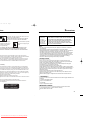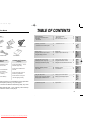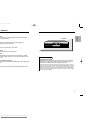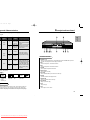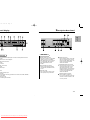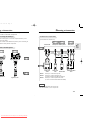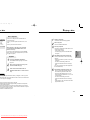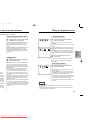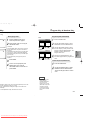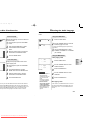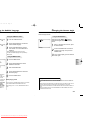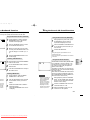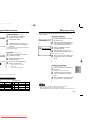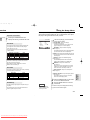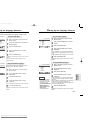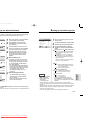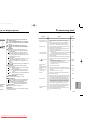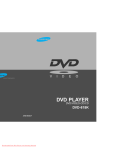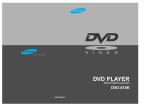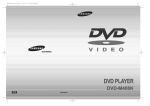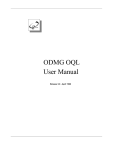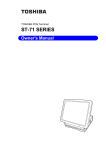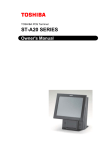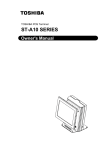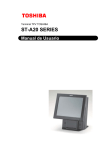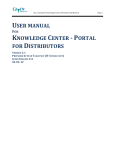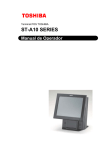Download Samsung DVD-618K Troubleshooting guide
Transcript
/7/02 6:12 PM Page a ELECTRONICS V I D E O DVD PLAYER DVD/VIDEO-CD/CD DVD-618K AH68-00442P (Rev. 01) Downloaded From Disc-Player.com Samsung Manuals /7/02 6:12 PM Page 2 Precautions tions RIC SHOCK OPEN TO REDUCE THE RISK OF ELECTRIC SHOCK, DO NOT REMOVE THE COVER(OR BACK). NO USER-SERVICEABLE PARTS ARE INSIDE. REFER SERVICING TO QUALIFIED SERVICE PERSONNEL. s symbol indicates “dangervoltage” inside the product presents a risk of electric ck or personal injury. This symbol indicates important instructions accompanying the product. D PLAYERS USE AN INVISIBLE LASER BEAM WHICH CAN USE HAZARDOUS RADIATION EXPOSURE IF DIRECTED. SURE TO OPERATE PLAYER CORRECTLY AS INSTRUCTED. event electric shock, match wide blade of plug to wide slot, fully insert. éviter les chocs électriques, introduíre la lame la plus large de la fiche dans rne correspondante de la prise et pousser jusqu au fond. isfies FCC regulations when shielded cables and connectors are used to to other equipment. To prevent electromagnetic interference with electric h as radios and televisions, use shielded cables and connectors for or U.S.A): has been tested and found to comply with the limits for a Class B digital t to Part 15 of the FCC rules. These limits are designed to provide reasonagainst harmful interference in a residential installation. This equipment gend can radiate radio frequency energy and, if not installed and used in accornstructions, may cause harmful interference to radio or television reception, etermined by turning the equipment off and on, the user is encouraged to try erference by one or more of the following measures. ocate the receiving antenna. eparation between the equipment and receiver. quipment into an outlet on a circuit different from that to which the receiver is aler or an experienced radio/TV technician for help. gital apparatus meets all requirements of the Canadian Interference -ment Regulations. CLASS 1 CAUTION To reduce the risk of fire or shock hazard, do not expose this DVD player to rain or moisture. THIS PRODUCT UTILIZES A LASER. USE OF CONTROLS OR ADJUSTMENTS OR PERFORMANCE OF PROCEDURES OTHER THAN THOSE SPECIFIED HEREIN MAY RESULT IN HAZARDOUS RADIATION EXPOSURE. DO NOT OPEN COVER AND DO NOT REPAIR YOURSELF. REFER SERVICING TO QUALIFIED PERSONNEL. Note: • This unit can be used only where the power supply is AC 120V, 60Hz. It cannot be used elsewhere. • This DVD player is designed and manufactured to respond to the Region Management Information. If the Region number of a DVD disc does not correspond to the Region number of this DVD player, the DVD player cannot play the disc. • This device is protected by U.S. patent numbers 4,631,603, 4,577,216 and 4,819,098 and other intellectual property rights. The use of Macrovision’s copy protection technology in the device must be authorized by Macrovision and is intended for home and other limited pay-per-view uses only, unless otherwise authorized in writing by Macrovision. Reverse engineering or disassembly is prohibited. Handling Cautions • Before connecting other components to this player, be sure to turn them all off. • Do not move the player while a disc is being played, or the disc may be scratched or broken, and the player’s internal parts may be damaged. • Do not put a flower vase filled with water or any small metal objects on the player. • Be careful not to put your hand into the disc tray. • Do not place anything other than the disc in the disc tray. • Exterior interference such as lightning and static electricity can affect normal operation of this player. If this occurs, turn the player off and on again with the POWER button, or disconnect and then reconnect the AC power cord to the AC power outlet. The player will operate normally. • Be sure to remove the disc and turn off the player after use. • Disconnect the AC power cord from the AC outlet when you don’t intend to use the player for long periods of time. • Clean the disc by wiping in a straight line from the inside to the outside of the disc. Disc Storage Be careful not to harm the disc because the data on these discs is highly vulnerable to the environment. • Do not keep under direct sunlight. • Keep in a cool ventilated area. • Store vertically. • Keep in a clean protection jacket. LASER PRODUCT LUOKAN 1 LASER LAITE KLASS 1 WARNING LASER APPARAT Maintenance of Cabinet For safety reasons, be sure to disconnect the AC power cord from the AC outlet. • Do not use benzene, thinner, or other solvents for cleaning. • Wipe the cabinet with a soft cloth. 3 Downloaded From Disc-Player.com Samsung Manuals /7/02 6:12 PM Page 4 TABLE OF CONTENTS You Start Repeat Play .............................................20 Program Play & Random Play .................21 Using the Disc View Function ............... 22 Selecting the Audio Language .............. 23 Selecting the Subtitle Language ........... 24 Changing the Camera Angle ................. 25 Using the Bookmark Function ............... 26 Using the Zoom and 3D Sound Functions ...27 Beginning karaoke functions ................ 28 Key Control ......................................... 28 Reserving a song ................................ 29 Vocal Function ..................................... 30 KARAOKE FUNCTIONS Using the Setup Menu ......................... 31 Setting Up the Language Features ........32 Setting Up the Parental Control ............ 34 Setting Up the Audio Options ................ 35 Setting Up the Display Options ..............36 CHANGING SETUP MENU Troubleshooting Guide ......................... 37 Specifications .....................................38 REFERENCE User’s Manual If remote doesn’t operate properly: the battery cover back of the e. • Check the polarity + - of the batteries (Dry-Cell) ce the battery Playing a Disc .........................................16 Using the Search & Skip Functions ...........17 Using the Display Function .....................19 Video/Audio Cable Batteries in the Remote wo AA batteries. sure that the es (+ and -) are d correctly. • Connection to a TV ...............................15 ADVANCED FUNCTIONS S-Video Cable Choosing a Connection ..........................14 • Connection to an Audio System............14 BASIC FUNCTIONN Batteries for Remote Control (AA Size) • Front Panel Display .............................. 10 • Rear Panel .............................................11 Tour of the Remote Control ......................1 2 CONNECTIONS Control General Features .....................................6 Disc Type and Characteristics .................8 Description ...............................................9 • Front Panel ............................................9 • Check if the batteries are drained. • Check if remote sensor is blocked by obstacles. • Check if there is any fluorescent lighting nearby. s/CD-Rs recorded in a format different from the global DVD ats adopted by Samsung, may not be played. s recorded under different manufacturing quality, may not be taining MP3 files (with “ *.mp3 ” extension), above 128K bps me less than 8 letters, can be played. 5 Downloaded From Disc-Player.com Samsung Manuals SETUP ries /7/02 6:12 PM Page 6 l Features PEG-2 compression technology. Both regular and 16:9) pictures can be viewed. SETUP ound , a technology developed by Dolby Laboratories provides sound reproduction. DVD-618K OPEN/CLOSE DIGITAL VIDEO DIGITAL VIDEO STANDBY/ON MIC1 MIC2 VOLUME DIGITAL ECHO PLAY/PAUSE STOP SKIP OPEN/ CLOSE MIN MAX MIN MAX n scene can be viewed in slow motion. d Play gram tracks to play in desired order. ntrol control allows users to set the level necessary to prohibit viewing harmful movies such as those with violence, adult er, etc. Screen Menu Functions ct various languages(Audio/Subtitle) and screen angles while vies. eat a song or movie simply by pressing the REPEAT button. COPY PROTECTION • Many DVD discs are encoded with copy protection. Because of this, you should only connect your DVD player directly to your TV, not to a VCR. Connecting to a VCR results in a distorted picture from copy-protected DVD discs. • This product incorporates copyright protection technology that is protected by methods claims of certain U.S. patents and other intellectual property rights owned by Macrovision Corporation and other rights owners. Use of this copyright protection technology must be authorized by Macrovision Corporation, and is intended for home and other limited viewing uses only unless otherwise authorized by Macrovision Corporation. Reverse engineering or disassembly is prohibited. 7 Downloaded From Disc-Player.com Samsung Manuals /7/02 6:12 PM Page 8 Description-Front Panel ype and Characteristics yer is capable of playing the following types of discs with the g logos: Recording Disc Size Types 5" Audio + Video 31/2" D 5" Audio + Video D Max. Playing Time Characteristics Single-sided • DVD contains excellent 240 min. sound and video due to Double-sided Dolby Digital and MPEG-2 480 min. system. Single-sided • Various screen and audio functions can be easily 80 min. Double-sided selected through the onscreen menu. 160 min. OPEN/CLOSE DIGITAL VIDEO DIGITAL VIDEO STANDBY/ON MIC1 MIC2 VOLUME DIGITAL ECHO PLAY/PAUSE STOP SKIP OPEN/ CLOSE MIN MAX MIN MAX 74 min. • Video with CD sound, VHS quality & MPEG-1 compression technology. 31/2" 5" 20 min. 74 min. Audio 31/2" 20 min. Front Panel Controls • An LP is recorded as an analog signal with more distortion. CD is recorded as a Digital Signal with better audio quality, less distortion and less deterioration of audio quality over time. CD-ROM, CD-I and DVD-ROM in this player! dio only, not graphics.) PAL STEREO • Dolby Digital disc • Stereo disc DIGITAL SOUND • Digital Audio disc STANDBY / ON • When the unit is first plugged in, the indicator lights. When STANDBY/ON is pressed on again, the light goes out and the player is turned on. MIC 1 • Connect microphone 1 for Karaoke functions. MIC 2 • Connect microphone 2 for Karaoke functions. VOLUME • Use to adjust microphone volume level. DIGITAL ECHO • Use to adjust echo delay. DISC TRAY • Press OPEN/CLOSE to open and close the disc tray. kings • PAL broadcast system in Australia, U.K, France, Germany, etc. SETUP s • DTS disc Region Number player and the discs are coded by region. These regional codes must for the disc to play. If the codes do not match, the disc will not play. umber for this player is described on the rear panel of the player. DISPLAY • Operation indicators are displayed here. OPEN/CLOSE • Press to open and close the disc tray. PLAY/PAUSE • Begin or pause disc play. STOP • Stops disc play. SKIP • Use to skip a scene or music. 9 Downloaded From Disc-Player.com Samsung Manuals /7/02 6:12 PM Page 10 Description-Rear Panel anel Display ANALOG AUDIO OUT VIDEO OUT S-VIDEO OUT SETUP DIGITAL AUDIO OUT OPTICAL COMPONENT VIDEO OUT S-VIDEO COAXIAL D R L Pr Y VIDEO OUT SELECT Y, Pb, Pr Pb nel Display tor. You can select multiple angles of a scene recorded by different cameras. dicators yback / Pause / Forward playback 3D surround is turned on. number ter number. Rear Panel DIGITAL AUDIO OUT JACK • Use either an optical or coaxial digital cable to connect to a compatible Dolby Digital receiver. Use to connect to an A/V Amplifier that contains a Dolby Digital decoder or DTS decoder. CD : Track number mode audio output r ANALOG AUDIO OUT JACKS • Connect to the Audio input jacks of your television, audio/video receiver, or VCR. l Disc VIDEO OUT JACK • Use a video cable to connect to the Video input jack on your television. Theater System) output dio output ious messages concerning operations such as PLAY, STOP, LOAD, RANDOM, ... o disc loaded. disc tray is open. yer is loading disc information. S-VIDEO OUT JACK • Use the S-Video cable to connect this jack to the S-Video jack on your television for a higher quality picture. The S-Video must be selected in the VIDEO OUT SELECT. COMPONENT VIDEO OUT JACKS • Use these jacks if you have a TV with Component Video in jacks. These jacks provide Pr, Pb and Y video. Along with S-Video, Component Video provides the best picture quality. The Y, Pb, Pr must be selected in the VIDEO OUT SELECT. VIDEO OUT SELECT SWITCH • Use the switch to set video out. • If Y, Pb or Pr is selected, S-Video may not work. If S-Video is selected, Y, Pb or Pr may not work. 11 Downloaded From Disc-Player.com Samsung Manuals /7/02 6:13 PM Page 12 the Remote Control Tour of the Remote Control SETUP DVD Function Buttons DVD POWER Button NUMBER Buttons REPEAT Button • Allows you to repeat play a title, chapter, track, or disc. KARAOKE Button • Use to begin karaoke functions. SETUP Button • Brings up the DVD player’s Setup menu. MODE Button • Allows you to program a specific order. SEARCH Buttons • Allows you to search forward/backward through a disc. STOP Button SKIP Buttons • Use to skip the title, chapter, or track. MENU Button • Brings up the Disc menu TOP MENU Button • Accesses a music or video display directly. ENTER/DIRECTION Button (UP/DOWN or LEFT/RIGHT Button) STEP Button • Advances playback one frame at a time. AUDIO Button • Use this button to access various audio functions on a disc. OPEN/CLOSE Button 3D SOUND Button ZOOM Button BOOKMARK Button CLEAR Button • Use to remove menus or status displays from the screen. PLAY/PAUSE Button • Begin/Pause disc play. RETURN Button • Returns to a previous menu. DISPLAY Button • Displays the current disc mode. ANGLE Button • Use to access various camera angles on a DVD. SUBTITLE Button • When a disc is playing, press this button to make subtitles appear and disappear on the screen. 13 Downloaded From Disc-Player.com Samsung Manuals /7/02 6:13 PM Page 14 Choosing a Connection ng a Connection show examples of connections commonly used to connect er with a TV and other components. Connecting the DVD Player Connection to a TV (For Video) off the DVD player, TV, and other components before you cononnect any cables. ner’s manual of the additional components you are connecting for mation for those particular components. TV (Normal, Widescreen, Projection, etc..) Method 1 ction to an Audio System ethod 1 TV R Good picture Better picture Pr Y Pb Method 2 Dolby Digital Decoder Digital Audio Input Jack OPTICAL R Best picture L AV Cable (included) Amplifier Input Jacks Method 3 S-Video Cable (included) Video Cables (not included) OR OR AUDIO COAXIAL L ANALOG AUDIO OUT VIDEO OUT S-VIDEO OUT DVD OR COMPONENT VIDEO OUT Pr R Y L Pb Audio Input Jacks DIGITAL AUDIO OUT ANALOG AUDIO OUT OPTICAL R COAXIAL DVD • Method 1 • Method 2 L g Audio Out Video Input Jack S-Video Jack Component Video Jack DVD Player + TV with Video Input Jack DVD Player + TV with S-Video Input Jack (If S-Video is selected in the VIDEO OUT SELECT.) Digital Audio Out • Method 3 DVD Player + TV with Component Video Jacks (If Y, Pb or Pr is selected in the VIDEO OUT SELECT.) NOTE • If Y, Pb or Pr is selected, S-Video may not work. • If S-Video is selected, Y, Pb or Pr may not work. 15 Downloaded From Disc-Player.com Samsung Manuals CONNECTIONS Basic Audio Method 2 /7/02 6:13 PM Page 16 Playing a Disc a Disc Before Playback U LANGUAGE or English our Français ur Deutsch ara Español er Italiano oor Nederlands • Turn on a TV and press the TV/VIDEO button to select video mode. • Turn on your Audio System and select AUX, CD or DVD. • Refer to your AUDIO User’s Manual. After plugging in the player, the first time you press the DVD POWER button, this screen comes up : 1 2 3 Stopping Playback 4 Step Motion Playback (Except CD) 5 Slow Motion Playback (Except CD) you plug in the player.) Playback 1 Press the OPEN/CLOSE button. The STANDBY indicator light goes out and the tray opens. 2 3 Place a disc gently into the tray with the disc’s label facing up. Press the PLAY/PAUSE button or OPEN/CLOSE button to close the disc tray. unction p disc play, the player remembers where you stopped, so when you press will pick up where you left off (unless the disc is removed, the STOP button e or the player is unplugged.). s left for 5 minutes in pause mode, it will stop. automatically turned off after approximately 30 minutes have elapsed in e (auto power-off feature). s left in the stop mode for more than one minute without any user interacn saver will be activated, and the TV screen will fade in and fade out repeatLAY button to resume normal play. indicates an invalid button press. Press the OPEN/CLOSE button. Pausing Playback Press the PLAY/PAUSE or STEP button on the remote during playback. - Screen stops, no sound. - To resume again, press PLAY/PAUSE button once again. BASIC FUNCTIONN If you want to select the language, press a NUMBER button. (This screen will only appear the very first time Press the STOP button during playback. Removing Disc Press the STEP button on the remote during playback. - Each time the button is pressed, a new frame will appear. - No sound is heard during STEP mode. - Press PLAY/PAUSE to resume normal playback. (You can only perform step motion playback in the forward direction.) Press the FWD or REV SEARCH button on the remote during PAUSE or STEP mode. - By pressing the SEARCH button, you can select slow motion playback for 1/2, 1/4 or 1/8 of normal speed. - No sound is heard during slow mode. - Press PLAY/PAUSE to resume normal playback. - When playing a VCD, the reverse slow motion playback will not work. 17 Downloaded From Disc-Player.com Samsung Manuals /7/02 6:13 PM Page 18 Using the Display Function he Search & Skip Functions ack, you can search quickly through a chapter or track or use ion to jump to the next selection. Searching through a Chapter or Track 1 During playback, press the FWD or REV SEARCH button on the remote. DVD T:01 ENG 5.1 CH C:04 0:06:54 ENG ON ch mode 2X) on a speed playD, no sound AN AUDIO is he SETUP und will be s which are LPCM, DTS n the disc, t be heard s in 2X play- Press the DISPLAY button on the remote twice. - Current audio, subtitle and volume control will appear. - To make the screen disappear, press the DISPLAY button again. During playback, press the NEXT SKIP or BACK SKIP button. • When playing a DVD, if you press the NEXT SKIP button, it moves to next chapter. If you press the BACK SKIP button, it moves to the beginning of the chapter. One more press makes it move to the beginning of the previous chapter. • When playing a VCD 2.0 in MENU OFF mode, a VCD 1.1 or a CD, if you press the NEXT SKIP button, it moves to next track. If you press the BACK SKIP button, it moves to the the beginning of the track. One more press makes it move to the beginning of the previous track. • If a track exceeds 15 minutes when playing a VCD and you press the NEXT SKIP button, it moves forward 5 minutes. If you press the BACK SKIP button, it moves backward 5 minutes. • When playing a VCD 2.0 in the MENU MODE or Track View function, if you press the NEXT SKIP button, it moves to the next MENU or the next Track View display. If you press the BACK SKIP button, it moves to the previous MENU or the previous Track View display. (See page 22.) During playback, press the DISPLAY button on the remote. - Current title, chapter number and elapsed time will be displayed. • Use the LEFT/RIGHT button to select a title or a chapter number. Use the UP/DOWN button or Number buttons to enter a different title or chapter number, then press the ENTER button. • To enter the time from which you want to start, use the LEFT/RIGHT button to select, then use the Number buttons to enter the time. Then press the ENTER button. 2 Skipping Tracks 2 99 1 When Playing a CD/VCD CD T:01 0:06:54 99 1 During playback, press the DISPLAY button on the remote. - Current track number, elapsed time and volume control will be displayed. • Use the LEFT/RIGHT button to select a track. Use the UP/DOWN button or Number buttons to enter a different track number, then press the ENTER button. • To enter the time from which you want to start, use the LEFT/RIGHT button to select, then use the Number buttons to enter the time. Press the ENTER button. - To make the screen disappear, press the DISPLAY button again. NOTE What is a Chapter? Each Title on a DVD can be divided into chapters (similar to tracks on an audio CD). What is a Title? A DVD may contain several different titles. For example, if a disc contains four different movies, each might be considered a title. 19 Downloaded From Disc-Player.com Samsung Manuals BASIC FUNCTIONN • Press the REVERSE or FORWARD SEARCH button on the remote and press again to search at a faster speed(2X/4X/8X/16X/32X/normal speed, in order) on the DVD. • Press the REVERSE or FORWARD SEARCH button on the remote and press again to search at a faster speed(4X/8X/normal speed in order) on VCD and CD. • To return to normal speed playback, press the PLAY/ PAUSE button. When Playing a DVD /7/02 6:16 PM Page 20 Program Play & Random Play Play urrent track, chapter, title, a chosen section (A-B), or all of the D only). When playing a DVD Title A-B A-B 1 2 Press the REPEAT button on the remote. Repeat screen appears. Select Chapter, Title or A-B using the LEFT/RIGHT button. - A-B Repeat • Press the REPEAT button. Select A-B on screen with the LEFT/RIGHT button. Or press the A-B button on the remote. • Press ENTER at the point where you want the repeat play to start (A). The B is automatically highlighted. • Press ENTER at the point where you want the repeat play to stop (B). • The A-B Repeat that you set plays until you turn Repeat off. PROGRAM 01 Chap. (T:01) 01 02 03 04 05 06 07 08 09 RETURN ENTER PLAY VCD/CD 1 2 3 Press the MODE button. 4 Press the PLAY/PAUSE button. The disc will be played back in programmed order. PROGRAM 01 Track 01 02 03 04 05 06 07 08 09 RETURN 3 4 CLEAR Program Order 01 -- -- --- -- -- --- -- -- --- -- -- --- -- -- -- CLEAR Program Order 01 -- -- --- -- -- --- -- -- --- -- -- --- -- -- -ENTER PLAY Press ENTER. Use the LEFT/RIGHT button to select PROGRAM. Press the ENTER button. Use the LEFT/RIGHT button to select the first chapter (or track) to add to the program. Press the ENTER button. The selection numbers appear in the Program Order box. Random Playback (DVD/VCD/CD) 1 2 To return to normal playback press REPEAT again, then press the LEFT/RIGHT button to select Off and press ENTER. Press the MODE button. Use the LEFT/RIGHT button to select RANDOM. Press the ENTER button. The disc will be played back in random order. NOTE playback by chapter or title, CD and VCD repeat playback by disc or track. n the disc, the Repeat function may not work. rack is completed before marking the end (B), the end of title or track utomatically. D 2.0 mode (MENU ON mode), this function does not work. • Depending on the disc, the Program and Random Playback function may not work. • When in VCD 2.0 mode (MENU ON mode), these functions do not work. • To resume normal playback, press the CLEAR button. 21 Downloaded From Disc-Player.com Samsung Manuals BASIC FUNCTIONN isc Program Playback (DVD/VCD/CD) DVD /7/02 6:16 PM Page 22 Selecting the Audio Language he Disc View Function You can select a desired language quickly and easily with the AUDIO button. Using the AUDIO Button Track View (VCD) ENTER 03 06 09 Displays the beginning view of each track and the track number. 1 2 3 During playback, press the TOP MENU button. 4 Press the ENTER button. Press the AUDIO button. 3 Use the UP/DOWN button to select STEREO, R CHANNEL or L CHANNEL. (On VCD/CD) Use the UP/DOWN button to select the desired language on a DVD. Using the MENU Button When playing a DVD During playback, press the TOP MENU button. Press UP/DOWN button to select INDEX VIEW. Press the ENTER button. 1 Audio 2 Subtitle 1 English 2 Français (example) NOTE Select the desired view by pressing UP/DOWN or LEFT/RIGHT buttons. Press the ENTER button. • This function depends on what languages are encoded on the disc and may not work with all DVDs. • A DVD disc can contain up to 8 audio languages. • How to have the 1 2 3 4 5 ADVANCED FUNCTIONS 09 1 2 3 4 1 2 - The audio and subtitle languages are represented by abbreviations. Select the desired view by pressing the UP/DOWN or LEFT/RIGHT buttons. Displays the equally divided 9 views of the current playing track. 03 STEREO Press the UP/DOWN button to select TRACK VIEW. Press the ENTER button. Index View (VCD) 06 ENG DOLBY DIGITAL 5.1CH Press the MENU button. Use the UP/DOWN button to select AUDIO information. Press the ENTER button. Use the UP/DOWN button to select ‘ENGLISH’. Press the ENTER button. When playing a VCD sing the TOP MENU button with a DVD; the disc’s TITLE MENU func- same audio language come up whenever you play back a DVD; In disc version 2.0, the MENU button works as a conversion switch between MENU ON and MENU OFF mode. p. A disc must have at least two titles for the TITLE MENU function to work. sing the TOP MENU button with a CD; the unit enters the INTRO O lets you listen to the beginning of each track for about 10 seconds. Refer to “Setting Up the Language Features” on page 33. When playing a VCD 1.1 or CD, the MENU button will not work. on VCD, press the TOP MENU button and the TRACK VIEW will be dis- 23 Downloaded From Disc-Player.com Samsung Manuals /7/02 6:16 PM Page 24 Changing the Camera Angle ng the Subtitle Language ect a desired subtitle quickly and easily with the SUBTITLE When a DVD contains multiple angles of a particular scene, you can select the Angle function. Using the SUBTITLE button 1 2 3 Off On Press the SUBTITLE button. Using the ANGLE button 4/4 Use the UP/DOWN button to select the desired subtitle language. Use the LEFT/RIGHT button to determine whether or not the subtitle will be displayed. (example) Check to see if an ‘ANGLE ( )’ mark is present at the upper left hand corner of the screen. 1 2 When an ‘ANGLE’ mark is shown, press the ANGLE button. 3 To turn off the display, press the ANGLE button again. - Initially, the subtitling will not appear on screen. - The audio and subtitle languages are represented by abbreviations. Using the MENU button ubtitle ish çais depends on es are he disc and with all an contain up languages. ve the same guage henever ack a DVD; ing Up the atures” on 1 2 3 4 5 ADVANCED FUNCTIONS udio Use the UP/DOWN button to select the desired screen angle. Then press the ENTER button. Press the MENU button. Use the UP/DOWN button to select SUBTITLE information. Press the ENTER button. Use the UP/DOWN button to select the desired language. Press the ENTER button. When playing a VCD In disc version 2.0, the MENU button works as a conversion switch between MENU ON and MENU OFF mode. When playing a VCD 1.1 or CD, the MENU button will not work. Using the Master Volume Control Function Press the DISPLAY button twice. Use the UP/DOWN button to select a suitable volume. • Master Volume Control function lets you adjust the volume of the player’s output. This is useful for matching the player’s output level to other equipment in your system. • Master Volume Control function on CD titles with DTS will not work under VOLUME : 96 level. • When the DIGITAL OUTPUT is set to BITSTREAM in the SETUP MENU, the Volume Control function will not work. 25 Downloaded From Disc-Player.com Samsung Manuals /7/02 6:16 PM Page 26 Using the Zoom & 3D Sound Functions he Bookmark Function rk function lets you select parts of a DVD or VCD (MENU o that you can quickly find the section at a later time. Using the Bookmark Function (DVD/VCD) ENTER 1 During playback or pause, press the BOOKMARK button on the remote. A marker will be displayed. 2 3 Use the LEFT/RIGHT button to move to the desired bookmark icon. 4 Using the Zoom Function (DVD/VCD) When you reach the scene you want to mark, press the ENTER button. The icon will change to a number (1, 2, or 3). Press the BOOKMARK button to turn off the display. 1 2 3 During playback, press the BOOKMARK button on the remote. 3D Off Press the PLAY/PAUSE button to skip to the marked scene. Clearing a Bookmark cenes may the same 2.0 mode mode), this not work. n the disc, k function . During playback, press the BOOKMARK button on the remote. 3 Press the CLEAR button to delete a bookmark number. Press the BOOKMARK button to turn off display. Use the LEFT/RIGHT button to select the bookmark number you want to delete. Use the UP/DOWN or LEFT/RIGHT button to select the part of the screen you want to zoom. 3 Press the ENTER button. Using the 3D Sound Function Use the LEFT/RIGHT button to select a marked scene. 1 2 2 NOTE • 3D Sound is possible only on discs recorded using DOLBY SURROUND or DOLBY DIGITAL. However, some of these discs do not contain rear channel sound signals. • Depending on the disc, the Zoom and 3D Sound function may not work. The simulated surround effect (SPATIALIZER N-2-2) depends on the disc contents. If you connect the unit to your stereo system, you can enhance sound quality and produce a greater surround effect. This feature is useful when you are using the DVD player with a two channel stereo through the analog outputs. (Discs which are recorded with LPCM or DTS will not work. When the DIGITAL OUTPUT is set to BITSTREAM in the SETUP MENU, the 3D Sound function will not work.) 1 During playback, press the 3D SOUND button. The 3D SOUND mark will be displayed on screen. (Be sure the DIGITAL OUTPUT is set to PCM.) 2 3 Press the UP/DOWN button to turn the 3D Sound feature on or off. When the Karaoke function is on, the 3D sound can’t be operated. 27 Downloaded From Disc-Player.com Samsung Manuals ADVANCED FUNCTIONS CLEAR During playback or pause mode, press the ZOOM button on the remote. A square will be displayed on screen. - During DVD playback, press ENTER to zoom in 2X/4X/normal in order. - During VCD playback, press ENTER to zoom in 2X/normal in order. Recalling a Marked Scene PLAY 1 /7/02 6:16 PM Page 28 Reserving a Song ing Karaoke Functions It is the function to reserve the desired song in advance by use of Karaoke function Operation Sequence EYCON REQUEST 1 2 3 Connect the ALALOG AUDIO Out terminals with the TV or AMP. Sequence of reservation Press the power button. KARAOKE : on Connect Mic into Mic 1 or Mic 2 jack. Then the karaoke mode is transferred to ON mode. - To disconnect the Mic makes the karaoke mode transfer to OFF mode automatically. REQUEST 03 02 Key Control EYCON REQUEST # 1 2 3 KEYCON REQUEST 1 2 Playback the Karaoke Disc containing the wanted songs. 3 4 Select the "REQUEST" using the LEFT/RIGHT buttons. After pushing the KARAOKE button of the remote transfer to the Karaoke ON mode using the UP/DOWN buttons. Input the number (Track No.) of the desired song into the flickering part(--). - You can reserve up to 10 songs. Pressing the KARAOKE button makes the karaoke ON mode. 5 Select the "KEYCON" using the LEFT/RIGHT buttons. When you want the next reserved song during playing a song, press the SKIP button. By use of the LEFT/RIGHT buttons, change to the desired tone. b : To let 7 scales down by half scale. n : Original scale. # : To let 7 scales up by half scale. Cancellation of reservation Cancel by pressing the CLEAR button of the remote. 2 Continuous pressing of the CLEAR button can cancel the next reserved song. 3 If the reservation is required again, input the song number in the flickering part. - The last reserved song will be erased first. function is not applied to the Mic output. raoke disc isc • CVD, VCD Karaoke Disc 5CH. DVD 2CH. DVD Channel Karaoke -Channel eft stereo music Left stereo music + Vocal 1 CH CH1 LEFT 1 CH CH1 RIGHT Right stereo music + Vocal ight stereo music Right stereo music + Vocal CVD Left stereo music + Vocal uide melody - ocal track - 2 CH CH2 LEFT ocal track - 2 CH CH2 RIGHT Right stereo music VCD, CD Left stereo music + Vocal Left stereo music NOTE Right stereo music - • Request function is available only when the Karaoke mode is "ON". • When using "SKIP" button, it can not work at the last song. • When using Request function, the "DISPLAY" and “REPEAT” function does not work. 29 Downloaded From Disc-Player.com Samsung Manuals KARAOKE FUNCTIONS 1 /7/02 6:16 PM Page 30 Using the Setup Menu unction : on : off : off The Setup menu lets you customize your DVD player by allowing you to select various language preferences, set up a parental level, even adjust the player to the type of television screen you have. Sequence of reservation 1 Pressing the KARAOKE button twice displays the following in Karaoke ON mode: Vocal Assist – To put the vocal assist on when playing a Karaoke disc can change the vocal recorded on the disc (singer's voice) with your own voice. – The Vocal changed is one of the selected channel on SETUP MENU 1 2 3 4 5 6 7 Player Menu Disc Menu Audio Subtitle Parental Audio Options Display Options RETURN English English English Automatic Unlocked 1 ENTER VOCAL ASSIST VOCAL FADER ON V1 CH1. Vocal Change ↓ ON V2 CH2. Vocval Change ↓ ON 1+2 CH1, CH2 CH. Vocal Change ↓ OFF OFF Vocal Assist Off Remark AUDIO : Setup of the Audio Language (See page 33) Use the Audio preference menu to select the soundtrack language. SUBTITLE : Setup of the Subtitle Language (See page 33) Use the Subtitle preference menu to select the language the disc’s subtitles are to be displayed in. CAUTIONS • This function is limited only to Karaoke disc and does not work to the normal music disc. • When putting the VOCAL FADER off, the VOCAL ASSIST is off automatically, too. PARENTAL : Setup of the Parental Level (See page 34) Allows users to set the level necessary to prevent children from viewing unsuitable movies such as those with violence, adult subject matter, etc. Vocal Fader – The function to make the music only sound by cancelling AUDIO OPTIONS : Setup of the Audio Options (See page 35) vocal when playing a Karaoke disc. VOCAL FADER Remark V1 CH1. Vocal Cancel ↓ V2 CH2. Vocal Cancel ↓ 1+2 CH1, CH2. Vocal Cancel ↓ OFF Vocal Fader Off DISPLAY OPTIONS : Setup of the Display Options (See page 36) Use to select which type of screen you want to watch and several display options. – In VCD, CVD or CD, you can select only the ON or OFF. Guide Melody – To guide melody through xylophone and piano help you sing easily. – This function works only on the DVD Karaoke disc on which the guide melody is recorded. NOTE Depending on the disc, some Setup Menu selections may not work. 2 3 Use the UP/DOWN button on the remote to access the different features. Press the ENTER button to access the sub features. To make the setup screen disappear after setting up, press the SETUP button again. 31 Downloaded From Disc-Player.com Samsung Manuals CHANGING SETUP MENU ↓ PLAYER MENU : Setup of the Display Language (See page 32) Use the Player preference menu to select the language for the player’s on-screen displays. DISC MENU : Setup of the Menu Language (See page 32) Use the Menu preference menu to select the language you want a DVD’s disc menu to be displayed in. “VOCAL FADER”. ↓ With no disc playing, press the SETUP button on the remote. /7/02 6:16 PM Page 32 Setting Up the Language Features Up the Language Features player menu, disc menu, audio and subtitle language in ill come up automatically every time you watch a movie. SETUP MENU nglish nglish nglish UTOMATIC NLOCKED ENTER NU LANGUAGE ENTER in ENGLISH. NU LANGUAGE ENTER Using the Audio Language Using the Player Menu in ENGLISH. 1 2 3 4 5 With no disc playing or stop, press the SETUP button. Use the UP/DOWN button to select the PLAYER MENU. Press the ENTER button. AUDIO LANGUAGE 1 2 3 4 5 6 7 8 English Français Deutsch Español Italiano Nederlands Original Others RETURN ENTER Use the UP/DOWN button to select ‘ENGLISH’. no disc playing or stop, press the 1 With SETUP button. the UP/DOWN button to move to 2 Press AUDIO. 3 Press the ENTER button. the UP/DOWN button to select 4 Press ‘ENGLISH’ . - Select “ORIGINAL” if you want the default soundtrack language to be the original language the disc is recorded in. - Select “OTHERS” if the language you want is not listed. Press the ENTER button. 5 - ENGLISH is selected and the screen returns to SETUP MENU. - To make the SETUP MENU disappear, press the RETURN button. - ENGLISH is selected and the screen returns to SETUP MENU. Using the Subtitle Language Using the Disc Menu Language This function changes the language only for the text on the disc menu screens. 5 Press the ENTER button. Use the UP/DOWN button to select DISC MENU. Press the ENTER button. Use the UP/DOWN button to select ‘ENGLISH’. - Select “OTHERS” if the language you want is not listed. - ENGLISH is selected and the screen returns to SETUP MENU. SUBTITLE LANGUAGE 1 2 3 4 5 6 7 8 Automatic English Français Deutsch Español Italiano Nederlands Others RETURN ENTER NOTE • If the selected language is not recorded on the disc, the original pre-recorded language is selected. • How to make theSETUP MENU disappear or return to menu screen during set up; Press RETURN button. 1 2 3 4 With no disc playing or stop, press the SETUP button. Use the UP/DOWN button to select SUBTITLE. Press the ENTER button. Use the UP/DOWN button to select ‘ENGLISH’. - Select “AUTOMATIC” if you want the subtitle language to be the same as the language selected as the audio preference. - Select “OTHERS” if the language you want is not listed. Some discs may not contain the language you select as your initial language; in that case the disc will use its original language setting. 5 Press the ENTER button. - ENGLISH is selected and the screen returns to SETUP MENU. 33 Downloaded From Disc-Player.com Samsung Manuals CHANGING SETUP MENU 1 2 3 4 With no disc playing or stop, press the SETUP button. Press the ENTER button. /7/02 6:16 PM Page 34 Setting Up the Audio Options Up the Parental Control Control function works in conjunction with DVDs that have d a rating - which helps you control the types of DVDs that atches. There are up to 8 rating levels on a disc. NTAL CONTROL d No ENTER 1 2 3 Use UP/DOWN to select Parental. Press ENTER. The Parental Control screen appears. 4 Enter your password. The Re-enter Password screen appears to confirm the password. Enter your password again. The Parental Control screen appears. TE PASSWORD ssword _ PRESS 0 - 9 NTAL CONTROL 5 Yes 1 word ENTER p in LEVEL 6 RATING LEVEL ENTER 6 Use LEFT/RIGHT to select Yes if you want to use a password. Press ENTER. The Enter Password screen appears. AUDIO OPTIONS 1 Dolby Digital Out PCM 2 MPEG-2 Digital Out PCM 3 DTS Off 4 Dynamic Compression On 5 2X Scan Audio Off RETURN 1 2 3 With no disc playing or stop, press the SETUP button. Use the UP/DOWN button to select AUDIO OPTIONS. Then press the ENTER button. Use the UP/DOWN button to select the desired item. Then press the LEFT/RIGHT button. DOLBY DIGITAL OUT / 1 2 About the Rating Level ; The Rating Level will work only when Use Password is set to Yes. To unlock the player, use LEFT/RIGHT to select No. Use UP/DOWN to select Rating level. Press ENTER. - Use UP/DOWN to select the level(e.g. Level 6) and press ENTER. The disc that contains Level 7 will now not play. - To cancel the rating level, use LEFT/RIGHT to select No in Use Password. MPEG-2 DIGITAL OUT PCM : Converts to PCM(2CH) 48kHz/16Bit audio. Select PCM when using the Analog Audio Outputs. BITSTREAM : Converts to Dolby Digital BITSTREAM - 5.1CH (in case of MPEG-2, 7.1CH). Select BITSTREAM when using the Digital Audio Output. NOTE : Be sure to select the correct Digital Output or no audio will be heard. DTS 1 2 ON : Outputs DTS BITSTREAM via digital output only. Select DTS when connecting to a DTS DECODER. OFF : Doesn’t output digital signal. DYNAMIC COMPRESSION 1 2 ON : To select dynamic compression. OFF : To select the standard range. About the Change Password ; - Use UP/DOWN to select Change Password. The Change Password screen appears. - Enter your new password. Re-enter the new password again. e the SETUP MENU disappear or return to menu screen during set up; RN button. orgotten your password, see Forget Password in the Troubleshooting Guide. NOTE • How to make the SETUP MENU disappear or return to menu screen during set up; Press RETURN button. 2X SCAN AUDIO 1 2 ON : Turns 2X audio on. OFF : Turns 2X audio off. Though 2X SCAN AUDIO is ON in the SETUP MENU, no sound will be heard on discs which are recorded with LPCM, DTS or MPEG-2. • Certain audio features of this product manufactured under a license from Desper Products, Inc. Spatializer® and circle-in-square device are trademarks owned by Desper Products, Inc. • Manufactured under license from Dolby Laboratories. “Dolby” and the double-D symbol are trademarks of Dolby Laboratories. Confidential unpublished works. ©1992-1997 Dolby Laboratories Inc. All rights reserved. • “DTS” and “DTS Digital Out” are trademarks of Digital Theater Systems, Inc. 35 Downloaded From Disc-Player.com Samsung Manuals CHANGING SETUP MENU Safe With no disc playing or stop press SETUP. The Setup Menu screen appears. /7/02 6:16 PM Page 36 Troubleshooting Guide Up the Display Options Before requesting service (troubleshooting) Problem PLAY OPTIONS 4:3 L-Box Auto On Auto Dim Off Off ENTER no disc playing or stop, press the SETUP button. 1 With the UP/DOWN button to select DIS2 Use PLAY OPTIONS. Then press the ENTER button. the UP/DOWN button to select the 3 Use desired item. Then press the LEFT/RIGHT button. TV ASPECT Depending on the type of television you have, you may want to adjust the screen setting (aspect ratio). 4:3 LETTER BOX : 1 Select when you want to see the total 16:9 ratio screen DVD supplies, even though you have a TV with a 4:3 ratio screen. Black bars will appear at the top and bottom of the screen. 4:3 PAN-SCAN : 2 Select this for conventional size TVs when you want to see the central portion of the 16:9 screen. (Extreme left and right side of movie picture will be cut off.) 16:9 WIDE : 3 You can view the full 16:9 picture on your widescreen TV. STILL MODE Prevent picture shaking in still mode and display small text clearer. 1 FIELD : Select this feature when the screen shakes in the AUTO mode. 2 FRAME : Select this feature when you want to see small letters more clearly in the AUTO mode. 3 AUTO : When selecting AUTO, FIELD/FRAME mode will be automatically converted. No operations can be performed with remote. Disc does not play. 5.1 channel sound is not being reproduced. The icon appears on screen. Disc Menu doesn’t appear. Playback mode differs from the Setup Menu selection. The screen ratio cannot be changed. No audio. SCREEN MESSAGES Use to turn on-screen messages on or off. Forgot password e the SETUP pear or nu screen p; RN button. BLACK LEVEL Adjusts the brightness of the screen. QUASI-PAL Depending on a disc, you can play a NTSC DVD disc by QUASI-PAL mode. If you experience other problems. • Check the batteries in the remote. May need replacing. • Operate the remote control at a distance of no more than 20 feet. • Remove batteries and hold down one or more buttons for several minutes to drain the microprocessor inside the remote to reset it. Reinstall batteries and try remote again. • Ensure that the disc is installed with the label side facing up. • Check the region number of the DVD. • This player cannot play CD-ROMs, DVD-ROMs, CD-R, etc. Insert a DVD, a VIDEO-CD or a CD. • 5.1 channel sound is reproduced only when the following conditions are met. : 1)The DVD player is connected with the proper amplifier 2)The disc is recorded with 5.1 channel sound. • Check whether the disc being played has the “Dolby 5.1 ch” mark on the outside. • Check if your audio system is connected and working properly. • The features or action cannot be completed at this time because: 1. The DVD’s software restricts it. 2. The DVD’s software doesn’t support the feature (e.g., angles). 3. The feature is not available at the moment. 4. You’ve requested a title or chapter number or search time that is out of range. Page P4 P8 P14-15 P18-21 P24-28 • Check if the disc has a Menu. P23-24 • Some of the functions selected in the Setup Menu may not work properly if the disc is not encoded with the corresponding function. P31-36 • The Screen Ratio is fixed on your DVDs. P36 • Make sure you have selected the correct Digital Output in the Audio Options Menu. P35 • Press power on from a cold start with no disc in the unit. Press the STOP and PLAY buttons simultaneously on the front panel for three seconds. The Select Menu Language display will appear. Select the desired language button. Press the SETUP button on the remote control to select the Parental Mode. The Parental Mode is now unlocked as indicated on the display. Press the DOWN button to select Parental. Press ENTER and the Create Password display will appear. You can now set your rating level and change your password to a new number. P34 REFERENCE FRONT DISPLAY Adjust the brightness of the unit’s front panel display. BRIGHT : Makes the Front Panel Display bright. DIM : Makes the Front Panel Display dim. AUTO DIM : Makes the Front Panel Display dim automatically when playing a DVD. 1 2 3 Action • Go to the contents and find the section of the instruction book that contains the explanations regarding the current problem, and follow the procedure once again. • If the problem still cannot be solved, please contact your nearest authorized service center. 37 Downloaded From Disc-Player.com Samsung Manuals /7/02 6:16 PM Page 38 cations Power Requirements Power Consumption Weight Dimensions erating Temperature Range perating Humidity Range DVD GITAL VERSATILE DISC) CD : 5" (COMPACT DISC) CD : 31/2" (COMPACT DISC) VCD : 5" Composite Video Component Video S-VIDEO 2 Channel Frequency Response S/N Ratio Dynamic Range Total Harmonic Distortion AC 110 V ~ 240 V, 50/60 Hz 18 W 3.3 Kg W 430mm x D 280mm x H 80mm +5°C to +35°C 10 % to 75 % Reading Speed : 1.1 m/sec. Approx. Play Time (Single Sided, Single Layer Disc) : 135 min. Reading Speed : 1.2 to 1.4 m/sec. Maximum Play Time : 74 min. Reading Speed : 1.2 to 1.4 m/sec. Maximum Play Time : 20 min. Reading Speed : 1.2 to 1.4 m/sec. Maximum Play Time : 74 min. (Video + Audio) 2 channel : 1.0 Vp-p (75 Ω load) Y : 1.0 Vp-p (75 Ω load) Pr : 0.70 Vp-p (75 Ω load) Pb : 0.70 Vp-p (75 Ω load) Luminance Signal : 1.0 Vp-p (75 Ω load) Chrominance Signal : 0.286 Vp-p (75 Ω load) L(1/L), R(2/R) 48 kHz Sampling : 4 Hz to 22 kHz 96 kHz Sampling : 4 Hz to 44 kHz 110 dB 100 dB 0.005 % ctronics Co., Ltd reserves the right to change the specifications without imensions are approximate. Downloaded From Disc-Player.com Samsung Manuals